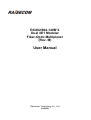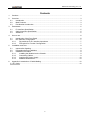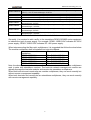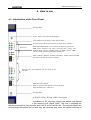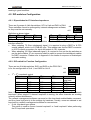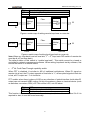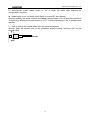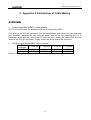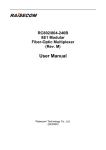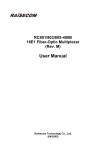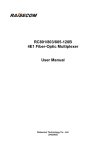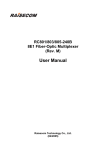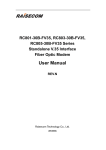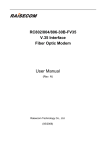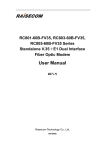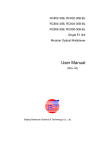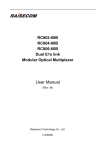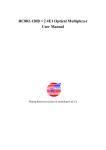Download Raisecom RC805-120B User manual
Transcript
RC802/804-120B*2 Dual 4E1 Modular Fiber-Optic Multiplexer (Rev. M) User Manual Raisecom Technology Co., Ltd (04/2005) Raisecom Technology Co., Ltd 1. Cautions Please read the following notices carefully before installing and using the device, Raisecom does not respond to any loss that caused by violating safety notice. This series fiber-optic multiplexer is integrated device that has precise elements, please avoid violent shakes and impacts, and do not disassemble or maintain the device yourself. If it is required, please do it under the guide of our technical staff following in the steps of anti static. Please contact us if there is any need. There must be grounding protection for the sake of safety; do not disassemble the device yourself, we regard it as you waiver your rights of repair guarantee. 1 Raisecom Technology Co., Ltd Contents 1. Cautions ...........................................................................................................................................1 2. Overview ..........................................................................................................................................3 2.1. 2.2. 2.3. 3. Parameters.......................................................................................................................................5 3.1. 3.2. 3.3. 4. Introduction ..............................................................................................................................3 Main Features ..........................................................................................................................3 Part Number Introduction .........................................................................................................3 E1 Interface Specification ........................................................................................................5 Optical Interface Specification..................................................................................................5 Ambience .................................................................................................................................5 How to use .......................................................................................................................................6 4.1. Introduction of the Front Panel .................................................................................................6 4.2. DIP-switches Configuration......................................................................................................7 4.2.1. Dip-switches for E1 Interface Impedance ........................................................................7 4.2.2. DIP-switch for Function Configuration..............................................................................7 5. Installation and Test .........................................................................................................................9 5.1. Inspect after Opening...............................................................................................................9 5.2. Preparation before Installation .................................................................................................9 5.3. Installation Procedure ..............................................................................................................9 5.3.1. Installing the Module into the Chassis..............................................................................9 5.3.2. Connecting Cables...........................................................................................................9 5.3.3. Applying the Power Supply ............................................................................................10 5.3.4. Mask/No Mask Button....................................................................................................10 6. Appendix A Introduction of Cable Making ......................................................................................12 A.1 E1 Cable ......................................................................................................................................12 2 Raisecom Technology Co., Ltd 2. Overview 2.1. Introduction RC800-120B series fiber-optic multiplexers are ideal fiber-optic transmission devices for point-to-point networks, medium-sized and small capacity networks, such as wireless communication base stations, private communication networks, and switching networks. The transmission capacity of each optical port is 4 E1 channels. RC802-120B*2 and RC804-120B* fiber-optic multiplexers can be installed into RC004-16 16-slot chassis to be deployed at the host site. They are usually used to construct the network at the host site, and working in pairs with standalone RC801-120B or RC805-120B at the remote site. 2.2. Main Features • • • • • • • Very large scale ASIC chips ensures low power consumption; 4-layer PCB ensures high reliability Complete alarm indication that can display local and remote alarms simultaneously Alarm lock and E1 channel loop-back test capabilities implements convenient operation and maintenance Provides two independent fiber-optic multiplexer units, each of which provides 1 optical interface and 4 E1 channels. Each RC802/804-120B*2 module can connect to two remote multiplexers that may not in the same place. The high integration significantly saves space. With modular design, it can be installed into any slot form 1st to 15th. One modular multiplexer shall correspond to one standalone multiplexer at the remote site. Support SNMP management. It can be managed by the network management module in the MPU slot of RC004-16 chassis. It also supports the management of standalone multiplexer at the remote site. 2.3. Part Number Introduction RC800-120B series multiplexers include the following models. Part Number Description RC802-120B*2-S1 RC802-120B*2-S2 RC802-120B*2-S3 RC804-120B*2-S1 Host-site module, dual-unit, 4 E1 and 1 optical port each unit, dual-strand single mode (DSC), 0-25 Km Host-site module, dual-unit, 4 E1 and 1 optical port each unit, dual-strand single mode (DSC), 10-60 Km Host-site module, dual-unit, 4 E1 and 1 optical port each unit, dual-strand single mode (DSC), 15-120 Km Host-site module, dual-unit, 4 E1 and 1 optical port each unit, single strand single mode (SC-PC), 1310 TX, dual-wavelength, 0-25 Km 3 Raisecom Technology Co., Ltd RC804-120B*2-S2 RC801-120B-S1 RC801-120B-S2 RC801-120B-S3 RC803-120B-S1 RC803-120B-S2 RC805-120B-S1 RC805-120B-S2 Host-site module, dual-unit, 4 E1 and 1 optical port each unit, single strand single mode (SC-PC), 1310 TX, dual-wavelength, 10-50 Km Remote-site standalone, 4 E1, 1 optical port, dual-strand single mode (DSC), 0-25 Km Remote-site standalone, 4 E1, 1 optical port, dual-strand single mode (DSC), 10-60 Km Remote-site standalone, 4 E1, 1 optical port, dual-strand single mode (DSC), 15-120 Km Remote-site standalone, 4 E1, 1 optical port, single strand single mode (SC-PC), 1310 dual-wavelength, 0-25 Km Remote-site standalone, 4 E1, 1 optical port, single strand single mode (SC-PC), 1310 dual-wavelength, 10-50 Km Remote-site standalone, 4 E1, 1 optical port, single strand single mode (SC-PC), 1550 dual-wavelength, 0-25 Km Remote-site standalone, 4 E1, 1 optical port, single strand single mode (SC-PC), 1550 dual-wavelength, 10-50 Km TX, TX, TX, TX, The shaded texts in the above table indicate the models that are covered by this manual. Generally, it is required to add a suffix to the standalone RC801/803/805 series equipment to indicate the type of power supply. For example, RC801-120B-S1/AC indicates AC 220V power supply; RC801-120B-S1/DC indicates DC -48V power supply. When interconnecting the fiber-optic multiplexers, it is suggested that follow the rules below. The modular multiplexer shall be installed into host-site chassis. Host-site module or Remote-site module standalone RC802-120B*2-S1 Two RC801-120B-S1 RC802-120B*2-S2 Two RC801-120B-S2 RC802-120B*2-S3 Two RC801-120B-S3 RC804-120B*2-S1 Two RC805-120B-S1 RC804-120B*2-S2 Two RC805-120B-S2 Note: the above interconnection rules are the most common ones that modular multiplexers work in pairs with standalone versions. The host-site network management module can globally manage the host-site modular and remote-site standalone multiplexers. When both host-site and remote-site are modular multiplexers, they can work normally but without remote management capability. When both host-site and remote-site are standalone multiplexers, they can work normally with remote management capability. 4 Raisecom Technology Co., Ltd 3. Parameters 3.1. E1 Interface Specification Bit rate: 2048Kbps±50ppm Line code: HDB3 Impedance of interface: 75Ω (unbalanced) or 120Ω (balanced) Electrical characteristics: complies with ITU-T G.703 Transfer characteristics: complies with ITU-T G.823, G.724 Input jitter tolerance: complies with ITU-T G.823, G.724 3.2. Optical Interface Specification Bit rate: Line code: Fiber connector: 100Mbps 4B5B SC Part Number Connector Type Wavelength (nm) Launch Power (dBmW) Receiving Sensitivity (dBmW) Transmission Distance (Km) Link Loss (dB/Km) RC802-120B*2-S1 RC802-120B*2-S2 RC802-120B*2-S3 RC804-120B*2-S1 RC804-120B*2-S2 DSC DSC DSC SC/PC SC/PC 1310 1310 1550/DFB 1310 1310 -15 ~ -8 -5 ~ 0 -5 ~ 0 -12 ~ -3 -5 ~ 0 -34 -34 -36 -30 -32 0 ~ 25 10 ~ 60 15 ~ 120 0 ~ 25 10 ~ 50 0.5 0.5 0.25 0.5 0.5 RC804 series are equipped with single strand dual-wavelength optical ports. The “1310nm” is the TX wavelength, and the RX wavelength is “1550nm” 3.3. Ambience Working temperature: 0 ~ 45℃ Humidity: ≤ 90% (25℃) 5 Raisecom Technology Co., Ltd 4. How to use 4.1. Introduction of the Front Panel Fixing Handle Power (Green), ON when works properly L line indicates local alarms, R for remote alarms E1 LOS alarms (Red): ON when loss of signal in E1 channels First Unit LOS optical alarm (Red): ON when loss of signal in optical link ERR alarm (Yellow): ON when receiving error occurs. The detailed alarm reasons, including LOF, 10-3 BER, and 10-6 BER can be viewed in network management software. Fiber connector: DSC/PC for dual-strand fiber, TX for transmit and RX for receive; SC/PC for single strand fiber Second Unit. The definitions are the same as the first unit. Mask fake alarm button: Push-in, mask E1 fake alarms; push out, unmask. Valid for both Unit 1 and Unit 2 Fixing Handle Figure 1. Sketch of RC802-120B*2, RC804-120B*2 front panel The front panel includes the indications of E1 receiving signal loss alarms and optical alarms. All the alarms are for the receiving link (signal input). The Line L indicates the alarms generated at the local site and Line R at the remote site. The remote alarms are sent through the optical link, so that they are accurate only when the optical receiving is 6 Raisecom Technology Co., Ltd working in good condition. 4.2. DIP-switches Configuration 4.2.1. Dip-switches for E1 Interface Impedance There are 8 groups of 4-bit dip-switches, UP1 to Up4 and DW1 to DW4. These switches cannot be managed by network management software, so they must be set manually. ON OFF 1234 Definition as shown below 1st 2nd 3rd 4th 1st 2nd 3rd 4th ON ON ON OFF Or OFF OFF OFF ON 75Ω unbalanced signal effective 120Ω balanced signal effective As shown in figure above, the default status is set as “75Ω unbalanced signal BNC interface effective”. • When adopting 75 Ohm unbalanced signal, it is required to plug a DB37 to 8 CC3 coaxial adapter, which is of CC4B-8G type. This adapter can convert DB37 connector to 8 CC3 coaxial connectors, for input and output of 4 E1 channels. • When adopting 120 Ohm balanced signal, it is required to first set the dip-switches as per the above tables. 37-pin connector shall be used to connect the twisted-pair cables for DB37 connector. Please refer to Appendix A for details of sequence of twisted-pair and cable making. 4.2.2. DIP-switch for Function Configuration There are two 6-bit dip-switches, SW1 and SW2 on the PCB. SW1 is for the configuration of Unit 1, and SW2 for Unit 2. • 1st ~ 4th: Loop-back control 1st bit 2nd bit OFF OFF ON OFF 3rd bit OFF 4th bit OFF 123456 Loop-back No loop-back OFF OFF OFF ON 1st E1 OFF OFF ON OFF 2nd E1 OFF OFF ON ON 3rd E1 OFF ON OFF OFF 4th E1 ON ON ON ON All E1 links Note: Only two test method can be set: single E1 channel loop-back or all E1 channels loop-back. When single E1 channel loop-back is testing, the other channels are working normally without disturbance. The network management software can send out the loop-back enable/disable command, and they have high priority to the settings by hardware. Usually, users are advised to set loop-back by network management software for convenience. • 5th bit: loop-back type options This switch is used to choose “remote loop-back” or “local loop-back” when performing the E1 loop-back operations. 7 Raisecom Technology Co., Ltd 5th bit OFF ON Loop-back type option Remote loop-back enable Local loop-back enable Fiber BER tester Multipl exer Multipl exer E1 E1 Local Remote Figure2: sketch map of setting remote loop-back on local site Fiber BER tester Multipl exer Multipl exer E1 E1 Remote Local Figure3: sketch map of setting local loop-back on local site Note: When any loop-back is set on local site, 1st ~ 4th loop- back DIP-switch of remote site must be all off (not loop-back). The default status of this switch is “enable loop-back”. This switch cannot be viewed or controlled by network management software. When setting loop-back test by software, first ensure the switch is in default status. • 6th bit: Fault-Pass-Through capability switch When FPT is disabled, it’s similar to AIS of traditional multiplexers. When E1 signal on remote site is lost, the E1 output opposite of local site is “1”; when optical signal at local site is lost, all E1 output are “1” on local site. FPT enable: when there is alarm of LOS on any direction of optical interface, both sides E1 output can not transmit HDB3 coding. At this circumstance, alarm on terminal device (such as switches, converters, SDH) of E1 link will be LOS, not AIS alarm. 6th bit FPT OFF Disable (complies with AIS) ON Enable This function is for some special need. It can be inquired, but can’t be controlled. So if it is required to start, it must be forced manually. 8 Raisecom Technology Co., Ltd 5. Installation and Test 5.1. Inspect after Opening Please first check if the models and part numbers are in consistence, and also check if the equipments are damaged. 5.2. Preparation before Installation z z z z z z z Carefully read this manual Prepare all kinds of the cable. Ensure that they are not short-circuited. Refer to Appendix A for cable making. Ensure RC004-16 is properly installed, and the chassis is well connected with the ground. Prepare the BERT and optical power meter for test of line quality. Change the dip-switch setting on the bottom panel if 120 Ohm balanced signal interface is required. Set up the fault-pass-through enabled if using the function. This module does not support hot-swapping 5.3. Installation Procedure 5.3.1. Installing the Module into the Chassis Insert the module into any service slot from 1st to 15th, with PWR indicator upside. The MPU slot is particular for the network management module, thus cannot be inserted with service modules. Installing fiber-optic multiplexer in MPU slot will cause damage to the module itself or the back panel of the chassis. 5.3.2. Connecting Cables z E1 port The upside of RC004-16 chassis, corresponding to fiber-optic module, has 2 groups of DB37 male interfaces. The upper one is for the 1st – 4th E1 channels of Unit 1, and the lower one for the 1st – 4th E1 channels of Unit 2. It is suggested that users use SYV75-2-2 coaxial cables to connect the BNC connector. Users can connect a CC4B-8G adapter on DB37 male interface to connect CC3-K3 coaxial cables. If using 120 Ohm balanced interface, users can connect the DB37 male interface with DB37 female-connector twisted-pair. z Optical interface Plug the SC fiber tail into optical interface (push hard until to the deep end). If not sure about transmission direction, it’s advised first to turn on the power of device and then plug 9 Raisecom Technology Co., Ltd in the fiber cable. 5.3.3. Applying the Power Supply When PS is turned on, the PWR indicator shall be on. After applying the power supply, first please ensure there is no alarm at the optical port. If the optical port is connected properly, there shall not be LOS alarm. When just applying the power supply, the ERR (yellow) indicator shall be on. This is because of the few error bits generated by the jitters. It shall be out after 10 – 20 seconds. The ERR indicator includes 3 kinds of alarms, Loss of Frame, BER exceeding 10-3, and BER exceeding 10-6. Please refer to network management software for details. 5.3.4. Mask/No Mask Button If the connected E1 links are working in good condition without any signal loss, while there is still another unused E1 link, the LOS alarm for unused E1 link may occur, which is called “unused E1 alarm”. Press MASK/NO MASK button “on” to clear all the unused E1 alarm and all the E1 LOS alarm indicators will be off. In the case unused E1 link alarm being masked, if the connected E1 sub-channel is disconnected, the LOS indicator of this sub-channel will still be on. If power supply is cut off and turned on again, then the mask function will be disabled. Press button to “off” and then pressed to “on” again. If after a period of operation, a new E1channel is needed, first disable the mask function and then connect E1 link. Chapter 4 Troubleshooting If there are any problems during installation and using, try the following proposals. If the problems still can not be solved, please contact distributors/agents for help. The following explanations and solutions for alarms at optical ports and LOS alarms at E1 ports are used to handling local alarm problems. For remote-end alarms, please handle them at remote site. z PWR (green) indicator not on Answer: PS faults or PWR indicator is not functioning. Check the power supply of RC004-16. z LOS (red) indicator of optical port is on Answer: Loss of receiving signal occurs at optical port. Check whether the input fiber (RX) is connected well and ensure not reversed. Or check the receiving optical power with optical power test-meter; it should be greater than receiving sensitivity specification. z ERR (yellow) indicator of optical interface is on Answer: When just connecting the fiber-optic cable, the ERR (yellow) indicator shall be on. This is because of the few error bits generated by the jitters. It shall be out after 10 – 20 seconds. The ERR indicator includes 3 kinds of alarms, Loss of Frame, BER exceeding 10-3, and BER exceeding 10-6. Please refer to network management software for details. z LOS (red) indicator of E1 sub-channel is on Answer: Loss alarm of RX signal at E1 sub-channel, no HDB3 signal is received. Check whether all E1 ports are connected well, or whether 75Ω cables are reversely connected, or whether the wires of 120Ω cables are in correct sequence. If LOS alarm occurs at unused 10 Raisecom Technology Co., Ltd E1 sub-channel, press “mask” button to “on” to musk the alarm after finishing the configuration of device. z Mask button is on, but there is still alarm in unused E1 sub-channel. Answer: probably the mask function is disabled if power supply is cut off and then turned on. To solve is by pressing the mask button to “OFF”, and then pressing to “on” to enable mask function. • How to unplug the coaxial cable from the coaxial connector. Answer: push the thickest part of the connector without turning, and then pull out the coaxial cable. 11 Raisecom Technology Co., Ltd 6. Appendix A Introduction of Cable Making A.1 E1 Cable • 75 Ohm signal adopts DB37 coaxial adapter: SYV 75-2-2 coax cable, the distance shall not be longer than 200m. First pick out the CC3-K3 connector from the accessories, and release the tail protecting jack. Secondly, separate the core from the shield, and put the tail protecting jack on it. Solder the strand with the core of the CC3-K3 connector. Solder the cable shield with the shield of the CC3-K3 connector. Finally, fix the jack at the end of the connector. • 120 Ohm signal adopts DB37 male connector: DB37 Pin 1st Channel 2nd Channel 3rd Channel Definition OUT 3, 4 7, 8 11, 12 IN 21, 22 25, 26 29, 30 Others - GND 12 4th Channel 15, 16 33, 34 Raisecom Technology Co., Ltd @2005 Raisecom Technology Co., Ltd. All trademarks are the property of their respective owners. Technical information may be subject to change without prior notification. 13