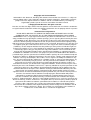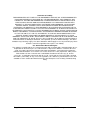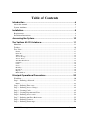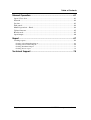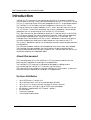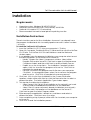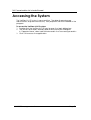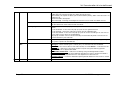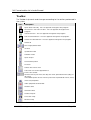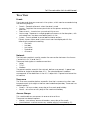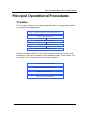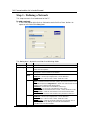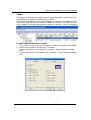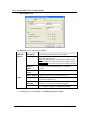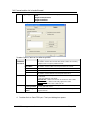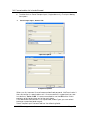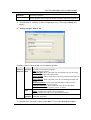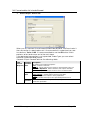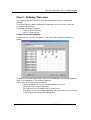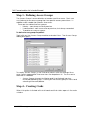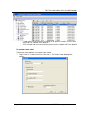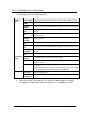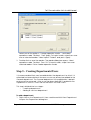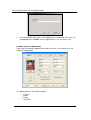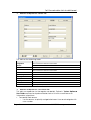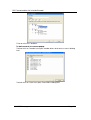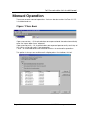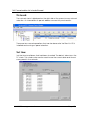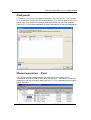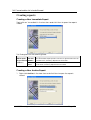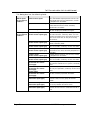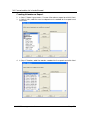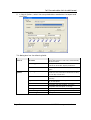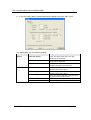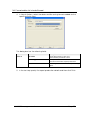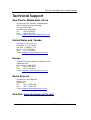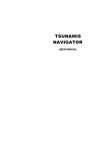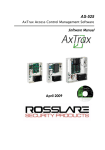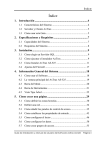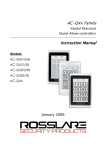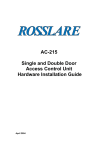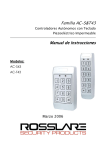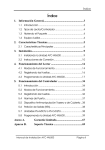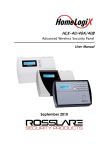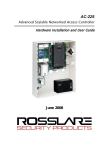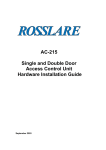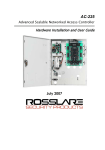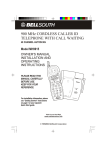Download VeriTrax AS-215 AC-215`s PC management
Transcript
VeriTrax AS-215 AC-215's PC management software Software Users Guide August 07 Version 2.05.03 Copyright and Version Number Information in this document, including URL and other Internet Web site references, is subject to change without notice. Unless otherwise noted, the example companies, organizations, products, people and events depicted herein are fictitious and no association with any real company, organization, product, person or event is intended or should be inferred. © Copyright 2005 Rosslare. All rights reserved. Rosslare, the Rosslare logo, and the Rosslare products referred to herein are either the trademarks or registered to the trademarks of Rosslare, All other trademarks are the property of their respective owners. Software License Agreement. ROSSLARE IS WILLING TO LICENSE THE ENCLOSED SOFTWARE ONLY ON THE CONDITION THAT YOU ACCEPT ALL OF THE TERMS CONTAINED IN THIS LICENSE AGREEMENT. This is a legal agreement between you (either the individual or the end-user or an entity) and Rosslare. By opening this software package, you are agreeing to be bound by the terms and conditions of this Agreement. If you do not agree to the terms of this Agreement, promptly return the software package and other items that are part of this product in their original package with your payment receipt to your point of purchase for a full refund. Grant of License. Rosslare and its suppliers grant you a nonexclusive license to use one copy of the enclosed software program (”Software”) on one computer with the Rosslare product you have purchased. No other rights are granted. The software is in use if it is loaded on the computer’s permanent or temporary memory. For backup purposes only you may make one copy of the Software. You must include on the backup copy all copyright and other notices included on the Software as supplied by Rosslare. Installation on a Network server for the sole purpose of your internal distribution of the Software is permitted only if you have purchased an individual software package for each networked computer to which the software is distributed. Restrictions. Rosslare and its suppliers retain ownership of the Software. You may not decompile, disassemble, reverse engineer, or modify the Software in any way. You may not transmit the software over a network (except as expressly permitted above), by telephone, or electrically using any means. You may not transfer the Software except upon a permanent transfer of the enclosed Rosslare product provided that all software updates are included in the transfer, you do not retain a copy of the Software, and the transferee agrees to be bound by the terms and conditions of this license. Upon any violation of any of the provisions of this Agreement, rights to use the Software shall automatically terminate and the Software must be returned to Rosslare or all copies of the Software destroyed. Limited Product Warranty. Rosslare warrants that any hardware products accompanying this documentation shall be free from significant defects in material and workmanship for a period of one year from the date of purchase. Rosslare also warrants that the Software accompanying this documentation will perform substantially in accordance with the documentation for a period of 90 days from purchase. Rosslare’s hardware and software warranty is nontransferable and is limited to the original purchaser. Product Remedies. Rosslare’s entire liability and the licensees exclusive remedy for any breech of warranty, shall be, at Rosslare’s sole option, either a) return the price paid or b) repair or replacement of hardware or software, provided that the hardware is returned to the point of purchase, with a copy of the sales receipt. Any replacement hardware and software will be warranted for the remainder of the original warrantee period or 30 days for the hardware and 30 days for the software, whichever is longer. The remedies are void if failure of the software or hardware has resulted from abuse, accident or misapplication. AS-215 PC management software Page i Limitation of Liability THE WARRANTIES SET FORTH IN THIS AGREEMENT REPLACE ALL OTHER WARRANTIES. ROSSLARE EXPRESSLY DISCLAIMS ALL OTHER WARRANTIES, INCLUDING BUT NOT LIMITED TO, THE IMPLIED WARRANTIES OF MERCHANTABILITY AND FITNESS FOR A PARTICULAR PURPOSE AND NON-INFRINGEMENT OF THIRD PARTY RIGHTS WITH RESPECT TO THE DOCUMENTATION, SOFTWARE, AND HARDWARE. NO ROSSLARE DEALER, AGENT, OR EMPLOYEE IS AUTHORIZED TO MAKE ANY MODIFICATION, EXTENSION, OR ADDITION TO THIS WARRANTY. IN NO EVENT WILL ROSSLARE OR IT’S SUPPLIERS BE LIABLE FOR ANY COSTS OF PROCUREMENT OF SUBSTITUTE PRODUCTS OR SERVICES, LOST PROFITS, LOSS OF INFORMATION OR DATA, OR ANY OTHER SPECIAL DIRECT OR INDIRECT, CONSEQUENTIAL, OR INCIDENTAL DAMAGES ARISING IN ANYWAY OUT OF THE SALE, OF, USE OF, OR INABILITY TO USE ANY ROSSLARE PRODUCT OR SERVICE, EVEN IF ROSSLARE HAS BEEN ADVISED OF THE POSSIBILITY OF SUCH DAMAGES. IN NO CASE SHALL ROSSLARE’S LIABILITY EXCEED THE ACTUAL MONEY PAID FOR THE PRODUCTS AT ISSUE. Because some jurisdictions do not allow the implementation of limited warranties or liability for incidental, consequential, special, or indirect damages, the above limitation may not always apply. The above limitations will not apply in case of personal injury where and to the extent that applicable law requires such liability. U.S. Government Restricted Rights The software is provided to the U.S. Government only with restricted rights and limited rights of use, duplication or disclosure by the U.S. Government is subject to restrictions set forth in 48 C.F.R 2.101 (Oct 1995) consisting of “Commercial Computer Software” and “Commercial Computer Software Documentation” as such terms are used in 48 C.F.R. 12.212 (September 1995), and in FAR Sections 52-227-14 and 52-227-19 or DFARS Section 52.227-7013 (C) (ii), or their successors, as applicable. Consistent with 48. C.F.R. 12.212 and 48 C.F.R. 227.7202-1 through 227.7204-1 (June 1995), or any successor regulations, this software is provided to the terms and conditions herein. Contractor/ Manufacturer Rosslare Enterprises Ltd. 12 Wang Tai Road, Hong Kong Page ii AS-215 PC management software Table of Contents Introduction ..................................................................................... 6 About this manual ............................................................................................................6 System Attributes.............................................................................................................7 Installation........................................................................................ 8 Requirements ...................................................................................................................8 Installation Instructions....................................................................................................8 Accessing the System................................................................... 10 The Veritrax AS-215 Interface....................................................... 11 Menu Bar .......................................................................................................................11 Toolbar...........................................................................................................................16 Tree View ......................................................................................................................17 Events............................................................................................................................... 17 Network ............................................................................................................................ 17 Time zone ......................................................................................................................... 18 Access Groups .................................................................................................................. 18 Access Areas..................................................................................................................... 18 Anti Pass-Back zone ......................................................................................................... 18 Cameras............................................................................................................................ 18 Cards ................................................................................................................................ 19 Users................................................................................................................................. 19 Holidays............................................................................................................................ 19 Operators .......................................................................................................................... 19 Reports ............................................................................................................................. 19 Main Window ................................................................................................................... 19 Principal Operational Procedures................................................ 20 Workflow .......................................................................................................................20 Step 1 - Defining a Network ..........................................................................................21 Panels ............................................................................................................................... 22 Step 2 - Defining Time zone..........................................................................................43 Step 3 - Defining Access Groups...................................................................................44 Step 4 - Creating Cards ..................................................................................................45 Step 5 - Creating Departments\Users.............................................................................49 Step 6 - Defining Access areas ......................................................................................54 Step 7 - Defining Anti Pass-Back zones ........................................................................55 Step 8 - Defining Cameras.............................................................................................56 Step 9 - Defining Status maps........................................................................................58 AS-215 PC management software Page iii Table of Contents Manual Operation......................................................................... 61 Open / Close door ..........................................................................................................61 Network .........................................................................................................................62 Set time ..........................................................................................................................63 Find panels .....................................................................................................................64 Manual operations – Panel.............................................................................................64 Update firmware ............................................................................................................65 Reader mode ..................................................................................................................65 Open Output...................................................................................................................66 Report ............................................................................................. 67 Creating reports..............................................................................................................68 Creating a New Immediate Report:.................................................................................... 68 Creating a New Archive Report:........................................................................................ 69 Creating Attendance Report: ............................................................................................. 71 Creating Access report: ..................................................................................................... 75 Technical Support ......................................................................... 78 Page iv AS-215 PC management software Fel! Formatmallen är inte definierad. Introduction VeriTrax AS-215 software is user friendly and intuitive. Its graphic interface is used to define settings, which are downloaded to the AC-215 Access Control Unit (ACU) and event logs which are uploaded to the PC to generate reports. The VeriTrax AS-215 software can be installed as a Server or as a Client. The Server format as to be installed in the PC that is actually connects to the AC-215 Access Control Unit and holds the system’s database. Server format operators can run everything on the VeriTrax AS-215 software. The Client format can be installed on another PC that connects to a VeriTrax AS-215 Server through the same computers network. Client format operators are limited in operating few things on the VeriTrax AS-215 software. For example they cannot deal with the system’s database, cannot change the network' s parameters and cannot download new firmware to the ACU. The system’s database can be set to backup and can import/export previous configurations. The software enables features to be added as and when they are needed. The modular software enables the user interface to be as powerful and strong as required and yet remains simple to use. The software can be set for automatic backup on a periodic basis. About this manual This manual guides to use the VeriTrax AS-215 software and discusses the basic actions required for working in the application. The VeriTrax AS-215 manual is intended for anybody installing and or commissioning the VeriTrax AS-215 access control system. This manual is a short guide to using the VeriTrax AS-215 software. It discusses the basic actions required for working in the application. System Attributes • • • • • • • • Up to 255 Access Control Units Up to 255 networks (with one controller per network) Up to 32 ACU in every network (64 doors in every network) Up to 5000 users with rights (Up to 25000 users recorded) 64 holidays (copied from MS Outlook – option) 32 time zones 128 access groups 128 anti pass-back zones AS-215 PC management software Page 5 Fel! Formatmallen är inte definierad. Installation Requirements • • • • Operating system: Windows 98/ME/NT/2000/XP Processor: Pentium 450MHZ Min, RAM memory: 64 MB Min Optional LAN card for TCP/IP networking Recommended: Network or local printer for printing function Installation Instructions These instructions are for first time installation. However if you already have the program installed and wish to modify/repair or remove it, follow numbers 1 to 3 only. To install the VeriTrax AS-215 software 1. Insert the VeriTrax AS-215 CD into your computer’s CD drive. 2. Open My Computer. Double click the CD drive and then click the VeriTrax AS-215.exe. The VeriTrax AS-215 Install Shield runs and the Welcome window opens. 3. If you already have the program installed on your computer select one of the following options (if not continue to number 4): o Modify, to open the Select Components window. Select either Program Files and/or ServerDB. Click Next to open the Maintenance Complete window and then click Next to end the Modify Process. o Repair, to run the Setup Status. The Installation Complete window opens, click Yes to restart the program or No not to. Click Finish to complete the repair process. o Remove, to remove the program and its files from your computer. Click Next. A message box opens select Yes to remove the program and No not to. Click Finish to complete the remove process. 4. Click Next. If this is a first time installation in the Choose Destination Location window either click Next or, click the Browse button to select a different location. The Select Application Type window opens. 5. This step has the following two options: o Select Server if this is a first time installation or if a network is not used. A server holds the database and connects to the hardware. o Select Client (if server software is already installed on your network) and then select the location of the database on the Server PC. Click Next to open the Select Program folder. 6. Either accept the application’s default or, scroll down and select a different location. Click Next to run the setup. 7. After completing setup, if prompt, either click Yes to restart your computer or No not to. 8. Click Finish to end the installation process. Page 6 AS-215 PC management software Fel! Formatmallen är inte definierad. Accessing the System The VeriTrax AS-215 system is case-sensitive. The default operators are administrator, engineer and security. Their properties can be modified in the program. To access the VeriTrax AS-215 system 1. Double click the VeriTrax AS-215 icon to open the Login dialog box. 2. The Server name field is filled by default and cannot be changed. In "Operator Name" select administrator and in the Password type admin 3. Click OK to access the application. AS-215 PC management software Page 7 Fel! Formatmallen är inte definierad. The VeriTrax AS-215 Interface The VeriTrax AS-215 interface has the following panes: • Menu Bar • Toolbar • Tree View • Main Window Menu Bar Menu Submenu Option Description File Logon Login dialog box opens. A different operator can be chooses from the operator name menu. The relevant password has to be typed in the password field. Logoff Closes the current operator' s account and minimizes the program to the taskbar. Exit Click to Exit the application Periodic Backup Select the Backup folder and behavior for automatic Backup operation. Backup folder – shows the current location of the backup files. Click on the Browse… button to change the destination folder. Canceling Database Password – check this option to allow you to view the backed up database without the need for a password. Perform backup every - Type or scroll to define the amount of day/s between back ups (0 indicates no periodic backup). Perform backup at - Type or to define the time for the automatic backup Backup now Select the Backup folder for an immediate Backup. Canceling Database Password – check this option to allow you to view the backed up database without the need for a password. Export configuration Select this option to copy (Backup) the current configuration to a selected folder using the Browse button. Canceling Database Password – check this option to allow you to view the backed up database without the need for a password. Tools Database Page 8 AS-215 PC management software Fel! Formatmallen är inte definierad. Options Export configuration and Events Select this option to copy (Backup) the current configuration and all events to a folder selected using the Browse button. Canceling Database Password – check this option to allow you to view the backed up database without the need for a password. Import configuration Select this option to replace the current database configuration with the database folder selected using the Browse button. Import configuration and Events Select this option to replace the current database configuration and all events with the database folder selected using the Browse button. Erase configuration and events Select this option to erase the current database configuration and all events Import earlier database versions Select this option to replace the current database configuration and all events with a previous AS-215 database version folder, selected using Browse. (migration can only be from AS-215 versions 0.5 to 1.2.0) Limit panel Events period You can choose to keep events for a certain amount of days while older events are erased from the system. Type or to define the number of days to reserve events from the last # Days Erase panel Events You can select to keep events beyond a certain date. Select the desired cutoff date using the date selection box, the system will erase any events from an older date. General Default settings: Auto startup - If this checkbox is marked the AS-215 application will start upon windows startup. Language - Select the language for the AS-215 Software interface. Holidays - If Microsoft Outlook is installed on the computer and this checkbox is selected, the holiday list from Microsoft Outlook can be imported to the VeriTrax by clicking on the Outlook tab and selecting the requested holidays to add. If Microsoft Outlook is not installed on the computer clicking the "Use default holidays" will insert a fixed holiday' s database based on the country selected from a country list. Hasp key - Share Database with VeriTime checkbox – mark this checkbox to activate the Hasp key control. Highlight - This option gives the ability to show the difference between users, unknown keys and alarms by highlighting them in different colors. Transmit Transactions - This option gives the ability to send data (characters) to the selected COM Port. This data can be send to a serial input of a video camera (e.g. name of a person who' s entering his code to the reader and been viewed by this camera). AS-215 PC management software Page 9 Fel! Formatmallen är inte definierad. Alarm Handler Enable pop up alarm window. Enable pop up camera window (by alarm and by access). s Alarm Priority- This option enables you to define alarm priority, alarm color and sets if it' enable or not. Customize alarm description Alarm Message - Entering a message will cause it to show when the alarm occurs. User Fields This option adds items to the User Fields at the User properties dialog box. The items can be viewed as a text field, list and checkbox. User Pop-Up Allows the user details to pop up in a separate window based on certain selectable events. Access Granted – shows the user pop up upon access granted event. Access Denied – shows the user pop up upon access denied event. Access Recorded – shows the user pop up upon an event recording of a user with no access rights who is still set in the database. The pop up window can be closed manually or automatically after a set amount of minutes based on your selection. Report Title This option opens the Report Title dialog box where the company name appearing on the system’s report can be defined Import Data Help Page 10 This option allows for importing of data from external programs into the VeriTrax. Data Type – Select the file type. Currently only .xls extension files are available Location – Shows the location of the selected file, click the Browse… to locate the file. Started from – define the cells within the file to import using the following options: Row – the first row of applicable data. User Number started from – starts the numbering using the designated number. Import departments? - If you select Yes the department column will be activated. If not select the desired department from the department selection box . Excel file columns – Check the desired importing details based on the columns used in the excel file. About Click to read information about the VeriTrax AS-215 system version AS-215 PC management software Fel! Formatmallen är inte definierad. Toolbar The Toolbar is dynamic and changes according to the actions performed in the system. Icon Description Open door manually. This icon appears throughout the program Print the list in the main window. This icon appears throughout the program Add a new item. This icon appears throughout the program Edit the selected item. This icon appears throughout the program. Delete the selected item. This icon appears throughout the program Delete all New single/double door Set time Update firmware Readers mode Open output Download to panel Find user Refresh the events show Pause the new events appearance Events view sorted: Online events by last hour, last day, last week, periodical events(days) or all events Immediate reports access events by last hour or periodical events (hours). Show User properties Alarm properties and handle. Modem status Network Panels Produce Report Full screen map Minimize map AS-215 PC management software Page 11 Fel! Formatmallen är inte definierad. Tree View Events Events are real-time occurrences in the system, which can be recorded using the following objects: • Panels – Records all events when the door is used. • Access - Registers the access permission of the person entering the premises. • Alarm events - Issued when unusual activity occurs. • Status map - Represents multiple graphical screens of site floor plans, with animated icons for doors and alarm points in site. • System - Events related to server/administrator actions. Panels, Access Alarm and System events can be displayed with the following time period screening: o Last hour o Last day o Last week o Periodical o All events Network The Network module is used to create the connection between the Access Control Units (ACU) and the PC. There are three types of media connections: • Serial • TCP/IP • Modem The panel module, saved in the network, defines user panels. A panel can be either a single or double door ACU. The selected panel’s address corresponds to the definitions in the ACU’s dipswitch. A panel can be active or inactive. Time zone The Time zone module defines a specific time that numerous functions can be performed. Up to eight entrances can be defined per day. There are two default options: • Always – 24 hours a day, every day of the week and holiday • Never – at no time on any day of the week and holiday Access Groups This module defines user access to a zone at a set time. There are two default options: • Master – can always access all readers, every day of the week • Unauthorized – cannot access any reader ever but recorded by PC. Page 12 AS-215 PC management software Fel! Formatmallen är inte definierad. Access Areas This module defines configuration of large sites. Global Area is default area. Anti Pass-Back zone This module defines whether user access to a particular access zone should be permitted or not. Cameras This module defines IP network address cameras. It is used to view the cameras from within AS-215. Cards This module displays the card’s details and their assignment to users. There are two methods for defining new cards: • Typing the card number into the system • Passing cards through a card reader that is defined as a reader desktop After new cards have been processed they are automatically added to the system. Users Each user must be a member of a department and attached to an access group. Users must have a code, which can be a card, PIN number or both. In addition a picture of the user can be added to the user properties. There is an option to increase the user field information for future applications. Holidays This module defines the holiday’s date. It is used to set the time zone’s performance on days that are defined as holidays. Operators These are personnel who have different access rights to screens and control the software. Reports This module is used to generate many types of reports for different periods of time. Main Window This pane is dynamic and changes according to the activity performed in it. AS-215 PC management software Page 13 Fel! Formatmallen är inte definierad. Principal Operational Procedures Workflow The five-step workflow shown and explained below is a suggested workflow to configuring the application. Step 1: Define a network, new panel and doors Step 2: Define time zones Step 3: Define access groups Step 4: Define cards Step 5: Define Departments\Users Besides the basic workflow it also recommended to define holidays, and operators as well as to complete these additional steps: Access areas, Anti Pass-Back zones, cameras and status maps & reports. Step 6: Define access areas Step 7: Define Anti Pass-Back zones Step 8: Define Cameras Step 9: Create status Maps Page 14 AS-215 PC management software Fel! Formatmallen är inte definierad. Step 1 - Defining a Network This step connects the hardware to the PC. To add a network: 1. In the Tree pane right-click on Networks and click the ' New'button to open a new Network dialog box. This dialog box is dynamic and has the following fields: Field Sub-field Description Description Network name Network type This selection must match the dipswitch definitions. There are four options: Inactive If this option is selected the network is inactive and only the Description and this field are available Serial This option is the default. It opens the Serial Network fields: COM Port – where up to eight ports can be defined Speed – which can be 9600, 19200, 38400 or 57600 TCP/IP This option opens the TCP/IP network fields: Type – choose between Remote (WAN) and Local (LAN). If LAN was selected press Configuration, if WAN was selected set the IP address, Port number and serial speed. IP Address – of the Host LAN Module (view only). Port Number – of the Host LAN Module (view only). Speed – set the serial baud rate to 9600, 19200, 38400 or 57600 Configuration – Defines and transfers the network and serial parameters to the Host LAN Module using Rosslare’s MD-N32. Modem This option opens the following fields: COM Port – where up to eight ports can be defined Speed – which can be 9600, 19200, 38400 or 57600 Configuration – Defines the phone Number (where the ACU is located), password, dialing schedule and initialization conditions to the Host Modem. AS-215 PC management software Page 15 Fel! Formatmallen är inte definierad. Panels The panel is the actual box attached to the premises door. A panel can be configured as a single or double door controller. After a panel and door/s have been added to a network they appear in the Tree view under the relevant network in order of hierarchy. The view structure is the number of the panel and the number of its network – shown in brackets. To add a single/double door controller 1. In the Tree view right click on the relevant Network and select New Panel. 2. Select either Single or Double Door Controller. o Single Door opens the Single Door Controller – Panel Properties dialog box. o Double Door opens the Double Door Controller – Panel Properties dialog box. Page 16 AS-215 PC management software Fel! Formatmallen är inte definierad. Door Controller - General Tab This dialog box has the following fields: Field General Sub-field Description Panel This is defined in the system. By default the address can only be address changed once. The dipswitches at the panel have to match the panel’s address Enable Check to activate the panel in the system panel checkbox Inputs Hardware configurations already defined in the system. This field is view only. Inputs of Single and Double Door Controller have different purpose (inputs or supervised inputs). Outputs Hardware configurations already defined in the system. This field is view only. Outputs of Single and Double Door Controller have different purpose. Test button Click to test the communication with the ACU Door Controller - Options Tab This dialog box has the following fields: Field Door Anti Pass-Back Sub-field Description This field is used to ensure that the same card cannot be used by multiple users in a given period of time Automatic Anti This field is used to state the Anti Pass-Back time zone Pass-Back Hard denies access and sends alarm to PC Soft grants access but sends an alarm to the PC AS-215 PC management software Page 17 Fel! Formatmallen är inte definierad. Reader 1 / Reader 2 Events filter Select button. Activates the Anti Pass-Back rules on the checked readers This button is for enable to define which events are stored in panel and reported to PC, see the figure below. 3. Complete the fields in the dialog box and click OK. The panel’s definitions table opens in the main window and the new panel is added under the network in the Tree pane. To add a single/double door controller properties: 1. In the Tree pane Network module double click on the relevant network. The panel, doors, readers, inputs and outputs are displayed. 2. Double click on the door. The Single Door Controller dialog box opens. The Door Controller dialog box for single and double doors is basically the same. Double door has interlock option between both doors. Therefore the differences between the two will appear as a note in the relevant location. Page 18 AS-215 PC management software Fel! Formatmallen är inte definierad. Door Property Tab This dialog box has the following fields: Field Door lock Output 1 Timers Sub-field Description Auto relock Description Type in the relevant description for the door This field has the following options indicating when the door automatically locks: None: Lock strike opens for programmed period of time On door close: Lock strike stops when the door is closed On door open: Lock strike stops when the door is opened First person delay for unlock Indicating that automatic unlocked starts after first user access. This is only available after this checkbox is checked Automatic Select the relevant time zone unlock Interlock with At Double Door Controller: Indicating that the door can Door 1 / Door 2 be opened only if the second door is closed Door open time This field defines the amount of time that the door is opened after valid access Extended door This option is for users that have cards with special access open time permission. For example for delivering goods. Timer- Siren This field defines that a siren type alarm is sounded. True for Readers Tamper and Single Door Tamper 3. Double click on the reader. The reader dialog box opens. AS-215 PC management software Page 19 Fel! Formatmallen är inte definierad. Reader - General Tab Reader General Tab has the following fields: Field Sub-field Description Details Description Type in the relevant description for the Reader Operation Mode Select the type of access: Inactive Card only – only cards are granted access PIN only – only PIN codes are granted access Card or PIN - cards or PIN codes are granted access Desktop – used to read cards to the PC Direction In/Out Check the relevant option Activation Door (Output 1): When checked indicates that the reader can open the door lock with a valid code. (For example, do not open a door in guard tour application) Auxiliary (Output 2, Single door only): When checked indicates that the reader can open the Auxiliary output with a valid code. This option is unavailable in the Double Door Controller dialog box. Secure time This option is for Card + PIN (Secured feature that both card zone and PIN are required) and defines the times when access is permitted Type Reader Type This dropdown list has the following options: None Wiegand 32 bits data reversed Clock and data Wiegand 34 bits Wiegand 26 bits Wiegand 40 bits Wiegand 37 bits Wiegand 40 bits PCSC HID Corporate 1000 Wiegand 64 bits Wiegand 32 bits Check site code If selected the ACU will provide access (or not) only by the only card’s site code Page 20 AS-215 PC management software Fel! Formatmallen är inte definierad. Keypad type This dropdown list has the following options: None Wiegand 6 bit (Rosslare) Wiegand 6 bit burst Wiegand 8 bit burst Reader - Options Tab Reader Options Tab has the following fields: Field Sub-field Timed Anti pass-back Automatic Anti Pass-Back Hard Soft Time Site codes Site code Sounder Description This field is used to ensure that the same card is not used by multiple users in a given period of time. This field is used to state the anti pass-back time zone denies access and sends alarm to PC grants access but sends an alarm to the PC This field is used to define the anti pass-back time This feature is valid only if the Check site code only checkbox is checked. It has the following sub-fields: Add from list – select from the list of the known site codes Add manually – adds a manually typed site code Remove – removes a site code from list Chime by Access granted This field defines that a chime type alarm is sounded by Access granted event. Bell by keypad button This field defines that a bell type alarm is sounded by the keypad button. 4. Double click on Door REX input. The input dialog box opens. AS-215 PC management software Page 21 Fel! Formatmallen är inte definierad. Door REX Dialog Box supervised panel unsupervised panel This Dialog box has the following fields: Field Description Input Function Description Type in the relevant description for the input REX Door only Type (active for Select between: supervised Normally Open only) Normally open (with) 1 resistor Normally open (with) 2 resistors 5. Double click on Door monitor input. The input dialog box opens. Page 22 AS-215 PC management software Fel! Formatmallen är inte definierad. Door Monitor Input - General Tab supervised panel unsupervised panel When you first connect the software and activate a panel, VeriTrax checks if the connection is supervised or not. If the connection is supervised, you see two buttons, Test and OK. It is recommended to use the OK button which performs a test and moves on to the next stage. If the detected connection is not supervised, under Type, you can select between supervised and normal. Door Monitor Input General Tab has the following fields: Field Details Description Type in the relevant description for the input AS-215 PC management software Page 23 Fel! Formatmallen är inte definierad. Function(Input 1 and Input 2 for Door Monitor only Double Door only) Type (active for Select between: supervised only) Normally Close Normally close (with) 1 resistor Normally close (with) 2 resistors Door Monitor Input - Alarms Tab When you first connect the software and activate a panel, VeriTrax checks if the connection is supervised or not. If the connection is supervised, you see two buttons, Test and OK. It is recommended to use the OK button which performs a test and moves on to the next stage. If the detected connection is not supervised, under Type, you can select between supervised and normal. Door Monitor Input Alarms Tab has the following fields: Field Timers Chime Sub-field Door held open alert Door held open Door forced open Siren Description Time for door to be opened before an alarm alert condition starts Time for door to be opened before an alarm condition starts Time for door to be forced open before an alarm condition starts This field defines that a siren type alarm is sounded in the following options: Door held open and Door forced open This field defines that a chime type alarm is sounded in the following Chime(Input Input 1A opened (Door monitor) 1A opened) Note: In the Double Door Controller Chime Door 2 tab this field has the following option: Input 2A opened Door held open alert Page 24 This field defines that a chime type alarm is sounded in the following Door held open alert. AS-215 PC management software Fel! Formatmallen är inte definierad. 6. Double click on Panel Tamper input (Single door only). The input dialog box opens. Panel Tamper Input - General Tab supervised panel unsupervised panel When you first connect the software and activate a panel, VeriTrax checks if the connection is supervised or not. If the connection is supervised, you see two buttons, Test and OK. It is recommended to use the OK button which performs a test and moves on to the next stage. If the detected connection is not supervised, under Type, you can select between supervised and normal. Panel Tamper Input General Tab has the following fields: AS-215 PC management software Page 25 Fel! Formatmallen är inte definierad. Field Description Description Type in the relevant description for the input Input Function Type (active for supervised only) Tamper only Select between: Normally Close Normally close (with) 1 resistor Normally close (with) 2 resistors 7. Double click on Panel General Purpose input (Single door only). The input dialog box opens. Panel Input - General Tab supervised panel unsupervised panel Page 26 AS-215 PC management software Fel! Formatmallen är inte definierad. Panel Input General Tab has the following fields: Field Description Input Function Type (active for supervised only) Description Type in the relevant description for the input General Purpose only Select between: Normally Open Normally open (with) 1 resistor Normally open (with) 2 resistors Bell (Input 2A Closed) This field defines that a chime type alarm is sounded in the following Input 2A closed 8. Double click on Alarm Output. The output dialog box opens. Alarm Output - General Tab This tab is used to define how this output will be activated. Alarm Output General Tab has the following fields: Field Description Operation mode Description Type in the relevant description for the input This field has the following options: None: Output is inactive Door held open alert: When selected, the output is activated in the door held open alert condition Door held open: When selected, the output is activate in the door held open condition Door forced open: When selected, the output is activate in the door forced condition Door Tamper & trouble: When selected, the output is activate during reader tamper and trouble conditions All door alarms: When selected, the output is activate in any of the above alarm conditions Automatic operation: When selected the output is activated by the fields of the Automatic operation below AS-215 PC management software Page 27 Fel! Formatmallen är inte definierad. Automatic Operation This field defines the activity time zone, if operation mode is in the automatic operation Timer Set the duration of the output activation for all but automatic operation. 9. Double click on Auxiliary Output (Single door only). The output dialog box opens. Auxiliary Output - General Tab Auxiliary Output General Tab has the following fields: Field Sub-field Description Auxiliary Operation This field has the following options: (Output 2) Mode None: Output is inactive Users with right: When selected, only authorized users can activate the output (see user information field) Access granted: When selected, every access granted activates the output Access denied: When selected, every access denied activates the output Keypad bell button: When selected, pressing the bell key in the keypad reader activates the output Automatic operation: When selected, the output is activated automatically according the time zone schedule Output This field has the following options: Mode Toggle – toggles the output in every operation Time – activates the output for a specified period time Automatic This field defines the activity time zone, if operation mode is in Operation automatic operation 10. Double click General Output (Single door). The output dialog box opens. Page 28 AS-215 PC management software Fel! Formatmallen är inte definierad. General Output - General Tab When you first connect the software and activate a panel, VeriTrax checks if the connection is supervised or not. If the connection is supervised, you see two buttons, Test and OK. It is recommended to use the OK button which performs a test and moves on to the next stage. If the detected connection is not supervised, under Type, you can select between supervised and normal. General Output General Tab has the following fields: Field Sub-field Description General Operation This field has the following options: (Output 2) Mode None: Output is inactive Input 2A: When selected, the output is activated by input 2A. Automatic Operation: When selected, the output activates automatically according to the time zone schedule below Output This field has the following options: Mode Follow Input2A – output follows Input2A activation Toggle – toggles the output in every operation Time – activates the output for a specified period of time Automatic This field defines the activity time zone, if operation mode is in Operation automatic operation AS-215 PC management software Page 29 Fel! Formatmallen är inte definierad. Step 2 - Defining Time zone This module defines intervals of time during different days of week and holidays. Time zones define various automatic operations and time that a user can enter/exit the premises. There are two default options: o Always – always active o Never – never active To define Time zone Properties: Double click on a time zone option. The Time zone Properties dialog box opens. To define new access permission, click the timetable on the relevant date at time. A tick appears in the relevant position. Click Clear All to empty the timetable o Up to 8 entrances/exits can be defined per time zone o Hours must be in sequential order o The End time must be larger than the Start time o Time zones can be removed/edited by right clicking on the time zone in the list and selecting either edit/delete Page 30 AS-215 PC management software Fel! Formatmallen är inte definierad. Step 3 - Defining Access Groups The Access Group is a combination of readers and time zones. Each user must belong to an access group that has specific access permissions. In addition each reader has specific time zones. There are two default access groups: o Master – can always enter a premises o Unauthorized – can never enter a premises, but always recorded o To add a new access group: To define Access groups Properties: Right click on the Access Group module and select New. The Access Group dialog box opens. To modify Access Group, in the Time zone column click the relevant time zone. Select appropriate Time zone from the dropdown list. The Time zone definition is modified. o Access Groups (except for Master and Unauthorized) can be removed/edited by right clicking on the access group in the list and selecting either edit/delete. Step 4 - Creating Cards When this option is clicked a list of all cards and their status opens in the main window. AS-215 PC management software Page 31 Fel! Formatmallen är inte definierad. o o Cards can be removed by clicking on a specific card in the list and pressing the "delete" icon above. All the cards can be removed by pressing the "delete all" icon above. To create a new card: There are three options to create new cards: 1. Right click on Cards and then click New. The Add Cards dialog box opens. Page 32 AS-215 PC management software Fel! Formatmallen är inte definierad. This Dialog box has the following fields: Field Reader type Sub-field Clock & data Wiegand 26 Bits Wiegand 37 Bits HID Corporate 1000` Wiegand 32 bits Wiegand 32 bits data reversed Wiegand 34 bits Wiegand 40 bits Wiegand 40 bits PCSC Wiegand 64 bits Sequential Cards cards quantity Start from New user Description Cards to be read by a reader with Clock & Data outputs format Cards to be read by a reader with Wiegand 26 bits outputs format Cards to be read by a reader with Wiegand 37 bits outputs format Cards to be read by a reader with HID Corporate 1000 outputs format Cards to be read by a reader with Wiegand 32 (MSB first) bits outputs format Cards to be read by a reader with Wiegand 32 (LSB first) bits outputs format Cards to be read by a reader with Wiegand 34 bits outputs format Cards to be read by a reader with Wiegand 40 bits outputs format Cards to be read by a reader with Wiegand 40 bits PCSC outputs format Cards to be read by a reader with Wiegand 64 bits outputs format This field holds the number of cards to add This field indicates the initial code number from which the card’s sequence starts Site code Valid for Wiegand 26 bits, HID corporate 1000 and Wiegand 40 bits PCSC only. This field indicates the number of the site code (0-255). This number is not changed during the sequential cards addition New user check box Check this option to create a new user when adding cards based on the card quantity. User number Enter the first user number for the group of users you are adding. started from 2. Left click on one of the panels. Press button Reader Mode on Toolbar. A Dialog box is opened used to change the AC-215 reader' s modes. AS-215 PC management software Page 33 Fel! Formatmallen är inte definierad. Select one of the options ‘Change operation mode…’ and select operation mode ‘Desktop’. Press Apply. To imprint cards, swipe them over one of selected readers. Select option ‘Default’ and press ’Apply’. 3. Double click on one the readers. The reader dialog box opens. Select operation mode ‘Desktop’. Press OK. To imprint cards, swipe them over selected reader. Return reader operation mode. Step 5 - Creating Departments\Users It is recommended that users be added after the department to which it is attached has been defined. However, a user can always be added to the General department. The General department is the application’s default and cannot be removed. After a user has been defined it is added to the Department' s users list, which can be viewed in the main menu. This step is divided into two stages: o Creating departments o Adding a user to a department To add a department: 1. Right click on the Departments\Users module and click New Department to open the Department dialog box. Page 34 AS-215 PC management software Fel! Formatmallen är inte definierad. 2. In the Description field type in the department name and then click OK. The department is added to the Departments List in the main view. To add a user to a department: Right click the relevant department and click New User to open the User Properties dialog box. This dialog box has the following tabs: o General o Codes o Details o User fields AS-215 PC management software Page 35 Fel! Formatmallen är inte definierad. Add User to Department – General Tab Add User to Department General Tab has the following fields: Field Photo Sub-field Description Add/ To add a photo to a user click the Add button to open the Remove Button Windows Open dialog box and locate the file holding the relevant photo Click to remove the user’s photo Personal First name Type in the user’s first name Details Middle name Type in the user’s middle name Last name User number Department Access group Valid date From Until Rights Type in the user’s surname Sequential number fixed by the application. A user’s number can only be modified when first defined Click the dropdown list and select the relevant department Click the dropdown list and select the relevant access group Scroll and find the relevant date Check this option if the user can enter/exit the premises up to and including a specific date, and then scroll to define the date Select color This feature has to be enabled from: Tools Options Highlight Use highlight user events Selected user. Click to select a color making this user unique from others. Location Press the button to quickly receive report about locations for that particular user. Activate auxiliary output Extended door open time If selected, the user will have the authority to activate the auxiliary output When this user opens a door it will be activate for a prolonged period of time. The length of time is defined in the Door properties dialog box Anti Pass-Back If selected, the user will not be affected by the Anti pass-back Immunity feature Page 36 AS-215 PC management software Fel! Formatmallen är inte definierad. Add User to Department – Codes tab Add User to Department Codes Tab has the following fields: Field Cards Sub-field Code/Status Add from list Add manually Remove PIN Code Number of digits Description This field lists the cards codes and their status .The status can be change from Active to Inactive Click and select a card number from the cards list that already purchased by the system. Click Add or Cancel to finalize. Click to manually create new cards .Click Add or Cancel to finalize. Click the Remove button to delete selected card numbers. Click the dropdown list and select the number of digits in the PIN code Code This number is the PIN code to be used in a ‘PIN only’ and ‘Card or Pin’ reader modes or in secure mode (Card + PIN) Auto PIN Click to generate a random number that has the specified number of digits. AS-215 PC management software Page 37 Fel! Formatmallen är inte definierad. Add User to Department – Details Tab This tab has the following fields: Field Telephone Mobile Description Fill this field with relevant information Fill this field with relevant information Fax Email Address Home telephone Fill this field with relevant information Car registration Position Employment date Fill this field with relevant information Notes Details Button Fill this field with relevant information Fill this field with relevant information Fill this field with relevant information Fill this field with relevant information Fill this field with relevant information Fill this field with relevant information Allows you to upload a file related to the user Add User to Department – User Fields Tab This tab is an expansion to the regular user details. Define in: Tools Options User Fields and can be implemented as text or list with a scroll bar or an information check box. • Forward & Back arrows o Use the arrows to quickly navigate between Users and navigate with user number. Page 38 AS-215 PC management software Fel! Formatmallen är inte definierad. • New Users button o Use the button to quickly add a new user without closing the existing user and open a new one again. Step 6 - Defining Access areas By setting ’Access areas’, configuration and maintenance of large sites can be greatly simplified. It also allows Anti pass-back zone and reports to be generated on defined access areas. Global Area is default external Access area. To add a new Access area: Right click on one of define Access areas module and select New. The Access area dialog box opens. AS-215 PC management software Page 39 Fel! Formatmallen är inte definierad. Step 7 - Defining Anti Pass-Back zones Anti Pass-Back zone feature is used when in and out access is controlled. Because AS- 215 knows whether a user is inside a particular area or out, it can be intelligent about whether access should be permitted or not. A user must first exit an area before being allowed to re-enter. This feature can only work in on-line systems where AS-215 is opened all time. To add a new Anti Pass-Back zone: Right click on one of define Anti pass-back zones module and select New. The Anti pass-back zone dialog box opens. This dialog box has the following fields: Field Description Access areas Automatic Anti Pass-Back Hard Description Type in the relevant description for the anti pass-back zone This field defines the protected access area. This field is used to state the anti pass-back time zone Denies access and sends alarm to PC Soft Grants access but sends an alarm to the PC Step 8 - Defining Cameras To add a new camera: Right click on the Cameras module and click New Camera to open the Camera dialog box. Page 40 AS-215 PC management software Fel! Formatmallen är inte definierad. Enter a network IP address. To define events for camera popup: Double click on Reader icon open reader alarm and access events dialog box. Double click on Door icon open Door alarm dialog box AS-215 PC management software Page 41 Fel! Formatmallen är inte definierad. Step 9 - Defining Status maps Right click on the Maps module and click New Status Map to open the Status map screen. Right click on the Doors, Readers, Cameras and other Status Maps to add them to current Status map. Right click on Doors, Readers, Cameras and other Status Maps icons to define properties. Use Alarms menu to open Door or Reader dialog box (see Camera definition). Check alarm events to show on Status Map. Return to Online mode with click on Refresh button. Page 42 AS-215 PC management software Fel! Formatmallen är inte definierad. If selected alarm event occur, alarm icons will shown: Double click on the icon open alarm handle dialog box. Alarm Message – see Menu Options, Alarm handler. AS-215 PC management software Page 43 Fel! Formatmallen är inte definierad. Manual Operation There are several manual operations that can be done after VeriTrax AS-215 is installed and run. Open / Close door Open momentary – All checked doors are opened and closed automatically after the "open door timer" elapsed. Open permanently – All checked doors are opened permanently and stay at this status until a manually Close operation. Close – All checked doors are closed and return to automatic operation. This option is always accessible and is displayed on the toolbar, first left. Page 44 AS-215 PC management software Fel! Formatmallen är inte definierad. Network The network status is displayed on the right side of the screen for any network selection. An information on panels address connectivity and versions. There are few manual operations that can be done after VeriTrax AS-215 is installed and running on panel selection. Set time Set the time for all doors that had been checked. The date is taken from the PC clock. This window also can be used to see the current date and time of every panel in the network. AS-215 PC management software Page 45 Fel! Formatmallen är inte definierad. Find panels This feature is very useful for rapid installations. By clicking "Test", the VeriTrax AS-215 searches for all the connected panels in the network and present the panel type. Then checks the panels and activates them by clicking apply. VeriTrax AS-215 will download all the setup information to the entered panels. Manual operations – Panel The network panel is displayed on the right side of the screen on. An information on panel output status and connectivity. There are few manual operations that can be done after VeriTrax AS-215 is installed and running on panel selection. Page 46 AS-215 PC management software Fel! Formatmallen är inte definierad. Update firmware The VeriTrax AS-215 allows updating of the AC-215 firmware. At the end of the process, the panel configuration will automatically download to the panel. Reader mode VeriTrax AS-215 allows changing AC-215 reader' s modes. First select the changed mode, check the readers and then click "Apply". Open Output VeriTrax AS-215 allows open / close outputs or siren for testing or permanently. First select the operation mode, check the outputs and then click "Apply". AS-215 PC management software Page 47 Fel! Formatmallen är inte definierad. Report The Reports folder is divided into two folders "Immediate" and "Archive". • Immediate the immediate folder contain two default reports Who Has Been In Today and Last Known Position. It shows an immediate list on the screen' s left side. o Who' s been in today shows when and where the employee was granted access for the first time today. o Last known position shows when and where the employee was granted access for the last time today. The additional two reports are roll call reports, based on readers or areas. Time filters are defined using the toolbar button. • Archive All the other reports are located in the archive folder. Page 48 AS-215 PC management software Fel! Formatmallen är inte definierad. Creating reports Creating a New Immediate Report: Right click on "Immediate" in the tree view and click New to open the reports wizard. This Dialog box has the following fields: Field Which report do you want to produce? Sub-field Description Roll-Call Roll-Call Readers report presents last access granted and access Readers recorded users, sorted by department and date. Roll-Call Roll-Call Areas report presents users located inside selected Areas access area, sorted by department and date. Creating a New Archive Report: 1. Right click Archive in the tree view and click New to open the reports wizard. AS-215 PC management software Page 49 Fel! Formatmallen är inte definierad. This dialog box has the following fields: Field Sub-field Which report Panels events report do you want to produce? Description Roll-Call Readers report presents last access granted and access recorded users, sorted by department and date. System AS-215 events report Roll-Call Areas report presents users located inside selected access area, sorted by department and date. Interactive report Combination of PC and Access Control. You can ask employees details and rights. Which report Attendance report Attendance report presents working hours of do you want to (Panels events report type) the selected users, sorted by date. You can produce? choose the report type: only presence hours, from first in to last out, or only once a day movements. Panels report Panels report presents all the events of the (Panels events report type) panels, sorted by date. Access report Access report presents all the access events (Panels events report type) from the readers, sorted by events and date. Areas report Areas report presents users located inside (Panels events report type) selected access area, sorted by department and date. Readers report Readers report presents users access, sorted (Panels events report type) by department and date. Access report Access report presents all the access events (Panels events report type) from the readers, sorted by events and date. System report System report presents all the operations (System AS-215 events done at the VeriTrax AS-215 system, sorted by report type) date. Operators report Operators report presents all the operations (System AS-215 events done by the operators, sorted by events and report type) date. Alarms report Alarms report presents all the system alarms (System AS-215 events handle, sorted by operator and date report type) User details User details report presents users name, cards (Interactive report type) and PIN code, Access group and other details. Users access rights Users’ access rights report presents users (Interactive report type) access by readers and Time zones. Not responding users Not responding users report presents users (Interactive report type) without access events in selected interval of time. Page 50 AS-215 PC management software Fel! Formatmallen är inte definierad. Creating Attendance Report: 2. In Step 1-Report type screen, Choose Attendance report and click Next. 3. In Step 2-Users, add the users or departments needed for the report and click Next. 4. In Step 3-Readers, add the readers needed for the report and click Next. AS-215 PC management software Page 51 Fel! Formatmallen är inte definierad. 5. In Step 4-Options, select the computed dates needed for the report and click Next. This dialog box has the following fields: Field Save as Sub-field File name Save as type Location Compute options Page 52 Report type Description Report description in Tree view, automatically saved file name. The report saved in HTML or .Dat formats after manual or automatic report production. File saving location after manual producing report. You can choose the report type: only presence hours, from first in to last out, or only once a day movements. Style You can choose the report Style: detailed or summary. Days selector You can select which days will be viewed ,or not, at the report Auto arrival Completes the arrival report –if missing. Auto exit Over night Start working End working Completes the exit report –if missing. Reports the exact working hours at night shift. Beginning work time Ending work time AS-215 PC management software Fel! Formatmallen är inte definierad. 6. In the last step, specify report production details and then click Finish. This dialog box has the following fields: Field Manual Automatic Sub-field In the last X days Description Check this option and select the days needed to be reported In the last X months Check this option and select the months needed to be reported Between X and Y Check this option and select the date limitation needed to be reported Each X days Check this option and select period for generate automatic report. In each X day of week Check this option and select day of week for generate automatic report. In each X day of month Check this option and select day of month for generate automatic report. Time Start from Time of automatic report producing. AS-215 PC management software Initial starting point Page 53 Fel! Formatmallen är inte definierad. Creating Access report: 1. In Step 1-Report type, Choose Access report and click Next. 2. In Step 2-Users, add the users or departments needed for the report and click Next. 3. In Step 3 - Access events, add the events needed for the report and click Next. Page 54 AS-215 PC management software Fel! Formatmallen är inte definierad. 4. In Step 4-Options, select the dates and file saving format needed for the report and click Next. This dialog box has the following fields: Field Save as Sub-field File name Save as type Location Description Report description in Tree view, automatically saved file name. The report saved in the format HTML after manual or automatic report production. File saving location after manual producing report. 5. In the last step specify the report production details and then click Finish AS-215 PC management software Page 55 Fel! Formatmallen är inte definierad. Technical Support Asia Pacific, Middle East, Africa Rosslare Security Products Headquarters 905-912 Wing Fat Industrial Bldg, 12 Wang Tai Road, Kowloon Bay Hong Kong Tel: +852 2795-5630 Fax: +852 2795-1508 E-mail: [email protected] United States and Canada 1600 Hart Court, Suite 103 Southlake, TX, USA 76092 Toll Free: +1-866-632-1101 Local: +1-817-305-0006 Fax: +1-817-305-0069 E-mail: [email protected] Europe Global Technical Support & Training Center HaMelecha 22 Rosh HaAyin, Israel 48091 Tel: +972 3 938-6838 Fax: +972 3 938-6830 E-mail: [email protected] South America Pringles 868, 1640 Martinez Buenos Aires Argentina Tel: +54 11 4798-0095 Fax: +54 11 4798-2228 E-mail: [email protected] Web Site: www.rosslaresecurity.com Page 56 AS-215 PC management software 0706-0960188+00