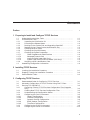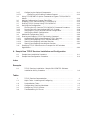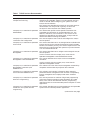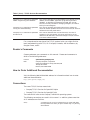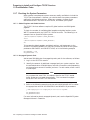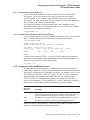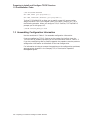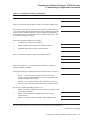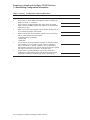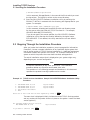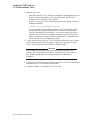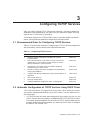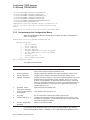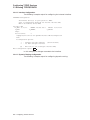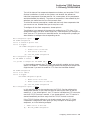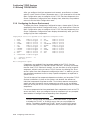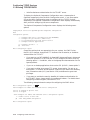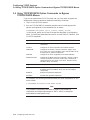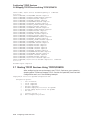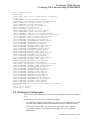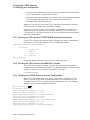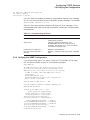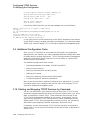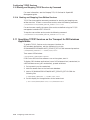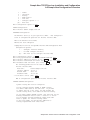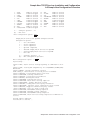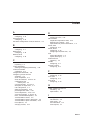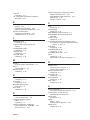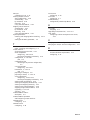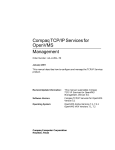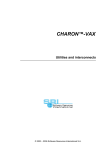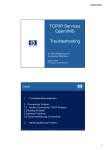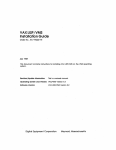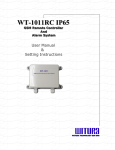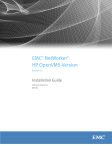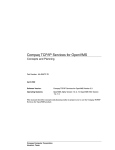Download Compaq NetServer LP 2000r Technical data
Transcript
Compaq TCP/IP Services for OpenVMS Installation and Configuration Order Number: AA–LU49N–TE April 2002 This manual explains how to install and configure the Compaq TCP/IP Services for OpenVMS product on your OpenVMS host. Revision Information: This guide supersedes the Compaq TCP/IP Services for OpenVMS Installation and Configuration manual, Version 5.1 Software Version: Compaq TCP/IP Services for OpenVMS Version 5.3 Operating Systems: OpenVMS Alpha Versions 7.2-2, 7.3 OpenVMS VAX Versions 7.2, 7.3 Compaq Computer Corporation Houston, Texas © 2002 Compaq Information Technologies Group, L.P. Compaq, the Compaq logo, Alpha, OpenVMS, Tru64, VAX, VMS, and the Digital logo are trademarks of Compaq Information Technologies Group, L.P. in the U.S. and/or other countries. All other product names mentioned herein may be trademarks of their respective companies. Confidential computer software. Valid license from Compaq required for possession, use, or copying. Consistent with FAR 12.211 and 12.212, Commercial Computer Software, Computer Software Documentation, and Technical Data for Commercial Items are licensed to the U.S. Government under vendor’s standard commercial license. Compaq shall not be liable for technical or editorial errors or omissions contained herein. The information in this document is provided "as is" without warranty of any kind and is subject to change without notice. The warranties for Compaq products are set forth in the express limited warranty statements accompanying such products. Nothing herein should be construed as constituting an additional warranty. ZK6524 This document is available on CD–ROM. Contents Preface . . . . . . . . . . . . . . . . . . . . . . . . . . . . . . . . . . . . . . . . . . . . . . . . . . . . . . . . . . . . v 1 Preparing to Install and Configure TCP/IP Services 1.1 Understanding the Major Tasks . . . . . . . . . . . . . . . . . . . . . . . . . . . . . . . . . 1.2 Preinstallation Tasks . . . . . . . . . . . . . . . . . . . . . . . . . . . . . . . . . . . . . . . . . 1.2.1 Inspecting the Distribution Kit . . . . . . . . . . . . . . . . . . . . . . . . . . . . . . 1.2.2 Extracting the Release Notes . . . . . . . . . . . . . . . . . . . . . . . . . . . . . . . . 1.2.3 Backing Up the System Disk and Upgrading OpenVMS . . . . . . . . . . . 1.2.4 Registering the License Product Authorization Key . . . . . . . . . . . . . . . 1.2.5 Checking the Disk Space . . . . . . . . . . . . . . . . . . . . . . . . . . . . . . . . . . . 1.2.6 Checking the Physical Memory . . . . . . . . . . . . . . . . . . . . . . . . . . . . . . 1.2.7 Checking the System Parameters . . . . . . . . . . . . . . . . . . . . . . . . . . . . 1.2.7.1 Global Pagelets and Global Sections . . . . . . . . . . . . . . . . . . . . . . . 1.2.7.2 Nonpaged Dynamic Pool . . . . . . . . . . . . . . . . . . . . . . . . . . . . . . . . 1.2.7.3 Interrupt Stack Pages (VAX Only) . . . . . . . . . . . . . . . . . . . . . . . . . 1.2.7.4 System Page Table Entries Parameter (VAX Only) . . . . . . . . . . . . 1.2.8 Assigning a User Identification Code . . . . . . . . . . . . . . . . . . . . . . . . . . 1.3 Assembling Configuration Information . . . . . . . . . . . . . . . . . . . . . . . . . . . . 1–1 1–1 1–2 1–2 1–2 1–3 1–3 1–3 1–4 1–4 1–4 1–5 1–5 1–5 1–6 2 Installing TCP/IP Services 2.1 2.2 2.3 Invoking the Installation Procedure . . . . . . . . . . . . . . . . . . . . . . . . . . . . . . Stepping Through the Installation Procedure . . . . . . . . . . . . . . . . . . . . . . Postinstallation Tasks . . . . . . . . . . . . . . . . . . . . . . . . . . . . . . . . . . . . . . . . 2–1 2–2 2–3 3 Configuring TCP/IP Services 3.1 3.2 3.3 3.3.1 3.3.2 3.3.3 3.3.4 3.3.4.1 3.3.4.2 3.3.4.3 3.3.4.4 3.3.4.5 3.3.5 3.3.6 Recommended Order for Configuring TCP/IP Services . . . . . . . . . . . . . . Automatic Configuration of TCP/IP Services Using DHCP Client . . . . . Running TCPIP$CONFIG . . . . . . . . . . . . . . . . . . . . . . . . . . . . . . . . . . . Converting Existing TCP/IP Services Configuration Files (Upgrade Only) . . . . . . . . . . . . . . . . . . . . . . . . . . . . . . . . . . . . . . . . . . . . . . . . Creating New TCP/IP Services Configuration Files . . . . . . . . . . . . . Understanding the Configuration Menus . . . . . . . . . . . . . . . . . . . . . Configuring the Core Environment . . . . . . . . . . . . . . . . . . . . . . . . . Domain Configuration . . . . . . . . . . . . . . . . . . . . . . . . . . . . . . . . Interface Configuration . . . . . . . . . . . . . . . . . . . . . . . . . . . . . . . Dynamic Routing Configuration . . . . . . . . . . . . . . . . . . . . . . . . . BIND Resolver Configuration . . . . . . . . . . . . . . . . . . . . . . . . . . . Time Zone Configuration . . . . . . . . . . . . . . . . . . . . . . . . . . . . . . Configuring the Client Environment . . . . . . . . . . . . . . . . . . . . . . . . Configuring the Server Environment . . . . . . . . . . . . . . . . . . . . . . . . .. .. .. . . . . . . . . . . . . . . . . . . . . . . 3–1 3–1 3–2 3–2 3–3 3–4 3–5 3–5 3–6 3–6 3–7 3–7 3–8 3–10 iii 3.3.7 Configuring the Optional Components . . . . . . . . . . . . . . . . . . . . . . . 3.3.7.1 Configuring and Enabling Kerberos Support . . . . . . . . . . . . . . . 3.4 Using TCPIP$CONFIG Option Commands to Bypass TCPIP$CONFIG Menus . . . . . . . . . . . . . . . . . . . . . . . . . . . . . . . . . . . . . . . . . . . . . . . . . . 3.5 Making Configuration Changes Take Effect . . . . . . . . . . . . . . . . . . . . . . 3.6 Stopping TCP/IP Services Using TCPIP$CONFIG . . . . . . . . . . . . . . . . . 3.7 Starting TCP/IP Services Using TCPIP$CONFIG . . . . . . . . . . . . . . . . . 3.8 Verifying the Configuration . . . . . . . . . . . . . . . . . . . . . . . . . . . . . . . . . . 3.8.1 Running the IVP from the TCPIP$CONFIG Command Procedure . . 3.8.2 Running the IVP from the OpenVMS DCL Prompt . . . . . . . . . . . . . 3.8.3 Verifying the TCP/IP Services Internet Configuration . . . . . . . . . . . 3.8.4 Verifying the SNMP Configuration . . . . . . . . . . . . . . . . . . . . . . . . . . 3.9 Additional Configuration Tasks . . . . . . . . . . . . . . . . . . . . . . . . . . . . . . . 3.10 Starting and Stopping TCP/IP Services by Command . . . . . . . . . . . . . . 3.10.1 Automatically Starting and Stopping TCP/IP Services . . . . . . . . . . . 3.10.2 Starting and Stopping TCP/IP Services Manually . . . . . . . . . . . . . . 3.10.3 Starting and Stopping Individual Services . . . . . . . . . . . . . . . . . . . 3.10.4 Starting and Stopping User-Written Services . . . . . . . . . . . . . . . . . 3.11 Specifying TCP/IP Services as the Transport for DECwindows Applications . . . . . . . . . . . . . . . . . . . . . . . . . . . . . . . . . . . . . . . . . . . . . . .. .. 3–11 3–13 . . . . . . . . . . . . . . . . . . . . . . . . . . . . . . 3–14 3–15 3–15 3–16 3–17 3–18 3–18 3–18 3–19 3–20 3–20 3–21 3–21 3–21 3–22 .. 3–22 Sample New Installation Procedure . . . . . . . . . . . . . . . . . . . . . . . . . . . . . . Sample New Configuration Procedure . . . . . . . . . . . . . . . . . . . . . . . . . . . . A–1 A–2 TCP/IP Services Installation: Sample POLYCENTER Software Installation Utility Procedure . . . . . . . . . . . . . . . . . . . . . . . . . . . . . . . 2–2 A Sample New TCP/IP Services Installation and Configuration A.1 A.2 Index Examples 2–1 Tables 1 1–1 1–2 1–3 3–1 3–2 iv TCP/IP Services Documentation . . . . . . Major Tasks: Installing and Configuring Preinstallation Tasks . . . . . . . . . . . . . . . Configuration Planning Worksheet . . . . Configuring TCP/IP Services . . . . . . . . . Troubleshooting IVP Errors . . . . . . . . . . . . . . . . . . . . . . . . . . . . . . . . . . . . . . . . . . . . . . . . . . . . . . . . . . . . . . . . . . . . . . . . . . . . . . . . . . . . . . . . . . . . . . . . . . . . . . . . . . . . . . . . . . . . . . . . . . . . . . . . . . . . . . . . . . . . . . . . . . . vi 1–1 1–2 1–7 3–1 3–19 Preface The Compaq TCP/IP Services for OpenVMS product is the Compaq implementation of the TCP/IP networking protocol suite and internet services for OpenVMS Alpha and OpenVMS VAX systems. TCP/IP Services provides a comprehensive suite of functions and applications that support industry-standard protocols for heterogeneous network communications and resource sharing. This manual explains how to install and configure the Compaq TCP/IP Services for OpenVMS (TCP/IP Services) networking software on an OpenVMS system. This manual reflects the installation and configuration procedures for Version 5.3 of the TCP/IP Services product. For information about last-minute changes to these procedures, see the Compaq TCP/IP Services for OpenVMS Release Notes. Intended Audience This manual is for experienced OpenVMS and UNIX system managers and assumes a working knowledge of OpenVMS system management, TCP/IP networking, and TCP/IP terminology. Document Structure This manual contains three chapters and one appendix: • Chapter 1 explains how to prepare for installing and configuring TCP/IP Services. • Chapter 2 describes how to install TCP/IP Services on an OpenVMS system using the POLYCENTER Software Installation utility. • Chapter 3 provides guidelines on how to configure the TCP/IP Services components and services after installation. • Appendix A provides a sample installation and configuration script as might appear on an OpenVMS system upon which TCP/IP Services has not been installed previously. The script examples in Chapter 3 show what might be seen when you upgrade TCP/IP Services software. Related Documents Table 1 lists the documents available with this version of TCP/IP Services. v Table 1 TCP/IP Services Documentation Manual Contents Compaq TCP/IP Services for OpenVMS Concepts and Planning This manual provides conceptual information about TCP/IP networking on OpenVMS systems, including general planning issues to consider before configuring your system to use the TCP/IP Services software. This manual also describes the manuals in the TCP/IP Services documentation set and provides a glossary of terms and acronyms for the TCP/IP Services software product. Compaq TCP/IP Services for OpenVMS Release Notes The release notes provide version-specific information that supersedes the information in the documentation set. The features, restrictions, and corrections in this version of the software are described in the release notes. Always read the release notes before installing the software. Compaq TCP/IP Services for OpenVMS Installation and Configuration This manual explains how to install and configure the TCP/IP Services product. Compaq TCP/IP Services for OpenVMS User’s Guide This manual describes how to use the applications available with TCP/IP Services such as remote file operations, email, TELNET, TN3270, and network printing. This manual explains how to use these services to communicate with systems on private internets or on the worldwide Internet. Compaq TCP/IP Services for OpenVMS Management This manual describes how to configure and manage the TCP/IP Services product. Use this manual with the Compaq TCP/IP Services for OpenVMS Management Command Reference manual. Compaq TCP/IP Services for OpenVMS Management Command Reference This manual describes the TCP/IP Services management commands. Use this manual with the Compaq TCP/IP Services for OpenVMS Management manual. Compaq TCP/IP Services for OpenVMS Management Command Quick Reference Card This reference card lists the TCP/IP management commands by component and describes the purpose of each command. Compaq TCP/IP Services for OpenVMS UNIX Command Reference Card This reference card contains information about commonly performed network management tasks and their corresponding TCP/IP management and Compaq Tru64 UNIX command formats. Compaq TCP/IP Services for OpenVMS ONC RPC Programming This manual presents an overview of high-level programming using open network computing remote procedure calls (ONC RPCs). This manual also describes the RPC programming interface and how to use the RPCGEN protocol compiler to create applications. Compaq TCP/IP Services for OpenVMS Sockets API and System Services Programming This manual describes how to use the Sockets API and OpenVMS system services to develop network applications. (continued on next page) vi Table 1 (Cont.) TCP/IP Services Documentation Manual Contents Compaq TCP/IP Services for OpenVMS SNMP Programming and Reference This manual describes the Simple Network Management Protocol (SNMP) and the SNMP application programming interface (eSNMP). It describes the subagents provided with TCP/IP Services, utilities provided for managing subagents, and how to build your own subagents. Compaq TCP/IP Services for OpenVMS Tuning and Troubleshooting This manual provides information about how to isolate the causes of network problems and how to tune the TCP/IP Services software for the best performance. Compaq TCP/IP Services for OpenVMS Guide to IPv6 This manual describes the IPv6 environment, the roles of systems in this environment, the types and function of the different IPv6 addresses, and how to configure TCP/IP Services to access the 6bone network. For a comprehensive overview of the TCP/IP protocol suite, you might find the book Internetworking with TCP/IP: Principles, Protocols, and Architecture, by Douglas Comer, useful. Reader’s Comments Compaq welcomes your comments on this manual. Please send comments to either of the following addresses: Internet [email protected] Mail Compaq Computer Corporation OSSG Documentation Group, ZKO3-4/U08 110 Spit Brook Rd. Nashua, NH 03062-2698 How to Order Additional Documentation Visit the following World Wide Web address for information about how to order additional documentation: http://www.openvms.compaq.com/ Conventions The name TCP/IP Services means both: • Compaq TCP/IP Services for OpenVMS Alpha • Compaq TCP/IP Services for OpenVMS VAX The name UNIX refers to the Compaq Tru64 UNIX operating system. The following conventions are used in this manual. In addition, please note that all IP addresses are fictitious. Ctrl/x A sequence such as Ctrl/x indicates that you must hold down the key labeled Ctrl while you press another key or a pointing device button. vii PF1 x A sequence such as PF1 x indicates that you must first press and release the key labeled PF1 and then press and release another key or a pointing device button. Return In examples, a key name enclosed in a box indicates that you press a key on the keyboard. (In text, a key name is not enclosed in a box.) In the HTML version of this document, this convention appears as brackets, rather than a box. ... A horizontal ellipsis in examples indicates one of the following possibilities: • Additional optional arguments in a statement have been omitted. • The preceding item or items can be repeated one or more times. • Additional parameters, values, or other information can be entered. . . . A vertical ellipsis indicates the omission of items from a code example or command format; the items are omitted because they are not important to the topic being discussed. () In command format descriptions, parentheses indicate that you must enclose choices in parentheses if you specify more than one. [] In command format descriptions, brackets indicate optional choices. You can choose one or more items or no items. Do not type the brackets on the command line. However, you must include the brackets in the syntax for OpenVMS directory specifications and for a substring specification in an assignment statement. | In command format descriptions, vertical bars separate choices within brackets or braces. Within brackets, the choices are optional; within braces, at least one choice is required. Do not type the vertical bars on the command line. {} In command format descriptions, braces indicate required choices; you must choose at least one of the items listed. Do not type the braces on the command line. bold text This typeface represents the introduction of a new term. It also represents the name of an argument, an attribute, or a reason. italic text Italic text indicates important information, complete titles of manuals, or variables. Variables include information that varies in system output (Internal error number), in command lines (/PRODUCER=name), and in command parameters in text (where dd represents the predefined code for the device type). UPPERCASE TEXT Uppercase text indicates a command, the name of a routine, the name of a file, or the abbreviation for a system privilege. Monospace text Monospace type indicates code examples and interactive screen displays. In the C programming language, monospace type in text identifies the following elements: keywords, the names of independently compiled external functions and files, syntax summaries, and references to variables or identifiers introduced in an example. viii - A hyphen at the end of a command format description, command line, or code line indicates that the command or statement continues on the following line. numbers All numbers in text are assumed to be decimal unless otherwise noted. Nondecimal radixes—binary, octal, or hexadecimal—are explicitly indicated. ix 1 Preparing to Install and Configure TCP/IP Services This chapter explains how to prepare for installing and configuring Compaq TCP/IP Services for OpenVMS software. 1.1 Understanding the Major Tasks Installing the TCP/IP Services software takes just a few minutes to complete. You can install the software during the OpenVMS operating system installation procedure or as a layered product. After you install TCP/IP Services, you need to enable the components and verify the configuration through the menu-driven TCPIP$CONFIG configuration procedure. This step may take about 15 minutes to complete. Table 1–1 lists the major tasks involved in installing and configuring TCP/IP Services and the sections that describe these tasks. Table 1–1 Major Tasks: Installing and Configuring Step Task Described in... 1 Prepare for installation and configuration. Sections 1.2 and 1.3 2 Shut down any previous versions of TCP/IP Services running on the system. Section 2.1 3 Install TCP/IP Services. Chapter 2 4 Configure TCP/IP Services according to your network needs. Chapter 3 5 Start TCP/IP Services. Section 3.5 6 Verify the configuration. Section 3.8 7 Complete additional configuration and setup tasks, as appropriate. Section 3.9 1.2 Preinstallation Tasks Table 1–2 lists the tasks you should complete before you install TCP/IP Services on your system, and the sections that describe these tasks. Preparing to Install and Configure TCP/IP Services 1–1 Preparing to Install and Configure TCP/IP Services 1.2 Preinstallation Tasks Table 1–2 Preinstallation Tasks Step Task Described in... 1 Inspect the distribution kit. Section 1.2.1 2 Extract and read the TCP/IP Services release notes. Section 1.2.2 3 Back up the system disk. Section 1.2.3 4 Perform an OpenVMS operating system upgrade, if applicable. Section 1.2.3 5 Register the TCP/IP Services license PAK. Section 1.2.4 6 Check the disk space, memory, and system parameters. Sections 1.2.5 through 1.2.7 7 Assign a user identification code (UIC), if necessary. Section 1.2.8 8 Assemble information for configuration. Section 1.3 1.2.1 Inspecting the Distribution Kit Make sure you have a complete software distribution kit. If you have the OpenVMS consolidated distribution CD–ROM kit, check the CD master index for the kit location. If you have an individual CD–ROM, supply the device name (such as DKAn) for the media when you issue the command to install TCP/IP Services. Check that the kit contains everything listed on the Bill of Materials (BOM). If anything is missing or damaged, contact your Compaq representative. 1.2.2 Extracting the Release Notes The Compaq TCP/IP Services for OpenVMS Release Notes document contains important information you should know before you install the product. You can have the POLYCENTER Software Installation utility extract the release notes as either a text file or a PostScript file. To extract the release notes as a text file, enter the following POLYCENTER Software Installation utility command: $ PRODUCT EXTRACT RELEASE_NOTES TCPIP/SELECT=TCPIP053.RELEASE_NOTES To extract the release notes as a PostScript file, enter the following: $ PRODUCT EXTRACT RELEASE_NOTES TCPIP/SELECT=TCPIP053_RELEASE_NOTES.PS 1.2.3 Backing Up the System Disk and Upgrading OpenVMS Before you install TCP/IP Services, Compaq recommends that you back up the system disk using the backup procedures established at your site. After the backup operation is complete, you should upgrade the OpenVMS operating system, if applicable. For information about backing up a system disk, see the OpenVMS System Manager’s Manual: Essentials. For information about how to upgrade OpenVMS, refer to the appropriate OpenVMS upgrade and installation manual. 1–2 Preparing to Install and Configure TCP/IP Services Preparing to Install and Configure TCP/IP Services 1.2 Preinstallation Tasks 1.2.4 Registering the License Product Authorization Key Before you install TCP/IP Services on a newly licensed node or cluster, you must register a License Product Authorization Key (PAK) using the OpenVMS License Management Facility (LMF). Without a PAK, you can use only DECwindows TCP/IP Transport software. If you are upgrading TCP/IP Services on a node or cluster that is licensed for this software, you have already completed the License PAK registration requirements. If you ordered the license and the media together, the PAK is included with your distribution kit. Otherwise, the PAK is shipped separately to the location specified on the license order. If you are also installing prerequisite or optional software, review the PAK status and install the PAKs for any prerequisite or optional software before you install TCP/IP Services. To register a license, log in to the SYSTEM account and do one of the following: • Run the SYS$UPDATE:VMSLICENSE.COM file and enter the data from your License PAK. • At the DCL prompt, enter the LICENSE REGISTER command and the appropriate qualifiers. You must register a license for each node in an OpenVMS Cluster. For complete information about LMF, see the OpenVMS License Management Utility Manual. 1.2.5 Checking the Disk Space Make sure your system meets the following disk space requirements: System Minimum Block Size OpenVMS Alpha 125,000 OpenVMS VAX 70,000 The actual disk space needed varies depending on the system environment, configuration, and software options. To find out how many free blocks exist on the system disk, enter: $ SHOW DEVICE SYS$SYSDEVICE 1.2.6 Checking the Physical Memory Make sure the system meets the following physical memory requirements: System Minimum Memory OpenVMS Alpha 32 MB OpenVMS VAX 24 MB To check the memory, enter: $ SHOW MEMORY/FULL Preparing to Install and Configure TCP/IP Services 1–3 Preparing to Install and Configure TCP/IP Services 1.2 Preinstallation Tasks 1.2.7 Checking the System Parameters Most systems have adequate system resources readily available to include the TCP/IP Services software. However, you should check the system parameters outlined in the following sections. Make any necessary changes to the MODPARAMS.DAT file, then run AUTOGEN, and reboot your system. 1.2.7.1 Global Pagelets and Global Sections The TCP/IP Services software requires 65 global sections and 8100 global pagelets. To check the number of available global pagelets and global sections, enter WRITE commands with the F$GETSYI lexical functions. The following is an example from an OpenVMS Alpha system: $ WRITE SYS$OUTPUT F$GETSYI("FREE_GBLPAGES") 143576 $ WRITE SYS$OUTPUT F$GETSYI("FREE_GBLSECTS") 249 To increase the global pagelets and global sections, add statements to the SYS$SYSTEM:MODPARAMS.DAT file that increase the values of the system parameters GBLPAGES and GBLSECTIONS, as in the following example: ADD_GBLPAGES = 7500 ADD_GBLSECTIONS = 75 1.2.7.2 Nonpaged Dynamic Pool Add at least 500,000 bytes of nonpaged dynamic pool for the software, as follows: 1. Log in to the SYSTEM account. 2. Identify the amount of additional nonpaged pool your system requires. Use the estimated value of 500,000 bytes, and then increase the value depending on the maximum amount of sockets you have. For each socket, allow a value of 2,000 bytes. Note On a system that uses FDDI, the default sizes for the TCP/IP socket buffer quotas are increased automatically. This increases throughput across the FDDI for local TCP connections. 3. Refer to the following example, and then edit MODPARAMS.DAT to reflect the appropriate value for the NPAGEDYN and NPAGEVIR parameters: ! Add nonpaged pool for Compaq TCP/IP Services for OpenVMS. ! ADD_NPAGEDYN=500000 ADD_NPAGEVIR=500000 For more information about nonpaged dynamic pool, see the OpenVMS System Manager’s Manual: Essentials. 1–4 Preparing to Install and Configure TCP/IP Services Preparing to Install and Configure TCP/IP Services 1.2 Preinstallation Tasks 1.2.7.3 Interrupt Stack Pages (VAX Only) If you are using PATHWORKS Internet Protocol (PWIP) on an OpenVMS VAX system, you should increase the number of interrupt stack pages (INTSTKPAGES) to 12 or more to help eliminate system startup warnings and failures. For information about the PATHWORKS for OpenVMS (Advanced Server), see the PATHWORKS documentation. To increase the number of interrupt stack pages, add a statement to the MODPARAMS.DAT file that increases the value of the INTSTKPAGES system parameter, as in the following example: ADD_INTSTKPAGES = 12 1.2.7.4 System Page Table Entries Parameter (VAX Only) On VAX systems, make sure the AUTOGEN parameter SPTREQ is set to at least 6000. To check the minimum SPTREQ value, run SYSMAN as follows: $ RUN SYS$SYSTEM:SYSMAN SYSMAN> parameter show sptreq %SYSMAN, a USE ACTIVE has been defaulted on node VMSVAX Node VMSVAX: Parameters in use: ACTIVE Parameter Name Current Default Minimum Maximum Unit -------------- ------- ------- ------- ------- ---SPTREQ 8000 3900 3000 -1 Pages Dynamic ------- SYSMAN> To modify the minimum SPTREQ, run the AUTOGEN command procedure as described in the OpenVMS System Management Utilities Reference Manual: A-L. Modify the minimum SPTREQ value as follows: MIN_SPTREQ = 6000 1.2.8 Assigning a User Identification Code An OpenVMS user or group of users is identified by a unique, assigned user identification code (UIC) in the format [group,member], where group and member are numeric, alphanumeric, or alphabetic characters. For example, a UIC can be either [306,210], [GROUP1, JONES], or simply JONES. The UIC is linked to a system-defined rights database that determines user and group privileges. The TCPIP$CONFIG configuration procedure uses a group UIC to create accounts for components. If a user-specified UIC is not in place from a previous configuration, the procedure creates the following UIC group numbers: Default UIC Group Number Description 3655 The default UIC group number for service accounts. If this is an initial product configuration but the procedure detects that number 3655 is in use, TCPIP$CONFIG prompts you for a new UIC group number. 3375 The default UIC group number for the TCPIP$NOBODY user account. 3376 The default UIC group number for the ANONYMOUS account. Before you assign a new group UIC, check that the number you chose is not already in use by entering the following commands: Preparing to Install and Configure TCP/IP Services 1–5 Preparing to Install and Configure TCP/IP Services 1.2 Preinstallation Tasks $ RUN SYS$SYSTEM:AUTHORIZE UAF> SHOW /BRIEF [your-group-number,*] UAF> SHOW /IDENTIFIER /VALUE=UIC:[your-group-number,*] To force TCPIP$CONFIG to allow you to specify a new UIC group number, assign the value TRUE to the logical name TCPIP$ASK_GROUP_UIC, as in the following example. When you configure TCP/IP Services, TCPIP$CONFIG prompts you for the group UIC. $ DEFINE TCPIP$ASK_GROUP_UIC TRUE 1.3 Assembling Configuration Information Use the worksheet in Table 1–3 to assemble configuration information. If you are configuring TCP/IP Services on the system for the first time, the TCPIP$CONFIG procedure prompts you for the information listed in Table 1–3. If you are reconfiguring after a product upgrade, the procedure uses the previous configuration information as the default for the new configuration. For information to help you answer the questions on the configuration worksheet, see appropriate chapters in the Compaq TCP/IP Services for OpenVMS Management guide. 1–6 Preparing to Install and Configure TCP/IP Services Preparing to Install and Configure TCP/IP Services 1.3 Assembling Configuration Information Table 1–3 Configuration Planning Worksheet Question Answer What is the system’s host name (for example, MYNODE)? What is the system’s Internet domain name (for example, widgets.com)? Do you plan to have your IP interface under control of the DHCP client? If so, the next items on this worksheet (the system’s addresses and masks, and the system’s network interface), might be configured automatically by the DHCP server, in which case you do not need to specify them. Ask your network manager for details. What are the system’s addresses and masks?1 * IP address (for example, 19.112.139.14) * Subnet (network mask) address (for example, 255.0.0.0) * Broadcast address (for example, 19.255.255.255) What is the system’s network interface (for example, WE0)?1 What is the group UIC for TCP/IP Services (see Section 1.2.8)? For example, [GROUP1,JONES]. Which type of routing is appropriate for the network, Static or Dynamic? Static — For simple networks where routes do not change If static, enter the default gateway’s host name and address (for example, GATWY1; 19.112.0.65). Dynamic — For complex networks where flexibility is required If dynamic, you must specify either ROUTED or GATED routing. Do you plan to enable the BIND resolver? If so: * What is the name of the BIND server you want the resolver to use (for example, MAINSV)? * What is the IP address of the BIND server (for example, 19.112.139.10)? * What is the domain name (for example, mainsv.widgets.com)? 1 If the IP interface runs under control of the DHCP client, this information might be configured automatically. Check with your network manager. For more information, see the DHCP client documentation. (continued on next page) Preparing to Install and Configure TCP/IP Services 1–7 Preparing to Install and Configure TCP/IP Services 1.3 Assembling Configuration Information Table 1–3 (Cont.) Configuration Planning Worksheet Question Do you plan to enable SNMP? If yes: * Do you want to allow SNMP management clients to modify the MIBs by issuing set requests? * Do you want to enable authentication traps when the master agent receives an SNMP request that specifies an unauthorized community string? * What is the name of the system’s contact person? Specify text as in the following example: Sam Spade. * What is the location of the system? Specify one or two fields of text as in the following three examples: - Falcon Building, Los Angeles - Boston, MA - Northwest * Do you want to allow any network manager to remotely monitor your system? If so, you need to specify a public community name. The default is ‘‘public.’’ Specify a string consisting of alphanumeric characters only. Do not enclose the string in quotes: the case is preserved as you enter it. Example: Rw2. * Do you want to provide additional community names and addresses (for implementing traps and allowing access beyond the default read-only provided by the ‘‘public’’ community)? 1–8 Preparing to Install and Configure TCP/IP Services Answer 2 Installing TCP/IP Services This chapter explains how to install the Compaq TCP/IP Services for OpenVMS software as a layered product using the POLYCENTER Software Installation utility. The instructions are appropriate for an initial installation or an upgrade. For information about how to install the product directly from the OpenVMS Alpha CD–ROM menu, refer to the OpenVMS Alpha Upgrade and Installation Manual. For information about the POLYCENTER Software Installation utility, refer to the OpenVMS System Manager’s Manual: Essentials. 2.1 Invoking the Installation Procedure When you have completed the recommended preinstallation tasks outlined in Chapter 1 and have read the release notes (Section 1.2.2), you are ready to upgrade or install TCP/IP Services. During a product upgrade, existing configuration files are preserved in case you want to use them when you configure this version of the software. To install the TCP/IP Services software on an OpenVMS VAX or Alpha system, proceed as follows: 1. Log in to the SYSTEM account. 2. Check to make sure that other users are not logged in to the system. 3. Edit the SYS$STARTUP:SYSTARTUP_VMS.COM file and check to see if the command @SYS$STARTUP:UCX$STARTUP is defined. If this command is defined, edit the line, replacing the command definition with @SYS$STARTUP:TCPIP$STARTUP so that the current version of the product starts automatically when the system starts up. 4. If a previous version of the software is installed on the system, shut it down. Enter one of the following commands: Software Version Version 4.x Version 5.x Use This Command @SYS$MANAGER:UCX$SHUTDOWN.COM @SYS$STARTUP:TCPIP$SHUTDOWN.COM 5. Compaq recommends that you log the installation procedure. If you have DECnet configured on your system, you can create a log of the installation procedure by entering the following command and then log in to the system account again: Installing TCP/IP Services 2–1 Installing TCP/IP Services 2.1 Invoking the Installation Procedure $ SET HOST 0/LOG=file-specification In this command, file-specification is the name of the file to which you want the log written. The log file is written to the current directory. 6. Start the POLYCENTER Software Installation utility by entering the PRODUCT INSTALL command with the directory path appropriate for your system. For example: $ PRODUCT INSTALL TCPIP /SOURCE=directory-path In this command, directory-path specifies the disk and directory name for the source drive that holds the TCP/IP Services kit. For example, /SOURCE=DKA400:[TCPIPAXP053]. If you do not specify the source qualifier, the POLYCENTER Software Installation utility searches the location defined by the logical name PCSI$SOURCE. If not defined, the utility searches the current default directory. 2.2 Stepping Through the Installation Procedure After you invoke the installation procedure, you are prompted for information. Example 2–1 shows a sample installation on an OpenVMS Alpha system that has an earlier version of TCP/IP Services installed on it. Additional explanatory information follows each portion of the script. For a sample installation on a system on which the product has never been installed, see Appendix A. The actual installation output that is displayed on your system might vary, depending on your current configuration. Note To stop the installation at any time, press Ctrl/Y. The installation procedure deletes any files that were created, then exits. The symbols xx in the following example and elsewhere in this document represent the product’s two-digit update version number. Example 2–1 TCP/IP Services Installation: Sample POLYCENTER Software Installation Utility Procedure 1 2 3 4 5 - DEC AXPVMS TCPIP V5.3-xx DEC AXPVMS TCPIP V5.1-15 DEC AXPVMS TCPIP V5.0-11 All products listed above Exit Layered Product Layered Product Layered Product Choose one or more items from the menu separated by commas: 1 Return The menu that is displayed initially includes the latest TCP/IP Services product and any versions of the product that are in place on the system. Install the latest version (option 1). The following product has been selected: DEC AXPVMS TCPIP V5.3-xx Do you want to continue? [YES] 2–2 Installing TCP/IP Services Return Layered Product Installing TCP/IP Services 2.2 Stepping Through the Installation Procedure Press Return to continue with the installation procedure. Configuration phase starting ... You will be asked to choose options, if any, for each selected product and for any products that may be installed to satisfy software dependency requirements. DEC AXPVMS TCPIP V5.3-xx: Compaq TCP/IP Services for OpenVMS. Copyright 2002 Compaq Information Technologies Group, L.P. Compaq Computer Corporation Compaq TCP/IP Services for OpenVMS offers several license options. Do you want the defaults for all options? [YES] Return Answer YES to choose the POLYCENTER Software Installation utility defaults for the options or NO to choose other options. Do you want to review the options? [NO] Return Answer YES to review the POLYCENTER Software Installation utility options. In this example, the options are not reviewed. If you select YES, the options are displayed and you are asked whether you are satisfied with the options. Press Return to accept the options as listed, or answer NO to change the options. Execution phase starting ... The following product will be installed to destination: DEC AXPVMS TCPIP V5.3-xx DISK$ALPHASYS:[VMS$COMMON.] The following product will be removed from destination: DEC AXPVMS TCPIP V5.1-15 DISK$ALPHASYS:[VMS$COMMON.] Portion done: 0%...10%...20%...30%...40%...50%...60%...70%...80%...90% The following message appears only if an earlier version of TCP/IP Services was configured on your system. A similar message, verifying the product name and version, appears if you are installing for the first time. %PCSI-I-PRCOUTPUT, output from subprocess follows ... % TCPIP-W-PCSI_INSTALL % - BG device exists. % To use the version of Compaq TCP/IP Services that was just installed, % system must be rebooted. % Portion done: 100% The following product has been installed: DEC AXPVMS TCPIP V5.3-xx Layered Product The following product has been removed: DEC AXPVMS TCPIP V5.1-15 Layered Product DEC AXPVMS TCPIP V5.3-xx: Compaq TCP/IP Services for OpenVMS. Check the release notes for current status of the product. 2.3 Postinstallation Tasks After the installation completes, perform the following steps: Installing TCP/IP Services 2–3 Installing TCP/IP Services 2.3 Postinstallation Tasks 1. Optionally, you can: – Read the Compaq TCP/IP Services for OpenVMS Release Notes on line or print the file from SYS$HELP:TCPIP053_RELEASE_NOTES.PS or SYS$HELP:TCPIP053.RELEASE_NOTES. – Display a list of the TCP/IP Services files that were installed. Enter the following command: $ PRODUCT LIST TCPIP /SOURCE=directory-path In this command, directory-path specifies the disk and directory name for the source drive that holds the TCP/IP Services kit (for example, /SOURCE=DKA400:[TCPIPAXP053]). If you do not specify the source qualifier, the POLYCENTER Software Installation utility searches the location defined by the logical name PCSI$SOURCE. If not defined, the utility searches the current default directory. 2. If you had a previous version of TCP/IP Services configured on your system and the software was previously started, reboot your system for the new TCP/IP Services software to take effect. Proceed to step 4. Important Do not delete any files that remain from the previous version of the product. Many of these files are used by TCPIP$CONFIG for converting your existing configuration to the new configuration (described in Chapter 3). 3. Log out of the SYSTEM account, and then log back in to the SYSTEM account to establish the TCPIP command environment. 4. Proceed to Chapter 3 to configure TCP/IP Services. 2–4 Installing TCP/IP Services 3 Configuring TCP/IP Services After you install Compaq TCP/IP Services for OpenVMS, you need to enable the components and characteristics you require for your particular system using the menu-driven TCPIP$CONFIG procedure. This chapter explains the TCPIP$CONFIG menus, provides sample installation output, and summarizes additional configuration and setup tasks. 3.1 Recommended Order for Configuring TCP/IP Services Table 3–1 lists the tasks involved in configuring the TCP/IP Services components and functionality, and the sections that describe these tasks. Table 3–1 Configuring TCP/IP Services Step Task Described in... 1 Assemble system information to prepare for running TCPIP$CONFIG. Section 1.3 2 Run TCPIP$CONFIG. If you have a TCP/IP Services V4.x configuration on your system, answer prompts to convert existing databases or create new ones. Section 3.3 3 If preferred, have TCP/IP Services software configured automatically by a DHCP server. Section 3.2 4 Manually configure the major components and functionality using TCPIP$CONFIG. Section 3.3.4 5 Configure the optional components using TCPIP$CONFIG, as applicable. Section 3.3.7 6 Start TCP/IP Services. Section 3.5 7 Verify the configuration. Section 3.8 8 Complete additional configuration tasks, as appropriate. Section 3.9 3.2 Automatic Configuration of TCP/IP Services Using DHCP Client TCP/IP Services Version 5.3 supports the DHCP client, which allows you to have your system configured automatically by a DHCP server. You can achieve this in one of two ways: • If TCP/IP Services has never been configured on your system, you can run the TCP/IP Services startup procedure, SYS$MANAGER:TCPIP$STARTUP.COM. The startup procedure detects the fact that the TCP/IP Services software has not been configured and asks whether you want the DHCP client to configure the host for you. Answer YES. Configuring TCP/IP Services 3–1 Configuring TCP/IP Services 3.2 Automatic Configuration of TCP/IP Services Using DHCP Client The startup procedure invokes TCPIP$CONFIG, which sets up the environment for the DHCP client and designates any unconfigured interfaces to be under DHCP client control. The procedure enables the following set of services automatically: FTP client TELNET client TELNET server SMTP For more information about DHCP, see the Compaq TCP/IP Services for OpenVMS Management manual. • Run TCPIP$CONFIG. Choose option 2 from the Core Environment Configuration menu to configure the Internet interface, and then choose option 2 from the Interface Configuration menu: Configuration options: 1 - Configure interface manually 2 - Let DHCP configure interface (Current default) You can also use TCPIP$CONFIG to configure additional services and parameters, as needed. 3.3 Running TCPIP$CONFIG The TCPIP$CONFIG procedure displays menus from which you do the following: • Make selections that enable components for your system. To select the default, press the Return key. • Start or stop TCP/IP Services software. • Verify the configuration. To get started, enter: $ @SYS$MANAGER:TCPIP$CONFIG 3.3.1 Converting Existing TCP/IP Services Configuration Files (Upgrade Only) If you have a TCP/IP Services for OpenVMS (UCX) configuration in place from a V4.x version of the product, and you have never configured a V5.x product on the system, the procedure begins by asking you whether to convert the old TCP/IP Services configuration files: Convert the old configuration files [Y] Unless you respond NO to the prompt, the procedure converts existing configuration files to new configuration files. If you have already configured this product, the procedure indicates that no new configuration files are being created: Checking TCP/IP Services for OpenVMS configuration database files. No new database files were created. 3–2 Configuring TCP/IP Services Configuring TCP/IP Services 3.3 Running TCPIP$CONFIG The following sample output shows the start of the TCPIP$CONFIG procedure and a portion of the conversion of a previous configuration: TCP/IP Network Configuration Procedure This procedure helps you define the parameters required to run Compaq TCP/IP Services for OpenVMS on this system. NOTE: TCP/IP has been previously configured from an earlier version of this product. You can avoid a complete reconfiguration of TCP/IP by allowing this procedure to automatically convert the old configuration files. If you choose not to do this now, you will not be asked again. At the end of the conversion you will be able to further modify your configuration. Convert the old configuration files [Y]: Preparing files for conversion... UCX$SERVICE.DAT UCX$HOST.DAT UCX$NETWORK.DAT UCX$ROUTE.DAT UCX$PROXY.DAT UCX$CONFIGURATION.DAT UCX$EXPORT.DAT UCX$PRINTCAP.DAT --> --> --> --> --> --> --> --> Return TCPIP$SERVICE.DAT TCPIP$HOST.DAT TCPIP$NETWORK.DAT TCPIP$ROUTE.DAT TCPIP$PROXY.DAT TCPIP$CONFIGURATION.DAT TCPIP$EXPORT.DAT TCPIP$PRINTCAP.DAT No new database files were created. FTP SERVER Configuration LPD SERVER Configuration Service is not defined in the SYSUAF. Nonprivileged user access is not enabled. By default, Compaq TCP/IP Services for OpenVMS configures LPD such that nonprivileged users cannot modify queue entries. Creating TCPIP$AUX identifier with a value of 3655 Compaq TCP/IP Services for OpenVMS supports Line Printer Daemon Protocol (see RFC 1179). LPD - requires the following: Name of the local queue Name of the remote queue Name of the remote host Spooling directory for the local queue To add or delete printers in the TCPIP PRINTCAP database, use the $RUN SYS$SYSTEM:TCPIP$LPRSETUP command. . . . 3.3.2 Creating New TCP/IP Services Configuration Files If you do not have an existing TCP/IP Services configuration in place from a previous version of the product, the procedure begins by creating configuration database files, as shown in the following sample output: TCP/IP Network Configuration Procedure This procedure helps you define the parameters required to run Compaq TCP/IP Services for OpenVMS on this system. Checking TCP/IP Services for OpenVMS configuration database files. Configuring TCP/IP Services 3–3 Configuring TCP/IP Services 3.3 Running TCPIP$CONFIG Creating Creating Creating Creating Creating Creating Creating SYS$COMMON:[SYSEXE]TCPIP$SERVICE.DAT SYS$COMMON:[SYSEXE]TCPIP$HOST.DAT SYS$COMMON:[SYSEXE]TCPIP$NETWORK.DAT SYS$COMMON:[SYSEXE]TCPIP$ROUTE.DAT SYS$COMMON:[SYSEXE]TCPIP$PROXY.DAT SYS$COMMON:[SYSEXE]TCPIP$CONFIGURATION.DAT TCPIP$ETC:SYSCONFIGTAB.DAT Compaq TCP/IP Services for OpenVMS requires a definition for at least one interface. There are no interfaces defined on this system. Please select the Interface option from the Core Environment Menu. 3.3.3 Understanding the Configuration Menus After the configuration files are converted or created, the Main Configuration menu is displayed: Compaq TCP/IP Services for OpenVMS Configuration Menu Configuration options: 1 2 3 4 5 6 7 - Core environment Client components Server components Optional components Shutdown Compaq TCP/IP Services for OpenVMS Startup Compaq TCP/IP Services for OpenVMS Run tests A - Configure options 1 - 4 [E] - Exit configuration procedure Enter configuration option: The options are as follows: Option Description 1 Core environment Configure software associated with the Network, Internet, and Transport layers of the TCP/IP architecture (Section 3.3.4). 2 Client components Configure application software and related components (Section 3.3.5). 3 Server components Configure server software and related components (Section 3.3.6). 4 Optional components Configure software necessary if you plan to allow Anonymous FTP access, enable Kerberos authentication for the TELNET server, or run such products as PATHWORKS for OpenVMS (Advanced Server), Advanced Server for OpenVMS, DECnet over TCP/IP, or any applications that use the Stanford Research Institute (SRI) QIO application programming interface (Section 3.3.7) 5 Shutdown TCP/IP Services for OpenVMS Stop TCP/IP Services (Section 3.6). 6 Startup TCP/IP Services for OpenVMS Start TCP/IP Services (Section 3.7). 7 Run tests Run the installation verification procedure (Section 3.8). A Configure options 1 - 4 Configure all the TCP/IP Services components (the core, client, server, and optional components). The procedure takes you through each of the component configuration options. E Exit the configuration procedure Return to the system prompt. If you do not have experience with the TCP/IP Services product, you should use the configuration menus. However, if you have experience configuring the 3–4 Configuring TCP/IP Services Configuring TCP/IP Services 3.3 Running TCPIP$CONFIG software and want to bypass the menus, you can add one or more command parameters when you run TCPIP$CONFIG. For information about the command parameters, see Section 3.4. 3.3.4 Configuring the Core Environment To display the Core Environment Configuration menu, choose option 1 (Core environment) from the Main Configuration menu. If you chose option A from the Main Configuration menu to configure all the TCP/IP Services components, the Core Environment Configuration menu is displayed first. The sample output in the following sections show the progression of the procedure when you choose option A. You are required to configure the Domain, Interfaces, and Routing components; BIND Resolver and Time Zone are optional. Note Use the Interfaces menu (option 2) to set up an interface under control of the DHCP client. If you mark a DHCP client interface as primary, you might not need to set up the other Core Environment components. Ask your network manager whether these components are configured by DHCP. For more information, see the DHCP client documentation. Compaq TCP/IP Services for OpenVMS Core Environment Configuration Menu Configuration options: 1 2 3 4 5 - Domain Interfaces Routing BIND Resolver Time Zone A - Configure options 1 - 5 [E] - Exit menu Enter configuration option: A Return The following sections include sample output for the core environment components. The samples reflect a TCP/IP Services product configuration for a system on which other TCP/IP Services configurations are in place. The output varies for a new TCP/IP Services installation (see Appendix A). Enter your responses to the menu questions using the information from your configuration planning worksheet (Section 1.3). 3.3.4.1 Domain Configuration The following is sample output for configuring the domain: DOMAIN Configuration Enter Internet domain [budget.acme.com]: widgets.com Return Configuring TCP/IP Services 3–5 Configuring TCP/IP Services 3.3 Running TCPIP$CONFIG 3.3.4.2 Interface Configuration The following is sample output for configuring the Internet interface: INTERFACE Configuration The Ethernet device(s) on your system are: EWA0: Start of configuration questions for Internet interface WE0. WE0 is the Ethernet device EWA0: Interface: WE0 IP_Addr: 10.10.2.2 C_Addr: Flags: Receive buffer: NETWRK: 255.255.255.0 BRDCST: 10.10.2.255 C_NETWRK: C_BRDCST: 0 Compaq TCP/IP Services for OpenVMS Interface WE0 Reconfiguration Menu Reconfiguration options: 1 - Configure interface manually 2 - Let DHCP configure interface (Current default) [E] - Exit menu (Do not reconfigure interface WE0) Enter configuration option: Return In this example, no changes are made to the interface. 3.3.4.3 Dynamic Routing Configuration The following is sample output for configuring dynamic routing: 3–6 Configuring TCP/IP Services Configuring TCP/IP Services 3.3 Running TCPIP$CONFIG DYNAMIC ROUTING Configuration Dynamic routing has not been configured. You may configure dynamic ROUTED or GATED routing. You cannot enable both at the same time. If you want to change from one to the other, you must disable the current routing first, then enable the desired routing. If you enable dynamic ROUTED routing, this host will use the Routing Information Protocol (RIP) - Version 1 to listen for all dynamic routing information coming from other hosts to update its internal routing tables. It will also supply its own Internet addresses to routing requests made from remote hosts. If you enable dynamic GATED routing, you will be able to configure this host to use any combination of the following routing protocols to exchange dynamic routing information with other hosts on the network: Routing Information Protocol (RIP) - Version 1 & 2 Router Discovery Protocol (RDISC) Open Shortest Path First (OSPF) Exterior Gateway Protocol (EGP) Border Gateway Protocol (BGP-4) Static routes * Do you want to configure dynamic ROUTED or GATED routing [NO]: YES * Do you want to enable GATED routing configuration [NO]: Return Return ROUTED option If you enable the ’supply’ option of dynamic routing, this host will supply dynamic routing information to other hosts on the network whether it is acting as an internetwork gateway or not. * Do you want this host to supply its dynamic routing information [NO]: Return 3.3.4.4 BIND Resolver Configuration The following is sample output for configuring the BIND resolver: A BIND resolver has already been configured. BIND Resolver Configuration Transport: Domain: Retry: Timeout: Servers: Path: UDP budget.acme.com 4 4 island.budget.acme.com No values defined * Do you want to reconfigure BIND [NO]: Return In this example, no changes are made to the BIND resolver. 3.3.4.5 Time Zone Configuration The following is sample output for configuring the time zone: Configuring TCP/IP Services 3–7 Configuring TCP/IP Services 3.3 Running TCPIP$CONFIG TIME ZONE Configuration TCPIP uses timezone information provided by the OpenVMS Operating System. No additional timezone configuration is needed for TCPIP when the operating system is configured correctly. This section verifies the current OpenVMS timezone configuration. A warning message (TCPIP-W-) indicates that corrective action should be taken. TCPIP will appear to operate but components may display either the wrong time or a time inconsistent with other applications. %TCPIP-I-INFO, -TCPIP-I-INFO, -TCPIP-I-INFO, -TCPIP-I-INFO, Logical name SYS$TIMEZONE_RULE found. Software for automatic Summer/Winter time (TDF) change is present. Further action to ensure TDF change is not necessary. %TCPIP-I-NORMAL, timezone information verified Press Return to continue ... After you configure the core environment, press Return or choose option E to exit from the Core Environment menu. If you chose option A from the Main Configuration menu to configure all the TCP/IP Services components, the Client Components Configuration menu displays next; otherwise, the procedure returns to the the Main Configuration menu. 3.3.5 Configuring the Client Environment To display the Client Components Configuration menu, choose option 2 (Client components) from the Main Configuration menu. If you chose option A from the Main Configuration menu to configure all the TCP/IP Services components, the Client Components Configuration menu displays automatically after you finish configuring the core environment components. From the Client Components Configuration menu, choose option A to configure all the client components. Alternatively, you can configure one client component at a time. The sample output in the following sections show the progression of the procedure when you choose option A. Compaq TCP/IP Services for OpenVMS Client Components Configuration Menu Configuration options: 1 2 3 4 5 6 7 8 - FTP NFS Client REXEC and RSH RLOGIN SMTP TELNET DHCP Telnetsym Enabled Enabled Enabled Enabled Enabled Enabled Disabled Disabled Stopped Stopped Stopped Stopped Stopped Stopped Stopped Stopped A - Configure options 1 - 8 [E] - Exit menu Note that the sample Client Components Configuration menu shows most components enabled and all of them stopped. Components are enabled if they have been enabled in the TCP/IP Services configuration database (TCPIP$CONFIGURATION.DAT). The enabled services are started the next time TCP/IP Services is started. You can also start (or stop) a specific component, without having to restart TCP/IP Services, by choosing the ‘‘Start service’’ option from that component’s configuration menu. In addition, you can use command procedures to start or stop a specific component, as explained in Section 3.10.3. 3–8 Configuring TCP/IP Services Configuring TCP/IP Services 3.3 Running TCPIP$CONFIG The initial status of the components depends on whether you have other TCP/IP Services installations in place on the system, and whether the software or individual components have been started. On a new system, all the components would be disabled (the default). The status of components is also affected by the selections you made from the Core Environment menu. To minimize resource consumption, enable and start only those components that you are sure to use. Disable those you do not plan to use. To configure all the client components, choose option A. The following is an example of the output for configuring an FTP client. The configuration output for other clients might vary. Note that after you configure a client (such as FTP) that has an associated server, the configuration prompts you about whether to configure the corresponding server. Enter configuration option: 1 Return FTP CLIENT Configuration Service is enabled on specific node. Service is stopped. FTP CLIENT configuration options: 1 - Disable service on this node 2 - Start service on this node [E] - Exit FTP_CLIENT configuration Enter configuration option: 1 Return The FTP SERVER is enabled. * Do you want to configure the FTP SERVER [NO] ? Return In the preceding example, the FTP client was originally enabled, and you chose option 1 to disable it. The following example shows the configuration output that might be seen if you want to enable an FTP client that had been disabled. FTP CLIENT Configuration Service is not enabled. Service is stopped. FTP CLIENT configuration options: 1 - Enable service on this node 2 - Enable & Start service on this node [E] - Exit FTP_CLIENT configuration Enter configuration option: 2 Return In this example, as with the previous one, the TCP/IP Services software has already been started, so you have the choice of starting the client as well as enabling it. If you choose option 1, the FTP service is enabled and FTP starts the next time TCP/IP Services is started. If you choose option 2, the FTP service is started immediately and then every time the TCP/IP Services is started. If the TCP/IP Services software is not already started, then the FTP Client Components Configuration menu gives you only the option of enabling the component, as in the following example: 1 - Enable service on this node [E] - Exit FTP_CLIENT configuration Configuring TCP/IP Services 3–9 Configuring TCP/IP Services 3.3 Running TCPIP$CONFIG After you configure the client component environment, press Return or choose option E to exit from the Client Components menu. If you chose option A from the Main Configuration menu to configure all the TCP/IP Services components, the Server Components Configuration menu displays next; otherwise, the procedure returns to the the Main Configuration menu. 3.3.6 Configuring the Server Environment To display the Server Components Configuration menu, choose option 3 (Server components) from the Main Configuration menu. If you chose option A from the Main Configuration menu to configure all the TCP/IP Services components, the Server Components Configuration menu displays automatically after you finish configuring the client components. Compaq TCP/IP Services for OpenVMS Server Components Configuration Menu 1 2 3 4 5 6 7 8 9 10 11 - BIND BOOTP DHCP FINGER FTP IMAP LBROKER LPR/LPD METRIC NFS LOCKD/STATD Enabled Disabled Enabled Enabled Enabled Disabled Disabled Disabled Enabled Enabled Disabled Started Stopped Started Started Started Stopped Stopped Stopped Started Started Stopped 12 13 14 15 16 17 18 19 20 21 - NTP PC-NFS POP PORTMAPPER RLOGIN RMT SNMP TELNET TFTP XDM Enabled Enabled Enabled Enabled Enabled Disabled Enabled Enabled Enabled Enabled Started Started Started Started Started Stopped Stopped Started Started Started A - Configure options 1 - 21 [E] - Exit menu Enter configuration option: Components are enabled if they have been added to the TCP/IP Services configuration database (TCPIP$CONFIGURATION.DAT), and they are started the next time TCP/IP Services is started. You can also start (or stop) a specific component, without having to restart TCP/IP Services, by choosing the ‘‘Start service’’ option from that component’s configuration menu. In addition, you can use command procedures to start or stop a specific component, as explained in Section 3.10.3. The initial status of the components depends on whether you have other TCP/IP Services installations in place on the system, and whether the software or individual components have been started. To minimize resource consumption, enable and start the specific server components you plan to use, and disable those you do not plan to use. You can choose option A to configure all the server components. For server components that have associated client components (such as the FTP server and client), when you configure the server component you are prompted about whether to configure the corresponding client component. Note TELNET and RLOGIN are enabled from the client menu. If you want to disable the TELNET or RLOGIN server, then you must disable the service. To enable or disable the TELNET server or the RLOGIN server, use the Client Components Configuration menu, choose the appropriate 3–10 Configuring TCP/IP Services Configuring TCP/IP Services 3.3 Running TCPIP$CONFIG client, and disable and stop the service by choosing the ‘‘Disable & Stop service on this node’’ option. The following is an example of an XDM server configuration output. The configuration displays for other server components might vary. Enter configuration option: 21 Return XDM Configuration Service Service Service Service is is is is defined in the SYSUAF. not defined in the TCPIP$SERVICE database. not enabled. stopped. XDM configuration options: 1 - Enable service on this node [E] - Exit XDM configuration Enter configuration option: Note XDM requires the following DECwindows components to be installed: • SYS$COMMON:[SYSLIB]DECW$XLIBSHR.EXE • SYS$COMMON:[SYSLIB]DECW$XTLIBSHRR5.EXE • SYS$COMMON:[SYSLIB]DECW$TRANSPORT_COMMON.EXE (VAX only) The TCPIP$CONFIG procedure checks whether these components are installed. If they are not found, TCPIP$CONFIG notifies you and gives you the option of configuring XDM and installing the DECwindows components later before you attempt to activate XDM. The notification and prompt are as follows: XDM requires DECwindows components that are not installed. Attempts to activate XDM will fail. Type C to continue with XDM configuration, or E to exit [ E ]: After you configure the server components, press Return or choose option E to exit from the Server Components Configuration menu. If you chose option A from the Main Configuration menu to configure all the TCP/IP Services components, the Optional Components Configuration menu displays next; otherwise, the procedure returns to the Main Configuration menu. 3.3.7 Configuring the Optional Components You may need to configure optional product components if you plan to do one or more of the following: • Run the PATHWORKS for OpenVMS (Advanced Server), the Advanced Server for OpenVMS, or DECnet over TCP/IP software. • Run or develop applications that use the Stanford Research Institute’s (SRI) QIO application programming interface (API). • Allow Anonymous FTP access. Configuring TCP/IP Services 3–11 Configuring TCP/IP Services 3.3 Running TCPIP$CONFIG • Initialize Kerberos authentication for the TELNET server. To display the Optional Components Configuration menu, choose option 4 (Optional components) from the Main Configuration menu. If you chose option A from the Main Configuration menu to configure all the TCP/IP Services components, the Optional Components Configuration menu displays automatically after you finish configuring the server components. The Optional Components Configuration menu displays the following menu options: Compaq TCP/IP Services for OpenVMS Optional Components Configuration Menu Configuration options: 1 2 3 4 - Configure PWIP Driver (for DECnet-Plus and PATHWORKS) Configure SRI QIO Interface (INET Driver) Set up Anonymous FTP Account and Directories Configure Kerberos Applications A - Configure options 1 - 3 [E] - Exit menu Enter configuration option: Choose the options that are appropriate for your system: the PWIP Driver, the SRI QIO Interface, Anonymous FTP Accounts and Directories, or Kerberos authentication for TELNET. • If you want to run PATHWORKS for OpenVMS (Advanced Server), Advanced Server for OpenVMS, or DECnet over TCP/IP, configure the PWIP driver by choosing option 1. In addition, refer to the appropriate documentation for the layered product. • If you run or develop applications that use the SRI QIO API, choose option 2. • If you want to allow Anonymous FTP access, choose option 3 to set up an Anonymous FTP account and directories. Make sure you obtain the necessary user information code (UIC) (see Section 1.2.8) and determine guest user privileges. • If you want to provide the security benefits of Kerberos authentication for the TELNET server, choose option 4 to configure Kerberos. For details about configuring Kerberos support, see Section 3.3.7.1. The following example shows the output for configuring the PWIP driver: Enter configuration option: 1 Return TCPIP Transport for DECnet and Pathworks Service Configuration Service is enabled on specific node. Service is stopped. TCPIP Transport for DECnet and Pathworks Service configuration options: 1 - Disable service on this node [E] - Exit PWIP_DRIVER configuration Enter configuration option: 3–12 Configuring TCP/IP Services Configuring TCP/IP Services 3.3 Running TCPIP$CONFIG 3.3.7.1 Configuring and Enabling Kerberos Support To configure the TELNET service to support Kerberos, follow these steps. For more details about Kerberos features, including prerequisites and instructions for using Kerberos, see the Compaq TCP/IP Services for OpenVMS Release Notes. Note Before you begin the following steps, make sure the TELNET service is stopped. 1. From the the TCPIP$CONFIG.COM procedure Main Configuration menu, choose option 2 (Client components). 2. From the list of client components, choose option 6 (TELNET). 3. From the TELNET Configuration menu, choose option 1 (Enable service on all nodes). This step creates the TCPIP$TELNET user account and directory. 4. Return to the Main Configuration menu. 5. From the Main Configuration menu, choose option 4 (Optional components). 6. From the Optional Components Configuration menu, choose option 4 (Configure Kerberos Applications). The following menu is displayed: Kerberos Applications Configuration Menu TELNET Kerberos is not defined in the TCPIP$SERVICE database. Configuration options: 1 - Add Kerberos for TELNET server 2 - Remove Kerberos for TELNET server [E] - Exit menu Enter configuration option: 7. From the Kerberos Applications Configuration menu, choose option 1 (Add Kerberos for TELNET Server). 8. Exit the command procedure. 9. When you are prompted to start the TELNET service, enter N. 10. Start the TELNET service by executing the TELNET startup procedure, as shown in the following example: $ @SYS$STARTUP:TCPIP$TELNET_STARTUP.COM %TCPIP-I-INFO, image SYS$SYSTEM:TCPIP$TELNET_SERVER.EXE installed %TCPIP-I-INFO, image SYS$SYSTEM:TCPIP$TELNET.EXE installed %TCPIP-I-INFO, logical names created %TCPIP-I-INFO, telnet service enabled %TCPIP-I-INFO, telnet (kerberos) service enabled %TCPIP-S-STARTDONE, TCPIP$TELNET startup completed The information message confirms that the TELNET Kerberos service has been enabled. Configuring TCP/IP Services 3–13 Configuring TCP/IP Services 3.4 Using TCPIP$CONFIG Option Commands to Bypass TCPIP$CONFIG Menus 3.4 Using TCPIP$CONFIG Option Commands to Bypass TCPIP$CONFIG Menus If you are an experienced TCP/IP Services user, you may want to bypass the configuration menus to enable or disable functionality, as follows: 1. Log in to the SYSTEM account. 2. Run the TCPIP$CONFIG command procedure and include appropriate options and keywords in the command line, as shown: @SYS$MANAGER:TCPIP$CONFIG [option] {DISABLE | ENABLE} [CLUSTER] In this format, option can be one of the options described in the following table. The table also describes the function of the DISABLE, ENABLE, and CLUSTER keywords. Option Description ALL Configures the core environment and all client and server components. CLIENT Configures all client components and related software. MINIMUM Configures the domain, Internet interfaces, Rlogin client, FTP client, FTP server, TELNET client, and TELNET server. Prompts you for optional components. SERVER Configures all server components and related software. WORKSTATION Configures the BIND resolver, the domain, dynamic routing, Internet interfaces, time zone, remote login, remote shell, remote executive, FTP client, FTP server, TELNET client, TELNET server, and SMTP. Keyword Description CLUSTER Configures all specified components clusterwide (except for the BIND server and SMTP, which you cannot configure clusterwide). ENABLE Enables the specified components. DISABLE Disables the specified components. For example, the following command enables the client components for the entire cluster: $ @SYS$MANAGER:TCPIP$CONFIG CLIENT ENABLE CLUSTER Note The procedure implements two levels of enabling and disabling: clusterwide and single node (except for SMTP, which is configured and enabled as node specific only). 3–14 Configuring TCP/IP Services Configuring TCP/IP Services 3.5 Making Configuration Changes Take Effect 3.5 Making Configuration Changes Take Effect Whenever you configure the core TCP/IP Services software (the core environment), you must then start (or restart) TCP/IP Services to make the changes take effect. Do this before you run tests or customize the environment. Start TCP/IP Services from TCPIP$CONFIG by following the procedure described in Section 3.7. If you made changes to the client, server, or optional components only (that is, not to the core environment), you do not have to restart TCP/IP Services; to initialize the changes, you can restart the affected components individually by choosing the ‘‘Start service’’ option in the affected component’s configuration menu. Alternatively, you can use each component’s startup command procedure, as described in Section 3.10.3. You can have the TCP/IP Services software started automatically each time the OpenVMS operating system is rebooted, or you can restart the software manually, as explained in Section 3.10. 3.6 Stopping TCP/IP Services Using TCPIP$CONFIG Stop TCP/IP Services on your system by choosing option 5 (Shutdown Compaq TCP/IP Services for OpenVMS) from the Main Configuration menu, as in the following example: Compaq TCP/IP Services for OpenVMS Configuration Menu Configuration options: 1 2 3 4 5 6 7 - Core environment Client components Server components Optional components Shutdown Compaq TCP/IP Services for OpenVMS Startup Compaq TCP/IP Services for OpenVMS Run tests A - Configure options 1 - 4 [E] - Exit configuration procedure Enter configuration option: 5 Begin Shutdown... Configuring TCP/IP Services 3–15 Configuring TCP/IP Services 3.6 Stopping TCP/IP Services Using TCPIP$CONFIG %TCPIP-I-INFO, TCP/IP Services shutdown beginning at 5-MAR-2002 15:26:14.39 %TCPIP-S-SHUTDONE, TCPIP$FINGER shutdown completed %TCPIP-S-SHUTDONE, TCPIP$FTP_CLIENT shutdown completed %TCPIP-S-SHUTDONE, TCPIP$FTP shutdown completed %TCPIP-S-SHUTDONE, TCPIP$IMAP shutdown completed %TCPIP-S-SHUTDONE, TCPIP$LBROKER shutdown completed %TCPIP-S-SHUTDONE, TCPIP$LOCKD shutdown completed %TCPIP-S-SHUTDONE, TCPIP$LPD_CLIENT shutdown completed %TCPIP-S-SHUTDONE, TCPIP$LPD shutdown completed %TCPIP-S-SHUTDONE, TCPIP$METRIC shutdown completed %TCPIP-S-SHUTDONE, TCPIP$NFS_CLIENT shutdown completed %TCPIP-S-SHUTDONE, TCPIP$NFS shutdown completed %TCPIP-S-SHUTDONE, TCPIP$NTP shutdown completed %TCPIP-S-SHUTDONE, TCPIP$PCNFS shutdown completed %TCPIP-S-SHUTDONE, TCPIP$POP shutdown completed %TCPIP-S-SHUTDONE, TCPIP$PORTMAPPER shutdown completed %TCPIP-S-SHUTDONE, TCPIP$PROXY shutdown completed %TCPIP-S-SHUTDONE, TCPIP$PWIP_DRIVER shutdown completed %TCPIP-S-SHUTDONE, TCPIP$REXEC shutdown completed %TCPIP-S-SHUTDONE, TCPIP$RLOGIN shutdown completed %TCPIP-S-SHUTDONE, TCPIP$RMT shutdown completed %TCPIP-S-SHUTDONE, TCPIP$RSH shutdown completed %TCPIP-S-SHUTDONE, TCPIP$SMTP shutdown completed %TCPIP-S-SHUTDONE, TCPIP$SNMP shutdown completed %TCPIP-S-SHUTDONE, TCPIP$STATD shutdown completed %TCPIP-S-SHUTDONE, TCPIP$TELNETSYM shutdown completed %TCPIP-S-SHUTDONE, TCPIP$TELNET shutdown completed %TCPIP-S-SHUTDONE, TCPIP$TFTP shutdown completed %TCPIP-S-SHUTDONE, TCPIP$XDM shutdown completed %TCPIP-S-SHUTDONE, TCP/IP Kernel shutdown completed %TCPIP-S-SHUTDONE, TCP/IP Services shutdown completed at 5-MAR-2002 15:26:17.78 Shutdown request completed. 3.7 Starting TCP/IP Services Using TCPIP$CONFIG After configuring the core environment, start TCP/IP Services on your system by choosing option 6 (Startup Compaq TCP/IP Services for OpenVMS) from the Main Configuration menu, as in the following example: Compaq TCP/IP Services for OpenVMS Configuration Menu Configuration options: 1 2 3 4 5 6 7 - Core environment Client components Server components Optional components Shutdown Compaq TCP/IP Services for OpenVMS Startup Compaq TCP/IP Services for OpenVMS Run tests A - Configure options 1 - 4 [E] - Exit configuration procedure 3–16 Configuring TCP/IP Services Configuring TCP/IP Services 3.7 Starting TCP/IP Services Using TCPIP$CONFIG Enter configuration option: 6 Begin Startup... %TCPIP-I-INFO, TCP/IP Services startup beginning at 5-MAR-2002 15:27:08.34 %TCPIP-I-NORMAL, timezone information verified %RUN-S-PROC_ID, identification of created process is 00000D42 %TCPIP-I-SETLOCAL, setting domain and/or local host %TCPIP-I-STARTCOMM, starting communication %TCPIP-I-SETPROTP, setting protocol parameters %TCPIP-I-DEFINTE, defining interfaces %TCPIP-I-STARTNAME, starting name service %TCPIP-S-STARTDONE, TCP/IP Kernel startup completed %TCPIP-I-PROXYLOADED, loaded 0 NFS proxy records %TCPIP-I-LOADSERV, loading TCPIP server proxy information %TCPIP-I-SERVLOADED, auxiliary server loaded with 0 proxy records -TCPIP-I-SERVSKIP, skipped 0 communication proxy records -TCPIP-I-SERVTOTAL, total of 0 proxy records read %TCPIP-S-STARTDONE, TCPIP$PROXY startup completed %TCPIP-S-STARTDONE, TCPIP$PORTMAPPER startup completed %TCPIP-S-STARTDONE, TCPIP$FINGER startup completed %TCPIP-S-STARTDONE, TCPIP$FTP startup completed %TCPIP-S-STARTDONE, TCPIP$FTP_CLIENT startup completed %TCPIP-S-STARTDONE, TCPIP$IMAP startup completed %TCPIP-S-STARTDONE, TCPIP$LBROKER startup completed %TCPIP-S-STARTDONE, TCPIP$LOCKD startup completed %TCPIP-S-STARTDONE, TCPIP$LPD startup completed %TCPIP-S-STARTDONE, TCPIP$LPD_CLIENT startup completed %TCPIP-S-STARTDONE, TCPIP$METRIC startup completed %TCPIP-S-STARTDONE, TCPIP$NFS startup completed %TCPIP-S-STARTDONE, TCPIP$NFS_CLIENT startup completed %TCPIP-S-STARTDONE, TCPIP$NTP startup completed %TCPIP-S-STARTDONE, TCPIP$PCNFS startup completed %TCPIP-S-STARTDONE, TCPIP$POP startup completed %RUN-S-PROC_ID, identification of created process is 00000C4E %TCPIP-S-STARTDONE, TCPIP$PWIP_DRIVER startup completed %TCPIP-S-STARTDONE, TCPIP$REXEC startup completed %TCPIP-S-STARTDONE, TCPIP$RLOGIN startup completed %TCPIP-S-STARTDONE, TCPIP$RMT startup completed %TCPIP-S-STARTDONE, TCPIP$RSH startup completed %TCPIP-S-STARTDONE, TCPIP$SMTP startup completed %TCPIP-S-STARTDONE, TCPIP$SNMP startup completed %TCPIP-S-STARTDONE, TCPIP$STATD startup completed %TCPIP-S-STARTDONE, TCPIP$TELNET startup completed %TCPIP-S-STARTDONE, TCPIP$TELNETSYM startup completed %TCPIP-S-STARTDONE, TCPIP$TFTP startup completed %TCPIP-S-STARTDONE, TCPIP$XDM startup completed %TCPIP-S-STARTDONE, TCP/IP Services startup completed at 5-MAR-2002 15:27:50.47 Startup request completed. Press Return to continue ... 3.8 Verifying the Configuration You can verify the configuration by running the installation verification procedure (IVP). You should run the IVP if any of the following apply: • You loaded the Product Authorization Key (PAK), and you want to verify that the lower-layer software and the Portmapper service are installed correctly. • You did not load the PAK, but you want to verify that TCP/IP Services is installed correctly for DECwindows to display the TCP/IP Services applications. Configuring TCP/IP Services 3–17 Configuring TCP/IP Services 3.8 Verifying the Configuration • You require the software to transfer device socket packets that continuously vary in size between a sender and a receiver. • You need to test the Portmapper service with a pair of client/server programs. The IVP reports the time it took to run the test to SYS$OUTPUT. • You need to test your SNMP service. Before you run the IVP, make sure TCP/IP Services has started and you have SYSPRV, OPER, NETMBX, and TMPMBX privileges. You can run the IVP from the TCPIP$CONFIG configuration procedure or by command line at the OpenVMS DCL prompt. When you run the IVP from TCPIP$CONFIG, you have the option of running an additional test that verifies the SNMP configuration. 3.8.1 Running the IVP from the TCPIP$CONFIG Command Procedure In the TCP/IP Services for OpenVMS Main Configuration menu, choose option 7 (Run tests). The Test menu appears, as in the following example: Compaq TCP/IP Services for OpenVMS TEST Menu Test options: 1 - Internet IVP 2 - SNMP IVP A - Tests 1 - 2 [E] - Exit menu Enter test option: Choose the appropriate option for the test you want to perform. 3.8.2 Running the IVP from the OpenVMS DCL Prompt To run the IVP at the DCL prompt, any time after exiting the configuration procedure, enter the following command. This procedure performs the same test as option 1 (Internet IVP) of the TCPIP$CONFIG Test menu. $ @SYS$TEST:TCPIP$IVP 3.8.3 Verifying the TCP/IP Services Internet Configuration When you choose either option 1 or option A from the TCPIP$CONFIG Test menu, or run the TCPIP$IVP command procedure at the command line, the IVP tests the basic TCP/IP Services software configuration, as in the following example. Here, the test completes successfully. Enter test option: 1 Return %%% TCPIP IVP: started %%% UDP/IP test started at 5-MAR-2002 16:13:03.02 UDP/IP test ended at 5-MAR-2002 16:13:03.69 UDP/IP transferred successfully in 0 seconds 4198400 bytes TCP/IP test started at 5-MAR-2002 16:13:04.20 TCP/IP test ended at 5-MAR-2002 16:13:41.21 TCP/IP transferred successfully in 37 seconds 4198400 bytes RAW_IP test started at 5-MAR-2002 16:13:41.71 RAW_IP test ended at 5-MAR-2002 16:13:41.79 RAW_IP transferred successfully in 0 seconds 251000 bytes 3–18 Configuring TCP/IP Services Configuring TCP/IP Services 3.8 Verifying the Configuration %%% TCPIP IVP: completed successfully %%% IVP request completed. Press Return to continue ... If the IVP does not complete successfully, the procedure displays error messages. All IVP errors use the same format as OpenVMS system messages. For example: %TCPIP-E-IDENT, explanation of error. Table 3–2 lists some common problems that cause IVP error messages. If the recommended action does not correct the problem, contact your Compaq support representative. Table 3–2 Troubleshooting IVP Errors Problem Corrective Action Network configuration is incorrect. Shut down TCP/IP Services and rerun the configuration procedure. Startup fails. Check the system parameters in the MODPARAMS.DAT file and adjust them if necessary. (See Section 1.2.7.) Then shut down and restart TCP/IP Services. Installation kit is defective. Request a replacement kit. IVP fails because the PAK is missing. Register a Compaq TCP/IP Services for OpenVMS PAK. 3.8.4 Verifying the SNMP Configuration If you choose either option 2 or option A from the TCPIP$CONFIG Test menu, the IVP tests the SNMP service, as in the following example: Begin SNMP IVP... The SNMP IVP requires that TCPIP/IP Services be running. It performs the following startups and shutdowns on the SNMP service only (other TCP/IP services are not affected): - If SNMP is running, shuts down SNMP before initial configuration - Starts SNMP and runs tests - Shuts down SNMP and restores initial configuration - Before exiting, starts SNMP Shutting down the SNMP service... done. Creating temporary read/write community SNMPIVP_6520. Enabling SET operations. Starting up the SNMP service... done. Saving sysContact: Setting sysContact to: Retrieved sysContact: (Retrieved value matches Restoring sysContact to: Ralph Nickleby Julius Caesar Julius Caesar SET value.) Ralph Nickleby Saving snmpEnableAuthenTraps: 1 (enabled) Setting snmpEnableAuthenTraps to: 2 (disabled) Retrieved snmpEnableAuthenTraps: 2 (disabled) (Retrieved value matches SET value.) Restoring snmpEnableAuthenTraps: 1 (enabled) Disabling SET operations. Configuring TCP/IP Services 3–19 Configuring TCP/IP Services 3.8 Verifying the Configuration Deleting temporary read/write community SNMPIVP_6520. Shutting down and restarting the SNMP service... Shutting down the SNMP service... done. Starting up the SNMP service... done. SNMP IVP request completed. Press Return to continue ... If one of the SNMP tests fails, you will see messages such as the following: SNMPIVP: unexpected text in response to SNMP request: "No reply." See file SYS$SYSDEVICE:[TCPIP$SNMP]TCPIP$SNMP_REQUEST.DAT for more details. Verify that SNMP trace is not enabled. sysContact could not be retrieved. Status = 0 The SNMP IVP has NOT completed successfully. In this case, the error could indicate that not all SNMP components have started, or that SNMP tracing is enabled and needs to be disabled. For information about SNMP trace, see the Compaq TCP/IP Services for OpenVMS Management guide. 3.9 Additional Configuration Tasks After you run TCPIP$CONFIG and enable the functionality and components appropriate for your network, you need to complete additional configuration tasks to enable access to product applications. TCP/IP Services provides a management command interface and logical names you can use to modify or customize the software for your environment. The additional configuration tasks include: • Populating databases (for example, for BIND and DHCP) • Setting up user accounts • Setting up communication and NFS proxies • Defining print queues • Setting up, exporting, and maintaining file systems • Tuning the system for optimum performance Many of the services require additional configuration or optimization. For more information about how to configure each service, refer to the Compaq TCP/IP Services for OpenVMS Management guide. 3.10 Starting and Stopping TCP/IP Services by Command You can use commands in your OpenVMS startup file to have TCP/IP Services started and stopped automatically when the OpenVMS system starts up or shuts down, as explained in Section 3.10.1. These commands start and stop all the TCP/IP Services components installed on your system. Alternatively, you can start and stop individual TCP/IP Services client or server components without affecting other TCP/IP Services components currently running. For information about starting and stopping individual components, see Section 3.10.3. If necessary, you can start and stop TCP/IP Services manually, as explained in Section 3.10.2. You can also start and stop user-written services, as explained in Section 3.10.4. 3–20 Configuring TCP/IP Services Configuring TCP/IP Services 3.10 Starting and Stopping TCP/IP Services by Command 3.10.1 Automatically Starting and Stopping TCP/IP Services To allow TCP/IP Services software to start automatically when the system starts up, and to stop automatically when the system shuts down, edit the SYS$COMMON:[SYSMGR]SYSTARTUP_VMS.COM file and include the following command: @SYS$STARTUP:TCPIP$STARTUP If your system had earlier versions of TCP/IP Services, UCX$STARTUP.COM and UCX$SHUTDOWN.COM files might be present. These are no longer applicable; delete any definition of them from SYS$MANAGER:SYSTARTUP_VMS.COM. If you want TCP/IP Services to start after you log in to your OpenVMS account, the OpenVMS systemwide login procedure (typically SYS$MANAGER:SYLOGIN.COM) must have world read and execute protections (W:RE). To display the current protections, enter the following command: $ DIR/PROTECTION SYS$MANAGER:SYLOGIN.COM For information about protections, refer to the OpenVMS documentation. 3.10.2 Starting and Stopping TCP/IP Services Manually To start TCP/IP Services manually, enter the following command: $ @SYS$STARTUP:TCPIP$STARTUP To stop TCP/IP Services manually, enter the following command: $ @SYS$STARTUP:TCPIP$SHUTDOWN 3.10.3 Starting and Stopping Individual Services On a system already running TCP/IP Services, you can configure an individual server or client component without affecting the other TCP/IP Services components running on your system and without having to restart TCP/IP Services. Most services can be shut down and started independently. This is useful when you change parameters or logical names that require the service to be restarted. The following files are provided: • SYS$STARTUP:TCPIP$service_STARTUP.COM allows you to start the service service. • SYS$STARTUP:TCPIP$service_SHUTDOWN.COM allows you to shut down the service service. To preserve site-specific parameter settings and commands, create the following files. These files are not overwritten when you reinstall TCP/IP Services: • SYS$STARTUP:TCPIP$service_SYSTARTUP.COM can be used as a repository for site-specific definitions and parameters to be invoked when service is started. • SYS$STARTUP:TCPIP$service_SYSHUTDOWN.COM can be used as a repository for site-specific definitions and parameters to be invoked when service is shut down. In these file names, service is the name of the service to be started or shut down. For example, use TCPIP$NTP_SHUTDOWN to shut down the NTP service. Configuring TCP/IP Services 3–21 Configuring TCP/IP Services 3.10 Starting and Stopping TCP/IP Services by Command For more information, see the Compaq TCP/IP Services for OpenVMS Management guide. 3.10.4 Starting and Stopping User-Written Services TCP/IP Services supplies command procedures for starting and stopping userwritten services. To start a user-written service, enter the following command: $ SYS$STARTUP:TCPIP$CUSTOMER_SERVICE_STARTUP service-name For service-name, specify the name of the service as defined using the TCP/IP management command SET SERVICE. To stop the user-written service, enter the following command: $ SYS$STARTUP:TCPIP$CUSTOMER_SERVICE_SHUTDOWN service-name 3.11 Specifying TCP/IP Services as the Transport for DECwindows Applications To enable TCP/IP Services as the transport interface for DECwindows applications, add the following line to the SYS$MANAGER:DECW$PRIVATE_SERVER_SETUP.COM command procedure: $ DECW$SERVER_TRANSPORTS == "DECNET,LOCAL,TCPIP" Then restart DECwindows: $ @SYS$STARTUP:DECW$STARTUP RESTART If DECnet or DECnet-Plus software runs on the system, start it. To display DECwindows applications from a DECwindows client (remote host) to a DECwindows server (your workstation), proceed as follows: 1. Set up security on the remote host. 2. Add the remote client to the local hosts database. 3. Add to SYS$MANAGER:DECW$PRIVATE_SERVER_SETUP.COM the following line: $ DECW$SERVER_TRANSPORTS == "DECNET,LOCAL,TCPIP" 4. Set the display for the applications to the remote host: $ SET DISPLAY/CREATE/NODE=remote-host/TRANSPORT=TCPIP 3–22 Configuring TCP/IP Services A Sample New TCP/IP Services Installation and Configuration This appendix shows a sample installation and configuration of the TCP/IP Services product on a system on which the product has never been installed. A.1 Sample New Installation Procedure The following example shows a sample installation dialog for the TCP/IP Services. In this example, the installation takes place on a system where the product has not been installed. If TCP/IP Services had been installed previously on the system, the installation dialog would differ slightly (see Chapter 2). Note The symbols xx in the following example represent the product’s two-digit update version number. Choose one or more items from the menu separated by commas: 1 The following product has been selected: DEC VAXVMS TCPIP V5.3-xx Do you want to continue? [YES] Layered Product Return Configuration phase starting ... You will be asked to choose options, if any, for each selected product and for any products that may be installed to satisfy software dependency requirements. DEC VAXVMS TCPIP V5.3-xx: Compaq TCP/IP Services for OpenVMS. Copyright 2002 Compaq Information Technologies Group, L.P Compaq Computer Corporation Compaq TCP/IP Services for OpenVMS offers several license options. Do you want the defaults for all options? [YES] Do you want to review the options? [NO] Return Return Execution phase starting ... The following product will be installed to destination: DEC VAXVMS TCPIP V5.3-xx DISK$OVMSVAXSYS:[VMS$COMMON.] Portion done: 0%...10%...20%...30%...40%...50%...60%...70%...80%...90% %PCSI-I-PRCOUTPUT, output from subprocess follows ... % TCPIP-W-PCSI_INSTALL % - Execute SYS$MANAGER:TCPIP$CONFIG.COM to proceed with configuration of % Compaq TCP/IP Services. % Sample New TCP/IP Services Installation and Configuration A–1 Sample New TCP/IP Services Installation and Configuration A.1 Sample New Installation Procedure Portion done: 100% The following product has been installed: DEC VAXVMS TCPIP V5.3-xx Layered Product DEC VAXVMS TCPIP T5.3-xx: Compaq TCP/IP Services for OpenVMS. Check the release notes for current status of the product. A.2 Sample New Configuration Procedure The following example shows a sample configuration dialog for the TCP/IP Services, in which the following components are configured: • Core environment • TELNET client • FTP server In this example, the configuration takes place on a system where the product has never been configured. If TCP/IP Services had been configured previously on the system, the dialog would differ significantly (see Chapter 3). TCP/IP Network Configuration Procedure This procedure helps you define the parameters required to run Compaq TCP/IP Services for OpenVMS on this system. Checking TCP/IP Services for OpenVMS configuration database files. Creating Creating Creating Creating Creating Creating Creating SYS$COMMON:[SYSEXE]TCPIP$SERVICE.DAT SYS$COMMON:[SYSEXE]TCPIP$HOST.DAT SYS$COMMON:[SYSEXE]TCPIP$NETWORK.DAT SYS$COMMON:[SYSEXE]TCPIP$ROUTE.DAT SYS$COMMON:[SYSEXE]TCPIP$PROXY.DAT SYS$COMMON:[SYSEXE]TCPIP$CONFIGURATION.DAT TCPIP$ETC:SYSCONFIGTAB.DAT Compaq TCP/IP Services for OpenVMS requires a definition for at least one interface. There are no interfaces defined on this system. Please select the Interface option from the Core Environment Menu. Compaq TCP/IP Services for OpenVMS Configuration Menu Configuration options: 1 2 3 4 - Core environment Client components Server components Optional components 5 - Shutdown Compaq TCP/IP Services for OpenVMS 6 - Startup Compaq TCP/IP Services for OpenVMS 7 - Run tests A - Configure options 1 - 4 [E] - Exit configuration procedure Enter configuration option: 1 Return Compaq TCP/IP Services for OpenVMS Core Environment Configuration Menu Configuration options: A–2 Sample New TCP/IP Services Installation and Configuration Sample New TCP/IP Services Installation and Configuration A.2 Sample New Configuration Procedure 1 2 3 4 5 - Domain Interfaces Routing BIND Resolver Time Zone A - Configure options 1 - 5 [E] - Exit menu Enter configuration option: A Return DOMAIN Configuration Enter Internet domain: budget.acme.com INTERFACE Configuration The Ethernet device(s) on your system are: EWA0: * Not Configured * Start of configuration questions for Internet interface WE0. WE0 is the Ethernet device ESA0: WE0 has not been configured Compaq TCP/IP Services for OpenVMS Interface WE0 Configuration Menu Configuration options: 1 - Configure interface manually 2 - Let DHCP configure interface [E] - Exit menu (Do not configure interface WE0) Enter Enter Enter Enter Enter configuration option: 1 Return fully qualified host name: HEARTS.BUDGET.ACME.COM Return Internet address for hearts: 10.0.2.4 Return Internet network mask for hearts [255.0.1.0]: 255.1.12.1 Return broadcast mask for hearts [10.0.2.255]: Return The following parameters will be used to define the Internet interface WE0: Host name: Internet address: Network mask: Broadcast mask: hearts.budget.acme.com 10.0.2.4 255.0.0.0 10.0.2.255 * Is the above correct [YES]: Return End of configuration questions for Internet interface WE0 DYNAMIC ROUTING Configuration Dynamic routing has not been configured. You may configure dynamic ROUTED or GATED routing. You cannot enable both at the same time. If you want to change from one to the other, you must disable the current routing first, then enable the desired routing. If you enable dynamic ROUTED routing, this host will use the Routing Information Protocol (RIP) - Version 1 to listen for all dynamic routing information coming from other hosts to update its internal routing tables. It will also supply its own Internet addresses to routing requests made from remote hosts. Sample New TCP/IP Services Installation and Configuration A–3 Sample New TCP/IP Services Installation and Configuration A.2 Sample New Configuration Procedure If you enable dynamic GATED routing, you will be able to configure this host to use any combination of the following routing protocols to exchange dynamic routing information with other hosts on the network: Routing Information Protocol (RIP) - Version 1 & 2 Router Discovery Protocol (RDISC) Open Shortest Path First (OSPF) Exterior Gateway Protocol (EGP) Border Gateway Protocol (BGP-4) Static routes * Do you want to configure dynamic ROUTED or GATED routing [NO]: Return A default route has not been configured. * Do you want to configure a default route [YES]: Return Enter your Default Gateway host name or address: GATE1.BUDGET.ACME.COM gate1.budget.acme.com is not in the local host database. Enter Internet address for gate1.budget.acme.com: 10.0.2.66 BIND RESOLVER Configuration A BIND resolver has not been configured. Compaq TCP/IP Services for OpenVMS supports the Berkeley Internet Name Domain (BIND) resolver. BIND is a network service that enables clients to name resources or objects and share information with other objects on the network. Before configuring your system as a BIND resolver, you should first be sure that there is at least one system on the network configured as either a BIND primary or secondary server for this domain. You can specify a BIND server by its address or name; however, if specified by name, an entry for it must exist in the TCPIP$HOST database. You will be asked one question for each server. Press Return at the prompt to terminate the list. Enter your BIND server name: NUMB9.BUDGET.ACME.COM Return numb9.budget.acme.com is not in the local host database. Enter Internet address for numb9.budget.acme.com: 10.0.2.11 Enter your BIND server name: Return Creating file TCPIP$ETC:IPNODES.DAT Creating file TCPIP$ETC:SERVICES.DAT TCPIP uses timezone information provided by the OpenVMS Operating System. No additonal timezone configuration is needed for TCPIP when the operating system is configured correctly. This section verifies the current OpenVMS timezone configuration. A warning message (TCPIP-W-) indicates that corrective action should be taken. TCPIP will appear to operate but components may display either the wrong time or a time inconsistent with other applications. %TCPIP-I-INFO, -TCPIP-I-INFO, -TCPIP-I-INFO, -TCPIP-I-INFO, Logical name SYS$TIMEZONE_RULE found. Software for automatic Summer/Winter time (TDF) change is present. Further action to ensure TDF change is not necessary. %TCPIP-I-NORMAL, timezone information verified Press Return to continue ... Return Compaq TCP/IP Services for OpenVMS Core Environment Configuration Menu Configuration options: A–4 Sample New TCP/IP Services Installation and Configuration Sample New TCP/IP Services Installation and Configuration A.2 Sample New Configuration Procedure 1 2 3 4 5 - Domain Interfaces Routing BIND Resolver Time Zone A - Configure options 1 - 5 [E] - Exit menu Enter configuration option: Return Compaq TCP/IP Services for OpenVMS Configuration Menu Configuration options: 1 2 3 4 - Core environment Client components Server components Optional components 5 - Shutdown Compaq TCP/IP Services for OpenVMS 6 - Startup Compaq TCP/IP Services for OpenVMS 7 - Run tests A - Configure options 1 - 4 [E] - Exit configuration procedure Enter configuration option: 2 Return Compaq TCP/IP Services for OpenVMS Client Components Configuration Menu Configuration options: 1 2 3 4 5 6 7 8 - FTP NFS Client REXEC and RSH RLOGIN SMTP TELNET DHCP Telnetsym Disabled Disabled Disabled Disabled Disabled Disabled Disabled Disabled Stopped Stopped Stopped Stopped Stopped Stopped Stopped Stopped A - Configure options 1 - 8 [E] - Exit menu Enter configuration option: 6 Return TELNET Configuration Service is not defined in the TCPIP$SERVICE database. Service is not enabled. Service is stopped. TELNET configuration options: 1 - Enable service on this node [E] - Exit TELNET configuration Enter configuration option: 1 Creating TELNET Service Entry Return Compaq TCP/IP Services for OpenVMS Client Components Configuration Menu Configuration options: 1 2 3 4 5 6 7 8 - FTP NFS Client REXEC and RSH RLOGIN SMTP TELNET DHCP Telnetsym Disabled Disabled Disabled Disabled Disabled Enabled Disabled Disabled Stopped Stopped Stopped Stopped Stopped Stopped Stopped Stopped Sample New TCP/IP Services Installation and Configuration A–5 Sample New TCP/IP Services Installation and Configuration A.2 Sample New Configuration Procedure A - Configure options 1 - 8 [E] - Exit menu Enter configuration option: Return Compaq TCP/IP Services for OpenVMS Configuration Menu Configuration options: 1 2 3 4 - Core environment Client components Server components Optional components 5 - Shutdown Compaq TCP/IP Services for OpenVMS 6 - Startup Compaq TCP/IP Services for OpenVMS 7 - Run tests A - Configure options 1 - 4 [E] - Exit configuration procedure Enter configuration option: 3 Return Compaq TCP/IP Services for OpenVMS Server Components Configuration Menu 1 2 3 4 5 6 7 8 9 10 11 - BIND BOOTP DHCP FINGER FTP IMAP LBROKER LPR/LPD METRIC NFS LOCKD/STATD Enabled Disabled Enabled Enabled Enabled Disabled Disabled Disabled Enabled Enabled Disabled Started Stopped Started Started Started Stopped Stopped Stopped Started Started Stopped 12 13 14 15 16 17 18 19 20 21 - NTP PC-NFS POP PORTMAPPER RLOGIN RMT SNMP TELNET TFTP XDM Enabled Enabled Enabled Enabled Enabled Disabled Enabled Enabled Enabled Enabled Started Started Started Started Started Stopped Stopped Started Started Started A - Configure options 1 - 21 [E] - Exit menu Enter configuration option: 5 Return FTP Configuration Service Service Service Service is is is is defined in the SYSUAF. not defined in the TCPIP$SERVICE database. not enabled. stopped. FTP configuration options: 1 - Enable service on this node [E] - Exit FTP configuration Enter configuration option: 1 Creating FTP Service Entry Return The FTP CLIENT is enabled. * Do you want to configure FTP CLIENT [NO]: Return Compaq TCP/IP Services for OpenVMS Server Components Configuration Menu A–6 Sample New TCP/IP Services Installation and Configuration Sample New TCP/IP Services Installation and Configuration A.2 Sample New Configuration Procedure 1 2 3 4 5 6 7 8 9 10 11 - BIND BOOTP DHCP FINGER FTP IMAP LBROKER LPR/LPD METRIC NFS LOCKD/STATD Enabled Disabled Enabled Enabled Enabled Disabled Disabled Disabled Enabled Enabled Disabled Started Stopped Started Started Started Stopped Stopped Stopped Started Started Stopped 12 13 14 15 16 17 18 19 20 21 - NTP PC-NFS POP PORTMAPPER RLOGIN RMT SNMP TELNET TFTP XDM Enabled Enabled Enabled Enabled Enabled Disabled Enabled Enabled Enabled Enabled Started Started Started Started Started Stopped Stopped Started Started Started A - Configure options 1 - 21 [E] - Exit menu Enter configuration option: Return Compaq TCP/IP Services for OpenVMS Configuration Menu Configuration options: 1 2 3 4 - Core environment Client components Server components Optional components 5 - Shutdown Compaq TCP/IP Services for OpenVMS 6 - Startup Compaq TCP/IP Services for OpenVMS 7 - Run tests A - Configure options 1 - 4 [E] - Exit configuration procedure Enter configuration option: 6 Return Begin Startup... %TCPIP-I-INFO, TCP/IP Services startup beginning at 5-MAR-2002 13:22:27 .82 %TCPIP-I-INFO, creating UCX compatibility file SYS$COMMON:[SYSEXE]UCX$S ERVICE.DAT %TCPIP-I-NORMAL, timezone information verified %RUN-S-PROC_ID, identification of created process is 00000058 %TCPIP-I-SETLOCAL, setting domain and/or local host %TCPIP-I-STARTCOMM, starting communication %TCPIP-I-SETPROTP, setting protocol parameters %TCPIP-I-DEFINTE, defining interfaces %TCPIP-I-STARTNAME, starting name service %TCPIP-S-STARTDONE, TCP/IP Kernel startup completed %TCPIP-I-PROXYLOADED, loaded 0 NFS proxy records %TCPIP-I-LOADSERV, loading TCPIP server proxy information %TCPIP-I-SERVLOADED, auxiliary server loaded with 0 proxy records -TCPIP-I-SERVSKIP, skipped 0 communication proxy records -TCPIP-I-SERVTOTAL, total of 0 proxy records read %TCPIP-S-STARTDONE, TCPIP$PROXY startup completed %TCPIP-S-STARTDONE, TCPIP$FTP startup completed %TCPIP-S-STARTDONE, TCPIP$TELNET startup completed %TCPIP-S-STARTDONE, TCP/IP Services startup completed at 5-MAR-2002 13: 23:00.49 Startup request completed. Press Return to continue ... Sample New TCP/IP Services Installation and Configuration A–7 Index A D Advanced Server for OpenVMS configuring, 3–11 Anonymous FTP configuring, 3–11 Automatic configuration of TCP/IP Services, 3–1 DECnet over TCP/IP configuring to use, 3–11 DECwindows components required for XDM, 3–11 defining TCP transport, 3–22 requirements for product installation, 1–3 DHCP client configuring, 3–8 DHCP server configuring, 3–10 configuring TCP/IP Services, 3–1 Disk space requirements, 1–3 system, backing up, 1–2 Distribution kit inspecting, 1–2 Domain configuring, 3–5 Dynamic routing configuring, 3–6 B BIND resolver configuring, 3–7 BIND server configuring, 3–10 BOOTP server configuring, 3–10 C CD–ROM distribution kit inspecting, 1–2 Client components starting and stopping individually, 3–21 Client environment configuring, 3–8 Configuration worksheet, 1–6 Configuring TCP/IP Services automatic, 3–1 client components, 3–9 client environment, 3–8 to 3–10 configuration files creating new, 3–3 core environment, 3–5 to 3–8 description of major tasks, 1–1 new configuration, 1–1 optional components, 3–12 postconfiguration tasks, 3–20 server components, 3–10, 3–11 server environment, 3–10 to 3–11 tasks, recommended sequence, 3–1 TCPIP$CONFIG menus, 3–5 TCPIP$CONFIG menus, description, 3–4 TCPIP$CONFIG option commands, 3–14 time required, 1–1 verifying services, 3–17 F FINGER server configuring, 3–10 FTP client configuring, 3–9 FTP server configuring, 3–10 G Global pagelets and sections increasing, 1–4 requirements, 1–4 I Installing TCP/IP Services, 2–1 to 2–4 installed files, 2–4 major tasks, 1–1 new installation, A–2 time required, 1–1 Index–1 Interface configuring, 3–6 IVP (Installation Verification Procedure) description, 3–17 K Kerberos benefits, 3–12 configuring and enabling, 3–13 optional component configuration, 3–11 Kerberos authentication configuring and enabling, 3–13 configuring to use, 3–11, 3–12 L LBROKER server configuring, 3–10 License Product Authorization Key See PAK LOCKD/STATD server configuring, 3–10 LPR/LPD client configuring, 3–8 LPR/LPD server configuring, 3–10 M Memory physical memory requirements, 1–3 Menus TCPIP$CONFIG, 3–4 METRIC server configuring, 3–10 N NFS client configuring, 3–8 NFS server configuring, 3–10 Nonpaged dynamic pool increasing, 1–4 NTP server configuring, 3–10 O OpenVMS License Management Facility (LMF) using to register PAK, 1–3 OpenVMS operating system reboot, 2–3 upgrading, 1–2 Optional components, configuring Advanced Server for OpenVMS, 3–12 Anonymous FTP, 3–12 Index–2 Optional components, configuring (cont’d) Kerberos authentication, 3–12 PATHWORKS (Advanced Server), 3–12 PWIP driver, 3–12 SRI QIO interface, 3–12 P PAK registering, 1–3 PATHWORKS configuring, 3–11 PATHWORKS Advanced Server, 1–5 PATHWORKS Internet Protocol driver See PWIP PC-NFS server configuring, 3–10 POLYCENTER Software Installation utility for installing or upgrading (OpenVMS VAX or Alpha), 2–1 to 2–4 POP server configuring, 3–10 PORTMAPPER server configuring, 3–10 Postconfiguration tasks, 3–20 PWIP configuring, 3–12 requirement, interrupt stack pages, 1–5 R Reboot, 2–4 Release notes extracting into a .TXT file, 1–2 location after installation, 2–4 REXEC and RSH client configuring, 3–8 RLOGIN client configuring, 3–8 RLOGIN server configuring, 3–10 RMT server configuring, 3–10 S Server components starting and stopping individually, 3–21 Shutting down TCP/IP Services See Stopping TCP/IP Services SMTP client configuring, 3–8 SNMP testing, 3–19 verifying the configuration, 3–19 SNMP server configuring, 3–10 SRI QIO configuring to use, 3–11 Starting TCP/IP Services after configuration, 3–16 automatically, 3–21 by command, 3–20 manually, 3–21 using TCPIP$CONFIG, 3–16 Stopping TCP/IP Services automatically, 3–21 by command, 3–20 manually, 3–21 using TCPIP$CONFIG, 3–15 System parameters checking and changing before installing, 1–4 to 1–5 setting the SPTREQ parameter, 1–5 T Tasks major, installing and configuring, 1–1 TCP/IP Services and Anonymous FTP access, 3–12 client components configuring, 3–8 to 3–10 starting and stopping individually, 3–21 configuration, 3–1 to 3–20 new, A–2 configuration files converting from previous configuration, 3–2 core environment configuring, 3–5 to 3–8 installation, 2–1 to 2–4 new, A–1 preparing to configure, 1–6 preparing to install, 1–1 to 1–6 server components configuring, 3–10 to 3–11 starting and stopping individually, 3–21 starting after configuration, 3–15 starting and stopping automatically, 3–21 starting and stopping manually, 3–21 starting using TCPIP$CONFIG, 3–16 stopping using TCPIP$CONFIG, 3–15 upgrading, 2–1 to 2–4 verifying, 3–17 TCPIP$CONFIG menus description, 3–4 TCPIP$CONFIG procedure See Configuring TCP/IP Services TELNET client configuring, 3–8 TELNET server configuring, 3–10 TFTP server configuring, 3–10 Time zone configuring, 3–7 Troubleshooting configuration procedure problems, 3–19 U UIC codes assigning, 1–5 Upgrading TCP/IP Services, 2–1 to 2–4 User access configuring to allow Anonymous FTP access, 3–11 V Verifying the SNMP configuration, 3–19 Verifying the TCP/IP Services configuration, 3–17 X XDM server and DECwindows requirements, 3–11 configuring, 3–11 Index–3