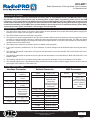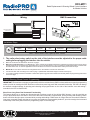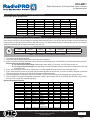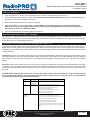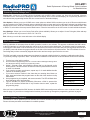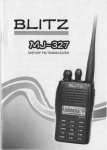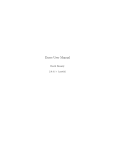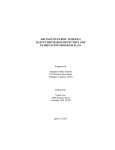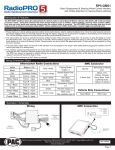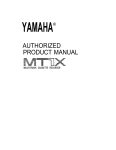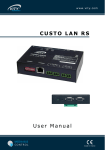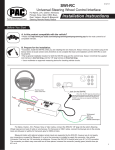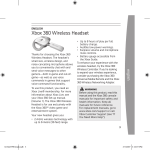Download Mazda 2009 CX-9 Programming instructions
Transcript
RP4-MZ11 Radio Replacement & Steering Wheel Control Interface for MazdaVehicles Introduction & Features The RP4-MZ11 interface allows the replacement of a factory radio in select Mazda vehicles with MS-CAN radios. Using this interface will retain factory features such as steering wheel controls (SWC), programming of the clock on the OEM LCD screen, vehicle information on the OEM LCD screen and the BOSE amplifier when the original radio is removed. Use of this interface also allows you to program two radio functions to each SWC button by using short press long press dual command functionality. The RP4-MZ11 also provides data bus driven outputs such as retained accessory power (RAP), vehicle speed sensor (VSS), illumination, reverse trigger and parking brake. Important Notes 1. The radio select rotary switch on the side of the interface must be adjusted to the proper radio setting before plugging the interface into the vehicle (see next page for setting chart). 2. The LED will flash whenever a SWC button is pressed 3. The interface comes pre-programmed for all of the vehicles factory SWC functions and does not require programming unless you wish to re-assign the SWC functions or utilize short press long press dual command functionality. The SWC can always be restored to default settings by pressing and releasing the program button on the side of the interface once and waiting 7 seconds for the LED to flash 4 times. 4. The settings menu cannot be accessed in the 2013+ Mazda 3 with navigation. 5. If using this interface in a Mazda CX-5 or 2014+ Mazda 6, all vehicle settings must be finalized before removing the factory radio. 6. The following vehicles will not provide a VSS signal as this information is not on the data bus: RX-8, 2007-2009 CX-9 w/nonnav radio, Miata 7. The following vehicles will not provide a reverse output as this information is not on the data bus: RX8, 2007-2009 CX7, 2010 Mazda 5, Miata 8. The following vehicles will not provide a parking brake output as this information is not on the data bus: RX-8, Miata 9. The following vehicles have a speed based parking brake wire that will provide a negative trigger until the vehicle is going at least 4 mph: 2007-2009 CX-9, 2007-2009 CX-7 Wiring Connection Chart Interface Connector Red / White Vehicle Connector Parking Brake Output (-) Yellow Battery +12v Purple / White Vehicle Speed Output Black Ground Blue Blue / White Amp Turn On Input Red Accessory Output (1 amp) Green / White 2nd SWC Input (See Installation Steps on next page for proper connection) Antenna On Input/2nd SWC output (See Installation Steps on next page for proper connection) Orange / White Illumination White Front L + input White / Black Front L - input Orange/White Illumination Output (+) Green Reverse Output (+) Grey Front R + input Grey / Black Front R - input Green Rear L + input Green / Black Rear L - input Purple Rear R + input Purple / Black Rear R - input SWC Connector Blu/Yel Kenwwod, Newer JVC, 3.5mm Jack Alpine, JVC, Clarion, Pioneer, Sony, Fusion, Boyo, Dual, Lightning Audio, Visteon or Advent Pacific Accessory Corporation® | Santa Ana, California 92705 | Ph. 866-931-8021 | [email protected] ©2012 Pacific Accessory Corporation www.pac-audio.com Pacific Accessory Corporation Rev. 052413 Page 1 RP4-MZ11 Radio Replacement & Steering Wheel Control Interface for Mazda Vehicles x4 Illustration / Schematic Wiring SWC Connection SWC Connection Aftermarket Radio Connections Vehicle Connector See above chart for different radio type connections Installation Steps 9 01 SET RADIO SELECT SWITCH 456 23 Alpine Clarion Fusion JVC Kenwood Pioneer/Sony/Other 1 4 9 2 3 7 Other = Advent, BOYO, Dual, Lightning Audio, Visteon, 78 1. The radio select rotary switch on the side of the interface must be adjusted to the proper radio setting before plugging the interface into the vehicle. 2. Make all connections as described in the chart on page 1. 3. Blue wire in vehicle harness - In the Mazda CX-5, 2013+ CX-9 & 2013+ Mazda 3 with factory navigation, the blue wire in the 24 pin vehicle harness needs to be connected to the green/white wire in the 16-pin RP harness. This is necessary for the Bluetooth SWC to function with the aftermarket radio. In all other applications this wire should be connected to the aftermarket radios power antenna output 4. Mazda CX-5 - This vehicle must use the orange/white wire in the interface connector for illumination. 5. Connect the SWC wire according to the chart on page 1 (aftermarket radio MUST support a wired remote input). 6. If you wish to reassign functions to the SWC or utilize short press long press dual command functionality follow the programming instructions on the next page. Default Steering Wheel Control Programming IMPORTANT! The interface comes pre-programmed for all of the vehicles factory SWC functions and does not require programming unless you wish to re-assign the SWC functions or utilize short press long press dual command functionality. The SWC can always be restored to default settings by pressing and releasing the program button on the side of the interface once and waiting 7 seconds for the LED to flash 4 times. Short Press Long Press Dual Command Functionality This feature allows you to assign two aftermarket radio functions to each of the vehicles SWC buttons. It can be used with as many of the buttons as the user likes or none at all. When this functionality is implemented, quickly pressing and releasing a SWC button will initiate the short press command while pressing and holding a SWC button for longer than two seconds will initiate the long press command. Please note that no long press commands are programmed by default. If you wish to assign dual command functionality to the SWC please follow the programming steps on the next page. Pacific Accessory Corporation® | Santa Ana, California 92705 | Ph. 866-931-8021 | [email protected] ©2012 Pacific Accessory Corporation www.pac-audio.com Pacific Accessory Corporation Rev. 052413 Page 2 RP4-MZ11 Radio Replacement & Steering Wheel Control Interface for MazdaVehicles Default Steering Wheel Control Programming (cont.) Default SWC Button Assignments Volume + Volume Mode Track + Track Voice/Mute Answer End Alpine Volume + Volume Source Track + Track Mute Receive End JVC Volume + Volume Source Track + Track Mute Receive Select Kenwood Volume + Volume Source Track + Track Mute Answer Play Clarion Volume + Volume Source Search + Search Mute Send End Sony/Pioneer Volume + Volume Source Track + Track Mute Answer Phone Menu Fusion Volume + Volume Source Track + Track Mute Audio Power Optional Steering Wheel Control Programming 9 01 456 If you wish to re-assign the SWC functions, the interface must be programmed in the specific order shown in the chart below. If you come across a function in the chart that your steering wheel does not have, or you do not want to program, press and release the program button on the side of the interface to skip that function. The LED will flash off and on confirming that you have successfully skipped that function and are ready to proceed to the next one. SET RADIO SELECT SWITCH 23 Alpine Clarion Fusion JVC Kenwood Pioneer/Sony/Other 1 4 9 2 3 7 Other = Advent, BOYO, Dual, Lightning Audio, Visteon, 78 1. Turn the key to the ignition position. 2. Press and release programming button on the side of the interface. 3. Within 7 seconds, press the button that is to be learned on the steering wheel. The LED will turn off when the button is pressed. At this point you have two options: A.For short press functionality: Release the button within 1.5 seconds. The LED will turn back on. B.For long press functionality: Hold the button until the LED starts blinking. Release the button and the LED will go back to solid. 4. If you need to program more buttons, repeat step 3 for each additional audio function on the steering wheel. 5. If you come across a function in the chart that your steering wheel does not have, or you do not want to program, press and release the program button on the side of the interface to skip that function. 6. Once programming is completed, wait seven seconds. The LED will flash three times indicating end of programming. 7. Test the interface for proper functionality. Whenever a SWC is pressed the LED on the interface should blink. If any function does not work, repeat the programming steps Optional Programming Order Radio 1 2 3 4 5 6 7 8 9 10 11 12 13 14 Kenwood Clarion Sony/Other* Pioneer Volume + Volume + Volume + Volume + Volume Volume - Volume Volume Mute Mute Mute Mute Source Source Preset + Preset + Play Search + Preset Preset Track + Search - Source Source Track Band Track + Track + Disc/FM + Send/End Track Track Disc/AM Send Band Band Answer End Phone Menu Voice Dial Answer Call On Hook End Call Off Hook Voice Activation Mute (only supported on Multimedia units) *Other = Advent, Boyo, Dual, Lightning Audio, Rockford Fosgate, & Visteon Alpine Volume + Volume Mute Preset + Preset Source Track + Track Power Enter/Play Band/Program Receive End JVC Volume + Volume Mute Source Track + Track Band/Disc + Preset/Disc Select Attenuation Phone Receive Phone Reject Voice Dial Power Fusion Volume + Volume Mute Source Track + Track Audio Power Pacific Accessory Corporation® | Santa Ana, California 92705 | Ph. 866-931-8021 | [email protected] ©2012 Pacific Accessory Corporation www.pac-audio.com Pacific Accessory Corporation Rev. 052413 Page 3 RP4-MZ11 Radio Replacement & Steering Wheel Control Interface for Mazda Vehicles Testing & Verification 1. Turn the ignition on. The LED on the interface will turn on & the +12v accessory wire will turn on. 2. Turn on the radio & check balance & fade. Note: Premium Factory amplified Systems fader must be adjusted through the RP interface. See vehicle Settings menu below. 3. Verify that the factory subwoofer (if present) is playing 4. Verify that all SWC are functioning properly. If not all SWC are functioning properly you need to re-calibrate the SWC buttons because the analog SWC are falling outside of the pre-programmed values. Please see page 5 for instructions on how to re-calibrate the SWC. 5. The LED & radio will turn off when the ignition is turned off. Rear Seat Entertainment (RSE); If equipped The RP4-MZ11 will allow the DVD player and rear screen to function independantly fron the new radio. A/V will be passed from the factory DVD player to the rear screen and audio can be heard through the headphones. A/V cannot be passed from the factory DVD player to the aftermarket head unit. Accessing Vehicle Settings (vehicles equipped with OEM LCD) To access the vehicle setting menu, press and hold the Mode button (Info button in 2013+ CX-9) on the SWC until “Setup Menu” is displayed on the LCD screen. Use the Arrow Down on the SWC to scroll through the options. Once the option you wish to select is displayed, press the Mode button on the SWC to advance to the next step. Follow the instructions listed below under each option to make changes. Change Text - Allows you to enter custom text for the LCD screen’s default display. Once this is selected, you can use the Volume Up & Down buttons to select the character position and the Arrow Up & Down buttons to select the character. Once you have set your custome text, do not press any buttons for 8 seconds and the programming function will time out and return to the default display. Set Clock - Allows you to set the clock on the LCD screen. Once this is selected you can use the Arrow Down button on the SWC to choose a clock set mode. Please find your vehicle in the chart below to determine which mode you will select. Once your mode is displayed, press the Mode button on the SWC to select. Follow the instructions on the LCD screen or in the chart below to set the clock. PLEASE NOTE: Choosing the wrong clock set mode may cause erratic LCD screen behavior. If you choose the wrong mode you will need to wait for the programming function to time out and start over. It may take up to one minute for the programming function to time out in clock set mode. Clock Set Mode Mode 1 Mode 2 Vehicle 2009+ Mazda 6 2010+ CX‐7 2009‐2012 CX‐9 2007‐2009 CX‐7 2004‐2009 Mazda 3 2009‐2012 CX‐9 & Mazda 6 with Mid‐ Line Radio 2013+ CX‐9 Clock Set Instructions Choose Clock Set from the menu and follow the instructions on the LCD screen. 1. Press and hold the Mode button on the SWC to start. 2. Use the up & down arrows to select between 12 or 24 hour. 3. Press the Mode button again to advance to hours. 4. Use the up arrow to select the hour. 5. Press the Mode button again to advance to minutes. 6. Use the up arrow to select the minute. 7. Press the Mode button again to exit. 1. Press and hold the Mode button on the SWC for 8 seconds to start. 2. The vehicle info screen which switch to the next option 3. At this point you can press the Mode button to scroll the vehicle info options (press and hold mode to reset option) or 4. Use Volume Up on the SWC to select the hour. 5. Use Arrow Up on the SWC to select the minute. 7. When you are finished do not press any buttons for 8 seconds and the programming function will time out and return to the default display. Pacific Accessory Corporation® | Santa Ana, California 92705 | Ph. 866-931-8021 | [email protected] ©2012 Pacific Accessory Corporation www.pac-audio.com Pacific Accessory Corporation Rev. 052413 Page 4 RP4-MZ11 Radio Replacement & Steering Wheel Control Interface for MazdaVehicles Accessing Vehicle Settings (cont.) Display Info - Allows you to change vehicle info display such as MPG, miles to empty, etc. Once this is selected, follow the instructions on the LCD screen to change the vehicle info display. Once on the desired display, do not press any buttons for 8 seconds and the programming function will time out and return to the default display. User Options - Allows you to turn off SWC text or reset options to default. SWC text shows you on the LCD screen which button you are pressing on the SWC. Resetting options to default will set the custom text back to audio and if equipped, set the Bose amp settings back to zero. Once this is selected you can use the Arrow Down & Up buttons on the SWC to scroll between SWC Text or Reset. To select either of these press the Mode button. Follow the instructions on the LCD screen for each individual selection. Amp Settings - Allows you to turn Center Point off/on (when available). Allows you to adjust Center Point gain, fader and amp gain, This feature will only be seen in 2007+ CX-7 & CX-9. Exit - Allows you to exit the menu and return to the default display SWC Re-calibration SWC re-calibration is necessary when the SWC operation is erratic or non-existant. This process re-calibrates the SWC values to the RP4 interface so it will know what they can be set to for button function assignment. The interface must be programmed in the specific order shown in the chart below. If you come across a function in the chart that your steering wheel does not have you MUST press and release the program button on the side of the interface to skip that function. The LED will flash off and on confirming that you have successfully skipped that function and are ready to proceed to the next one. The SWC and radio command assignments can always be restored to default values by entering re-calibration mode (Steps 1-2) and not pressing any buttons. After 7 seconds the re-calibration mode will time out and all default values will be restored. 1. Turn the key to the ignition position. 2. Press and hold the programming button for 7 seconds until the LED begins blinking. When the LED begins blinking, release the programming button. 3. Within 7 seconds, press and release the button that is to be learned on the steering wheel. The LED will turn off when the button is pressed and come back on when it is released. 4. If you need to program more buttons, repeat step 3 for each additional audio function on the steering wheel. 5. If you come across a function in the chart that your steering wheel does not have, press and release the program button on the side of the interface to skip that function. 6. Once programming is completed, wait seven seconds. The LED will flash three times indicating end of programming. 7. Test the interface for proper functionality. Whenever a SWC is pressed the LED on the interface should blink. If any function does not work, repeat the programming steps Button Programming Order VolumeUp VolumeDown TrackUp TrackDown Mode Mute Voice Phone Hang Up Phone Answer After you have re-calibrated the SWC buttons, the default SWC button assignments will be the same as what is listed in the chart on page 3. If you wish to re-assign button functions you must also go through the programming process on page 4. Product Updates (Firmware) The RP4-MZ11 can be updated with new firmware as it becomes available using the PAC-UP interface updater (sold seperatly). Please visit www.pac-audio.com/firmware for available updates. Pacific Accessory Corporation® | Santa Ana, California 92705 | Ph. 866-931-8021 | [email protected] ©2012 Pacific Accessory Corporation www.pac-audio.com Pacific Accessory Corporation Rev. 052413 Page 5