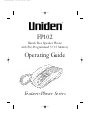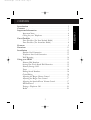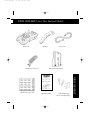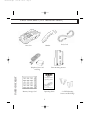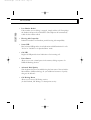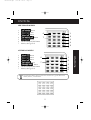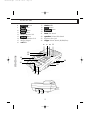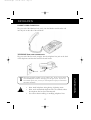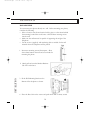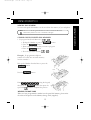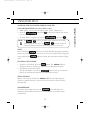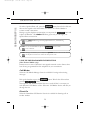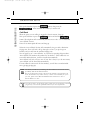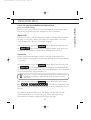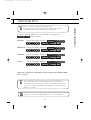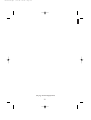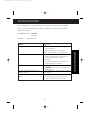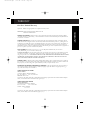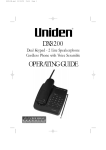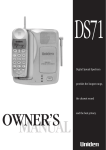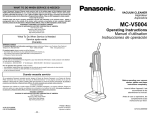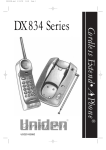Download Uniden FP102 Specifications
Transcript
FP102-OM.qxd 7/12/98 09:26 Page 1 FP102 Hands Free Speaker Phone with Pre-Programmed 5+15 Memory Operating Guide Feature•Phone Series FP102-OM.qxd 7/12/98 09:26 Page 2 INTRODUCTION Congratulations on the purchase of your Uniden FP102 Telephone. The FP102 has been designed and engineered to exacting standards for reliability, long life and outstanding performance. To obtain the full benefit from your new telephone, please read this Operating Guide thoroughly. For your future reference, please fill in the panel below and attach your Purchase Receipt/Sales docket. Serial No. (found on the bottom of the unit) Date of purchase Name and address of dealer 2 FP102-OM.qxd 7/12/98 09:26 Page 3 CONTENTS 3 CONTENTS Introduction . . . . . . . . . . . . . . . . . . . . . . . . . . . . . . . . . . . . . . . .2 Contents . . . . . . . . . . . . . . . . . . . . . . . . . . . . . . . . . . . . . . . . . . .3 Important Information . . . . . . . . . . . . . . . . . . . . . . . . . . . . . . .5 Important Notes . . . . . . . . . . . . . . . . . . . . . . . . . . . . . . . . .6 Caring for your Telephone . . . . . . . . . . . . . . . . . . . . . . . . . .6 Parts Checklist . . . . . . . . . . . . . . . . . . . . . . . . . . . . . . . . . . . . . .7 Parts Checklist (For New Zealand Model) . . . . . . . . . . . . . .7 Parts Checklist (For Australian Model) . . . . . . . . . . . . . . . . .8 Features . . . . . . . . . . . . . . . . . . . . . . . . . . . . . . . . . . . . . . . . . . .9 Functions . . . . . . . . . . . . . . . . . . . . . . . . . . . . . . . . . . . . . . . . .11 Installation . . . . . . . . . . . . . . . . . . . . . . . . . . . . . . . . . . . . . . . .13 Handset Cord Connection . . . . . . . . . . . . . . . . . . . . . . . . .13 Telephone Line Cord Connection . . . . . . . . . . . . . . . . . . . .13 Wall Mounting . . . . . . . . . . . . . . . . . . . . . . . . . . . . . . . . . .14 Using your FP102 . . . . . . . . . . . . . . . . . . . . . . . . . . . . . . . . . . .15 Memory Dial Numbers . . . . . . . . . . . . . . . . . . . . . . . . . . .15 Storing One-Touch Speed Dial Memories . . . . . . . . . . . . . .15 Memory Storage Card . . . . . . . . . . . . . . . . . . . . . . . . . . . .15 Pause . . . . . . . . . . . . . . . . . . . . . . . . . . . . . . . . . . . . . . . .16 Dialing Stored Numbers . . . . . . . . . . . . . . . . . . . . . . . . . . .16 Chain Dialing . . . . . . . . . . . . . . . . . . . . . . . . . . . . . . . . . .16 Adjusting the Ringer Volume Control . . . . . . . . . . . . . . . . .17 Adjusting the Ringer Tone Control . . . . . . . . . . . . . . . . . . .17 Adjusting the SpeakerPhone Volume Control . . . . . . . . . . . .17 LED Indicators . . . . . . . . . . . . . . . . . . . . . . . . . . . . . . . . .18 Placing a Telephone Call . . . . . . . . . . . . . . . . . . . . . . . . . .18 Redial . . . . . . . . . . . . . . . . . . . . . . . . . . . . . . . . . . . . . . . .18 7/12/98 09:26 Page 4 CONTENTS CONTENTS FP102-OM.qxd Receiving a Telephone Call . . . . . . . . . . . . . . . . . . . . . . . .18 Accessing Call Waiting (New Zealand Model only) . . . . . . .18 Accessing Call Waiting (Australian Model only) . . . . . . . . . .19 Mute . . . . . . . . . . . . . . . . . . . . . . . . . . . . . . . . . . . . . . . . .19 Placing a Call on Hold . . . . . . . . . . . . . . . . . . . . . . . . . . . .19 Music on Hold . . . . . . . . . . . . . . . . . . . . . . . . . . . . . . . . .19 SpeakerPhone . . . . . . . . . . . . . . . . . . . . . . . . . . . . . . . . . .19 Using the Pre-Programmed Feature Buttons (New Zealand Model only) . . . . . . . . . . . . . . . . . . . . . . . .20 Using the Pre-Programmed Feature Buttons (Australian Model only) . . . . . . . . . . . . . . . . . . . . . . . . . .23 Troubleshooting . . . . . . . . . . . . . . . . . . . . . . . . . . . . . . . . . . . .27 Specifications . . . . . . . . . . . . . . . . . . . . . . . . . . . . . . . . . . . . . .28 New Zealand Model . . . . . . . . . . . . . . . . . . . . . . . . . . . . . .28 Australian Model . . . . . . . . . . . . . . . . . . . . . . . . . . . . . . . .28 Warranty . . . . . . . . . . . . . . . . . . . . . . . . . . . . . . . . . . . . . . . . . .29 4 FP102-OM.qxd 7/12/98 09:26 Page 5 IMPORTANT INFORMATION When using your telephone equipment, basic safety precautions should always be followed to reduce the risk of fire, electrical shock, and injury to persons, including the following: 1. Read and understand all instructions. 2. Follow all warnings and instructions marked on the product. 3. Unplug this product from the wall outlet before cleaning. Do not use liquid cleaners or aerosol cleaners. Use a soft damp cloth for cleaning. 5. Do not place this product on an unstable cart, stand, or table. The telephone may fall, causing serious damage to the unit. 6. Slots and openings in the cabinet and the back or bottom are provided for ventilation. To protect the product from overheating, these openings should never be blocked or covered. This product should never be placed near or over a radiator or heat register. This product should not be placed in a built-in installation unless proper ventilation is provided. 7. Never push objects of any kind into this product through cabinet slots, as they may touch dangerous voltage points or short out parts that could result in a risk of fire or electrical shock. Never spill liquid of any kind on the product. 8. Do not disassemble this product. Take it to qualified service personnel when service or repair work is required. Opening or removing covers may expose you to dangerous voltages or other risks. Incorrect re-assembly can cause electrical shock when the appliance is subsequently used. 5 IMPORTANT INFORMATION 4. Do not use this product near water; for example, near a bath tub, wash bowl, kitchen sink or laundry tub, in a wet basement, or near a swimming pool. 7/12/98 09:26 Page 6 IMPORTANT INFORMATION 9. Unplug this product and refer servicing to qualified service personnel under the following conditions: A. If liquid has been spilled into the product. B. If the product has been exposed to rain or water. C. If the product does not operate normally when following the operating instructions. Adjust only those controls that are covered by the operating instructions. Improper adjustment of other controls may result in damage, and will often require extensive work by a qualified technician to restore to normal operation. D. If the product has been dropped, or the cabinet has been damaged. E. If the product exhibits a distinct change in performance. IMPORTANT INFORMATION FP102-OM.qxd IMPORTANT NOTES We have designed your telephone to conform to local regulations, and you can connect it to most telephone lines. However, each device that you connect draws power from the phone line. We refer to the power drawn as the device’s Ringer Equivalence Number (REN or RN). This number is shown on the bottom of your telephone. If you are using more than one phone or other device on the line, add up all the REN’s. If the total is more than three, your phones may not ring. NOTE: You must not connect your phone to any of the following: • Coin operated systems • Party-line systems • Most electronic key phone systems CARING FOR YOUR TELEPHONE Clean your telephone using a soft damp cloth. CAUTION Do Not Use solvents, detergents, sprays, abrasive pads, scouring powder or other products that may damage your telephone. Do Not place the telephone in direct sunlight. Do Not Use in extreme humidity. PLEASE READ BEFORE USE AND SAVE THESE INSTRUCTIONS 6 FP102-OM.qxd 7/12/98 09:26 Page 7 PARTS CHECKLIST (For New Zealand Model) Base Unit Curly Cord Handset Telephone Line Cord Wall Mounting Bracket Operating Guide Feature•Phone Series Memory Storage Card Operating Guide 7 2 x Wall Mounting Screws and Wall Plugs PARTS CHECKLIST FP102 Hands Free Speaker Phone with Pre-Programmed 5+15 Memory 7/12/98 09:27 Page 8 PARTS CHECKLIST (For Australian Model) Base Unit Curly Cord Handset Telephone Line Cord and Plug Wall Mounting Bracket FP102 PARTS CHECKLIST FP102-OM.qxd Hands Free Speaker Phone with Pre-Programmed 5+15 Memory Operating Guide Feature•Phone Series Memory Storage Card Operating Guide 8 2 x Wall Mounting Screws and Wall Plugs FP102-OM.qxd 7/12/98 09:27 Page 9 FEATURES • 15 One Touch Speed Dial Buttons Your most important numbers can be programmed into the memory, for one touch speed dialling. • HandsFree Speakerphone Great for the home or office when handsfree speakerphone conversations are an important part of your telephone communications. • Adjustable Speakerphone Volume Control During a Speakerphone conversation you can adjust the speaker volume to suit your operating environment. • Adjustable Ringer Volume and Tone Controls The ringing volume and tone can be adjusted to suit different home or office situations. • Music on Hold When you place a call on hold, the telephone will play a popular melody to reassure your caller that the call has not been disconnected. • Wall Mountable This telephone can be simply wall mounted, using the enclosed wall mounting bracket and screws. • Mute Press and hold this button to turn off the handset microphone, allowing private and confidential conversations with others in the same room. s 9 FEATURES • Pre-Programmed Feature Buttons Instant access to some of Telecom’s / Telstra’s most popular network service features* have been factory programmed into this telephone for your convenience. * Some of these services will require subscription. 7/12/98 09:27 Page 10 FEATURES FEATURES FP102-OM.qxd • Last Number Redial If the number you are dialing is engaged, simply end the call. Then pickup the handset and press the redial button. The telephone will automatically redial the last number called. • Hearing Aid Compatible Inductive transducer coil handsets provide hearing aid compatibility. • Status LED Dual coloured LED provides visual indication and differentiation for calls 'In Use' or 'On Hold' or in ‘SpeakerPhone’ mode. • Call LED Bright red LED provides visual indication of an incoming call. • Pause Button Allows you to store a timed pause in the memory dialing sequence for PABX and Banking Services. • Advanced Build Quality This telephone has been assembled using the latest state of the art Surface Mount Device (SMD) technology for your additional assurance of quality that goes the distance. • Call Waiting Button Allows you to access Call Waiting services. (In New Zealand, Call Waiting is a subscription service) 10 FP102-OM.qxd 7/12/98 09:27 Page 11 FUNCTIONS NEW ZEALAND MODELS 1. 2. 3. 4. 5. 6. 7. Button Button Button Button Button One Touch Speed Dial Buttons Memory Storage Card 6 1 2 7 3 4 5 AUSTRALIAN MODELS Button Button 6 Button 7 Button Button One Touch Speed Dial Buttons Memory Storage Card 1 2 3 4 5 NOTE: If required the Memory Storage Card can be turned over to give 20 One Touch memory buttons, as shown below 11 FUNCTIONS 1. 2. 3. 4. 5. 6. 7. 7/12/98 09:27 Page 12 FUNCTIONS 8. 9. 10. 11. 12. 13. 14. 15. 16. status LED Button Button Not used tone Slide Switch speaker Volume Slide Switch Telephone Line Jack ringer Volume Switch (Hi/Med/Low) 17. 18. 19. 20. 21. 22. 23. 24. Button Button Button Button Handset Retainer Tab Button Telephone Number Card Numeric Keypad call LED 8 9 10 11 12 13 FUNCTIONS FP102-OM.qxd 14 15 20 21 16 22 17 18 19 24 23 12 FP102-OM.qxd 7/12/98 09:27 Page 13 INSTALLATION HANDSET CORD CONNECTION Plug one end of the Handset Cord (curly) into the Handset and the other end into the jack on the side of the telephone. TELEPHONE LINE CORD CONNECTION Plug one end of the line cord (straight) into the telephone line jack on the back of the telephone and the other end into the wall outlet. CAUTION • Never install telephone wiring during a lightning storm. • Never touch uninsulated telephone wires or terminals unless the telephone line has been disconnected. • Use caution when installing or modifying telephone lines. 13 INSTALLATION NOTE: Most phone equipment available now use modular jacks. Phone cords are fitted with a molded plastic connector which plugs into this type of jack. If you do not have modular phone jacks, contact your local telephone company for information about their installation. 7/12/98 09:27 Page 14 INSTALLATION WALL MOUNTING You can mount your phone directly on a wall. Before mounting your phone, consider the following: • Select a location away from electrical cables, pipes or other items behind the mounting location that could cause a hazard when inserting screws into the wall. • Make sure the wall material is capable of supporting the weight of the Telephone. • Use the screws (supplied) with anchoring devices suitable for the wall material where the Telephone will be placed. 1. Insert two mounting screws 85mm apart. Allow about 5mm between the wall and screw heads for mounting the phone. 2. Gently pull and turn the Handset Retainer Tab 180° and release. INSTALLATION FP102-OM.qxd 3. Fit the Wall Mounting Bracket to the Bottom of the telephone as shown. 4. Place the Base Unit on the screws and push down until it’s firmly seated. 14 FP102-OM.qxd 7/12/98 09:27 Page 15 USING YOUR FP101 NOTE: There are 5 x Pre-Programmed memories and 15 x One Touch Memories. Each memory location can store a maximum of 32 digits. STORING ONE-TOUCH SPEED DIAL MEMORIES 1. To program One-Touch Memories ( ~ ). a. Pickup the Handset or press the button. b. Press the button. c. Enter telephone number that you want to program. d. Press the button. e. Press the speed dial button ( ~ ). Example: To programme telephone number 273 8383 into one touch memory location number 3. Pick up the Handset from the Base or press the button. Press the button. Enter using the keypad, then press the button, then press the speed dial button to complete the process. MEMORY STORAGE CARD When you have programmed a number into the speed dial memory, please write the name of the person on the Memory Storage Card (supplied). 15 USING YOUR FP101 MEMORY DIAL NUMBERS 20 one touch speed dial numbers can be stored into the memory of your telephone. 7/12/98 09:27 Page 16 USING YOUR FP102 USING YOUR FP102 FP102-OM.qxd PAUSE During the memory storage procedure you may enter a 4 second delay between numbers (for accessing a switchboard, or long distance service) by pressing the button on the Handset at the point in the number sequence you wish to pause. The button counts as one digit. Pressing more than once will increase the length of the pause between numbers. DIALING STORED NUMBERS For example, to dial memory 3 from the telephone 1. Pick up the Handset. 2. Press the button. The telephone will dial the number stored in this memory location. NOTE: If you select a memory location that does not have a stored number, the telephone will not dial. 3. After you have completed the Phone call, place the Handset back on the Base. CHAIN DIALING On certain occasions, after dialing a number, you may be requested by the party or service you are calling to enter a special access code, such as when performing a banking transaction. Simply store this number in another memory location, refer to “Storing Memory Dial Numbers” on Page 15. In this way you can recall both numbers that are stored into their own memory locations at the relevant times. 16 FP102-OM.qxd 7/12/98 09:27 Page 17 USING YOUR FP102 ADJUSTING THE RINGER TONE CONTROL While the phone is ringing, you can adjust the Ringer Tone of your telephone by moving the tone slide control to the desired position. ADJUSTING THE SPEAKERPHONE VOLUME CONTROL During a SpeakerPhone conversation, adjust the speaker volume of your telephone by moving the speaker slide control until you hear the desired volume. NOTE: When the telephone is switched to Speakerphone Mode, the status LED turns green. 17 USING YOUR FP102 ADJUSTING THE RINGER VOLUME CONTROL While the phone is ringing, you can adjust the ringer volume of your telephone by moving the ringer switch to the desired low/medium/high position. 7/12/98 09:27 Page 18 USING YOUR FP102 USING YOUR FP102 FP102-OM.qxd LED indicators 1. call LED indicator: Red light which flashes when the telephone is ringing. This is sometimes referred to as a ‘Visual Ringing Indicator’. 2. status LED indicator: a. Solid red light when ‘In Use’. b. Solid green light when in Speakerphone mode. c. Flashing green light when on ‘Hold’. PLACING A TELEPHONE CALL 1. Remove the Handset from the Base, or press the button. 2. Press the keypad buttons to dial the phone number you want. 3. After you have completed the phone call, place the Handset back on the Base. REDIAL If you want to redial the last number dialed, simply pick up the Handset or press the button, then press the button. The telephone will automatically redial the last number dialled. RECEIVING A TELEPHONE CALL When the phone rings, pickup the Handset from the Base, or press the button and begin the conversation. ACCESSING THE CALL WAITING SERVICE USING THE CALL WAITING BUTTON (New Zealand Model only) While talking you hear the Call Waiting beep signal. Press the button. This feature sends a 600mS timed “hook-flash” on the telephone line for accessing services such as Call Waiting, etc. NOTE: You must subscribe to Telecoms Call Waiting Service before you can use this feature. 18 FP102-OM.qxd 7/12/98 09:27 Page 19 USING YOUR FP102 NOTE: The + call waiting procedure toggles call between the incoming and the original call (vice versa). The + procedure will drop the current call connection and pick up the incoming call or the call on hold. MUTE Press and hold the button to turn off the Handset microphone, allowing private and confidential conversations in the same room without the calling party hearing. Release the button to resume the conversation with the calling party. PLACING A CALL ON HOLD 1. To place a call on hold, press the button. The status LED will flash green and you can hang up. (The Party on Hold will hear music). 2. To begin the conversation again: Pick up the Handset or press the button or pick up an extension phone, the hold function will then be automatically released. MUSIC ON HOLD When a call is placed on Hold, the status LED flashes and the telephone will play a popular melody to reassure your caller that the call has not been disconnected. SPEAKERPHONE To answer an incoming call, press the button and begin your hands free SpeakerPhone conversation. Lift the Handset to resume normal conversation 19 USING YOUR FP102 ACCESSING THE CALL WAITING SERVICE USING THE CALL WAITING BUTTON (Australian Model only) 1. While talking, you hear the call waiting signal (series of beep tones). 2. Press the button then to switch call and put the current call on hold. 3. To switch back to original call, press the button then . 7/12/98 09:27 Page 20 USING YOUR FP102 USING YOUR FP102 FP102-OM.qxd To make a SpeakerPhone call, press the button, listen for the dial tone then use the keypad to dial the number you want to call. Lift the Handset to resume normal conversation. During a regular telephone conversation you can press the button and replace the Handset. The status LED turns green and you can begin your SpeakerPhone conversation. NOTE: The status LED turns green during SpeakerPhone use, and red during normal use. NOTE: It is not recommended to operate the noisy conditions. function under NOTE: During a conversation you can adjust the speaker Volume Control on the side of the telephone to increase or reduce the other parties voice. USING THE PRE-PROGRAMMED FEATURE BUTTONS (New Zealand Model only) Instant access to some of Telecom’s most popular network service features have been factory programmed into this telephone for your convenience. Call Minder Telecom’s Call Minder Message Centre is available for leaving and retrieving messages. Pick up the handset or press the button. Wait for the dial tone then press the button. The telephone will automatically dial the access code ‘083210’ to connect you with Telecom’s ‘Call Minder’ service. Telecom’s ‘Call Minder’ Service will talk you through the rest. Divert On Telecom’s ‘Immediate Call Diversion’ Service is available for diverting calls to another number. 20 FP102-OM.qxd 7/12/98 09:28 Page 21 USING YOUR FP102 To program, or re-program the ‘immediate call diversion’ number assigned to ‘161’ follow the example below, replacing the number 345 6789 with the telephone number you wish to divert calls to. Example Pick up the handset or press the then press button. Wait for the dial tone and . NOTE: To confirm the diverted number, stay on the line. The number will automatically be dialled for you to check. You can then hang up. The normal Local, National, Mobile or International Call charges will apply. NOTE: Until you cancel the Call Diversion, all incoming calls will be immediately diverted to the number you have previously assigned to ‘161’ Divert Off To cancel ‘immediate call diversion’ to another number. Pick up the handset or press the button and listen for the ‘confirmation tone’ (long-short-long), then press the button and hang up. The telephone will automatically dial the access code ‘160’ which will cancel ‘immediate call diversion’. Call Waiting Off Telecom’s ‘Call Waiting’ Service let’s you know if you have a call waiting by sounding 4 beeps. However, you may wish to cancel ‘Call Waiting’ for your next call, so you can relax and talk undisturbed. 21 USING YOUR FP102 Pick up the handset or press the button. Listen for the dial tone then press the button. The telephone will automatically dial the access code ‘161’ and will enable ‘immediate call diversion’ to the number you have assigned the divert to. Wait for the ‘confirmation tone’ (long-short-long) and then hang up. 7/12/98 09:28 Page 22 USING YOUR FP102 USING YOUR FP102 FP102-OM.qxd Pick up the handset or press the button, then press the button and dial the number you wish to call. Call Back When the party you are calling is engaged or doesn’t answer, hang up. Pick up the handset or press the button and then the button. The telephone will automatically dial the access code ‘*51’ to enable the ‘auto callback’ feature. Listen for an interrupted dial tone and hang up. Telecom’s ‘auto callback’ Service will automatically ring you with a distinctive ringing tone. Your ‘call back’ will go through as soon as you pick up your handset, and you will hear the standard ringing tone. You can apply up to 3 ‘auto callbacks’ at one time by repeating this procedure. ‘Auto callback’ will monitor the number for 30 minutes - if the callback is not successful within this time, it will be cancelled automatically. ‘Auto callback’ will only call you once. If your line is busy or you do not answer, ‘auto callback’ will be cancelled automatically. If ‘auto callback’ cannot work for that number, you will hear an unobtainable tone (pip-pip-pip-pip-pip) NOTE: Call Minder, Call Diversion, Call Waiting and Auto Callback are all network services provided by Telecom New Zealand Limited. They are all subscription services, and may not be available to all customers in all areas. To subscribe to any of these services, or check on the availability for you in your area, please contact Telecom Residential Sales and Service on ‘123’ or Telecom Business on ‘126’. NOTE: If you do not want to use the above services, simply turn over the memory card and program any or all of the 20 speed dial buttons to your own requirements. 22 FP102-OM.qxd 7/12/98 09:28 Page 23 USING YOUR FP102 Block CID Each time you make a call, your telephone number is automatically forwarded to the party you are calling (unless your number is a silent number). In certain cases you may wish to prevent your number being sent. Pick up the handset or press the button. Wait for the dial tone, press the button and then dial the telephone number of the person you wish to call. Your telephone number will be withheld for this call only. Divert On Telstra’s ‘Call Forward No Answer’ Service is available for diverting calls to another number if your phone is not answered within 20 seconds (approximately 7 or 8 rings). Pick up the handset or press the button. Wait for the dial tone, press the button and then hang up. The telephone will automatically dial the access code ‘*61#’ and will enable ‘Call Forward No Answer’ to the fixed number you have previously assigned the divert to. NOTE: To program, or re-program the fixed ‘Call Forward No Answer’ number, follow the example below, replacing the number 9876 5432 with the number you wish to divert calls to. Pick up the handset or press the button. Wait for the dial tone then press . You will hear a long beep and a voice announcement confirming that this feature has been activated, then you can hang up. To confirm the diverted number, turn ‘Call Waiting’ off, then dial your own number. The number you are forwarding your calls to will begin to ring. The normal Local, Mobile or National Call charges will apply. 23 USING YOUR FP102 USING THE PRE-PROGRAMMED FEATURE BUTTONS (Australian Model Only) Instant access to some of Telstra’s most popular network service features have been factory programmed into this telephone for your convenience. 7/12/98 09:28 Page 24 USING YOUR FP102 USING YOUR FP102 FP102-OM.qxd NOTE: Until you cancel the ‘Call Forward No Answer’ diversion, (use ) all incoming calls will be diverted after 20 seconds (approximately 7 or 8 rings). Divert Off To cancel ‘Call Forward No Answer’ to another number. Pick up the handset or press the button. Press the button and then hang up. The telephone will automatically dial the access code ‘#61#’ and will cancel the diversion. Call Return Telstra’s ‘Call Return’ Service lets you return the last unanswered call. Pick up the handset or press the button, wait for the dial tone and then press the button. The telephone will automatically dial the access code . You will hear a recorded voice announcement advising the calling parties number. Press if you would like to be connected to this number. NOTE: Using the ‘Call Return’ Service will incur an immediate Telstra charge equivalent of a local calling charge. Pressing to be connected to the announced number will incur an additional charge equivalent to the type of call being made, Eg. Local, Community, National or Mobile. Please check with Telstra to confirm the current charges before using this service. Message Bank ‘Message Bank’ is Telstra’s “invisible answering machine”. When your line is busy, or you are not able to answer your phone, ‘Message Bank’ will play callers your own personal greeting and they will be prompted to leave a message. You can tell if you have a message in your ‘Message Bank’ by picking up the handset and listening for the special ‘stutter’ dial tone. If you hear this special ‘stutter’ dial tone, simply press the button. This button has been pre-programmed to dial the Sydney FREECALL number 1800 351 244. When prompted, enter your PIN number and then press the key. Once you reach the main menu press to listen to your messages. 24 FP102-OM.qxd 7/12/98 09:28 Page 25 USING YOUR FP102 If you live outside the Sydney area, you will need to re-program the button as follows; Brisbane : Pick up the handset, then press Melbourne : Pick up the handset, then press Adelaide : Pick up the handset, then press Perth : Pick up the handset, then press Telstra is a registered trademark of Telstra Corporation Limited CAN 051 775 556 NOTE: Some of the Telstra network services described above are subscription or user pays services. These services may not be available to all customers in all areas. To subscribe to any of these services, or check on the availability for you in your area, please contact Telstra Residential Sales and Service on ‘13 2200’ or Telstra Business on ‘13 2000’. NOTE: If you do not want to use the above services, simply turn over the memory card and program any or all of the 20 speed dial buttons to your own requirements. 25 USING YOUR FP102 NOTE: There is a monthly fee using the Message Bank service. For subscription and further information about Message Bank please call 1800 052 052 (this is a free call unless from a mobile phone). FP102-OM.qxd 7/12/98 09:28 Page 26 This page intentionally left blank. 26 FP102-OM.qxd 7/12/98 09:28 Page 27 TROUBLESHOOTING If your Telephone is not performing to your expectations, please try these simple steps. If you are still unable to resolve the problems, contact Uniden Customer Service for assistance. New Zealand: 0800 4 UNIDEN 4 864336 Australia: 1800 632 789 Suggestion Can’t make or receive calls. • Make sure you use only the line cord supplied with this telephone. • Check that both ends of the telephone line cord and Handset cord are plugged in. • Make sure you do not have too many telephones connected to the telephone line. • Adjust the Ringer Volume to either med/high. • Plug another telephone into the telephone socket and check for a dial tone. • During speakerphone conversation, adjust the speaker volume slider control on the side of the telephone. • Repeat the memory storage procedures detailed on page 19. • Make sure the Handset Retainer Tab has been turned around (point facing up) and the Handset is placed firmly into the cradle. Can’t hear the telephone ringing. Speakerphone Volume too low. One Touch Speed Dial Numbers are not working correctly. Handset does not hang up in the wall mount position. 27 TROUBLESHOOTING Problem 7/12/98 09:28 Page 28 SPECIFICATIONS Specifications for New Zealand Model Compliance PTC200 Size: 150mm(W) x 225mm(D) x 70mm(H) Weight: Approx. 536g Specifications, Features and availability of Optional Accessories shown are typical and subject to change without notice. NOTE: FOR USE OF THIS DEVICE IN NEW ZEALAND 1. The grant of a Telepermit for any item of terminal equipment indicates only that Telecom has accepted that the item complies with minimum conditions for connection to its network. It indicates no endorsement of the product by Telecom, nor does it provide any sort of warranty. Above all, it provides no assurance that any item will work correctly in all respects with another item of Telepermitted equipment of a different make or model, nor does it imply that any product is compatible with all of Telecom's network services. 2. Immediately disconnect this equipment should it become physically damaged, and arrange for its disposal or repair. 3. This equipment shall not be used in any manner which could constitute a nuisance to other Telecom customers. Specifications for Australian Model Compliance TS001, TS002, TS004, AS/NZS3548, TS008 Size: 150mm(W) x 225mm(D) x 70mm(H) Weight: Approx. 536g Specifications, Features and availability of Optional Accessories shown are typical and subject to change without notice. SPECIFICATIONS FP102-OM.qxd 28 FP102-OM.qxd 7/12/98 09:28 Page 29 WARRANTY One-Year Limited Warranty Important: Evidence of original purchase is required for warranty service. ELEMENTS OF WARRANTY: Uniden warrants to the original retail owner for the duration of this warranty its FP102 (hereinafter referred to as the Product), to be free from defects in materials and craftsmanship with only the limitations or exclusions set out below. WARRANTY DURATION:This warranty to the original retail owner only, shall terminate and be of no further effect 12 months after the date of original retail sale. This warranty will be deemed invalid if the product is: (A) Damaged or not maintained as reasonable and necessary, (B) Modified, altered or used as part of any conversion kits, subassemblies, or any configurations not sold by Uniden, (C) Improperly installed, (D) Repaired by someone other than an authorised Uniden Repair Agent for a defect or malfunction covered by this warranty, (E) Used in conjunction with any equipment or parts or as a part of a system not manufactured by Uniden. PARTS COVERED:This warranty covers for one (1) year, the Telephone and Handset only. All accessories (Cable, Modular Plug, etc) are covered for 90 days only. STATEMENT OF REMEDY: In the event that the product does not conform to this warranty at any time while this warranty is in effect, the warrantor, at its discretion, will repair the defect or replace the product and return it to you without charge for parts and service. THIS WARRANTY DOES NOT COVER OR PROVIDE FOR THE REIMBURSEMENT OR PAYMENT OF INCIDENTAL OR CONSEQUENTIAL DAMAGES. THIS GUARANTEE IS IN ADDITION TO AND DOES NOT IN ANY WAY AFFECT YOUR RIGHTS UNDER THE CONSUMER GUARANTEE ACT. WARRANTY CARD: If a Warranty Card has been included with this Product, please complete and return to us within 14 days of purchase. Your name and the serial number of the Product will then be registered in our database and this will help us process your claim with greater speed and efficiency should you require warranty service. PROCEDURE FOR OBTAINING PERFORMANCE OF WARRANTY: In the event that the product does not conform to this warranty, the Product should be shipped or delivered, freight pre-paid, with evidence of original purchase (e.g. a copy of the sales docket) to the warrantor at: UNIDEN AUSTRALIA PTY LIMITED SERVICE DIVISION 345 Princes Highway, Rockdale, NSW 2261 Ph: (02) 9599 3577 Fax: (02) 9599 3278 FREE CALL 1800 632 789 Customers in other States should ship or deliver the Product freight pre-paid to their nearest Uniden Authorised Repair Centre. (Contact Uniden for the nearest Warranty Agent to you) UNIDEN NEW ZEALAND LIMITED SERVICE DEPARTMENT 150 Harris Road, East Tamaki, Auckland Ph: 0-9-273 8383 Fax: 0-9-274 0009 Toll Free: 0800 4 U N I D E N 4864336 Customers in other States should ship or deliver the Product freight pre-paid to their nearest Uniden Authorised Repair Centre.(Contact Uniden for the nearest Warranty Agent to you) 29 WARRANTY WARRANTOR: Uniden Australia Pty Limited ACN 001 865 498 Uniden New Zealand Limited 09:28 Page 30 FOR PURCHASING A UNIDEN PHONE! 7/12/98 THANK YOU FP102-OM.qxd UNIDEN ©1998 Uniden Australia Pty Limited ©1998 Uniden New Zealand Limited