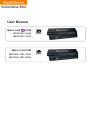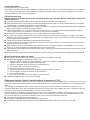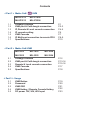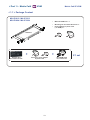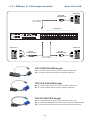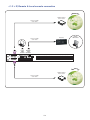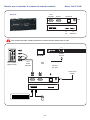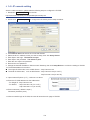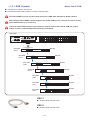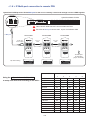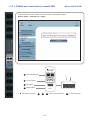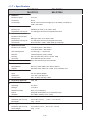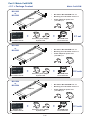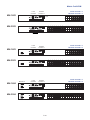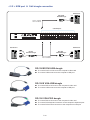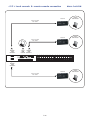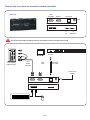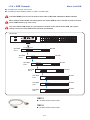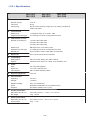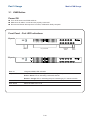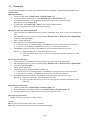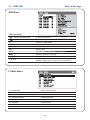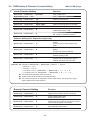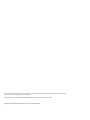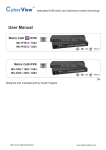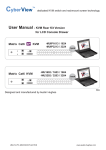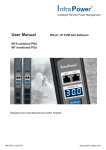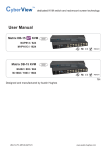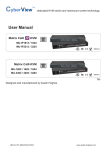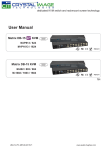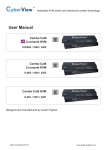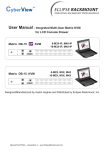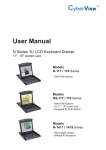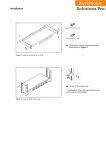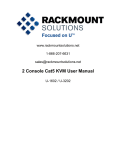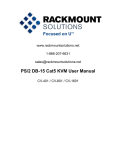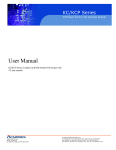Download Cyber View MU-1604 User manual
Transcript
User Manual Matrix Cat6 KVM MU-IP1613 / 1624 MU-IP3213 / 3224 Matrix Cat6 KVM MU-1602 / 1603 / 1604 MU-3202 / 3203 / 3204 Legal Information First English printing, October 2002 Information in this document has been carefully checked for accuracy; however, no guarantee is given to the correctness of the contents. The information in this document is subject to change without notice. We are not liable for any injury or loss that results from the use of this equipment. Safety Instructions Please read all of these instructions carefully before you use the device. Save this manual for future reference. ■ ■ ■ ■ ■ ■ ■ ■ ■ ■ ■ Unplug equipment before cleaning. Don’t use liquid or spray detergent; use a moist cloth. Keep equipment away from excessive humidity and heat. Preferably, keep it in an air-conditioned environment with temperatures not exceeding 40º Celsius (104º Fahrenheit). When installing, place the equipment on a sturdy, level surface to prevent it from accidentally falling and causing dam age to other equipment or injury to persons nearby. When the equipment is in an open position, do not cover, block or in any way obstruct the gap between it and the power supply. Proper air convection is necessary to keep it from overheating. Arrange the equipment’s power cord in such a way that others won’t trip or fall over it. If you are using a power cord that didn’t ship with the equipment, ensure that it is rated for the voltage and current labeled on the equipment’s electrical ratings label. The voltage rating on the cord should be higher than the one listed on the equipment’s ratings label. Observe all precautions and warnings attached to the equipment. If you don’t intend on using the equipment for a long time, disconnect it from the power outlet to prevent being dam aged by transient over-voltage. Keep all liquids away from the equipment to minimize the risk of accidental spillage. Liquid spilled on to the power supply or on other hardware may cause damage, fire or electrical shock. Only qualified service personnel should open the chassis. Opening it yourself could damage the equipment and invali date its warranty. If any part of the equipment becomes damaged or stops functioning, have it checked by qualified service personnel. What the warranty does not cover ■ ■ ■ Any product, on which the serial number has been defaced, modified or removed. Damage, deterioration or malfunction resulting from: Accident, misuse, neglect, fire, water, lightning, or other acts of nature, unauthorized product modification, or failure to follow instructions supplied with the product. Repair or attempted repair by anyone not authorized by us. Any damage of the product due to shipment. Removal or installation of the product. Causes external to the product, such as electric power fluctuation or failure. Use of supplies or parts not meeting our specifications. Normal wear and tear. Any other causes which does not relate to a product defect. Removal, installation, and set-up service charges. □ □ □ □ □ □ □ □ Regulatory Notices Federal Communications Commission (FCC) This equipment has been tested and found to comply with the limits for a Class B digital device, pursuant to Part 15 of the FCC rules. These limits are designed to provide reasonable protection against harmful interference in a residential installation. Any changes or modifications made to this equipment may void the user’s authority to operate this equipment. This equipment generates, uses, and can radiate radio frequency energy and, if not installed and used in accordance with the instructions, may cause harmful interference to radio communications. However, there is no guarantee that interference will not occur in a particular installation. If this equipment does cause harmful interference to radio or television reception, which can be determined by turning the equipment off and on, the user is encouraged to try to correct the interference by one or more of the following measures: ■ Re-position or relocate the receiving antenna. ■ Increase the separation between the equipment and receiver. ■ Connect the equipment into an outlet on a circuit different from that to which the receiver is connected. Contents < Part 1 > Matrix Cat6 1.1 1.2 1.3 1.4 1.5 1.6 1.7 KVM MU-IP1613 MU-IP1624 MU-IP3213 MU-IP3224 Package contents KVM port & Cat6 dongle connection IP, Remote & Local console connection IP console setting KVM Cascade IP Multi-port connection to remote PDU Specifications P.1 P.2-3 P.4-5 P.6 P.7 P.8-9 P.10 < Part 2 > Matrix Cat6 KVM 2.1 2.2 2.3 2.4 2.5 MU-1602 MU-1603 MU-1604 MU-3202 MU-3203 MU-3204 Package contents KVM port & Cat6 dongle connection Remote & Local console connection KVM Cascade Specifications P.12 P.13-14 P.15-16 P.17 P.18 < Part 3 > Usage 3.1 3.2 3.3 3.4 3.5 KVM Button Password KVM OSD KVM Hotkey / Remote Console Hotkey DC power 12V, 24V, 48V Input P.19 P.20 P.21 P.22 P.23 Before Installation ■ It is very important to mount the KVM in a suitable cabinet or on a stable surface. ■ Make sure the place has a good ventilation, is out of direct sunlight, away from sources of excessive dust, dirt, heat, water, moisture and vibration. Unpacking The KVM comes with the standard parts shown in package content. Check and make sure they are included and in good condition. If anything is missing, or damage, contact the supplier immediately. Installation for standalone KVM A B Cy r be Vie w Figure 1. Screw A: 2 pcs Screw B: 8 pcs M3.2 x 4.5 mm M4 x 10 mm ■ Install each bracket using screws provided shown in Figure 1. ■ Fix the KVM into the rack < Part 1 > Matrix Cat6 KVM Matrix Cat6 IP KVM < 1.1 > Package Content MU-IP1613 / MU-IP3213 MU-IP1624 / MU-IP3224 • Matrix IP KVM unit x 1 • Mounting set w/ bracket & screws x 1 • Power adapter w/ power cord ( for KVM ) x 1 KVM unit Cy r be Vie w + Receiver box for remote console + Receiver’s power adapter w/ power cord P.1 X 1 set CE-6 KVM cable for receiver box Local Console IP console x 1 Local console x 1 Remote console x 1 Remote Console 1 MU-IP1613 16 15 14 13 12 11 10 9 8 7 6 5 4 3 2 1 Power 1 MU-IP3213 1 2 MU-IP1624 out 32 31 30 29 28 27 26 25 16 15 14 13 12 11 10 9 24 23 22 21 20 19 18 17 8 7 6 5 4 3 2 1 in Cascade Local Console IP console x 2 Local console x 1 Remote console x 1 Remote Console 1 16 15 14 13 12 11 10 9 8 7 6 5 4 3 2 1 Power 1 2 MU-IP3224 32 31 30 29 28 27 26 25 16 15 14 13 12 11 10 9 24 23 22 21 20 19 18 17 8 7 6 5 4 3 2 1 1 Multi 2 Multi 1 Flash USB Multi port for remote PDU CyberView IP KVM provides each RJ-45 Multi port to connect up to 16 pcs of InfraPower remote PDUs, so the users can remotely control & manage multi servers & max. 16 pcs remote PDU ( 16 pcs remote PDU x 2 for dual Multi port ) P.2 Flash USB < 1.2 > KVM port & Cat6 dongle connection Matrix Cat6 IP KVM USB Servers DG-100SD DVI-USB dongle USB CAT 5 / 6 cable max. 40 meters DVI-D Cat6 KVM port 32 31 30 29 28 27 26 25 16 15 14 13 12 11 10 9 24 23 22 21 20 19 18 17 8 7 6 5 4 3 2 1 PS/2 Servers USB Servers PS/2 VGA DG-100S VGA-USB dongle DG-100 VGA-PS/2 dongle CAT 5 / 6 cable max. 40 meters USB VGA DG-100SD DVI-USB dongle ■ To connect DVI-D connector to the computer’s video card ■ To connect USB connector to the computer’s USB port DG-100S VGA-USB dongle ■ To connect DB-15 connector to the computer’s video card ■ To connect USB connector to the computer’s USB port DG-100 VGA-PS/2 dongle ■ To connect DB-15 connector to the computer’s video card ■ To connect PS/2 keyboard connector to the computer’s keyboard port ■ To connect PS/2 mouse connector to the computer’s mouse port P.3 < 1.3 > IP, Remote & Local console connection Inter net Network device hub or router CAT 5 / 6 cable max. 100m Remote USB console Receiver CAT 5 / 6 cable max. 150m 2 Local USB console Remote Cat6 Console 1 32 31 30 29 28 27 26 25 16 15 14 13 12 11 10 9 24 23 22 21 20 19 18 17 8 7 6 5 4 3 2 1 1 Inter net Network device hub or router CAT 5 / 6 cable max. 100m P.4 How to use a receiver to connect a remote console Receiver Local Computer Matrix Cat6 IP KVM Monitor Remote I/O Power USB K/B Local Mouse Remote Button to PC Button to KVM switch The receiver provides a hotkey function for remote console. Please refer to P.22 32 31 30 29 28 27 26 25 16 15 14 13 12 11 10 9 24 23 22 21 20 19 18 17 8 7 6 5 4 3 2 1 Monitor Remote Console Local computer ( Optional setup ) CE-6 Combo KVM cable VGA cable Cat6 cable up to 150m 12V DC Power Adapter P.5 < 1.4 > IP console setting After the cable connection, please take the following steps to configure the IP KVM : 1. Download IPKVMsetup.exe from the link: http://rackmount-solutions-pro.comp/utilities/ipkvmsetup.exe 2. Double click IPKVMsetup.exe to configure the IP KVM by device setup as below. 3. Click Refresh Device to search the connected IP KVM 4. Select the M.A.C. address, which you want to setup, then click Query Device 5. Enter Super user login. The default is super 6. Enter Super user password. The default is pass 7. Enter the new super user password 8. Re-enter the new password 9. Change the desired IP address / Subnet mask / Gateway, then click Setup Device to confirm the setting to IP KVM 10. The default address is as below:-■ The single IP KVM model, such as MU-IP3213 - http://192.168.1.22 ■ The dual IP KVM model, such as MU-IP3224 - http://192.168.1.22 (for 1st IP) http://192.168.1.23 (for 2nd IP) 11. Open Internet Explorer ( I.E. ), version 6.0 or above 12. Enter the IP KVM address into the address bar - For Single IP - http://192.168.1.22 - For Dual IP - http://192.168.1.22 ( for 1st IP ) http://192.168.1.23 ( for 2nd IP ) 13. Enter username ( default is super ) Password ( default is pass ) 14. After successful login to IP KVM, the user will enter the main page of IP KVM P.6 < 1.5 > KVM Cascade ■ ■ Matrix Cat6 IP KVM Cascade up to 8 levels, 256 servers Cascading multiple KVM by CMC-6 or CMC-3 cascade cable. Cascaded KVMs from level 2 to 8 must be the models of MU-1602 / MU-3202 or M-802 / M-1602. When multiple matrix KVMs cascade together, the master KVM at level 1 will take all control of other slave KVM switches (e.g. level 2 to 8). The slave matrix KVM will be as a port expansion module of the master matrix KVM, the original remote console on slave KVM will be sacrificed and disabled. Master KVM Power out 32 31 30 29 28 27 26 25 16 15 14 13 12 11 10 9 24 23 22 21 20 19 18 17 8 7 6 5 4 3 2 1 in Cascade To cascade IN port Slave KVM level 2 16 15 14 13 12 11 10 9 8 7 6 5 4 3 2 1 Slave KVM level 3 Slave KVM level 4 MU-1602 16 15 14 13 12 11 10 9 8 7 6 5 4 3 2 1 MU-1602 16 15 14 13 12 11 10 9 8 7 6 5 4 3 2 1 Slave KVM level 5 Slave KVM level 6 Slave KVM level 7 Slave KVM level 8 MU-1602 16 15 14 13 12 11 10 9 8 7 6 5 4 3 2 1 32 31 30 29 28 27 26 25 16 15 14 13 12 11 10 9 24 23 22 21 20 19 18 17 8 7 6 5 4 3 2 1 32 31 30 29 28 27 26 25 16 15 14 13 12 11 10 9 24 23 22 21 20 19 18 17 8 7 6 5 4 3 2 1 32 31 30 29 28 27 26 25 16 15 14 13 12 11 10 9 24 23 22 21 20 19 18 17 8 7 6 5 4 3 2 1 CMC-3 ■ 3ft Matrix KVM cascade cable CMC-6 ■ 6ft Matrix KVM cascade cable P.7 MU-1602 MU-3202 MU-3202 MU-3202 < 1.6 > IP Multi-port connection to remote PDU CyberView IP KVM provides RJ-45 Multi port for the user to remotely control and manage servers & PDU together. CyberView Matrix IP KVM 32 31 30 29 28 27 26 25 16 15 14 13 12 11 10 9 24 23 22 21 20 19 18 17 8 7 6 5 4 3 2 1 Other band IP KVM can NOT connect InfraPower PDU Each RJ-45 Multi port connect max. 16 pcs of InfraPower PDU To Multi port 1st level PDU To LINK port of the 1st PDU LINK 2nd level PDU CAT. 5 / 6 cable OUT LINK Up to 20 meters CURRENT (A) ON 1 2 3 4 5 6 7 LINK Up to 20 meters ON 8 1 2 3 4 5 6 7 225 DIP ON 8 1 DIP 2 RESET DIP ON OUT CURRENT (A) 225 DIP RESET ON CAT. 5 / 6 cable OUT CURRENT (A) 225 3rd level PDU 3 4 5 6 7 8 To LINK port of next PDU ( Up to 16 levels ) RESET DIP ON DIP Dip switch setting 1 2 3 4 5 6 7 8 1 2 3 4 5 6 7 8 1 2 3 4 5 6 7 8 Cascaded PDUs Using the dip switch no. 1, 2, 3, 4 & 8 to setup each PDU level acording to the table : Dip switch no. 1 2 3 4 8 1st PDU On On On On Off 2nd PDU Off On On On Off 3rd PDU On Off On On Off 4th PDU Off Off On On Off 5th PDU On On Off On Off 6th PDU Off On Off On Off 7th PDU On Off Off On Off 8th PDU Off Off Off On Off 9th PDU On On On Off Off 10th PDU Off On On Off Off 11th PDU On Off On Off Off 12th PDU Off Off On Off Off 13th PDU On On Off Off Off 14th PDU Off On Off Off Off 15th PDU On Off Off Off Off 16th PDU Off Off Off Off Off P.8 < 1.6 > IP Multi-port connection to remote PDU Matrix Cat6 IP KVM To access the PDU GUI, please enter the IP KVM main page and select Remote Power > Start Service > Apply LINK 1 OUT PDU cascade port ON CURRENT (A) 2 225 Current display ON ■ 3 Dip switch 4 Reset button For rackmount PDU, 1 OFF ON DIP DIP 2 3 4 5 6 7 8 1 2 3 4 5 6 7 8 RESET 2 3 4 P.9 on the front panel left , 1 on the rear panel < 1.7 > Specifications MU-IP1613 MU-IP3213 ▀ ▀ ▀ ▀ MU-IP1624 MU-IP3224 KVM Port Number of ports: 16 or 32 Connector: RJ-45 Connectivity: DVI-D / VGA connector dongle up to 40 meters (132 feet) via Cat6 / Cat5 cable Local Console Monitor port: HDDB15-pin VGA, up to 1600 x 1200 Keyboard & mouse port: 2 x USB type connector for keyboard & mouse Cat6 Remote Console Number of remote port: 1 Monitor port: DB15-pin VGA, up to 1600 x 1200 Keyboard & mouse port: 2 x USB type connector for keyboard & mouse Remote I/O: RJ45 via Cat5 / Cat5e / Cat6 cable up to 500 feet IP Remote Console Number of IP console: 1 for MU-IP1613 / MU-IP3213 2 for MU-IP1624 / MU-IP3224 User management: 15-user login, 1 x active user Browser: Internet Explorer, Firefox, Safari Security: SSL v3, RSA, AES, HTTP / HTTPs, CSR IP Access: RJ45 Ethernet per IP console ▀ Expansion: Up to 256 servers by 8-level cascade ▀ Compatibility ▀ Multi-platform: Mix PCs, SUNs, IBMs, HPs, DELLs Server Support: Windows Vista / 2003 / XP / 2000, Linux, Netware, Unix Power Input: AC / DC power adapter Option DC: 12V / 24V / 48V DC input Consumption: Max. 48 Watt, Standby 5 Watt ▀ Regulatory Approval: FCC, CE ▀ Environmental ▀ ▀ Operating: 0 to 50°C Storage: -5 to 60°C Relative humidity: 90%, non-condensing Shock: 50G peak acceleration (11ms, half-sine wave) Vibration: 58~100Hz / 0.98G (11ms / cycle) Product Information Dimension (W x D x H): 448 x 180 x 44 mm / 17.6 x 7.1 x 1.73 inch Net weight: 3 kg / 6.5 lb Packing Information Dimension (W x D x H): 510 x 400 x 77 mm / 20.1 x 15.7 x 3 inch Gross weight: 5 kg / 11 lb P.10 P.11 Part 2. Matrix Cat6 KVM < 2.1 > Package Content Matrix Cat6 KVM MU-1602 or MU-3202 KVM unit Cy r be Vie • MU-1602 or MU-3202 KVM unit x 1 • Mounting set w/ bracket & screws x 1 • Power adapter w/ power cord ( for KVM ) x 1 w + + Receiver box for remote console Receiver’s power adapter w/ power cord MU-1603 or MU-3203 KVM unit Cy r be Vie CE-6 KVM cable for receiver box • MU-1603 or MU-3203 KVM unit x 1 • Mounting set w/ bracket & screws x 1 • Power adapter w/ power cord ( for KVM ) x 1 w + + Receiver box for remote console Receiver’s power adapter w/ power cord MU-1604 or MU-3204 KVM unit Cy r be Vie X 2 sets CE-6 KVM cable for receiver box • MU-1604 or MU-3204 KVM unit x 1 • Mounting set w/ bracket & screws x 1 • Power adapter w/ power cord ( for KVM ) x 1 w + Receiver box for remote console X 1 set + Receiver’s power adapter w/ power cord P.12 X 3 sets CE-6 KVM cable for receiver box Matrix Cat6 KVM Local Console Local console x 1 Remote console x 1 Remote Console 1 MU-1602 16 15 14 13 12 11 10 9 8 7 6 5 4 3 2 1 Power MU-3202 out 32 31 30 29 28 27 26 25 16 15 14 13 12 11 10 9 24 23 22 21 20 19 18 17 8 7 6 5 4 3 2 1 in Cascade Local Console MU-1603 Local console x 1 Remote console x 2 Remote Console 1 16 15 14 13 12 11 10 9 8 7 6 5 4 3 2 1 Remote-2 MU-3203 MU-1604 Remote-3 Local Console 32 31 30 29 28 27 26 25 16 15 14 13 12 11 10 9 24 23 22 21 20 19 18 17 8 7 6 5 4 3 2 1 Local console x 1 Remote console x 3 Remote Console 1 16 15 14 13 12 11 10 9 8 7 6 5 4 3 2 1 Remote-2 MU-3204 P.13 32 31 30 29 28 27 26 25 16 15 14 13 12 11 10 9 24 23 22 21 20 19 18 17 8 7 6 5 4 3 2 1 < 2.2 > KVM port & Cat6 dongle connection USB Servers DG-100SD DVI-USB dongle USB CAT 5 / 6 cable max. 40 meters DVI-D Cat6 KVM port 32 31 30 29 28 27 26 25 16 15 14 13 12 11 10 9 24 23 22 21 20 19 18 17 8 7 6 5 4 3 2 1 PS/2 Servers USB Servers PS/2 VGA DG-100S VGA-USB dongle DG-100 VGA-PS/2 dongle CAT 5 / 6 cable max. 40 meters USB VGA DG-100SD DVI-USB dongle ■ To connect DVI-D connector to the computer’s video card ■ To connect USB connector to the computer’s USB port DG-100S VGA-USB dongle ■ To connect DB-15 connector to the computer’s video card ■ To connect USB connector to the computer’s USB port DG-100 VGA-PS/2 dongle ■ To connect DB-15 connector to the computer’s video card ■ To connect PS/2 keyboard connector to the computer’s keyboard port ■ To connect PS/2 mouse connector to the computer’s mouse port P.14 < 2.3 > Local console & remote console connection Matrix Cat6 KVM Receiver Remote USB console 3 Receiver Remote USB console 1 CAT 5 / 6 cable max. 150m CAT 5 / 6 cable max. 150m Remote Cat6 Console 3 Local USB console Remote Cat6 Console 1 32 31 30 29 28 27 26 25 16 15 14 13 12 11 10 9 24 23 22 21 20 19 18 17 8 7 6 5 4 3 2 1 Remote Cat6 Console 2 Receiver CAT 5 / 6 cable max. 150m P.15 Remote USB console 2 How to use a receiver to connect a remote console Receiver Local Computer Monitor Remote I/O Power USB K/B Mouse Local Remote Button to PC Button to KVM switch The receiver provides a hotkey function for remote console. Please refer to P.22 32 31 30 29 28 27 26 25 16 15 14 13 12 11 10 9 24 23 22 21 20 19 18 17 8 7 6 5 4 3 2 1 Monitor Remote Console Local computer ( Optional setup ) CE-6 Combo KVM cable VGA cable Cat6 cable up to 150m 12V DC Power Adapter P.16 < 2.4 > KVM Cascade ■ ■ Matrix Cat6 KVM Cascade up to 8 levels, 256 servers Cascading multiple KVM by CMC-6 or CMC-3 cascade cable. Cascaded KVMs from level 2 to 8 must be the models of MU-1602 / MU-3202 or M-802 / M-1602. When multiple matrix KVMs cascade together, the master KVM at level 1 will take all control of other slave KVM switches (e.g. level 2 to 8). The slave matrix KVM will be as a port expansion module of the master matrix KVM, the original remote console on slave KVM will be sacrificed and disabled. Master KVM Power out 32 31 30 29 28 27 26 25 16 15 14 13 12 11 10 9 24 23 22 21 20 19 18 17 8 7 6 5 4 3 2 1 in Cascade To cascade IN port Slave KVM level 2 16 15 14 13 12 11 10 9 8 7 6 5 4 3 2 1 Slave KVM level 3 Slave KVM level 4 MU-1602 16 15 14 13 12 11 10 9 8 7 6 5 4 3 2 1 MU-1602 16 15 14 13 12 11 10 9 8 7 6 5 4 3 2 1 Slave KVM level 5 Slave KVM level 6 Slave KVM level 7 Slave KVM level 8 MU-1602 16 15 14 13 12 11 10 9 8 7 6 5 4 3 2 1 32 31 30 29 28 27 26 25 16 15 14 13 12 11 10 9 24 23 22 21 20 19 18 17 8 7 6 5 4 3 2 1 32 31 30 29 28 27 26 25 16 15 14 13 12 11 10 9 24 23 22 21 20 19 18 17 8 7 6 5 4 3 2 1 32 31 30 29 28 27 26 25 16 15 14 13 12 11 10 9 24 23 22 21 20 19 18 17 8 7 6 5 4 3 2 1 CMC-3 ■ 3ft Matrix KVM cascade cable CMC-6 ■ 6ft Matrix KVM cascade cable P.17 MU-1602 MU-3202 MU-3202 MU-3202 < 2.5 > Specifications MU-1602 MU-3202 ▀ ▀ ▀ MU-1603 MU-3203 MU-1604 MU-3204 KVM Port Number of ports: 16 or 32 Connector: RJ-45 Connectivity: DVI-D / VGA connector dongle up to 40 meters (132 feet) via Cat6 / Cat5 cable Local Console Monitor port: 1 x DB15-pin VGA, up to 1600 x 1200 Keyboard & mouse port: 2 x USB type connector for keyboard & mouse Cat6 Remote Console Number of remote port: 1 for MU-1602 / MU-3202 2 for MU-1603 / MU-3203 3 for MU-1604 / MU-3204 Monitor port: DB15-pin VGA, up to 1600 x 1200 Keyboard & mouse port: 2 x USB type connector for keyboard & mouse Remote I/O: RJ45 via Cat5 / Cat5e / Cat6 cable up to 500 feet ▀ Expansion: Up to 128 servers by 8-level cascade ▀ Compatibility ▀ Multi-platform: Mix PCs, SUNs, IBMs, HPs, DELLs Server Support: Windows Vista / 2003 / XP / 2000, Linux, Netware, Unix Power Input: AC / DC power adapter Option DC: 12V / 24V / 48V DC input Consumption: Max. 48 Watt, Standby 5 Watt ▀ Regulatory Approval: FCC, CE ▀ Environmental ▀ ▀ Operating: 0 to 50°C Storage: -5 to 60°C Relative humidity: 90%, non-condensing Shock: 50G peak acceleration (11ms, half-sine wave) Vibration: 58~100Hz / 0.98G (11ms / cycle) Product Information Dimension (W x D x H): 448 x 180 x 44 mm / 17.6 x 7.1 x 1.73 inch Net weight: 3 kg / 6.5 lb Packing Information Dimension (W x D x H): 510 x 400 x 77 mm / 20.1 x 15.7 x 3 inch Gross weight: 5 kg / 11 lb P.18 Part 3. Usage Matrix KVM Usage 3.1 KVM Button Power ON ■ Turn off all servers and KVM switches ■ Make sure all cables / connectors are properly connected ■ Recommend Power ON sequence is monitor, KVM switch finally computer Front Panel - Port LED Indications 16 ports Bank no. PC port LEDs Channel button Bank button 32 ports Bank no. 7-Segment BANK LED indication PC port LEDs Online : Blue LED on indicating a PC is connecting to the port Active : Green LED on indicating a selected channel Remote : Orange LED on indicating the port is selecting by IP / remote console Channel button Press to select channel from 01 to 32 Bank button Select the bank from 1 to 8 P.19 3.2 Password The password is enabled by default, the default password is “00000000” eight zeros (Do not use “0” on number pad) ■ Enable password 1. Press the KVM hotkey Scroll Lock + Scroll Lock + U 2. Logout the KVM by pressing the hotkey Scroll Lock + Scroll Lock + P 3. In SUPERVISOR level, enter “00000000” eight zeros in user name & password field (Do not use “0” on number pad) 4. In USER level, press Space bar + Enter in user name & password field Remark: Automatic logout after 10 minutes of inactivity ■ Set your own user name & password 1. Login the KVM in SUPERVISOR level by pressing “00000000” eight zeros in user name & password field 2. Call KVM OSD menu by pressing the KVM hotkey Scroll Lock + Scroll Lock + Space Bar 3. Press F1 to the MAIN MENU 4. Select “USER SECURITY” 5. Set password in SUPERVISOR & USER level a. In the left-top row “S” (SUPERVISOR), press Enter to set your own user name & password b. In the row 1 to 8 (USER), press Enter to set your own user name & password 6. Press Enter to save the setting or press Esc to cancel the editing without any change Remark: a. Blank has underscore, while SPACE doesn’t have b. Press any alphanumeric key to move to next input item. SPACE is treated as a valid character ■ Change your password 1. Login the KVM in SUPERVISOR level by pressing your own user name & password 2. Call KVM OSD menu by pressing the KVM hotkey Scroll Lock + Scroll Lock + Space Bar 3. Press F1 to the MAIN MENU 4. Select “USER SECURITY” 5. Change password in SUPERVISOR & USER level a. In the left-top row “S” (SUPERVISOR), press Enter to change your user name & password b. In the row 1 to 8 (USER), press Enter to change your user name & password 6. Press Enter to save the setting or press Esc to cancel the editing without any change Remark: a. Blank has underscore, while SPACE doesn’t have b. Press any alphanumeric key to move to next input item. SPACE is treated as a valid character ■ ■ Disable your password 1. Press the KVM hotkey Scroll Lock + Scroll Lock + U 2. Logout the KVM by pressing the KVM hotkey Scroll Lock + Scroll 3. You don’t need user name & password to access the KVM OSD menu Forget your password Please contact your supplier for further support Remark: You must press the KVM hotkey within 2 seconds A beep sound will be heard for successful entering KVM hotkey ■ ■ P.20 Lock + P 3.3 KVM OSD Matrix KVM Usage OSD Menu OSD operation next to the system name The PC is powered on next to the system name The PC is selected F1 Access F1 MAIN MENU F2 Logout the OSD menu F3 Previous menu Esc Cancel / Quit Enter Complete / Switch to selected port Switch to previous or next port PgUp/PgDn Switch to previous bank or next bank 1/2/3/4 Display port 01 ~ 08 / 09 ~ 16 / 17 ~ 24 / 25 ~ 32 Remark: Display port 17 ~ 32 for 32 port model only F1 Main Menu 01 LANGUAGE OSD language change 02 PORT NAME EDIT Define port name 03 PORT SEARCH Quick searching by port name 04 USER SECURITY Change password 05 ACCESS LIST Define user access authority 06 HOTKEY Change hotkey 07 TIME SETTINGS Modify scan display time interval 08 OSD MOUSE Modify OSD mouse speed P.21 3.4 KVM Hotkey & Remote Console Hotkey Matrix KVM Usage Local Console Hotkey Function Scroll Lock + Scroll Lock + Space Bar Calling OSD menu Right-button mouse + Esc Calling OSD menu Scroll Lock + Scroll Lock + Switch to previous port Scroll Lock + Scroll Lock + Switch to next port Scroll Lock + Scroll Lock + PgUp / PgDn Switch to previous bank or next bank Scroll Lock + Scroll Lock + Bank no. + Port no. Switch to specific port Scroll Lock + Scroll Lock + B Turn the buzzer ON and OFF * Default the buzzer is ON Scroll Lock + Scroll Lock + P Logout the KVM if password security is ON. Show up the status windows Advance hotkeys (for Supervisor login only) Scroll Lock + Scroll Lock + S Activate auto-scan mode for connected servers *Press any key to exit the auto-scan mode Scroll Lock + Scroll Lock + R Reset all the KVM settings to factory default *Except User Security settings Scroll Lock + Scroll Lock + U Disable and enable password security *Default security is ON Scroll Lock + Scroll Lock + L To enable / disable the screen saving function and 10 minutes auto-logout *Default the screen saving is OFF Remarks: ■ ■ ■ ■ Example of “Scroll Lock + Scroll Lock + Bank no. + Port no.” - Bank No. : 1 to 8 - Port No. : 01 to 16 - e.g. Bank 1 Port 4 : Scroll Lock + Scroll Lock + 1 + 0 + 4 - e.g. Bank 2 Port 16 : Scroll Lock + Scroll Lock + 2 + 1 + 6 You must press the hotkey within 2 seconds A beep sound will be heard for successful entering The numeric keypad is not supported, while in OSD screen, the arrow keys, PgUp, PgDn, and Enter keys are supports Remote Console Hotkey Function Scroll Lock + Scroll Lock + C Toggle switch between remote & local port Scroll Lock + Scroll Lock + Q Turn the buzzer ON & OFF *Default the buzzer is ON Scroll Lock + Scroll Lock + S Activate auto-scan mode for remote & local port *The scan time interval is 5 seconds Scroll Lock + Scroll Lock + A Auto-adjust the video signal P.22 3.5 DC Power 12V, 24V, 48V Input Model Matrix KVM Usage 12V 24V 48V Input voltage: 12-Volt 24-Volt 48-Volt Input range: 9 ~ 18V 18 ~ 36V 36 ~ 75V - No load 50 mA 50 mA 50 mA - Full load 4950 mA 2450 mA 1220 mA Output voltage: 12-Volt 12-Volt 12-Volt Output current: 4.16A 4.16A 4.16A Efficiency 84% 85% 85% Input rating Input current Output rating Remarks: Package does not include power cord ■ P.23 The company reserves the right to modify product specifications without prior notice and assumes no responsibility for any error which may appear in this publication. All brand names, logo and registered trademarks are properties of their respective owners. Copyright 2011 Rackmount-Solutions-Pro.com. All rights reserved.