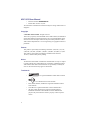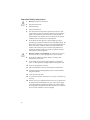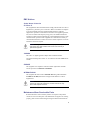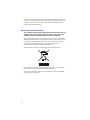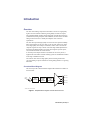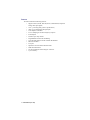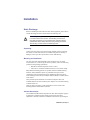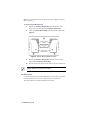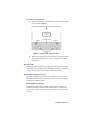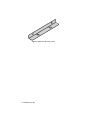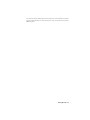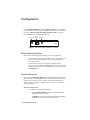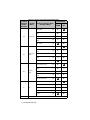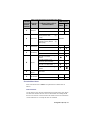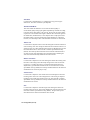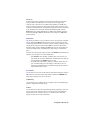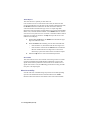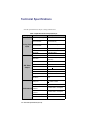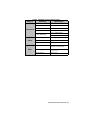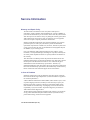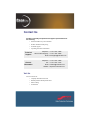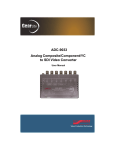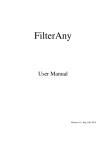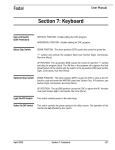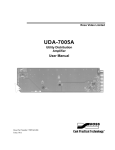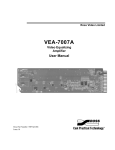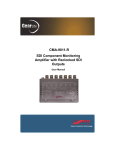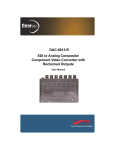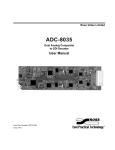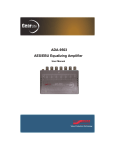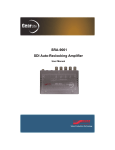Download Ross ADC-9032 User manual
Transcript
ADC-9032 Analog Composite to SDI Video Converter User Manual ADC-9032 User Manual • Ross Part Number: 9032DR-004-05 • Release Date: October 11, 2012. The information contained in this manual is subject to change without notice or obligation. Copyright © 2012 Ross Video Limited. All rights reserved. This work is proprietary and confidential to Ross Video Limited, its subsidiaries and its other affiliated corporations and may not be copied, distributed, sold or otherwise used or relied upon without the express written permission of Ross Video Limited. Reproduction or reverse engineering of copyrighted software is prohibited. Patents This product is protected by the following US Patents: 4,205,346; 5,115,314; 5,280,346; 5,561,404; 7,034,886; 7,508,455; 7,602,446; 7,834,886; 7,914,332. This product is protected by the following Canadian Patents: 2039277; 1237518; 1127289. Other patents pending. Notice The material in this manual is furnished for informational use only. It is subject to change without notice and should not be construed as commitment by Ross Video Limited. Ross Video Limited assumes no responsibility or liability for errors or inaccuracies that may appear in this manual. Trademarks • • 1 is a registered trademark of Ross Video Limited. is a trademark of Ross Video Limited. • Ross, ROSS, ROSS®, and MLE are registered trademarks of Ross Video Limited. • VELCRO® is a registered trademark of Velcro Industries B.V. • All other product names and any registered and unregistered trademarks mentioned in this manual are used for identification purposes only and remain the exclusive property of their respective owners. Important Regulatory and Safety Notices to Service Personnel Before using this product and any associated equipment, refer to the “Important Safety Instructions” listed below to avoid personnel injury and to prevent product damage. Product may require specific equipment, and/or installation procedures to be carried out to satisfy certain regulatory compliance requirements. Notices have been included in this publication to call attention to these specific requirements. Symbol Meanings Protective Earth — This symbol identifies a Protective Earth (PE) terminal, which is provided for connection of the supply system’s protective earth (green or green/yellow) conductor. This symbol on the equipment refers you to important operating and maintenance (servicing) instructions within the Product Manual Documentation. Failure to heed this information may present a major risk of damage or injury to persons or equipment. Warning — The symbol with the word “Warning” within the equipment manual indicates a potentially hazardous situation which, if not avoided, could result in death or serious injury. Caution — The symbol with the word “Caution” within the equipment manual indicates a potentially hazardous situation which, if not avoided, may result in minor or moderate injury. It may also be used to alert against unsafe practices. Warning Hazardous Voltages — This symbol is intended to alert the user to the presence of uninsulated “dangerous voltage” within the product enclosure that may be of sufficient magnitude to constitute a risk of shock to persons. ESD Susceptibility — This symbol is used to alert the user that an electrical or electronic device or assembly is susceptible to damage from an ESD event. 2 Important Safety Instructions 1. Warning – Read these instructions. 2. Keep these instructions. 3. Heed all warnings. 4. Follow all instructions. 5. The safe operation of this product requires that a protective earth connection be provided. A grounding conductor in the equipment's supply cord provides this protective earth. To reduce the risk of electrical shock to the operator and service personnel, this ground conductor must be connected to an earthed ground. 6. Do not defeat the safety purpose of the grounding-type plug. A grounding type plug has two blades and a third grounding prong. The third prong is provided for your safety. If the provided plug does not fit in to your outlet, consult an electrician for replacement of the obsolete outlet. Protect the power cord from being walked on or pinching particularly at plugs, convenience receptacles, and point where they exit from the apparatus. 7. Warning – Indoor Use: WARNING: To reduce the risk of fire or electric shock, do not expose this apparatus to rain or moisture. 8. Do not block ventilation openings. Install in accordance with manufacturer's instructions. 9. Do not install near heat sources such as radiators, heat registers, stoves, or other apparatus (including amplifiers) that produce heat. 10. Do not use this apparatus near water. 11. Only use attachments/accessories specified by the manufacturer. 12. Unplug this apparatus during lightning storms or when unused for long periods of time. 13. Clean only with a dry cloth. 14. To avoid electrical shock, disconnect the A/C power cord before any servicing. 15. Refer all servicing to qualified personnel. Servicing is required when the apparatus has been damaged in any way, such as power-supply cord or plug damage, liquid has been spilled or objects have fallen into the apparatus, the apparatus has been exposed to rain or moisture, does not operate normally, or has been dropped. 3 EMC Notices United States of America FCC Part 15 This equipment has been tested and found to comply with the limits for a class A Digital device, pursuant to part 15 of the FCC Rules. These limits are designed to provide reasonable protection against harmful interference when the equipment is operated in a commercial environment. This equipment generates, uses, and can radiate radio frequency energy and, if not installed and used in accordance with the instruction manual, may cause harmful interference to radio communications. Operation of this equipment in a residential area is likely to cause harmful interference in which case the user will be required to correct the interference at his own expense. Notice — Changes or modifications to this equipment not expressly approved by Ross Video Limited could void the user’s authority to operate this equipment. CANADA This Class “A” digital apparatus complies with Canadian ICES-003. Cet appariel numerique de la classe “A” est conforme a la norme NMB-003 du Canada. EUROPE This equipment is in compliance with the essential requirements and other relevant provisions of CE Directive 93/68/EEC. INTERNATIONAL This equipment has been tested to CISPR 22:1997 along with amendments A1:2000 and A2:2002, and found to comply with the limits for a Class A Digital device. Notice — This is a Class A product. In domestic environments, this product may cause radio interference, in which case the user may have to take adequate measures. Maintenance/User Serviceable Parts Routine maintenance to this GearLite product is not required. This product contains no user serviceable parts. If the module does not appear to be working properly, please contact Technical Support using the numbers listed under the 4 “Contact Us” section on the last page of this manual. All GearLite products are covered by a generous 3-year warranty and will be repaired without charge for materials or labor within this period. See the “Warranty and Repair Policy” section in this manual for details. Environmental Information The equipment that you purchased required the extraction and use of natural resources for its production. It may contain hazardous substances that could impact health and the environment. To avoid the potential release of those substances into the environment and to diminish the need for the extraction of natural resources, Ross Video encourages you to use the appropriate take-back systems. These systems will reuse or recycle most of the materials from your end-of-life equipment in an environmentally friendly and health conscious manner. The crossed-out wheeled bin symbol invites you to use these systems. If you need more information on the collection, reuse, and recycling systems, please contact your local or regional waste administration. You can also contact Ross Video for more information on the environmental performances of our products. 5 Introduction Overview The ADC-9032 Analog Composite to SDI Video Converter is a high-quality signal conversion solution within the growing family of GearLite compact, self-contained modular products. Supporting NTSC, PAL-B, PAL-M, PAL-N (combinational) analog composite video standards, the ADC-9032 is the ideal analog to SDI converter for virtually all composite video conversion requirements. The ADC-9032 provides high-quality conversion into four separate 270Mbps SDI coaxial outputs. The use of a 10bit A to D converter and circuitry, along with a high-quality 3-line adaptive comb filter, ensures clean conversion of composite signals. Proc amp controls on the front edge enable adjustments to the signal in the digital domain. The chassis front edge also provides power, error, and function LEDs for visual reference. A universal power adaptor and line cord, suitable for the country of use, is supplied with each module. Various mounting options are included that enable a wide range of installation choices. The GearLite ADC-9032 is a high-quality universal analog to SDI video converter making it a perfect solution for existing analog facilities in a growing SDI world. Functional Block Diagram This section provides a functional block diagram that outlines the workflow of the ADC-9032. SDI OUT 1 ANLG VIDEO IN* INPUT AMPLIFER 3-LINE ADAPTIVE VIDEO DECODER EDH INSERTION & SDI SERIALIZER SDI OUT 2 SDI OUT 3 SDI OUT 4 * NTSC, PAL, PAL-M, PAL-N Figure 1 Simplified Block Diagram of ADC-9032 Functions Introduction (Iss. 05) • 6 Features The ADC-9032 has the following features: • • • • • • • • • • • • • • • Supports NTSC, PAL-B, PAL-M, PAL-N (combinational) composite analog video input signals 1 line + processing delay (refer to specifications) 10bit A to D quantization and signal path 3-line adaptive comb filter 2x over-sampling for excellent frequency response 4 SDI outputs Extensive proc amp controls Programmable vertical interval blanking User-selectable Setup for NTSC and PAL-M standards Black Level Offset Low jitter Input and conversion status indicator LEDs Small brick form factor 5V universal adapter with locking DC connector 3-year warranty 7 • Introduction (Iss. 05) Installation Static Discharge Whenever handling the ADC-9032 and other related equipment, please observe all static discharge precautions as described in the following note: ESD Susceptibility — Static discharge can cause serious damage to sensitive semiconductor devices. Avoid handling circuit boards in high static environments, such as carpeted areas, and when wearing synthetic fiber clothing. Always exercise proper grounding precautions when working on circuit boards and related equipment. Unpacking Unpack each ADC-9032 you received from the shipping container and check the contents to ensure that all items are included. If any items are missing or damaged, contact your sales representative or Ross Video directly. Mounting and Installation The ADC-9032 self-contained module can be mounted in any convenient location. However, to ensure long life for these products, observe the following precautions and operating requirements: • • Maintain an ambient temperature of 20°C to 40°C. Allow for air circulation around the chassis for convectional cooling. Many different mounting positions are possible with the included mounting hardware. Some installation options are permanent and require careful consideration of the final positioning before installation. Please note that in some mounting locations, the power adaptor must be affixed in a similar manner as the chassis. Other possible options include the use of adhesive magnetic sheets (not included) affixed to the chassis and the power adaptor, for removable mounting on metal cabinets etc. Cable ties may be necessary in some applications to relieve strain on the mounting hardware and the BNC connectors. Surface Mount Strips The included VELCRO® brand strips allow the ADC-9032 and power supply to be affixed to a permanent location during use and easily removed for adjustments. Carefully consider the installation location before proceeding; the Installation (Iss. 05) • 8 adhesive is very aggressive and is not easily removed. The adhesive will cure fully in 24 hours. To install Surface Mount Strips 1. Remove the Protective Backing Film from the adhesive on the bottom of the two VELCRO® brand Surface Mount Strips. 2. Adhere the Surface Mount Strips to the bottom side of the chassis. (Figure 2) Figure 2 Surface Mount Installation Option 3. Remove the Protective Backing Film from the other side of the VELCRO® brand Surface Mount Strips. 4. Press the chassis into position on the surface you want to mount it to. Operating Tip — An additional VELCRO® brand Surface Mount Strip is available to mount the power adapter. Flat Metal Plate Use the flat metal plate for permanent mounting to a rack, a desk, or any other location where bolts or screws can be applied. Be sure to position the ADC-9032 to allow for operator adjustments, if required. 9 • Installation (Iss. 05) To install the Flat Metal Plate 1. Affix the flat metal plate to the bottom of the chassis using the chassis screws as shown in Figure 3. Figure 3 Flat Metal Plate Installation Option 2. Affix the metal plate by the two extended holes to the desired location with customer supplied bolts or screws according to the installation requirements. Non-Slip Pads Four non-slip adhesive pads have been supplied for desktop placements. Simply remove the protective backing film from the adhesive and affix one non-slip pad to each of the four corners on the bottom of the ADC-9032 chassis. Optional Mounting Accessories Ross Video is committed to providing practical solutions for the needs of your high-quality broadcast facility. The following product may be ordered separately to expand your installation options. BPM-9000 Mounting Bracket The BPM-9000 Angle Mounting Bracket enables a single ADC-9032 to be installed in positions not possible with the flat metal plate. The installer must provide screws or bolts for installing in the desired location. The bracket has a 90° angle. Installation (Iss. 05) • 10 Figure 4 BMP-9000 Mounting Bracket 11 • Installation (Iss. 05) Setup Power Adaptor and Supply Connect the PS-9000 power adaptor to the power supply connector. The PS-9000 provides regulated +5V DC (5%) @ up to 2A. The DC power cord has a locking connector that securely fastens into the power supply DC jack on the ADC-9032. The ADC-9032 has a standard miniature power jack (center pin positive). If using an adaptor other than the PS-9000, ensure that the polarity is correct and that the voltage is +5V DC regulated to 5% and it can supply sufficient current for the ADC-9032. Use of improper adaptors may damage the ADC-9032 and will void the warranty. Installations outside of North America using line voltages of 200 - 240 Volts require a plug, certified for the country of use, to be installed on the supplied line cord. Refer to the section “Important Regulatory and Safety Notices to Service Personnel” at the front of this manual for details. If using an adaptor other than the PS-9000, ensure that: • • • the polarity is correct the voltage is +5V DC regulated to 5% sufficient current for the ADC-9032 is supplied Caution — Use of improper adaptors may damage the ADA-9503 and will void the warranty. Cable Connections Connect the analog input and SDI output cables to the ADC-9032 according to the designations indicated on the chassis label. The input is internally terminated at 75ohms. It is not necessary to terminate unused outputs. SDI OUT 2 SDI OUT 4 POWER SUPPLY CVBS IN SDI OUT 1 SDI OUT 3 Figure 5 ADC-9032 — Cable Connections Label Setup (Iss. 05) • 12 Status and Selection LEDs The front panel of the module has four LEDs that display the status of the input signals, and indicate menu function and configuration selections. The LED locations are described in Figure 6. ERROR LED 45 23 6 BCD 789A 0 E 1 DOWN LED UP LED OK LED Figure 6 ADC-9032 — Front Edge Operational Components Table 1 presents the LEDs in normal operating sequence. Table 1 LEDs on the ADC-9032 LED Display and Description Color OK Green When continually lit, a valida input signal is present and no anomalies have been detected. The ADC-9032 is functioning correctly. Red a When continually lit, an invalid signal has been detected, or no input is present on the input. The SDI output is muted in this case. Flashing Red When flashing, this LED indicates that the color sync is not locked either due to an absence of a color signal or a incorrect video standard setting Yellow When lit, this LED indicates the menu item range is greater than the lower limit, but equal to or less than unity. ERROR Flashing DOWNb Yellow UPb When flashing, this LED indicates that the selected menu item is adjusted to the lower limit. Off When unlit, this LED indicates the selected menu item is adjusted above unity. Yellow When lit, this LED indicates that the menu item range is less than the upper limit, but equal to or greater than unity. Flashing Yellow When flashing, this LED indicates that the selected menu item is adjusted to the upper limit. Off When unlit, this LED indicates that the selected menu item is adjusted below unity. a.A “valid” signal is defined as any analog composite video signal standard input into the ADC-9032, which matches the setting of the Video Standard that has been selected in the Function Setup and Configuration Menu. In other words, if the converter is in its default state for NTSC (525/60) video, then only an NTSC (525/60) composite video signal input will cause the OK LED to be lit. Any other analog composite video signal, of a different standard (PAL-B, PAL-M, PAL N), that is input into the converter will be “invalid” and the ERROR LED will be lit. 13 • Setup (Iss. 05) b.For menu items that have multiple selections, the LED will be in a state as indicated in the Function Setup and Configuration Menu. For menu items that have a range, the descriptions are provided in Table 2 on page 16. Setup (Iss. 05) • 14 Configuration Use the Function Select switch and the Down and Up buttons to configure the ADC-9032 to convert analog video signals to SDI. Settings are described in the section “Function Setup and Configuration Menu Table” on page 16. Refer to Figure 7 for switch and button locations. Function Down Button Select Up Button 45 23 6 BCD 789A 0 E 1 Figure 7 ADC-9032 Switch and Button Locations General Operating Rules Please note the following important operating rules for the ADC-9032: • • • For each of the supported Video Standards (NTSC / PAL-B / PAL-M / PAL-N) the card stores the default video settings independently in non-volatile memory. The module always powers-up in the last configuration used. Always check to see that the input OK LED is lit. If not, check that the inputs are valid and the correct Video Standard has been selected from the Function menu. Function Selection Start by setting the Function Select switch to Position 0 and adjust your video input to the correct Video Standard: NTSC (525/60), PAL-B (625/50), PAL-M (525/50), PAL-N (625/60). NTSC (525/60) is the default standard. Refer to Table 2, “Function Setup and Configuration Menu,” on page 16 for complete settings information. Example Configuration 1. To configure the Video Standard function: • Turn the Function Select switch to Position 0. The default configuration is NTSC (525/60). • The DOWN LED will be unlit and the UP LED will be flashing, to indicate NTSC (525/60) configuration selection. 15 • Configuration (Iss. 05) 2. To change Video Standard configuration to PAL (625/50): • Keep the Function Select in Position 0. • Press the Down button once. • The DOWN LED will be unlit and the UP LED will be lit, to indicate PAL (625/50) configuration selection. Function Setup and Configuration Menu Table A single press of the Down and Up buttons is a “momentary” click of the button unless indicated by “(h)”. Table Legend + Press the Up button from the default position – Press the Down button from the default position (h) Hold Up or Down button for 2-3 seconds for faster adjustment or special function * Factory default state Lit LED display Unlit LED display Flashing LED display Table 2 Function Setup and Configuration Menu Function Selection Function Switch Menu Position LED Display Up/Down Buttons Mode Selection Menu Video Standard UP NTSC* 0 DOWN PAL-B – PAL-M – PAL-N – On + 1 Auto Gain 2 Not implemented 3 Standard/ VTR Mode Off* Standard Mode On* VTR Mode On – Configuration (Iss. 05) • 16 Table 2 Function Setup and Configuration Menu Function Selection Function Switch Menu Position 4 5 6 7 8 Video Level Black Level Offset Chroma Level Hue LED Display Up/Down Buttons Mode Selection Menu UP Max. Level +(h) Level between Unity and Max. +(h) Unity* Level between Min. and Unity –(h) Min. Level –(h) Max. Level +(h) Offset between Unity and Max. +(h) Unity* Offset between Min. and Unity –(h) Min. Level –(h) Max. Chroma Level +(h) Level between Unity and Max. +(h) Unity* Level between Min. and Unity –(h) Min. Chroma Level –(h) > 180° +(h) Hue between 0° and +180° +(h) 0°* Hue between -180° and 0° –(h) < 180° –(h) Not implemented 17 • Configuration (Iss. 05) DOWN Table 2 Function Setup and Configuration Menu Function Selection Function Switch Menu Position LED Display Up/Down Buttons Mode Selection Menu On 9 A Setup On Default Set B Force Mono C VI Blanking D VI End E Status Report F PLL Enable Off – Reset all User settings to Factory Default State (Unity) +(h) Reset only Proc Amp settings to Factory Default State (Unity) –(h) On + DOWN UP See Notes Off* On* Off – VI Ends 1 line before default – VI Ends at default* (Line 20 for 525, Line 23 for 625) VI Ends 1 line after default + VI Ends 2 lines after default + See Notes On* Off Function Menu Notes Some of the menu items in Table 2 are explained here in further detail as follows: Video Standard Use this menu to select the video standard of the incoming analog video. Please note that not all formats and levels exist for all standards. For example, RGB does not exist for PAL-N or PAL-M since this format exists in 525 and 625 line versions and those are covered by the other two standards. Configuration (Iss. 05) • 18 Auto Gain Use this menu to automatically try to compensate for any perceived gain deficiencies. Auto Gain is based on sync amplitude. Standard/VTR Mode This menu enables the module to convert either broadcast quality or non-broadcast quality analog input signals independently, selectable according to the level of the video quality to be received. The level of conversion quality required for a non-broadcast VTR signal is different than a broadcast signal. In the default state, Standard mode, a 3-line adaptive filter is employed to assure the highest quality conversion to SDI video output standards. In VTR mode however, the 3-line adaptive filter is disabled and a notch filter is used instead. Video Level Use this menu to adjust the video level of the SDI signal to match the white level of the incoming video. This setting also affects the black video level menu so it will be necessary to go back and forth between these two adjustments to get both black and white levels set. This menu has a 2-button quick default to unity (default). Press both up and down buttons at the same time and hold for three seconds. Since the white and black levels are linked together, defaulting the white level will automatically default the black level as well. Black Level Offset Use this menu to adjust the level of the SDI signal to match the incoming video black level. This setting is also affected by changes in the Video Level menu (see above), so it will be necessary to go back and forth between these two adjustments to get both black and white levels set. This menu has a 2-button quick default to unity (default). Press both up and down buttons at the same time and hold for three seconds to jump to unity. Chroma Level Use this menu to adjust the video chroma level of the SDI signal to match the incoming video color levels. This setting and the U-Gain setting are adjusted together for best results using an SDI vector scope. This menu has a 2-button quick default to unity (default). Press both up and down buttons at the same time and hold for three seconds. Hue Use this menu to adjust the video Hue angle of the SDI signal to match the incoming video color levels. This menu is disabled for component formats. This menu has a 2-button quick default to unity (default). Just press both up and down buttons at the same time and hold for three seconds. 19 • Configuration (Iss. 05) Setup On If the incoming analog composite video has Setup, then this user-controlled setting should be set to On. If there is no Setup on the incoming analog composite video, then this user-controlled setting should be set to Off. This setting controls how the decoder will scale the analog video, and where it will set black in the digital domain. The default setting for this control is determined by the standard in use, with NTSC and PAL-M defaulting to On, with the DOWN LED unlit, and the UP LED lit. For RGB, Setup should be changed from the default On to Off. PAL-B and PAL-N have Setup set to Off and the menu locked out. Default Set This menu item enables a reset to be done on some or all of the user-controlled settings. Holding the Down button for three seconds will reset the proc amp level settings (Video, Black Level Offset, Setup On, Chroma, and Hue) to unity and change the setup menu value to On or Off as is normal for the selected standard, format, and level. Holding the Up button for three seconds will reset all user-controlled settings, including the proc amp settings, to their default states. Note that when selecting this option, the state of the DOWN and UP LEDs will indicate if any settings are not in their default states. • • If the DOWN LED is flashing, it indicates there is at least one proc amp setting that is not in its default state. Defaulting the proc amp will be indicated when the DOWN LED is lit solid. If the UP LED in this setting is flashing, it indicates that at least one user-controlled setting (proc amp setting or otherwise) is not in its default state. Defaulting all user-controlled settings will be indicated when the UP LED is lit solid. Force Mono Use this menu to remove the chroma from the output SDI. Setting this option to On results in a monochrome SDI output and also disables the ERROR LED which reports missing color Sync in the input. VI Blanking Use this menu to select whether data or test signals in the vertical blanking get passed or stripped from the SDI output. VI End Use this menu to set where the end of blanking and the beginning of video is at the top of the picture. Setting is relative to the normal end of VI blanking for SDI (line 20 for 525, and line 23 for 625). Contact Ross Video Technical Support for more info or help on this feature. Configuration (Iss. 05) • 20 Status Report This menu selection is primarily for Ross Video use. If an on-board error has occurred with the ADC-9032, this menu item will provide some indication as to the nature of the problem. In Status Report mode, the DOWN and UP LEDs will flash at the same time and the number of consecutive flashes will indicate the type of error. A simple single flash followed by a long pause before repeating means no error is reported. If multiple flashes occur, record the number of flashes. Use the Down button to clear this error and view if any other errors are concurrent. Contact Ross Video Technical Support if you require any assistance. The Up button provides access to the firmware version display: 1. While holding the Up button, the DOWN LED will flash the upper digit of the firmware version. 2. While the DOWN LED is flashing, note the status of the UP LED: 3. • If the UP LED is on, this indicates that the lower digit is zero. • If the UP LED is off then after the DOWN LED is finished the UP LED will flash for the lower digit of the version.This is followed by a pause where both LEDs are off and then repeats. Release the Up button to return to the Status Report mode. PLL Enable This menu item selects one of two internal clock locking circuits. For normal operation, the default setting of On should be maintained. For input video signals which exhibit asynchronous switches between non-timed sources or signals with excessive noise, the Off setting provides faster locking, but adds more jitter to the output signal. Menu Accessibility Note that some user-controlled settings may become inaccessible depending upon the video standard that has been selected from the menu. Table 3 illustrates which menu items are unavailable in each of the video standards. 21 • Configuration (Iss. 05) Table 3 ADC-9032 Menu Access by Video Standard Selection Switch Position and Menu Item 0 Video Standard 1 Auto Gain 2 Not implemented 3 Standard/VTR Mode 4 Video Level 5 Black Level Offset 6 Chroma Level 7 Hue 8 Not implemented 9 Setup On A Default Set B Force Mono C VI Blanking D VI End E Status Report F PLL Enable Analog Video Standards NTSC, PAL-M PAL-B, PAL-N N/A Configuration (Iss. 05) • 22 Technical Specifications Note that specifications are subject to change without notice. Table 4 ADC-9032 Technical Specifications Category Parameter Number of Input Signals 1 Signal standards Accommodated NTSC, PAL-B, PAL-M, PAL-N (combination N) Analog Video Signal Formats Accommodated Input SDI Video Output Performance Specification Composite analog Impedance 75ohm terminating Return Loss >41dB to 5MHz Bandwidth -3dB @ 6.5MHz Number of Outputs 4 Standards SMPTE 259M (270Mbps, 525/ 625 lines) Impedance 75ohm Return Loss >19dB to 300MHz Signal Level 800mV +10% DC Offset <50mV Rise and Fall Time 750pS (20-80%) Overshoot <9% Outputs Short Circuit Protected Yes Luminance Frequency Response +0.13dB to 5.5MHz Group Delay <5ns to 5.5MHz RMS SNR, Luma Channel >53dB to 5MHz, unweighted RMS SNR, Chroma Channel >53dB to 5MHz, unweighted Thermal Stability <0.1°/°C Quantization 10bits 23 • Technical Specifications (Iss. 05) Table 4 ADC-9032 Technical Specifications Category Performance Power Other Parameter Specification Line Rate Tilt <0.5% Field Rate Tilt <0.5% Differential Phase <1° Differential Gain <1.5% Processing Delay (Analog Input to SDI Output) 1 line + 6.02µs (NTSC) Required Voltage +5V DC (5% regulation) Current Consumption <500mA typical Total Power 2.5W typical Thermal Environment 20°C to 40°C (68°F to 104°F) ambient, non-condensing Dimensions (approx.) 13cm x 9cm x 2.5cm (5” x 3.5” x 1”) Weight (approx.) 312g (11oz) 1 line + 7.63µs (PAL) Technical Specifications (Iss. 05) • 24 Service Information Warranty and Repair Policy The ADC-9032 is warranted to be free of any defect with respect to performance, quality, reliability, and workmanship for a period of THREE (3) years from the date of delivery to the customer. In the event that your RossGear ADC-9032 proves to be defective in any way during this warranty period, Ross Video Limited reserves the right to repair or replace this piece of equipment with a unit of equal or superior performance characteristics. Should you find that this RossGear ADC-9032 has failed after your warranty period has expired, we will repair your defective product should suitable replacement components be available. You, the owner, will bear any labor and/ or part costs incurred in the repair or refurbishment of said equipment beyond the THREE (3) year warranty period. In no event shall Ross Video Limited be liable for direct, indirect, special, incidental, or consequential damages (including loss of profits) incurred by the use of this product. Implied warranties are expressly limited to the duration of this warranty. This ADC-9032 User Manual provides all pertinent information for the safe installation and operation of your RossGear Product. Ross Video policy dictates that all repairs to the RossGear ADC-9032 are to be conducted only by an authorized Ross Video Limited factory representative. Therefore, any unauthorized attempt to repair this product, by anyone other than an authorized Ross Video Limited factory representative, will automatically void the warranty. Please contact Ross Video Technical Support for more information. In Case of Problems Should any problem arise with your RossGear ADC-9032, please contact the Ross Video Technical Support Department. (Contact information is supplied at the end of this publication.) A Return Material Authorization number (RMA) will be issued to you, as well as specific shipping instructions, should you wish our factory to repair your RossGear ADC-9032. If required, a temporary replacement module will be made available at a nominal charge. Any shipping costs incurred will be the responsibility of you, the customer. All products shipped to you from Ross Video Limited will be shipped collect. The Ross Video Technical Support Department will continue to provide advice on any product manufactured by Ross Video Limited, beyond the warranty period without charge, for the life of the equipment. 25 • Service Information (Iss. 05) Notes: Service Information (Iss. 05) • 26 Contact Us Contact our friendly and professional support representatives for the following: • Name and address of your local dealer • Product information and pricing • Technical support • Upcoming trade show information Technical Support Telephone: +1 613 • 652 • 4886 After Hours Emergency: +1 613 • 349 • 0006 Email: [email protected] Telephone: +1 613 • 652 • 4886 General Information Fax: +1 613 • 652 • 4425 Email: [email protected] Website: http://www.rossvideo.com Visit Us Visit our website for: • Company information and news • Related products and full product lines • Online catalog • Testimonials