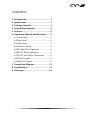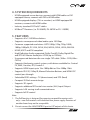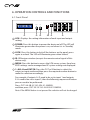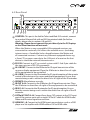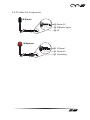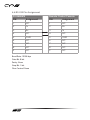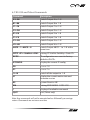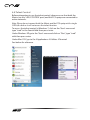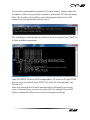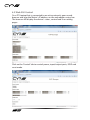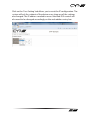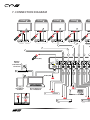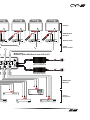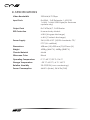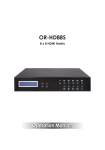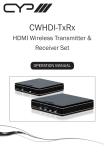Download CYP CH-506RX Specifications
Transcript
PU-8H8HBTE 8 x 8 HDMI HDBaseT™ Matrix (5-Play including LAN serving) OPERATION MANUAL DISCLAIMERS The information in this manual has been carefully checked and is believed to be accurate. CYP (UK) Ltd assumes no responsibility for any infringements of patents or other rights of third parties which may result from its use. CYP (UK) Ltd assumes no responsibility for any inaccuracies that may be contained in this document. CYP (UK) Ltd also makes no commitment to update or to keep current the information contained in this document. CYP (UK) Ltd reserves the right to make improvements to this document and/or product at any time and without notice. COPYRIGHT NOTICE No part of this document may be reproduced, transmitted, transcribed, stored in a retrieval system, or any of its part translated into any language or computer file, in any form or by any means—electronic, mechanical, magnetic, optical, chemical, manual, or otherwise—without express written permission and consent from CYP (UK) Ltd. © Copyright 2011 by CYP (UK) Ltd. All Rights Reserved. Version 1.1 August 2011 TRADEMARK ACKNOWLEDGMENTS All products or service names mentioned in this document may be trademarks of the companies with which they are associated. SAFETY PRECAUTIONS Please read all instructions before attempting to unpack, install or operate this equipment and before connecting the power supply. Please keep the following in mind as you unpack and install this equipment: • Always follow basic safety precautions to reduce the risk of fire, electrical shock and injury to persons. • To prevent fire or shock hazard, do not expose the unit to rain, moisture or install this product near water. • Never spill liquid of any kind on or into this product. • Never push an object of any kind into this product through any openings or empty slots in the unit, as you may damage parts inside the unit. • Do not attach the power supply cabling to building surfaces. • Use only the supplied power supply unit (PSU). Do not use the PSU if it is damaged. • Do not allow anything to rest on the power cabling or allow any weight to be placed upon it or any person walk on it. • To protect the unit from overheating, do not block any vents or openings in the unit housing that provide ventilation and allow for sufficient space for air to circulate around the unit. REVISION HISTORY VERSION NO. DATE SUMMARY OF CHANGE RDV1 07/09/11 Preliminary Release RDV2 15/02/12 Corrections VS0 02/04/12 Updated format, diagrams, and statements RDV3 04/06/12 CAT5e/6's Warning RDV4 15/06/12 Add 4H4CV, Telnet & GUI RDV5 10/07/12 Connection Diagram VS0 23/07/12 Telnet and Web GUI sections updated CONTENTS 1. Introduction�������������������������������������������1 2. Applications�������������������������������������������1 3. Package Contents����������������������������������1 4. System Requirements���������������������������2 5. Features��������������������������������������������������2 6. Operation Controls and Functions�������3 6.1 Front Panel��������������������������������������������������� 3 6.2 Rear Panel����������������������������������������������������� 4 6.3 Side Panel����������������������������������������������������� 5 6.4 Remote Control������������������������������������������ 5 6.5 IR Cable Pin Assignment������������������������� 6 6.6 RS-232 Pin Assignment��������������������������� 7 6.7 RS-232 and Telnet Commands�������������� 8 6.8 Telnet Control���������������������������������������������� 9 6.9 Web GUI Control��������������������������������������11 7. Connection Diagram�������������������������� 13 8. Specifications�������������������������������������� 15 9. Acronyms��������������������������������������������� 16 1. INTRODUCTION s the Flagship 8x8 HDBaseT™ Matrix, the PU-8H8HBTE solution offers A complete HDBaseT™ 5-Play convergence. Installers can switch and distribute up to 8 HDMI sources, LAN (Local Area Network), 2-Way IR, and PoE (Power over Ethernet) to lengths of up to 100m using CAT5e/6 cable infrastructure. Control of the matrix is via IP control, RS-232, IR remote, or manual selection buttons. This single box solution will enable an installer to confidently integrate an eight zone multi-room AV system. The PU8H8HBTE is designed to be used with the PU-507-RX Receiver which can utilise PoE capabilities of the matrix. Use the LAN serving capabilities of the matrix to add internet connectivity to every zone. In addition, this matrix also features IP control allowing users to access and control the matrix remotely and also allow additional options for integration of third-party control systems. CYP provide control drivers for control systems such as Control 4, RTI, Crestron, AMX, Control FX, and RTI. These are available at no extra cost. 2. APPLICATIONS • Domestic HDMI Matrix System • Video/TV wall display and control • Security surveillance and control • Commercial advertising, display and control • University lecture hall, display and control • Retail sales and demonstration 3. PACKAGE CONTENTS • HDBaseT™ 8×8 HDMI Matrix over CAT5e/6/7 • 9×IR Extender • 9×IR Blaster • 2×24 V/6.25 A DC Power Adaptor (1 for PoE) • 1×IR Remote Control • Operation Manual 1 4. SYSTEM REQUIREMENTS • HDMI equipped source devices, connect with HDMI cables or DVI equipped source, connect with DVI to HDMI cables • HDMI equipped displays (TVs or monitors) or HDMI equipped AV receivers, connect with HDMI cables • Industry standard CAT5e/6/7 cables • HDBaseT™ Receivers (i.e. PU-506RX, PU-507RX or PU-1109RX) 5. FEATURES • Supports all v1.3 HDMI resolutions • Supports uncompressed video/audio up to 10.2Gbps • Common supported resolutions: HDTV: 480p, 576p, 720p, 1080i, 1080p, 1080p24; PC: VGA, SVGA, XGA, WXGA, SXGA, UXGA, WUXGA. • HDMI, HDCP and DVI complaint • High Definition Audio supported: Dolby TrueHD, Dolby Digital Plus and DTS-HD Master Audio plus LPCM (up to 192kHz) • Uncompressed data transfer over single CAT cable (100m - CAT6; 80m CAT5e) • Supports third-party control systems, with drivers available for: Control FX, AMX, Crestron, RTI, Control 4 • Supports HDMI input up to 15m 1080p 8bit or 10m 1080p 12bit. • Supports RS-232, 2-Way IR, Manual Selection Buttons, and HDMI CEC control pass through • Selectable EDID settings - TV (downstream) and STD (fixed) • Compact 2U Rack mount design • Supports 3D signals • Supports additional IR Control via a master (ALL) Input/Output • Supports LAN serving to all connected zones • Supports full IP control Note: 1. The PoE function is designed for powering compatible receiver units only—non-PoE receivers will need their own power supply. Receivers of another brand may not be compatible. 2. Do not connect the LAN/CONTROL port to CAT outputs of this device. 2 6. OPERATION CONTROLS AND FUNCTIONS 6.1 Front Panel MENU POWER 1 2 A 1 B 2 C 3 D 4 OUT E 5 F 6 G 7 H 8 IN LOCK 3 4 5 6 1 LCM : Displays the setting information of each input and output setting. 2 POWER: Press this button to power the device on/off. The LED will illuminate green when the power is on, red when it is in 'Standby' mode. 3 LOCK: Press this button to lock all the buttons on the panel; press again to unlock. The LED will illuminate green when locked. 4 IR: IR Receiver window (accepts the remote control signal of this device only). 5 MENU: Press this button to access the LCM menu system, from here EDID settings can be managed and IP system settings are displayed. 6 1~8/A~H and OUT/IN: Press the OUT or IN button to select the output or input mode and then press the required number button to make the selection accordingly. For example, if outputs A~D need to be set to input 1 and outputs E~H need to be set to input 2, then the following sequence of button presses need to be performed: Press: OUTABCDIN1MENU, and then press: OUTEFGHIN2MENU. Note: If the MENU button is not pressed the selection will not be changed. 3 6.2 Rear Panel 3 6 9 V+ ALL IR OUT IR OUT A IR OUT IR IN IR OUT IR IN IR IN C IR OUT CAT5e/6 OUT CAT5e/6 OUT CAT5e/6 OUT LAN B IR IN D IR OUT CAT5e/6 OUT IR IN E IR OUT CAT5e/6 OUT IR IN F IR OUT CAT5e/6 OUT IR IN G IR OUT CAT5e/6 OUT IR IN H GND CAT5e/6 OUT GND 3 4 1 2 V+ GND POE 24V IR IN RS232 SERVICE 1 HDMI IN 1 2 4 5 7 2 HDMI IN 3 HDMI IN 4 HDMI IN 5 HDMI IN 8 6 HDMI IN 7 HDMI IN 8 HDMI IN MAIN 24V 10 11 1 CONTROL: This port is the link for Telnet and Web GUI controls, connect to an active Ethernet link with an RJ45 terminated cable (for further details, please refer to sections 6.8 and 6.9). Warning: Please do not connect this port directly to the PC/Laptop as the Telnet function will not work When the Matrix or any compatible LAN equipped receivers are connected to a network, this allows the network access (including internet access if available) to be shared between the Matrix and all connected receivers. Connect any Ethernet equipped device e.g. a Smart TV or games console to the LAN port of a receiver for that device to share the network/internet access. 2 RS-232: Connect to a PC or control system with D-Sub 9-pin cable for the transmission of RS-232 commands. 3 ALL IR OUT: Connect to the IR blaster for IR signal transmission of the source or display equipment. Place the IR blaster in direct line-of-sight of the equipment to be controlled. 4 ALL IR IN: Connect to the IR extender for IR signal reception of the remote control of this device or the source and display equipment. Ensure that remote being used is within the direct line-of-sight of the IR extender. 5 SERVICE: Manufacturer use only. 6 IR OUT A~H: Connect to the IR blasters for IR signal transmission. Place the IR blaster in direct line-of-sight of the equipment to be controlled. 7 IR IN 1~8: Connect to the IR extenders for IR signal reception. Ensure that the remote being used is within the direct line-of-sight of the IR extender. 8 CAT5e/6/7 OUT A~H: Connect from these CAT outputs to the CAT input port of the receiver units with a single CAT5e/6/7 cable for HDMI Audio/ Video and IR control signal transmission. 9 HDMI IN 1~8: Connect to the HDMI input source devices such as a DVD player or a Set-top Box with HDMI cable or DVI to HDMI cable. 4 10 DC 24V MAIN POWER: Plug the 24 V DC power supply into the unit and connect the adaptor to an AC outlet. 11 PoE 24V: Plug the 24 V PoE power supply into the unit and connect the adaptor to an AC outlet. This unit will mainly power PoE (Power over Ethernet) capaable receiver units. Warning: Please do not connect the CAT5e/6/7 cable into the receiver's LAN port. 6.3 Side Panel 1 1 Fan Ventilator: These are air ventilation areas, DO NOT block these areas or cover it with any object. Please allow adequate space around the unit for air circulation. 6.4 Remote Control 1 POWER: Press this button to switch on the device or set it to standby mode. 1 2 IN: Input ports selection 1~8. 3 OUT: Output ports selection A~H. 2 5 3 6.5 IR Cable Pin Assignment IR Blaster 1 Power 5 V 2 IR Blaster Signal 3 NC IR Receiver 1 IR Signal 2 Power 5 V 3 Grounding 6 6.6 RS-232 Pin Assignment PU-8H8HBTE Remote Control Console PIN Assignment PIN Assignment 1 NC 1 NC 2 Tx 2 Rx 3 Rx 3 Tx 4 NC 4 NC 5 GND 5 GND 6 NC 6 NC 7 NC 7 NC 8 NC 8 NC 9 NC 9 NC Baud Rate: 19200 bps Data Bit: 8-bit Parity: None Stop Bit: 1-bit Flow Control: None 7 6.7 RS-232 and Telnet Commands Command Description A1~A8 Switch Output A to 1~8 B1~B8 Switch Output B to 1~8 C1~C8 Switch Output C to 1~8 D1~D8 Switch Output D to 1~8 E1~E8 Switch Output E to 1~8 F1~F8 Switch Output F to 1~8 G1~G8 Switch Output G to 1~8 H1~H8 Switch Output H to 1~8 ABCE…1~ABCD…8 Switch Output ABCD… to 1~8 at the same time SETIP <IP><SubNet><GW> Setting IP. SubNet.GateWay<Static IP> RSTIP IP configuration was reset to factory defaults<DHCP> IPCONFIG Display the current IP config P0 Power Off P1 Power On I1~I8 Switch all the output to 1~8 ST Display the current matrix state and firmware version RS System Reset to H8 EM Setting EDID MODE. 1-STD 2-TV. ? Display all available commands QUIT Exit (Telnet only) Note: Any commands will not be executed unless followed by a carriage return. Commands are not case-sensitive. 8 6.8 Telnet Control Before attempting to use the telnet control, please ensure that both the Matrix (via the 'LAN /CONTROL' port) and the PC/Laptop are connected to active networks. Note: Please do not connect both the Matrix and the PC/Laptop with a single CAT5e/6 cable as it will not access the telnet function. To access the telnet control in Windows 7, click on the 'Start' menu and type "cmd" in the Search field then press enter. Under Windows XP go to the 'Start' menu and click on "Run", type "cmd" with then press enter. Under Mac OS X, go to GoApplicationsUtilitiesTerminal See below for reference. 9 Once in the command line interface (CLI) type "telnet", a space, then the IP address of the unit you wish to control, a space and "23", then hit enter. Note: The IP address of the Matrix can be displayed on the device's LCM monitor by pressing the Menu button twice. This will bring us into the device which we wish to control. Type "HELP" to list the available commands. Type “IPCONFIG” To show all IP configurations. To reset the IP, type “RSTIP” and to use a set static IP, type ”SETIP” (For a full list of commands, see Section 6.7). Note: Any commands will not be executed unless followed by a carriage return. Commands are not case-sensitive. If the IP is changed then the IP Address required for Telnet access will also change accordingly. 10 6.9 Web GUI Control On a PC/Laptop that is connected to an active network, open a web browser and type the Matrix's IP address on the web address entry bar. The browser will display the device's status, control and User setting pages. Click on the 'Control' tab to control power, input/output ports, EDID and reset mode. 11 Click on the 'User Setting' tab allows you to reset the IP configuration. The system will ask for a reboot of the device every time any of the settings are changed. The IP address needed to access the Web GUI control will also need to be changed accordingly on the web address entry bar. 12 7. CONNECTION DIAGRAM ZONE A RX Power ZONE B RX Link IR 2 IR 1 Extender Blaster RS232 Out CAT5e/6 In Power ZONE C Link IR 2 IR 1 Extender Blaster RS232 Out CAT5e/6 In RX Power RX Link IR 2 IR 1 Extender Blaster RS232 Out ZO ZONE D CAT5e/6 In Power RX Link IR 2 IR 1 Extender Blaster RS232 Out CAT5e/6 In Power Ex IR In (ALL) ALL Wireless Router with Internet connection RS-232 Equipped PC or Notebook 1.5m 13 IR IN A IR OUT CAT5e/6 OUT B IR OUT CAT5e/6 OUT IR IN C IR OUT CAT5e/6 OUT D IR OUT CAT5e/6 OUT IR IN IR IN E IR OUT CAT5e/6 OUT IR IN F CAT5e/6 O IR IN SERVICE Smartphone or Tablet IR BLASTER IR OUT IR IN RS232 IR Out (All) 60° IR OUT CONTROL 60° 3m 7m m 3m IR RECEIVER 1 HDMI IN 2 HDMI IN 3 HDMI IN 4 HDMI IN 5 HDMI IN 6 HDMI IN 1 2 3 4 5 6 ONE E ZONE H HDMI Outputs IR Out/In RX Link RS232 Out CAT5e/6 In Power Link IR 2 IR 1 Extender Blaster RS232 Out CAT5e/6 In RX Power Link IR 2 IR 1 Extender Blaster RS232 Out CAT5e/6 In RX Power Link IR 2 IR 1 Extender Blaster RS232 Out CAT5e/6 In Receiver Units Single CAT 5e/6 Cable Model Shown: HDBaseT 8×8 HDMI Matrix over CAT5e/6/7 V+ IR OUT OUT 6 ZONE G Displays IR 2 IR 1 xtender Blaster N ZONE F G IR OUT CAT5e/6 OUT IR IN H GND CAT5e/6 OUT GND 3 4 1 2 V+ GND POE 24V IR IN Power Supply for Power-over-Ethernet 7 HDMI IN 8 HDMI IN 7 8 MAIN 24V Main Power Supply HDMI Inputs IR Out/In Source Equipment 14 8. SPECIFICATIONS Video Bandwidth 255 MHz/6.75 Gbps Input Ports 8×HDMI , 9×IR Extender, 1×RS-232, 1×LAN, 1×Mini USB-B type(for firmware update only) Output Ports 8×CAT5e/6/7, 9×IR Blaster ESD Protection Human-body Model: ± 8kV (Air-gap discharge) ± 4kV (Contact discharge) Power Supply 24 V/6.25 A DC (US/EU standards, CE/ FCC/UL certified) Dimensions 438 mm (W)×255 mm (D)×93 mm (H) Weight 4238g (4H4CV), 4458g (8H8CV) Chassis Material Metal Silkscreen Color Black Operating Temperature 0 ºC~40 ºC/32 ºF~104 ºF Storage Temperature −20 ºC~60 ºC/−4 ºF~140 ºF Relative Humidity 20~90 % RH (non-condensing) Power Consumption 64 W Tx (Main), 56 W Rx (PoE) 15 9. ACRONYMS ACRONYM COMPLETE TERM CLI Command Line Interface DTS Digital Theater System DVI Digital Visual Interface EDID Extended Display Identification Data GUI Graphical User Interface HDCP High-bandwidth Digital Content Protection HDMI High-Definition Multimedia Interface HDTV High-Definition Television LCM Liquid Crystal Module USB Universal Serial Bus VGA Video Graphics Array WUXGA Widescreen Ultra Extended Graphics Array 16 CYP (UK) Ltd., Unit 7, Shepperton Business Park, Govett Avenue, Shepperton, Middlesex, TW17 8BA Tel: +44 (0) 20 3137 9180 | Fax: +44 (0) 20 3137 6279 Email: [email protected] www.cypeurope.com