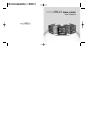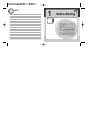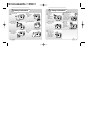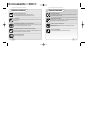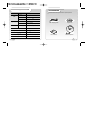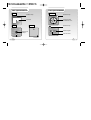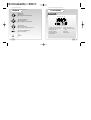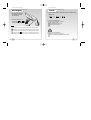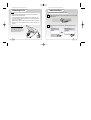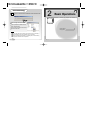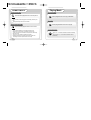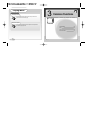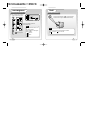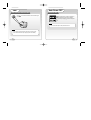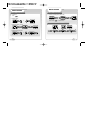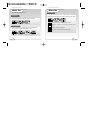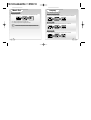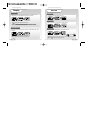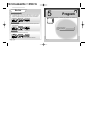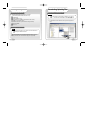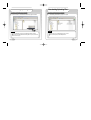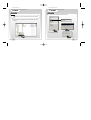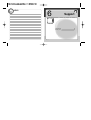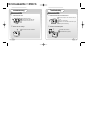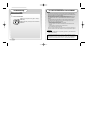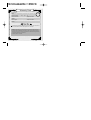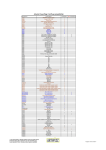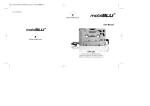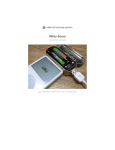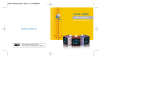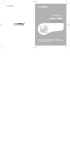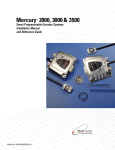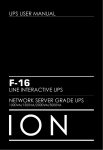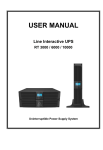Download MobiBlu DAH-1500S User`s manual
Transcript
DAH-1500S User s Manual www.mobiblu.com CUBE DIGITAL AUDIO PLAYER View Index View Index Menus Before starting Page 5 Safety Precautions/ Special Features/ Technical Specifications/ Accessories/ Part Specifications/ Buttons/ LCD/ Recharging/ Power/ Connecting to a PC/ Disconnecting the Unit Power On-Off / Playing Music Page 45 Support Convenient Functions Page 27 Menu List / Menu Buttons/ Music Set/ Display / Etc Set Program Basic operations Page 23 Page 33 Navigation/ Hold/ Clock/ Auto Power-off Page 53 Installing the Program CD/ Downloading/ Uploading Files/ Format Troubleshooting Warranty Card MEMO 1 Before Starting Safety Precautions Special Features Technical Specifications Accessories Part Specifications Buttons LCD Recharging Power Connecting to a PC Disconnecting the Unit 6 10 12 13 14 16 17 18 19 20 21 Safety Precautions Safety Precautions Do not disassemble or modify the product. Distributing music files without authorization is against copyright law. The manufacturer is not responsible for any damage caused to data saved in the unit if caused by user. We do not guarantee that data will not be lost during service or repair. Keep unit away from heat and direct sunlight. Do not drop the unit. Listening to loud music may cause hearing loss. Do not use earphones while riding a bicycle or motorcycle, or while driving a car. Using chemical or other cleansers may damage the unit’s surface. Do not touch with wet hands. Reset the unit immediately if you detect excessive heat is being generated by the unit. Contact an service center. DANGER Avoid humidity and dust. DA NG ER 06 07 Safety Precautions Safety matters for AC Adaptor To avoid shock do not open the unit. Safety Precautions Built-in Battery Don t use a damaged built-in battery or AC adaptor. Exceeding the recommended recharging time may cause a fire. Non-insulated parts in the AC adaptor may cause electric shock. Don t open the adaptor case. Fully recharge the battery before initial use or after a lengthy period of inactivity. Carefully read the manual for instructions on proper use of the AC adaptor. When the battery no longer holds its charge despite being fully recharged; it’s time to replace it. Warning! Prevent the AC adaptor from contacting water to avoid fire or electric shock. Use enclosed adaptor in the package only to ensure the safety. (Manufacturer is not responsible for any trouble caused by using other adaptors). To avoid fire or electric shock do not allow metal parts on the DC converter to come in contact with conductive materials such as metals, water etc. To prevent fire and electric shock avoid contact with water. Note! Use correct outlet socket to connect with the power plug to avoid electric shock. The power plug shall not be exposed outside when it is successfully connected into the socket. 08 09 Special Features Special Features World’s smallest Mp3 Player PC Peripheral Device Super compact size (24*24*24mm) and weighs only 18 grams! A fully featured MP3/audio player that fits in the palm of you hand! By connecting the product to PC, the Windows system identifies it as a removable disk. No additional software needed. OLED Display Built-in Lithium-ion Battery The latest in display technology provides superior sharpness and brilliance over standard LCDs. No extra battery or recharger is required. This advanced battery system is easily recharged by connecting into the USB port on your PC. Six Preset EQ modes plus one User-set EQ mode Resume Function in Second Unit Features 6 preset equalization modes; Normal / Rock / Jazz / Pop / Classic / Live and you can also customize equalization to suit your sound. Settings are automatically restored when the unit is powered ON in case of sudden power down. File Navigation System and Unlimited Folder Capacity The player can play MP3 files saved in multiple folders. Those files and folders can be selected and played as if in a Windows environment. Firmware Upgradeable Firmware is easily upgradeable to new features and functions. Easy & Convenient Clock Built in clock keeps you on time. 10 11 Technical Specifications Functions Items Audio Accessories Specifications 20Hz ~ 20KHz Headset Output Max. 15mW (16 ) Max Volume S/N ratio 90dB File format MP3, WMA Bit rate MP3 : 8~320Kbps, WMA : 32~192Kbps Download speed 6Mbps (USB Ver 1.1) Accessories shown below may be different from purchased products. PU Frequency Characteristics SH Supporting Files USB Max. Running Time 17 hours Operating Temperature -5 ~70 Size (W H D) 12 USB / Charging Cable Program CD User s Manual Necklace Earphone 24 X 24 X 24 (mm) Weight 18 (g) Battery (Built-in) Li-ion 13 Part Specifications Part Specifications Front Sides Necklace Link pin Necklace Link pin LCD screen Power/ Play/ Pause FF/ REW/ VOL+/ VOL- Top Bottom Necklace Link pin MENU/ Navigation Earphone jack/ USB jack Necklace Link pin 14 Hold/ Clock button Reset button 15 Buttons Power ON/OFF File Play/ Pause Move to Submenu/ Menu Set-value Save LCD Display Music Mode A B C D E Searching Previous/Next File Move to Left/Right Menu Move to Navigation sub/preceding Folder Volume Up/Down Move to Upper/lower Menu Move to Navigation sub/preceding folder or file Move into Menu/ Navigation Mode Move to preceding Menu F G H I J A: Displays file format currently playing G: Displays file elapsing time B: Displays file status (Play/ Pause) H: Displays current file No./ total file C: Displays play mode number D: Displays hold status I: Displays EQ E: Displays battery status J: Displays volume F: Displays file title Hold Clock View 16 17 Recharging Power 1. To recharge the battery use the USB cable to connect the unit to the PC. 1. When the unit is turned on initially the battery icon indicates various charge levels. (Full) 2. LCD screen shows the icon change from to (Mid) (Low) 2. Duration of continuous play. 17 hours under the following conditions: MP3: 128Kbps, 32Khz Volume is set no higher than 15 Power Volume is not in use when it is fully recharged. Note! It takes approx 3 hours to completely recharge a fully discharged battery. Recharging is not interrupted while downloading/uploading files from/to PC. Recharge the product using USB cable when LCD screen is not activated. LCD screen shows when any error in recharge process occurs. Try to recharge few times more. If the error recurs, contact an Service Center. 18 When to recharge the battery: Buttons are not functioning properly. LCD is not activated by pushing the power button. 19 Connecting to a PC Note! What s USB (Universal Serial Bus)? This is a new connection system between PC and peripheral devices. Connect the USB cable supplied with the product into a USB port in PC. Any unexpected error can be happened when connecting to the USB port in front of PC or USB hub. Windows version 98SE or lower will not detect the Unit as a peripheral device.To have your PC detect the player Install the Program CD supplied. Disconnecting Windows ME, 2000 and XP Operating Systems 1 k le Clic Doub 2 USB cable connection Double click on the green arrow on the right-bottom part of the initial Window screen. Click on “Stop” and “OK” after selecting USB High Capacity Storage Device Connect one end of the cable into a USB port on the back of your PC and the other end to the earphone jack of the Unit. Click 20 Click 21 Disconnecting 3 Click “OK” on “Safe To Remove Hardware” window and remove the cable. 2 Basic Operations Click Disconnecting with Windows 98SE Open “My Computer” or Windows “Search”. Select “Removable Disk”. Using the right mouse button select “Remove”. Remove the USB cable. Note! Removing the cable without following the instructions above will display a warning message and may cause a fatal error in PC or the product. Removing the cable while downloading or uploading files, or while formatting files may cause a fatal error in PC or the product. 22 Power ON/OFF Playing Music 24 25 Power ON/OFF Turn Power ON Playing Music Playing file Press and hold the play/pause button to turn the power on. Press the play/pause button once to play a selected file. Note! When the battery needs recharging the LCD will display the ‘Battery Low’ icon. Recharge the battery when LCD is not activated. Turning Power OFF Stop Press the play/pause button once more to stop play. Press and hold the play/pause button to turn the unit off. Note! When no button manipulation in pause condition is done after the set period of time for “Auto Power Off,” it automatically turns off the power. In case with no earphone connected after a certain period time, it automatically turns the power off. When you try to play a file after the restarting of the product, it completely recovers all previous setting. All track numbers, equalizer and other settings are recovered. (Resume function in second unit) 24 Volume control Press “+” or “-“ to increase or decrease the volume incrementally. Press and hold “+” or “-“ to increase or decrease the volume continuously. 25 Playing Music File Selection While playing music file Press the file selection buttons once to skip to the next or previous file and the file will play. 3 Common Functions When music is paused Press the file selection buttons to skip to the next /previous file without playing the file. 26 File Navigation Hold Time Auto Power OFF 28 29 30 31 File Navigation Hold Example) play file “bye bye” : Hold Mode Functions Press and hold the “Menu” button to access the player’s main menus. Press and hold the hold button to pause all functions. Press the button once again to resume normal functioning. Choose Hyun Folder and press the “Fast Forward” button. Note! Select bye bye.mp3 to play bye bye file. Press the “Rewind” button to move to upper-level folders. Press to exit Navigation mode. Note! All buttons and functions are deactivated in Hold Mode. is changed to when it is in Hold. Folder icon Press File icon 28 29 Time Auto Power OFF Time verification Auto Power OFF Press to exit. Auto Power OFF once to view the current time. Press the button again When the earphone has not been connected for a certain period of time (1minute), LCD displays Earphone jack unplugged! and it turns the power off. Note! If you reconnect the earphone, the power will not turn off. Note! Set the time by pressing the “Menu” button until you reach “Etc Set”. Then select the “Set Time” option. (See page 43 for more details) 30 31 MEMO 4 Menus Menu List Menu Buttons Music Set Display Etc Set 34 36 38 41 43 Menu List Menu List Menu List Menu List Menus available in the product are as follows Main menu There are five main menus. Each menu contains sub menus. 34 Sub menu Set menu There are sub menus, Set menu under each main menu. 35 Menu Buttons Menu Buttons Menu Button Functions Menu Button Functions 1. View Menus 5. Returning to preceding Menus (Main or Sub) Press Press Press 2. Searching Menus Press and hold or to exit Menu Mode. Example) Set brightness to 7 in ‘Contrast’ 3. Entering Sub Menus, Set menu Press Press 4. Modifying & Saving Set Value Press or Press Press Press Press 36 37 Music Set Select “ Music Set ” from the main menu. Equalizer Music Set Play Mode In ‘Play Mode’ you can select how you want to play your files (i.e. Repeat all files, Repeat files in the folder, Random play in sequence, Random play in the folder). Select “Equalizer” to select an equalization mode suited to the genre of music you want to play (i.e. Normal, Rock, Jazz, Pop, Classic, Live, User Set). ALL All Repeat : all music files are repeatedly played in sequence. User Equalizer FLD Folder Repeat : music files in current folder are repeatedly played in sequence. Customize the equalization by selecting Music Set>User Equ>Base/Treble. You can set the base and treble ranges between -7 and +7. ALR All Random : all files are randomly played. FLR 38 Folder Random : files in current folder are randomly played. 39 Music Set Audio Boost With Audio Boost you can enjoy enhanced sound with increased power output. Display Choose Display from the main menu Backlight On Time It enables you set backlighting periods of LCD among 5, 15, 30 seconds and always ON. Off : Files play at normal volume and power output. On : Files play at higher volume with higher power output. Note! Contrast This function let you set the brightness of LCD from 1 to 10 levels. Since Audio Boost uses more power it consumes battery life quicker than normal mode. Language You can select preferable language of English, Korean or Chinese. 40 41 Display Use ID3 The function enables you set music file information (File name, ID3 info) displayed on LCD. ‘USE ID3’ allows you to enter additional information about your saved files. File Name : Displays file names ID3 Tag : Displays ID3 tags instead of file names Etc Set Select Etc Set from the main menu OS Ver The function shows unit firmware information (‘OS’). Memory Displays Total memory, Used memory, and Free memory. Note! Files with no ID3 tag info displays file names only. Scroll Speed This function sets text scrolling speed on LCD display. Choose between Fast (‘Twice’) and ‘Normal’. Set Time Select ‘Set Time’ to set the time, day, date, month and year. Band Move Twice : File names scroll at higher speed on LCD. Normal : File name streams on LCD at normal speed. 42 Level Set Note! Press the button to view the set time in Play. 43 Etc Set Auto Power Off Using this feature while the unit is paused or stopped allows you to set the unit to turn off automatically after a set time (30 seconds/ 1minute/ 2minutes/ 5minutes/ 10minutes or disabled) while playing as long you don’t touch the controls otherwise. 5 Program Sleep Mode You can set the power to automatically turn off after a set period of time (10/ 20/ 30/ 60 minutes or disabled). Installing the Program CD Downloading/ Uploading Files Format Default Selecting the default initializes all preset settings. Yes: All preset information is initialized. 44 No: Cancels initialization. 46 47 50 Installing the Program CD Downloading/ Uploading Files System Requirements Downloading or uploading files Minimum requirements for PC system are as follows Microsoft OS (Windows 98SE, ME, 2000 or XP) CD-ROM Drive Pentium 200Mhz or more RAM 32MB or more (64MB for Windows ME or later version) 128MB or more hard disk space (Additional hard disk may be needed for saving music files) USB port available Mac. 9.X-X Note! The unit downloads or uploads all types of data files ( . jpg, . xls, . hwp, ...). It functions as a removable disk as well as an MP3 player. 1. To download files connect USB cable, select your file and right click on “Copy”. Installing the Program CD Note! The Program CD allows you to upload or download files without installing other additional software. For Windows 98SE Users: install the software first before using the player (otherwise, PC will not detect the player as a peripheral). Click 46 47 Downloading/ Uploading Files Downloading/ Uploading Files Downloading or uploading files Downloading or uploading files 2. Click on “Paste” in ‘Removable Disk’ window using right mouse button. 3. Downloading selected files to your player is complete. Click Note! Your PC will identify your cube as a removable disk under ‘My Computer’. Do not remove the USB cable while transferring files. Doing so may cause fatal error in the PC or player. 48 Note! Reverse steps 1 to 3 to upload files from the unit to your PC. You can also drag & drop to download/upload files. 49 Format Format Format Format 2. Click on “Start” when the format window pops up. Note! Deleted files cannot be recovered after the device has been formatted! 1. Check if file system is set for FAT32 Select “Format” by right clicking on the ‘removable disk’ folder in PC Windows. Be very careful at format! Click Click 3. Formatting completed. Click 50 Click 51 MEMO 6 Support Troubleshooting Warranty Card 54 57 Troubleshooting Troubleshooting Troubleshooting Troubleshooting 1. Unit will not turn ON? 3. Files are heard with a lot of interference? Check the battery capacity. Ensure that earphones are inserted securely into Recharge the battery with USB cable. the unit. Check to see if the unit is on HOLD. Check your volume setting. Electronics in the immediate environment may be interfering with unit functioning. 2. Buttons are not working? Check to see if the unit is in Hold Mode. 4. Problems downloading files? Check USB cable connection. Check available memory capacity. 54 55 Troubleshooting FCC RF INTERFERENCE STATEMENT Note Troubleshooting 5. LCD is not activated? Check LCD brightness setting (Menu> Display> Contrast). Check the battery. Recharge it with a USB cable if needed. This equipment has been tested and found to comply with the limits for a Class B digital device, pursuant to Part 15 of the FCC Rules. These limits are designed to provide reasonable protection against harmful interference in a residential installation. This equipment generates, uses and can radiate radio frequency energy and, if not installed and used in accordance with the instructions, may cause harmful interference to radio communications. However, there is no guarantee that interference will not occur in a particular installation. If this equipment does cause harmful interference to radio or television reception which can be determined by turning the equipment off and on, the user is encouraged to try to correct the interference by one or more of the following measures. - Reorient or relocate the receiving antenna. - Increase the separation between the equipment and receiver. - Connect the equipment into an outlet on a circuit different from that to which the receiver is connected. - Consult the dealer or an experienced radio, TV technician for help. - Only a shielded interface cable should be used. Finally, any changes or modifications to the equipment by the user not expressly approved by the guarantee or manufacturer could void the warranty the users authority to operate such equipment. CAUTION Changes or modifications not expressly approved by the manufacturer could void the warranty. THIS DEVICE COMPLIES WITH PART 15 OF THE FCC RULES. OPERATION IS SUBJECT TO THE FOLLOWING TWO CONDITIONS: (1) THIS DEVICE MAY NOT CAUSE HARMFUL INTERFERENCE, AND (2) THIS DEVICE MUST ACCEPT ANY INTERFERENCE RECEIVED INCLUDING INTERFERENCE THAT MAY CAUSE UNDESIRED OPERATION. 56 Warranty Card Product Name: 1 year from the date of purchase Model: Date of Purchase: Name of Customer (m) (d) (y) Telephone Number: Address: Name of Agent: Telephone Number: Address: You need to present this Warranty Card with the date of purchase written thereon when required in order to receive satisfactory services. Please keep this card in a secure place. ?W2@@6X?g W&@@@@)Xg ?W&@@@@@@)X?f ?7@@@@@@@@1?f ?@@@@@@@@@@?f ?@@@@@@@@@@?f ?@@@@@@@@@@?f ?@@@@@@@@@@?f ?3@@@@@@@@5?f ?V'@@@@@@(Y?f V'@@@@(Yg ?V4@@0Y?g 1. The warranty service for the product shall be provided based on the information contained in this Warranty Card. 2. The warranty service is available effective from the date of purchase, so please put the date of purchase on this Warranty Card. (If the date of purchase is not identified in the card, the effective warranty period will start from the date 6 months from the date of manufacture.) 3. This Warranty Card can not be reissued The design and size of the product are subject to change without prior notice in order to improve product quality.