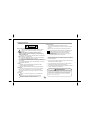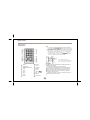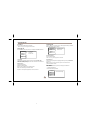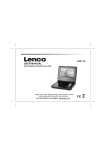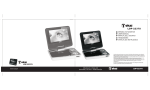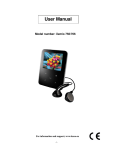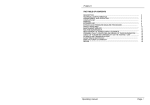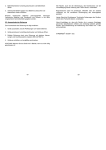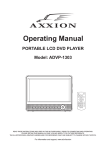Download Axxion ADVP-204 User manual
Transcript
USER MANUAL DVD/MPEG4/CD/MP3/PLAYER Please read this User Manual carefully to ensure proper use of this product and keep this manual for future reference. ADVP-204 Content INTRODUCTION Safety Precautions 1 Panel Illustration 2 Remote Control 3 CONNECTIONS Connecting to a TV set 4 Advanced Features MP3/WMA/MPEG4 playing 5 PICTURE CD PLAYBACK 6 SYSTEM SETUP 6 OTHERS Specifications 8 Accessories 8 Safety Precautions Battery Disposal Please ensure batteries are disposed of safely. Never dispose of batteries in a fire or with other household waste. Check with your local authority for disposal regulations. CAUTION RISK OF ELECTRIC SHOCK DO NOT OPEN Safety is Important To ensure your safety and the safety of others, please read the Safety Instructions before you operate this product. This symbol indicates that this product incorporates double insulation between hazardous mains voltage and user accessible parts. When servicing use only identical replacement parts. WARNING: To reduce the risk of fire or electric shock, do not expose this apparatus to rain or cords. Keep this information in a safe place for future reference. Please read all the safety information before using the product. Safety Considerations. Position the cables so that they cannot be walked on or pinched by items placed on or against them. Do not use the portable DVD Player in humid or damp conditions. Do not allow the portable DVD Player to get wet. Do not expose the portable DVD Player to dripping or splashing. Do not place water filled objects such as vases on top of the portable DVD Player. Do not place naked flame sources, such as candles, on the top of the portable DVD Player. Cleaning ALWAYS unplug the portable DVD Player before you clean it. Do not use liquid or aerosol cleaners. Clean the portable DVD Player with a soft, damp (not wet) cloth. Ventilation The slots and openings on the set top box are for ventilation. Do not cover or block them as it may cause overheating. NEVER let children push anything into the holes or slots on the case. Servicing There are no user serviceable parts in this portable DVD Player. When servicing, refer to qualified service personnel. Consult your dealer if you are ever in doubt about the installation, operation or safety of this unit. 1. The apparatus shall not be exposed to dripping or Splashing and that no objects filled with liquids, such as Vases, shall be placed the apparatus. 2. The mains plug is used as the disconnect device, the disconnect device shall remain readily operable. 3. To be completely disconnect the power input, the mains plug of apparatus shall be disconnected from the mains. 4. The mains plug of apparatus should not be obstructed or should be easily accessed during intended use. Special notice A few highlights or dark spots may occur on the LCD screen. It is a very common phenomenon of the active matrix display technology, and does not mean any defects or faults. Never try to repair this machine by yourself. In case of any faults. Please turn off the unit at once, and notify our Company or the corresponding dealer. The display is made up of many precision electronic components. Any disassembly or modification may lead to further damage. 1 Panel Illustration LCD DISPLAY PREVIOUS BUTTON RIGHT SPEAKER NEXT LEFT SPEAKER PLAY DISC DOOR STOP OPEN DISC TOP BATTERY CHARGE INDUCATOR SETUP BUTTON SENSOR MENU BUTTON POWER (ON/OFF) SWITCH TFT ON/OFF MOVE ( SOURCE PAUSE ) DC 12V INPUT JACK (power supply) PHONE JACK AV OUTPUT JACK VOLUME CONTROLL USB 2 Remote Control Remote Control Note: 1. In this manual, will be used to represent the different NAVIGATION ARROW S on the remote control. 2 In order to operate any of the remote functions. First push the Power switch in “ON” position. 3. TITLE Function : The content of a DVD is often divided into several titles that contain multiple menus. Press for approx. 2 Seconds in the menu button, the title is displayed. Using the buttons or the numerical buttons (0-9) on the remote control, you can select the desired title or the desired option. Confirm with OK. HOW TO REPLACE THE BATTERY STEP 1: PUSH THE BUTTON TOWARD LEFT; STEP 2: PULL THE BATTERY LOADER OUT ANGLE DISPLAY MENU(TITLE) AUDIO NUMBER KEY SELECT SUBTITLE STOP REPEAT GOTO FWD MOVE ( NEXT REV PREV ZOOM BATTERIES INCORRECT USE OF BATTERIES MAY CAUSE THEMTO LEAK, CORRODE OR EXPLODE. Be sure to place the batteries in the correct direction. It is dangerous to charge/heat/open or short-circuit the batteries. Do not leave dead or expired batteries or mix old/new batteries. When not using the remote control for a long time, remove the batteries. When operating range becomes reduced, replace all batteries with new, fresh ones. If leakage from the battery occurs, wipe the battery liquid from the battery compartment, then replace. SETUP ) ENTER PLAY/PAUSE 3 C onnecting to a TV Set Connections Phone Jack Function Insert the earphone into the earphone jack, to listen the music or movie privately. Battery charging When the unit battery is powered out, connect the AC adapter onto the unit. the battery will charge automatically. Volume adjust Use VOLUME CONTROLL in the side of the unit to adjust the volume. 4 MP3/WMA/MPEG4 PLAYING Insert the MP3/WMA/MPEG4 disc, use navigation keys to open the desired directory. Press ENTER to enter the sub directory. Use the navigation keys to select the desired track and then ENTER to play the file. Press the PLAY/PAUSE key to pause the playback, press the stop key to stop the play. To return to the upper menu, press navigation key to choose the icon and press ENTER to confirm. Open the option menu using the navigation keys Filter: Allows selecting the categories of files displayed in the browser list. Repeat: To switch different repeat playing mode Select single option to enable one file repeat, select folder option to enable all the files in the folder repeat. Mode: Select different playing mode Normal: Normal playback Shuffle: Shuffle mode enabled. When playback reaches the end of the current chapter/track, playback jumps to a random chapter/track. Music Intro: In this mode, the unit will play the first 10 seconds of the file and then skip to the next file. Edit Mode: Use this option to enable programmed playback mode. Select the mode, press LEFT Navigation key to directory and press ENTER to choose the desired track and press Add to program to program the playback list. Program view: Display directory/folder. Brower view: Display playback list directory. Add to program: Use this in combination with Edit Mode to create a play list. Clear program: When entered the Browser View and in complete stop state (press STOP button twice), use this option in combination with Edit Mode to delete tracks from the playback list. 5 PICTURE CD PLAYBACK SYSTEM SETUP MENU OPERATION Press the SETUP button on the remote control and the SETUP MENU will be displayed. Use the direction buttons for up and down movement to select the desired item, then press the ENTER button to confirm. Press LEFT direction button return to the main menu. To exit the setup, press the SETUP button. Press right navigation key to enter the submenu. LANGUAGE SETUP Select Language in the setup menu. Language Video Rating Language Subtitle MPEG4 Subtitle Audio DVD Menu Misc Press Navigation key to choose the root directory and press ENTER button to enter the sub directory. Press Navigation key to choose the desired picture and press ENTER to view the picture. If you want to return to the upper menu, press Navigation key to choose and press ENTER. Use this item to select the language of the setup menu and screen display. Image rotation In picture play state, press Navigation key to rotation the picture, press ANGLE button to change the picture scan mode. MPEG4 Subtitle Set default MPEG4 subtitle encoding option. Note: not every disc supports this function. OSD Language Subtitle Set the default subtitle. Note: not every disc supports this function. Audio Set the default audio language. Note: not every disc supports this function. 6 SYSTEM SETUP DVD Menu RATING SETUP Set the default DVD menu language. Note: not every disc supports this function. Select Rating in the setup menu, and display the Rating submenu: Note: Not all DVD support ratings. Language VIDEO SETUP Video Select Video in the setup menu, and display the Video submenu: Language Video Parental Control Set Password Rating Aspect Ratio TV System Smart Picture Misc Rating Parental Control Set the desired level. Note: not every disc supports this function. Misc TV System This product supports output of various systems (NTSC, PAL). When connecting to a TV set make sure that both units have the same PAL / NTSC settings. Set Password Use the 0-9 keys to input four digits(password), then press ENTER to confirm. Note: If you forget your password, please use the universal password 6666 to unlock. Smart picture Adjust display effect: Standard: default effect. Bright: internal setting for bright view effect. Soft: internal setting for soft view effect. MISC SETUP Select MISC in the setup menu, and display the submenu: * Use Default Settings Reset data to factory default. Dynamic: user adjusts brightness, contrast, color etc. Language Video Rating Misc 7 Use Default Settings Specifications Other Play mode NTSC/PAL Output characteristic Disc mode DVD,VCD, CD, MP3, CD-R, CD-RW, JPEG, DVD+ -R/W, MPEG4, Display Device Color TFT-LCD Screen Size 7 inches Video S/N ratio 65dB. Video output 1Vp-p(75 ) Resolution 500 lines. Audio output 2CH Power Voltage DC IN 12V Video characteristic Audio characteristic Frequency response Audio S/N ratio Dynamic range fs 96KHz: 20Hz-20KHz:+/-1dBI Power consumption 90dB 80dB Distortion < 0.01% D/A Converter 96KHz/24bit 15W Size 206x160x40mm Weight 1.0kg Specifications are subject to change without notice. Accessories 8 If at any tim e in the future you should need to dispose of this product please note that: W aste electrical products should not be disposed of with household waste. Please recycle where facilities exist. Check with your Local Authority or retailer for recycling advice. (W aste Electrical and Electronic Equipment Directive)