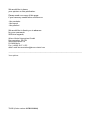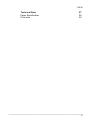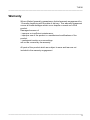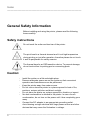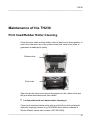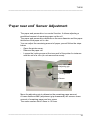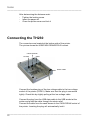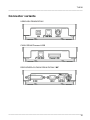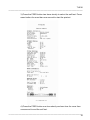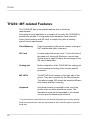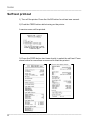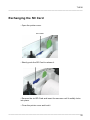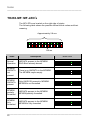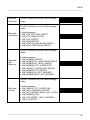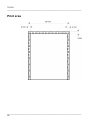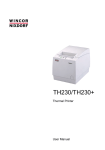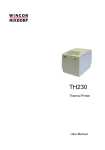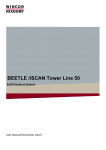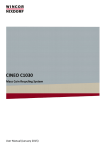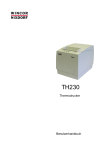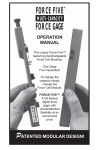Download Wincor Nixdorf TH230 User manual
Transcript
TH230 Thermal Printer User Manual (including MF-related Features) We would like to know your opinion on this publication. Please send us a copy of this page if you have any constructive criticism on: - the contents - the layout - the product We would like to thank you in advance for your comments. With kind regards, Wincor Nixdorf International GmbH Documentation, RD PD1 Wernerwerkdamm 16 D-13629 Berlin Fax: (+4930) 5017 1 075 eMail: [email protected] _____________________________________________________________________________ Your opinion: TH230 (Order number 01750133116A) TH230 Thermal Printer User Manual Edition April 2007 BEETLE™ is a registered trademark of Wincor Nixdorf International GmbH Copyright© Wincor Nixdorf International GmbH, 2007 The reproduction, transmission or use of this document or its contents is not permitted without express authority. Offenders will be liable for damages. All rights, including rights created by patent grant or registration of a utility model or design, are reserved. Delivery subject to availability; technical modifications possible. Contents Manufacturer’s Certification Tested Safety FCC-Class A Declaration Warranty 1 1 1 2 General Safety Information Safety instructions Caution: 3 3 3 Overview Operator Panel FEED POWER PAPER ERROR OPEN On/off switch 5 6 6 6 7 7 8 9 Maintenance of the TH230 Print head/Rubber Roller Cleaning 10 10 Paper Roll Exchange 12 ‘Paper near end’ Sensor Adjustment 14 Connecting the TH230 Connector variants 15 16 Self test printout 17 TH230: MF-related Features TH230-MF: Overview Self test printout Exchanging the SD Card TH230-MF: MF-LED’s 19 20 21 22 23 Recycling the TH230 26 TH230 Technical Data Paper Specification Print area 27 28 29 _____________________________________________________________________ 6 TH 230 _____________________________________________________________________ Manufacturer’s Certification The device complies with the requirements of the EEC directive 89/336/EEC with regard to ‘Electromagnetic compatibility’. Therefore, you will find the CE mark on the device or packaging. Tested Safety The TH230 has been provided with the symbol for “Tested Safety”. In addition, the TH230 has received the UL symbol and cUL symbol. FCC-Class A Declaration This equipment has been tested and found to comply with the limits for a Class A digital device, pursuant to part 15 of the FCC Rules. These limits are designed to provide reasonable protection against harmful inter-ference when the equipment is operated in a commercial environment. This equipment generates, uses, and can radiate radio frequency energy and, if not installed and used in accordance with the instruction manual, may cause harmful interference to radio communications. Operation of this equipment in a residential area is likely to cause harmful interference in which case the user will be required to correct the interference at his own expense. Modifications not authorized by the manufacturer may void users authority to operate this device. This class A digital apparatus complies with Canadian ICES-003. Cet appareil numérique de la classe A est conforme à la norme NMB-003 du Canada. _____________________________________________________________________ 1 TH230 _____________________________________________________________________ Warranty Wincor Nixdorf generally guarantees a limited warranty engagement for 12 months beginning with the date of delivery. This warranty egagement covers all those damages which occur despite a normal use of the product. Damages because of - improper or insufficient maintenance, - improper use of the product or unauthorized modifications of the product, - inadequate location or surroundings will not be covered by the warranty. All parts of the product which are subject to wear and tear are not included in the warranty engagement. _____________________________________________________________________ 2 TH 230 _____________________________________________________________________ General Safety Information Before installing and using the printer, please read the following items carefully. Safety instructions Do not touch the cutter and tear bar of the printer. The print head is a thermal element and it is at high temperature during printing or just after operation, therefore please do not touch it and its peripherals for safety reasons. The thermal head is an ESD-sensitive device. To prevent damage, do not touch either its printing part or connecting parts. Caution: - - Install the printer on a flat and stable place. Reserve adequate space around the printer so that convenient operation and maintenance can be performed. Keep the printer away from water source. Do not use or store the printer in a place exposed to heat of fire, moisture, serious pollution and direct sunlight. Do not place the printer on a place exposed to vibration or impact. No dew condensation is allowed to the printer. In case of such condensation, do not turn on the power until it has completely gone away. Connect the DC adapter to an appropriate grounding outlet. Avoid sharing a single electrical with large power motors and other devices that may cause the fluctuation in voltage. _____________________________________________________________________ 3 TH230 _____________________________________________________________________ - - Disconnect the DC adapter when the printer is not used for a long time. Don’t spill water or other materials on the printer. If this happens, turn off the power immediately. Do not allow the printer to start printing when there is no recording paper installed, otherwise the print head and platen roller will be damaged. To ensure quality print and normal lifetime, use recommended or good quality paper. Shut down the printer when connecting or disconnecting interfaces connectors to avoid damage to the control board. Set the print darkness to a lower grade as long as the print quality is acceptable. This will help to keep the print head durable. The printer should only be disassembled or repaired by a technician, who is certified by Wincor Nixdorf. Operate the printer only with power supplies and cables approved by Wincor Nixdorf Keep this manual safe and at hand for ready reference. _____________________________________________________________________ 4 TH 230 _____________________________________________________________________ Overview Printer cover Paper output Operator panel On/Off switch _____________________________________________________________________ 5 TH230 _____________________________________________________________________ Operator Panel FEED If you push this button once and release it, the printer feeds paper for one line (1/6 inch). If you push this button and hold it down, the printer feeds the paper as long as the button is not released. The button can be locked by the application software and then will be without function. POWER All LED off: power is not stable Green POWER LED on: power is stable Green POWER LED blinking: printing speed may be low (*) if necessary contact your technical support (*) The printer will run with the lowest power value (48W) if a non current power supply unit from Wincor Nixdorf or an external power supply unit without automatic current identification is used. With a suitable power supply unit type the maximal power value can be defined with the configuration menu from 48 Watt up to 90 Watt. _____________________________________________________________________ 6 TH 230 _____________________________________________________________________ PAPER Yellow PAPER LED off: Paper is properly inserted. Yellow PAPER LED on: Paper roll near end. Yellow PAPER and red ERROR on: Paper end is reached. ERROR Red ERROR LED off: normal condition Red ERROR LED on: not ready for operating. Printer cover is not closed or in combination with Yellow PAPER LED on, paper end is reached Red ERROR LED blinking: an error occurs. Switch the printer off and on again. In case of no success contact your technical support. LED overview (additional MF-LED’s see page) Operation Paper POWER green PAPER yellow ERROR red Meaning off off off No power on Power on blinking If necessary call for technical support off Paper properly inserted on Paper near end on Error on Paper end blinking If necessary call for technical support on Cover not closed _____________________________________________________________________ 7 TH230 _____________________________________________________________________ OPEN Press this button to unlock and open the cover. Thereby the switch sheet flaps into an upright cover position Switch sheet ! If an error occurs do not open the cover by force Open the printer cover only if the cutter is in its home position. Otherwise the cutter or the cover may be damaged. Putting the cutter to the home position: Lift the printer and turn the green hand wheel at the bottom of the printer towards the printer front side as far as it will go. _____________________________________________________________________ 8 TH 230 _____________________________________________________________________ On/off switch Pressing this button will switch the printer on or off. To switch off the printer press the button for at least one second. The button can be locked by the application software and then will be without function. _____________________________________________________________________ 9 TH230 _____________________________________________________________________ Maintenance of the TH230 Print head/Rubber Roller Cleaning Clean the print head and the rubber roller at least every three months. In case of an intensive use of the printer clean both items more often to guarantee a stable print quality. Rubber roller Print head Open the printer cover and remove the paper-roll; the rubber roller and the print head mechanism are then visible. ! Let the print head cool down before cleaning it. Clean print head and rubber roller with a soft lint-free cloth moistened with pure Isopropyl alcohol (e.g. ISOPADS which can be ordered at Wincor Nixdorf, spare part number 6197 000 2228). _____________________________________________________________________ 10 TH 230 _____________________________________________________________________ Visually inspect the print head. If you can still see dirt, the cleaning procedure must be repeated. You can identify the relevant and important thermal element zone by the thin line crossed by wires. Paper end Sensor Pay attention not to damage the paper end sensor when cleaning the print head. ! Do not touch the rubber roll with your fingers. While cleaning turn the rubber roller by hand with the lateral gear wheel Make sure that the entire roller will be cleaned. ! Cleaning the print head not properly, may cause an early failure. ! Wait until the isopropyl alcohol is evaporated. Insert the (new) paper-roll and close the cover. Print out a test ticket (see application handbook) and verify the printing quality (density, alignment and consistency). _____________________________________________________________________ 11 TH230 _____________________________________________________________________ Paper Roll Exchange For a paper roll exchange follow the steps below: - Open the printer cover - Remove the (nearly) empty paper roll and any residual paper. - If necessary clean the print head and the rubber roller. - Unwind the outer layer (winding) of the paper roll. - Insert the paper roll. Lay the unwinded paper over the front edge of the printer. _____________________________________________________________________ 12 TH 230 _____________________________________________________________________ - Hold down the paper and close the printer cover. Press on the middle of the cover until it audibly and distinctly locks into place. - Tear off residual paper at the tear-off edge. _____________________________________________________________________ 13 TH230 _____________________________________________________________________ ‘Paper near end’ Sensor Adjustment The paper end premonition is a control function. It allows adjusting a predefined amount of remaining paper on the roll. The paper end premonition depends on the core diameter and the paper thickness of the paper roll in use. You can adjust the remaining amount of paper yourself follow the steps below: - Open the printer cover. - Remove the paper roll. - Loosen the locking screw at the inner wall of the printer for instance with the aid of a coin (do not remove the screw). Adjusting grip Locking screw Sensor Move the adjusting grip to determine the remaining paper amount. A lower distance mark (adjustment grip downwards) will cause a lower amount of remaining paper and vice versa: The scale reaches from 0.5mm to 12.5mm. _____________________________________________________________________ 14 TH 230 _____________________________________________________________________ After determining the distance mark: - Tighten the locking screw - Insert the paper roll - Close the printer cover and lock it Connecting the TH230 The connectors are located at the bottom side of the printer. The picture shows the USB/CASH DRAW/DC24V variant. CASH DRAW DC24V USB Strain relief Connect the hosiden plug of the low voltage cable to the low voltage socket of the printer (DC24V). Make sure that the plug is connected tightly. Check this by slightly pulling at the low voltage cable. Connect the plug from the USB data cable to the USB socket at the printer and guide the cable through the strain relief. Connect the cable from the cash drawer to the CASH DRAW socket of the printer. Inserting the plug will automatically lock it. _____________________________________________________________________ 15 TH230 _____________________________________________________________________ Connector variants USB/CASH DRAW/DC24V CASH DRAW/Powered USB RS232/DISPLAY/CASH DRAW DC24V / MF _____________________________________________________________________ 16 TH 230 _____________________________________________________________________ Self test printout 1) Turn off the printer. Press the On/Off button for at least one second. 2) Push the FEED button while turning on the printer. A service menu will be printed. _____________________________________________________________________ 17 TH230 _____________________________________________________________________ 3) Press the FEED button two times shortly to select the self test. Press same button for more than one second to start the printout. 4) Press the FEED button one time shortly and one time for more than one second to end the self test. _____________________________________________________________________ 18 TH 230 _____________________________________________________________________ TH230: MF-related Features The TH230-MF has some special features due to fiscal law requirements. According to fiscal legislation in a number of countries the TH230-MF is sealed from outside. It incorporates extra hardware (fiscal interface board, fiscal memory and SD card) to comply fully with all countryspecific fiscal requirements. Fiscal Memory Fixed irremovably to the printer chassis; storing all VAT-related data (daily turnovers) SD Card Located under the printer cover * on the left side of the paper roll; storing all Electronic Journal data. Please refer to page 22 where the exchange of the SD card is described. Sealing pot Before installation of the TH230-MF the sealing pot is to be sealed according to the country-specific procedure. MF LED’s The MF LED’s are located on the right side of the printer. They are controlled by the fiscal firmware. The table on page 23ff shows the possible different blink codes and their meaning. Keyboard A keyboard can be connected for the use of the printer in the so called standalone mode. The standalone mode will be described in the related country specific firmware specification. * if a direct access to the SD card is not allowed (depending on country-specific fiscal requirements) this card can be located as well inside the printer under the fiscal seal _____________________________________________________________________ 19 TH230 _____________________________________________________________________ TH230-MF: Overview Printer cover Paper output Operator panel Keyboard Connection LED’s Seal On/Off Button _____________________________________________________________________ 20 TH 230 _____________________________________________________________________ Self test printout 1) Turn off the printer. Press the On/Off button for at least one second. 2) Push the FEED button while turning on the printer. A service menu will be printed. 3) Press the FEED button two times shortly to select the self test. Press same button for more than one second to start the printout. _____________________________________________________________________ 21 TH230 _____________________________________________________________________ Exchanging the SD Card - Open the printer cover. SD Card - Shortly push the SD Card to release it. - Remove the old SD Card and insert the new one until it audibly locks into place. - Close the printer cover and lock it. _____________________________________________________________________ 22 TH 230 _____________________________________________________________________ TH230-MF: MF-LED’s The MF-LED’s are located on the right side of printer. The following table shows the possible different blink codes and their meaning. Approximately 2.9 sec 120 ms State Description Normal Operation HWDATA present in the MFMEM. SNO Block already burned. MFMEM HWDATA not present There is no HWDATA in the MFMEM. The MFMEM maybe empty MFMEM HWDATA present Only HWDATA present in MFMEM. MFMEM is not formatted MFMEM partially formatted HWDATA present in the MFMEM. MFMEM partially formatted. MFMEM fully formatted HWDATA present in the MFMEM. MFMEM is fully formatted Blink code _____________________________________________________________________ 23 TH230 _____________________________________________________________________ Blockade (General) The MF Controller is in the fiscal blockage mode. The MF Controller is in the fiscal blockage mode. Blockade (Hardware) Possible reasons: EM_RTC_BATTERY_EMPTY EM_RTC_RAM_ERROR EM_CPU_DEFECT EM_RAM_DEFECT EM_EPROM_CHECKSUM_ERROR EM_RAM_CHECKSUM_ERROR The MF Controller is in the fiscal blockage mode. Blockade (MFMemory) Possible reasons: EM_MFMEM_DEFECT EM_MFMEM_BL_CHECKSUM_ERROR EM_MFMEM_BL_READ_ERROR EM_MFMEM_NOT_CONNECTED EM_HWDATA_CHECKSUM_ERROR EM_MFMEM_PTR_ERROR EM_MFMEM_BL_NOT_BURNED EM_MFMEM_BYTE_NOT_BURNED The MF Controller is in the fiscal blockage mode. Blockade (Fiscal) Possible reasons: EM_GRAND_TOT_OVERFLOW EM_SNO_COMPARE_ERROR EM_FW_CHANGE_WHILE_DAY_OPEN EM_MFMEM_FULL EM_TKD_RESET_LIMIT_OVERRUN EM_EJ_DEFECT _____________________________________________________________________ 24 TH 230 _____________________________________________________________________ TKD Reset in progress A TKD-Reset procedure is currently in progress. Parsing MFMEM The MF controller is busy while parsing the complete MFMEM. This operation does take some time. _____________________________________________________________________ 25 TH230 _____________________________________________________________________ Recycling the TH230 Environmental protection does not begin when it is time to dispose of the TH230; it begins with the manufacturer. This product was designed according to our internal norm “Environmental conscious product design and development”. The TH230 thermal printer is manufactured without the use of CFCs und CCHS and is produced mainly from reusable components and materials. The processed plastics can, for most of the parts, be recycled. Even the precious metals can be recovered, thus saving energy und costly raw materials. Please do not stick labels onto plastic case parts. This would help us to re-use components and material. Today, there are still some parts that cannot be used again. Wincor Nixdorf guarantees the environmentally safe disposal of these parts in a Recycling Centre, which is certified pursuant to ISO 9001. So do not simply throw your printer on the scrap heap when it has served its time, but take advantage of the environmentally smart, up-todate recycling methods! Please contact your competent branch or the Recycling Center Paderborn (for European countries) for information on how to return and re-use devices and disposable materials under the following emailaddress: [email protected] _____________________________________________________________________ 26 TH 230 _____________________________________________________________________ Technical Data Technology Resolution Printing speed Interface options Cutter Paper transport Control functions Option Housing colour Power supply Dimensions Weight Features High-speed thermal print 8 dots/mm (203 dpi), 640 dots/line one colour: 220 mm/s, two colour: 110 mm/s USB 2.0 full speed, Powered USB, RS232c Material: tempered steel Speed full cut: < 300ms Forward; to use paper to full capacity after cutting: up to 12mm backwards (approx. 3.5 lines at 7.52 lpi) Print head temperature control with adjustment of print speed Paper near end control and paper end control Paper cutter error message Printer cover open/closed Self test with printout Paper width 57,5mm, print width =51mm = 408 dot light grey or black 24 V DC Automatic and manual capacity control: 48 – 90 Watt 148 x 145 x 195mm (H x W x D) approx. 2kg (w/o paper roll) Simple Paper roll exchange: Optional two colour print with special paper (100mm/sec) Paper near end message: adjustable by user Statistical data: · Total number of dots · Total line feeds · Total number of cuts · Max. head temperature Paper jam counter · Cutter error counter · Thermistor error counter _____________________________________________________________________ 27 TH230 _____________________________________________________________________ · High voltage/low voltage error counter · Number of firmware updates · Power on time in hours · Power on counter Environmental conditions Humidity Noise Reliability Graphic feature 5° - +45° Celsius; 5 % - 95% (not condensed) <= 55dB(A) operation 55 Mio lines 1,5 Mio cuts with 55g/m² 150km at 12,5% print density TH230 is fully graphic-compliant Paper Specification Paper width Paper weight Paper thickness Paper roll outer diameter Paper length Core size Print width 80mm 55g/m² ± 5 g/m² 0.055mm – 0.1mm 90mm max. ~100m Core diameter: 10mm +2mm Wall thickness of the core: max. 2mm ± o.3mm 72mm = 576 dot _____________________________________________________________________ 28 TH 230 _____________________________________________________________________ Print area _____________________________________________________________________ 29 Published by: Wincor Nixdorf International GmbH D- 33094 Paderborn Order No.: 01750133116A