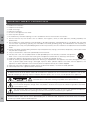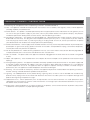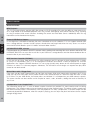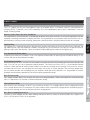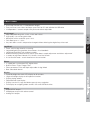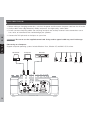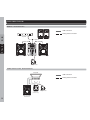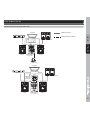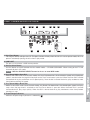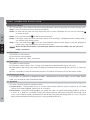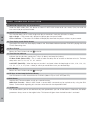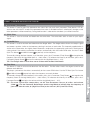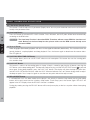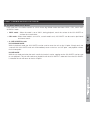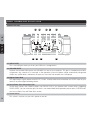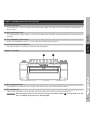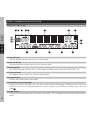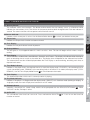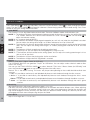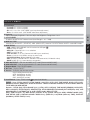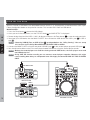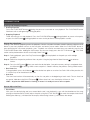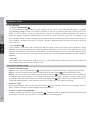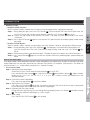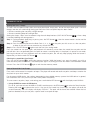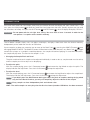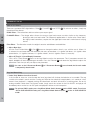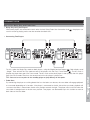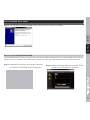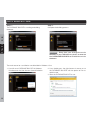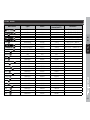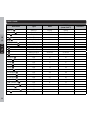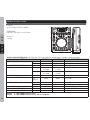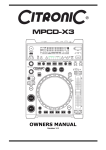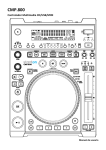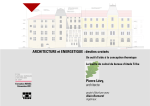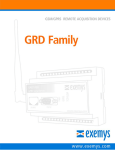Download Voxoa M10 User manual
Transcript
P70 Digital Media Player & Controller 數碼媒體播放/控制器 User Manual 使用說明書 IMPORTANT SAFETY INSTRUCTIONS ENGLISH 中 文 1. 2. 3. 4. 5. 6. 7. 8. Read these instructions. Keep these instructions. Heed all warnings. Follow all instructions. Do not use the apparatus near water. Clean only with dry cloth. Do not block any ventilation openings. Install in accordance with the manufacturer’s instructions. Do not install near any heat sources such as radiators, heat registers, stoves, or other apparatus (including amplifiers) that produce heat. 9. Do not defeat the safety purpose of the polarized or grounding-type plug. A polarized plug has two blades with one wider than the other. A grounding- type plug has two blades and a third grounding prong. The wide blade or the third prong is provided for your safety. If the provided plug does not fit into your outlet, consult an electrician for replacement of the obsolete outlet. 10. Protect the power cord from being walked on or pinched particularly at plugs, convenience receptacles, and the point where they exit from the apparatus. 11. Only use attachments/ accessories specified by the manufacturer. 12. Use only with a cart, stand, tripod, bracket or table specified by the manufacturer, or sold with the apparatus. When a cart is used, use caution when moving the cart/apparatus combination to avoid injury from tip-over. 13. Unplug this apparatus during lighting storms or when unused for long periods of time. 14. Refer all servicing to qualified service personnel. Servicing is required when the apparatus has been damaged in any way, such as power-supply cord or plug is damaged, liquid has been spilled or objects have fallen into the apparatus, the apparatus has been exposed to rain or moisture, does not operate normally, or has been dropped. 15. When the mains plug or appliance coupler used as the disconnect device, it shall remain readily operable. 16. Please keep the unit in a good ventilation environment. WAR NI NG To reduce the risk of fire or electric shock, do not expose this apparatus to rain or moisture. The apparatus shall not be exposed to dripping or splashing and that no objects filled with liquids, such as vases, shall be placed on the apparatus. CAUTION : To reduce the risk of electric shock, do not remove any cover. No userserviceable parts inside. Refer servicing to qualified service personnel only. The lightning flash with arrowhead symbol within the equilateral triangle is intended to alert the use to the presence of un-insulated “dangerous voltage” within the product’s enclosure that may be of sufficient magnitude to constitute a risk of electric shock. The exclamation point within the equilateral triangle is intended to alert the user to the presence of important operation and maintenance (servicing) instructions in the literature accompanying this appliance. CA UTI O N 44 To prevent electric shock, do not use this polarized plug with an extension cord, receptacle or other outlet unless the blades can be fully inserted to prevent blade exposure. IMPORTANT SAFETY INSTRUCTIONS 17. All warnings on the appliance and in the operating instructions should be adhered to. 18. Heat - The appliance should be situated away from heat sources such as radiators, heat registers, stoves, or other appliances (including amplifiers) that produce heat. 20. Grounding or Polarization - This product may be equipped with a polarized alternation-current line plug (a plug having one blade wider than the other). This plug will fit into the power outlet only one way. This is a safety feature. If you are unable to insert the plug fully into the outlet, try reversing the plug. If the plug should still fail to fit, contact your electrician to replace your obsolete outlet. Do not defeat the safety purpose of the polarized plug. 22. For AC line powered units - Before returning repaired unit to user, use an ohm-meter to measure from both AC plug blades to all exposed metallic parts. The resistance should be more than 100,000 ohms. ENGLISH 21. Power-Cord Protection - Power-supply cords should be routed so that they are not likely to be walked on or pinched by items placed upon or against them, paying particular attention to the cord in correspondence of plugs, convenience receptacles, and the point where they exit from the appliance. 中 文 19 .Power Sources - This product should be operated only from the type of power source indicated on the rating label. If you are not sure of the type of power supply to your home, consult your product dealer or local power company. For products intended to operate from battery power, or other sources, refer the operating instructions. 23. Non-use Periods - The power cord of the appliance should be unplugged from the outlet when left unused for a long period of time. 24. Object and Liquid Entry - Care should be taken so that objects do not fall and liquids are not spilled into the enclosure through openings. 25. Damage Requiring Service - The appliance should be serviced by qualified service personnel when: A. The power-supply cord or the plug has been damaged; or B. Objects have fallen, or liquid has been spilled into the appliance; or C. The appliance has been exposed to rain; or D. The appliance does not appear to operate normally or exhibits a marked change in performance; or E. The appliance has been dropped, or the enclosure damaged. 26. Servicing - The user should not attempt any service to the appliance beyond that that described in the operating instructions. All other servicing should be referred to qualified service personnel. 28. Replacement Parts - When replacement parts are required, be sure the service technician has used replacement parts specified by the manufacturer or have the same characteristics as the original part. Unauthorized substitutions may result in fire, electric shock, or other hazards. Digital Media Player& Controller 29. Safety Check - Upon completion of any service or repairs to this product, ask the service technician to perform safety checks to determine that the product is in proper operating condition. P70 27. Lightning - For added protection for this product during a lightning storm, or when it is left unattended and unused for long periods of time, unplug it from the wall outlet and disconnect the antenna or cable system. This will prevent damage to the product due to lightning and power-line surges. 45 FEATURES MAIN FEATURES ENGLISH 中 文 MP3 Playback The P70 can read, display and play MP3 files written to CD-Rs providing DJs with the ability to store more music on a single media or for extended playback time. Files can be searched for easily either manually, or by scanning or using a number of file search functions including File search and File/Folder search. Additionally MP3 ID3 tag information can be viewed on the display. External USB Device Support In this digital era, USB devices become the most convenient for music collection. P70 can support external USB mass storage devices. Connect an MP3 player, thumb drive and large hard drives for easy access to small or extensive MP3/WAV libraries up to 255 folders and each folder 999 files. DATABASE BUILDER software Free download the DATABASE BUILDER software makes reading and searching files much quicker and easier. The DATABASE BUILDER can scan all of music files in your USB mass storage devices and then create database files to locate the files in your music library. MIDI Interface Controller (PC/MAC) In this new era of DJing, more and more DJs utilize computer and DJ software for their performances. In order to satisfy DJs requirement, the P70 is also designed to interface and control a variety of popular DJ software applications that support USB MIDI interface. DJs can assign virtually every button on the control panel to trigger functions of various DJ software programs. Moreover, The A/B deck switch design can expand one play deck control to two deck control. Memo Points with 4 Trigger Pads Every track can be saved 4 memo points for Hot Cues and Loops. With 2000 memo points on-board, the P70 can store your Hot Cues and Loops on any audio CD/MP3 track and recall them at a later time when that track is cued in CD drive. For your USB device, the memo points are unlimited. It is all depend on your USB memory capacity. This memo function can be used like a mini sampler for vocals, stabs, or breaks, adding that touch of creativity to any DJ set. 4 Independent 5 sec. Sample Bank The innovative design for P70 with on-board sampler function can provide DJs more creative and fun during performance. The sampler mode can be activated by pressing the Samper button. The player will play sample from the internal memory banks simultaneously with the playback. For every sample bank, 5-second sample can be saved and played back. Moreover, when the sample is playing, you can adjust the pitch and volume for the sample through the jog wheel. 46 FEATURES Effects The P70 supplies the DJ with three different types of on-board effects to enhance creativity and performance. Including ECHO, FLANGER, and FILTER. Moreover, DJs can independently adjust effect’s parameters Time and Depth via the jog wheel. ENGLISH Lighting Ring The lighting ring is disposed around the jog wheel for showing information of the music playing now. Although, the jog wheel can not spin like traditional turntable, the lighting ring visual indicator can help DJs to realize the music playing current point and direction. There are 9 different adjustable display modes for the lighting ring. 中 文 Multi-functional Touch Sensitive Jog Wheel The Jog Wheel is constructed with a superb high-resolution and touch sensitivity to accurately reproduce the vinyl emulation scratching movements made by the hand. The Jog Wheel also can perform other vital functions such as, pitch bending, scanning, frame searching, parameters control for effects and pitch/volume control for sampling. Vinyl Speed Start/Break Adjust To perfectly emulate Vinyl turntable,P70 has two separate control knobs for adjusting Start and Break timing. As you turn on and turn off the traditional turntable. A.C.P. Active Cue Point Innovative design for the P70 makes DJs have ability to control up to five cues including one normal cue and four hot cues. DJs can use this cues to generate creative perform. The Active Cue Point (A.C.P.) is visual indicator located in the 12 o’clock position of the jog wheel to help DJs to find the cue point and scratching. Every time DJs active a cue from one of the cues, the start point of cue instantly shift to the 12 o’clock position. The cue always began from the 12 o’clock position and the lighting ring can indicate a blue light on the position. DJs are provided an intuitive reminder and convenient operation on the vision and the operational control. Disc Slot-in Loading Mechanism The Slot-In, quick loading and fast data reading mechanism offers a variety of audio CD/MP3 disc support: CD, CD-R, CD-RW and CD-Text is also supported. Digital Media Player& Controller Link Up Several P70s With VOXOA’s new technology “LINK UP” you can link up several P70s via USB cable to share a single external USB mass storage device from just one player. DJs don’t need to have several USB storage devices for different players and can easy manage your music resource from one storage device. P70 Next Track Function This unique function allows DJs to select the next track during playback, without interruption the currently playing track. It is benefit for DJs to make a smooth and perfect mixing. 47 FEATURES FEATURES & FUNCTIONS ENGLISH 中 文 Player • Reliable Anti-Shock playback with buffer memory • Disc Slot-in loading mechanism • Link up two players • Automatic and manual tap beat counter Media Types • Support for CD / MP3/WAV playback with text display • 2 USB sockets for external USB device support • All control elements are MIDI compatible • A, B deck switchable MIDI setup • ID3 TAG and CD text support Playback • Instant start via 1 bit technology (8 fold) • Next Track pre-selection track function • Instant playback from cue point • Fader start to control playback on fader move • Relay play function • Single and Continuous play modes • Vinyl emulation with adjustable Start /Brake Speed • Reverse play mode for special effects • Cue Play function can back to cue and play instantly Data search • Track and folder searching system • Search/Scan via large jog wheel • Frame search for precisely searching • DATABASE BUILDER software for fast searching massive USB device • Onboard file and folder browsing Cues/Loops • Innovate A.C.P. Active Cue Point indicator system • Auto cue function cues track to start of music • Seamless loop function / reloop function • Loop out point real-time adjustment • 4 independent hot cues/loops banks with real-time adjustment 48 FEATURES • Auto Loop function with 11 selectable bar lengths • Every track can save 4 hot cues/loops up to 2000 for CD and unlimited for USB drive • 4 independent 5 second samples with pitch and volume adjustable ENGLISH Jog Wheel • Touch sensitive jog wheel for scratching • Jog wheel lighting ring provides instantaneous visual feedback • Jog Wheel illumination with 9 different modes • Multifunctional jog wheel for frame search, pitch bend, sample adjustment and effects adjustment • 3 modes for jog wheel: Normal CDJ, Scratch, Auto Cue Scratch • A Cue Scratch mode – touch wheel return-to-cue function 中 文 Pitch Control • Adjustable pitch rang ±6%, ±10%, ±16% and ±100% • High quality 100 mm long pitch fader • Micro pitch with a resolution up to 0.02% • Pitch bend up to +/- 100% • Key Lock allow a track’s tempo to be changed without affecting the original key of the track Effects • 3 superb beat synchronized DSP digital effects • Build-in Effects: Echo, Flanger, Filter • Effect parameters Time and Depth adjustable via Jog Wheel • Beat select/bank button Digital Media Player& Controller Output • Digital S/PDIF output • Headphones output with volume control • Analog RCA outputs P70 Display • Especially bright dot-matrix VFD display for all functions • Large extra bright display for all important functions • Display playing address • Elapsed/remain time display • Displays text for ID3 tags and folder names for easy navigation • Text display for navigating folders on MP3 CDs and USB flash drives 49 CONNECTIONS ENGLISH 中 文 1. Before making or changing connections, switch off the power and disconnect the power cord from the AC outlet. 2. Quality cables make a big difference in fidelity and punch. Use high-quality, audio cables. 3. Do not use excessively long cables. Be sure plugs and jacks are securely fastened. Loose connections cause hum, noise, or intermittence that could damage your speakers. 4. Connect the RCA pin cords to the inputs on your mixer. CAUTION : Be sure to use the supplied control cord. Using another type of cable may result in damage. Connecting to a Computer Support computer operating systems include Windows Vista, Window XP, and MAC OS X or later. Hand Disk Computer Recorder RCA 50 S/PDIF 3.5mm 6.3mm USB Type A USB Type B CONNECTIONS 中 文 ENGLISH Headphones Mixer CD/MP3 Player Basic Connection Analog Audio Connection Digital Media Player& Controller Headphones P70 USB Connection CD/MP3/USB Player 51 CONNECTIONS Basic Connection USB Connection Analog Audio Connection Powered Speakers ENGLISH 中 文 Amplifier CD/ MP3/USB Player Mixer CD/ MP3/USB Player Headphones MIDI Controller Connection Computer USB Connection Analog Audio Connection USB Audio Interface (VOXOA A30) MIDI Controller Deck A / B 52 Headphones CONNECTIONS MIDI Controller Connection Computer USB Connection Powered Speakers 中 文 Analog Audio Connection Amplifier ENGLISH MIDI Controller Mixer with Deck A Audio Interface MIDI Controller Deck B (VOXOA M60) Headphones Computer Amplifier Powered Speakers P70 USB Audio Interface (VOXOA A30) Mixer without MIDI Controller Audio Interface Deck B (VOXOA M10) Digital Media Player& Controller MIDI Controller Deck A 53 PART NAMES AND FUNCTIONS TOP PANEL 1 2 ENGLISH 中 文 3 4 23 5 6 7 8 22 21 20 26 19 18 24 9 25 17 16 15 54 14 13 12 11 10 PART NAMES AND FUNCTIONS 27 28 29 30 31 33 34 中 文 38 35 36 37 32 39 40 41 42 43 44 45 ENGLISH 46 1. Disc Eject Button Pressing this button will eject the CD. The eject function will only when the unit is in cue or pause mode, this is to prevent accidentally ejecting the disc when in play mode. 2. USB PORT The port use to connect a USB memory device. 3. Source Select Button Use this button to switch between the four media modes – CD/USB1/USB2/MIDI. When turning on the P70 will automatically be in CD mode. NOTE : Hold the SOURCE SELECT button for 2 sec. to enter MIDI mode. 6. Tempo Range Indicators Indicates the pitch range in percent as selected by 7 . Digital Media Player& Controller 5. Vinyl Speed Adjust Break Dial When in the VINYL and A.Cue Scratch mode, this Break Dial determines the deceleration speed until play stops when the jog wheel is touched or the Play/Pause button is pressed. When the Break Dial is rotated counterclockwise, play stops quickly. When the dial is rotated clockwise, play decelerates more slowly before coming to a stop. P70 4. Vinyl Speed Adjust Start Dial When in the VINYL and A.Cue Scratch mode, this Start Dial determines the acceleration speed until full playback speed is reached when the jog dial is backspin or the Play/Pause button is pressed. When the Start Dial is rotated counterclockwise, play accelerates to full speed quickly; when the dial is rotated clockwise, play accelerates more slowly before reaching full speed. 55 PART NAMES AND FUNCTIONS 7. Tempo Control Range selector button Each time this button is pressed, the tempo adjust slider’s variable range alternates between ±6%, ±10%, ±16%, and 100%. ENGLISH 中 文 8. Key Lock This function allows the tempo or BPM of the music to be altered without affecting the musical key. While this button is illuminated, the key will be locked at zero. 9. Tempo Adjust Slider This slider is used to adjust the playback pitch percentage. 10. Pitch Bend +/- Button The desired pitch decrease or increase when button is pressing and returns to the original pitch when the button is released. 11. TAP /Auto BPM button Tap along with the music to enter manual BPM values for use with FX & Auto Loop. This is generally used to manually calculate BPMs when the Auto BPM function is unable to lock onto a consistent beat. You must tap at least four times in order for a calculation to occur, and the calculation will only be as accurate as your tapping. NOTE : Using this button will disengage the Auto BPM function. To return to Auto BPM, simply hold down the Tap button until the display reads A.BPM in the display screen. 12. Sample Button Press this button, then press the desired BANK button to set the sample loop mode (LED is on). When sample mode is set, then sampler will mix the music together. And press the SAMPLE button again to set the sample single mode (LED is flash). Press the SAMPLE button again to cancel sample function. 13. Bank Pads 1,2,3,4 These buttons are used to store either four cue points or four samples. Each Bank Button can store either a sample or a cue point. For Hot Cue the illumination is Orange. For Loops the illumination is Blue. NOTE : While the Pad is flashing, you can modify the saved data in this pad. 14. Hot Cues/Loops Record and Recall button This button can be used in couple of ways: 1) Press this button to activate the record mode, the button LED will glow when active. After the record mode is activated, press your desired bank button 13 to store your Hot-cue point or playing loop. The bank pad can also be overwritten in the same way. 2) To store your loops and hot-cue points saved in the BANKS to the system memory for next time. Press the REC button for 1 second and the button flashes. NOTE : RECALL MEMORY: The Player can store 2000 programmed cue points in CDs and 4 programmed cue points per track in the USB device. These setting may be recalled at any time, even when an audio source has been removed and loaded at a later time. 56 PART NAMES AND FUNCTIONS To recall the bank memory with USB device and CD/MP3 Approach 1 : Turn the TRACK knob 22 to select the track which with the BANKS and “Load Cues?” will be indicated on the display screen, press MIDI PLAYER A (Y) 27 to load or press MIDI PLAYER B (N) 27 to quit the recall function. stored cues and loops. However, the playback will be interrupted. Approach 2 : Press the REC button 14 , the button is lighted up, and turns the TRACK knob 22 to select the TRACK with BANKS that you would like to recall. 16. PLAY/PAUSE Button Each press of the button to change from play to pause or from pause to play. ENGLISH 15. Clear button Clears cue points and loops stored in the Bank PADS. Press CLEAR button, the button is lighted up, and then select the BANK buttons (1~ 4) you would like to clear. Press the button again to quit the clear function. 中 文 NOTE : You can recall the bank memory anytime you like. Just press SHIFT 34 and REC button 14 to recall 17. CUE Button A Cue Point is self-defined starting point, usually at the beginning of a beat. Pressing the cue button during playback immediately pause playback and returns the tracks to the last set cue point. By pressing and holding the Cue Button you will return to Play mode until you release the button again. The player will then returns to the Cue Point and go into Pause mode. 18. CUE PLAY Button Press the button to return to cue point and playing immediately. You can also tap the button to create a BOP effect 19. Search Buttons This search button allows you P70 This search button allows you to quickly scan backwards through a track. to quickly scan forwards through a track. Digital Media Player& Controller 57 PART NAMES AND FUNCTIONS ENGLISH 中 文 20. Next Track Button This function allows you to select the next track during playback, without interrupting the currently playing track. Step 1 : Press this button to turn the next track mode on. Step 2 : To select the next track you want to play from CD or current USB folder. You can use the Track knob 22 to search the track. Step 3 : Press the Enter button 21 to search your desired track. Step 4 : The display screen will show “next track” found. Once searching is completed and the standby mode is set, the Next Track Button flashes. Step 5 : Press the Enter Button 21 to start next track playback. When the Enter button is pressed, playback of current track stops and playback of the next track starts. NOTE : When the Next Track button is pressed again while the next track mode is on, the next track mode is turned off. 21. Enter button This button has two functions. 1) To active next track playback . 2) Press this to enter the “Utility” setup menu. 22. Track Knob This knob has three functions. 1) The knob is used to select a track. Turning track knob will forward/backward skip to next track. 2) Holding down and turning track knob will rapidly forward/backward skip through the tracks by 10 tracks per click. 3) Press track knob to switch file name/title (ID3)/artist (ID3)/Album (ID3)/Genre (ID3) on the display screen. 23. Folder Search Knob If an CD/MP3 or USB driver is divided into folders, change directly into these folders use the Folder Search Knob. Turn the knob to search the desired folder. 24. Jog Wheel This touch-sensitive wheel has multiple functions: 1) Frame Search - The jog wheel will act as a frame search control when the track in the pause or cue mode (without vinyl mode engaged), allowing you to set a point. 2) Pitch Bend - During CDJ mode playback, the wheel also works as a pitch bend during playback, similar to a “push” or a “drag” on a turntable. Turning the wheel clockwise will increase the pitch percentage up to 100%, and turning the wheel counterclockwise will decrease the pitch percentage down to -100%. The pitch bend will be determined on how long you turn the jog wheel continuously. 58 PART NAMES AND FUNCTIONS The indicator provides a reminding function. When you operate the P70, the music keeps playing and the time displaying now is away from the Active Cue Point. In order to assist you to access the Active Cue Point, the reminding function is designed. While accessing the Active Cue Point, the indicator is lighting up with Blue color. Digital Media Player& Controller 26. Active Cue Point (A.C.P.) Indicator Every time you active one of the cue points, the P70 will reset the cue point to the 12 o’clock position. The position as a reference point called Active Cue Point can help you to simulate vinly-like scratching. P70 MODE 1 - The indicator will show the playing point indicator around the ring. You can adjust the setting value range 1 of smallest indicator to 23 of full circle indicator.Presee Shifte button 34 and turn the konb 22 to adjust the indicator number. MODE 2 - It is a reverse mode of MODE 1 MODE 3 - The indicator will indicate the playing point opposite (on->off / off->on) when the Jog Wheel is touched. You can adjust the setting value range 1 of smallest indicator off to 23 of full circle off. MODE 4 - The indicator will show the playing point indicator around the ring and flash to the playing level in both sides. You can adjust the setting value range 1 of smallest playing point indicator to 23 of full circle indicator. MODE 5 - The indicator will flash according to the playing volume level. MODE 6 - It will always on. You can adjust the setting brightness range 1 to 100. MODE 7 - The indicator will flash related to the setting speed. You can adjust the setting speed range 1 of fast flash to 100 of slow flash. MODE 8 - The indicator will show the playing point similar to trail effect. MODE 9 - The indicator will light when the Jog Wheel is touched. Step 3 : Press the Enter button 21 again to exit Utility menu and save the changes. ENGLISH 25. Jog Wheel Indicator There are several varied modes can be adjusted for Jog Wheel Indicator. Step 1 : To select Jog Wheel Indicator you desired by press the Enter button 21 to enter Utility menu, and turn FOLDER knob 23 to search “1 JOG MODE” menu. Step 2 : Turn the TRACK knob 22 to select the MODEs you want to adjust. 中 文 3) Vinyl Simulation - When in VINYL mode, the top platter acts just like a vinyl turntable, moving the playback position forward or back in response to your movements. The outer jog wheel still performs the pitch bend function 4) LOOP IN/OUT Adjustment - The jog wheel can be used to adjust the LOOP IN or LOOP Out point. For detail information please refer to “Operation Section” 5) Effects & Samples Parameter Adjustment - The jog wheel can be used with pressing the X Parameter (Time) 36 button or Y Parameter (Depth) 40 button to set effects and samples parameter adjustment. 59 PART NAMES AND FUNCTIONS 27. MIDI A/B / Recall Cues Yes or No buttons Under the MIDI mode, press this button to switch PLAYER A/B. Under recall cues mode, Y(Yes) for recall the cues and N (No) for quit recall mode. ENGLISH 中 文 28. SGL/CTN Switch button This function allows you to switch single track play or continuous track play (all tracks in order). SGL = Single → The current title is played; the player goes into pause mode. CTN = Continue → The entire CD or folder will be played; afterwards the player switches to pause mode. 29. Time display mode Switch button The button will switch the time display mode in the Time Mode Indicator between ELAPSED playing time and TRACK Remaining time. 30. Minus Button Moves the Time Division Indicator 31 to the left. 31. Time Division Indicator Indicates the time division used by the FX Sync (in beats) and Loop Set (in bars). FX Beat SYNC (Yellow LED ) - This is used to select the delay time of an effect to the beat of music. The beat delay ratios are 1/4, 1/2, 3/4, 1/1, 2/1, and 4/1. LOOP SET (Red LED) - When the loop set function is activated, select the loop length of 1/64, 1/32, 1/16, 1/8, 1/4, 1/2, 1, 2, 4, 8, 16 (1 bar = 4 beat) at which you would like to start your desired loop. 32. Plus Button Moves the Time Division Indicator 31 to the right 33. FX Sync & Auto Loop Set Switch Button Use this button to switch time division for FX SYNC (Yellow LED) or LOOP SET(Red LED). 34.Shift Button Hold the SHIFT button enables to call up a second function. MIDI Shift Function : When in MIDI mode a second MIDI command can be carried out by using the Shift Button. Further details regarding this function can be found in the chapter MIDI MAP. 35. Hold button This button allows you to set and lock any new parameters you set to the effects. Otherwise, the effect parameters always return to the original value. This button will glow when the hold function is activated. 60 PART NAMES AND FUNCTIONS 36. X Parameter (Time) button This button is used to adjust the parameter time value. You can push the X parameter (Time) button, LED on, and turn the JOG WHEEL to adjust the parameter time value. If the hold function is selected any changes to the effect parameters will be momentary. During hold function is selected the auto beat sync will be turned off. ENGLISH 38. FLANGER Effect This button is used to activate and deactivate the flanger effect. The flanger effect distorts the output signal and creates an effect similar to the frequency phasing in and out of each other. This frequently applied effect is similar to the Phase effect, but slightly more harmonious, emphasizes the upper pitch more and is reminiscent of a flying aircraft. Your device synchronizes the effects automatically with the current BPM value. Use the FX Beat Sync Plus button 32 and Minus button 30 to precisely set the frequency. 中 文 37. ECHO Effect This button is used to activate and deactivate the echo effect. The echo effect adds an echo to your output signal. To manually change the beat frequen¬cy of the effect, press the X Parameter (Time) Button 36 and regulate the frequency value with the Jog Wheel (from 0 - 9990 mSec.). To influence the intensity of the effect, press the Y Parameter (Depth) Button 40 and set the volume with the Jog Wheel (from 0 – 255). TIP : The Flanger effect is best when set to 4/1 beat with the Beat Link Button. 39. Filter Effect This button is used to activate and deactivate the filter effect. The filter effect tweaks the original sound to add different tonal definition. The player synchronizes the effects automatically for the current BPM value. Use the FX Beat Sync Plus button 32 and Minus button 30 to precisely adjust the frequency to match the beat. Digital Media Player& Controller TIP : To create a great filter sweep effect, set the Time Parameter value to „0“ mSec. and activate „Hold“ 35 . Use the Parameter Ratio Button and the Jog Wheel to infinitely filter the frequency of your track from the value „0“ (High Pass Filter) to the value of „255“ (Low Pass Filter). P70 To manually change the beat frequency of the effect, press the X Parameter (Time) Button 36 and regulate the frequency mean of the Jog Wheel (von 0 - 9990 mSec.). To influence the intensity of the effect, press the Y Parameter Button 40 and adjust the volume with the Jog Wheel (from 0 – 255). 61 PART NAMES AND FUNCTIONS 40. Y Parameter (Depth) Button This button is used to adjust the Y parameter (Depth) value. You can push the button and turn the JOG WHEEL to adjust the parameter value. ENGLISH 中 文 41. Auto Loop Button Press this button to activate AUTO LOOP function. Press IN button, and OUT point will be found automatically according to the BPM value. CAUTION : The Auto Loop Function is based on BPM. Therefore, without correct BPM the function can’t work. Before use the Auto Loop function, please make sure the BPM counter already count the correct BPM. 42. Reverse Button When engaged (illuminated) playback will occur in the opposite direction (backwards). This function works for normal playback, sample playback and loop playback. Press the button again to deactivate the reverse effect. The LED goes off. 43. LOOP IN & REAL TIME CUE Button This function allows you to set a CUE POINT without music interruption. This button also sets the starting point of a seamless loop. 44. LOOP OUT Button This button is used to set the ending point of a loop. A loop is started by pressing the IN button, pressing the OUT button set the loop ending point. The loop will continue to play until the RELOOP/EXIT button 45 is pressed once again. During loop playback, press the LOOP OUT button. The display will show the loop-out point time, and the LOOP OUT button will flash, while the LOOP IN button indicator turns off. Rotate the jog wheel to adjust the loop out point. Press Loop Out again to save the new out point and exit the adjust mode. 45. RELOOP/EXIT Button If a SEAMLESS LOOP has been made, but the player is not actively in seamless loop mode, pressing the reloop button will instantly reactivate the seamless loop mode. To exit loop, press the button again. RELOOP will appear in the VFD display when the RELOOP function is available. During play mode, pressing the RELOOP button will instantly return play to the last set point without interrupting playback. 62 PART NAMES AND FUNCTIONS 46. Jog Wheel Mode Switch Button Each time press the Select button to switch three Jog Wheel modes between VINYL, CDJ, and A.CUE SCRATCH mode. • CDJ mode - When wheel mode is set to CDJ, scratch mode is exit, JOG WHEEL can be used as pitch bend and frame search. IN CUE MODE While in cue mode and when the touch sensitivity function is active, tapping on the JOG WHEEL can be used to start playback. The unit will continue to playback until the JOG WHEEL is released. Once the JOG WHEEL is released the unit will return to the last IN point. ENGLISH • A. CUE SCRATCH mode IN PLAYBACK MODE While in playback mode the JOG WHEEL can be used to return the unit to last IN point. Simply touch the surface of the JOG WHEEL and unit will immediately return to the last set CUE point and playback without music interruption. 中 文 • VINYL mode - When the mode is set to VINYL, during playback, touch the surface of the JOG WHEEL to activate the scratch effect. P70 Digital Media Player& Controller 63 PART NAMES AND FUNCTIONS REAR PANEL 47 48 49 50 51 ENGLISH 中 文 55 54 53 52 47. USB 2 PORT This is the USB port where you insert your USB mass storage device. 48. USB MIDI PORT Connect the included USB cord to the USB MIDI Port and to your computer. This port is intended only for MIDI assignments (e.g. control of DJ software). In the operation system the player will be automatically recognized without any special drivers. Moreover, this port can use to link with another Host USB player. 49. Digital Output Hub This digital output signal requires one S/PDIF (75Ohm, coaxial) cable to be connected to a S/PDIF input on your mixer or any other digital recording device. 50. Relay/Fader Start Connection Hub Via the relay socket, two CD/MP3 players can RELAY PLAY. If you connect with a mixer which supporting FADER START, you can also relay play via mixer’s crossfader. More detail operation please refers OPERATIONS/ How to Use Relay Play and Fader Start section. 51. Power Switch This switch is used to turn your unit’s power on and off. 64 PART NAMES AND FUNCTIONS 52. Power Connector This connection is used to connect your main power supply. The plug can only be inserted in one direction, so do not force it. 54. 1/4” Headphones Connection Attach your headphones with a 1/4” jack cable for monitoring to this output. ENGLISH 55. Volume Control for Headphones This control knob is to control the volume of the headphones. FRONT PANEL 56 中 文 53. RCA Audio output hub This analog output signal requires a pair of RCA cables (Left and Right) to be connected to a mixing console or amplifier. 57 P70 57. Disc loading slot Hold the disc with label surface upwards and insert evenly into the front-panel disc loading slot. WARNING : Do not attempt to force a disc into the slot when the Power Switch 51 is turned OFF, since the Digital Media Player& Controller 56. Disc loading indicator The indicator is on when the slot is empty. Insert disc into the slot and the indicator flashes. disc or loading mechanism may be damaged. 65 PART NAMES AND FUNCTIONS DISPLAY SECTION 58 59 中 文 ENGLISH 60 61 62 63 64 65 75 74 73 66 67 72 71 70 69 68 58. Play Indicator The play indicator will glow when the unit is in play mode. 59. Pause Indicator The pause indicator will glow when the unit is in pause mode. 60. CUE Indicator This indicator will glow when the unit is in CUE mode and will flash every time a new CUE POINT is set. 61. Touch Indicator This appears when you touch the surface of the jog wheel. 62. Folder Display Indicates the number of the current folder. 63. Dot Matrix Information Display Indicates the name of the folder, artist, file, album, genre and title while playing a CD/MP3 with ID3 TAG or an audio CD with CD text. To change between the name of a folder, artist and title of a CD/MP3, press the Track Knob 22 . 64. BPM Display Indicates the current BPM value of the track. AUTO BPM - This will indicate that the AUTO BPM counter is active. 66 PART NAMES AND FUNCTIONS 65. Memory Bucket This indicator serves two functions. The bucket outline details the cue memory status; a full bucket outline indicates the cue memory is full. The six bars in the memory bucket detail the digital buffer. Each bar indicates 2 second. The search functions will not operate until all the bars are full. 67. Tempo Lock Indicates the Tempo Lock function has been activated. 69. Playing Address This bar gives a visual approximation of a track's or disc's time. This bar will begin to flash when a track is ending. ENGLISH 68. Pitch Display Indicates the set pitch value of a track in percent. 中 文 66.Source Indicator Indicates which source port is active. Use the Source Select button 3 to switch your desired source port. 70. Time Display These indicators will detail the current Minutes, Seconds, and Frames. The display will indicate either the elapse, total, or remaining time of a track or the entire disc. The display time will depend on the selected time function. The selected time function will be displayed above the Time Display as total remaining, remaining track time, or elapsed track name. 71. Time Mode Indicator Indicates if the player shows the elapsed time of a track (the display reads „ELAPSED“), the remaining time of a track (the display reads „REMAIN“) or the remaining time of the entire CD or folder (the display reads „TOTAL REMAIN“). Use the Time Display Mode Button 29 to switch between the modes. 72. Track Display This indicator describes which track is currently cued or is playing. 75. AUTO CUE This will indicate if the Auto Cue is on or off. Press and hold the SGL/CTN 28 for 1 sec. to turn the Auto Cue function on and off. Digital Media Player& Controller 74. Reloop Indicator Indicates if the player has stored a loop which can be prompted with the RELOOP/EXIT button 45 . When “RELOOP” flashes, the loop is active. P70 73. Play Mode Indicator Indicates if the player is in Single mode (the display reads “SINGLE”) or in Continue mode (nothing on display). In single play mode, the track will play once and return to CUE mode. 67 UTILITY MENU ENGLISH 中 文 68 Press Enter button 21 to enter the Utility Menu, and turn FOLDER SEARCH KNOB 23 to search through the different menu. Turn the TRACK KNOB 22 to change the submenus; Rotate the jog wheel to adjust detail setting. Press Enter button to save your setting and exit the menu. 1. JOG MODE This function is to set Jog Wheel Indicator illumination. There are 9 different modes for illumination style. MODE 1 - The indicator will show the playing point indicator around the ring. You can adjust the setting value range 1 of smallest indicator to 23 of full circle indicator.Press SHIFT button 34 and turn the knob 22 to adjust the indicator number. MODE 2 - It is a reverse mode of MODE 1. MODE 3 - The indicator will indicate the playing point opposite (on->off / off->on) when the Jog Wheel is touched. You can adjust the setting value range 1 of smallest indicator off to 23 of full circle off. MODE 4 - The indicator will show the playing point indicator around the ring and flash to the playing level in both sides. You can adjust the setting value range 1 of smallest playing point indicator to 23 of full circle indicator. MODE 5 - The indicator will flash according to the playing volume level. MODE 6 - It will always on. You can adjust the setting brightness range 0 to 100. MODE 7 - TThe indicator will flash related to the setting speed. You can adjust the setting speed range 1 of fast flash to 100 of slow flash. MODE 8 - The indicator will show the playing point similar to trail effect. MODE 9 - The indicator will light when the Jog Wheel is touched. 2. Playlist Normal / Title/ Artist / Album/ Genre (for USB only) The DATABASE BUILDER can generate “Playlist” for USB drives. You can adjust various criteria in order to filter track in this setting. You can turn the TRACK SEARCH KNOB 22 to select “Normal / Title/ Artist / Album/ Genre (for USB only)” and press the Enter button 21 again to save your setting and exit the utility menu. Normal: This is the default setting. The tracks are played corresponding to the established hierarchical data structure. • Title : It is possible to continuously and alphabetically browse track database through the title structure. • Artist : It is possible to continuously and alphabetically browse track database through the Artist’s name structure. • Album : It is possible to continuously and alphabetically browse track database through the album structure. • Genre : It is possible to continuously and alphabetically browse track database through the track’s genre structure. 3. Sensitivity Jog Wheel Sensitivity Adjustment (Adjustment range is -20~+20). The touch sensitivity of the jog wheel can be adjusted to fit the needs and feel of different users. When adjusting the sensitivity, be conscious of extreme settings which may affect your performance. Setting the sensitivity too high would engage the touch sensitivity with the hand just above the wheel. Setting the sensitivity too low may not engage the touch even while pressing firmly on the wheel. 4. Pitch Bend Adjust Pitch range from +/-1% to 100% UTILITY MENU P70 Digital Media Player& Controller Defaults : PITCH (ON), PITCH RANGE (10%), (CTN), AUTO CUE(ON), TIME MODE (REMAIN), HOLD(OFF), KEY LOCK(OFF), EFFECTS(OFF), SENITIVITY(0), PITCH BEND(PITCH RANGE), BIT RATE(Disp. ON), JOG MODE(MODE1,1), INTENSITY(4), A. CUE LEVEL(-48db), MIDI CC TYPE (REL.), MIDI CH (CH 1, 2), MIDI SETUP (JOGOUT 0 ms) (PULSE 1024) (I/O HIDE), REPEAT MODE (OFF), LINE SETUP (LINE 1 DISPLAY=2/LINE 2 DISPLAY=1), (DISPLAY (1 sec)/RUN (150msec) TIME), PLAYLIST (NORMAL), SLEEP TIME (15 min). ENGLISH NOTE : Save: PITCH ON/OFF, PITCH RANGE, SGL/CTN, AUTO CUE, TIME MODE, HOLD, KEY LOCK, EFFECTS ON/OFF, SENITIVITY, DISPLAY/SCROLL TIME/JOG MODE/ INTENSITY/ A.CUE LEVEL/ MIDI CC TYPE/ MIDI CH/ MIDI SETUP. 中 文 5. Line Setup - L1 mode = 1~3 (Line 1 mode) - L2 mode = 1~3 (Line 2 mode) - Dis = 0.5~12.0 sec. (LINE NAME start/stop time adjustment) - Run = 50~2000 msec. (LINE NAME move time adjustment) 6. Intensity Adjust the display Brightness. You can adjust the Brightness Range from 1 to 4. 7. A.CUE LEVEL To adjust the AUTO CUE Volume Level (Level Range is -36~-78db) 8. MIDI CC TYPE Change the send of REL. (RELATIVE), ABS. (ABSOLUTE), Note for FOLDER/TRACK/ WHEEL under MIDI mode. 9. MIDI SETUP - USB = MIDI/LINK (USB MIDI JACK function for USB port 48 - LINK = USB1 or USB2 - MIDI CH = Player MIDI CH 1~16 selection - SHIFT = HOLD or SW - JOG OUTPUT (0~30 ms) (Control JOG MIDI max. send time) - Pulse = (1024 or 512) (Select sensor to send Pulse) - I/O DISPLAY/Hide (display/hide MIDI I/O value) - EDIT = ON/OFF (Set MIDI NOTE and MIDI LED code on/off; ON default value) - NAME = MIDI (B~H) (2 more devices connection) A. MIDI NOTE EDIT - Edit the send MIDI NOTE code (Please refer MIDI MAP) B. MIDI LED EDIT - Edit the received MIDI LED code (Please refer MIDI MAP) C. Repeat Mode - Play FOLDER repeat D. Bit Rate - Display ON/OFF E. Version - To display the firmware version. - CON: VerXX(Control version) - SER: VerXX(Servo version) - BUF: VerXX(Buffer version) - DSP: VerXX(DSP version) F. Load Default - Press TRACK Knob 22 to enter load defaults. 69 LINK UP Two P70s ENGLISH 中 文 With this function a USB device can be loaded into one VOXOA P70, and played by a connected Host USB Player. Follow the directions below to setup the link function. This function ONLY work for USB device. MAIN PLAYER : 1. Press the Enter button 21 to enter the Utility Menu. 2. Once you are in the utility menu, turn the FOLDER knob 23 until MIDI SETUP is displayed. 3. Rotate the jog wheel until the USB = LINK is displayed, and press the Enter button 21 to save the setting and exit. 4. Now load your USB device into the MAIN PLAYER. You can load the USB device into USB 1 port 2 or USB 2 port 47 . NOTE : Choosing USB1(2) Port or USB 2 Port 47 are depended on the “Utility Setting”. You can setup this function via the Utility Menu/MIDI SETUP/LINK/ USB1 or USB2. 5. Connect the MAIN PLAYER using the rear panel USB MIDI port 48 to the second player top panel USB 1port 2 . 6. You should now be able to access the main player loaded USB device using the second player controls. NOTE : Before the second player can read the sharing external USB device, the main player must read the USB device first. NOTE : Using LIKE UP function actually you can connect several players together. However, this might cause reading data delay or unexpected error. We highly recommend LINK UP TWO PLAYERS ONLY. USB MIDI PORT USB 1 MAIN PLAYER USB 2 70 SECOND PLAYER SECOND PLAYER OPERATIONS Starting and Stopping Playback • Starting Playback Press the PLAY/PAUSE button 16 during the pause or cue mode to start playback. The PLAY/PAUSE button illuminates with a solid green light during playback. ENGLISH How to Set a Cue Point Cueing is the action of preparing tracks for playback. Once a cue point has been stored in memory when the CUE button is pressed, playback returns to the cue point and enters pause mode. When the PLAY/PAUSE button is pressed during the cue mode, playback starts. Playback can also be resumed from cue mode by pressing the PLAY/PAUSE button while holding the CUE button. You also can simply press the CUE PLAY button 18 . This same action can be performed on the Hot cues/Loops Bank Pads 13 . 中 文 • Stopping Playback There are two ways to stop playback. Press the PLAY/PAUSE button 16 during playback to pause at that point, or press the CUE button 17 during playback to return to the position at which playback started. Step 1 : During playback, press the Play/Pause button 16 to pause playback at the point you wish to begin playback. Step 2 : Search for the precise position of the cue point. Using the jog wheel or Search button 19 to advance frames. Step 3 : Press the CUE button 17 when you reach the desired point. Cue point memory setting is completed when the IN button 43 is flashing. When a new cue point is stored in memory the previous setting will be erased. • Real-time Cue During playback, press the IN button 43 at the desired cue point to save the Cue Point. With a little practice, this is a faster way to set the desired Cue Point. • Pitch Slider With your first deck playing and your second deck cued, start playback in sync with the downbeat of the song playing on the other deck. Quickly adjust the pitch using the PITCH SLIDER 9 to match the tempo of deck one. Moving the slider up (-) will decrease the tempo, while moving it down (+) will increase the tempo. Digital Media Player& Controller How to Adjust the Pitch P70 • Auto Cue The Auto Cue function will automatically set the first cue point at the beginning of each track. To turn Auto Cue on and off, hold down the SGL/CTN button 28 . When Auto Cue is on, the display will show A. Cue HINT : Anytime the CUE button is flashing, it means it is ready to save a new cue point. 71 OPERATIONS ENGLISH 中 文 • Pitch Bending - Use Pitch Bend Button 10 As you are finding the right tempo, the track position will drift until it is fine-tuned and the tempo is matched. Pitch Bending provides a quick fix to keep the position as close as possible to deck one. Pressing the PITCH BEND – or PITCH BEND + buttons will decrease or increase the speed of playback temporarily. The extent to which the speed is changed is proportionate to the amount of time the button is pressed. For example, if the PITCH BEND + button is held in continuously, the speed continues to increase until the maximum limit set by the PITCH RANGE is reached. Once the PITCH BEND + button is released the pitch will return to the pitch set by the PITCH SLIDER. - Use Jog Wheel 24 The jog wheel can also be used to temporarily bend the pitch of the music during normal playback. During playback rotate the wheel clockwise to speed up and counterclockwise to slow down. The speed that you rotate the jog wheel determines the percent of pitch bend. It is recommended that you use the outer edge of the jog wheel for this type of control, as touching the top surface may cause interruption of playback in certain modes of operation. - Key Lock This function allows the tempo or BPM of the music to be altered without affecting the musical key. While this button is illuminated, the key will be locked at zero. How to Set a Seamless Loop • Creating a Seamless Loop Step 1 : Press the PLAY/PAUSE button 16 to begin playback. The button illuminates solid green (not flashing). Step 2 : Set the start point of the seamless loop by pressing the IN button 43 at the desired point in time. Step 3 : Set the out point of the loop by pressing the OUT button 44 at the desired point in time. Playback will immediately return to the previously set IN point and play to the OUT point, creating a seamless loop without interruption. When the loop has been set, the RELOOP/EXIT button 45 lights and the LOOP indicator on the LCD screen will now be flashing. In the same time, the LOOP IN and LOOP OUT button are flashing. • To Exit the Loop During loop playback, press the RELOOP/EXIT button 45 to exit the loop. When the music reaches the OUT point, it will play through it instead of looping back to the IN point. • To replay a seamless loop (Reloop) To replay the loop, press the RELOOP/EXIT button 45 . The loop can be re-triggered by pressing the button (until a new loop is created). Press the RELOOP/EXIT button to exit the loop again. 72 OPERATIONS • Modifying Loops - To Adjust LOOP Out point Once a seamless loop is created, the OUT point can be changed without stopping the loop play. Step 1 : During loop play, press the LOOP OUT button 44 . The time display will show the out-point time; the ENGLISH - To Adjust LOOP IN point When a seamless loop is created, you also adjust the LOOP IN point. However, the loop play will be paused. Step 1 : During loop play, press the LOOP IN button 43 . The loop play is paused and the time display will show the in-point time. The LOOP IN button will keep flashing, while the LOOP OUT button 44 light will off. Step 2 : Rotate the jog wheel to the desired IN point. The loop IN point will change in one-frame increments. Step 3 : Press Loop IN button 43 again to save the new IN point and exit the modifying loops mode to loop play mode. 中 文 LOOP OUT button will change to quick flashing, while the LOOP IN button 43 light will off. Step 2 : Rotate the jog wheel to the desired OUT point. The loop out point will change in one-frame increments. Step 3 : Press Loop OUT button 44 again to save the new OUT point and exit the modifying loops mode to loop play mode. How to Set Auto Loops Auto loop enables BPM determined sections to be recorded by only defining the in-point of the loop. The BPM engine determines the out-point, based on the selected Time Division. For example, if the tempo is 120 BPM and the time division is 1/1, a loop will be created that is 2 seconds in length. Digital Media Player& Controller Step 2 : To active the Auto Loop Mode Press the Auto Loop button 41 to active the Mode. Step 3 : Setting the LOOP IN point Press the LOOP IN button 43 to set the start point of the loop. The end of the Auto Loop is determined by the loop length and current BPM.And the Auto Loop begins. Step 4 : Changing the Auto Loop Length During the Auto Loop playing, you can change the loop length by press Plus button 32 and Minus button 30 . The display indicates loop length as “LOOP Length” . Step 5 : Stop a loop Press the RELOOP/EXIT button 45 to exit the loop. P70 • To set a Auto Loop Step 1 : Setting the Auto Loop length Switch the FX Sync & Auto Loop Set Switch Button 33 to LOOP SET. Press the desired Loop Length 31 by using the Plus button 32 and the Minus button 30 . Select the loop length of 1/64, 1/32, 1/16, 1/8, 1/4, 1/2, 1, 2, 4, 8, 16 (1 bar = 4 beat) at which you would like to start your desired loop. 73 OPERATIONS Setting Hot Cues / Loops ENGLISH 中 文 To save a Hot-cue points/Loops point to an empty bank pad, simply press one of the empty bank pad. It will flash orange, and then turn solid orange, letting you know that a Hot-cue point/Loop has been stored. • Buttons containing hot cue points will light orange. • Buttons containing loop data will light Blue Setting Hot Loops, Loops must be created using the main loop interface (LOOP IN/OUT button 43 44 . Once a loop is created, following the setting process. Step 1 : During playback (loop play) or pause, press the REC button 14 . Now the record mode is active and the REC button 14 is light. Step 2 : Press the desired pad from the Bank Pads (1, 2, 3, 4) 13 at the point you wish to set as a hot-cue points or loops in that pad. You can overwrite any existed Hot-cue. Step 3 : Press the REC button 14 again to exit the Hot Cues setting mode. Press the stored Hot-cue pads again, and playback will seamlessly restart from the stored Hot-cue point and the pad will flash. You can repeatedly press the pads to create a stuttering effect. If the player is in pause or cue mode, pressing the button will start playback from the stored cue point, but will only keep playing while the button is depressed, just like the main CUE button 17 . Clearing the stored Hot-Cues/Loops Press the CLEAR button 15 to active clear memory function. While the button is on, press the pad(s) you wish to clear and those pads will also flash. The cleared pads’ light is off, letting you know that there is no information stored in them. Press the CLEAR button 15 again to exit the clear memory mode. How to Record Hot Cues/Loops Every track can be record 4 cue points or loops. The player will record and recall cue points and loops saved to the four pads for up to 2000 memos. For the external USB device, the numbers depended on the available memory space of the USB device. In general, the saved data size is very small so you don’t worry about the quantity. To save current cue points, loops, and setting, press and hold the REC button 14 until the display reads SAVING. • Using CD/MP3 or external USB device First of all, you have to insert the USB or CD/MP3 and then press the REC button 14 to active the Recall function. Rotating the knob 22 to choose the music. If the music had saved Hot Cues/Loops, the player will recall the saved automately. The LCD display will display “RECALL”. The pads will flash one after another. When the last pad has reloaded, then you can press a pad to recall a cue point or loop. 74 OPERATIONS If the track had saved Hot Cues/Loops, every time you choose the track the display will show “Load Cues?”. In 3 secs, press the Y(Yes) button 27 to recall the saved Hot Cues/Loops from the track. Actually, anytime you can recall the saved hot cue or loop. Just press the SHIFT button 34 and REC button 14 , the LCD display will display “RECALL”. CAUTION : Do not power off the unit right after saving. You must wait at least 3 seconds in order for the Once cue points or loops are stored to one or more of the Bank Pads 13 , pressing the SAMPLE button 12 once will engage SAMPLE MODE. The SAMPLE button will illuminate in blue. And then press any Bank Pads 13 to trigger stored cues or loops as a sample.In saved loop buttons, the sample will continue playing. In saved hot cue buttons, the sample will play once. The max for the sample is 5 sec. ENGLISH How to Use Samples The on-board sampler simply uses cue points and loops, and plays them back from the internal memory, independently of the audio from the disc or USB driver. 中 文 new presets / cue points to be stored in memory. • Changing the Sample Pitch and Level The pitch and level of each sample can be adjusted individually. In order to do so, sample mode must be active, and the sample you wish to adjust must be playing. • To adjust the pitch With the sample playing, press the X Parameter button 36 and rotate the Jog Wheel to adjust the pitch. The display indicates the adjustment. Press the HOLD button 35 to keep the adjustment. • To adjust the level With the sample playing, press the Y Parameter button 37 and rotate the Jog Wheel to adjust the sample level. The display indicates the adjustment. Press the HOLD button 35 to keep the adjustment. only for Pitch Bend. Likewise, you only can temporary adjust the volume of the sample. NOTE : Every sample can have independent pitch and volume value. Digital Media Player& Controller HINT : The audio sample can even play after the disc has been ejected or USB drives has been removed. P70 NOTE : If you didn’t press the HOLD button during you adjust the pitch of sampler, rotating the jog wheel 75 OPERATIONS How to Use Effects There are 3 on-board DSP digital effects: Echo 37 , FLANGER 38 and FILTER 39 .To activates an effect, simply tap the desired Effect button. ECHO Effect - The echo effect adds an echo to your output signal. ENGLISH 中 文 FLANGER Effect - The flanger effect distorts the output signal and creates an effect similar to the frequency phasing in and out of each other. This frequently applied effect is similar to the Phase effect, but slightly more harmonious, emphasizes the upper pitch more and is reminiscent of a flying aircraft. Filter Effect - The filter effect tweaks the original sound to add different tonal definition. • Adjust Beat Sync Use the Time Division Minus 30 & Plus 32 button to change the effects time in sync with the music. When 1/4 is selected, the activated effect will modulate with every quarter beat; 1/2 signifies half beats; 3/4 signifies three quarter beats; 1/1 signifies one beat; 2/1 signifies 2 beats; and 4/1 signifies 4 beats (1 measure). • Adjust X (Time) & Y (Level/Depth) Parameter Press the X (Time) button 36 and use the Jog Wheel to adjust the parameter. The Y parameter controls the depth, feedback or level, depending on the effect. Press the Y button 40 and rotate the Jog Wheel to adjust the parameter. Each time you only can adjust one parameter. NOTE : As soon as the X Parameter Button 36 or Y Parameter Button 40 are activated, the Scratch mode is temporarily deactivated. Vinyl and Scratching • Under Vinyl Mode or Auto Cue Scratch In vinyl mode or auto cue scratch mode the inner jog wheel will simulate the behavior of a turntable. The top surface of the wheel is touch-sensitive. Putting your hand on the wheel will stop playback, as it would on a vinyl record. Once playback is stopped, moving the wheel back and forth will create a scratching effect, like on an analog turntable. Under Auto Cue Scratch mode, simply touch the surface of the JOG WHEEL and player will immediately return to the last set CUE point and playback without music interruption. NOTE : To activate VINYL mode, press Jog Wheel Mode Switch button 46 to the VINYL mode. To activate AUTO CUE SCRATCH mode, press Jog Wheel Mode Switch button 46 to the A. CUE SCRATCH mode. 76 OPERATIONS How to Use Relay Play and Fader Start • Relay Play Using Two Players When both players are connected to each other via their Relay/Fader Star Connection Hub 50 , the players can work in unison by playing tracks one after another from both units. 中 文 • Connecting Two Players ENGLISH Digital Media Player& Controller • Fader Start By connecting the player to a mixing board that has the fader start feature, the crossfader will engage playback or cue mode depending on its location. If the player is connected to the left side of the crossfader, playback will start once the fader is moved from the left most position towards the right. The player will re-cue itself when the crossfader is brought back to the left most position. Two players can be hooked up in this fashion to work on both sides of the crossfader. P70 For this, select the Single Play mode on both players, using the Single/Continue Buttons 28 . Both displays read „Single“. Then activate the Play mode on one of the players with the Play/ Pause Button 16 . The first track is played; the player then goes into Pause mode. The first track of the other player is then played; then this player goes into Pause mode. After that, the second track of the first player is played, etc. TIP : You can set a cue point on the standby player to jump directly to that point. 77 DATA BASE BUILDER DATABASE BUILDER Free bundle database management software enables you to search for your files by Title, Artist, Album, and Genre. • SYSTEM REQUIREMENTS - CPU: Intel Pentium 4, 1 GHz processor, Intel Centrino Mobile Technology 1.6 GHz or above. 中 文 - RAM: 512 MB. - DISK SPACE: 100MB of free disk space need. - OS: Microsoft Windows XP SP3, Vista SP2 or later version. ENGLISH Installation : Refer to the following figures for installing database management software on your computer. 78 Step 1 : Step 2: Execute the DATABASE BUILDER software. Select the desired folder to install the Database builder in your computer. Step 3 : Ready to install. Step 4 : Installing. DATA BASE BUILDER Step 5 : Completing the Database Builder setup. Click the Finish to quit the installation. 中 文 ENGLISH How to use the DATABASER BUILDER The DATABSER BUILDER can scan all of music files in your USB hard driver and then create database files to locate the files in your music library. This makes the P70 read music files from USB hard drive much quicker and easier. Step 1: Double click the icon on your computer desktop to execute the DATABASE BUILDER program. Step 2 : Select the desired USB driver and click “Build” to build a music database of your driver. P70 Digital Media Player& Controller 79 DATA BASE BUILDER Step 3 : The DATABASE BUILDER is working on building database. Step 4 : Complete the building process. ENGLISH 中 文 CAUTION : Every time your change the music contents in your USB deriver, please re-execute the DATABASE BUILDER to re-build the music database. The main reason for user failed to run db builder in Windows Vista. 1. User fail to run DATABASE BUILDER in Windows Vista because the User Account Control limitation. 80 2. User should press the right button of mouse to run the DATABASE BUILDER with the option of Run as administrator 3. Allow the DATABASE BUILDER to run. MIDI MAP 23 SW/ENC 2B/31 6A/70 CC TYPE = RELATIVE 22 SW/ENC 25/33 64/72 CC TYPE = RELATIVE SW/ENC 13/35 52/74 CC TYPE = RELATIVE 23 CW/CCW 31/32 70/71 CC TYPE = NOTE 22 CW/CCW 33/34 72/73 CC TYPE = NOTE CW/CCW 35/36 74/75 CC TYPE = NOTE 23 ENC/CENTER 31/0F 70/4E CC TYPE = ABSOLUTE 24 ENC/CENTER 33/15 72/54 CC TYPE = ABSOLUTE 9 VR/CENTER PITCHBEND/18 76/57 START 4 VR 27 66 BRAKE 5 VR 2D 6C 16 SW/LED 02/02 41/02 CUE 17 SW/LED 2E/2E 6D/2E NEXT TRACK 20 SW/LED 10/10 4F/10 HOLD 35 SW/LED 11/11 50/11 FX TIME 36 SW/LED 0B/0B 4A/0B FX DEPTH 40 SW/LED 2F/2F 6E/2F ECHO 37 SW/LED 05/05 44/05 FLANGER 38 SW/LED 29/29 68/29 FILTER 39 SW/LED 23/23 62/23 LOOP 41 SW/LED 30/30 6F/30 43 SW/LED 04/04 43/04 OUT 44 SW/LED 17/17 56/17 RELOOP 45 SW/LED 1D/1D 5C/1D 42 SW/LED 0A/0A 49/0A CLEAR 15 SW/LED 08/08 47/08 14 SW/LED 0E/0E 4D/0E JOG 24 JOG 24 Pitch Slider IN REV REC. Digital Media Player& Controller Remarks P70 MIDI2 (Hold SHIFT) ENGLISH MIDI 中 文 Type SW name 81 MIDI MAP Type MIDI MIDI2 (Hold SHIFT) SAMPLE 12 SW/LED 2C/2C 6B/2C KEY LOCK 8 SW/LED 1E/1E 5D/1E SW/LED (Fx SYNC) 0C/0C 4B/0C SW/LED (1/4) 19/19 58/19 SW/LED (4/1) 12/12 51/12 WHEEL MODE 46 SW/LED (VINYL) 24/24 63/24 TEMP RANGE 7 SW/LED (10) 2A/2A 69/2A 1 13 SW/LED/LED2 14/14/31 53/14/31 2 13 SW/LED/LED2 1/A/1A/32 59/1A/32 3 13 SW/LED/LED2 20/20/33 5F/20/33 4 13 SW/LED/LED2 26/26/34 65/26/34 1/2 (RED) 31 LED 35 35 1 (LED) 31 LED 36 36 2 (LED) 31 LED 37 37 4 (LED) 31 LED 38 38 8 (LED) 31 LED 39 39 16 (LED) 31 LED 3A 3A 1/2 (GREEN) 31 LED 3B 3B 3/4 (GREEN) 31 LED 3C 3C 1/1 (GREEN) 31 LED 3D 3D 2/1 (GREEN) 31 LED 3E 3E TEMP RANGE 6 6 LED 3F 3F TEMP RANGE 16 6 LED 40 40 LOOP SET 33 LED 41 41 A. CUE SCRATCH 46 LED 42 42 CDJ 46 LED 43 43 SW name ENGLISH 中 文 82 < > 33 < 30 32 Remarks MIDI MAP MIDI2 (Hold SHIFT) DISC EJECT 1 SW 0D 4C SGL/CTN 28 (28) SW 01 40 TIME 29 (29) SW 1F 5E SHIFT 34 (34) SW 45 -- ENTER 21(21) SW 16 55 << 19 (19) SW 1C 5B >> 19 (19) SW 22 61 CUE PLAY 18 (18) SW 28 67 TAP 11 (11) SW 07 46 PITCH BEND - 10 (10) SW 03 42 PITCH BEND + 10 (10) SW 09 48 Remarks ENGLISH MIDI 中 文 Type SW name •CC-ABSOLUTE (VR) Control Change messages are sent with status 0xBn, where n is the channel, for the specified CC controller. Thus the controller MIDI ID is indicated with the channel along with the CC number. The value from 0x00 to 0x7F, directly related to the location of the controller. •LED ON/OFF (LED) These messages are used for LED. Control Change messages are sent with status 0x9n, LED On and Off value are 0x7F and 0x00, where n is the channel. Digital Media Player& Controller •SWITCH ON/OFF (SW,CENTER,CW,CCW) These messages are used for switches. Control Change messages are sent with status 0x9n, SWITCH On and Off value are 0x7F and 0x00, where n is the channel. P70 •CC-RELATIVE (ENC) Control Change messages are status 0xBn, where n is the channel, for the specified CC controller. Thus the controller MIDI ID is indicated with the channel along with the CC number. The value from 0x40 to indicate the change in the controller. This is an offset to 0x40 “one’s complement” notation. A message with data 0x43 indicates a positive change of 3. A message with data 0x31 indicates a negative change of 15. 83 SPECIFICATIONS POWER : AC100-240V, 50/60Hz, 19Watts DIMENSION : 296 (W) X 218 (D) X 10 3.5 (H) mm 296 mm ENGLISH 中 文 WEIGHT : 2.42 kg 218 mm 88 mm 103.5 mm AUDIO CHARACTERISTICS : (CD Test disc: TCD-782; USB Test format: MP3, 128kbps; load=100K ohm) ITEM (1) OUTPUT LEVEL (2) CHANNEL BALANCE (3) FREQUENCY RESPONSE TYPICAL CD USB1,2 CD USB1,2 (4) DE-EMPHASIS (5) CHANNEL SEPARATION(*2) (6) THD+N (*1) (7) S/N RATIO (*2) (8) PHONES OUTPUT LEVEL (9) DIGITAL OUTPUT LEVEL CD CD, USB1,2 CD USB1,2 CD 2V +/-0.5dB 2V +/-1dB 1.85V +/-0.5dB 1.85V +/-1dB WITHIN 0.2dB WITHIN 1dB 17-20KHz 17-20KHz +/-0.4dB +/-1dB CONDITION 1KHz, 0dB 1KHz, 0dB 0dB OUTPUT 17-16KHz 17-16KHz +/-0.2dB +/-1dB -20dB +/-0.2dB -20dB +/-1dB 16KHz,-20dB 91dB 85dB 1KHz, 0dB 0.006% 0.01% 0.007% 0.01% 126dB 90dB 0.35V +/-0.5dB 0.35V +/-1dB 0.5 +/-0.03V P-P 0.5 +/-0.1V P-P NOTE : *1 : With 20KHz low pass filter *2 : With 20KHz low pass filter, "IHF-A" weighted 84 LIMIT 1KHz, 0dB 1KHz, 0dB 1KHz, 0dB (TCD-782 TRK.2 & 8) 1KHz, -20dB (TCD-782 TK16) 75 ohm load SPECIFICATIONS MP3 FORMAT Disc Format Disc Writing Method MPEG 1 Layer 3 standard (ISO/IEC 11172-3), which provides for single channel (‘mono’) and two-channel (‘stereo’) coding at sampling rates of 32, 44.1 and 48kHz. 32/40/48/56/80/96/112/128/160/192/2 24/256/320 kbps Xing/VBRI VBR MPEG 2 Layer 3 standard (ISO/IEC 13818-3), which provides for similar coding at sampling rates of 16, 22.05 and 24 kHz. 32/40/48/56/64/80/96/112/144/160 Kbps Xing/VBRI VBR MPEG 2.5 Layer 3 standard, which provides for similar coding at sampling rates of 8, 11.025 and 12 kHz. 32/40/48/56/64/80/96/112/144/160 Kbps Xing/VBRI VBR ENGLISH MP3 Format mp3 . MP3 . mP3 . Mp3 max. 63 characters max. 63 characters mode-1 only 255 max. 999 files (* note #1) FAT 12/16/32 mp3. MP3. mP3. Mp3 999 max. 999 files 中 文 USB Format Applicable file extensions ISO9660 Joliet CD-ROM sector format Max. number of Folders Max. number of files File System Applicable file extensions Max. number of Folders Max. number of files Disc at Once and Track at Once Digital Media Player& Controller NOTE #1 : max.255 files each folder If the 1 st session is CDDA, you can playback Only CDDA track, If the 1 st session is MP3, you can playback only MP3 file. P70 Multi Session 85 Printed in China