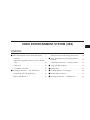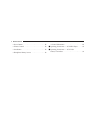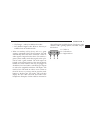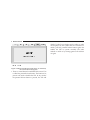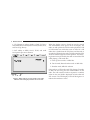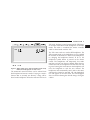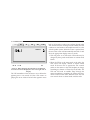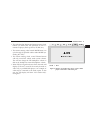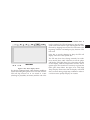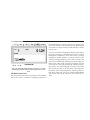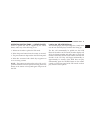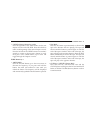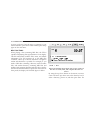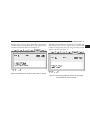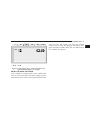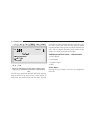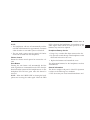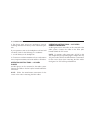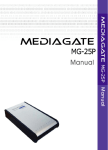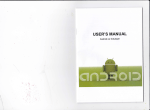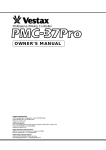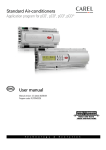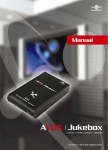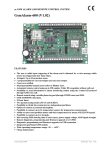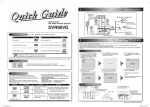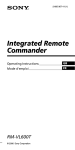Download Mopar DVD REAR SEAT VIDEO SYSTEM Operating instructions
Transcript
VIDEO ENTERTAINMENT SYSTEM (VES) CONTENTS m Video Entertainment System (VES) Description . . . 3 ▫ Remote Removal and Storage Instructions . . . . .16 ▫ Controls . . . . . . . . . . . . . . . . . . . . . . . . . . . . . 3 m Video Entertainment System (VES) Remote Functions . . . . . . . . . . . . . . . . . . . . . . . . . . . . .18 ▫ CD/DVD Compatible Formats for Use with the VES™ . . . . . . . . . . . . . . . . . . . . . . . . . . . . . .12 ▫ Operating Instructions — Remote Control . . . . .19 ▫ Disk Error . . . . . . . . . . . . . . . . . . . . . . . . . . .12 m Setup Soft Menu Options . . . . . . . . . . . . . . . . . .23 ▫ CD Multi-session Play . . . . . . . . . . . . . . . . . .14 m M3 Functions . . . . . . . . . . . . . . . . . . . . . . . . . .24 m Operating Instructions — CD/DVD Player . . . . . .15 m CD Mode (Radio’s CD Changer) . . . . . . . . . . . . .26 ▫ Loading the VES CD/DVD Player . . . . . . . . . .15 m Satellite Radio Functions . . . . . . . . . . . . . . . . . . .27 ▫ EJECT (EJT) Button . . . . . . . . . . . . . . . . . . . . .16 m Operating Instructions — Headphones . . . . . . . . .28 1 2 INTRODUCTION ▫ Power Button . . . . . . . . . . . . . . . . . . . . . . . . .28 ▫ General Information . . . . . . . . . . . . . . . . . . . .29 ▫ Volume Control . . . . . . . . . . . . . . . . . . . . . . .29 m Operating Instructions — AUX MPS Player . . . . .30 ▫ Scan Button . . . . . . . . . . . . . . . . . . . . . . . . . .29 m Operating Instructions — AUX Video Games/Camcorders . . . . . . . . . . . . . . . . . . . . . .30 ▫ Headphone Battery Service . . . . . . . . . . . . . . .29 INTRODUCTION VIDEO ENTERTAINMENT SYSTEM (VES™) DESCRIPTION This manual is intended to help with the operation of your rear seat Video Entertainment System (VES). The VES consists of a flat 79 LCD display, DVD drive, and remote control, packaged into an overhead console. VES comes equipped with auxiliary input audio/video RCA jacks for listening and viewing other consumer electronic device media. The VES DVD player is capable of reading CD-DA, DVD-Video, and MP3 media formats on either 12mm or 8mm diameter discs. For rear passenger listening, the VES has a pair of RF wireless headphones and an infrared remote control input to allow rear seat audio and video control function capability. The features of this system are shown below: 3 Controls The VES offers control buttons on the unit faceplate accessible from the second row seats. The buttons are illuminated for nighttime visibility when the upper right button on the remote is pressed. In addition to the faceplate controls, there is a wireless infrared remote control that is stored inside the console. • From the faceplate, you may: Power on/off, Eject disk, up, down, left, right, enter, menu, play, stop, pause, mode, and set-up DVD player options. • From the remote control, you may: Power on/off, Eject disk, up, down, left, right, enter, menu, play, stop, pause, mode, and set-up DVD player options. See Video Entertainment System Remote Functions for more information on how to operate the remote control. 1 4 INTRODUCTION • The VES is able to eject the disk at any time by pressing the remote or faceplate eject button. The VES will be able to load a disk when the key is in either ignition on or accessory on position. • When a CD is loaded into the VES, it will automatically start playing the music tracks. If a DVD movie is loaded, the movie will start automatically within 10 seconds after the main DVD menu is displayed if the disc supports the auto play feature. If the disk contains MP3 files, it will play the first file in it (9first file9 meaning the file that is first in the order it was recorded onto the disk). If the first file happens to be a 9folder9, then the first file in that folder will be played first. The VES is able to play MP3 files in a sequential 9play list9 with ID3 tags displayed on the screen. An example of MP3 display is shown in figure 8. • The VES has a 9MODE9 button to switch between different sources. The system will cycle through available MODES, captured in the VES, based on devices installed in the vehicle. This MODE button is on the VES faceplate and remote control. The current active mode corresponds to an active tab displayed on the VES display. The VES and radio are capable of communicating with each other. This allows the VES to output radio audio to the headphones and the radio to output VES audio to the vehicle speakers. When the radio and VES are in shared mode, the same audio source is heard in the headphones and vehicle speakers simultaneously. The available modes for VES are: • VES: Disk Player (DVD/CD/MP3) or VES Aux Port • Tuner (AM/FM) from radio • CD (if available) from radio • TAPE (if available) from radio INTRODUCTION • CD Changer – radio (if available) from radio • SAT (Satellite Digital Audio Receiver Services), if available from an SDARS module. • When an auxiliary (AUX) device, such as a game system is connected to the VES AUX inputs, VES will automatically detect the device whenever a video or audio signal is output from the device. For instance, a game system usually sends these signals when powered on with a game inserted. The AUX inputs are located on the hinged portion of the console directly behind the screen. Devices that may be plugged in should have low-level audio/video RCA type outputs in order to be compatible with these VES inputs. VES needs to be in VES mode in order to view or listen to the AUX device, so you may need to press the mode button to advance into VES mode. VES will then display the AUX video and send AUX audio to the headphones. Examples of what could be connected to 5 these AUX inputs are: MP3 players, CD players, video cameras, VCR’s, gaming systems, and other compatible devices. #1 = Video in #2 = Left audio in #3 = Right audio in 1 6 INTRODUCTION display 9Locked9 on its display and no audio or video can be played by the system until it is unlocked. To unlock, press the parental lockout button again, this enables the VES to operate normally. The other method to unlock is by turning ignition off and then on again. Figure 1: When an audio only AUX device is connected, the screen above will appear: • There is a round button located behind the screen. This is called the parental lockout button. This button is for parents who need to disable the VES. In any mode if the parental lockout button is pressed, the VES will INTRODUCTION 7 the VES, the radio controls radio functions. In this case, VES can share the radio mode, but not change stations or tracks until the radio mode is changed to a mode that is different from the VES selected radio mode. When shared, the radio has priority over the VES for all radio modes except VES mode. The VES can activate the radio even when the radio is off by turning on the VES and activating a radio mode such as FM. In this case, a VES icon will be visible on the radio’s display. The VES has the ability to control the following radio modes as long as it is not in shared mode: Figure 2: When the parental lockout button is activated, the screen above will appear. To clear it, press button again. • The radio can control the VES or the VES can control the radio. The radio is the master controller in the system. If the radio is in the same (shared) mode with 1. Tuner: Ability to switch tuner (AM/FM), SEEK, SCAN, TUNE, and recall10-12 presets per tuner selection. 2. Tape: Ability to Fast Forward, Rewind, and Switch Sides. 3. CD: Ability to Fast Forward, Rewind, Scan, and Track Up/Down. 1 8 INTRODUCTION 4. CD Changer (in radio): Ability to Disk Up/Down and all listed CD controls (Fast Forward, Rewind, Scan, and Track Up/Down). 5. SAT: Ability to SEEK, SCAN, TUNE, and recall 10-12 presets per tuner selection. When the display screen is closed up into the console VES automatically turns power off to the display. The radio can still operate the VES for audio playback of CD or DVD media even while the screen is closed. If a CD audio disc is loaded into the VES player and the radio is switched to VES mode, the radio can still control the VES. Audio is heard through the vehicle speakers. The following functions may be used by the radio to control the VES while playing a CD-Audio disc. A. Seek up/down tracks or MP3 files B. Fast forward/Rewind within tracks or MP3 files C. Random track/MP3 file selection Figure 3: When VES is in same mode as the radio, (Shared( will be displayed below the active tab. If the radio is in VES mode with VES playing CD-Audio or MP3, the user may press the random button on the radio. This will cause the tracks to sequence in a random order. In this case, RND is displayed on both radio and VES screens. The VES display will look like figure 4 to indicate that random is active. INTRODUCTION 9 VES mode, both may control operation of the VES player, so no beeps will be heard in the headphones. In all other modes, the radio is considered the master controller while in shared mode with the VES. Figure 4: When radio places VES in Random track mode, RND will be displayed on VES screen. The mentioned control functions can be selected from both faceplate and remote controls. If trying to control a function that is currently not allowed, a beep will be heard in the headphones. When the radio and VES are in The VES comes with two wireless RF headphones. The VES transmits audio to the headphones over 2 available RF channels. If interference is heard in the headphones, try changing the headphone channel. To do so, the headphone symbol button is pressed on the remote control. The headphones will temporarily lose audio until they can lock onto the new channel. When the new channel is found, the headphone LED will turn from red to green. Pressing the Scan button on the headphone will force the headphone to seek the new channel. The headphones will automatically search, after a short time, whenever the channel is switched. CH with headphone icon will appear on the VES screen, and will disappear after 3 seconds indicating the channel change. See figure 5 below. 1 10 INTRODUCTION back on. If an audio or video source is being played in the VES, and the screen is closed up into the console, the VES continues to send audio to the headphones and/or to the vehicle speaker system. When the screen is opened, then the rear video screen will automatically turn back on and show the appropriate display menu or media. • VES will power on in VES mode. VES mode may be changed by front panel mode button or remote mode button. Figure 5: When changing RF channels for headphones, the CH icon will be displayed in the lower right side of display. The VES remembers where the movie was at before the ignition/power was turned off. Then VES returns to playing the movie where it left off when ignition comes • When the VES is in the same mode as the radio, the VES screen will display 9shared9 to depict shared mode. If the user tries to operate the rear controls (either on the remote or the VES faceplate) to change something (i.e. Station or CD track #) on the radio. The VES unit will send an audible 9beep9 through the remote headphones reminding the listener that they cannot control certain radio functions from the rear seat controls when in shared mode with the radio. INTRODUCTION 11 • The radio faceplate buttons and remote steering wheel buttons can control the VES operation as if it is a remote CD player (Track up/down, FF/RW, etc.). 1 • The remote steering wheel control MODE button can cycle through all possible vehicle audio MODES (including the 9VES9) • The remote steering wheel control Volume buttons will only control the vehicle audio system volume. This will not change the VES headphone volume. A dial on the headphones controls headphone volume. • When VES has a signal in the Aux Ports, the radio will display (9VES Aux9). An AUX device may be audio or video only. A portable MP3 player is an example of what may be connected to the audio inputs. In this case, the VES display will show 9AUX Audio Only9. See figure 6. Figure 6: Display for Audio only device, such as MP3 player connected to VES AUX port. 12 INTRODUCTION CD/DVD Compatible Formats for Use with the VES™ The VES is capable of playing CD-Audio discs that conform to the following DVD/CD Forum requirements: − Compact discs (CD) that conform to the Phillips and Sony’s 9Red Book9 and 9Blue Book9 and the IEC 908 specification for audio CD’s. − Recordable compact discs (CD-R/CD-RW, DVD-R) that conform to Phillips’ 9Orange Book9 (part II). The VES is capable of playing back DVD-Video discs that conform to DVD Book Part 1 (Physical Spec.), DVD Book Part 2 (File System Spec.), and DVD Book Part 3 (Video Spec.). If the CD contains both CDA (CD Audio) and non-CDA data, the CD player shall skip the non-CDA data and play the CDA tracks. If the disc contains all non-CDA data, then the player will eject the CD and display 9Disc Error9 on the VES screen. Other compact discs or non-specification discs may not play in the VES. Disc Error If the VES is unable to read the disc, the VES will display 9Disc Error9 on the VES display and eject the disc. See figure 7. A dirty, damaged, or incompatible disc will cause this. See previous section for compatible discs for use in the VES. INTRODUCTION 13 track is reached. The VES will attempt to play all subsequent tracks in this manner. Upon reaching the end of the last track by skipping forward, the VES will return to the beginning of the disc and attempt to play the start of the first track. If the disc is severely damaged or dirty, the VES will display 9Disc Error9 and eject the disc. Figure 7: Disc Error display shown If a disc has a damaged track, which results in audible or visible mistracking that persists for 2.0 seconds, then the VES will skip forward 1.0 to 3.0 second at a time (checking for playability each time) until the end of the The VES may shut down during extremely hot conditions, interior above 120°F. When this occurs the player will display 9VES High Temp9 for a short time and shut off the display until the temperature becomes safe to operate again. This shutdown is necessary to protect the DVD optics from failure. See figure 8 for 9VES High Temp9 display. Please note that the display will blank after 7 seconds during a high temp condition in order to cool down more quickly and play can resume. 1 14 INTRODUCTION maintained between sessions. Therefore, each track number will be unique for each particular disc. Random and scan work as a single session CD after the above renumbering event. Figure 8: VES High Temp display shown for 7 seconds, then display will shut down until temperature is lowered. CD Multi-session Play If a CD has more than one session, the VES will renumber the tracks so that a continuous numbering sequence is The rear seat Video Entertainment System (VES) allows passengers to listen to a different music source or video, through the headphones, other than what is playing through the vehicle speakers. A remote control is provided for changing stations, tracks, discs or modes. The VES works with the radio allowing the rear passengers to listen to any radio mode. The front passengers can also access VES so it may play through the vehicles speakers. This allows rear seat passengers to listen to any audio source from the radio or the VES video. This audio may be heard in the wireless headphones, vehicle speakers, or both if the radio and VES are in a shared mode (Radio and VES in same mode -AM, FM, SAT, TAPE, CD, or VES). INTRODUCTION 15 OPERATING INSTRUCTIONS — CD/DVD PLAYER Power to operate the VES is supplied by the vehicle battery when any of the following occur: Loading the VES CD/DVD Player The CD/DVD player will accept a single disc. Gently insert one disc into the DVD player with the label facing up. 1. Whenever the radio is placed in VES mode. The disc will automatically be pulled into the DVD Player. If the radio is in VES mode, the radio display will show the chapter number and index time in hours and minutes of the DVD, and the track number, minutes and seconds of the CD. Play will begin automatically in approximately 15 seconds. If the DVD does not play automatically, press the 9ENTER9 button on the remote control or on the front panel of the VES console to select play from the menu options. 2. When the power button from the remote is received. 3. The power button is depressed on the VES front panel. 4. When disc is inserted with vehicle key in ignition on or in accessory position. NOTE: The ignition switch must be in the ON or ACC position before the VES will operate. Pressing the Power button on the remote or front panel again will power off the VES. 1 16 INTRODUCTION NOTE: • It is recommended to label home made burned discs with a permanent marker instead of adhesive labels. These types of labels may become loose and cause the disc to be stuck in the DVD player. This may cause permanent damage to the DVD mechanism. • You may eject a disc at any time, even with the VES off or Ignition off. To insert a disc, the ignition switch must be in the ON or ACC position. EJECT (EJT) Button A CD/DVD disc may be ejected by pressing the eject button on the front panel of the console. If you do not remove the disc from the slot within 10 seconds, it will be reloaded automatically and the display will show the main DVD menu. Remote Removal and Storage Instructions: The VES comes with a built in storage compartment for the remote control. To access this remote storage, fold the screen down from the console. The remote storage compartment is located inside the screen storage area. When the screen is closed into the console, the remote is hidden. To remove the remote, use your index finger to pull and rotate the remote towards you. Do not try to pull straight down as it will be very difficult. When placing the remote back into the storage area, simply reverse the procedure used to remove it. Insert one long edge of the remote into 2 retaining clips first, and then rotate the remote back up into the other 2 retaining clips until it snaps back into position. See Figure 9. INTRODUCTION 17 1 Figure 9: Remote Control Storage and Removal. 18 INTRODUCTION VIDEO ENTERTAINMENT SYSTEM REMOTE FUNCTIONS VES Mode Audio/SDAR Mode MP3/WMA Playing in VES CD/CD-C/Tape Mode 1. Power 1. Power 1. Power 2. Light 2. Light 2. Light 1. Power 2. Light 3. Menu Up 3. Tune Up 3. Menu Up Next song 3. Next Track 4. Previous Selection 4. Seek Down 4. Fast Rew Track 4. Fast Rew Track 5. Enter 5. Next Preset 5. Select / play first song 5. No Function 6. Next Selection 6. Seek Up 6. Fast FF Track 6. Fast Fwd Track 7. Menu Down 7. Tune Down 7. Menu Dn / Previous Song 7. Previous Track 8. Return 8. No Function 8. Return / Resume Song 8. No Function 9. Setup (1) 9. Setup (1) 9. Setup (1) 9. Setup (1) 10. Menu ?? 10. No Function 10. Main Menu 10. No Function 11. Pause/Play 11. No Function 11. Pause / Play 11. Pause/Play 12. Stop 12. No Function 12. Stop 12. Stop 13. Mute 13. Mute 13. Mute 13. Mute 14. Slow 14. No Function 14. No Function 14. No Function 15. Headphones 15. Headphones 15. Headphones 15. Headphones 16. Mode 16. Mode 16. Mode 16. Mode 17. Pgm Up (2) 17. Preset Up 17. Menu Up / Next Folder 17. Next CD 18. Pgm Down (2) 18. Preset Down 18. Menu Dn / Prev Folder 18. Previous CD INTRODUCTION (1) Setup Soft Menu Options Language Sub-Title On/Off Audio Compression ON/OFF Brightness, Color, Tint, Contrast +/Operating Instructions — Remote Control Power Button (PWR) 1 Pressing the 9POWER9 button will turn the VES ON/ OFF. The headphones will be able to receive audio whenever the VES is powered on. Once the VES is on, simply depress the power switch on the headphones so that the red/green LED is illuminated. If the LED is red, press the scan button once. When the LED turns green, it is now ready to receive audio from the VES. 19 (2) DVD Program Options Chapter +/- buttons 3, 7 Next/Previous Menu Entry buttons 17, 18 MENU Button 10 This button only functions in the DVD video and MP3 audio modes. Press this button once to go to the onscreen menu, press the button a second time to clear the menu. PAUSE/STOP/ PLAY Button 11 This button only functions in the DVD video mode. Press this button once to pause the video, press a second time to resume play of the video. 1 20 INTRODUCTION ENTER/ARROW Buttons 3-7 Depending on the active mode, these buttons function differently. Use the 9ENTER9 button to play the DVD video or to enter selections from the menu screens. Use the arrow buttons to toggle through the menu screen options. MODE Button 16 Press this button to select between AM/FM, Radio CD player, or SAT (Satellite Digital Audio Receiver), if installed. The first press of the 9MODE9 button will toggle the system between available modes. The radio and VES may share modes or operate independently. If they are in shared mode, the radio display will show reverse text for the mode indication. SEEK/Selection/FF/Rewind Buttons 4, 6 • VES Mode Press and release the fast forward or Rewind button (left or right arrow), to advance or reverse the DVD in the direction that it is playing. The DVD will advance or reverse until the button is pressed again or the end of the DVD is reached. • AM/FM/SDARS Mode Press and release these buttons (left or right arrow), to seek for the next station in AM, FM or SAT modes. • Tape Mode (if available from radio) Press and release the fast forward or Rewind button (left or right arrow), to advance or reverse the tape in the direction that it is playing. The tape will advance or reverse until the button is pressed again or the end of the tape is reached. At the end of the tape, the tape will play in the opposite direction. INTRODUCTION • CD/DVD Changer (Internal to radio) Press the right side of the 9SEEK9 button for the next chapter or track on the CD/DVD. Press the left side to return to the beginning of the current chapter or track. Press the left side of the 9SEEK9 button twice within 2 seconds to return to the previous chapter or track. Each press of the 9SEEK9 button up or down will toggle through the chapters or tracks. FF/RW Button 4, 6 • AM/FM Mode Press the 9FF/RW9 button up or down to increase or decrease the frequency. If you press and hold the button, the radio will continue to tune until you release the button. The frequency will be displayed and continuously updated while the button is pressed. 21 • Tape Mode Press the 9FF9 button up momentarily to advance the tape in the direction that it is playing. The tape will advance until the button is pressed again or until the end of the tape is reached. At the end of the tape, the tape will play in the opposite direction. Press the 9RW9 button momentarily to rewind the tape. The tape will rewind until the button is pressed again or until the end of the tape is reached. At the end of the tape, the tape will play in the opposite direction. • CD Player & CD/DVD Changer Mode Press and hold 9FF9 (Fast Forward) once and the CD/DVD player will begin to fast forward until the FF button is released. The RW (Reverse) button works in a similar manner. 1 22 INTRODUCTION PARTIAL SECTION 9 Program Button (PROG UP) 17 • AM/FM Mode Press and release the 9PROG UP9 button to search for the next preset memory station in either the AM or FM mode. The radio will remain tuned to the new station until you make another selection. This function is not available in shared mode since the radio is in control. • Tape Mode Changes the direction the tape is playing. The lighted arrow in the display window will show the new direction. • CD Mode No function. • CD/DVD Changer Mode Changes the CD selection between disc 1, disc 2, disc 3, disc 4, disc 5 and disc 6. Channel Button 15 Press this button to select between channel 9A9 and channel 9B9, or if interference is heard through the headphones. Remote Control Battery Service • To replace the batteries for the remote control slide the cover rearward. The replacement batteries for the remote control are two AAA batteries. INTRODUCTION SETUP SOFT MENU OPTIONS The VES has some user options available while playing a DVD. Some options may already seem familiar since many home DVD players have similar options. With a DVD playing, press setup button on the remote control. You will see a menu for adjusting the VES display. These options are normally not needed and are preset at the factory with default settings. However if you would like to adjust brightness, contrast, tint, or color settings, you may do so. Use the arrow up and down buttons on the remote to move the asterisk to the desired item you wish to adjust. By pressing the left arrow, the item will be adjusted down or by pressing the right arrow button the item will be adjusted up. Once these options are at your desired setting, press the setup button again to clear the screen. If you would like to restore the display back to the original factory defined settings, select the DEFAULT SETTING option and press enter. This should restore the display to normal. 23 There are other DVD options that may be accessed while a DVD is playing. Press the menu button and the display will show the play menu options as shown in Figure 11. These options are standard DVD play menu options that are seen on most home players that meet DVD forum requirements. Use the arrow buttons to move yellow highlight to the option you would like to change. Press enter to select the option and use arrow buttons to change the option to the desired choice. To clear this menu, press the menu button again. There is one DVD menu that is available while the DVD player is stopped. With a DVD in and playing, press stop and then press setup button on remote control or front panel. Use the right and left arrows to move between tabs for language, rating, mark, audio, and aspect. Use the up and down arrows to move between options within each tab. To change an item highlighted in blue, press enter. This should cause the highlight to turn yellow. Again, using the up/down arrow will cause arrow on the screen 1 24 INTRODUCTION to move up/down. Once the arrow is pointing to your desired selection, press enter. When finished, press setup again to clear the menu. MP3 FUNCTIONS When playing a disc containing MP3 files, the VES is capable of displaying ID3 tag information on its display. This ID3 information includes Title, Artist, and Album information. The VES supports up to 255 MP3 files contained within up to 99 sub- directories. Navigation within sub-directories is possible. For example, if you make a CD-R disc containing a directory with CD audio files, and another directory containing MP3 files and another with computer data files After the disc is read by the VES and the menu button is pressed on the remote or front panel, the display will look like figure 13 below. Figure 10: CD-R disc main menu with 3 types of files on the disc. CD audio, MP3, and computer data files are shown. By using the up/down button on the remote, an arrow cursor will move up/down next to the directory list. To select a directory, point to it, and then press enter. For INTRODUCTION example, if the directory Music Data Files is entered, the VES will display any sub-directories or file names within the Music Data Files directory. See Figure 14. 25 If the Billy Joel sub-directory is entered, a list of Billy Joel MP3 files are shown. By moving the arrow cursor to file number 6 and pressing enter, the song will play and the display will look like figure 12. Figure 11: Sub-directories of Music Data Files are shown. Figure 12: VES playing MP3 file number 6, displaying ID3 information Artist and Title. 1 26 INTRODUCTION The ID3 information displayed is dependant on the disc. Of course if the ID3 information is not copied to the disc, VES will not be able to display any ID3 information. It is not necessary to navigate through the disc. VES will auto play files in an order of precedence. CD-A files will play first, then MP3 files sequentially. If VES is in shared mode with the radio playing MP3 files in the VES. The radio random button may be activated placing VES in random mode. In this case the files will play in a random order instead of sequential. The VES will display 9RND9 to indicate random mode. To cancel random, press the random button again on the radio and VES will clear 9RND9. CD MODE (RADIO’S CD CHANGER) When the VES is in CD mode, this is actually using the radios 6 disc CD player. In all VES modes, the status of this 6 disc changer is displayed in the lower left area of the VES display. If a disc icon appears above the disc number, this indicates that a disc is loaded into the corresponding slot of the CD changer. When VES is in CD mode playing a disc, the icon above the disc number will turn grey indicating the disc number that is playing. See Figure 16 below. INTRODUCTION 27 active tab. The VES display will show the channel number, station name, and program information. Program information includes artist, title, and album title if it is available. See figure 16. Figure 13: VES playing disc 2, track 12 and discs 1,2,3, and 6 loaded in Radio’s CD changer. SATELLITE RADIO FUNCTIONS VES is capable of working with the Sirius satellite radio receiver. To place the VES in SAT mode, simply press the mode button on the remote or front panel until SAT is the 1 28 INTRODUCTION not be able to change satellite channels. In this case, only the radio controls will work the SAT channels. Please note that satellite station presets can only be stored by the radio. VES will display the radio preset number if that station was stored previously by the radio. OPERATING INSTRUCTIONS — HEADPHONES 1. Power Button 2. Scan Button 3. Volume Control 4. LED Figure 14: VES display in SAT mode. Channel Name, Song, Artist, and Album information is displayed by VES. The VES may control the selected channel by pressing Prog up/down or up/down arrows on the remote or front panel. If in shared mode with the radio, VES will Power Button Pressing the power button will turn the headphones ON/OFF. INTRODUCTION NOTE: • The headphones will turn off automatically and the red LED will illuminate for approximately 2 minutes when the radio or rear audio system is turned off. • The rear audio system must be turned ON before sound can be heard from the headphones. Volume Control Rotate the volume control upward to increase the volume. Scan Button Pressing the scan button will automatically find the audio signal that is transmitted from the VES when the Rear Seat Audio System and the headphones are on. The headphone LED will turn green when the channel is received. NOTE: When the 9GREEN LED9 is showing the headphones are receiving the audio signal. When the 9RED 29 LED9 is showing the headphones are searching for the audio signal. If the LED is off when power is on, the batteries may need to be replaced. Headphone Battery Service • Using a key or similar flat object insert into the slot. • Pry upward, towards the top of the headphones on the release tab and remove the cover. • Replace the batteries and reinstall the cover. The replacement batteries for the headphones are three AAA batteries. General Information This device complies with part 15 of the FCC Operation is subject to the following two conditions: 5. This device may not cause harmful interference and 1 30 INTRODUCTION 6. This device must accept any interference received, including interference that may cause undesired operation. If you experience static or the headphones will not hold a channel, check for the following two conditions: 1. A weak battery in the headphones. 2. Closeness to a radio transmitter such as a radio station tower, airport transmitter, and some mobile or CB radios. OPERATING INSTRUCTIONS — AUX MP3 PLAYER An MP3 player can be connected to the audio system. Connect the cables to the RCA jacks located behind the VES screen. NOTE: Follow the manufactures instructions for the correct colors when connecting the RCA cables. OPERATING INSTRUCTIONS — AUX VIDEO GAMES/CAMCORDERS A video game unit or camcorder can be connected to the audio system. Connect the cables to the RCA jacks located behind the VES screen. NOTE: To operate a video game unit a 12 VDC to 120 VAC adapter may be required; plug the adapter into any 12V power outlet. Follow the manufacturer’s instructions for the correct colors when connecting the RCA cables. See figure 1 for VES AUX input definitions.