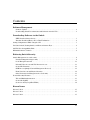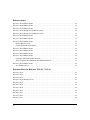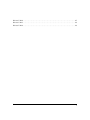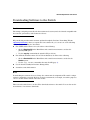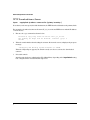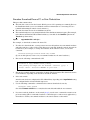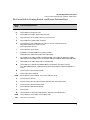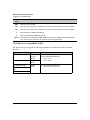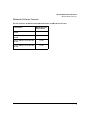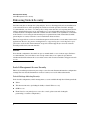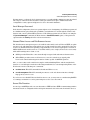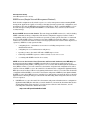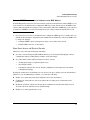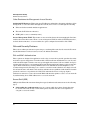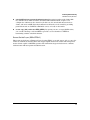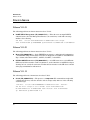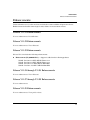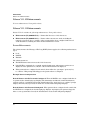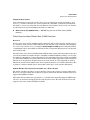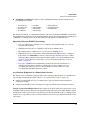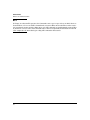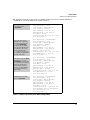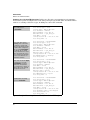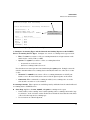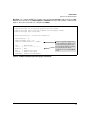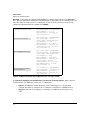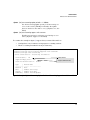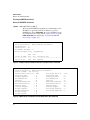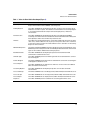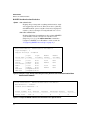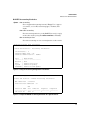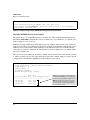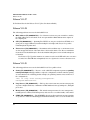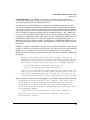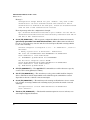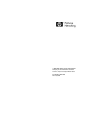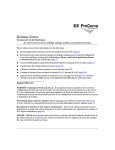Download ProCurve 2510G Series Installation guide
Transcript
Release Notes: Version Y.11.16 Software for the ProCurve 2510G-24 and 2510G-48 Switches Releases Y.11.01 through Y.11.16 supports these switches: ■ ProCurve Switch 2510G-24 (J9279A) ■ ProCurve Switch 2510G-48 (J9280A) These release notes include information on the following: ■ Downloading Switch Documentation and Software from the Web (page 1) ■ Enforcing Switch Security (page 9) ■ Known Issues (page 15) ■ Software enhancements available in releases Y.11.01 through Y.11.16 (page 16) ■ A listing of software fixes included in releases Y.11.01 through Y.11.16 (page 40) © Copyright 2008-2010 Hewlett-Packard Development Company, LP. The information contained herein is subject to change without notice. Publication Number Part Number 5992-3098 February 2010 Applicable Product ProCurve Switch 2510G-24 ProCurve Switch 2510G-48 (J9279A) (J9280A) Trademark Credits Microsoft®, Windows®, and Windows NT® are US registered trademarks of Microsoft Corporation. Adobe® and Acrobat® are trademarks of Adobe Systems Incorporated. Java™ is a US trademark of Sun Microsystems, Inc. Software Credits SSH on ProCurve Switches is based on the OpenSSH software toolkit. This product includes software developed by the OpenSSH Project for use in the OpenSSH Toolkit. For more information on OpenSSH, visit http:// www.openssh.com. SSL on ProCurve Switches is based on the OpenSSL software toolkit. This product includes software developed by the OpenSSL Project for use in the OpenSSL Toolkit. For more information on OpenSSL, visit http://www.openssl.org. This product includes cryptographic software written by Eric Young ([email protected]). This product includes software written by Tim Hudson ([email protected]) Hewlett-Packard Company 8000 Foothills Boulevard, m/s 5551 Roseville, California 95747-5551 www.procurve.com Disclaimer HEWLETT-PACKARD COMPANY MAKES NO WARRANTY OF ANY KIND WITH REGARD TO THIS MATERIAL, INCLUDING, BUT NOT LIMITED TO, THE IMPLIED WARRANTIES OF MERCHANTABILITY AND FITNESS FOR A PARTICULAR PURPOSE. Hewlett-Packard shall not be liable for errors contained herein or for incidental or consequential damages in connection with the furnishing, performance, or use of this material. The only warranties for HP products and services are set forth in the express warranty statements accompanying such products and services. Nothing herein should be construed as constituting an additional warranty. HP shall not be liable for technical or editorial errors or omissions contained herein. Hewlett-Packard assumes no responsibility for the use or reliability of its software on equipment that is not furnished by Hewlett-Packard. Warranty See the Customer Support/Warranty booklet included with the product. A copy of the specific warranty terms applicable to your Hewlett-Packard products and replacement parts can be obtained from your HP Sales and Service Office or authorized dealer. Contents Software Management Software Updates . . . . . . . . . . . . . . . . . . . . . . . . . . . . . . . . . . . . . . . . . . . . . . . . . . . . . . . . . . . . . . . . . 1 Downloading Switch Documentation and Software from the Web . . . . . . . . . . . . . . . . . . . . . . . . 1 Downloading Software to the Switch TFTP Download from a Server . . . . . . . . . . . . . . . . . . . . . . . . . . . . . . . . . . . . . . . . . . . . . . . . . . . . . . 3 Xmodem Download From a PC or Unix Workstation . . . . . . . . . . . . . . . . . . . . . . . . . . . . . . . . . . . 4 Saving Configurations While Using the CLI . . . . . . . . . . . . . . . . . . . . . . . . . . . . . . . . . . . . . . . . . . . . . . . 5 ProCurve Switch, Routing Switch, and Router Software Keys . . . . . . . . . . . . . . . . . . . . . . . . . . . . . . . 6 OS/Web/Java Compatibility Table . . . . . . . . . . . . . . . . . . . . . . . . . . . . . . . . . . . . . . . . . . . . . . . . . . . . . . . 7 Minimum Software Versions . . . . . . . . . . . . . . . . . . . . . . . . . . . . . . . . . . . . . . . . . . . . . . . . . . . . . . . . . . . 8 Enforcing Switch Security Switch Management Access Security . . . . . . . . . . . . . . . . . . . . . . . . . . . . . . . . . . . . . . . . . . . . . . . . . . . . 9 Default Settings Affecting Security . . . . . . . . . . . . . . . . . . . . . . . . . . . . . . . . . . . . . . . . . . . . . . . . . . 9 Local Manager Password . . . . . . . . . . . . . . . . . . . . . . . . . . . . . . . . . . . . . . . . . . . . . . . . . . . . . . . . . . 10 Inbound Telnet Access and Web Browser Access . . . . . . . . . . . . . . . . . . . . . . . . . . . . . . . . . . . . . 10 Secure File Transfers . . . . . . . . . . . . . . . . . . . . . . . . . . . . . . . . . . . . . . . . . . . . . . . . . . . . . . . . . . . . . 10 SNMP Access (Simple Network Management Protocol) . . . . . . . . . . . . . . . . . . . . . . . . . . . . . . . . 11 Front-Panel Access and Physical Security . . . . . . . . . . . . . . . . . . . . . . . . . . . . . . . . . . . . . . . . . . . 12 Other Provisions for Management Access Security . . . . . . . . . . . . . . . . . . . . . . . . . . . . . . . . . . . . 13 Network Security Features . . . . . . . . . . . . . . . . . . . . . . . . . . . . . . . . . . . . . . . . . . . . . . . . . . . . . . . . . . . . 13 Web and MAC Authentication . . . . . . . . . . . . . . . . . . . . . . . . . . . . . . . . . . . . . . . . . . . . . . . . . . . . . . 13 Secure Shell (SSH) . . . . . . . . . . . . . . . . . . . . . . . . . . . . . . . . . . . . . . . . . . . . . . . . . . . . . . . . . . . . . . . 13 Secure Socket Layer (SSLv3/TLSv1) . . . . . . . . . . . . . . . . . . . . . . . . . . . . . . . . . . . . . . . . . . . . . . . . 14 Known Issues Release Y.11.01 . . . . . . . . . . . . . . . . . . . . . . . . . . . . . . . . . . . . . . . . . . . . . . . . . . . . . . . . . . . . . . . . . . . . . . 15 Release Y.11.03 . . . . . . . . . . . . . . . . . . . . . . . . . . . . . . . . . . . . . . . . . . . . . . . . . . . . . . . . . . . . . . . . . . . . . . 15 Release Y.11.12 . . . . . . . . . . . . . . . . . . . . . . . . . . . . . . . . . . . . . . . . . . . . . . . . . . . . . . . . . . . . . . . . . . . . . . 15 iii Enhancements Release Y.11.01 Enhancements . . . . . . . . . . . . . . . . . . . . . . . . . . . . . . . . . . . . . . . . . . . . . . . . . . . . . . . . 16 Release Y.11.02 Enhancements . . . . . . . . . . . . . . . . . . . . . . . . . . . . . . . . . . . . . . . . . . . . . . . . . . . . . . . . 16 Release Y.11.03 Enhancements . . . . . . . . . . . . . . . . . . . . . . . . . . . . . . . . . . . . . . . . . . . . . . . . . . . . . . . . 16 Release Y.11.04 through Y.11.06 Enhancements . . . . . . . . . . . . . . . . . . . . . . . . . . . . . . . . . . . . . . . . . . 16 Release Y.11.07 through Y.11.08 Enhancements . . . . . . . . . . . . . . . . . . . . . . . . . . . . . . . . . . . . . . . . . . 16 Release Y.11.09 Enhancements . . . . . . . . . . . . . . . . . . . . . . . . . . . . . . . . . . . . . . . . . . . . . . . . . . . . . . . . 16 Release Y.11.10 Enhancements . . . . . . . . . . . . . . . . . . . . . . . . . . . . . . . . . . . . . . . . . . . . . . . . . . . . . . . . 17 Release Y.11.11 Enhancements . . . . . . . . . . . . . . . . . . . . . . . . . . . . . . . . . . . . . . . . . . . . . . . . . . . . . . . . 17 Banner Enhancements . . . . . . . . . . . . . . . . . . . . . . . . . . . . . . . . . . . . . . . . . . . . . . . . . . . . . . . . . . . . 17 Console/Telnet Inactivity Timer . . . . . . . . . . . . . . . . . . . . . . . . . . . . . . . . . . . . . . . . . . . . . . . . . . . . 18 Release Y.11.12 Enhancements . . . . . . . . . . . . . . . . . . . . . . . . . . . . . . . . . . . . . . . . . . . . . . . . . . . . . . . . 18 Release Y.11.13 Enhancements . . . . . . . . . . . . . . . . . . . . . . . . . . . . . . . . . . . . . . . . . . . . . . . . . . . . . . . . 18 Release Y.11.14 Enhancements . . . . . . . . . . . . . . . . . . . . . . . . . . . . . . . . . . . . . . . . . . . . . . . . . . . . . . . . 18 Release Y.11.15 Enhancements . . . . . . . . . . . . . . . . . . . . . . . . . . . . . . . . . . . . . . . . . . . . . . . . . . . . . . . . 19 Username and Password Size Increase . . . . . . . . . . . . . . . . . . . . . . . . . . . . . . . . . . . . . . . . . . . . . . 19 Telnet Negotiate About Window Size (NAWS) Initiation . . . . . . . . . . . . . . . . . . . . . . . . . . . . . . . 20 Release Y.11.16 Enhancements . . . . . . . . . . . . . . . . . . . . . . . . . . . . . . . . . . . . . . . . . . . . . . . . . . . . . . . . 21 Accounting Services . . . . . . . . . . . . . . . . . . . . . . . . . . . . . . . . . . . . . . . . . . . . . . . . . . . . . . . . . . . . . . 21 Software Fixes in Releases Y.11.01 - Y.11.16 Release Y.11.01 . . . . . . . . . . . . . . . . . . . . . . . . . . . . . . . . . . . . . . . . . . . . . . . . . . . . . . . . . . . . . . . . . . . . . . 40 Release Y.11.02 . . . . . . . . . . . . . . . . . . . . . . . . . . . . . . . . . . . . . . . . . . . . . . . . . . . . . . . . . . . . . . . . . . . . . . 40 Release Y.11.03 . . . . . . . . . . . . . . . . . . . . . . . . . . . . . . . . . . . . . . . . . . . . . . . . . . . . . . . . . . . . . . . . . . . . . . 40 Release Y.11.04 through Y.11.06 . . . . . . . . . . . . . . . . . . . . . . . . . . . . . . . . . . . . . . . . . . . . . . . . . . . . . . . . 40 Release Y.11.07 . . . . . . . . . . . . . . . . . . . . . . . . . . . . . . . . . . . . . . . . . . . . . . . . . . . . . . . . . . . . . . . . . . . . . . 41 Release Y.11.08 . . . . . . . . . . . . . . . . . . . . . . . . . . . . . . . . . . . . . . . . . . . . . . . . . . . . . . . . . . . . . . . . . . . . . . 41 Release Y.11.09 . . . . . . . . . . . . . . . . . . . . . . . . . . . . . . . . . . . . . . . . . . . . . . . . . . . . . . . . . . . . . . . . . . . . . . 41 Release Y.11.10 . . . . . . . . . . . . . . . . . . . . . . . . . . . . . . . . . . . . . . . . . . . . . . . . . . . . . . . . . . . . . . . . . . . . . . 42 Release Y.11.11 . . . . . . . . . . . . . . . . . . . . . . . . . . . . . . . . . . . . . . . . . . . . . . . . . . . . . . . . . . . . . . . . . . . . . . 43 Release Y.11.12 . . . . . . . . . . . . . . . . . . . . . . . . . . . . . . . . . . . . . . . . . . . . . . . . . . . . . . . . . . . . . . . . . . . . . . 43 Release Y.11.13 . . . . . . . . . . . . . . . . . . . . . . . . . . . . . . . . . . . . . . . . . . . . . . . . . . . . . . . . . . . . . . . . . . . . . . 46 iv Release Y.11.14 . . . . . . . . . . . . . . . . . . . . . . . . . . . . . . . . . . . . . . . . . . . . . . . . . . . . . . . . . . . . . . . . . . . . . . 47 Release Y.11.15 . . . . . . . . . . . . . . . . . . . . . . . . . . . . . . . . . . . . . . . . . . . . . . . . . . . . . . . . . . . . . . . . . . . . . . 48 Release Y.11.16 . . . . . . . . . . . . . . . . . . . . . . . . . . . . . . . . . . . . . . . . . . . . . . . . . . . . . . . . . . . . . . . . . . . . . . 48 v Software Management Software Management Software Updates Check the ProCurve Networking Web site frequently for software updates for the various ProCurve switches you may have in your network. Downloading Switch Documentation and Software from the Web You can download software updates and the corresponding product documentation from HP’s ProCurve web site as described below. To Download a Software Version: 1. Go to the ProCurve Networking Web site at: http://www.procurve.com. 2. Click on Software updates (in the sidebar). 3. Under Latest software, click on Switches. To Download Product Documentation: You will need the Adobe® Acrobat® Reader to view, print, and/or copy the product documentation. 1. Go to HP’s ProCurve web site at http://www.procurve.com. 2. Click on Technical support, then Product manuals. 3. Click on the name of the product for which you want documentation. 4. On the resulting web page, double-click on a document you want. 5. When the document file opens, click on the disk icon copy of the file. 1 in the Acrobat® toolbar and save a Downloading Software to the Switch Downloading Software to the Switch Caution The startup-config file generated by the latest software release may not be backward-compatible with the same file generated by earlier software releases. HP periodically provides switch software updates through the ProCurve Networking Web site http://www.procurve.com). After you acquire the new software file, you can use one of the following methods for downloading it to the switch: ■ For a TFTP transfer from a server, do either of the following: • ■ Click on Download OS in the Main Menu of the switch’s menu interface and use the (default) TFTP option. • Use the copy tftp command in the switch’s CLI (see below). For an Xmodem transfer from a PC or Unix workstation, do either of the following: • Click on Download OS in the Main Menu of the switch’s menu interface and select the Xmodem option. ■ • Use the copy xmodem command in the switch’s CLI (page 4). Use the download utility in ProCurve Manager Plus. ■ A switch-to-switch file transfer Note Downloading new software does not change the current switch configuration. The switch configuration is contained in a separate file that can also be transferred, for example, for archive purposes or to be used in another switch of the same model. This section describes how to use the CLI to download software to the switch. You can also use the menu interface for software downloads. 2 Downloading Software to the Switch TFTP Download from a Server Syntax: copy tftp flash <ip-address> <remote-os-file> [< primary | secondary >] Note that if you do not specify the flash destination, the TFTP download defaults to the primary flash. For example, to download a software file named Y_11_0 1.swi from a TFTP server with the IP address of 10.28.227.103: 1. Execute the copy command as shown below: ProCurve # copy tftp flash 10.28.227.103 Y_11_01.swi The primary OS image will be deleted. continue [y/n]? Y 03173K 2. When the switch finishes downloading the software file from the server, it displays the progress message: Validating and Writing System Software to FLASH. When the CLI prompt re-appears, the switch is ready to reboot to activate the downloaded software 3. Reload the switch. After the switch reboots, it displays the CLI or Main Menu, depending on the Logon Default setting last configured in the menu’s Switch Setup screen. 3 Downloading Software to the Switch Xmodem Download From a PC or Unix Workstation This procedure assumes that: ■ The switch is connected via the Console RS-232 port on a PC operating as a terminal. (Refer to the Installation Guide you received with the switch for information on connecting a PC as a terminal and running the switch console interface.) ■ The switch software is stored on a disk drive in the PC. ■ The terminal emulator you are using includes the Xmodem binary transfer feature. (For example, in the Microsoft Windows NT® terminal emulator, you would use the Send File option in the Transfer drop-down menu.) Syntax: copy xmodem flash < unix | pc > For example, to download a software file from a PC: 1. To reduce the download time, you may want to increase the baud rate in your terminal emulator and in the switch to a value such as 57600 bits per second. (The baud rate must be the same in both devices.) For example, to change the baud rate in the switch to 57600, execute this command: ProCurve(config)# console baud-rate 57600 (If you use this option, be sure to set your terminal emulator to the same baud rate.) 2. Execute the following command in the CLI: ProCurve # copy xmodem flash primary The primary OS image will be deleted. continue [y/n]? Y Press ‘enter’ and start XMODEM on your host... 3. Execute the terminal emulator commands to begin the Xmodem transfer. The download can take several minutes, depending on the baud rate used in the transfer. 4. Reboot the switch. After the switch reboots, it displays the CLI or Main Menu, depending on the Logon Default setting last configured in the menu’s Switch Setup screen. 5. Use the following command to confirm that the software downloaded correctly: ProCurve> show system Check the Firmware revision line to verify that the switch downloaded the new software. 6. If you increased the baud rate on the switch (step 1), use the same command to return it to its previous setting. (HP recommends a baud rate of 9600 bits per second for most applications.) Remember to return your terminal emulator to the same baud rate as the switch. 4 Downloading Software to the Switch Saving Configurations While Using the CLI Saving Configurations While Using the CLI The switch operates with two configuration files: ■ Running-Config File: Exists in volatile memory and controls switch operation. Rebooting the switch erases the current running-config file and replaces it with an exact copy of the current startup-config file. To save a configuration change, you must save the running configuration to the startup-config file. ■ Startup-Config File: Exists in flash (non-volatile) memory and preserves the most recentlysaved configuration as the “permanent” configuration. When the switch reboots for any reason, an exact copy of the current startup-config file becomes the new running-config file in volatile memory. When you use the CLI to make a configuration change, the switch places the change in the runningconfig file. If you want to preserve the change across reboots, you must save the change to the startupconfig file. Otherwise, the next time the switch reboots, the change will be lost. There are two ways to save configuration changes while using the CLI: ■ Execute write memory from the Manager, Global, or Context configuration level. ■ When exiting from the CLI to the Main Menu, press [Y] (for Yes) when you see the “Do you want to save current configuration [y/n]?” prompt. 5 Downloading Software to the Switch ProCurve Switch, Routing Switch, and Router Software Keys ProCurve Switch, Routing Switch, and Router Software Keys Software Letter ProCurve Networking Products C 1600M, 2400M, 2424M, 4000M, and 8000M CY Switch 8100fl Series (8108fl and 8116fl) E Switch 5300xl Series (5304xl, 5308xl, 5348xl, and 5372xl) F Switch 2500 Series (2512 and 2524), Switch 2312, and Switch 2324 G Switch 4100gl Series (4104gl, 4108gl, and 4148gl) H Switch 2600 Series, Switch 2600-PWR Series: H.07.81 and earlier, or H.08.55 and greater, Switch 2600-8-PWR requires H.08.80 or greater. Switch 6108: H.07.xx and earlier I Switch 2800 Series (2824 and 2848) J J.xx.xx.biz Secure Router 7000dl Series (7102dl and 7203dl) J.xx.xx.swi Switch 2520G Series (2520G-8-PoE, 2520G-24-PoE) K Switch 3500yl Series (3500yl-24G-PWR and 3500yl-48G-PWR), Switch 6200yl-24G, 5400zl Series (5406zl, 5406zl-48G, 5412zl, 5412zl-96G), Switch 8212zl and Switch 6600 Series (6600-24G, 6600-24G-4XG, 6600-24XG). L Switch 4200vl Series (4204vl, 4208vl, 4202vl-72, and 4202vl-48G) M Switch 3400cl Series (3400-24G and 3400-48G): M.08.51 though M.08.97, or M.10.01 and greater; Series 6400cl (6400cl-6XG CX4, and 6410cl-6XG X2): M.08.51 though M.08.95, or M.08.99 to M.08.100 and greater. N Switch 2810 Series (2810-24G and 2810-48G) P Switch 1810G (1810G-8, 1810G-24) PA/PB Switch 1800 Series (Switch 1800-8G – PA.xx; Switch 1800-24G – PB.xx) Q Switch 2510 Series (2510-24) R Switch 2610 Series (2610-24, 2610-24/12PWR, 2610-24-PWR, 2610-48 and 2610-48-PWR) S Switch 2520 Series (2520-8-PoE, 2520-24-PoE) T Switch 2900 Series (2900-24G and 2900-48G) U Switch 2510-48 W Switch 2910al Series (2910al-24G, 2910al-24G-PoE+, 2910al-48G, and 2910al-48G-PoE+) VA/VB WA Switch 1700 Series (Switch 1700-8 - VA and 1700-24 - VB) ProCurve Access Point 530 6 Downloading Software to the Switch OS/Web/Java Compatibility Table Software Letter ProCurve Networking Products WM ProCurve Access Point 10ag WS ProCurve Wireless Edge Services xl Module and the ProCurve Redundant Wireless Services xl Module WT ProCurve Wireless Edge Services zl Module and the ProCurve Redundant Wireless Services zl Module Y Switch 2510G Series (2510G-24 and 2510G-48) Z ProCurve 6120G/XG and 6120XG Blade Switches numeric Switch 9408sl, Switch 9300 Series (9304M, 9308M, and 9315M), Switch 6208M-SX and Switch 6308M-SX (Uses software version number only; no alphabetic prefix. For example 07.6.04.) OS/Web/Java Compatibility Table The switch web agent supports the following combinations of OS browsers and Java Virtual Machines: Operating System Internet Explorer Windows NT 4.0 SP6a 5.00, 5.01 5.01, SP1 6.0, SP1 Windows 2000 Pro SP4 5.05, SP2 6.0, SP1 Windows XP Pro SP2 6.0, SP2 and 7.0 Windows Server SE 2003 SP2 Windows Vista 7 Java Sun Java 2 Runtime Environment: – Version 1.3.1.12 – Version 1.4.2.05 Sun Java 2 Runtime Environment: – Version 1.5.0_11, Version 1.6.0 Downloading Software to the Switch Minimum Software Versions Minimum Software Versions For the ProCurve 2510G-24 and 2510G-48 Switches and Hardware Features ProCurve Device Minimum Supported Software Version ProCurve 100-BX-D SFP-LC Transceiver (J9099B) Y.11.03 ProCurve 100-BX-U SFP-LC Transceiver (J9100B) Y.11.03 ProCurve 1000-BX-D SFP-LC Mini-GBIC (J9142B) Y.11.03 ProCurve 1000-BX-U SFP-LC Mini-GBIC (J9143B) Y.11.03 8 Enforcing Switch Security Switch Management Access Security Enforcing Switch Security ProCurve switches are designed as “plug and play” devices, allowing quick and easy installation in your network. However, when preparing the switch for network operation, ProCurve strongly recommends that you enforce a security policy to help ensure that the ease in getting started is not used by unauthorized persons as an opportunity for access and possible malicious actions. Since security incidents can originate with sources inside as well as outside of an organization, your switch and network access security provisions must protect against internal and external threats while preserving the necessary network access for authorized clients and uses. This section provides an overview of switch management and network access security features and applications. However, the features and applications supported by your switch depend on your particular switch model. For information on specific features supported, refer to the software manuals provided for your switch model. Caution: In its default configuration, the switch is open to unauthorized access of various types. ProCurve recommends that you review this section to help ensure that you recognize the potential for unauthorized switch and network access and are aware of the features available to help prevent such access. Switch Management Access Security This section outlines provisions for protecting access to the switch’s status information configuration settings. For more detailed information on these features, refer to the indicated manuals. Default Settings Affecting Security In the default configuration, switch management access is available through the following methods: ■ Telnet ■ Web-browser interface (including the ability to launch Telnet access) ■ SNMP access ■ Front-Panel access (serial port access to the console, plus resets and clearing the password(s) or current configuration) 9 Enforcing Switch Security Switch Management Access Security It is important to evaluate the level of management access vulnerability existing in your network and take steps to ensure that all reasonable security precautions are in place. This includes both configurable security options and physical access to the switch hardware. Local Manager Password In the default configuration, there is no password protection. Configuring a local Manager password is a fundamental step in reducing the possibility of unauthorized access through the switch’s web browser and console (CLI and Menu) interfaces. The Manager password can easily be set using the CLI password manager command, the Menu interface Console Passwords option, or the password options under the Security tab in the web browser interface. Inbound Telnet Access and Web Browser Access The default remote management protocols enabled on the switch, such as Telnet or HTTP, are plain text protocols, which transfer passwords in open or plain text that is easily captured. To reduce the chances of unauthorized users capturing your passwords, secure and encrypted protocols such as SSH and SSL must be used for remote access. This enables you to employ increased access security while still retaining remote client access. ■ SSHv2 provides Telnet-like connections through encrypted and authenticated transactions ■ SSLv3/TLSv1 provides remote web browser access to the switch via encrypted paths between the switch and management station clients capable of SSL/TLS operation. Also, access security on the switch is incomplete without disabling Telnet and the standard web browser access.Among the methods for blocking unauthorized access attempts using Telnet or the Web browser are the following two commands: ■ no telnet-server: This CLI command blocks inbound Telnet access. ■ no web-management: This CLI command prevents use of the web browser interface through http (port 80) server access. If you choose not to disable Telnet and web browser access, you may want to consider using RADIUS accounting to maintain a record of password-protected access to the switch. Secure File Transfers Secure Copy and SFTP provide a secure alternative to TFTP and auto-TFTP for transferring sensitive information such as configuration files and log information between the switch and other devices. 10 Enforcing Switch Security Switch Management Access Security SNMP Access (Simple Network Management Protocol) In the default configuration, the switch is open to access by management stations running SNMP management applications capable of viewing or changing usernames, passwords, configuration, and status data in the switch’s MIB (Management Information Base). Thus, controlling SNMP access to the switch and preventing unauthorized SNMP access should be a key element of your network security strategy. General SNMP Access to the Switch. The switch supports SNMP versions 1, 2c, and 3, including SNMP community and trap configuration. The default configuration supports versions 1 and 2c compatibility, which uses plain text and does not provide security options. ProCurve recommends that you enable SNMP version 3 for improved security. SNMPv3 includes the ability to configure restricted access and to block all non-version 3 messages (which blocks version 1 and 2c unprotected operation). SNMPv3 security options include: • configuring device communities as a means for excluding management access by unauthorized stations • configuring for access authentication and privacy • reporting events to the switch CLI and to SNMP trap receivers • restricting non-SNMPv3 agents to either read-only access or no access • co-existing with SNMPv1 and v2c if necessary SNMP Access to the Switch’s Local Username and Password Authentication MIB Objects. A management station running an SNMP networked device management application such as ProCurve Manager Plus (PCM+) or HP OpenView can access the switch’s management information base (MIB) for write access to the switch’s local username and password configuration. In earlier software versions, SNMP access to the switch’s local authentication configuration (hpSwitchAuth) MIB objects was not allowed. However, beginning with software release U.11.04, the switch’s default configuration allows SNMP access to the local username and password MIB objects in hpSwitchAuth. If SNMP access to these MIB objects is considered a security risk in your network, then you should implement the following security precautions when downloading and booting from software release U.11.04 or greater: 1. If SNMP write access to the switch’s local username and password authentication configuration (hpSwitchAuth) MIB (described above is not desirable for your network, then immediately after downloading and booting from the U.11.04 or greater software for the first time, use the following CLI command to disable this feature: snmp-server mib hpswitchauthmib excluded 11 Enforcing Switch Security Switch Management Access Security Note on SNMP Access to Local Authentication MIB Objects Downloading and booting U.11.04 or later software versions for the first time enables SNMP access to the switch’s local authentication configuration MIB objects (the default action). If SNMPv3 and other security safeguards are not in place, the local username and password MIB objects are exposed to unprotected SNMP access and you should use the preceding command to disable this access. 2. If you choose to leave the local authentication configuration MIB objects accessible, then you should do the following to help ensure that unauthorized workstations cannot use SNMP tools to change the settings: • Configure SNMP version 3 management and access security on the switch. • Disable SNMP version 2c on the switch. Front-Panel Access and Physical Security Physical access to the switch allows the following: ■ use of the console serial port (CLI and Menu interface) for viewing and changing the current configuration and for reading status, statistics, and log messages. ■ use of the switch’s Clear and Reset buttons for these actions: • clearing (removing) local password protection • rebooting the switch • restoring the switch to the factory default configuration (and erasing any non-default configuration settings) Keeping the switch in a locked wiring closet or other secure space helps to prevent unauthorized physical access. As additional precautions, you can do the following: ■ Disable or re-enable the password-clearing function of the Clear button. ■ Configure the Clear button to reboot the switch after clearing any local usernames and passwords. ■ Modify the operation of the Reset+Clear button combination so that the switch reboots, but does not restore the switch’s factory default settings. ■ Disable or re-enable password recovery. 12 Enforcing Switch Security Network Security Features Other Provisions for Management Access Security Authorized IP Managers. This feature uses IP addresses and masks to determine whether to allow management access to the switch through the network, and covers access through the following: ■ Telnet and other terminal emulation applications ■ The switch’s Web browser interface ■ SNMP (with a correct community name) Secure Management VLAN. This feature creates an isolated network for managing the ProCurve switches that offer this feature. When a secure management VLAN is enabled, CLI, Menu interface, and web browser interface access is restricted to ports configured as members of the VLAN. Network Security Features This section outlines provisions for protecting access through the switch to the network. For more detailed information on these features, refer to the indicated manuals. Web and MAC Authentication These options are designed for application on the edge of a network to provide port-based security measures for protecting private networks and the switch itself from unauthorized access. Because neither method requires clients to run any special supplicant software, both are suitable for legacy systems and temporary access situations where introducing supplicant software is not an attractive option. Both methods rely on using a RADIUS server for authentication. This simplifies access security management by allowing you to control access from a master database in a single server. It also means the same credentials can be used for authentication, regardless of which switch or switch port is the current access point into the LAN. Web authentication uses a web page login to authenticate users for access to the network. MAC authentication grants access to a secure network by authenticating device MAC address for access to the network. Secure Shell (SSH) SSH provides Telnet-like functions through encrypted, authenticated transactions of the following types: ■ 13 client public-key authentication: uses one or more public keys (from clients) that must be stored on the switch. Only a client with a private key that matches a stored public key can gain access to the switch. Enforcing Switch Security Network Security Features ■ switch SSH and user password authentication: this option is a subset of the client publickey authentication, and is used if the switch has SSH enabled without a login access configured to authenticate the client’s key. In this case, the switch authenticates itself to clients, and users on SSH clients then authenticate themselves to the switch by providing passwords stored on a RADIUS or TACACS+ server, or locally on the switch. ■ secure copy (SC) and secure FTP (SFTP): By opening a secure, encrypted SSH session, you can take advantage of SC and SFTP to provide a secure alternative to TFTP for transferring sensitive switch information. Secure Socket Layer (SSLv3/TLSv1) This feature includes use of Transport Layer Security (TLSv1) to provide remote web access to the switch via authenticated transactions and encrypted paths between the switch and management station clients capable of SSL/TLS operation. The authenticated type includes server certificate authentication with user password authentication. 14 Known Issues Release Y.11.01 Known Issues Release Y.11.01 The following problems are known issues in release Y.11.01. ■ RADIUS/Web Management (PR_1000811781) — When the user attempts RADIUS authentication to the Web Management Interface, the switch may crash with a message similar to the following. TLB Miss: Virtual Addr=0x0024c904 IP=0x0024c904 Task='tHttpd' Task ID=0x81e46eb0 fp:0x00000000 sp:0x81e46d70 ra:0x0024c904 sr:0x1000fc01 Release Y.11.03 The following problems are known issues in release Y.11.03. ■ Menu (PR_0000003963) — In the TELNET menu interface, under Switch Configuration > Port/Trunk Settings, the BX transceivers may be displayed as 100GEN or 1000GEN in the Type column, rather than 100BX-U, 100BX-D, 1000BX-U, or 1000BX-D. ■ BX Mini-GBIC/Transceiver (PR_0000010525) — A 100BX transceiver or 1000BX miniGBIC may fail self test under certain circumstances, such as insertion of an SFP in both port 49 and port 50 at exactly the same time. Workaround: re-insertion of the SFP device should allow proper initialization and function. Release Y.11.12 The following problem is a known issue in release Y.11.12. ■ Crash (PR_0000041599) — The presence of snmp-server CLI commands in an uploaded configuration file may cause the switch to reboot unexpectedly with one of the following crash messages. 'TLB Miss: Virtual Addr=0x00000000 IP=0x80618fc0 Task= 'mftTask'' PPC Bus Error exception vector 0x300: Stack-frame=0x0124cc40 HW Addr=0x025aa1cc IP=0x00538808 Task='mftTask' Task ID=0x124dcb0 fp: 0x012d5c30 sp:0x0124cd00 lr:0 15 Enhancements Release Y.11.01 Enhancements Enhancements Unless otherwise noted, each new release includes the features added in all previous releases. Enhancements are listed in chronological order, oldest to newest software release. Release Y.11.01 Enhancements No new enhancements. Initial Release. Release Y.11.02 Enhancements No new enhancements. Never Released. Release Y.11.03 Enhancements Release Y.11.03 includes the following enhancements: ■ Enhancement (PR_0000010783) — Support is added for the following products. J9099B - ProCurve 100-BX-D SFP-LC Transceiver J9100B - ProCurve 100-BX-U SFP-LC Transceiver J9142B - ProCurve 1000-BX-D SFP-LC Mini-GBIC J9143B – ProCurve 1000-BX-U SFP-LC Mini-GBIC Release Y.11.04 through Y.11.06 Enhancements No new enhancements. Never Released. Release Y.11.07 through Y.11.08 Enhancements No new enhancements. Release Y.11.09 Enhancements No new enhancements. Not a public release. 16 Enhancements Release Y.11.10 Enhancements Release Y.11.10 Enhancements No new enhancements. Not a public release. Release Y.11.11 Enhancements Release Y.11.11 includes the following enhancements. Not a public release. ■ Enhancement (PR_0000016739) — Banner Size Increase to 1280 characters. ■ Enhancement (PR_0000018513) — Banner enhancements were made, including the removal of "press any key to continue" when a password has been configured and removal of HP disclaimer containing the switch model and firmware version. Banner Enhancements The enhancements to the Message of The Day (MOTD) banner apply to the following authentication types: ■ ■ ■ Local RADIUS TACACS The enhancements are: ■ ■ ■ The MOTD banner size is increased to 1280 characters. If the MOTD is configured, the copyright, switch identification, and software version are not displayed on the splash screen; only the customer-defined banner is displayed. When passwords are configured on the switch, there will not be a prompt to “press any key to continue”. This prompt will still appear if a password is not configured. Example Banner Configurations Default Banner with No Password Configured. When the MOTD is not configured and there is no password, the default login page displays. The information includes the switch identification, software version, copyright statement and default banner. The “press any key to continue” prompt displays. When any key is pressed, the banner is cleared and the CLI prompt displays. Default Banner with Password Configured. When passwords are configured on the switch, but the MOTD is not configured, the default login page displays. A prompt for the password appears. After a correct password is entered, the default banner clears and the CLI prompt displays. 17 Enhancements Release Y.11.12 Enhancements Customized Banner without Password Configured. When a custom MOTD banner is configured and there is no password required, the custom MOTD banner displays followed by the “press any key to continue” prompt. When any key is pressed, the custom banner is cleared and the CLI prompt displays. Customized Banner with Password Configuration. When a custom MOTD banner is configured on the switch and a password is required, the custom banner displays, followed by the password prompt. Entering the correct password clears the banner and displays the CLI prompt. ■ Enhancement (PR_0000001641) — Set Console Inactivity Time Out without Reboot Console/Telnet Inactivity Timer This enhancement allows you to configure the inactivity timer and have the new value take effect immediately, without a reboot of the system. Syntax: console inactivity-timer <minutes> If the console port has no activity for the number of minutes configured, the switch terminates the session. A value of zero indicates the inactivity timer is disabled. Default: 0 (zero) For example: ProCurve(config)# console inactivity-timer 20 Release Y.11.12 Enhancements No new enhancements. Release Y.11.13 Enhancements No new enhancements. Not a public release. Release Y.11.14 Enhancements No new enhancements. Never released. 18 Enhancements Release Y.11.15 Enhancements Release Y.11.15 Enhancements Release Y.11.15 includes the following enhancements. (Not a public release.) ■ Enhancement (PR_0000018479) — Longer usernames and passwords are now allowed, and some special characters may be used. Username and Password Size Increase For security reasons, it is desirable to allow the configuration of longer usernames and passwords than is currently allowed on the switch. The limits on length will be extended to 64 characters for the following authentication methods: ■ Front-end—WEB User Interface, SSH, and Telnet ■ Back-end—RADIUS, TACACS+, and Local General Rules for Usernames and Passwords Usernames and passwords are case-sensitive. ASCII characters in the range of 33-126 are valid, including: ■ A through Z uppercase characters ■ a through z lower case characters ■ 0 through 9 numeric characters ■ Special characters ‘ ~ ! @ # $ % ^ & * ( ) - _ = + [ ] { } \ | ; : ‘ “ , < > / ? (see Restrictions, below) The SPACE character is allowed to form a username or password pass-phrase. The username must be in quotes, for example “The little brown fox”. A space is not allowed as part of a username without the quotes. A password that includes a space or spaces should not have quotes. Restrictions for the Setmib Command Usernames and passwords can be set using the CLI command setmib. They cannot be set using SNMP. ■ Quotes are permitted for enclosing other characters, for example, a username or password of abcd can be enclosed in quotes “abcd” without the quotes becoming part of the username or password itself. Quotes can also be inserted between other characters of a username or password, for example, ab”cd. A pair of quotes enclosing characters followed by any additional characters is invalid, for example, “abc”d. ■ Spaces are allowed in usernames and passwords. The username or password must be enclosed in quotes, for example, “one two three”. A blank space or spaces between quotes is allowed, for example, “ ”. 19 Enhancements Release Y.11.15 Enhancements Additional Restrictions Some authentication servers prevent the usage of special symbols such as the backslash (\) and quotes (“”). ProCurve allows the use of these symbols in configurable credentials, but using them may limit access for some users who may use different client software. Please refer to the vendor’s documentation for specific information about these restrictions. ■ Enhancement (PR_0000038122) — TELNET Negotiate About Window Size (NAWS) Initiation. Telnet Negotiate About Window Size (NAWS) Initiation Overview When a telnet connection is established with a switch, the switch always uses the default values of 80 columns by 24 lines for the window dimensions. The window can be resized by either dragging the corner of the window, or by executing the terminal length <x> width <y> CLI command and then configuring the telnet client with those dimensions. The new window dimensions are lost after that telnet session ends. When the telnet connection is established with an HP ProCurve switch, either the switch or the telnet client needs to initiate the inquiry about the availability of NAWS. If NAWS is available, you can resize the window by dragging the corner of the window to the desired size. The telnet software uses NAWS to tell the switch what the new window dimensions are. If the switch supports the requested window dimensions, it uses them for all future interactions. If the switch does not support those window dimensions, it refuses them and the telnet client requests an alternate set of window dimensions. The negotiation continues until the telnet client and the switch agree on the window dimensions. Making Window Size Negotiation Available for a Telnet Session The switch currently responds to a request from the remote telnet client to negotiate window size. However, some telnet clients do not request to negotiate window size unless the switch’s telnet server suggests that NAWS is available. This update allows window size negotiation to occur with telnet clients that support NAWS but do not try to use it unless it is suggested by the switch’s telnet server. The switch’s telnet server will suggest to the telnet client that NAWS is available. 20 Enhancements Release Y.11.16 Enhancements Release Y.11.16 Enhancements Release Y.11.16 includes the following enhancement: ■ Enhancement (PR_0000041022) — Enhancement to AAA accounting. Accounting Services RADIUS accounting collects data about user activity and system events and sends it to a RADIUS server when specified events occur on the switch, such as a logoff or a reboot. Accounting Service Types The switch supports four types of accounting services: ■ Network accounting: Provides records containing the information listed below on clients directly connected to the switch and operating under Port-Based Access Control (802.1X): • • • • • • ■ Acct-Session-Id Acct-Status-Type Acct-Terminate-Cause Acct-Authentic Acct-Output-Packets Acct-Input-Octets Nas-Port Acct-Output-Octets Acct-Session-Time User-Name • • • • Service-Type NAS-IP-Address NAS-Identifier Calling-Station-Id • • • • Acct-Delay-Time Acct-Session-Time User-Name Service-Type • NAS-IP-Address • NAS-Identifier • Calling-Station-Id System accounting: Provides records containing the information listed below when system events occur on the switch, including system reset, system boot, and enabling or disabling of system accounting. • Acct-Session-Id • Acct-Status-Type 21 • • • • • • Exec accounting: Provides records holding the information listed below about login sessions (console, Telnet, and SSH) on the switch: • • • • ■ Acct-Session-Id Acct-Status-Type Acct-Terminate-Cause Acct-Authentic Acct-Delay-Time Acct-Input-Packets • Acct-Delay-Time • NAS-IP-Address • NAS-Identifier Enhancements Release Y.11.16 Enhancements ■ Commands accounting: Provides records containing information on CLI command execution during user sessions. • • • • Acct-Session-Id Acct-Status-Type Service-Type Acct-Authentic • • • • User-Name NAS-IP-Address NAS-Identifier NAS-Port-Type • Calling-Station-Id • HP-Command-String • Acct-Delay-Time The switch forwards the accounting information it collects to the designated RADIUS server, where the information is formatted, stored, and managed by the server. For more information on this aspect of RADIUS accounting, refer to the documentation provided with your RADIUS server. Operating Rules for RADIUS Accounting • You can configure up to four types of accounting to run simultaneously: exec, system, network, and command. • RADIUS servers used for accounting are also used for authentication. • The switch must be configured to access at least one RADIUS server. • RADIUS servers are accessed in the order in which their IP addresses were configured in the switch. Use show radius to view the order. As long as the first server is accessible and responding to authentication requests from the switch, a second or third server will not be accessed. (For more on this topic, refer to “Changing RADIUS-Server Access Order” on page 39.) • If access to a RADIUS server fails during a session, but after the client has been authenticated, the switch continues to assume the server is available to receive accounting data. Thus, if server access fails during a session, it will not receive accounting data transmitted from the switch. Acct-Session-ID Options in a Management Session The switch can be configured to support either of the following options for the accounting service types used in a management session. (Refer to “Accounting Service Types” on page 21.) ■ unique Acct-Session-ID for each accounting service type used in the same management session (the default) ■ same Acct-Session-ID for all accounting service types used in the same management session Unique Acct-Session-ID Operation. In the Unique mode (the default), the various service types running in a management session operate as parallel, independent processes. Thus, during a specific management session, a given service type has the same Acct-Session-ID for all accounting actions for that service type. However, the Acct-Session-ID for each service type differs from the ID for the other types. 22 Enhancements Release Y.11.16 Enhancements Note In Unique Acct-Session-ID operation, the Command service type is a special case in which the AcctSession-ID for each executed CLI command in the session is different from the IDs for other service types used in the session and also different for each CLI command executed during the session. That is, the ID for each successive CLI command in the session is sequentially incremented from the ID value assigned to the immediately preceding CLI command in that session. 23 Enhancements Release Y.11.16 Enhancements The figure below shows Unique mode accounting operation for a new session in which two commands are executed, and then the session is closed. User “fred” starts Exec Accounting session “003300000008”. User “fred” then executes show ip, which results in this accounting entry. Notice the session ID (003300000009) assigned to this accounting entry incrementally follows the preceding Acct-Session-Id. This incrementing of the session ID is normal operation for command accounting in the (default) Unique mode. User “fred” executes the logout command. The session ID (00330000000A) assigned to this accounting entry incrementally follows the preceding AcctSession-Id. This is another instance of normal Command accounting operation in the Unique mode. Terminate Exec Accounting Session “003300000008” Acct-Session-Id = "003300000008" Acct-Status-Type = Start Service-Type = NAS-Prompt-User Acct-Authentic = RADIUS NAS-IP-Address = 10.1.242.15 NAS-Identifier = "gsf_dosx_15" User-Name = "fred" Calling-Station-Id = "172.22.17.101" Acct-Delay-Time = 0 Acct-Session-Id = "003300000009" Acct-Status-Type = Stop Service-Type = NAS-Prompt-User Acct-Authentic = RADIUS User-Name = "fred" NAS-IP-Address = 10.1.242.15 NAS-Identifier = "gsf_dosx_15" NAS-Port-Type = Virtual Calling-Station-Id = "172.22.17.101" HP-Command-String = "show ip" Acct-Delay-Time = 0 Acct-Session-Id = "00330000000A" Acct-Status-Type = Stop Service-Type = NAS-Prompt-User Acct-Authentic = RADIUS User-Name = "fred" NAS-IP-Address = 10.1.242.15 NAS-Identifier = "gsf_dosx_15" NAS-Port-Type = Virtual Calling-Station-Id = "172.22.17.101" HP-Command-String = "logout" Acct-Delay-Time = 0 Acct-Session-Id = "003300000008" Acct-Status-Type = Stop Service-Type = NAS-Prompt-User Acct-Authentic = RADIUS NAS-IP-Address = 10.1.242.15 NAS-Identifier = "gsf_dosx_15" User-Name = "fred" Calling-Station-Id = "172.22.17.101" Acct-Terminate-Cause = User-Request Acct-Session-Time = 29 Acct-Delay-Time = 0 Figure 1. Example of Accounting in the (Default) Unique Mode 24 Enhancements Release Y.11.16 Enhancements Common Acct-Session-ID Operation. In this case, all service types running in a given management session operate as subprocesses of the same parent process, and the same Acct-Session-ID is used for accounting of all service types, including successive CLI commands. User “fred” starts Exec Accounting session “00330000000B”. User “fred” then executes show ip, which results in this command accounting entry. Because this example assumes Common Mode configuration, the session ID (00330000000B) assigned to this accounting entry is identical to the session ID assigned when the session was opened. No incrementing of the session ID is done for individual commands. User “fred” executes the logout command. The session ID (00330000000B) used for the earlier Exec and Command accounting entries continues to be the same as was originally assigned to the session. Terminate Exec Accounting Session “00330000000B” Acct-Session-Id = "00330000000B" Acct-Status-Type = Start Service-Type = NAS-Prompt-User Acct-Authentic = RADIUS NAS-IP-Address = 10.1.242.15 NAS-Identifier = "gsf_dosx_15" User-Name = "fred" Calling-Station-Id = "172.22.17.101" Acct-Delay-Time = 0 Acct-Session-Id = "00330000000B" Acct-Status-Type = Stop Service-Type = NAS-Prompt-User Acct-Authentic = RADIUS User-Name = "fred" NAS-IP-Address = 10.1.242.15 NAS-Identifier = "gsf_dosx_15" NAS-Port-Type = Virtual Calling-Station-Id = "172.22.17.101" HP-Command-String = "show ip" Acct-Delay-Time = 0 Acct-Session-Id = "00330000000B" Acct-Status-Type = Stop Service-Type = NAS-Prompt-User Acct-Authentic = RADIUS User-Name = "fred" NAS-IP-Address = 10.1.242.15 NAS-Identifier = "gsf_dosx_15" NAS-Port-Type = Virtual Calling-Station-Id = "172.22.17.101" HP-Command-String = "logout" Acct-Delay-Time = 0 Acct-Session-Id = "00330000000B" Acct-Status-Type = Stop Service-Type = NAS-Prompt-User Acct-Authentic = RADIUS NAS-IP-Address = 10.1.242.15 NAS-Identifier = "gsf_dosx_15" User-Name = "fred" Calling-Station-Id = "172.22.17.101" Acct-Terminate-Cause = User-Request Acct-Session-Time = 29 Acct-Delay-Time = 0 Figure 2. Example of Accounting in Common Mode (Same Session ID Throughout) 25 Enhancements Release Y.11.16 Enhancements Configuring RADIUS Accounting RADIUS Accounting Commands [no] radius-server host < ip-address > Page 27 [acct-port < port-number >] 27 [key < key-string >] 27 [no] aaa accounting < exec | network | system > < start-stop | stop-only> radius [no] aaa accounting commands < stop-only | interim-update > radius 32 aaa accounting session-id < unique | common > [no] aaa accounting update periodic < 1 - 525600 > (in minutes) 33 [no] aaa accounting suppress null-username 33 show accounting 38 show accounting sessions 39 show radius accounting 38 Note This section assumes you have already: ■ Configured RADIUS authentication on the switch for one or more access methods ■ Configured one or more RADIUS servers to support the switch Steps for Configuring RADIUS Accounting 1. Configure the switch for accessing a RADIUS server. You can configure a list of up to three RADIUS servers (one primary, two backup). The switch operates on the assumption that a server can operate in both accounting and authentication mode. (Refer to the documentation for your RADIUS server application.) • • Use the same radius-server host command that you would use to configure RADIUS authentication. Provide the following: – A RADIUS server IP address. – Optional—a UDP destination port for authentication requests. Otherwise the switch assigns the default UDP port (1812; recommended). 26 Enhancements Release Y.11.16 Enhancements – 2. 3. 4. Optional—if you are also configuring the switch for RADIUS authentication, and need a unique encryption key for use during authentication sessions with the RADIUS server you are designating, configure a server-specific key. This key overrides the global encryption key you can also configure on the switch, and must match the encryption key used on the specified RADIUS server. (Optional) Reconfigure the desired Acct-Session-ID operation. • Unique (the default setting): Establishes a different Acct-Session-ID value for each service type, and incrementing of this ID per CLI command for the Command service type. (Refer to “Unique Acct-Session-ID Operation” on page 22.) • Common: Establishes the same Acct-Session-ID value for all service types, including successive CLI commands in the same management session. Configure accounting types and the controls for sending reports to the RADIUS server. • Accounting types: – exec (page 21) – network (page 21) – system (page 21) – commands (page 22) • Trigger for sending accounting reports to a RADIUS server: At session start and stop or only at session stop (Optional) Configure session blocking and interim updating options • Updating: Periodically update the accounting data for sessions-in-progress. • Suppress accounting: Block the accounting session for any unknown user with no username access to the switch. 1. Configure the Switch To Access a RADIUS Server. Before you configure the actual accounting parameters, you should first configure the switch to use a RADIUS server. You need to repeat this step here only if you have not yet configured the switch to use a RADIUS server, your server data has changed, or you need to specify a non-default UDP destination port for accounting requests. Note that switch operation expects a RADIUS server to accommodate both authentication and accounting. 27 Enhancements Release Y.11.16 Enhancements Syntax: [no] radius-server host < ip-address > Adds a server to the RADIUS configuration or (with no) deletes a server from the configuration. [acct-port < port-number >] Optional. Changes the UDP destination port for accounting requests to the specified RADIUS server. If you do not use this option, the switch automatically assigns the default accounting port number. (Default: 1813) [key < key-string >] Optional. Specifies an encryption key for use during accounting or authentication sessions with the specified server. This key must match the encryption key used on the RADIUS server. Use this command only if the specified server requires a different encryption key than configured for the global encryption key. Note: If you save the config file using Xmodem or TFTP, the key information is not saved in the file. This causes RADIUS authentication to fail when the config file is loaded back onto the switch. For example, suppose you want the switch to use the RADIUS server described below for both authentication and accounting purposes. • IP address: 10.33.18.151 • A non-default UDP port number of 1750 for accounting. • An encryption key of “source0151” for accounting sessions. For this example, assume that all other RADIUS authentication parameters for accessing this server are acceptable at their default settings, and that RADIUS is already configured as an authentication method for one or more types of access to the switch (Telnet, Console, etc.). 28 Enhancements Release Y.11.16 Enhancements ProCurve(config)# radius-server host 10.33.18.151 acct-port 1750 key source0151 ProCurve(config)# write mem ProCurve(config)# show radius Status and Counters - General RADIUS Information Deadtime(min) : 0 Timeout(secs) : 5 Retransmit Attempts : 3 Global Encryption Key : Auth Server IP Addr Port --------------- ----10.33.18.151 1812 Because the radius-server command includes an acct-port keyword with a non-default UDP port number of 1750, the switch assigns this value as the UDP accounting port. Acct Port Encryption Key ----- -------------------------------1750 source0151 Figure 3. Example of Configuring for a RADIUS Server with a Non-Default Accounting UDP Port Number The radius-server command as shown in figure 3, above, configures the switch to use a RADIUS server at IP address 10.33.18.151, with a (non-default) UDP accounting port of 1750, and a serverspecific key of “source0151”. 2. (Optional) Reconfigure the Acct-Session-ID Operation. Syntax: aaa accounting session-id < unique | common > Optional command to reconfigure the Acct-Session-ID mode to apply to the accounting service type records for a given management session. unique: Configures the switch to use a different Acct-SessionID for each accounting service type. (Default setting) common: Configures the switch to apply the same Acct-Session-ID to all accounting service types in the same management session. For more on these options, refer to “Acct-Session-ID Options in a Management Session” on page 22. 29 Enhancements Release Y.11.16 Enhancements ProCurve(config)# aaa accounting session-id common ProCurve(config)# show accounting Status and Counters - Accounting Information Interval(min) : 0 Suppress Empty User : No Sessions Identification : Common Type -------Network Exec System Commands | + | | | | Example of common Session ID Configuration Method Mode ------ -------------None None None None Figure 4. Accounting Configured for the Common Option 3. Configure Accounting Types and the Controls for Sending Reports to the RADIUS Server. Accounting Service Types. Configure one or more accounting service types to track: • Exec: Use exec if you want to collect accounting information on login sessions on the switch via the console, Telnet, or SSH. • System: Use system if you want to collect accounting data when: – A system boot or reload occurs – System accounting is turned on or off Note that there is no time span associated with using the system option. It simply causes the switch to transmit whatever accounting data it currently has when one of the above events occurs. • Network: Use network if you want to collect accounting information on 802.1X portbased-access to the network by users connected to the physical ports on the switch. • Commands: When commands accounting is enabled, an accounting notice record is sent after the execution of each command. Accounting Controls. These options are enabled separately, and define how the switch will send accounting data to a RADIUS server: ■ Start-Stop: Applies to the exec, network, and system accounting service types: • Send a “start record accounting” notice at the beginning of the accounting session and a “stop record notice” at the end of the session. Both notices include the latest data the switch has collected for the requested accounting type. • Do not wait for an acknowledgement. 30 Enhancements Release Y.11.16 Enhancements ■ ■ Stop-Only: Applies to the network, exec, system, and command service types, as described below: • Send a stop record accounting notice at the end of the accounting session. The notice includes the latest data the switch has collected for the requested accounting type (network, exec, or system service types). For the commands service type, sends the “Stop” accounting notice after execution of each CLI command. • Do not wait for an acknowledgment. Interim-Update: Applies only to the command service type, and is intended for use when the optional common session ID is configured. Enabling interim-update in this case results in the command accounting records appearing as enclosed sub-parts of the exec service type record for a given management session. (Using interim-update when the unique session ID is configured has no effect because in this case, the different service types appear as separate accounting processes with separate Acct-Session-ID values. Note Configuring interim-update for Command accounting results in all commands being reported as “update” records, regardless of whether common or unique is configured for the accounting session ID (page 29). Syntax: [no] aaa accounting < exec | network | system > < start-stop | stop-only > radius [no] aaa accounting command < stop-only | interim-only > radius Configures RADIUS accounting service type and how data will be sent to the RADIUS server. < exec | network | system | command >: Specifies an accounting service type to configure. Refer to “Accounting Service Types” on page 30. start-stop: Applies to exec, network, and system accounting service types. Refer to “Accounting Controls” on page 30. stop-only: Applies to all accounting service types. Refer to “Accounting Controls” on page 30. interim-update: Applies to the commands accounting service type. Refer to “Accounting Controls” on page 30 31 Enhancements Release Y.11.16 Enhancements Example. To configure RADIUS accounting on the switch with start-stop for Exec functions, stoponly for system functions, and interim-update for commands functions. This example continues from figure 4, where the session ID was configured as common. ProCurve(config)# ProCurve(config)# ProCurve(config)# ProCurve(config)# aaa accounting exec start-stop radius aaa accounting system stop-only radius aaa accounting commands interim-update radius show accounting Status and Counters - Accounting Information Interval(min) : 0 Suppress Empty User : No Sessions Identification : Common Type -------Network Exec System Commands | + | | | | Method -----None Radius Radius Radius Mode -------------Start-Stop Stop-Only Interim-Update Common is configured to apply the same Acct-Session-ID to all accounting records for a given switch management session. Exec, System, and Commands accounting are active. (Assumes the switch is configured to access a reachable RADIUS server.) Figure 5. Example of Configuring Accounting Types and Controls 32 Enhancements Release Y.11.16 Enhancements Example. If the switch is configured with RADIUS accounting on the switch to use start-stop for Exec, System, and Command functions, as shown in figure 6, there will be an “Accounting-On” record when the switch boots up and an “Accounting-Off” record when the switch reboots or reloads. (Assume that Acct-Session-Id is configured for common.) Record of Switch Bootup Record of User Session Start Record of reload Command Issued Record of System Accounting Off When Switch Reboots Acct-Session-Id = "003600000001" Acct-Status-Type = Accounting-On NAS-IP-Address = 1.1.1.15 NAS-Identifier = "gsf_dosx_15" Acct-Delay-Time = 5 Acct-Session-Id = "003600000002" Acct-Status-Type = Start Service-Type = NAS-Prompt-User Acct-Authentic = Local NAS-IP-Address = 10.1.242.15 NAS-Identifier = "gsf_dosx_15" Calling-Station-Id = "0.0.0.0" Acct-Delay-Time = 0 Acct-Session-Id = "003600000002" Acct-Status-Type = Interim-Update Service-Type = NAS-Prompt-User Acct-Authentic = Local NAS-IP-Address = 10.1.242.15 NAS-Identifier = "gsf_dosx_15" NAS-Port-Type = Virtual Calling-Station-Id = "0.0.0.0" HP-Command-String = "reload" Acct-Delay-Time = 0 Acct-Session-Id = "003600000001" Acct-Status-Type = Accounting-Off NAS-IP-Address = 10.1.242.15 NAS-Identifier = "gsf_dosx_15" Acct-Delay-Time = 0 Figure 6. Example of Accounting Session Operation with “start-stop” Enabled 4. (Optional) Configure Session Blocking and Interim Updating Options. These optional parameters give you additional control over accounting data. 33 • Updates: In addition to using a Start-Stop or Stop-Only trigger, you can optionally configure the switch to send periodic accounting record updates to a RADIUS server. • Suppress: The switch can suppress accounting for an unknown user having no user name. Enhancements Release Y.11.16 Enhancements Syntax: [no] aaa accounting update periodic < 1 - 525600 > Sets the accounting update period for all accounting sessions on the switch. (The no form disables the update function and resets the value to zero.) (Default: zero; disabled) Syntax: [no] aaa accounting suppress null-username Disables accounting for unknown users having no username. (Default: suppression disabled) To continue the example in figure 5, suppose that you wanted the switch to: • Send updates every 10 minutes on in-progress accounting sessions. • Block accounting for unknown users (no username). ProCurve(config)# aaa accounting update periodic 10 ProCurve(config)# aaa accounting suppress null-username ProCurve(config)# show accounting Status and Counters - Accounting Information Interval(min) : 10 Suppress Empty User : Yes Sessions Identification : Common Type -------Network Exec System Commands | + | | | | Method -----None Radius Radius Radius • Update Period • Suppress Unknown User Mode -------------Start-Stop Stop-Only Interim-Update Figure 7. Example of Optional Accounting Update Period and Accounting Suppression on Unknown User 34 Enhancements Release Y.11.16 Enhancements Viewing RADIUS Statistics General RADIUS Statistics Syntax: show radius [host < ip-addr >] Shows general RADIUS configuration, including the server IP addresses. Optional form shows data for a specific RADIUS host. To use show radius, the server’s IP address must be configured in the switch, which. requires prior use of the radius-server host command. (See “Configuring RADIUS Accounting” on page 26.) ProCurve(config)# show radius Status and Counters - General RADIUS Information Deadtime(min) : 5 Timeout(secs) : 10 Retransmit Attempts : 2 Global Encryption Key : myg10balkey Auth Server IP Addr Port --------------- ----192.33.12.65 1812 Acct Port Encryption Key ----- ----------------------------1813 my65key Figure 8. Example of General RADIUS Information from Show Radius Command ProCurve(config)# show radius host 192.33.12.65 Status and Counters - RADIUS Server Information Server IP Addr : 192.33.12.65 Authentication UDP Port : 1812 Accounting UDP Port Round Trip Time : 2 Round Trip Time Pending Requests : 0 Pending Requests Retransmissions : 0 Retransmissions Timeouts : 0 Timeouts Malformed Responses : 0 Malformed Responses Bad Authenticators : 0 Bad Authenticators Unknown Types : 0 Unknown Types Packets Dropped : 0 Packets Dropped Access Requests : 2 Accounting Requests Access Challenges : 0 Accounting Responses Access Accepts : 0 Access Rejects : 0 Figure 9. RADIUS Server Information From the Show Radius Host Command 35 : : : : : : : : : : : 1813 7 0 0 0 0 0 0 0 2 2 Enhancements Release Y.11.16 Enhancements Table 1. Values for Show Radius Host Output (Figure 9) Term Definition Round Trip Time The time interval between the most recent Accounting-Response and the AccountingRequest that matched it from this RADIUS accounting server. Pending Requests The number of RADIUS Accounting-Request packets sent to this server that have not yet timed out or received a response. This variable is incremented when an accounting-Request is sent and decremented due to receipt of an Accounting-Response, a timeout or a retransmission. Retransmissions The number of RADIUS Accounting-Request packets retransmitted to this RADIUS accounting server. Retransmissions include retries where the Identifier and Acct-Delay have been updated, as well as those in which they remain the same. Timeouts The number of accounting timeouts to this server. After a timeout the client may retry to the same server, send to a different server, or give up. A retry to the same server is counted as a retransmit as well as a timeout. A send to a different server is counted as an AccountingRequest as well as a timeout. Malformed Responses The number of malformed RADIUS Accounting-Response packets received from this server. Malformed packets include packets with an invalid length. Bad authenticators and unknown types are not included as malformed accounting responses. Bad Authenticators The number of RADIUS Accounting-Response packets which contained invalid authenticators received from this server. Unknown Types The number of RADIUS packets of unknown type which were received from this server on the accounting port. Packets Dropped The number of RADIUS packets which were received from this server on the accounting port and dropped for some other reason. Access Requests The number of RADIUS Access-Requests the switch has sent since it was last rebooted. (Does not include retransmissions.) Accounting Requests The number of RADIUS Accounting-Request packets sent. This does not include retransmissions. Access Challenges The number of RADIUS Access-Challenge packets (valid or invalid) received from this server. Access Accepts The number of RADIUS Access-Accept packets (valid or invalid) received from this server. Access Rejects The number of RADIUS Access-Reject packets (valid or invalid) received from this server. Responses The number of RADIUS packets received on the accounting port from this server. 36 Enhancements Release Y.11.16 Enhancements RADIUS Authentication Statistics Syntax: show authentication Displays the primary and secondary authentication methods configured for the Console, Telnet, Port-Access (802.1X), and SSH methods of accessing the switch. Also displays the number of access attempts currently allowed in a session. show radius authentication Displays NAS identifier and data on the configured RADIUS server and the switch’s interactions with this server. (Requires prior use of the radius-server host command to configure a RADIUS server IP address in the switch. See “Configuring RADIUS Accounting” on page 26.) ProCurve(config)# show authentication Status and Counters - Authentication Information Login Attempts : 3 Respect Privilege : Disabled Access Task ----------Console Telnet Port-Access Webui SSH Web-Auth MAC-Auth | | + | | | | | | | Login Primary ---------Local Radius Local Local Radius ChapRadius ChapRadius Login Secondary ---------None None None None None None None Enable Primary ---------Local Radius Enable Secondary ---------None None Local Radius None None Figure 10. Example of Login Attempt and Primary/Secondary Authentication Information from the Show Authentication Command ProCurve(config)# show radius authentication Status and Counters - RADIUS Authentication Information NAS Identifier : ProCurve Invalid Server Addresses : 0 UDP Server IP Addr Port Timeouts Requests Challenges Accepts Rejects --------------- ----- ---------- ---------- ---------- ---------- ---------192.33.12.65 1812 0 2 0 2 0 Figure 11. Example of RADIUS Authentication Information from a Specific Server 37 Enhancements Release Y.11.16 Enhancements RADIUS Accounting Statistics Syntax: show accounting Lists configured accounting interval, “Empty User” suppression status, session ID, accounting types, methods, and modes. show radius accounting Lists accounting statistics for the RADIUS server(s) configured in the switch (using the radius-server host command). show accounting sessions Lists the accounting sessions currently active on the switch. ProCurve(config)# show accounting Status and Counters - Accounting Information Interval(min) : 5 Suppress Empty User : No Sessions Identification : Common Type -------Network Exec System Commands | + | | | | Method -----None Radius Radius Radius Mode -------------Start-Stop Stop-Only Interim-Update Figure 12. Listing the Accounting Configuration in the Switch ProCurve(config)# show radius accounting Status and Counters - RADIUS Accounting Information NAS Identifier : ProCurve Invalid Server Addresses : 0 UDP Server IP Addr Port Timeouts Requests Responses --------------- ----- ---------- ---------- ---------192.33.12.65 1813 0 1 1 Figure 13. Example of RADIUS Accounting Information for a Specific Server 38 Enhancements Release Y.11.16 Enhancements ProCurve(config)# show accounting sessions Active Accounted actions on SWITCH, User (n/a) Priv (n/a), Acct-Session-Id 0x013E00000006, System Accounting record, 1:45:34 Elapsed system event 'Accounting On Figure 14. Example Listing of Active RADIUS Accounting Sessions on the Switch Changing RADIUS-Server Access Order The switch tries to access RADIUS servers according to the order in which their IP addresses are listed by the show radius command. Also, when you add a new server IP address, it is placed in the highest empty position in the list. Adding or deleting a RADIUS server IP address leaves an empty position, but does not change the position of any other server addresses in the list. For example if you initially configure three server addresses, they are listed in the order in which you entered them. However, if you subsequently remove the second server address in the list and add a new server address, the new address will be placed second in the list. Thus, to move a server address up in the list, you must delete it from the list, ensure that the position to which you want to move it is vacant, and then re-enter it. For example, suppose you have already configured the following three RADIUS server IP addresses in the switch: ProCurve(config)# show radius Status and Counters - General RADIUS Information Deadtime(min) : 0 Timeout(secs) : 5 Retransmit Attempts : 3 Global Encryption Key : 10keyq Server IP Addr --------------10.10.10.1 10.10.10.2 10.10.10.3 Auth Port ----1812 1812 1812 Acct Port Encryption Key ----- -------------1813 1813 1813 Figure 15. Search Order for Accessing a RADIUS Server 39 RADIUS server IP addresses listed in the order in which the switch will try to access them. In this case, the server at IP address 10.10.10.1 is first. Note: If the switch successfully accesses the first server, it does not try to access any other servers in the list, even if the client is denied access by the first server. Software Fixes in Releases Y.11.01 - Y.11.16 Release Y.11.01 Software Fixes in Releases Y.11.01 - Y.11.16 Software fixes are listed in chronological order, oldest to newest. Unless otherwise noted, each new release includes the software fixes added in all previous releases. Release Y.11.01 was the first software release for the ProCurve 2510G-24 and 2510G-48 switches. Release Y.11.01 No Problems Resolved in Release Y.11.01. (Initial Release.) Release Y.11.02 No Problems Resolved in Release Y.11.02. (Never Released.) Release Y.11.03 The following problems were resolved in build Y.11.03. ■ Crash (PR_0000002579) — Attempting to manage the switch using the Web Management Interface may cause the switch to crash with a message similar to the following. TLB Miss: Virtual Addr=0x00263f14 IP=0x00263f14 Task='tHttpd' Task ID=0x85d76e70 fp:0x00000000 sp:0x85d76d30 ra:0x00263f14 sr:0x1000fc01 ■ Crash (PR_1000811781) —When the user attempts RADIUS authentication to access the Web Management Interface, the switch may crash with a message similar to the following. TLB Miss: Virtual Addr=0x0024c904 IP=0x0024c904 Task='tHttpd' Task ID=0x81e46eb0 fp:0x00000000 sp:0x81e46d70 ra:0x0024c904 sr:0x1000fc01 ■ Enhancement (PR_0000010783) — Support is added for the following products. J9099B - ProCurve 100-BX-D SFP-LC Transceiver J9100B - ProCurve 100-BX-U SFP-LC Transceiver J9142B - ProCurve 1000-BX-D SFP-LC Mini-GBIC J9143B – ProCurve 1000-BX-U SFP-LC Mini-GBIC Release Y.11.04 through Y.11.06 No Problems Resolved in Releases Y.11.04 through Y.11.06. (Never Built.) 40 Software Fixes in Releases Y.11.01 - Y.11.16 Release Y.11.07 Release Y.11.07 No Problems Resolved in Release Y.11.07. (Not a Production Build.) Release Y.11.08 The following problems were resolved in build Y.11.08. ■ MAC Address (PR_0000009750) — If a client moves from one port or switch to another, the MAC address is not relearned on the new port until the MAC address timer expires on the original port. ■ STP (PR_0000009592) — Spanning Tree BPDUs are not processed when all VLANs on a given port are tagged. This may result in multiple root bridges and a Layer 2 loop when redundant physical paths exist. ■ Transceivers (PR_0000010525) — Intermittent self test failure may occur if transceivers are hot-swapped in and out of the switch in too short a time frame. Note that even with this fix, transceivers should always be allowed to initialize fully prior to removal and subsequent re-insertion. Best Practice Tip: Upon hot insertion of a transceiver, the mode LED will come on for two seconds. Once this LED has extinguished, it is once again safe to remove the transceiver. Release Y.11.09 The following problems were resolved in build Y.11.09. Not a public release. ■ Config (PR_0000002077) — Presence of the valid CLI/configuration parameter spanningtree trap errant-bpdu will trigger failure to upload a configuration, with the switch reporting an error similar to the following (in this example, the problem parameter was on line 16 of the configuration). line: 16. trap: Error setting configuration. Corrupted download file. ■ Loop Protect (PR_0000010897) — The loop detection feature may not function properly on ports configured with any combination of MAC-Authentication, spanning-tree, and bpduprotection. ■ Management (PR_0000005902) — The switch management may become unresponsive, resulting in loss of Telnet, Web Management, and console access functionality of the switch. ■ SNMP (PR_0000002764) — The SNMP MIB object that allows authenticator functionality on a port to be enabled or disabled (hpicfDot1xPaePortAuth) can be set to an invalid value. 41 Software Fixes in Releases Y.11.01 - Y.11.16 Release Y.11.10 ■ 802.1X (PR_0000012568) — There is a problem with the switch login error message. ■ Management (PR_0000012818) — The switch management interface may become unresponsive as a result of packet buffer depletion. ■ Config (PR_0000007953) — The config line spanning-tree instance <n> vlan <vid> is truncated in some cases, causing loss of configuration after reload of the config file. ■ BPDU-Protection (PR_0000012541) — The presence of a trunk group in a switch with STP BPDU-protection configured may trigger the switch to block the wrong port when a BPDU is received. ■ Controlled Direction (PR_0000009818) — The switch does not properly enable or edit the controlled direction parameter (in the config line aaa port-access controlled-direction <in|out|both>) in the configuration. ■ CLI (PR_0000010942) — The CLI command output for show run does not display aaa portaccess <port#> when MAC-based authentication with mixed port access mode is configured. Other show commands may also be affected. ■ SNMP (PR_0000002409) — Several supported OIDs return 'No such variable' in response to the CLI command walkmib <OID>. Affected OIDs include the following. 1.3.6.1.4.1.11.2.14.11.5.1.32 (hpSwitchAutzServicePrimaryMethod) 1.3.6.1.4.1.11.2.14.5.1.35 (hpicfInstMonTrapEnable) ■ VLAN (PR_0000013388) — A switch with trunks not configured for VLAN <x> still accepts tagged frames for VLAN <x> and forwards them to other ports configured for VLAN <x>. ■ 802.1X (PR_0000008780) — 802.1X does not receive expiration notifications from port security if 802.1X is running alone (without Web or MAC Authentication). ■ 802.1X (PR_0000015662/0000011718) — When AAA Authentication with 802.1X using PEAP is configured, the port status does not change appropriately to 802.1X, leading to client 802.1X authentication failure. Release Y.11.10 The following problems were resolved in build Y.11.10. Not a public release. ■ RADIUS Accounting (PR_0000017732) — RADIUS accounting is incrementing the wrong counter in response to a dropped (invalid) packet from the RADIUS server. ■ MAC Authentication (PR_0000015520) — Traffic from unauthenticated clients may be allowed during the process of authenticating clients under heavy loads. 42 Software Fixes in Releases Y.11.01 - Y.11.16 Release Y.11.11 ■ Authentication (PR_0000013472) — Port-access authentication may not occur when there is a combination of tagged and untagged port membership in the same VLAN (as the auth-vid, unauth-vid, or a RADIUS-assigned VLAN). This fix prevents untagged VLAN assignment to be applied to a port if that port is a tagged member of the same VLAN. Best Practice Tip: Configure different VLANs for the auth-vid and unauth-vid roles. ■ MSTP (PR_0000011865) — The spanning-tree port priority reported by the CLI command show span instance <x> incorrectly reports 0 for the priority instead of 128 (the default/mean value). If a valid port priority value is manually configured, the switch properly reports the assigned value. ■ Xmodem (PR_0000038807) — Transfer of a configuration file to the switch via Xmodem fails after 384 bytes when the console inactivity timer is configured. When this occurs, the switch reports an error, Ambiguous input:snm ■ Config (PR_0000017930) — Preconfiguration of an SFP port followed by a save of the configuration, power down of the switch, insertion of a mini-GBIC, and then power up the switch causes the port configuration to return to default values. ■ Config (PR_0000010713) — The configuration line aaa port-access web-based dhcp-addr <IP address> <subnet mask> cannot be removed via the CLI. Release Y.11.11 The following problems were resolved in build Y.11.11. Not a public release. ■ Enhancement (PR_0000016739) — Banner Size Increase to 1280 characters. For more information, please see “Banner Enhancements” on page 17. ■ Enhancement (PR_0000018513) — Banner enhancements were made, including the removal of "press any key to continue" when a password has been configured and removal of HP disclaimer containing the switch model and firmware version. For more information, please see “Banner Enhancements” on page 17. ■ Enhancement (PR_0000001641) — Set Console Inactivity Time Out without Reboot. For more information, please see “Console/Telnet Inactivity Timer” on page 18. Release Y.11.12 The following problems were resolved in build Y.11.12. ■ 43 Unauthenticated VLAN (PR_0000010533) — The switch allows an inherent configuration conflict; an unauthenticated VLAN (unauth-vid) can be configured concurrently for both 802.1X and Web/MAC authentication. This fix will not allow concurrent configuration of an unauth-vid for the aaa port-access authenticator and aaa port-access web-based or aaa port- Software Fixes in Releases Y.11.01 - Y.11.16 Release Y.11.12 access mac-based functions. Software versions that contain this fix will not allow this configuration conflict at the CLI. Existing configurations will be altered by this fix, and an error will be reported at the switch CLI and event log. Best Practice Tip: 802.1X should not have an unauthenticated VLAN setting when it works concurrently with Web-based or MAC-based authentication if the unauth-period in 802.1X is zero (the default value). Recall that the unauth-period is the time that 802.1X will wait for authentication completion before the client will be authorized on an unauthenticated VLAN. If 802.1X is associated with an unauthenticated VLAN when the unauth-period is zero, Web- or MAC-auth may not get the opportunity to initiate authentication at all if the first packet from the client is an 802.1X packet. Alternatively, if the first packet sent was not 802.1X, Web- or MAC-auth could be initiated before 802.1X places the user in the unauthenticated VLAN and when Web- or MACauth completes successfully, it will be awaiting traffic (to enable VLAN assignment) from the client but the traffic will be restricted to the unauthenticated VLAN, and thus the client will remain there. If a MAC- or Web-based configuration on a port is associated with an unauth-VID, and an attempt is made to configure an unauth-VID for 802.1X (port-access authenticator), the switch with this fix will reject the configuration change with a message similar to one of the following. Message 1 (when an unauth-vid config is attempted on a port with an existing Web- or MAC-auth unauth-vid): Configuration change denied for port <number>. Only Web or MACauthenticator can have unauthenticated VLAN enabled if 802.1X authenticator is enabled on the same port. Please disable Web and MAC authentication on this port using the following commands: "no aaa port-access web-based <PORT-LIST>" or "no aaa port-access mac-based <PORT-LIST>" Then you can enable 802.1X authentication with unauthenticated VLAN. You can re-enable Web and/or MAC authentication after you remove the unauthenticated VLAN from 802.1X. Note that you can set unauthenticated VLAN for Web or MAC authentication instead. Message 2 (when an unauth-vid config is attempted on a port with an existing 802.1X unauth-vid): Configuration change denied for port <number>. Only Web or MACauthenticator can have unauthenticated VLAN enabled if 802.1X authenticator is enabled on the same port. Please remove the unauthenticated VLAN from 802.1X authentication on this port using the following command: "no aaa port-access authenticator <PORT-LIST> unauth-vid" Note that you can set unauthenticated VLAN for Web or MAC authentication instead. 44 Software Fixes in Releases Y.11.01 - Y.11.16 Release Y.11.12 Message 3: Configuration change denied for port <number>. Only Web or MACauthenticator can have unauthenticated VLAN enabled if 802.1X authenticator is enabled on the same port. Please use unauthenticated VLAN for Web or MAC authentication instead. Event log message when the configuration is changed: mgr: Disabled unauthenticated VLAN on port <number> for the 802.1X. Unauthenticated VLAN cannot be simultaneously enabled on both 802.1X and Web or MAC authentication. ■ Crash (PR_0000039959) — When a port is configured for limited-continuous learn mode (port-security <port number> learn-mode limited-continuous), MAC-address timeouts followed by port-access activity may cause the switch to reboot unexpectedly with a message similar to one of the following. Software exception at exception.c:373 -- in 'm8021xCtrl', task ID = 0x17ff538 -> Memory system error at 0x16c9370 - memPartFree NMI event SW:IP=0x005906a8 MSR:0x0000b032 LR:0x00350144 Task='m8021xCtrl' Task D=0x17fb968 cr: 0x48000042 sp:0x017fb270 xer:0x20000000 PPC Bus Error exception vector 0x300: Stack-frame=0x017f6350 HW Addr=0x6d6d3434 IP=0x0059069c Task='m8021xCtrl' Task ID=0x17f6698 fp: 0x017f6410 sp:0x017f6410 l ■ CLI (PR_0000008217) — The copy flash CLI command does not allow the user to specify a source OS location (primary/secondary). ■ 802.1X (PR_0000041041) — The switch may reach a point at which it will no longer be able to authenticate 802.1X clients until it is reloaded. The speed at which this occurs is dependent on the rate of 802.1X connection attempts. ■ Crash (PR_0000015095) — The switch may reboot unexpectedly when it receives a certain type of traffic. A message similar to the following may be present in the switch event and crash logs. Unaligned Access: Virtual Addr=0xa7fb7aa3 IP=0x803628ac Task='eDrvPoll' ■ 45 Xmodem (PR_0000008697) — Xmodem file transfers require in excess of an hour, even at the highest supported baud rate. Software Fixes in Releases Y.11.01 - Y.11.16 Release Y.11.13 ■ Config (PR_0000039026) — The switch reloads into a configuration that is copied to the startup configuration, even if the downloaded config is identical to the one the switch has stored. This fix will remove the need to reload in that case, and return a message at the CLI: Downloaded file identical to current, no update performed. ■ Authentication (PR_0000011138) — If the Radius server becomes unavailable, the eapradius authorized option allows the switch to authenticate devices. If the response time of the RADIUS subsystem is greater than the server-timeout value on the switch or the device supplicant then the switch will not be able to authenticate devices, and no warning of this failure will be displayed. This fix triggers the display of the following CLI message. The RADIUS connection timeout must be less than the authentication server timeout for the switch to authenticate automatically when the RADIUS server is unavailable. ■ 802.1X (PR_0000010850) — If an unauth-vid is configured, and the client limit is reached on a switch port, a properly credentialed re-authentication following an improperly credentialed authentication attempt (for example, incorrect password) will leave the 802.1X client in the unauthorized VLAN instead of applying the appropriate authorized VLAN. Release Y.11.13 The following problems were resolved in build Y.11.13. (Not a public release.) ■ Authentication (PR_0000038263) — Some frames are allowed on the switch port despite the default aaa parameter controlled-directions both. ■ CLI (PR_0000010378) — Session time (in seconds) remains at zero in response to the CLI command show port-access authenticator <port> session-counters; it should increment. ■ Crash (PR_0000041599) — When a configuration file is uploaded to the switch via TFTP or SCP/SFTP, the switch crashes during attempted reload into the configuration if one or more of the following lines are present in the configuration. snmp-server response-source <IP address> snmp-server response-source dst-ip-of-request snmp-server trap-source <IP address> The switch will log a crash message similar to the following. PPC Bus Error exception vector 0x300: Stack-frame=0x0124cc40 HW Addr=0x025aa1cc IP=0x00538808 Task='mftTask' Task ID=0 x124dcb0 fp:0x012d5c30 sp:0x0124cd00 lr:0 ■ Crash (PR_0000043999) — When the switch is configured with SNMPv3, it may reboot unexpectedly when a network management server communicates with it using SNMPv3. The crash message will be similar to the following. 46 Software Fixes in Releases Y.11.01 - Y.11.16 Release Y.11.14 TLB Miss: Virtual Addr=0x00000000 IP=0x800ab0f8 Task='mSnmpCtrl' Task ID=0x85d26d00 fp:0x00000000 sp:0x85d26a60 ra:0x800aadc8 sr:0x1000fc01 ■ Crash (PR_0000044286) — When the switch is configured as a stack member, it will reboot continuously when the following configuration options are applied. • • • • • A default gateway is configured on the stack member An IP address is configured on VLAN 1 of the stack member The stack member adds a new SNMP community name (in addition to "public"), with manager MIB view The stack commander adds the same new community name, with manager MIB view The stack commander adds a trap receiver for community name "public" The switch will log a crash message similar to the following. SubSystem 0 went down: 01/01/90 00:00:47 TLB Miss: Virtual Addr=0x00000009 IP=0x800bd660 Task='mSnmpEvt' Task ID=0x81e040d0 fp:0x00000000 sp:0x81e03f18 ra:0x800bd5d0 sr:0x1000fc01 ■ SSH (PR_0000041757) — If the switch is configured for SSH with an Operator username but no Operator password (e.g. password operator user-name <username>), users are not able to log into the switch. The switch requires a password but no password is configured, so there is no way to log in. ■ SSH (PR_0000041760) — If the switch is configured for SSH with a username that includes a colon (:), users are not able to log into the switch. ■ STP (PR_0000041155) — When spanning tree is disabled, the switch floods spanning tree BPDUs received on a port that is tagged for VLAN 1. Release Y.11.14 The following problems were resolved in build Y.11.14. (Never Released.) ■ CLI (PR_0000044704) — The switch does not properly adjust terminal size display, if the user telnets to the switch and then changes the terminal size. This can cause the username to display when the password is requested, instead of a blank field. ■ SSH (PR_0000045801) — If an Operator username is configured without an Operator password, and a Manager username and password are not configured, then a user who logs in with the Operator username will get Manager access. Best practice tip: Always set the Manager username and password first, before setting an Operator username and password, to ensure that a Manager password is required for Manager access. 47 Software Fixes in Releases Y.11.01 - Y.11.16 Release Y.11.15 Release Y.11.15 The following problems were resolved in build Y.11.15. (Not a public release.) ■ Enhancement (PR_0000018479) — Longer usernames and passwords are now allowed, and some special characters may be used. For more information, see “Username and Password Size Increase” on page 19. ■ Enhancement (PR_0000038122) — TELNET Negotiate About Window Size (NAWS) Initiation. For more information, see “Telnet Negotiate About Window Size (NAWS) Initiation” on page 20. Release Y.11.16 The following problems were resolved in build Y.11.16. ■ CLI (PR_0000046278) — When a user issues the command, copy flash flash <pri | sec>, the system does not process packets scheduled for CPU processing in a timely manner for the duration of the write to flash task. This can cause issues such as Spanning Tree topology changes due to BPDU starvation. ■ Crash (PR_0000043167) — When using TFTP with "octet" mode to upload the switch's configuration file, the switch may reboot unexpectedly with a message similar to the following. Software exception at hwBp.c:156 -- in 'eDevIdle', task ID = 0xabeb240 -> MemWatch Trigger: Offending task 'tTftpDmn'. Offending IP=0x1cb174 ■ Enhancement (PR_0000041022) — Enhancement to AAA accounting. For more information, see “Accounting Services” on page 21. 48 © 2008-2010 Hewlett-Packard Development Company, LP. The information contained herein is subject to change without notice. Part Number 5992-3098 February 2010