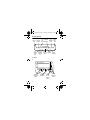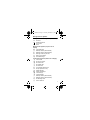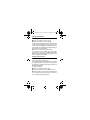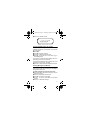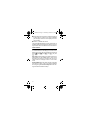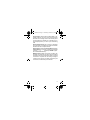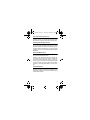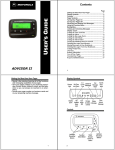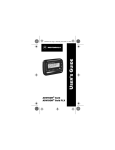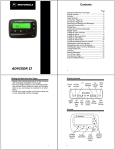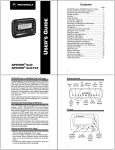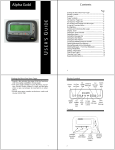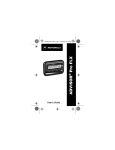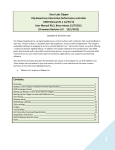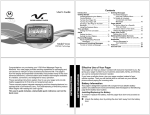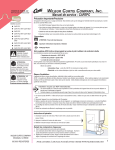Download Motorola FLX4 User`s guide
Transcript
27b15TOC.FR5 Page i Thursday, December 5, 1996 09:55 User’s Guide SCRIPTOR® LX4/FLX4 A 27b15TOC.FR5 Page ii Thursday, December 5, 1996 09:55 Contents Page SCRIPTOR LX4/FLX4 Message Receiver..................1 Getting the Most from Your Message Receiver ...........1 Display Symbols .........................................................2 Controls ......................................................................2 Message Receiver Symbols .......................................3 Turning Your Message Receiver On............................4 Turning Your Message Receiver Off............................4 Receiving and Reading Your Messages......................5 Using the Function Menu ............................................6 Backlighting.................................................................6 Locking and Unlocking Messages ..............................6 Setting the Time and Date ..........................................7 Setting the Alarm ........................................................8 Setting the Message Alarm.........................................9 Setting the Alert Mode ..............................................10 Setting the Alert Pattern............................................10 Turning the Maildrop Alert On and Off ......................11 Deleting Messages from Memory .............................11 Moving Messages to Your Notebooks .......................12 Deleting Messages From Your Notebooks ................13 Setting Auto On/Off...................................................13 Other Features..........................................................14 Battery Information ...................................................16 Care of Your Message Receiver................................17 Cleaning Your Message Receiver .............................17 Repair and Maintenance...........................................17 Patent Information.....................................................17 ii 1027B15.fr5 Page 1 Thursday, December 5, 1996 09:56 SCRIPTOR LX4/FLX4 Message Receiver Congratulations on purchasing an SCRIPTOR LX4/ FLX4 message receiver by Motorola. Your new message receiver provides exciting capabilities in messaging and can become a vital part of your business and personal life. The message receiver’s four-line display and expanded functionality incorporates many of the most advanced electronic, communications and wireless technologies available. It is reliable, convenient, and designed for easy operation. These operating instructions explain how to use your message receiver and provide helpful suggestions for first-time as well as experienced users. Getting the Most from Your Message Receiver • Spend a few minutes learning all of the functions and messaging capabilities of your message receiver. • Give your message receiver number to your secretary, business associates, friends, and family. • Include your message receiver number on business cards and on your answering machine message. • Leave your message receiver number at your children’s school and with the baby-sitter so you can always be reached in an emergency. 1 1027B15.fr5 Page 2 Thursday, December 5, 1996 09:56 Display Symbols Set Add To Set Choose Set Time Auto Delete All Message NoteMessages Alert and Alarm On/Off book Alarm ESCAPE È Ñ å É ó ò ï ñ í Ö ¶ Set Audible/ Silent Alert Turn Message Receiver Off Escape (to status screen) Delete Message Lock/ Unlock Message Controls A Left/Right Directional Buttons 2 Function/ Select Button Read/ Escape/ Power On Button Up/Down Directional Buttons 1027B15.fr5 Page 3 Thursday, December 5, 1996 09:56 Message Receiver Symbols Message Receiver Status Symbols: (Left column) ë Í Ö Power On Audible Alert Mode Auto On/Off Alarm Message Status Symbols: (Top two rows of display) í Õ V ü é Ö Locked Message Maildrop Indicator (Alert Enabled) Maildrop Indicator (Alert Disabled) Message In Memory Indicator Memory Full Indicator Alarmed Message Function Menu Symbols: (Bottom row of display) È Ñ å É Ç ó ò ï ñ í ì Õ Ì Ö ¶ Choose Alert Set Time and Alarm Set Auto On/Off Set Audible Alert Set Silent Alert Turn Message Receiver Off Escape (to status screen) Delete Message Delete All Messages Lock Message Unlock Message Maildrop Indicator (Alert Enabled) Maildrop Indicator (Alert Disabled) Set Message Alarm Add to Notebook 3 1027B15.fr5 Page 4 Thursday, December 5, 1996 09:56 Other Symbols: å Enter Auto On/Off Menu and Auto On/Off Enabled õ Auto On/Off Disabled ô 24 Hour Time AM AM Time PM PM Time à Disable Alarm c Enable Alarm Ç No Message Alert (On Choose Alert Menu) Õ Chirping Alert (On Choose Alert Menu) Full Battery Gauge ( Low Battery Gauge , T Out of Range Ü Message Continuation Truncated Message <..> Alphanumeric Missing Fragment Indicator* _____ Long Numeric Missing Fragment Indicator* ú Errored Data Indicator * These symbols are applicable to SCRIPTOR FLX4 only. Turning Your Message Receiver On Press Ë. Your message receiver alerts and shows ë in the left column of the display. The time and date are shown at the bottom of the display. Turning Your Message Receiver Off ➊ Press Á to display the function menu. ➋ Press ä to move the cursor to ó. ➌ Press Á twice to turn the message receiver off. 4 1027B15.fr5 Page 5 Thursday, December 5, 1996 09:56 Receiving and Reading Your Messages When a message is received, your message receiver alerts and displays a flashing ü symbol. ➊ Press any button to stop the alert. ➋ Press Ë to display your message. The message receiver automatically stores the message and the time and date it is received. A flashing arrow Ü at the bottom right corner of the screen indicates the message you are reading continues beyond the four lines of the display. Press Ë to advance to the next screen of the message. You can also press to read your message line by line. Press and hold Ë to rapidly scroll through your message, screen by screen. If more than one message exists, press ä or ã to select the message you want to read. The symbol Ó indicates the location of the message. Press Ë to display your message. While reading your messages, you can press H or I to view the previous or next message. A flashing ësymbol indicates you have a message that has not been read. The message receiver alerts at predetermined intervals to remind you of any unread messages. 5 1027B15.fr5 Page 6 Thursday, December 5, 1996 09:56 Using the Function Menu Press Á to display the function menu. The function menu gives you access to the many features of your message receiver through a series of symbols and prompts. For example, when the function menu screen is first displayed, the ò symbol flashes, indicating the present position of the cursor. You can now press ä or ã to move the cursor within the function menu. NOTE: To exit from any menu without making changes, press Ë. Backlighting The message receiver’s backlight illuminates in lowlight conditions when any button is pressed. You can manually activate or deactivate the backlight at any time by pressing and holding Á for two seconds. If no other buttons are pressed, the backlight automatically turns off when the message receiver returns to the standby mode. Locking and Unlocking Messages Up to 10 messages can be locked in memory, preventing them from being replaced when memory is full (indicated by the é symbol). ➊ Press Ë. ➋ Press ä or ã to select the message to lock. ➌ Press Á to display the function menu. ➍ Press ã to move the cursor to lock (í) or unlock (ì). ➎ Press Á to lock or unlock the message. ➏ The symbol í or ì is displayed, indicating the status of the message in memory. 6 1027B15.fr5 Page 7 Thursday, December 5, 1996 09:56 Setting the Time and Date ➊ Press Á to display the function menu. ➋ Press ä to move the cursor to Ñ. ➌ Press Á to display the set-time screen. ➍ Press ã to move the cursor to the hour digit. ➎ Press or to adjust the hour. ➏ Press ã to move the cursor to the minute digit. ➐ Press or to adjust the minute. ➑ Repeat the process for each set of digits: AM/PM/ 24 hr., month/day/year. ➒ Press Á to activate the time and date change. ●Ñ22:23ô05/06/96● Ö0:00ô--/--/-SET TIME Example of Set-Time Screen If you move the cursor past the last symbol in the row (far right), it automatically wraps around and is displayed at the first symbol in the beginning of that same row (far left). NOTE: To exit from any menu without making changes, press Ë . 7 1027B15.fr5 Page 8 Thursday, December 5, 1996 09:56 Setting the Alarm The alarm on your message receiver can be set for a specific time and date, or it can be used as a daily alarm. To set the alarm for a specific time and date: ➊ Press Á to display the function menu. ➋ Press ä to move the cursor to Ñ. ➌ Press Á to display the set-time-and-alarm screen. ➍ Press to move the cursor to Ö. Ñ22:23ô05/06/96 ●Ã0:00ô--/--/--● SET ALARM Example of Set-Time-and-Alarm Screen The alarm symbol defines the alarm status -- either alarm enabled (c) or alarm disabled (Ã). ➎ Press ã to move the cursor to Ö. ➏ Press or to enable or disable the alarm. ➐ Press ã to move the cursor to the hour digit. ➑ Repeat the process for each entry (minute, AM/PM, and date). ➒ Press Á to activate your selection. The Ö symbol is shown on the display. At the selected time, your message receiver emits a 12-second audible alert even if the message receiver is in the silent mode. To set the alarm to alert daily: Follow the steps previously described, except when setting the date, press for the date entries until you see a blank month, day, and year (--/--/--). The alarm is now set to alert every day at this specified time. NOTE: If the alarm expires without being acknowledged, the Ö symbol flashes until one of the message receiver buttons is pressed. 8 1027B15.fr5 Page 9 Thursday, December 5, 1996 09:56 NOTE: To exit from any menu without making changes, press Ë. Setting the Message Alarm This feature allows you to set a one-time or a daily alarm for a particular personal message. You can set an alarm for up to five personal messages. To set a one-time message alarm: ➊ Press Ë. ➋ Press ä or ã to select the message you want to alarm. ➌ Press Á to display the function menu. ➍ Press ã to move the cursor to Ö. ➎ Press Á to display the set-message-alarm screen. When the screen is first displayed, the cursor is at the far left position. This symbol defines the alarm status -- either alarm enabled (c) or alarm disabled (Ã). ➏ From the set-message-alarm screen follow the same steps described in Setting the Alarm. To set a daily message alarm: Follow the instructions above to set the alarm time, then follow the instructions in “To set the alarm to alert daily” under Setting the Alarm. The b symbol replaces the m symbol when the message alarm is set. At the selected time, your message receiver vibrates or emits a 12-second alert, depending on the current alert mode. Press J to display the message the alarm is set for. The m symbol replaces the b symbol after the alarm has sounded unless the alarm is set to alert daily. NOTE: If the alarm expires without being acknowledged, the Ö flashes until the message is read. 9 1027B15.fr5 Page 10 Thursday, December 5, 1996 09:56 Setting the Alert Mode The alert can be set as either audible or silent. ➊ Press Á to display the function menu. ➋ Press ä to move the cursor to É or Œ. The É symbol is displayed if the message receiver is in the silent alert mode (prompting you to enter the audible mode, if desired). The Œsymbol is displayed if the message receiver is in the audible alert mode (prompting you to enter the silent mode, if desired). ➌ Press Á to select the desired alert mode. If the selected mode is audible ( É ), your message receiver emits a short chirp. If the selected mode is silent (Œ) and your message receiver is equipped with a vibrator, your message receiver vibrates. Setting the Alert Pattern NOTE: The message receiver must be in the audible alert mode to select the alert pattern. Your message receiver has a standard alert (1), seven different pleasing alerts (2 through 8), and a chirping alert (Õ), allowing you to select and change the alert. You can also select no alert (Œ). To change your alert: ➊ Press Á to display the function menu. ➋ Press ä to move the cursor to È, then press Á. ➌ Press ä or ã to move the cursor to the desired alert. The message receiver gives a sample of each alert when scrolling through the selections. 10 1027B15.fr5 Page 11 Thursday, December 5, 1996 09:56 ➍ Press Á to activate the alert. 1 2 3 4 5 6 7 8 j r PLEASING ALERT Example of the Alert Pattern Screen Turning the Maildrop Alert On and Off You can set your message receiver to alert when a maildrop (also known as information services) message is received. ➊ Press Ë. ➋ Press to move the cursor to Õ. ➌ Press Á to display the function menu. ➍ Press ã to move the cursor to the alert on (Õ) or alert off (Ì ) symbol. The symbol Õ is displayed if the maildrop alert is on (prompting you to turn it off, if desired). The symbol Ì is displayed if the maildrop alert is off (prompting you to turn it on, if desired). ➎ Press Á to select the desired maildrop alert mode. Deleting Messages from Memory You can delete an unlocked and un-alarmed message from memory while you are viewing the message or through the function menu. To delete messages using the function menu: ➊ Press ä or ã to select the message you want to delete from memory. ➋ Press Á to display the function menu. ➌ Press ã to move the cursor to ï. ➍ Press Á to receive confirmation of the delete request. ➎ Press Á to delete the message. 11 1027B15.fr5 Page 12 Thursday, December 5, 1996 09:56 To delete all unlocked, un-alarmed and read messages from memory: ➊ Press Á to display the function menu. ➋ Press ã to move the cursor to ñ. ➌ Press Á twice. All unlocked, un-alarmed and read messages are now deleted. NOTE: Personal and maildrop notebooks are not deleted with this feature. Moving Messages to Your Notebooks Your message receiver has two notebook areas: a personal notebook for storing personal messages, and a maildrop notebook for storing information services messages. To store a message in your personal notebook: ➊ Press Ë . ➋ Press ä or ã to move the cursor to select the message you desire to move into your personal notebook. ➌ Press Á to display the function menu. ➍ Press ã to move the cursor to ¶ . ➎ Press Á to move the message into your personal notebook. The ¶ symbol is shown in the top right-hand corner of the display. To store a message in the maildrop (information services) notebook: Follow the same steps as described for storing personal notebook messages. The ¶ symbol is shown in the second row, right-hand corner of the display. 12 1027B15.fr5 Page 13 Thursday, December 5, 1996 09:56 Deleting Messages from Your Notebooks ➊ Press ã to move the cursor to ¶ . ➋ Press Ë to display a list of notebook messages. ➌ Press F or G to scroll through the list until K is displayed at the notebook message you want to delete. ➍ Press Á to display the function menu. ➎ Press ã to move the cursor to ï. ➏ Press Á to confirm the delete request. ➐ Press Á to delete the message. Repeat these steps to delete each message. Setting Auto On/Off To set your message receiver’s auto on/off feature, proceed as follows: ➊ Press Á to display the function menu. ➋ Press ä to move the cursor to å. ➌ Press Á to display the auto on/off screen. When the screen is first displayed, the cursor is at the farthest left position. The enabled (å) or disabled (õ) symbol indicates the current status. ON õ OFF 0:00ô 0:00ô Example of Auto On/Off Screen ➍ Press or to select å or õ. ➎ Press ã to move the cursor to the hour digit. The Auto On time is displayed on the left and the Auto Off time is displayed on the right. ➏ Press or to adjust the hour. 13 1027B15.fr5 Page 14 Thursday, December 5, 1996 09:56 ➐ Repeat the process for each set of digits for both the on time and the off time (hour, minute, AM/PM if your message receiver is set to display time in the 12 hour mode). ➑ Press Á to activate auto on/off. The symbol å is displayed if the auto on/off function is enabled. If the on time is equal to the off time, the message receiver does not enable the auto on/off function. Other Features Battery Gauge: The battery gauge indicator is located on the status screen and keeps you informed of the battery energy level. The five indicators range from full to low: ( (full), ) (3/4), * (1/2), + (1/4), and , (low). Key Click: When this feature is enabled, and the message receiver is in the audible mode, a “click” is emitted whenever a button is pressed. The click is not heard when the message receiver is in the silent mode. Duplicate Message: If the same message is received more than once, DUPLICATE MESSAGE is displayed at the beginning of the new message. The new message contains the latest time stamp. 14 1027B15.fr5 Page 15 Thursday, December 5, 1996 09:56 Out of Range: With this option enabled, T is displayed whenever you are out of range of the paging transmitter. Your message receiver can also alert you of this if this feature is enabled. The symbol T is no longer displayed when you return to your transmitting area. Errored Data Indicator: The symbol ú is displayed when potentially corrupt data is received. The indicator alternates with the corrupted character. Alphanumeric and Long Numeric Missing Fragment Indicators: If part of the message has not been received <...> or _____ is displayed. NOTE: Applicable to SCRIPTOR FLX4 only. Maildrop History: When this option is enabled, the message receiver stores four history files per maildrop (information services) slot selected. When a message is received on a specific slot, the existing message is “pushed” into the history area. When a fifth history file is received, the oldest history file is deleted. 15 1027B15.fr5 Page 16 Thursday, December 5, 1996 09:56 Battery Information Your message receiver is designed to operate with a single AA-size alkaline battery (carbon zinc batteries are not recommended). See the diagram for the battery door location. To install or replace the battery, place the message receiver face down and proceed as follows: ➊ Unlock the battery door by sliding the door latch away from the battery door. ➋ Slide the battery door in the direction of the arrow (toward the outer edge). ➌ Lift the battery door away from the housing to remove it. Lift the battery out of the battery compartment, taking note of the positive (+) and negative (-) markings on the battery and the message receiver housing. ➊ ➌ Ì ➋ SCRIPTOR LX4/FLX4 Message Receiver Battery Replacement (rear view) To install a new battery, reverse this procedure, taking note of the positive (+) and negative (-) markings. CAUTION: Do not insert the battery backwards or the messages stored or locked in memory will be erased. 16 1027B15.fr5 Page 17 Thursday, December 5, 1996 09:56 Care of Your Message Receiver To maintain the fine optical quality of the display in the message receiver, you should not subject the message receiver to extreme temperatures and moisture. Cleaning Your Message Receiver To clean smudges and grime from the exterior of the housing, use a soft, nonabrasive cloth moistened in a mild soap and water solution. Rinse the surface using a second cloth moistened in clean water. Do not immerse the message receiver in water. Do not use any other solutions. Repair and Maintenance Your message receiver, properly handled, is capable of many years of trouble-free service. However, if your message receiver ever requires service, Motorola’s Service Organization, staffed with specially trained technicians, offers conveniently located repair and maintenance facilities throughout the world. Please contact your paging service representative or a Motorola sales office for more information. Patent Information This Motorola product is manufactured under one or more Motorola U.S. Patents. A listing of these patents is provided inside the battery door. Other U.S. Patents covering this product are pending. 17 1027B15.fr5 Page 18 Thursday, December 5, 1996 09:56 t, Motorola, SCRIPTOR, and are trademarks or registered trademarks of Motorola, Inc. © 1996 by Motorola, Inc. All Rights Reserved. Paging Products Group 1500 Gateway Blvd., Boynton Beach, FL 33426-8292 Printed in U.S.A. 4/96 @6881027B15@ 6881027B15-A