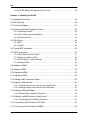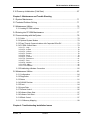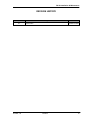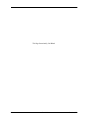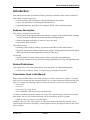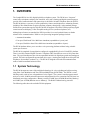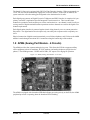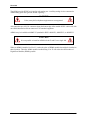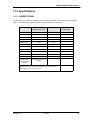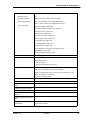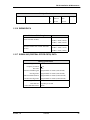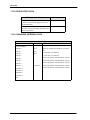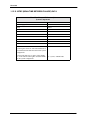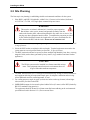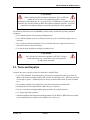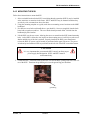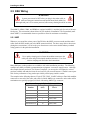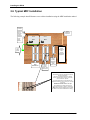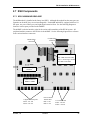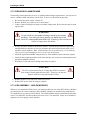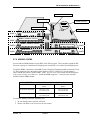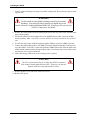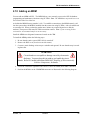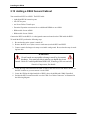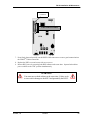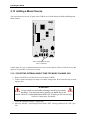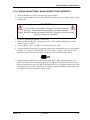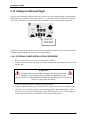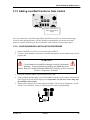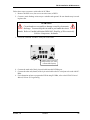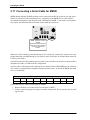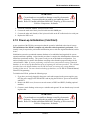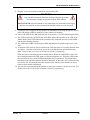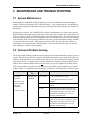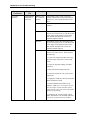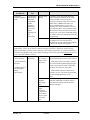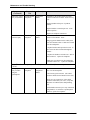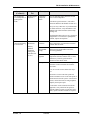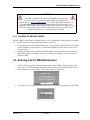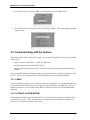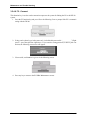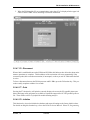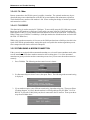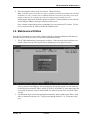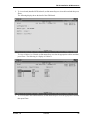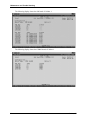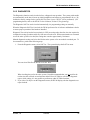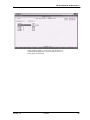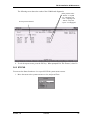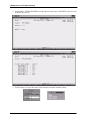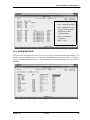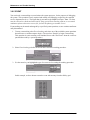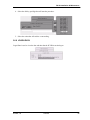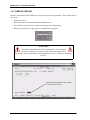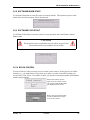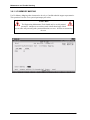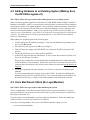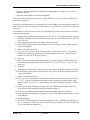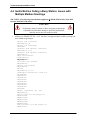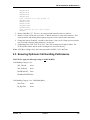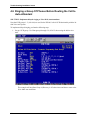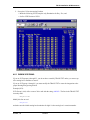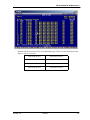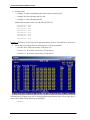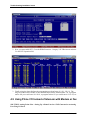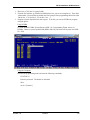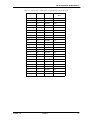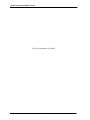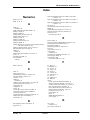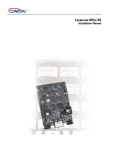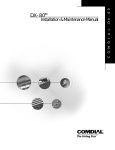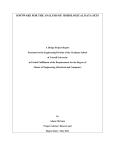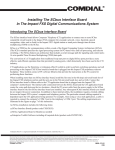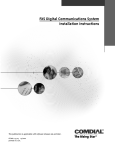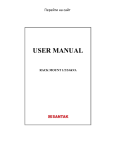Download Comdial DX-80 Specifications
Transcript
DX-80 Technical Manual
Volume I
Installation & Maintenance
DX-80 Technical Manual
Volume I
Installation & Maintenance
Copyright © 2003 Comdial Corporation
All rights reserved. Unauthorized use of this document is
prohibited.
Comdial Corporation
106 Cattleman Road, Sarasota, FL 34232
(941) 554-5000 or (800) 266-3425
-NoticeComdial reserves the right to make any
changes and improvements in the product
described in this document at any time and
without prior notice.
DX-80, PC-DBA, and DET are trademarks of Comdial Corporation. All other product names are trademarks of their
respective owners.
First Edition
October, 2003
ii
IMI72-001 Oct ‘03
DX-80 Installation & Maintenance
TABLE OF CONTENTS
Introduction
Chapter 1. Overview
1.1 System Technology ........................................................................................... 11
1.2 Configuration ..................................................................................................... 13
1.2.1 KSU1 Components ............................................................................................. 13
1.2.2 KSU2 Components ............................................................................................. 13
1.2.3 Voice Processing Modules ................................................................................... 14
1.2.4 Configuration Table .............................................................................................. 15
1.3 Key Service Unit ................................................................................................ 15
1.4 Power Supply .................................................................................................... 16
1.5 CPM (Central Processor Module) ...................................................................... 17
1.6 408M (KSU1 Component) ................................................................................. 18
1.7 408E (KSU II Component) ................................................................................. 20
1.8 APM4 (Analog Port Module - 4 Circuits) ............................................................ 21
1.9 DPM8 (Digital Port Module - 8 Circuits) ............................................................. 23
1.10 COM4 (Central Office Module - 4 Circuits) ...................................................... 24
1.11 MDM (Modem Module) .................................................................................... 25
1.12 AAM (Automated Attendant Module) ............................................................... 26
1.13 DET (Digital Executive Telephone) ................................................................. 26
1.14 DSS (Direct Station Selection) Console .......................................................... 28
1.15 Specifications .................................................................................................. 29
1.15.1 Current draw ...................................................................................................... 29
1.15.2 System criteria and capacity .............................................................................. 30
1.15.3 Electrical data .................................................................................................... 33
1.15.4 Environmental Data ........................................................................................... 33
1.15.5 Unit (Component) Detail ................................................................................... 34
1.15.6 Wiring Data ........................................................................................................ 35
1.15.7 Signaling (Central Office-PSTN) Data ............................................................... 35
1.15.8 Regulatory Data ................................................................................................. 36
1.15.9 Signaling (internal) Data .................................................................................... 36
October, ‘03
Comdial
iii
TOC
1.15.10 MTBF (Mean-Time Between Failure) Data .......................................................38
Chapter 2. Installing the DX-80
2.1 Installation Overview .......................................................................................... 39
2.2 Site Planning ...................................................................................................... 40
2.3 Tools and Supplies ............................................................................................ 41
2.4 Preparing the Main Distribution Frame .............................................................. 42
2.4.1 Assembling the MDF ............................................................................................42
2.4.2 KSU Components and Installation ........................................................................42
2.4.3 Mounting the KSU ................................................................................................43
2.5 KSU Wiring ........................................................................................................ 44
2.5.1 MDF ......................................................................................................................44
2.5.2 No MDF ................................................................................................................45
2.6 Typical MDF Installation .................................................................................... 46
2.7 KSU Components .............................................................................................. 47
2.7.1 KSU1 408M and KSU2 408E ................................................................................47
2.7.2 Replacing a 408M or 408E ...................................................................................48
2.7.3 KSU Assembly – Add-on Modules ........................................................................48
2.7.4 Adding a DPM8 ....................................................................................................49
2.8 Adding an APM4 ................................................................................................ 50
2.9 Adding a COM4 ................................................................................................ 53
2.10 Adding an MDM ............................................................................................... 55
2.11 Adding an AAM ................................................................................................ 56
2.12 Adding a KSU2 Second Cabinet ...................................................................... 58
2.13 Adding a Music Source .................................................................................... 60
2.13.1 selecting internal music tune for music channel MC1 .........................................60
2.13.2 installing external music source to MC1/MC2/both .............................................61
2.14 Adding an External Pager ................................................................................ 62
2.14.1 External Pager Installation Procedure ................................................................62
2.15 Adding Loud Bell Control or Gate Control ....................................................... 63
2.15.1 Loud Ringing Bell Installation Procedure ............................................................63
2.16 Connecting a Serial Cable for PC-DBA ........................................................... 64
2.17 Connecting a Serial Cable for SMDR .............................................................. 66
iv
Comdial
October, ‘03
DX-80 Installation & Maintenance
2.18 Power-up Initialization (Cold Start) .................................................................. 67
Chapter 3. Maintenance and Trouble Shooting
3.1 System Maintenance ......................................................................................... 71
3.2 Technical Problem Solving ................................................................................ 71
3.3 Maintenance Utilities ......................................................................................... 76
3.3.1 Loading PC-DBA software ................................................................................... 77
3.4 Entering into PC-DBA Maintenance .................................................................. 77
3.5 Communicating with the System ....................................................................... 78
3.5.1 Cable ................................................................................................................... 78
3.5.2 Optional System Modem ...................................................................................... 78
3.5.3 Pass-Through Communications with Corporate Office DX .................................. 79
3.5.4 PC-DBA Control Menu ......................................................................................... 79
3.5.4.1 F1 - Help .................................................................................................................... 79
3.5.4.2 F2 - A-Save ................................................................................................................ 79
3.5.4.3 F2 - U-Save ................................................................................................................ 79
3.5.4.4 F3 - Receive ............................................................................................................... 79
3.5.4.5 F4 - Send ................................................................................................................... 79
3.5.4.6 F5 - Connect .............................................................................................................. 80
3.5.4.7 F6 - Disconnect .......................................................................................................... 81
3.5.4.8 F7 - Print .................................................................................................................... 81
3.5.4.9 F8 - Initialize ............................................................................................................... 81
3.5.4.10 F9 - Mdm .................................................................................................................. 82
3.5.4.11 F10-RS232C ............................................................................................................ 82
3.5.5 Establishing a Modem Connection ...................................................................... 82
3.6 Maintenance Utilities ......................................................................................... 83
3.6.1 Configuration ........................................................................................................ 84
3.6.2 Diagnostics .......................................................................................................... 87
3.6.3 Status ................................................................................................................... 91
3.6.4 SW/HW Revision ................................................................................................. 93
3.6.5 Event .................................................................................................................... 94
3.6.6 Logon Data .......................................................................................................... 95
3.6.7 Remote Control .................................................................................................... 96
3.6.8 Software Warm Start ............................................................................................ 97
3.6.9 Software Cold Start .............................................................................................. 97
3.6.10 Block Control ...................................................................................................... 97
3.6.11 I/O Memory Mapping ......................................................................................... 98
Chapter 4. Troubleshooting Installation Issues
October, ‘03
Comdial
v
TOC
4.1 Corrupted Database on Initial System Setup ..................................................... 99
4.2 Adding Hardware to an Existing System (Making Sure the DX 80
Recognizes It) ................................................................................................. 100
4.3 Voice Mail Doesn’t Work (No Legal Member) .................................................. 100
4.4 Invalid Entries Calling a Busy Station; Issues with Multiple Mailbox Greetings 102
4.5 Ensuring Optimum Call Handling Performance ............................................... 103
4.6 Ringing a Group Of Phones Before Routing the Call to Auto-Attendant ......... 104
4.6.1 Inskin Voice Mail .................................................................................................105
4.6.2 External Voice Mail: Debut-Small Office Lite ......................................................106
4.7 Using Multiple Lines and Assigning Different Auto-Attendant Greetings
for Each Line ................................................................................................... 106
4.8 Setting Up Message Delivery to a Cell Phone ................................................. 111
4.9 Using Prime CO Instead of Intercom with Modem or Fax ............................... 112
4.10 Digits Passed Inband to the Voice Mail in an
Overflow 1 Condition ............................................................................................ 114
4.11 Digits Passed Inband to the Voice Mail in an Overflow 2 Condition .............. 115
4.12 Digits Passed Inband to the Voice Mail in a Re-Route Condition ................. 116
Index
vi
Comdial
October, ‘03
DX-80 Installation & Maintenance
REVISION HISTORY
Version
01
October, ‘03
Changes
Initial version
Date
October-31-2003
Comdial
vii
This Page Intentionally Left Blank
viii
Comdial
October, ‘03
DX-80 Installation & Maintenance
Introduction
This manual describes how to install the DX-80 system and to maintain it after you have installed it.
This manual is intended to provide:
• basic knowledge of the components of the DX-80 hardware and software
• step-by-step procedures for installing the DX-80 hardware.
• suggested maintenance procedures for keeping the DX-80 system operating smoothly.
Audience Description
This manual is intended for persons who:
• plan for, install, and program hardware and software in support of telecommunications switching
systems, using the Comdial DX-80 switch and analog and digital phones.
• maintain and update such phone systems on a day-to-day basis.
• support their onsite client base.
This manual assumes:
• knowledge of the telephony industry, in particular small PBX switches and telephones.
• familiarity with personal computer hardware and software, including modems, and the MicroSoft
DOS operating environment (applicable to using PC-DBA only).
You should:
• read this manual in normal reading sequence before starting this programming task.
• refer to this manual as necessary while performing programming, servicing, and upgrading tasks.
Related Publications
This manual refers you to related publications, when appropriate, for additional information.
• DX-80 Technical Manual, Volume 2, Programming, part number GCA60-001.
Conventions Used in this Manual
Many of the procedures require you to enter settings or to choose from a list of variables. To signify
when you are to act upon an item, parameter, button, etc., we italicize the name of the item being acted
upon. For example, the following sentences instruct you to press a specific key on your keyboard.
• Press Enter.
• Press Esc.
• Press Page Up or Page Down.
• Press and hold the Shift and Ctrl keys simultaneously.
In contrast, the following sentence instructs you to type in a required response; notice the word “Enter”
when used in this way is not italicized because you are not pushing a specific key name.
• Enter the value you want to use for this feature.
Similarly, when you select a menu option, we italicize the name of the menu item because you are
required to take the action of choosing it, even though the item may not appear in italics on the system
menu or display.
October, ‘03
Comdial
ix
Introduction
• Use the arrow keys to highlight Programming and press Enter.
At other times in the manual, we discuss prompts that the system displays to you. In these cases, we
enclose the exact wording of the prompt in quotation marks to signify that the system is, in essence,
speaking to you.
• The system prompts, “Enter your password now.”
If the system is actually playing a recording aloud, we enclose the exact wording of the prompt in quotation marks and italics to signify that the system is in actually speaking to you.
• The system says, “You have no more new messages.”
Italics and quotes are also of course used in their normal contexts, that is, for emphasis and to identify
what words are spoken.
• This is called a hot transfer, that is, the system transfers the call without ringing the extension.
There are times when this manual will instruct you to enter a number from within a range of numbers.
In this instance, we use the “~ “ character to indicate the range. For example, 05-01-1~3-001~100 tells
you to enter:
• 05
• 01
• a 1, 2, or 3,
• a three-digit number that falls in the 001 to 100 range.
x
Comdial
October, ‘03
DX-80 Installation & Maintenance
1. OVERVIEW
The Comdial DX-80 is a fully digital hybrid key telephone system. The DX-80 uses “loop start”
central office (telephone company) line interfaces, and a mix of analog and digital extension ports to
provide office communications and connectivity to the Public Switched Telephone Network (PSTN).
The DX-80 delivers a vast array of office productivity features and telephone use enhancing features,
including Caller Identification (requires telephone company subscription), in the standard package.
Unlike most systems that support Caller ID, the DX-80 supports Caller ID to DX-80 proprietary digital
extensions and to third-party, Caller ID capable analog devices (cordless telephones, etc.)
Although most features are standard, the DX-80 provides for several optional features to further
enhance office communications. Built-in voice processing integration packages include:
• Automated Attendant,
• Four port, Flash-based Voice Mail/Auto Attendant (expandable to 8 ports), and
• Four port, Hard drive-based Voice Mail/Auto Attendant (expandable to 8 ports).
The DX-80 platform allows you to use these voice processing platforms without losing valuable
system port resources.
The DX-80 is comprised of an application configured, expandable Key Service Unit (KSU) platform.
There is one fully-featured Digital Executive Telephone (DET) that delivers access to all system functions. The system architecture provides an expandable interface for digital port growth and analog port
growth. The basic configuration supports both device types. (Analog ports might be used for plain old
telephones, fax machines, modems, etc.) The DX-80 is designed to meet the telecommunications
needs of small-to-medium business offices.
1.1 System Technology
The DX-80 incorporates state-of-the-art digital technology for voice switching and call processing,
using Pulse Code Modulation and Time Division Multiplexing (PCM/TDM). The DX-80 is a nonblocking switch, with no loss or degradation of voice signals. The system is stored-program control
and uses a 16-bit, 20 MHz main microprocessor and peripheral devices (extensions and CO lines) in a
distributed processing configuration. Memory consists of 640K bytes of ROM (Read Only Memory)
and 384K bytes of RAM (Random Access Memory). The RAM is lithium battery protected.
The following table shows the available DX-80 equipment.
October, ‘03
Comdial
11
Overview
Device
Name
KSU1
Part #
7201
Characteristics
8 digital extension ports.
4 analog device ports.
4 CID-ready CO line ports.
2 music source inputs, can be assigned as desired to CO lines for hold music/
messages.
1 power failure port (CO line 1).
1 control contact (LBC, Gate, External Page Control).
1 external paging equipment interface.
2 serial ports.
PC-DBA programming.
SMDR (Station Message Detailed Recording).
OPTIONAL EQUIPMENT
KSU2
7202
Used to expand the system capacity beyond KSU1 limits.
8 digital extension ports
4 CO line ports
1 power failure port (CO line circuit 1).
DPM8
7220
Digital Port Module - 8 circuit.
Installs into KSU1 or KSU2.
APM4
7230
Analog Port Module - 4 circuit.
Installs into KSU1 or KSU2.
COM4
7210
CO line Module - 4 circuit with one power failure port on first CO line
circuit.
Installs into KSU1 or KSU2.
MDM
7249
Modem Module, for use with off-site programming.
Installs into KSU1 only.
AAM
7240
Automated Attendant Module.
4 port, one menu for routing.
10 announcements for various caller greetings. Installs into KSU1 only.
CO DX
FLASH
7271C
CO DX
HD
7270C
Flash-based, 4-port Voice Mail (Corporate Office DX) with Auto Attendant.
1.5 hours storage and 100 mailboxes.
Hard Drive-based, 4-port Voice Mail (Corporate Office DX) with Auto
Attendant and on-board modem.
100 hours storage and 100 mailboxes.
7272
4 port expansion to 7271C or 7270C.
The maximum system configuration is 16 CO lines, 56 extensions (48 digital and 8 analog) and 8
voice processing channels.
12
Comdial
October, ‘03
DX-80 Installation & Maintenance
1.2 Configuration
The Comdial DX-80 platform is comprised of one full-featured key telephone model and two modular
KSUs (Key Service Units). Several modules are available for enhanced system applications and configuration expandability.
1.2.1 KSU1 COMPONENTS
The CPM (Central Processor Module) is installed inside of KSU1 to the 408M ribbon cable J4 (also
labeled “To CPM”). The CPM contains:
• Two serial ports,
• Two music ports,
• One control contact (external paging/LBC/gate control),
• One external page equipment interface connection, and
• Socket connectors for the KSU2 (labeled “2nd Cabinet”), MDM, and VP modules (AAM,
7271C, and 7270C).
The standard 408M (part of 7201) contains:
• 4 CO line ports,
• 1 power failure transfer port for the first CO line circuit,
• 8 digital ports,
• a ribbon cable (J1, also labeled “COM4”) for connection to the COM4 module (PN 7210) in
KSU1, and
• ribbon cable sockets (J2 and J3, also labeled “To DPM8/APM4”) for connection of DPM8 (PN
7220) or APM4 (PN 7230) modules.
The standard APM4 (part of 7201) contains four analog device ports (installed on ribbon cable J5, also
labeled “APM4”).
1.2.2 KSU2 COMPONENTS
The standard 408E contains:
• 4 CO line ports
• 1 power failure transfer port for the first CO line circuit
• 8 digital ports
• a ribbon cable (J1, also labeled “COM4”) for connection to the COM4 module (PN 7210),
• ribbon cable sockets (J2 and J3, also labeled “To DPM8/APM4”) for connection of DPM8 (PN
7220) or APM4 (PN 7230) modules, and
• a shielded cable (J4) for connection to CPM socket JP2 (also labeled “2nd Cabinet”) in KSU1.
October, ‘03
Comdial
13
Overview
1.2.3 VOICE PROCESSING MODULES
The DX-80 provides several voice processing (or voice mail) options. The optional voice processors
that you can add to the DX-80 are fixed system resources that do not require peripheral device ports
(analog or digital). This significant advantage means that the DX-80 VP options can be added to any
DX-80 configuration without “port loss” thus eliminating the ill effects of reducing the overall
capacity of the system when the voice processor is connected. Because the DX-80 doesn’t use conventional peripheral ports to interface the VPs, we refer to the VP connectivity in terms of “channels.”
• AAM (Automated Attendant Module): The AAM provides four channels for automated
attendant operation only. The AAM is then capable of handling four calls simultaneously.
Callers answered by the AAM are greeted by one of four greetings associated with the DX-80
mode of operation (Day / Evening / Alternate / Temporary). Various other announcements are
also included for caller processing, refer to the DX-80 Technical Manual, Volume II,
Programming for further details.
• 7271C (Flash-based, four port VM with Automated Attendant): The 7271 provides four
channels for automated attendant and voice mail operation. The 7271 is equipped to support up
to 100 voice mailboxes and 3.2 hours of message storage (including the various greeting
announcements).
• 7270C (Hard Drive-based, four port VM with Automated Attendant): The 7270C provides
four channels for automated attendant and voice mail operation. The 7270C is equipped to
support up to 2000 voice mailboxes and 150 hours of message storage (including the various
greeting announcements).
• 7272 (Four port expansion card): The 7272 is added to the 7271C or 7270C to increase the total
message storage time to 4.5 hours.
All of the these voice processors are connected to the DX-80 CPM via specific interface sockets.
Note: For details on installing the 7271C and 7270C refer to the Corporate Office DX Installation
Instructions, IMI72-005.
14
Comdial
October, ‘03
DX-80 Installation & Maintenance
1.2.4 CONFIGURATION TABLE
Equipment Installed
COM4
KSU1
CO Lines
Digital Ports
Analog
Ports
4
8
4
1
4
16
4
2
4
24
4
8
8
4
DPM8
APM4
(one APM4
1
included
1
1
8
16
4
1
2
8
24
4
1
1
8
16
8
4
8
1
4
16
2
4
24
8
8
standard)
1
KSU2
adds to KSU1
configuration
1
(KSU2 does
1
1
8
16
1
2
8
24
1
2
1
8
24
4
1
1
2
8
16
8
Maximum configuration using 100%
of digital port capacity
16
48
8
Maximum configuration using 100%
of analog port capacity
16
32
16
not come with
an APM4)
1.3 Key Service Unit
The DX-80 Key Service Unit (KSU) is a modular flat-pack design. Two KSU’s (KSU1 and KSU2)
may be equipped to achieve the total system capacity of 16 CO lines, 56 extensions (48 digital and 8
analog) and 8 Voice Processing channels. KSU1 is factory equipped with one 408M, one APM4 and
the CPM. KSU2 is factory equipped with one 408E.
Each KSU is a self-contained cabinet with internal power supply. The power supply AC transformer
voltage switch can be set for either 117vac or 230vac operation. (It is factory set for 117vac operation.) The KSU is designed to be mounted on the wall and is shipped with a wall mounting template.
The compact KSU weighs less than 20 pounds and is UL Listed.
October, ‘03
Comdial
15
Overview
Figure 1-1 DX-80 Key Service Unit (KSU)
You can remove or reposition three panels installed over various KSU openings to accommodate
exterior connection requirements. You can remove one panel to route a serial cable through the KSU
outer housing for connection of ancillary SMDR equipment. You can remove another panel to route a
serial (NULL Modem) cable through the KSU outer housing for direct connection of a PC for on-site
PC-DBA programming. You can remove or reposition the remaining KSU panel to accommodate
cables entering through the outer housing for connecting station/extension cables or to the MDF.
From the exterior, with covers in place, the KSU1 and KSU2 look identical. However, KSU1 contains
the CPM (system call processing).
1.4 Power Supply
The power supply circuitry of the DX-80 incorporates a linear design AC transformer with a choice of
input voltage. The voltage selector switch is shipped set for 117vac applications; you can also set this
switch for 230vac applications. Since the power supply is linear in design, the output voltage varies
between 21.6vdc and 32vdc depending on load and stability of the input voltage. The output voltage is
delivered to the 408M (in KSU1, 408E in KSU2) for voltage regulation. All system operation and
logic voltages are produced at the 408M/E.
16
Comdial
October, ‘03
DX-80 Installation & Maintenance
Figure 1-2
Power Supply
Voltage Selector Switch
Two fuses are equipped on the power supply board, one for AC input over-voltage protection and one
for DC output over-current protection. A main power switch is accessible when the KSU cover is in
place. In the event battery backup operation is desired the KSU power cord can be connected to a
external (ancillary) UPS (Uninterrupted Power Supply). It is your responsibility to match the battery
requirements/UPS requirement to the specific needs of the equipment owner.
To determine the battery requirement needs and UPS requirement, see Section 1.15, Specifications to
find the current draw and necessary Amp/Hour back up support that the battery/UPS must supply.
1.5 CPM (Central Processor Module)
The CPM module is equipped standard in KSU1. This board contains all circuitry required to control
the fully equipped DX-80. The system uses the CPM to perform all digital voice switching and call
processing data switching.
The CPM has one ribbon cable connector for connection to the KSU1 408M and five (5) connector
sockets for connection of the system built-in modem, voice processor, and second cabinet (KSU2).
Since the CPM comes installed inside of KSU1 the CPM ribbon cable is already in place and connected to the KSU1-408M J5 socket. Assuming the orientation of the KSU1 cabinet is installed on the
wall; the two horizontal connector sockets in the upper right corner of the CPM are for the MDM
(Modem Module). The connector socket labeled “2nd Cabinet” is for connection to the KSU2-408E if
that expansion is required. The remaining two connector sockets on the CPM, one at the left side, the
other at the right side are for the voice processor solution. Note: The voice processor solution can be
any of three possible choices: AAM, 7271C, or 7270C.
October, ‘03
Comdial
17
Overview
The CPM also provides the following standard connectors:
• Music Channel 1 - On Hold/Background Music Interface,
• Music Channel 2 - On Hold/Background Music Interface,
• Control Contact (Loud Bell / Door / External Page Control),
• External Paging Equipment Interface,
• RMP Serial Port - for onsite PC-DBA system database programming, and
• SMDR Serial Port - for connection to ancillary SMDR/Call Accounting equipment.
The CPM has two option strap jumpers one for database start-up (J11) and one for music channel one
source (internal/external) selection (JP30).
• J11 Cold Start/Normal—J11 is used to force load database default factory settings. This jumper
will normally never require operation after the initial power up sequence is completed. However
should the need arise to return the site database to the factory settings this jumper is used to
perform a cold start.
• JP30 Internal/External—JP30 is used to select the Music Channel 1 source. The DX-80
provides a synthesized music source for music on hold, in applications where no music source is
available. The synthesized tune is repeated. JP30 is in the “External” position when it ships
from the factory.
1.6 408M (KSU1 Component)
The 408M is the large circuit board that is packaged inside of KSU1. The 408M provides interface for
up to four loop-start CO lines and 8 digital extension ports. Additionally the 408M regulates the 24
volt DC power from the source to produce all required logic voltages and operations voltages. There is
also a Power Failure Port located on the 408M that is connected to the first CO line circuit. Whenever
power fails, this port becomes active with dial tone from the CO line connected to the first CO line
port.
18
Comdial
October, ‘03
DX-80 Installation & Maintenance
Figure 1-3 KSU1 shown with cover – CPM and APM4 removed (408M exposed)
APM4 ribbon
cable
eight digital
ports
CPM ribbon
cable
power failure
port
COM4 ribbon
cable
four loop start
CO line ports
The 408M is equipped with a heartbeat LED that indicates processing activity on the PCB. (The 408M
peripheral processor is operating when the heartbeat LED is flashing.) The KSU1 operation LED
(located next to the power switch) is tied to the 408M heartbeat LED. Therefore, when the LED next
to the power switch is flashing, the 408M is active.
The KSU1-408M has three ribbon cables:
• located at the upper right and oriented in a horizontal position, the J1 cable is used to interface a
COM4 if required to expand the system CO line capacity.
• located at the upper center and oriented in a vertical position, the J4 cable is used to interface the
DX-80 CPM.
• located at the upper center and oriented in a vertical position, the J5 cable connects to the
standard APM4 installed in KSU1.
Each CO line circuit incorporates over-voltage protection, ring detector, loop detector, loop/pulse-dial
relay, current sink circuit, coupling/isolation transformer (impedance 600:600), hybrid circuit, CODEC
& filter, polarity guard circuit and Radio Frequency noise filter.
The fourth CO line port is equipped with CNG Fax Tone Detection circuitry. When programmed as a
“FAX” line, this circuit will automatically engage the FAX Tone detector. If FAX tone is detected, the
system routes the call to the analog port designated as the destination for fax calls.
October, ‘03
Comdial
19
Overview
Each digital port (connects to Digital Executive Telephones and DSS Consoles) is comprised of a proprietary octal ASIC (Application Specific Integrated Circuit) transceiver. There are three data
channels in operation at each digital port via the octal transceiver. One channel is used for call processing control of digital terminal functions/operations and two channels are used for the digital voice
channel requirements.
Each digital station interface is protected against circuit wiring shorts by an over-current protection
Polyswitch. The digital station circuit requires only one cable pair to operate and is not polarity sensitive.
Physical connection of digital extensions, power failure telephones, and CO lines to the 408M module
is made through convenient RJ-11 connectors along the bottom edge of the module.
1.7 408E (KSU II Component)
The 408E is very similar to the 408M; however, it is unique to KSU2. The 408E provides interface for
up to 4 loop-start CO lines and 8 digital extension ports. In addition, the 408E regulates the 24-volt
DC power from the source to produce all required logic voltages and operations voltages. There is also
a Power Failure Port located on the 408E that is associated to the first CO line circuit. Whenever
power fails this port becomes active with dial tone from the CO line connected to the first CO line port.
Figure 1-4 KSU2
The 408E is equipped with a heartbeat LED that indicates processing activity on the PCB; the 408E
peripheral processor is operating when the heartbeat LED is flashing. The KSU2 operation LED
(located next to the power switch) is tied to the 408E heartbeat LED, therefore, when the LED next to
the power switch is flashing, the 408E is active.
The KSU2-408E connections are almost identical to those on the 408M (KSU1); the exception is the
long shielded cable used to connect KSU2 to the CPM inside of KSU1. Note: There is no standard
APM4 installed inside of KSU2.
Each CO line circuit incorporates over-voltage protection, ring detector, loop detector, loop/pulse-dial
relay, current sink circuit, coupling/isolation transformer (impedance 600:600), hybrid circuit, CODEC
& filter, polarity guard circuit and Radio Frequency noise filter.
20
Comdial
October, ‘03
DX-80 Installation & Maintenance
The fourth CO line port is equipped with CNG Fax Tone Detection circuitry. When programmed as a
“FAX” line, this circuit automatically engages the FAX tone detector. If FAX tone is detected, the
system routes the call to the analog port designated as the destination for fax calls.
Each digital port (connects to Digital Executive Telephones and DSS Consoles) is comprised of a proprietary octal ASIC (Application Specific Integrated Circuit) transceiver. There are three data
channels in operation at each extension port via the octal transceiver: one channel is used for call processing control of digital terminal functions/operations and two channels are used for the digital voice
channel requirements.
Each digital station interface is protected against circuit wiring shorts by an over-current protection
Polyswitch. The digital station circuit requires only one cable pair to operate and is not polarity sensitive.
Physical connection of digital extension terminals, power failure telephones, and CO lines to the 408M
module is made through convenient RJ-11 connectors along the bottom edge of the module.
1.8 APM4 (Analog Port Module - 4 Circuits)
The APM4 provides four separate analog device ports. This allows the DX-80 to support auxiliary
office equipment such as fax machines, PC/FAX modems, and analog telephones (single line telephones). The APM4 generates -30VDC and 20-25Hz, 50V square wave ringing for operation.
Figure 1-5 APM4 (Analog Port Module - 4 Circuits)
The APM4 is equipped with a heartbeat LED that indicates processing activity on the PCB; the APM4
peripheral processor is operating when the heartbeat LED is flashing.
October, ‘03
Comdial
21
Overview
The APM4 provides DTMF receivers for each analog port. Ancillary analog devices connected to
APM4 analog ports must generate DTMF signaling.
CAUTION
Pulse (rotary-dial) telephones/equipment are not supported.
All connections are via RJ-11 connectors along the bottom edge of the module. KSU1 is delivered with
one APM4 installed on ribbon connector J5 as standard equipment.
APM4’s may be installed on 408M/E-J5 (standard in KSU1:408M-J5), 408M/E-J2, or 408M/E-J3.
CAUTION
It is not possible to install an APM4 on both J2 and J3 on a single 408.
When an APM4 is installed via J2 or J3, it takes the place of DPM8 modules that might be installed in
those locations. Therefore APM4 modules installed using J2 or J3 will reduce the total number of
Digital Port Modules (DPM8) possible.
22
Comdial
October, ‘03
DX-80 Installation & Maintenance
1.9 DPM8 (Digital Port Module - 8 Circuits)
The DPM8 module expands the DX-80 system capacity of digital ports DET (Digital Executive Telephones) and DSS consoles. Each digital port is comprised of a proprietary octal ASIC transceiver.
There are three data channels in operation at each digital port via the octal transceiver. One channel is
used for call processing control of digital terminal functions/operations and two channels are used for
the digital voice channel requirements. The DPM8 is controlled directly from the 408M/E; therefore,
there is no heartbeat LED located on the DPM8.
Figure 1-6 DPM8 (Digital Port Module - 8 Port)
Each digital station interface is protected against circuit wiring shorts by an over-current protection
Polyswitch. The digital station circuit requires only one cable pair to operate and is not polarity sensitive.
Physical connection of digital port terminals (DET and DSS) to the DPM8 module is made through
convenient RJ-11 connectors along the bottom edge of the module.
October, ‘03
Comdial
23
Overview
1.10 COM4 (Central Office Module - 4 Circuits)
The COM4 module is installed in the dedicated position via J1 of the 408M/E. The COM4 interfaces
four loop-start CO lines. Since one COM4 may be installed in KSU1 and one COM4 may be installed
in KSU2, you can expand the DX-80 system CO line capacity to support up to 16 CO lines.
Figure 1-7 COM4 (Central Office Module - 4 Port)
CO line
ports 1-4
(circuit 4
equipped
with CNG
FAX detect)
power failure transfer port—
associated to CO line port 1
The COM4 module is shipped with four mounting stand-offs used to install the board into the KSU1 or
KSU2. Five RJ11 jacks are provided along the bottom edge of the COM4 module for connection of
one power failure telephone and the four CO lines.
CO lines are terminated at the site by the telephone company at a point of interface called the Demarcation (Demarc). When ordering CO lines for the site, request termination on RJ11 type jacks. Doing
so allows you to easily extend the CO lines to the COM4 RJ11 connector (one CO line per jack and
connector).
Each CO line circuit incorporates over-voltage protection, ring detector, loop detector, loop/pulse-dial
relay, current sink circuit, coupling/isolation transformer (impedance 600:600), hybrid circuit, CODEC
& filter, polarity guard circuit, and Radio Frequency noise filter.
The fourth CO line port is equipped with CNG Fax Tone Detection circuitry. When programmed as a
“FAX” line, this circuit will automatically engage the FAX tone detector. If FAX tone is detected, the
system routes the call to the analog port designated as the destination for fax calls.
24
Comdial
October, ‘03
DX-80 Installation & Maintenance
1.11 MDM (Modem Module)
The 7249 Modem Module is a self-contained integrated modem unit that is installed at JP5 and JP6 in
the upper right corner of the CPM. The integrated MDM allows you to access the system programming and remote maintenance utilities from an off-site location (password verification is
required).
Figure 1-8 MDM (Modem Module)
When the MDM is installed, you can program the system remotely using PC-DBA. Note: PC-DBA is
included in the utilities CD DXUIILCD shipped with every new system. Or, you can obtain PC-DBA
free of charge at the Comdial Web site, www.comdial.com.
You can service the system, using PC-DBA and a modem in your PC, to place a call to the site where
the DX-80 is installed. Note: If one of the voice processing systems are installed, routing to the
modem extension is automated. Otherwise, the person who answers this data call must transfer the
call to extension 199. Once the modems have established the data connection, you can begin servicing
the switch.
CAUTION
The MDM default extension number is 199. This number can be
changed and therefore may be different for some DX-80 systems.
October, ‘03
Comdial
25
Overview
1.12 AAM (Automated Attendant Module)
The Automated Attendant Module is a self contained integrated module that enables automatic
answering of selected CO lines and a single-level menu for greeting callers and routing them to DX-80
system destinations. The AAM can handle all call traffic or act as a backup to the primary answering
system attendant.
Figure 1-9 AAM (Automated Attendant Module)
The AAM is installed at JP3 and JP4 of the CPM (centered above the board).
The AAM provides 10 announcements for the various modes of system/action operation: Day
Greeting, Alt Greeting, Night Greeting, Waiting Message, Invalid Message, Busy Message, No
Answer Message, Goodbye Message, Inquiry Message, and Temporary Message.
1.13 DET (Digital Executive Telephone)
The DX-80 has one model digital telephone called the Digital Executive Telephone. The DET provides:
• a half-duplex speakerphone for hands-free conversations,
• a two-row by sixteen column (32-character), dot-matrix, supertwist, Liquid Crystal Display
(LCD), and
• three interactive buttons to enhance system feature operation.
The supertwist LCD eliminates the need for contrast adjustment, and enhances clarity of displayed
data using an angled viewing position. Since the DX-80 includes Caller ID (CID) as a standard
feature, the LCD also provides every designated ringing extension with CID data for incoming CO line
calls. Note: CID requires a subscription from the servicing telephone company.
26
Comdial
October, ‘03
DX-80 Installation & Maintenance
The display also provides a visual reference to call progress and call duration, as well as time and date
information. The display enables the user to send and receive visual advisory and callback messages.
Users may select from six pre-programmed messages (i.e., “IN A MEETING,” “OUT OF OFFICE”),
or they may create a custom message. Callers from other DETs to an extension with a message active
will receive the visual advisory message on their LCD display.
Each digital speakerphone has 30 programmable Feature Buttons to aid the user by providing direct
access to system features and resources. There are also three interactive buttons and 8 fixed function
buttons. Note: The volume button bar represents two operations: volume up and volume down.
Each DET is equipped standard with a 2.5 millimeter headset jack. Users can toggle their speakerphone operation in and out of a special “headset mode”. This mode allows the user to easily activate
the headset jack via the ON/OFF button as an alternative to using the speakerphone. Thus, headset
mode is easily enabled or disabled so that users can quickly select between use of the headset or speakerphone operations. Note: The DET must be idle to change this setting.
Each speakerphone is also equipped with a status lamp to aid in user operations. The lamp is dual
color (red / green) and indicates various modes of operation, such as messages/voice messages
waiting, incoming calls - distinctive for CO and intercom, in-use indication for speakerphone mode,
headset mode, etc.
Figure 1-10 DET (Digital Extension Telephone)
October, ‘03
Comdial
27
Overview
1.14 DSS (Direct Station Selection) Console
The DSS console is a digitally interfaced component of the DX-80. It connects to the system via any
available digital port (408M/E or DPM8 digital port). The DSS is equipped with 60 programmable
buttons. Twelve of these buttons are intended for features code storage only and do not have LED
indications associated with them. Forty eight buttons are equipped with dual color (red / green) LEDs
and may be assigned any system feature code or directory number; these buttons may be assigned for
either system features operations or CO line access operations.
You can mount the DSS console in one of two positions: lower profile desk position and wall mounted
position. DSS consoles are programmed to operate with an associated speakerphone. You can assign
up to four DSS consoles per speakerphone. The maximum number of DSS consoles supported by the
DX-80 is 12. Each equipped DSS console requires one digital port, therefore the total number (system
capacity) of speakerphones possible is reduced by one for each DSS console installed.
Figure 1-11 Direct Station Selection Console
28
Comdial
October, ‘03
DX-80 Installation & Maintenance
1.15 Specifications
1.15.1 CURRENT DRAW
Use this chart to calculate the Amphour requirements of the DX-80 system based upon its configuration. This information is typically used to apply UPS battery requirements.
Component
Current Draw
(Amps) @ 117 VAC
Quantity
Extended
Total Amps
KSU1 (7201)
0.18A
1
0.18A
KSU2 (7202)
0.17A
1 max.
COM4 (7210)
0.02A
2 max.
DPM8 (7220)
0.01A
4 max.
APM4 (7230)
0.08A
3 max.
MDM (7249)
0.01A
1 max.
AAM (7240)
0.01A
1 max.
7271C
0.02A
1 max.
7270C
0.01A
1 max.
DET (7260-00)
0.016A
48 max.
DSS (7266-00)
0.016A
12 max.
0.02A every 100 ft. of
24AWG
?
Station wire:
per DET, DSS,
and IST
Multiply the unit times the quantity installed in the subject
application (site) and add the right column for the total current
draw (Amps) @ 117VAC for this site.
October, ‘03
Comdial
29
Overview
1.15.2 SYSTEM CRITERIA AND CAPACITY
Time slots
PCM - 32 time slots x 4 Highways (128 voice channels)
TDM 64 Time Slots (data processing)
Customer database memory
protection
300 hours via on-board lithium battery (no charging required)
Ports:
30
CO/PBX/Centrex Lines
16
Digital Stations
48
Standard Single Line
Telephones
16 Note: 32 total possible digital extensions in this configuration.
DTMF Receivers:
One dedicated per single line telephone port
DTMF Senders:
Unlimited. (DTMF signal generation is derived from the core system
tone resource. Tone combinations are available as needed.)
Tone Detectors: (used to
monitor call progress tones;
Busy Tone, Ring-back Tone,
etc.)
2 (shared for advanced call processing system features; DISA, ECF,
ABR. etc.)
Contacts
1 LBC can be programmed as associated to a CO line or dialed by an
extension to actuate the contact
Conference circuits
8 - 4 party conference circuits
DISA circuits
Any number of CO lines may be programmed for DISA operation.
(AAM required for operation.)
System Attendants
1 Attendant + 1 alternate per tenant group
Tenant Groups
3
UCD/Hunt Groups:
24
Members per group:
24
Group Types:
UCD or Voice Announce
Hunting Method:
Linear, All Ring or Distributed
Comdial
October, ‘03
DX-80 Installation & Maintenance
Voice Mail Groups
1 per Tenant (uses 1 UCD Group per VM system)
Members (ports)
24
Integration Method
Digital (ICD Voice) and In-band (for other)
VM message waiting
#96 + station number to turn VM button LED on.
#*96 + station number to turn VM button LED off
VM control codes
Disconnect Digits: 8 digits max.
Subscriber Calling via Intercom: 4 digits max.
Transfers to VM : 4 digits max.
Busy Forward: 4 digits max.
No Answer Forward: 4 digits max.
Direct Call Forward: 4 digits max.
CO Line Recall: 4 digits max.
CO Line Ringing: 4 digits max.
UCD Overflow: 4 digits max.
Record Digits for Voice Recorder function: 4 max.
Delete Digits: 4 digits max.
Suffix for transferred calls: 2 max.
CO line loop current sensing
Interrupt programmable from 50ms to 2500ms.
Paging
8 Internal Page Extension Groups
1 External Page Port
1 Internal All Call
1 System (Internal/External) All Call
Speed Dialing
1000 total bins, dynamically allocated.
200 bins at default allocated for system-wide use.
20 bins at default allocated for extension use (extensions 101-148
only) (50 possible per extension)
16 digits maximum per bin.
Last Number Redial
16 digits per station
Save Number Redial
16 digits per station
User Saved Number (Memo
Pad)
20 digits per station
Callback request per station
1
Camp On by a busy station
1
Stations Camped on to a
station
1
Stations Camped on to a busy
line
1
Message - Executive
Notification
6 preprogrammed
October, ‘03
1 personal per station
Comdial
31
Overview
32
Message - Executive
Preprogrammed
6 preprogrammed
Message Waiting
40 simultaneous maximum per system (does not affect VM message
indications)
Name in Display
1 per station, 7 characters max.
Class Of Service (COS)
8 (0-7) per Day, 8 (0-7) per Night
Toll Restriction To/From
Tables
100 Tables per tenant, 10 digits per entry, Day and Evening COS
assignable per entry per CO Line and Extension.
Forced Verified Account
Codes
600 codes, 2-8 digits max., each assigned a COS
Unverified Account Codes
8 digits max.
Call Pick Up Groups
8 extension groups
Station Lock Password
4-8 digits per extension
CDB Programming Password
8 alphanumeric characters (“________” eight spaces at default);
default password when programming via DET ”########” (eight
astericks)
System Reminder Alarm
8 time settings per tenant group
Station Alarm
1 per station repeating or one time
Ring Schemes
8
Distinctive Ring Tones
8 per station
External Call Forward
via extension call forward settings
1 personal per station
Comdial
October, ‘03
DX-80 Installation & Maintenance
1.15.3 ELECTRICAL DATA
Electrical Specifications
AC Power source
Dedicated 117/230vac + 15%, 47-63Hz single phase
Power consumption
1.5A maximum @ 120vac (180 watts)
Power Supply fuse
AC input:
2A 250v
DC output:
1A 125v
Idle Channel Noise
-74 dB
Cross Talk Attenuation
75 dB (@ 1kHz)
Ringing Sensitivity
40v RMS 25 Hz
Ringer Equivalence Number
1.5
CO Line Signaling
DTMF amplitude (-5 dB,-7 dB) +- 2 dB, @ approx. 2
Vpp
Pulse Dialing ratio 60/40 @ 10 PPS
Music source / Background
Music
0 dBm at 600 ohm input impedance
Contact rating (Option
Module LBC)
1A @ 30VDC
1/8th inch phono jack
0.5A @ 90VAC 30Hz
1/8th inch phono jack
External Page Port
0 dBm at 600 ohms
1/8th inch phono jack
1.15.4 ENVIRONMENTAL DATA
Environmental Specifications
October, ‘03
Operating Temperature
0o to 35o C, 32o to 95o F
Recommended Operating
70o to 78o F
Storage Temperature
Operating Relative Humidity
32o to 104o F
5% to 90% (non-condensing)
Heat Dissipation (BTU)
300
Comdial
33
Overview
1.15.5 UNIT (COMPONENT) DETAIL
Unit Specifications
Part
Number
Description
Dimensions:
7201/7202
KSU1/KSU2
L
460 mm
18.4 in.
W
270 mm
10.8 in.
H
105 mm
4.2 in.
L
210 mm
8.25 in.
W
138 mm
4.5 in.
H
18 mm
¾ in.
L
210 mm
8.25 in.
W
138 mm
4.5 in.
H
18 mm
¾ in.
L
210 mm
8.25 in.
W
138 mm
4.5 in.
H
18 mm
¾ in.
L
210 mm
8.25 in.
W
138 mm
4.5 in.
H
18 mm
¾ in.
L
210 mm
8.25 in.
W
138 mm
4.5 in.
H
21 mm
7/8 in.
L
210 mm
8.25 in.
W
138 mm
4.5 in.
H
21 mm
7/8 in.
L
210 mm
8.25 in.
W
138 mm
4.5 in.
H
21 mm
7/8 in.
L
210 mm
8.25 in.
W
138 mm
4.5 in.
H
21 mm
7/8 in.
L
234 mm
9.36 in.
W
188 mm
7.52 in.
H
64.5 mm
2.58 in.
DET – BK
L
230 mm
9 in.
Digital Executive Telephone – Black
(LCD Speakerphone)
W
182 mm
7.25 in.
H
140 mm
5.5 in.
7200
7248
7210
7220
7230
7240
7271C
7270
7249
7260-00
34
CPM Central Processor Module
408M Standard 4 CO Line x 8 Digital
Extension Module
COM4 Central Office Module – 4
Port
DPM8 Digital Port Module – 8 Port.
APM4 Analog Port Module – 4 Port.
AAM Automated Attendant Module
CO DX FLASH
CO DX HD
MDM Modem Module
Comdial
Weight
4.0Kg
0.4Kg
0.4Kg
0.3Kg
0.4Kg
1.2Kg
1.7Kg
0.5Kg
0.3Kg
0.3Kg
1.7Kg
October, ‘03
DX-80 Installation & Maintenance
Unit Specifications
7266-00
DSS Console – Black
L
241 mm
9.5 in.
W
202 mm
8 in.
H
93 mm
3.75 in.
1.7Kg
1.15.6 WIRING DATA
Maximum Cable Length
DET (distance measures in linear feet of
cable from KSU to DET)
26 AWG - 255m (850 ft.)
24 AWG - 425m (1416 ft.)
22 AWG - 700m (1983 ft.)
Standard Single Line Telephone (distance
measures in linear feet of cable from KSU
to IST)
26 AWG - 195m (650 ft.)
24 AWG - 340m (1133 ft.)
22 AWG - 476m (1586 ft.)
1.15.7 SIGNALING (CENTRAL OFFICE-PSTN) DATA
Dialing Specifications
DTMF Dialing Mode
Frequency deviation:
Rise time:
+ 1%
3ms
Duration of DTMF signal:
programmable 50-150ms (70ms default)
Inter-digit time:
programmable 50-150ms (70ms default)
VM Port DTMF duration:
programmable 60-150ms (120ms default)
VM Port Inter-digit time:
programmable 60-150ms (120ms default)
Pulse Dialing Mode
Pulse dial rate:
Pulse Make/Break ratio:
October, ‘03
10 pulses per second
60/40
Comdial
35
Overview
1.15.8 REGULATORY DATA
FCC Registration Numbers
For systems configured for key system
operation (each CO line appears on its own
dedicated button).
D6XTAI-40144-KF-T
For systems configured for hybrid operation
(CO lines may be accessed by dial codes and
Pool/Loop buttons).
D6XTAI-40145-MF-T
1.15.9 SIGNALING (INTERNAL) DATA
Audible Signals
Signal
Frequency
Cadence
Scheme 0
N/A
Scheme 1
N/A
300ms On, 400ms Off, 300ms On, 4 seconds
Off
Scheme 2
N/A
1 second On, 3 seconds Off
CO Line Ringing:
Scheme 3
1 second On, 3 seconds Off
Scheme 4
follows ring cadence of Ring Scheme selected
Scheme 5
follows ring cadence of Ring Scheme selected
Scheme 6
follows ring cadence of Ring Scheme selected
Scheme 7
Distinctive 1
-SLT bell-
follows ring cadence of Ring Scheme selected
follows ring cadence of Ring Scheme selected
Distinctive 2
Distinctive 3
Distinctive 4
SLT
36
Comdial
October, ‘03
DX-80 Installation & Maintenance
Audible Signals
Intercom Ringing:
Scheme 0
N/A
1 second On, 3 seconds Off
Scheme 1
N/A
1 second On, 3 seconds Off
Scheme 2
N/A
Scheme 3
300ms On, 400ms Off, 300ms On, 4 seconds
Off
Scheme 4
follows ring cadence of Ring Scheme selected
Scheme 5
follows ring cadence of Ring Scheme selected
Scheme 6
follows ring cadence of Ring Scheme selected
Scheme 7
Distinctive 1
-SLT bell-
follows ring cadence of Ring Scheme selected
follows ring cadence of Ring Scheme selected
Distinctive 2
Distinctive 3
Distinctive 4
SLT
Message Wait Callback
October, ‘03
follows ring cadence of Ring Scheme selected
Comdial
37
Overview
1.15.10 MTBF (MEAN-TIME BETWEEN FAILURE) DATA
Mean-Time Between Failure Analysis
System Components
Cabinet Assembly
86.0
Power Supply Unit
170.0
CPM
2915.7
408M
11407.3
DPM8
3560.8
COM4
6146.5
APM4
6860.2
MDM
761.0
AAM
2337.3
Method:
Use the figures above for each unit installed (or to
be installed) and calculate the total for this system
configuration.
Use the total from step 1 in place of the variable
“x” in the formula at the right to calculate MTBF
for this system configuration.
38
Comdial
(1 ³ )x(109) = MTBF hours
October, ‘03
DX-80 Installation & Maintenance
2. INSTALLING THE DX-80
Proper installation of the Comdial DX-80 is essential to assure optimum system operation. You must
follow these procedures to reduce system problems resulting from improper installation and to reduce
the potential of experiencing problems while bringing the DX-80 on-line.
2.1 Installation Overview
The following steps provide an overview of the installation process. Details on each of these steps are
contained in the following sections of this chapter. Be sure to read the detailed instructions before
installing the DX-80.
1. Plan the installation, including the KSU1 or KSU1 and KSU2 and Main Distribution Frame
(MDF) location, station locations, cable runs, and optional equipment.
2. Assemble the correct tools and supplies: UTP telephony grade cable/wiring, miscellaneous
telephony hardware, 66 blocks, modular wall jacks, etc.)
3. Run the wiring for speakerphones, DSS consoles and analog devices (FAX machines, modems,
etc.) from the MDF to each location. Wiring topology is referred to as “star-wiring” configuration; no cable should loop from one telephone location to another.
4. Run cable/wiring to any optional equipment, such as external paging equipment, loud bell signaling devices, music sources, etc.
5. Mount the MDF backboard and attach the terminal blocks on the backboard. Use a dedicated
MDF with 66 block wiring field to promote full serviceability of the system and connections
using proven techniques. If you route extension cables into the KSU, you have to terminate one
cable pair into standard crimping modular connectors for each cable.
CAUTION
Although you can route the extension cable/wiring directly into the
DX-80 KSU1/KSU2 housing and connect directly to the appropriate
interface module (408M, DPM8, APM4, COM4, CPM), Comdial does not recommend
this method since it makes it difficult to service the system.
6.
7.
8.
9.
10.
Mount the KSUs on the MDF backboard, using the mounting template provided.
Ground the KSU1 (and KSU2 if applicable) to a known “good” earth ground.
Install optional expansion modules (COM4, DPM8, APM4) inside the KSU as required.
Install optional features modules (AAM, 7270C, 7271C, or MDM) inside the KSU as required.
Install the telephone instruments and any optional telephone equipment, such as headsets or
single line telephones.
October, ‘03
Comdial
39
Installing the DX-80
2.2 Site Planning
The first step in site planning is establishing suitable environmental conditions for the system.
1. Place KSU1, and KSU2 if applicable, within 5 feet (1.5 meters) of an isolated, dedicated,
105-125VAC, 57-63Hz, 15A, single-phase commercial power source.
WARNING
This must be an isolated, dedicated AC circuit for proper operation.
Run all three wires (power, neutral, and ground) separately from the
outlet to the breaker panel, without being bonded to any other wire or circuit. Do
not plug any other equipment into this outlet. To maintain the protection provided
by the isolated, dedicated circuit, the length of the AC power cord limits the distance between the KSU and the outlet. Do not use an extension cord.
Note: To protect the system from lightning damage or other AC power line disturbances, install
a surge protector.
2. Select the KSU location to minimize cable run length. Terminal equipment connected to the
system must not exceed specified limits (see Section 1.15, Specifications).
3. The KSU location should not be exposed to direct sunlight, high humidity, heat, dust, or strong
magnetic fields (such as those generated by heavy motors, copy machines and some kitchen
appliances).
CAUTION
The DX-80 system must be installed in a climate controlled environment. This equipment cannot function in environments above 95
degrees Fahrenheit ambient temperature.
4. The MDF should consist of a 3/4-inch plywood backboard large enough to mount all hardware
and equipment allowing all components ample space for adequate ventilation and servicing.
Allow additional room for external apparatus, if used.
5. For cooling purposes, ample air space (at least four inches on the top, bottom, left and right
sides) must be provided for the KSU.
6. SMDR/SMDA output devices must be placed within 50 feet (15 meters) of the KSU (limited by
RS-232C standard wiring practices).
The equipment should be located in a climate-controlled room adhering to the environmental
specifications listed in Section 1.15.4, Environmental Data.
40
Comdial
October, ‘03
DX-80 Installation & Maintenance
CAUTION
When installing the KSU and station instruments, allow a sufficient
margin for error in case of air conditioning failure, routine
maintenance, plant shutdown, etc. As a general rule, if conditions are suitable for office
personnel, they are also suitable for KSU and terminal equipment operation. A properly
controlled environment will help to extend the operating life of the equipment.
The following statements are from UL 1459, a product safety specification governing telephone
equipment:
• Never install telephone wiring during a lightning storm.
• Never install telephone jacks in wet locations unless the jack is specifically designed for wet
locations.
• Never touch non-insulated telephone wires or terminals unless the telephone line has been
disconnected at the network’s interface.
• Use caution when installing or modifying telephone lines.
CAUTION
Per Underwriters Laboratories regulation 1950, TNV wiring to
outside plant leads (e.g. central office trunk wiring) must be
26 AWG gauge minimum.
2.3 Tools and Supplies
Assemble the correct supplies and tools to install the Comdial DX-80.
• Use UTP (Unshielded, Twisted-Pair) three or four pair (recommended) cable to run from the
MDF to all extension terminals (DETs, DSS consoles, and analog devices). DETs only need one
twisted pair to operate. Additional pairs are always recommended to allow for future potential
uses.
• Six conductor modular jack assemblies for all station instruments (recommended).
• Standard punch-down terminal blocks (66M1-50 type) as required.
• Four or six conductor crimping modular plug assemblies for each port interface.
• AC voltage surge/spike protector.
• Standard telephone hand tools and mounting hardware for the KSU(s), MDF backboard, punchdown terminal block(s), modular jack assemblies for CO lines, etc.
October, ‘03
Comdial
41
Installing the DX-80
2.4 Preparing the Main Distribution Frame
The MDF is the point at which the KSU, terminal equipment, CO lines, and miscellaneous equipment
connect to one another. It is extremely important that you make the connections carefully and accurately.
2.4.1 ASSEMBLING THE MDF
Follow these steps to assemble the MDF.
1. Mount a sufficiently sized, 3/4-inch plywood backboard at the proper location to use as the
MDF termination and equipment mounting board.
2. Plan the layout of all required MDF components allowing for expansion. This may include:
KSU1, KSU2, 66M1-50 termination blocks, cable fastening hardware, and miscellaneous thirdparty communications equipment (paging equipment, etc.).
3. Locate the Telco-provided CO/Centrex lines at the DEMARC (Demarcation) and extend them
to the MDF location.
4. Locate a suitable, known-good earth ground preferably within 10 feet of the MDF and route a
#10AWG grounding wiring from the point of grounding to the MDF for connection to the
KSU.
5. Install all telephone cabling and route to the MDF location for termination.
6. Mount all equipment and termination hardware as required to interconnect terminal devices and
KSU modules.
2.4.2 KSU COMPONENTS AND INSTALLATION
The KSUs are shipped in their own protective master carton and contain the following components:
KSU1
• one mounting template
• standard 408M (module) equipped with eight digital extension ports, four CO line ports, and one
CO line PFT (Power Failure Transfer) port
• standard CPM
• standard APM4
• system installation, maintenance, and programming manuals and system installation quick
reference guide.
KSU2
• one mounting template
• standard expansion cabinet 408E (module) equipped with 8 digital extension ports, four CO line
ports, and one CO line PFT port.
Open the cartons and verify that all items are complete and undamaged. Remove all packing material
and store for future use in the event that return shipment is required.
42
Comdial
October, ‘03
DX-80 Installation & Maintenance
2.4.3 MOUNTING THE KSU
Follow these instructions to mount the KSU.
1. Select a suitable location for the KSU1 considering that the expansion (KSU2) may be installed
at the same time or sometime in the future. KSU1 and KSU2 may be mounted such that they
are side-by-side or mounted one above the other.
2. Using the mounting template as a guide, mark the two mounting screws locations on the MDF
backboard.
3. Pre-drill two screw holes and install the two, pan-head No. 10 screws (supplied) into the backboard with a regular screwdriver. The screw heads should protrude about 1/4-inch from the
backboard plywood surface.
4. Lift the KSU over the two screws, allowing the screws to extend into the KSU slotted mounting
holes. As the KSU is allowed to rest in place on the mounting screws it will slip over the screw
shanks until the top of the slot is reached. Properly installed, the KSU power transformer
(where the KSU AC power cord is located) is positioned in the upper left corner. The power
switch and power/heartbeat LED are positioned at the left side of the KSU toward the bottom.
CAUTION
It is very important that you mount the KSU correctly to allow proper
power supply heat dissipation. KSU1 and KSU2 must be
wall mounted only.
5. Ground the KSU. Extend the earth ground #10 wire into the KSU opening at the lower left corner of the KSU. Terminate the grounding wire onto the ground lug provided there.
ground lug
October, ‘03
Comdial
43
Installing the DX-80
2.5 KSU Wiring
WARNING
System power must be OFF before you plug in the station cable or
while servicing port connections at the punch-down block (66M1-50).
Although each port is over-current protected, unnecessary shorting should be avoided.
The 408M/E, APM4, COM4, and DPM8 are equipped with RJ-11 modular jacks for each of the interfaced ports. This connection scheme allows for two methods of installation. The first method (traditional “MDF”) is recommended whenever possible to allow for maximum serviceability.
2.5.1 MDF
Whenever you extend the various ports of the DX-80 to the MDF, you must extend modular-ended
cables from the KSU module port to the MDF connection block. You have many choices when completing these connections; it is left to the your discretion to use the most suitable industry-standard
wiring practice for the particular installation.
CAUTION
Use a quality crimping tool to fasten the modular connector to the
cable pair when using field-crimped modular connectors. Use of an
inferior crimping tool can lead to bad connections.
Many third-party vendor products are available to aid in this installation procedure. The following
examples are readily available at communications equipment / accessories supply houses. Although
this example denotes product of The Siemon Company®, you are urged to investigate the various
products available and make decisions for use based on your own assessment. Comdial is not responsible for the performance of any product provided by a third-party (outside) vendor.
The examples in the following chart are 25 pair (UTP), USOC, 24 AWG cables pre-fitted with modular
connectors on one end of the cable, and a male or female AMP® type connectors on the other end for
termination on a specially equipped, 66-block with mating AMP® type connector.
The Siemon Company® Hydra Cable Assemblies
44
Product
Number
Length
(feet)
HYD-F-24U1-03
3
25-Pair, Female
HYD-F-24U1-07
7
25-Pair, Female
HYD-F-24U1-10
10
25-Pair, Female
HYD-M-24U1-03
3
25-Pair, Male
HYD-M-24U1-07
7
25-Pair, Male
HYD-M-24U1-10
10
25-Pair, Male
Comdial
Wiring Scheme End 1
October, ‘03
DX-80 Installation & Maintenance
When you are finished with the KSU wiring, you can individually isolate each port of the DX-80
system for independent maintenance needs. Terminate the wiring in place onto a 66M1-50 – connector
block. Extend ports from this connector block to station cables using standard jumper wire.
2.5.2 NO MDF
Since the Comdial DX-80 is equipped with RJ-11 interfaces for all port connections, it is possible to
route station cables into the KSU directly without use of 66M1-50 connector blocks. Using quality
modular connectors and crimping tool, connect each terminal cable directly to the port required.
Comdial does not recommend this method of installation, although it is initially convenient and less
expensive, due to the inherent lack of serviceability.
Regardless of the method used, route the station / MDF cables out of the KSU through the opening at
the lower left of the KSU housing. A cable restraint clamp is provided which you can use to secure
cables exiting the KSU.
cable restraint
clamp
October, ‘03
Comdial
45
Installing the DX-80
2.6 Typical MDF Installation
The following example install illustrates a two-cabinet installation using the MDF installation method.
Dedicated
AC Outlet.
(Dedicated
means that
this AC
outlet has
no other
equipment
connected
on this
circuit
breaker.
“Station”
Cables from
telephones
DX-80
DX-80
KSU1
KSU2
#10
AWG
ground
Paging
Equipment,
other
ancillary
(third-party)
equipment.
66M1-50 blocks
KSU
terminations
66M1-50
blocks
“Station”
phone cable
terminations
66M1-50
blocks
ancillary
equipment
(Paging,
music
sources, etc.)
66M1-50
The 66M1-50 is split into a left half and right half
for wiring terminations.
Each row is conductive between the left two
columns and the right two columns. This is the
source of the term “Split 50.”
Terminate cable pairs from the KSU and from
telephone locations on outer column pins, one lead
only per pin.
NEVER terminate two wires on one pin!
This is referred to as “double-punching” and
causes poor connection of wires on the terminal.
(Note: When used with “Bridging Clips,” the Split
50 block can be used to isolate trouble in wiring.)
46
Comdial
October, ‘03
DX-80 Installation & Maintenance
2.7 KSU Components
2.7.1 KSU1 408M AND KSU2 408E
The 408M module is installed at the factory into KSU1. Although this module has the same port configuration as the 408E, they are not interchangeable. Each 408M and 408E is equipped with four CO
line ports, one power failure port, and eight digital extension Ports. See the following diagram to
locate the various ports provided on the 408M/E.
The 408M/E is also the interface point for the various add-on modules of the DX-80 system. All
peripheral modules connect to the DX-80 via the 408M/E. See the following diagram for a reference
to the various interface connectors.
COM4 ribbon
connector
APM4 ribbon
connector
408M: CPM ribbon cable
408E: CPM connector cable,
aprox. 1 meter long to extend
out of KSU2 into KSU1
Voice Processor power
connector
Extension Expansion
module connectors
DPM8 or APM4
8 digital extension ports
KSU1: 101-108
KSU2: 125-132
October, ‘03
Power Failure
Transfer Port
KSU1: 740
KSU2: 748
Comdial
4 CO line circuits
KSU1: 740-743
KSU2: 748-751
47
Installing the DX-80
2.7.2 REPLACING A 408M OR 408E
Occasionally, when instructed to do so by a Comdial technical support representative, you may have to
remove a 408M or 408E and replace it in the field. To do so, use the following the steps.
1. Be sure that the entire system is turned off.
2. Remove the KSU cover (four screws at each corner).
3. Connect a static discharge wrist strap to a suitable earth ground. Be sure that the strap is touching bare skin.
WARNING
Circuit boards are susceptible to damage caused by electrostatic
discharge. You must keep this in mind as you handle the circuit
boards. Refer to Comdial publication IMI01-005, Handling of Electrostatically
Sensitive Components, for details.
4. Remove all circuit modules from the KSU cabinet. All modules are fastened in place using
standoff hardware, therefore, be sure to reconstruct these stand off placements when you reinstall the various modules. Note: APM4 modules must be installed using 2.5 cm stand offs.
These specific length standoffs are steel color for easy identification.
5. Install the replacement 408M/E using the brass (1.5cm) standoffs removed from the original.
6. Install all other remaining modules in the order that they were removed, connecting them to the
appropriate 408M/E connector.
7. Reconnect CO line and station cabling connections as required.
CAUTION
The FCC requires that wiring of CO lines into a KSU be separated
from wiring of station apparatus into a KSU. Therefore you must use
separate cables for wiring stations and CO lines.
8. Replace the KSU cover and secure with cover screws.
9. Restore KSU power when all wiring is complete.
2.7.3 KSU ASSEMBLY – ADD-ON MODULES
Whenever you expand the DX-80 system, you install a module into one of the KSU cabinets. Modules
are connected to the various connectors on the 408M/E. Modules are mounted using standoff posts.
Two standoff post sizes are used in the DX-80. The APM4 modules must be installed using the nickel
color 2.5 cm standoffs. All other modules use brass color 1.5 cm standoffs. Proper use of standoff is
imperative to assure proper system operation.
48
Comdial
October, ‘03
DX-80 Installation & Maintenance
408E connector to KSU2
408M connector
MDM connectors
AAM/VP connector
CPM
AAM connector
APM4 dedicated cable
SLOT 4
DPM8 or APM4 J3 connector
SLOT 3
DPM8 or APM4 J2 connector
COM4 dedicated cable
SLOT 5
SLOT 2
DPM8 on board
SLOT 1
408M/E
COM4 on board
SLOT 1
2.7.4 ADDING A DPM8
You can add two DPM8 modules to each KSU of the DX-80 system. These modules expand the DX80 system capacity to a maximum of 24 digital ports in each KSU, for a total of 48 total digital ports.
To install a DPM8, connection to the 408M/E via the Extension Expansion module connectors J2 and
J3. These connectors have the logical system address of SLOT 2 and SLOT 3 in both cabinet 1
(KSU1-408M) and cabinet 2 (KSU2-408E). Note: You can connect both APM4 and DPM8 modules
to the system via these two connectors. Install the DPM8 using four 1.5 cm brass color standoffs
included with the DPM8 module.
DPM8 Extension Number Matrix Per Installed Location
KSU Connector Used
Extension Numbers in
KSU1
Extension Numbers in
KSU2
J2 Extension Expansion
109,110,111,112,
113,114,115,116
133,134,135,136,
137,138,139,140
J3 Extension Expansion
117,118,119,120,
121,122,123,124
141,142,143,144,
145,146,147,148
To install the DPM8 perform the following steps.
1. Be sure that the entire system is turned off.
2. Remove the KSU cover (four screws at each corner).
October, ‘03
Comdial
49
Installing the DX-80
3. Connect a static discharge wrist strap to a suitable earth ground. Be sure that the strap is touching bare skin.
WARNING
Circuit boards are susceptible to damage caused by electrostatic
discharge. You must keep this in mind as you handle the circuit
boards. Refer to Comdial publication IMI01-005, Handling of Electrostatically
Sensitive Components, for details.
4. Remove the DPM8 module from the packaging and locate the four brass-color standoffs packaged with the module.
5. Position the DPM8 over the left-hand side of the 408M/E and any other extension modules
already installed.
When installing DPM8 modules, Comdial recommends that you install them closest to the
408M/E. That is, if an APM4 module is installed move it outward (toward cabinet cover) and
install the add-on DPM8 first, then re-install the APM4. In the KSU extension modules are
always installed on the left-hand side.
6. Use the four brass-color standoffs supplied with the DPM8 to secure the DPM8 in position.
7. Connect the DPM8 ribbon cable to the 408M Extension Expansion Module Connector closest
to the DPM8. Press firmly (but not forcefully) on the connector to secure a good connection.
8. Make connections to the eight digital ports as required.
CAUTION
The FCC requires that wiring of CO lines into a KSU be separated
from wiring of station apparatus into a KSU. Therefore you must use
separate cables for wiring stations and CO lines.
9. Replace the KSU cover and secure with cover screws.
10. Restore KSU power.
2.8 Adding an APM4
You can add one APM4 to KSU1 and two APM4’s to the KSU2. These modules expand the DX-80
system capacity to a maximum of eight analog ports in each KSU (16 total analog ports when used in
both KSU1 & KSU2).
When adding an APM4 to KSU1, connect to the 408M via an available Extension Expansion module
connector (either “J2” or “J3” but not both). These connectors have the logical system address of
SLOT 2 and SLOT 3 in both cabinet 1 (KSU1-408M) and cabinet 2 (KSU2-408E). APM4’s are
installed using four 2.5 cm nickel-color standoffs.
When adding APM4 modules to KSU2, you can install one on either of the Extension Expansion
module connectors, and one on the dedicated APM4 module connector. This connector has the logical
system address of SLOT 4 in both cabinet 1 (KSU1-408M) and cabinet 2 (KSU2-408E).
50
Comdial
October, ‘03
DX-80 Installation & Maintenance
APM4
408M
APM4
Extension Number Matrix Per Installed Location
KSU Connector
used
Extension numbers
in KSU1
Extension Numbers
in KSU2
Notes
APM4 Connector
(SLOT 4)
149,150,151,152
153,154,155,156
KSU1 analog ports are standard
J2 Extension
Expansion
(SLOT 2)
109,110,111,112
133,134,135,136
J3 Extension
Expansion
(SLOT 3)
117,118,119,120
141,142,143,144
Since the profile of the APM4
module is higher than the other
modules, only one Extension
Expansion connector can be
used for APM4 modules.
To install the APM4 perform the following steps.
1. Be sure that the entire system is turned off.
2. Remove the KSU cover (four screws at each corner).
October, ‘03
Comdial
51
Installing the DX-80
3. Connect a static discharge wrist strap to a suitable earth ground. Be sure that the strap is touching bare skin.
WARNING
Circuit boards are susceptible to damage caused by electrostatic
discharge. You must keep this in mind as you handle the circuit
boards. Refer to Comdial publication IMI01-005, Handling of Electrostatically
Sensitive Components, for details.
4. Remove the APM4 module from the packaging and locate the four nickel-color standoffs packaged with the module.
5. Position the APM4 over the left-hand side of the 408M/E and any other extension modules
already installed. Note: In the KSU, extension modules are always installed on the left-hand
side.
6. Use the four nickel-color standoffs supplied with the APM4 to secure the APM4 in position.
7. Connect the APM4 ribbon cable to the 408M/E Extension Expansion Module Connector closest to the APM4. Or in KSU2, connect the dedicated APM4 ribbon cable from the 408E to the
APM4 module (and discard the packaged ribbon cable). Press firmly (but not forcefully) on the
connector to secure a good connection.
8. Make cable/wiring connections to the 4 analog ports as required.
CAUTION
The FCC requires that wiring of CO lines into a KSU be separated
from wiring of station apparatus into a KSU. Therefore you must use
separate cables for wiring stations and CO lines.
9. Replace the KSU cover and secure with cover screws.
10. Restore KSU power.
52
Comdial
October, ‘03
DX-80 Installation & Maintenance
2.9 Adding a COM4
You can add one COM4 to KSU1 and one COM4 to the KSU2. These modules expand the DX-80
system CO line interface capacity to a maximum of eight CO line ports in each KSU (16 total CO line
ports when used in KSU 1 & 2).
When adding a COM4 to either KSU, connect to the 408M/E via the COM4 module ribbon cable.
This ribbon cable has the logical system address of SLOT 5 in both cabinet 1 (KSU1-408M) and
cabinet 2 (KSU2-408E). COM4 modules are installed using four 1.5 cm brass-color standoffs.
Always install the COM4 module beneath the CPM module (in KSU1) by first removing the CPM,
installing the COM4, and then re-installing the CPM. This is required whenever you install the InSkin Voice Processor.
CO Line Directory Number Matrix Per Installed Location
408M in KSU1
SLOT 1
740,741,742,743
COM4 in KSU1
SLOT 5
408E in KSU2
SLOT 1
744,745,746,747
748,749,750,751
COM4 in KSU2
SLOT 5
752,753,754,755
To install the COM4 perform the following steps.
1. Be sure that the entire system is turned off.
2. Remove the KSU cover (four screws at each corner).
3. Connect a static discharge wrist strap to a suitable earth ground. Be sure that the strap is touching bare skin.
October, ‘03
Comdial
53
Installing the DX-80
WARNING
Circuit boards are susceptible to damage caused by electrostatic
discharge. You must keep this in mind as you handle the circuit
boards. Refer to Comdial publication IMI01-005, Handling of Electrostatically
Sensitive Components, for details.
4. Comdial recommends installing the COM4 closest to the 408M/E. This means you must temporarily remove the CPM and then reposition the CPM above the COM4 once you have
installed the COM4 (in KSU1). For KSU2 installation skip step 5 and proceed with step 6.
5. Remove the installed CPM by removing the four brass standoffs used to secure the board,
retaining these standoffs for later use. Remove the ribbon cable that connects the CPM to the
408M then set it aside.
6. Remove the COM4 module from the packaging and locate the four brass-color standoffs packaged with the module.
7. Position the COM4 over the 408M/E (right-hand side) where you just removed the CPM
(KSU1).
8. Use the four brass-color standoffs supplied with the COM4 to secure the COM4 in position.
9. Connect the COM4 ribbon cable from the 408M/E to the COM4 connector. Press firmly (but
not forcefully) on the connector to secure a good connection. For KSU2 installation, skip step
10 and proceed to step 11.
10. Reposition the CPM over the installed COM4 and secure using the four brass-color standoffs
removed in step 4.
11. Make cable/wiring connections to the 4 CO line ports as required.
CAUTION
The FCC requires that wiring of CO lines into a KSU be separated
from wiring of station apparatus into a KSU. Therefore you must use
separate cables for wiring stations and CO lines.
12. Replace the KSU cover and secure with cover screws.
13. Restore KSU power.
54
Comdial
October, ‘03
DX-80 Installation & Maintenance
2.10 Adding an MDM
You can add one MDM to KSU1. The MDM allows you to remotely access to the DX-80 database
programming and maintenance functions using PC-DBA. Note: The MDM does not provide access to
the DX-80 In-Skin Voice Mail/AA.
At default the MDM directory number is 199. To establish a connection to the MDM remotely, call
into the system where the MDM is installed from the remote site using PC-DBA. Ask to be transferred
to extension 199. When you hear the modem tone, initiate any required keystrokes to link the
modems. Then proceed with usual PC-DBA connection routines. Note: If you are using In-skin
voicemail or AA a manual transfer is not necessary.
Install the MDM onto designated connectors located on the CPM.
To install the MDM perform the following steps.
1. Be sure that the entire system (KSU 1&2) is turned off.
2. Remove the KSU cover (four screws at each corner).
3. Connect a static discharge wrist strap to a suitable earth ground. Be sure that the strap is touching bare skin.
WARNING
Circuit boards are susceptible to damage caused by electrostatic
discharge. You must keep this in mind as you handle the circuit
boards. Refer to Comdial publication IMI01-005, Handling of Electrostatically
Sensitive Components, for details.
4. Locate the CPM at the right-hand side of KSU1, above the 408M (and COM4 if installed).
5. Position the MDM over the CPM-MDM connectors as illustrated in the following diagram.
October, ‘03
Comdial
55
Installing the DX-80
MDM
CPM
6. Press firmly (but not forcefully) on the MDM to secure a good connection into the CPM-MDM
connectors.
7. Replace the KSU cover and secure with cover screws.
8. Restore KSU power.
2.11 Adding an AAM
You can add one AAM to the KSU1. The AA Module adds automated attendant functionality to the
DX-80 system with 10 integrated announcements. The AAM does not provide voice mail functions.
For details on how to program the AAM and its announcements, refer to the DX-80 Technical Manual,
Volume II, Programming.
Install the AAM onto designated connectors located on the CPM.
To install the AAM perform the following steps.
1. Be sure that the entire system is turned off.
2. Remove the KSU cover (four screws at each corner).
3. Connect a static discharge wrist strap to a suitable earth ground. Be sure that the strap is touching bare skin.
56
Comdial
October, ‘03
DX-80 Installation & Maintenance
WARNING
Circuit boards are susceptible to damage caused by electrostatic
discharge. You must keep this in mind as you handle the circuit
boards. Refer to Comdial publication IMI01-005, Handling of Electrostatically
Sensitive Components, for details.
4. Locate the CPM at the right-hand side of KSU1 above the 408M (and COM4 if installed).
5. Position the AAM over the CPM-AAM connectors as illustrated in the following diagram.
AAM
CPM
6. Press firmly (but not forcefully) on the AAM to secure a good connection into the CPM-AAM
connectors.
7. Replace KSU cover and secure with cover screws.
8. Restore KSU power.
October, ‘03
Comdial
57
Installing the DX-80
2.12 Adding a KSU2 Second Cabinet
You can add one KSU2 to a KSU1. The KSU2 adds:
• eight digital DX-80 extension ports
• four CO line ports
• one Power Failure Transfer port
• Extension Expansion connectors for two additional DPM8s or one APM4
• Ribbon cable for one APM4
• Ribbon cable for one COM4
Connect the KSU2 to the KSU1 via a designated connector located on the CPM inside the KSU1.
To install the KSU2 perform the following steps.
1. Be sure that the entire system is turned off.
2. Remove the KSU cover (four screws at each corner) on both KSU1 and KSU2.
3. Connect a static discharge wrist strap to a suitable earth ground. Be sure that the strap is touching bare skin.
WARNING
Circuit boards are susceptible to damage caused by electrostatic
discharge. You must keep this in mind as you handle the circuit
boards. Refer to Comdial publication IMI01-005, Handling of Electrostatically
Sensitive Components, for details.
4. Locate the long cable attached to the 408E of KSU2, and route it out of the KSU2 cabinet into
the KSU1 cabinet so you can connect it to the CPM.
5. Locate the CPM at the right-hand side of KSU1 above the 408M (and COM4 if installed).
6. Position the KSU2 connection cable over the CPM-“2nd Cabinet Connector” as illustrated in
the following diagram.
58
Comdial
October, ‘03
DX-80 Installation & Maintenance
2nd Cabinet
Connector
Cable from KSU2-408E
CPM
7. Press firmly (but not forcefully) on the KSU2-Cable connector to secure a good connection into
the CPM-2nd Cabinet Connector.
8. Replace the KSU cover and secure with cover screws.
9. Restore KSU power by powering both KSU cabinets at the same time. Operate both cabinet
power switches to the “ON” position simultaneously.
WARNING
You must turn on both cabinets at the same time. Failure to do
so can result in damage to the KSU1 and potentially the KSU2.
October, ‘03
Comdial
59
Installing the DX-80
2.13 Adding a Music Source
You can connect two sources of music to the CPM for use with the Music On Hold and Background
Music features.
CPM
MC1 & MC2 external music
source Connectors
A third option is to use an internal musical tune or tone can be used for callers on hold. If you use this
option is used, the MC1 connector is not used.
2.13.1 SELECTING INTERNAL MUSIC TUNE FOR MUSIC CHANNEL MC1
1. Remove the KSU cover (four screws at each corner) of KSU1.
2. Connect a static discharge wrist strap to a suitable earth ground. Be sure that the strap is touching bare skin.
WARNING
Circuit boards are susceptible to damage caused by electrostatic
discharge. You must keep this in mind as you handle the circuit
boards. Refer to Comdial publication IMI01-005, Handling of Electrostatically
Sensitive Components, for details.
3. Locate the CPM and “MUSIC” option strap.
4. Move the “MUSIC” option strap (JP30) from the “EXT” (factory position) to the “INT” position.
60
Comdial
October, ‘03
DX-80 Installation & Maintenance
2.13.2 INSTALLING EXTERNAL MUSIC SOURCE TO MC1/MC2/BOTH
1. Remove the KSU cover (four screws at each corner) of KSU1.
2. Connect a static discharge wrist strap to a suitable earth ground. Be sure that the strap is touching bare skin.
WARNING
Circuit boards are susceptible to damage caused by electrostatic
discharge. You must keep this in mind as you handle the circuit
boards. Refer to Comdial publication IMI01-005, Handling of Electrostatically
Sensitive Components, for details.
3. Locate the CPM and the “MUSIC” option strap.
4. Make sure that the “MUSIC” option strap is in the “EXT” position. (Required for external
source to operate on MC1.)
5. Locate CPM the “MC1” and “MC2” connector jacks on the CPM.
6. Using an eighth-inch mini plug, connect the output of the external music source to the appropriate MC1 or 2 connector. (At default MC1 is used for Music On Hold.) This is easily accomplished using a prefabricated mini-plug to mini-plug cable available at Radio Shack.
7. Adjust the music volume level at the external music source. When adjusting the music for
Music On Hold, place a call into the system on one of the CO Lines. Place this call on hold so
that the external music source is heard by the calling party (you). Adjust the volume level of the
external music source until a desirable level is reached. (Background Music is then adjusted at
the telephone using the instrument volume control.)
October, ‘03
Comdial
61
Installing the DX-80
2.14 Adding an External Pager
One port is provided at the CPM of the DX-80 system for use with external paging system apparatus.
When DX-80 users dial the external pager code (“777” at default) or dial the Tenant Group All Page
code (“400” at default), voice announcements can be made over the external paging equipment.
CPM
External “PAGE”
connector (goes to
external amplifier)
The DX-80 External Page port does not provide any amplification. Interface at the amplifier should be
matched to approximately 600 ohms for the best performance.
2.14.1 EXTERNAL PAGER INSTALLATION PROCEDURE
1. Remove the KSU cover (four screws at each corner) of KSU1.
2. Connect a static discharge wrist strap to a suitable earth ground. Be sure that the strap is touching bare skin.
WARNING
Circuit boards are susceptible to damage caused by electrostatic
discharge. You must keep this in mind as you handle the circuit
boards. Refer to Comdial publication IMI01-005, Handling of Electrostatically
Sensitive Components, for details.
3. Locate the CPM and “PAGE” connector jack on the CPM.
4. Using an eighth-inch mini plug, connect the DX-80 Page port to the external amplifier input.
5. Adjust the voice volume level at the external paging amplifier. When adjusting the volume
level, dial access to the External Pager port at any DX-80 telephone (“777”). Then adjust the
volume control associated to the amplifier input selected for this purpose.
62
Comdial
October, ‘03
DX-80 Installation & Maintenance
2.15 Adding Loud Bell Control or Gate Control
CPM
“BELL” control connector
(wires to bell and power
supply)
One “dry-connection” is provided at the CPM of the DX-80 system for use with external ringing
devices or door opening apparatus. The DX-80 can be programmed to activate the dry contact
whenever certain CO lines ring or whenever the LBC code is dialed to actuate a door opener.
2.15.1 LOUD RINGING BELL INSTALLATION PROCEDURE
1. Remove the KSU cover (four screws at each corner) of KSU1.
2. Connect a static discharge wrist strap to a suitable earth ground. Be sure that the strap is touching bare skin.
WARNING
Circuit boards are susceptible to damage caused by electrostatic
discharge. You must keep this in mind as you handle the circuit
boards. Refer to Comdial publication IMI01-005, Handling of Electrostatically
Sensitive Components, for details.
3. Locate the CPM and “BELL” connector jack on the CPM.
4. Using an eighth-inch mini plug, wire the DX-80 BELL contact in series with an external 24vdc
power supply and 24vdc bell or ringing device. Important: Use only 24v or less voltage supply and Direct Current (dc).
5. Program LBC operation for CO line ringing according to CO line group assignments. See the
DX-80 Technical Manual, Volume II, Programming for details on programming.
October, ‘03
Comdial
63
Installing the DX-80
To control a gate or door:
1. Remove the KSU cover (four screws at each corner) of KSU1.
2. Connect a static discharge wrist strap to a suitable earth ground. Be sure that the strap is touching bare skin.
WARNING
Circuit boards are susceptible to damage caused by electrostatic
discharge. You must keep this in mind as you handle the circuit
boards. Refer to Comdial publication IMI01-005, Handling of Electrostatically
Sensitive Components, for details.
3. Locate the CPM and “BELL” connector jack on the CPM.
4. Using an eighth-inch mini plug, wire the DX-80 BELL contact in series with an external 24vdc
power supply and 24vdc door opening device. Important: Use only 24v or less voltage supply and Direct Current (dc).
5. Program LBC operation for External Page operation. Door/Gate operation is accomplished by
dialing the External Page code (this code can be programmed onto an available Flexible Feature
Button). For details on programming, refer to the DX-80 Technical Manual, Volume II, Programming.
2.16 Connecting a Serial Cable for PC-DBA
You can connect PC-DBA to the to DX-80 system to set up the programable features and system operations. This connection is rarely permanent and is typically performed only during routine systems
database updates and changes by a qualified technician. Connection of the PC to the DX-80 is accomplished through the serial data port on the CPM labeled “PCDBA.” Connection is simplified by means
of a straight-through, 9-pin, female to male, serial cable. (Use Radio Shack model 26-117B for good
results.)
Connection to the PC is made via an available 9-pin serial port connector that is designated as COM1
or COM2 in the PC configuration.
Once the cable is linked between the PC and the DX-80 CPM PCDBA port, you can use PC-DBA to
program the DX-80 system and to back up your customer’s database.
64
Comdial
October, ‘03
DX-80 Installation & Maintenance
Follow these steps to connect a serial cable for PC-DBA:
1. Remove the KSU cover (four screws at each corner) of KSU1.
2. Connect a static discharge wrist strap to a suitable earth ground. Be sure that the strap is touching bare skin.
WARNING
Circuit boards are susceptible to damage caused by electrostatic
discharge. You must keep this in mind as you handle the circuit
boards. Refer to Comdial publication IMI01-005, Handling of Electrostatically
Sensitive Components, for details.
3. Locate the CPM and “PCDBA” serial port on the CPM.
CPM
“PCDBA” serial port connector
(straight-through, 9-pin, maleto-female cable required)
4. Connect the male end of the 9-pin serial cable into this PCDBA port.
5. Connect the other end (female) of the 9-pin serial cable to the PC serial port to be used with PCDBA.
6. For information on how to program the DX-80 using PC-DBA, refer to the DX-80 Technical
Manual, Volume II, Programming.
October, ‘03
Comdial
65
Installing the DX-80
2.17 Connecting a Serial Cable for SMDR
SMDR (Station Message Detail Recording) can be output from the DX-80 system for use with serial
printers of collection in call accounting devices. Connection of the SMDR device to the DX-80 is
accomplished through the serial data port on the CPM labeled “SMDR.” Connection to serial printers
may require customization of the serial cable used to make the connection.
CPM
“SMDR” serial port connector
(straight(Dedicated means that this AC
outlet has no other equipment
connected on this circuit
breaker.
Whenever a call accounting system (third-party device) is deployed, connection is often no more complicated than using a straight-through, 9-pin, female to male, serial cable. (Use Radio Shack model 26117B for good results.)
Connection to the PC/call accounting system is made via an available 9-pin serial port connector that is
designated as COM1 or COM2 in the PC configuration.
Once the cable is linked between the collection device and the DX-80 CPM-SMDR port, the collection
device must be programmed for compatible link protocol (baud rate). At default the SMDR port baud
rate is set at 9600 bps.
SMDR 9-pin Serial Cable Pin Designations
1
2
3
4
5
6
7
8
9
DCD
RXD
TXD
DTR
GND
DSR
RTS
CTS
RI
Follow these steps to connect a serial cable for SMDR:
1. Remove the KSU cover (four screws at each corner) of KSU1.
2. Connect a static discharge wrist strap to a suitable earth ground. Be sure that the strap is touching bare skin.
66
Comdial
October, ‘03
DX-80 Installation & Maintenance
WARNING
Circuit boards are susceptible to damage caused by electrostatic
discharge. You must keep this in mind as you handle the circuit
boards. Refer to Comdial publication IMI01-005, Handling of Electrostatically
Sensitive Components, for details.
3.
4.
5.
6.
Locate the CPM and “SMDR” serial port on the CPM.
Connect the male end of the 9-pin serial cable into this SMDR port.
Connect the other end (female) of the 9-pin serial cable to the PC/collection device serial port.
Replace the KSU cover.
2.18 Power-up Initialization (Cold Start)
Proper operation of the DX-80 system requires that the system be initialized at the time of start up.
The installation of the DX-80 is complete only when this critical operation is performed. Occasionally it may be required to perform this initialization process after the original installation, but this
is rare.
Initialization causes the operational customer database to be established and organized for system
operation and future updating. At the time this procedure is complete the default database contents are
loaded into operational memory. The system is ready to run on this database configuration. Customized changes may be made to this database according to the allowable program settings for the
various features. Note: If you are performing a cold start on a system with an existing customized
database, be sure to back up that database prior to beginning the cold start procedure. The cold start
procedure forces the default database into the DX-80 switch, overwriting any existing database
residing on that switch. For more details on backing up databases, see the DX-80 Technical Manual,
Volume II, Programming.
To initialize the DX-80, perform the following steps.
1. If you have previously plugged in the power cords and/or turned on the power supplies, turn
OFF the power supply to the DX-80 KSUs and un-plug the DX-80 AC power cords on KSU1
and KSU2.
2. Remove the KSU cover (four screws at each corner) of KSU1 and KSU2 (if adding optional
modules).
3. Connect a static discharge wrist strap to a suitable earth ground. Be sure that the strap is touching bare skin.
WARNING
Circuit boards are susceptible to damage caused by electrostatic
discharge. You must keep this in mind as you handle the circuit
boards. Refer to Comdial publication IMI01-005, Handling of Electrostatically
Sensitive Components, for details.
October, ‘03
Comdial
67
Installing the DX-80
4. Locate the CPM and “NORMAL/COLD START” option strap on the CPM (J11).
J11 Normal/Cold
Start Option Strap
5. Move this strap to the “COLD START” position and allow it to remain in this position for 5
seconds. Note: New systems are shipped with this strap in the “COLD START” position, so if
you are installing a new system you can skip this step.
CAUTION
This procedure overwrites all customized customer programming. If
you want to maintain customized programming, be sure to back up the
custom database prior to performing the cold start. For more details, refer to the
DX-80 Technical Manual, Volume II, Programming.
6. Move the strap to the “NORMAL” position.
CAUTION
Comdial ships the DX-80 with the option strap in the COLD START
position to preserve the battery while the system is in transit.
However, you MUST move this strap to NORMAL for the DX-80 to begin normal
operation. The system specifically monitors the position of this strap and shuts down
operation if it remains in the COLD START position.
7. Install all optional expansion modules (COM4, DPM8, APM4) inside the KSU as required.
68
Comdial
October, ‘03
DX-80 Installation & Maintenance
8. Plug the AC power cords into a dedicated, non-switching UPS.
WARNING
Only a qualified telephony technician should perform this procedure
since hazardous voltages are present inside the KSU cabinets.
DO NOT TOUCH exposed terminals or fuse connections at or around the power supply
and fuse area while the system is powered and the KSU cabinet cover is removed!
9. Turn on the power supply to the DX-80 KSUs by simultaneously moving the ON/OFF switch
to the ON position on KSU1 and KSU2 (if two cabinets are installed)
10. Observe the LED on the CPM (at the left side of the module). The LED should begin to flash.
11. The LED located at the ON/OFF button of the KSU follows the operation of the LED on the
408M. Both of these LEDs indicate the operation of the peripheral processors on the 408M,
and should be flashing in unison.
12. The LED on the APM4 will also begin to flash indicating that its peripheral processor is running.
13. As the main CPU comes on-line it will detect the Cold Start status of a specially blocked memory address. Once this is detected, the system forces default data into operational memory.
Note: This procedure overwrites all customized customer programming.
While the system is detecting and force-loading data, it flashes the CPM LED at various fast
rates, and then stabilizes the LED again at a consistent rhythmic rate. When the LED reaches
this consistent rate, the system has finished initiation and is operational. The default data is
loaded and ready, and the telephones should be functional. In this status, all CO lines will ring
at extension 101, all extensions may take and place calls, and all systems features are operational per their default configuration.
14. You can now begin customizing the database to meet your customer’s specific site needs. For
details, refer to the DX-80 Technical Manual, Volume II, Programming.
October, ‘03
Comdial
69
Installing the DX-80
This Page Intentionally Left Blank
70
Comdial
October, ‘03
DX-80 Installation & Maintenance
3. MAINTENANCE AND TROUBLE SHOOTING
3.1 System Maintenance
Maintaining the Comdial DX-80 digital telephone system is a combination of customer database
changes, facilities and apparatus moves, adds and changes. These requirements are accomplished by
practicing the techniques, illustrations and step-by-step instructions listed in the previous sections of
this manual.
When properly installed, the Comdial DX-80 is relatively maintenance-free. From time to time the
digital telephone instruments may become dirty or dusty and require cleaning. We suggest the use of a
clean, dry cotton (or other soft, absorbent) cloth to wipe the instrument clean. The use of chemicals to
clean the telephone plastics is NOT recommended since some chemicals can cause permanent damage
to the telephone finish. If deep soiling conditions exist, many specialized telephone cleaning solutions
will provide satisfactory results. When trying any cleaner for the first time, apply the cleaner to a
small sample area on the underside of the instrument. If the expected results are achieved, proceed
with cleaning the remainder of the telephone.
3.2 Technical Problem Solving
The system trouble shooting procedures are a logical approach to fault identification, analysis, and correction. The DX-80 may generate symptoms of problems that actually occur outside of the office environment. Problems such as system restarts (from temporary AC power interruption), fading (from the
long distance carrier), or dropped calls (caused by internal users randomly pressing holding CO line
buttons) all are common situations that are not the result of a system component or software failure.
This section attempts to provide you with some quick, and reliable, tools to diagnose service-related
problem reports. For installation-related problems, see Section 4, Troubleshooting Installation Issues.
Symptom(s)
No system
operation.
No LED or LCD
operation Digital
Executive
Telephones.
Diagnostic
Aid
CPU Heartbeat
LED Dark
Cause(s)
No AC input
1. Check commercial AC outlet.
2. Verify that both ends of AC cord are
plugged in.
Power Switch
Switch the KSU AC power switch to the “ON”
position.
AC Fuse
Switch KSU power to the OFF position and
remove cover (four screws). Locate the system
power supply in the upper left corner of the
KSU interior and inspect the AC fuse for
continuity (DVM required).
DC Fuse
Switch KSU power to the OFF position and
remove cover (four screws). Locate the system
power supply in the upper left corner of the
KSU interior and inspect the DC fuse for
continuity (DVM required).
No dial tone at IST’s.
October, ‘03
Action
Comdial
71
Maintenance and Trouble Shooting
Symptom(s)
(Continued)
No system
operation.
Diagnostic
Aid
Cause(s)
Action
CPU Heartbeat
LED Dark or
Lit steady
Memory strap
in “Cold Start”
position
If the memory strap is in the “Cold Start”
position, initialize the system as described in
Section 2.18, Power-up Initialization (Cold
Start).
Power Switch
Switch the KSU AC power switch on the “ON”
position.
AC Fuse
Switch KSU power to the OFF position and
remove cover (four screws). Locate the system
power supply in the upper left corner of the
KSU interior and inspect the AC fuse for
continuity (DVM required).
DC Fuse
Switch KSU power to the OFF position and
remove cover (four screws). Locate the system
power supply in the upper left corner of the
KSU interior and inspect the AC fuse for
continuity (DVM required).
SPI Buss Error
Switch KSU power to the OFF position and
remove cover (four screws). Then check for
the following:
1. Locate each expansion module and verify
the ribbon cable connection is accurate and
secure.
2. Check for improper aligning of module
connectors.
3. Detach all station cabling and retest.
4. Check all socketed IC's for good "seated"
connections.
5. Unplug one module at a time and retest until
failed component is found.
6. Perform Initialization and Power Up
sequence. Note: this is an emergency action
since the unique customer database will be
erased and the system will reboot with default
database programming.
7. If this does not clear the trouble, replace
KSU1 and initialize it as described in Section
2.18, Power-up Initialization (Cold Start).
72
Comdial
October, ‘03
DX-80 Installation & Maintenance
Symptom(s)
(Continued)
Diagnostic
Aid
Cause(s)
Action
Telephone/
Terminal apparatus
dead
CPU Heartbeat
LED flashing
and 408M/
408E/DPM8
module
Heartbeat
flashing but
one or more
digital
telephones are
not
functioning.
Shorted station
cabling.
At the KSU, power the system down and
remove the power cord from the AC outlet.
Remove the KSU cover (four screws).
Disconnect all station wiring on the affected
408M, 408E, or DPM8 and connect one
known-good DET directly to one of the
interface ports. Replace the KSU cover and
retest with this phone. If this telephone works
OK, follow the above procedures to test each
interface port. If any port is found bad replace
the module. If no port is found bad, replace the
wiring/cabling.
Bad Telephone
If the above test yields all working ports and
no cabling errors, test each connected
telephone one at a time until the bad telephone
is discovered. Replace the telephone.
Note: Digital telephones use only one twisted cable pair for power, data control and voice communications. There are no fuses for station interface protection. Instead, a current sensing
Polly-switch limits excessive current going to each terminal connection. If a station cable pair is
shorted or a telephone’s DC power supply is damaged, the Polly-switch will temporarily open to
protect the KSU Module circuitry.
Digital telephone
erratic operation:
- Erratic LED/LCD
operation
Digital Volt/
Ohm Meter
Cable distance
is too long for
gauge of wire/
cable used.
- Faint data noise in
the background
during
conversations
If a digital telephone is not receiving clear
2B+D signaling from the KSU, test as follows:
1. With station cable cross-connect (jumper)
wire removed and telephone unplugged, place
a short circuit across the inside wiring cable
pair at the user end (jack) of the cable.
2. With a DVM, measure the short circuit
resistance one way. The short-circuited cable
pair ohm reading should not exceed ____
ohms.
Non-standard
telephone
cable being
used.
Each digital telephone should operate on one
dedicated, unshielded, twisted pair cable to
avoid data noise and interference between
adjacent cable pairs.
Multiple
digital
extensions
being fed from
one common
cable or on the
same cable
pair.
October, ‘03
Comdial
73
Maintenance and Trouble Shooting
Symptom(s)
(Continued)
Diagnostic
Aid
Other party cannot
hear you (handset).
Another digital
telephone
Cause(s)
Component
failure
Action
Lift handset, dial another digital extension.
Confirm connection of audio. Audio one way
only…
Replace handset and repeat. If problem
persists…
Replace handset cord and repeat test. If the
problem persists…
Replace the telephone instrument.
Cannot hear other
connected party
Another digital
telephone
Component
failure
Lift handset, intercom dial tone should be
heard over the handset. If not...
Hang up (put the handset in the cradle), then
press the ON/OFF button. If dial tone is heard
over the loudspeaker...
...Replace handset and repeat the first test. If
there is still no dial tone heard through the
handset...
...Replace the handset cord and retest. Still no
dial tone heard... replace the telephone.
If dial tone is not heard over the loudspeaker
(ON/OFF button test)... replace the telephone.
Note: The above test requires you to set the feature "Auto Select" for intercom operation
("ICM").
Other party can't
hear you while
using the
speakerphone.
Another digital
telephone
Connection /
component
failure
Press the ON/OFF button and listen for dial
tone over the loudspeaker.
Call a known good extension. (The called
extension should use the handset for this test.)
Verify two-way connection. If the called
extension cannot hear your voice, verify that
MUTE is not enabled (status lamp flashing
red).
Lift the handset and verify two-way connection
using handset. If verified as a speakerphone
problem, replace the telephone.
74
Comdial
October, ‘03
DX-80 Installation & Maintenance
Symptom(s)
(Continued)
Diagnostic
Aid
No sound heard
over loudspeaker in
speakerphone
mode.
Another digital
telephone
Cause(s)
Connection /
component
failure
Action
Press the ON/OFF button and listen for dial
tone over the loudspeaker.
Call a known good extension. (The called
extension should use the handset for this test.)
Verify two-way connection. If you cannot hear
the called extension, verify that MUTE is not
enabled at the called extension (Status Lamp
flashing red).
Lift the handset and verify two-way connection
using handset. If verified as a speakerphone
problem, replace the telephone.
Static and / or noise
can be heard during
a conversation.
Process of
elimination.
Industry
standard
technician
testing tools
(lineman's test
set, etc.)
Another
extension
While on intercom call is the static heard only
when connected to one particular extension?
Examine that extension.
Station
cabling/MDF
wiring
If static exists on all calls, check station
cabling/wiring and all MDF connections,
correct any problems.
Extension
apparatus
If noise persists, change-out swappable
components (handset, handset cord). If noise
continues try a known good extension
connected to this station cable.
Telco problem
If static/noise is heard on CO lines only,
determine if other extensions also hear the
noise/static.
If so, are several CO lines affected or only a
few.
Disconnect CO line at interface point and
connect Lineman's test set to the same point of
connection ahead of the system. If noise/static
persists, contact the local servicing telephone
company and request repair.
If noise/static can be isolated to the DX-80
equipment, verify which CO line ports are
affected (which CO ports seem to have noise/
static), replace interface modules as required.
October, ‘03
Comdial
75
Maintenance and Trouble Shooting
Symptom(s)
(Continued)
Programming lost
or changed.
Diagnostic
Aid
Digital
Executive
Telephone
display.
Cause(s)
Action
Intended
programming
change.
Check with system administrator for incidental
changes made.
PC-DBA
programming
changes Send
All operation.
When using PC-DBA to make customer
database changes you must take special
precaution not to overwrite existing data with
residual PC-DBA working directory values.
When using PC-DBA to update any database,
it is highly recommended to perform the
function Receive All prior to making any
specific database changes to assure that the
working directory database matches the
database in use at the customer site.
Bad Memory
battery
If power fluctuations occur and the memory
battery backup battery is low or bad, the
customer database is susceptible to being
defaulted (factory settings loaded) whenever a
power interruption occurs. If this occurs
change the standard (photo-cell type) lithium
battery.
3.3 Maintenance Utilities
The DX-80 includes a versatile maintenance utility that you access through PC-DBA. A technician
with PC skills can easily use the maintenance function to obtain various data and information about the
DX-80 and all connected components.
The DX-80 system allows you to administer system database parameters via an IBM® Compatible,
Personal Computer. The use of a PC has distinct advantages over programming the system via the
digital telephone, including: specific database archiving (via save function), remote programming, outboard programming (program the system template into the PC memory then send it to the DX-80 when
ready). The PC program that interfaces with the DX-80 system is PC-DBA (PC-Database Administration). Note: PC-DBA is a DOS-based programming utility.
PC-DBA requires the following resources in the PC environment:
• PC running DOS (PC-DBA can be run in a DOS Window but performance can be impacted by
other Windows® modules. We do not warranty or guarantee any level of performance in the
Windows environment.)
• 640k minimum RAM
• 386 minimum microprocessor
• 2 megabytes minimum space on the hard disk
76
Comdial
October, ‘03
DX-80 Installation & Maintenance
CAUTION
PC-DBA is included in the utilities CD DXUIILCD shipped with
every new system. Or, you can obtain PC-DBA free of charge at the
Comdial Web site, www.comdial.com/ccc. Use of this DX-80 utility requires a wellrounded understanding of the PC environment and the DOS file structure. The
manufacturer and/or supplier of PC-DBA cannot support users who are unfamiliar with
these basic requirements. If any of these issues concern you, please consult with a
qualified technician who is well-versed in PC operation.
3.3.1 LOADING PC-DBA SOFTWARE
When PC-DBA is retrieved from Comdial’s web site, it is downloaded in a self-extracting executable
file. Take the following actions to install the software on your PC.
1. Locate the file retrieved from the download site. The executable’s file name will be in the form
‘DX80_PCDBA_A3310160322136’, where DX80_PCDBA is the file name, and A33 is the
version number.
2. Run this executable file to start the Install Shield Wizard. Follow the on-screen instructions.
When the installation is complete, an icon is placed on your Desktop. Click on this icon to
launch PC-DBA.
3.4 Entering into PC-DBA Maintenance
1. Enter PC-DBA by typing DX80 at the DOS prompt in the PC-DBA working directory, then
press Enter. If you are launching the program from a Windows environment, double-click on
the PC-DBA icon on your Desktop. The system displays the title page.
2.
Press any key. The system displays the Main screen with the cursor positioned on “PC-DBA”.
October, ‘03
Comdial
77
Maintenance and Trouble Shooting
3. Press the Enter key to enter PC-DBA. The system displays the PC-DBA menu.
4. Use the arrow keys to select Maintenance and then press Enter. The system displays the Maintenance screen.
3.5 Communicating with the System
All operations in PC-DBA – Maintenance require you to connect to the DX-80 switch. You can do this
in three ways:
• a direct connection to the KSU1 – CPM – PC-DBA port,
• using the optional system modem (PN 7249), or
• using the built-in modem of the in-skin voicemail module with pass-through communications
enabled.
Once you establish a data communications link, you can connect to the system by pressing the F5 key
Connect. This connect operation links PC-DBA to the DX-80 processor for data exchange.
3.5.1 CABLE
Connect to the DX-80 system on site via the PC serial port (COM port). Use a straight-through, 9-pin
to 9-pin, Male/Female cable from the PC serial port to the DX-80 CPM – PC-DBA port. Once you
make this connection, you can connect to the DX-80 system processor for the various Maintenance
operations.
3.5.2 OPTIONAL SYSTEM MODEM
This connection method can be used while off-site. For more details on modem use with the DX-80,
see Section 3.5.4.10, F9 - Mdm. For instructions on connecting to the switch using a modem, see
Section 3.5.5, Establishing a Modem Connection.
78
Comdial
October, ‘03
DX-80 Installation & Maintenance
3.5.3 PASS-THROUGH COMMUNICATIONS WITH CORPORATE OFFICE DX
Pass-through Communications is a feature associated with the Corporate Office DX 7270C hard drive
voice mail board. This feature allows you to communicate with the DX-80 or the in-skin voice mail
system through a single modem number. There are specific setup procedures required to activate this
feature. Refer to Comdial publication IMI72-005 for further information.
3.5.4 PC-DBA CONTROL MENU
At the bottom of the PC-DBA screen, special control functions of PC-DBA are shown. The following
line/bar can be found at the bottom of the display:
Use the associated “F” (Function) keys on the PC keyboard to access the various operations. The functions and their specific operation are detailed in the following sections.
3.5.4.1 F1 - Help
Press F1 to view the help menu of PC-DBA. There are two help screens. Use the Page Down key to
move to the second screen.
3.5.4.2 F2 - A-Save
This function key is used to save the database to the PC automatically. For details on using this
function key, refer to the DX-80 Technical Manual: Volume II, Programming.
3.5.4.3 F2 - U-Save
This function key is used to save the database to the PC manually. For details on using this function
key, refer to the DX-80 Technical Manual: Volume II, Programming.
3.5.4.4 F3 - Receive
This function key is used to receive the database from the system. For details on using this function
key, refer to the DX-80 Technical Manual: Volume II, Programming.
3.5.4.5 F4 - Send
This function key is used to send the database to the system. For details on using this function key,
refer to the DX-80 Technical Manual: Volume II, Programming.
October, ‘03
Comdial
79
Maintenance and Trouble Shooting
3.5.4.6 F5 - Connect
This function key is used to send a connection request to the system for linking the PC to the DX-80
system.
1. Press the F5 function key and you will see the following Connect prompt if the PC is communicating with the DX-80.
2. Using your keyboard, type in the password. (At default this password is “_ _ _ _ _ _ _ _” (Eight
spaces —press the space bar eight times). If you enter the wrong password, or have a poor connection, the following error screen will appear.
3. If successful, confirmation is given via the following screen:
4. Press any key to return to the PC-DBA Maintenance screens.
80
Comdial
October, ‘03
DX-80 Installation & Maintenance
5. When the DX-80 and the PC are communicating, notice that [Cnt] is displayed in the upper left
corner of the PC-DBA screen, indicating a successful connection.
3.5.4.7 F6 - Disconnect
When a link is established between the DX-80 and PC-DBA, this link must also be broken when maintenance operations are complete. This breakdown of the connection will occur automatically if the
connection path (cable or modem connection) is interrupted, or when you exit PC-DBA while the link
is active.
To force a disconnect between the DX-80 processor and PC-DBA, press the F6 function key. This procedure usually completes within a few seconds.
3.5.4.8 F7 - Print
Pressing the F7 function key will print the currently displayed screen to the PCs parallel printer port.
Other, third-party utility programs are available to capture the output of the PC LPT (parallel) port to a
file. These utilities can be very helpful for trouble shooting analysis.
3.5.4.9 F8 - Initialize
This function key is used to initialize the database and return all settings to the factory default values.
For details on using this function key, refer to the DX-80 Technical Manual: Volume II, Programming.
October, ‘03
Comdial
81
Maintenance and Trouble Shooting
3.5.4.10 F9 - Mdm
Remote connection to the DX-80 system is possible via modem. The optional modem may be purchased allowing remote administration of the DX-80 system database and maintenance operations.
The default directory number of the modem is 199. Some working knowledge of modem operation
and connection is useful.
3.5.4.11 F10-RS232C
This function key is used to setup the PC COM port. To successfully setup the PC COM port you must
know how the PC hardware is configured. In this utility you must select the COM Port number (PCDBA supports COM 1 or 2 only) and the baud rate that will be used for the connection. At default PCDBA is setup to use COM Port 1 at 9600 bps. (9600 bps matches the default baud rate set for the DX80 CPM – PC-DBA Port.)
While using a modem connection, it is best to set the COM port baud rate at 2400 bps since this is the
speed of the DX-80 optional modem; setting this speed can expedite the modem negotiation process
since compression link choices will not be attempted.
3.5.5 ESTABLISHING A MODEM CONNECTION
If the system is not equipped with an automated attendant or a voice mail in auto attendant mode, make
sure the attendant is aware that a modem connection will be taking place. Use of the automated
attendant can greatly assist the modem connection process since you can enter the modem extension
remotely.
1. Press F9-Mdm. The following modem control screen is shown:
2. Use the arrow keys to select Connect, then press Enter. The following modem control string
is displayed:
3. If your modem requires some different control string, input that string now. Then press Enter.
If nothing happens, it is likely that the modem is not being addressed by PC-DBA. Use F10RS232C to select the COM (serial port) that is connected to the PC modem. Then repeat these
steps from F9-Mdm above.
82
Comdial
October, ‘03
DX-80 Installation & Maintenance
4. Enter the telephone number at the site location. Then press Enter.
Note: If modem connection at this site requires a human to transfer the modem call to the DX80 modem (ext 199), you must have a standard telephone connected to the same circuit as the
modem so that you can verbally request the answering person to transfer the call.
Dialing begins and then the modems negotiate connection. If the negotiation is successful the
system displays [Mdm] in the upper left portion of the screen.
Once a modem connection has been accomplished, you can perform an F5-Connect. F5-Connect is required to link PC-DBA to the DX-80 CPM processor.
3.6 Maintenance Utilities
Once the F5-Cnt operation is successfully completed and the system has established a link between
PC-DBA and the DX-80 processor, you can use the maintenance utilities.
1. The PC-DBA Maintenance screen appears as follows. Notice that the system indicates a successful connection to the DX-80 processor by displaying [Cnt] in upper left corner.
Also, for reference and diagnosis, the system displays the current software version of the connected DX-80 system and PC-DBA—note KSU Revision: K16UM0.F32 in the upper part of the
screen (DX-80 software version) and R16UM0.A33 in the lower part of the screen (PC-DBA
version).
2. Use the arrow keys to select the appropriate maintenance utility and then press Enter. Each
utility is described in Section 3.6.1, Configuration through Section 3.6.11, I/O Memory Mapping.
October, ‘03
Comdial
83
Maintenance and Trouble Shooting
3.6.1 CONFIGURATION
1. When you select Configuration, the DX-80 processor sends the current hardware configuration
to PC-DBA for viewing. For each board viewed, the board type is displayed so that the hardware can be readily identified.
The Option board can be any of the following board types.
AAM
Automated Attendant Module
8 VOICE
MAIL
BOARD
7271C Flash Voice Mail (with Automated
Attendant), or
7270C Hard Drive Voice Mail (with
Automated Attendant)
Board status can be any of the following.
84
Fail/Failed
This board is reporting some failure
as a result of the last diagnostic test.
Also, this can indicate that CO lines
are not connected to a CO port or that
Loop Current is no longer present on
the CO lines connected.
Open
The board position is Open (not
occupied, and likely never occupied).
Connect
This board is reporting connected
(installed and normal) status.
Disconnect
This board has been installed and is
now removed.
Block/
Unblocked
This board/port is Blocked/
Unblocked as part of a Maintenance
service function.
Comdial
October, ‘03
DX-80 Installation & Maintenance
2. To view a board (installed PCB) in detail, use the arrow keys to select the board and then press
Enter.
The following display shows the detail of the CPM board.
To view a Cabinet 1 or 2 board, use the arrow keys to select the appropriate cabinet and then
press Enter. The following is a display of Cabinet 1.
3. To view a board in this cabinet in detail, use the arrow keys to select the appropriate board and
then press Enter.
October, ‘03
Comdial
85
Maintenance and Trouble Shooting
The following display shows the 408 board of Cabinet 1.
The following display shows the COM4 Board of Cabinet 1.
86
Comdial
October, ‘03
DX-80 Installation & Maintenance
3.6.2 DIAGNOSTICS
The Diagnostics function can be invoked to force a diagnostic test operation. The system performs this
test automatically at the time it boots up (initial installation) and whenever programmed to do so. By
default, the factory settings for the system Self-Test Time is set to “NULL” (never performed). (For
programming details, refer to the DX-80 Technical Manual, Volume II, Programming.)
The Diagnostic Self-Test can be invoked automatically via programming settings or manually.
When the Diagnostic Self-Test is invoked, the DX-80 performs a list of software and hardware checks
to assure proper operation of the hardware installed.
Diagnostic Test activity has the lowest priority in CPU processing tasks, therefore, the time required to
complete this testing operation could vary from one test to the next. When an automatic test or manual
test of the entire system is invoked, the testing time can take approximately 30 minutes.
Manual diagnostics testing can be invoked for the entire system or for one module or module port. To
do a manual test, perform the following steps.
1. From the Diagnostics menu, select Self Test. The system displays the Self Test menu.
You can select Wait For the Result or Do Not Wait.
When invoking the test for the entire system, Comdial recommends that you not wait for the
results since this will take several minutes and will force PC-DBA to wait for the diagnostic
report; while waiting, it is not possible to perform any other PC-DBA functions.
2. If you select Test Report on the Diagnostics menu, the DX-80 displays the last diagnostics test
report invoked.
October, ‘03
Comdial
87
Maintenance and Trouble Shooting
In this example, the CPM board is reporting a
failure. The next screen will further define this
failure.
Also notice that the Voice Mail board is showing a result of CONNECT. Since the Voice
Mail board is an independent system, only
Connect or Disconnect is reported.
3. Move the cursor to any board/cabinet and press Enter to get details of that board or cabinet.
As seen in the previous example, the CPM failed the diagnostic test. By selecting the CPM
board, the system shows you that the failure is associated with the second RS232 port. This is a
typical indication that there is nothing connected to the port.
88
Comdial
October, ‘03
DX-80 Installation & Maintenance
In this example, Cabinet 1 was selected. Use the arrow keys
to position the highlight bar to any board and press Enter to
get the details for that board.
October, ‘03
Comdial
89
Maintenance and Trouble Shooting
The following screen shows the results of the 408 Board diagnostics.
408 Board Selected
No loop current detected (CO lines not connected)
Stations not yet connected,
Other possible codes:
- Passed =operation OK
- Failed = data comm error
90
Comdial
October, ‘03
DX-80 Installation & Maintenance
The following screen shows the results of the COM4 board diagnostics.
Other possible codes:
- Passed = Loop OK
- In = Incoming Call
- Out = Outgoing Call
- Failed = Loop Fail
- Open = Not Equipped
No loop current detected
4. To exit the report screens, press the ESC key. When prompted Exit This Feature?, select Yes.
3.6.3 STATUS
You can use the Status function to view a specific DX-80 system resource status.
1. Move the cursor to the system resource to view, and press Enter.
October, ‘03
Comdial
91
Maintenance and Trouble Shooting
2. On the Status - OPTION BOARD screen the connect status can be either IDLE (ready for call)
or BUSY (port in use).
3. Select Cabinet 1 to report the status of the modules associated with this cabinet.
92
Comdial
October, ‘03
DX-80 Installation & Maintenance
Status can be:
• Idle = equipped and ready
• Fail =equipped, but errors
present. (no loop current.
Extension lost data
communications.
• Open = no hardware
recognized.
• Busy = in use
3.6.4 SW/HW REVISION
You can use the SW/HW Revision to view the current version of software installed in the DX-80. The
Hardware Revision (HW Revision) is a label only field that allows the user of PC-DBA to record the
revision of hardware installed at the site. This information is stored in the Database Save operation of
PC-DBA.
October, ‘03
Comdial
93
Maintenance and Trouble Shooting
3.6.5 EVENT
You can invoke event tracking to record actions the system processes, for the purposes of debugging
the system. This operation is rarely required and usually used following a request by the customer
service department to do so. The output data is presented to the SMDR serial port. Note: The data
must be collected in a dedicated collection PC using special Event Tracking software, or a terminal
emulation software that writes to a text file, for later deciphering at customer service.
Event tracking can be started and stopped by a specified system operation, or set to continue until manually discontinued.
1. To start event tracking select Event Invoking, and select one of the available system operations
that will cause event data output to begin. (Do not select “Pseudo” to begin event tracking.
This operation is a non-occurring event intended for use with “End Event” when the event output should not end by a system operation.)
2. Select Event Invoking to define the action that will start the tracking procedure.
3. Use the arrow keys to highlight the type of event to use for starting the tracking procedure.
In this example, we have chosen to start the event with an entry from the dial key pad.
94
Comdial
October, ‘03
DX-80 Installation & Maintenance
4. Select the dial key pad digit that will start the procedure.
5. Select the action that will end the event tracking.
3.6.6 LOGON DATA
Logon Data is used to view the date and time that the PC-DBA session began.
October, ‘03
Comdial
95
Maintenance and Trouble Shooting
3.6.7 REMOTE CONTROL
Remote Control allows the PC-DBA user to invoked system critical operations. This operation allows
the user to:
• Restart the system.
• Restart the system and re-load default data (Master Clear).
• View and alter system memory contents (for the purposes of diagnostics).
• Block system resources for the purposes of maintenance operations.
CAUTION
The Engineering Maintenance Tools should only be used by trained
personnel. Attempts to access these tools without knowledge of their
use, can cause call processing and system malfunctions or resets. All risks are assumed by
the user.
Input the memory address (hex format)
to view, then press Enter.
96
Comdial
October, ‘03
DX-80 Installation & Maintenance
3.6.8 SOFTWARE WARM START
Use Software Warm Start to cause the system to restart operations. This operation requires confirmation since all calls in progress will be disconnected.
3.6.9 SOFTWARE COLD START
Use Software COLD Start to cause the system to restart operations and reload default customer
database data.
CAUTION
This operation requires confirmation since all calls in progress will be
disconnected and the current database will be erased!
3.6.10 BLOCK CONTROL
You can use Block Control to restrict access to certain system resources for the purposes of troubleshooting, e.g. you might block a CO line from use in order to test the circuit while avoiding user
access to the CO line circuit. To use Block Control, you must know the cabinet number, board/module
number and port number.
Block Control can be used to
block access to a board or a port.
The specific board/module and/or
port number must be known.
When a port or board is blocked,
it must be Unblocked to regain
access to the resource.
October, ‘03
Comdial
97
Maintenance and Trouble Shooting
3.6.11 I/O MEMORY MAPPING
Use I/O Memory Mapping when instructed to do so by a Comdial technical support representative.
This operation is used to view system input/output port values.
CAUTION
The Engineering Maintenance Tools should only be used by trained
personnel. Attempts to access these tools without knowledge of their
use, can cause call processing and system malfunctions or resets. All risks are assumed by
the user.
98
Comdial
October, ‘03
DX-80 Installation & Maintenance
4. TROUBLESHOOTING INSTALLATION ISSUES
This chapter outlines the most common installation problems for the DX-80, and provides a
corrective action addressing each issue.
4.1 Corrupted Database on Initial System Setup
SOLUTION: DX-80 Power-Up Initialization
You must successfully initialize the DX-80 system during start up procedures for the system to operate
properly. The installation of the DX-80 is complete only when you perform this critical
initialization/cold start operation.
You must also initialize/cold start the DX-80 system after adding any new hardware in KSU1 or
KSU2. If you are adding new hardware, go to Section 4.2, Adding Hardware to an Existing System
(Making Sure the DX 80 Recognizes It).
When you initialize the DX-80, the system establishes and organizes an operational customer
database—the system uses this database organization for future system updates. When the system
completes the initialization process, it loads the default database contents into memory; the system is
then ready to run with this database configuration. You can later make custom changes to the database
using appropriate program settings for the various features.
To initialize the DX-80, perform the steps in Section 2.18, Power-up Initialization (Cold Start). Note:
If you have previously entered programming information into the DX-80 database, perform the procedure in Section 4.2, Adding Hardware to an Existing System (Making Sure the DX 80 Recognizes It).
October, ‘03
Comdial
99
Troubleshooting Installation Issues
4.2 Adding Hardware to an Existing System (Making Sure
the DX 80 Recognizes It)
SOLUTION: Follow the steps required when adding hardware to an existing system.
When you add any optional expansion/circuit modules (COM4, DPM8, APM4, In-Skin Voicemail, or
Modem) to either KSU1 or KSU2, you must follow certain procedures to ensure the DX-80 configures
itself properly with the newly added equipment. These procedures include performing a cold start/initialization. If your customer’s DX-80 switch uses a customized database, be sure to take these measures first to back up that database. Note: If you program using the DET instead of PC-DBA, you
cannot save the custom database; you will have to re-program the custom settings after performing the
cold start. For further details on DX-80 programming options, see the DX-80 Technical Manual,
Volume II, Programming.
When adding new equipment, perform the following steps.
1. Connect and login to PC-DBA by pressing F5. From the main Database Programming screen
press F3 and Receive All.
2. After Receiving All, log out of PC-DBA by pressing F6.
3. Turn OFF the power supply to the DX-80 KSUs by moving the ON/OFF switch to the OFF
position.
4. Un-plug the DX-80 AC power cords on KSU1 and KSU2.
5. At this point, begin the cold start initialization. To do so, follow the procedure in Section 2.18,
Power-up Initialization (Cold Start).
When you have finished the cold start initialization, the default data will be loaded and ready
and the telephones will be functional. In this status, all CO lines will ring at extension 101, all
extensions may take and place calls, and all systems features are operational per the default configuration.
6. If you are programming using the telephone, you will have to customize the database again
manually.
If you are programming using a laptop, log in to the PC-DBA. From the main Database Programming screen press F4 to send and select All. The system reloads the custom database you
previously saved in step 1, writing over the default database created during the cold start.
4.3 Voice Mail Doesn’t Work (No Legal Member)
SOLUTION: Follow the steps required when initializing the system.
The No Legal Member error indicates that the DX-80 has not been properly initialized. You must
properly initialize the system when you first install it, and every time you add a piece of hardware to
the system (a new board, etc.).
If you do not have an existing database, perform a cold start initialization. Follow the detailed procedure in Section 2.18, Power-up Initialization (Cold Start).
If you have an existing database, and you have PC-DBA loaded onto a laptop, you can:
• save the customized database
100
Comdial
October, ‘03
DX-80 Installation & Maintenance
• perform a cold start initialization (which loads a default database, writing over your custom
database), and then
• reload the saved database over the default database.
Follow the detailed procedure in Section 4.2, Adding Hardware to an Existing System (Making Sure
the DX 80 Recognizes It).
If you have an existing database, and do not have access to PC-DBA, you must program using the telephone. When you take the system down and reintialize it, you will have to re-program your database
afterwards.
If circumstances on the customer site keep you from performing a cold restart, perform the following
steps using the telephone.
1. Dial into the programming mode and enter 01-(101~156)-21. The range of numbers in the middle of this command represent the extension’s port type. The voice mail ports are in range 157164. Press save.
2. Press chg until the port type “VM” displays for this extension.
3. Press HOLD to return to the previous menu level, or press the Up or Down Volume arrows to
return to the DB Item.
4. Return to the Selection screen.
5. Next, you will be checking the UCD group numbers. Enter 06-01-24-03-01. The 24 in the
middle of this command represents the UCD group number. Press save. This advances to
member #1 of the new UCD Group selected.
6. Press chg.
7. Enter the extension number of the digital channel you want to program into this member (at
default the digital channels of DX-80 Voicemail are 157, 158, 159, 160, 161, 162, 163, 164.)
Press save.
8. Press next.
9. Repeating steps 6 through 8, program all voice mail channels as members of this UCD group.
10. Press HOLD to return to the previous menu level or press the Up or Down Volume arrows to
return to the DB Item
11. Return to the Selection screen.
12. Next, you will be checking the UCD assignment for the Voice Mail Hunt group. Enter 06-02(1~3)-01. The range of numbers in the middle of this command represent the tenant group
number (usually 1). Press save. This advances you to Voice Mail Table for Tenant 1 – Hunt
Group.
13. Press chg until the UCD group you want to use as the VM hunt group displays (new UCD
Group selected and programmed with digital channel members.)
14. Press next to continue programming the various call handling digits (Prefix/Suffix).
15. Press HOLD to return to the previous menu level, or press Up or Down Volume arrows to return
to the DB Item
16. Exit programming.
17. Test to see if these changes have corrected the problem. If not, you MUST reinitialize the system. Go Section 4.2, Adding Hardware to an Existing System (Making Sure the DX 80 Recognizes It) and follow the instructions.
October, ‘03
Comdial
101
Troubleshooting Installation Issues
4.4 Invalid Entries Calling a Busy Station; Issues with
Multiple Mailbox Greetings
SOLUTION: The following items should be applied to all DX-80 (PC8 In-Skin) Voice Mail
Systems; build 8.5.9 and earlier.
CAUTION
All characters must be entered as shown for proper programming.
Commands in bold indicate changes to previously documented
material, and are not to be entered as bold.
1. Add the new TRANS.TXT file – 8.5.9. R41 does not support multiple mailbox greetings (all
users should use greeting 0).
;Direct call (internal)
a1b1czdx=x*,*,#
;Direct call (external)
a1b2czdx=
;Transfer from operator (internal)
a2b1czdx=x*,*,1,1
;Transfer from operator (external)
a2b2czdx=x*,*
;Busy call forward
*a3byczdx=x*,*
a3byczdx=x*,*
;No answer call forward
a4byczdx=x*,*
;Direct call forward
a5byczdx=x*,*
;Record
a6byczdx=x*,*,1,1:n
;Individual greeting for trunk 1-8
a7byczd740=
a7byczd741=
a7byczd742=
a7byczd743=
a7byczd744=
a7byczd745=
a7byczd746=
a7byczd747=
a7byczdx=
;Recall (from Hold / No ans)
a8byczdx=x*,*
;UCD re-route for UCD groups 1-5
a9byd13=3301
a9byd23=3302
a9byd33=3303
a9byd34=3304
a9byd05=3305
;UCD overflow 1 for UCD groups 1-5
a9byd1=3101
102
Comdial
October, ‘03
DX-80 Installation & Maintenance
a9byd2=3102
a9byd3=3103
a9byd4=3104
a9byd5=3105
;UCD overflow 2 for UCD groups 1-5
a9byd91=3201
a9byd01=3202
a9byd*1=3203
a9byd#1=3204
a9byda1=3205
;UCD overflow for all other groups
a9bydx=
2. Remove Mail Box 157. This is a voice mail port and cannot be used as a mail box.
3. Remove Custom 16384 from voice mail – it adds an asterisk (*) to the end of transfers. This
causes problems with analog phones (phone rings once but are dead air when answered).
4. Change the System Technical “Seconds of non silence” from 5 to 99. Hang-ups occur when a
user is leaving a message if this parameter is set too low.
5. Set Routing boxes 3301-3305, 3101-3105, 3201-3205 to hang up if no digit is dialed. The
UCD overflow feature will not work if routing boxes are not set this way.
Note: All of these changes have been incorporated in build 8.5.10.1 and later.
4.5 Ensuring Optimum Call Handling Performance
SOLUTION: Apply the following settings to all DX-80 KSUs.
Call Handling Category 1 set:
Xfer_I Recall
60sec
Xfer_B Recall
60sec
Hold Recall SLT
5min
Hold Recall DEKT5min
Call Handling Category 3 set, VM Dialing Ratio:
Tone Time
60ms
Int_Dgt Time
60ms
October, ‘03
Comdial
103
Troubleshooting Installation Issues
4.6 Ringing a Group Of Phones Before Routing the Call to
Auto-Attendant
SOLUTION: Implement delayed ringing to Voice Mail, AutoAttendant.
Note that UCD groups 1- 5 (410-414) are used for the DX-80’s built in UCD functionality with the Inskin Voice mail system.
To implement delayed ringing, perform the following steps.
1. Set up a UCD group. Use Hunt group 6 through 23 (415-432) when using the inskin voice
mail.
This example will ring Hunt Group 6 (Directory # 415) three times and then re-route to the
Voice Mail Auto Attendant.
104
Comdial
October, ‘03
DX-80 Installation & Maintenance
2. Set up the CO line Answering Position.
• Make the following UCD Group the only Destination for Day / Eve, and
• Set Pre-CFW NoAns to NULL.
4.6.1 INSKIN VOICE MAIL
If you use UCD groups 6 through 23, you do not have to modify TRANS.TXT unless you want a specific routing box or mailbox to answer.
If you use UCD group 1 through 5, you must modify the TRANS.TXT to route the integration to the
proper Routing Box/greeting desired.
Example (PC8):
UCD Group 1 (410) will re-route to Voice mail with the string; a9b2d13. The line in the TRANS.TXT
currently reads:
a9byd13=3301
Modify this line to read:
a9byd13=9
and make sure the initial routing box destination for digit 9 is the routing box’s extension number.
October, ‘03
Comdial
105
Troubleshooting Installation Issues
Example (PC8):
UCD group 6 (415) will re-route to VM with the String; a9b2d63. This digit string will get a success
on the rule:
a9bydz=
and will follow the voice mail’s Line Information screen to answer the call based on Day, Lunch or
Night. So, if you need the voice mail to answer with a different greeting, (i.e., routing box 805) you
must add a line to the TRANS.TXT above the following rule:
a9byd63=805
a9bydz=
4.6.2 EXTERNAL VOICE MAIL: DEBUT-SMALL OFFICE LITE
Example:
UCD group 1 (410) will re-route to voice mail and receive the digit string: 348 requiring a rule to be
added 3X=9 or 348=805
Note also that this method can be used for Auto Attendant options when customers, for example, want
to press 4 for technical support, ring a group of phones, and then route back to Voice mail and play a
specific greeting.
4.7 Using Multiple Lines and Assigning Different AutoAttendant Greetings for Each Line
SOLUTION: CO Line Routing
Both of the following examples will use:
Trunks 1-2 for Company A
Trunks 3-5 for Company B
Trunks 6-8 for Company C.
Example 1: Voice Mail Answers Incoming CO Lines Immediately
1. Set the Day and or Eve answering positions to directory 433 (Voice Mail Hunt Group).
106
Comdial
October, ‘03
DX-80 Installation & Maintenance
When the DX-80 forwards a call to Voice Mail hunt group 24 (dir 433) the following in-band
digits are sent to voice mail.
October, ‘03
a7byczd740 for line 1
a7byczd741 for line 2
a7byczd742 for line 3
a7byczd743 for line 4
a7byczd744 for line 5
a7byczd745 for line 6
a7byczd746 for line 7
a7byczd747 for line 8
Comdial
107
Troubleshooting Installation Issues
2. Assuming that:
• Company A will be using Routing Box 800 to answer incoming calls;
• Company B will use Routing Box 810, and
• Company C will use Routing Box 820.
Add the following lines to the top of the TRANS.TXT file.
a7byczd740
a7byczd741
a7byczd742
a7byczd743
a7byczd744
a7byczd745
a7byczd746
=
=
=
=
=
=
=
800
800
810
810
810
820
820
a7byczd747 = 820
Example 2: Incoming CO lines ring a UCD group first then re-route to Voice Mail if no one answers.
1. Set the Day answering positions to their respective UCD group numbers.
• CO Lines 1& 2 will be answered by UCD group 415
• CO Lines 3, 4, & 5 will be answered by UCD group 416
• CO Lines 6, 7, & 8 will be answered by UCD group 417
The following UCD group 6 (dir 415) will ring all phones approximately three to four rings, then reroute to Voice Mail with the following in-band digits.
a9b2d63
108
Comdial
October, ‘03
DX-80 Installation & Maintenance
The following line is needed at the top of the TRANS.TXT file.
a9b2d63 = 800
The following UCD group 7 (dir 416) will ring all phones approximately three to four rings, then reroute to Voice Mail with the following in-band digits.
a9b2d73
The following line is needed at the top of the TRANS.TXT (C:\VM\TRANS.TXT) file.
a9b2d73 = 810
October, ‘03
Comdial
109
Troubleshooting Installation Issues
The following UCD group 8 (dir 417) will ring all phones approximately three to four rings then ReRoute to Voice Mail with the following in-band digits a9b2d83. The following line is needed at the top
of the TRANS.TXT file.
a9b2d83 = 820
110
Comdial
October, ‘03
DX-80 Installation & Maintenance
4.8 Setting Up Message Delivery to a Cell Phone
SOLUTION: External Transfers with Voice Mail
1. If the system has In-Skin or analog voice mail, and uses Centrex transfer on the same CO line,
go to the Call Transfer Information screen in PC-DBA. Then enter the following values in the
External column.
• Sequence to initiate a transfer: !,#3,,
• Sequence to complete a transfer: !,#3,,
• Sequence to transfer a 3-way call: !,#3,,
If the system DX80 3-way call transfer or analog voice mail 3-way call transfer, and uses one
voice mail port with two CO lines, go to the Call Handling screen in PC-DBA. Enter the following values in the Unsupervised talk time column.
• Sequence to initiate a transfer: !,9,
• Sequence to complete a transfer: !,3,
• Sequence to transfer a 3-way call: !,3,
October, ‘03
Comdial
111
Troubleshooting Installation Issues
2. Next, you must enable ECF. Go to the DX80 Extension – Category 2 PC-DBA screen and enter
Y in the ECF Operation field.
3. Finally, using the phone dial into the programming mode and enter 01-(101~156)-18. The
range of numbers in the middle of this command represent the station number. So, to program
station 102 you would enter 01-102-18, to program station 123 you would enter 01-123-18, etc.
4.9 Using Prime CO Instead of Intercom with Modem or Fax
SOLUTION: Analog Prime Line—Setting Up A Prime Line for a FAX Connected to an Analog
Port Using CO line 4.
112
Comdial
October, ‘03
DX-80 Installation & Maintenance
1. Place line 4 (743) into CO group2 (800).
2. From the Fax machine, go off hook and dial 800 (be sure you are accessing line 4). Then dial a
valid number. You must dial out on that line /(line group) before programming the hot line (dial
740 for line 1, 741 for line 2, 742 for line 3 etc.…).
3. Program a System Speed dial bin with a pause. To do this, you can use PCDBA or program
using the phone.
Using PCDBA
Go to the DX80 PC-DBA System Resource SPD. No. Programming Tenant 1screen in
PCDBA. Choose a system speed dial bin (DIR#s 500-699), and insert a P for pause in its SPD.
No. field.
Using the Telephone
Dial into the programming mode and enter the following commands.
FEATURE # *
Enter the password. The default is ########.
Show
04-09-1 [Tenant 1]
October, ‘03
Comdial
113
Troubleshooting Installation Issues
Save
500~699 [System Speed dial bin number]
Show
Chg
Feature 7 0
Save
4. From the fax machine extension, go off hook and program the fax extension as a hot line to that
system speed dial bin number.
Dial (# 9 * 500 0). Confirmation tone is heard.
5. Every time the fax machine goes off hook, line 4 will be accessed.
To cancel do a hook flash and dial # * 9 *.
4.10 Digits Passed Inband to the Voice Mail in an
Overflow 1 Condition
SOLUTION: UCD Overflow 1 Integration to Voice Mail
The following table shows what the switch passes inband to the Voice Mail during an Overflow 1
condition.
114
Comdial
October, ‘03
DX-80 Installation & Maintenance
Table 1-1 Overflow from UCD groups / In band Strings / Digits Received
Hunt Group #
UCD#
In-Skin
Associated VM
Routing Box
1
410
a9byd1
3101
2
411
a9byd2
3102
3
412
a9byd3
3103
4
413
a9byd4
3104
5
414
a9byd5
3105
6
415
a9byd6
7
416
a9byd7
8
417
a9byd8
9
418
a9byd9
10
419
a9byd0
11
420
a9byd*
12
421
a9byd#
13
422
a9byda
14
423
a9bydb
15
424
a9bydc
16
425
a9bydd1
17
426
a9byd11
18
427
a9byd21
19
428
a9byd31
20
429
a9byd41
21
430
a9byd51
22
431
a9byd61
23
432
a9byd71
24
433
a9byd81
Voice Mail UCD
4.11 Digits Passed Inband to the Voice Mail in an Overflow
2 Condition
SOLUTION: UCD Overflow 2 Integration to Voice Mail
The following table shows what the switch passes inband to the Voice Mail during an Overflow 2
condition.
October, ‘03
Comdial
115
Troubleshooting Installation Issues
Table 1-2 Overflow from UCD groups / In band Strings / Digits Received
Hunt Group
#
UCD #
In-Skin
Associated VM
Routing Box
1
410
a9byd91
3201
2
411
a9byd01
3202
3
412
a9byd*1
3203
4
413
a9byd#1
3204
5
414
a9byda1
3205
6
415
a9bydb1
7
416
a9bydc1
8
417
a9bydd2
9
418
a9byd12
10
419
a9byd22
11
420
a9byd32
12
421
a9byd42
13
422
a9byd52
14
423
a9byd62
15
424
a9byd72
16
425
a9byd82
17
426
a9byd92
18
427
a9byd02
19
428
a9byd*2
20
429
a9byd#2
21
430
a9byda2
22
431
a9bydb2
23
432
a9bydc2
24
433
a9bydd3
Voice Mail UCD
4.12 Digits Passed Inband to the Voice Mail in a
Re-Route Condition
SOLUTION: UCD ReRoute Integration to Voice Mail
The following table shows what the switch passes inband to the Voice Mail during a re-route
condition.
116
Comdial
October, ‘03
DX-80 Installation & Maintenance
Table 1-3 Transferring to UCD groups / In band Strings / Digits Received
Hunt Group
#
October, ‘03
UCD #
In-Skin
External Voice
Mail
1
410
a9b2d13
348
2
411
a9b2d23
349
3
412
a9b2d33
350
4
413
a9b2d43
351
5
414
a9b2d53
352
6
415
a9b2d63
353
7
416
a9b2d73
354
8
417
a9b2d83
355
9
418
a9b2d93
356
10
419
a9b2d03
357
11
420
a9byd*3
358
12
421
a9byd#3
359
13
422
a9byda3
360
14
423
a9bydb3
361
15
424
a9bydc3
362
16
425
a9bydd4
363
17
426
a9b2d14
364
18
427
a9b2d24
365
19
428
a9b2d34
366
20
429
a9b2d44
367
21
430
a9b2d54
368
22
431
a9b2d64
369
23
432
a9b2d74
370
24
433
N/A
Voice Mail UCD
Comdial
117
Troubleshooting Installation Issues
This Page Intentionally Left Blank
118
Comdial
October, ‘03
DX-80 Installation & Maintenance
Index
Numerics
408E 20, 47, 48
408M 18, 47, 48
A
AAM 56
installation 56
AAM (Automated Attendant Module) 26
Adding a COM4 53
Adding a DPM8 49
Adding a KSU2 Second Cabinet 58
Adding a Music Source 60
Adding an AAM 56
Adding an APM4 50
Adding an External Pager 62
Adding an MDM 55
Adding Hardware to an Existing System (Making Sure the
DX 80 Recognizes It) 100
Adding Loud Bell Control or Gate Control 63
add-on modules, KSU assembly 48
APM4 50
adding 50
APM4 (Analog Port Module - 4 Circuits) 21
A-save 79
Assembling the MDF 42
Auto Attendant
AAM 26
Digits Passed Inband to the Voice Mail in a Re-Route
Condition 116
Digits Passed Inband to the Voice Mail in an Overflow 1
Condition 114
Digits Passed Inband to the Voice Mail in an Overflow 2
Condition 115
disconnect 81
Disconnecting from the DX-80 processor 81
DPM8 49
DPM8 (Digital Port Module - 8 Circuits) 23
DSS (Direct Station Selection Terminal) 28
DX-80 processor
disconnecting from 81
E
Electrical data 33
Ensuring Optimum Call Handling Performance 103
Entering into PC-DBA Maintenance 77
Environmental data 33
Establishing a Modem Connection 82
Event 94
external music source 61
external pager
installation 62
External Pager Installation Procedure 62
external pager, adding 62
External Voice Mail
Debut-Small Office Lite 106
F
B
Block Control 97
C
Cable 78
cable connections 78
call handling performance, optimum 103
cell phone message delivery 111
cold start 67, 97
COM4 53
installation 53
COM4 (Central Office Module - 4 Circuits) 24
Communicating with the System 78
Configuration 84
configuration 13
connect 80
Connecting a Serial Cable for PC-DBA 64
Connecting a Serial Cable for SMDR 66
connection, modem 82
Corrupted Database on Initial System Setup 99
CPM (Central Processor Module) 17
Current draw 29
F1 - Help 79
F10-RS232C 82
F2 - A-Save 79
F3 - Receive 79
F4 - Send 79
F5 - Connect 80
F6 - Disconnect 81
F7 - Print 81
F8 - Initialize 81
F9 - Mdm 82
figures
AAM (Automated Attendant Module) 26
APM4 (Analog Port Module - 4 Circuits) 21
COM4 (Central Office Module - 4 Circuits) 24
DET (Digital Extension Terminal) 27
Direct Station Selection (DSS) Console 28
DPM8 (Digital Port Module - 8 Port) 23
DX-80 Key Service Unit 16
DX-80 KSU2 20
KSU1 19
MDM (Modem Module) 25
power supply 17
G
D
DET (Digital Executive Telephone) 26
Diagnostics 87
October, ‘03
gate control
installation 63
gate control, loud bell 63
Comdial
1
Index
H
help 79
I
I/O Memory Mapping 98
initalization, power-up 67
initialize 81
installation 39
AAM 56
add-on modules 48
APM4 50
COM4 53
environmental conditions 40
external pager 62
gate control 63
KSU assembly 48
KSU components 42, 48
KSU2 58
loud bell control 63
Main Distribution Frame 42
MDF wiring 44
MDM 55
mounting the KSU 43
music source 60
outline 39
site planning 40
tools and supplies 41
typical MDF installation 46
Installation Overview 39
installation, trouble shooting 99
installing external music source to MC1/MC2/both 61
Installing the DX-80 39
internal music, selecting 60
Invalid Entries Calling a Busy Station 102
Issues with Multiple Mailbox Greetings 102
K
Key Service Unit 15
KSU Assembly, Add-on Modules 48
KSU Components 47
KSU Components and Installation 42
KSU configuration 15
KSU Wiring 44
KSU1 408M and KSU2 408E 47
KSU1 components 13
KSU2 47, 58
installation 58
KSU2 components 13
L
Loading PC-DBA software 77
Logon Data 95
loud bell 63
loud bell control
installation 63
Loud Ringing Bell Installation Procedure 63
M
Maintenance 71
2
maintenance 71
Maintenance and Trouble Shooting 71
Maintenance Utilities 76, 83
MC1 60, 61
MC2 61
MDF
installation 42
MDF preparation 42
MDF wiring 44
MDM 55
installation 55
MDM (Modem Module) 25
memory mapping, I/O 98
modem 78
modem connect 82
modem connection 82
Modem connection to the DX-80 82
Mounting the KSU 43
MTBF (Mean-Time Between Failure) data 38
multiple mailbox greetings 102
music source installation 60
music source, adding 60
music source, external 61
music tune 60
N
no legal member 100
No MDF 45
O
Optional System Modem 78
overflow1 114
overflow2 115
Overview 11
P
pager, external 62
paging system installation 62
Pass-Through Communications with Corporate Office
DX 79
PC8-Inskin 105
PC-DBA 77
connecting serial cable for 64
loading 77
PC-DBA Control Menu 79
PC-DBA serial cable 64
perfromance, call handling 103
power supply 16
power up initialization 67
Power-up Initialization (Cold Start) 67
Preparing the Main Distribution Frame 42
prime CO 112
print 81
R
receive 79
Remote connection to the DX-80 82
Remote Control 96
Replacing a 408M or 408E 48
re-route 116
Comdial
October, ‘03
DX-80 Installation & Maintenance
Ringing a Group Of Phones Before Routing the Call to
Auto-Attendant 104
RS232 82
S
second cabinet, adding 58
selecting internal music tune for music channel MC1 60
send 79
serial cable for PC-DBA 64
serial cable installation procedure 64, 66
serial cable, SMDR 66
Setting Up Message Delivery to a Cell Phone 111
Signaling (internal) data 36
Site Planning 40
SMDR
connecting serial cable for 66
SMDR, serial cable 66
Software Cold Start 97
Software Warm Start 97
Specifications
Current draw 29
Electrical data 33
Environmental data 33
MTBF (Mean-Time Between Failure) data 38
Signaling (internal) data 36
System criteria and capacity 30
Wiring data 35
Status 91
supplies needed for installation 41
symptoms, trouble shooting 71
System criteria and capacity 30
system initialization 67
System Maintenance 71
System Technology 11
T
Technical Problem Solving 71
Tools and Supplies 41
trouble shooting 71
trouble shooting symptoms 71
Troubleshooting Installation Issues 99
Typical MDF Installation 46
U
User maintenance 71
Using Multiple Lines and Assigning Different AutoAttendant Greetings for Each Line 106
Using Prime CO Instead of Intercom with Modem or
Fax 112
utilities 83
V
Voice Mail Doesn’t Work (No Legal Member) 100
voice processing modules 14
W
warm start, software 97
Wiring data 35
October, ‘03
Comdial
3
IMI72-001 Rev 1 Oct.’03