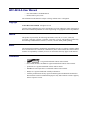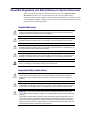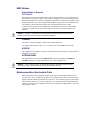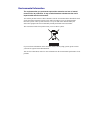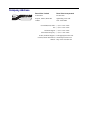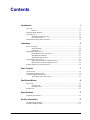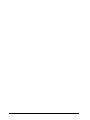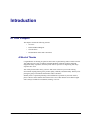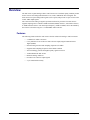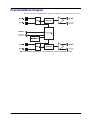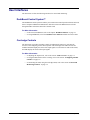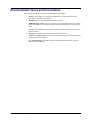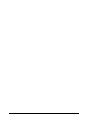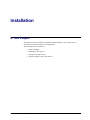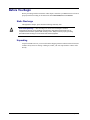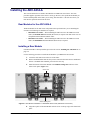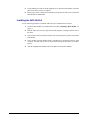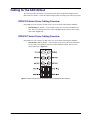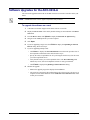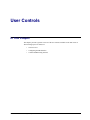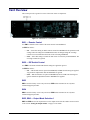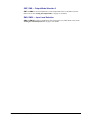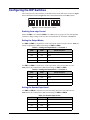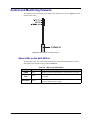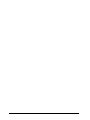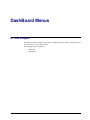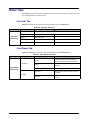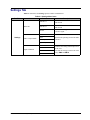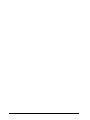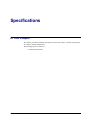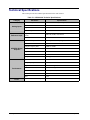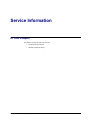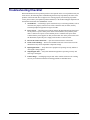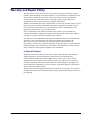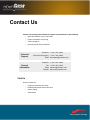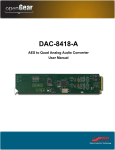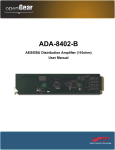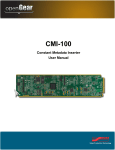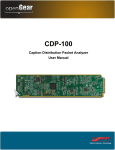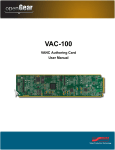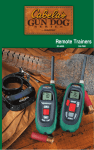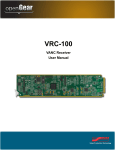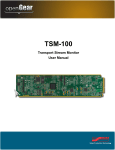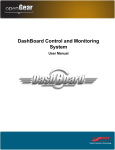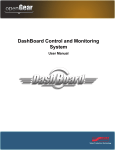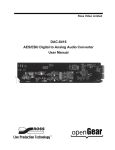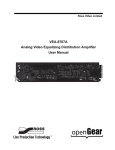Download Ross ADC-8434-A User manual
Transcript
ADC-8434-A Quad Analog Audio to AES Converter User Manual ADC-8434-A User Manual • Ross Part Number: 8434ADR-004-01 • Release Date: April 2, 2012. The information in this manual is subject to change without notice or obligation. Copyright © 2012 Ross Video Limited. All rights reserved. Contents of this publication may not be reproduced in any form without the written permission of Ross Video Limited. Reproduction or reverse engineering of copyrighted software is prohibited. Patents This product is protected by the following US Patents: 4,205,346; 5,115,314; 5,280,346; 5,561,404; 7,304,886; 7,508,455; 7,602,446; 7,834,886; 7,914,332. This product is protected by the following Canadian Patents: 2039277; 1237518; 1127289. Other patents pending. Notice The material in this manual is furnished for informational use only. It is subject to change without notice and should not be construed as commitment by Ross Video Limited. Ross Video Limited assumes no responsibility or liability for errors or inaccuracies that may appear in this manual. Trademarks • is a registered trademark of Ross Video Limited. • Ross, ROSS, ROSS®, and MLE are registered trademarks of Ross Video Limited. • openGear® is a regsitered trademark of Ross Video Limited. • DashBoard Control System™ is a trademark of Ross Video Limited. • Dolby® is a registered trademark of Dolby Laboratories. • All other product names and any registered and unregistered trademarks mentioned in this manual are used for indentification purposes only and remain the exclusive property of their respective owners. Important Regulatory and Safety Notices to Service Personnel Before using this product and nay associated equipment, refer to the “Important Safety Instructions” listed below to avoid personnel injury and to prevent product damage. Product may require specific equipment, and/or installation procedures to be carried out to satisfy certain regulatory compliance requirements. Notices have been included in this publication to call attention to these specific requirements. Symbol Meanings This symbol on the equipment refers you to important operating and maintenance (servicing) instructions within the Product Manual Documentation. Failure to heed this information may present a major risk of damage to persons or equipment. Warning — The symbol with the word “Warning” within the equipment manual indicates a potentially hazardous situation, which, if not avoided, could result in death or serious injury. Caution — The symbol with the word “Caution” within the equipment manual indicates a potentially hazardous situation, which, if not avoided, may result in minor or moderate injury. It may also be used to alert against unsafe practices. Notice — The symbol with the word “Notice” within the equipment manual indicates a potentially hazardous situation, which, if not avoided, may result in major or minor equipment damage or a situation which could place the equipment in a non-compliant operating state. ESD Susceptability — This symbol is used to alert the user that an electrical or electronic device or assembly is susceptible to damage from an ESD event. Important Safety Instructions Caution — This product is inteded to be a component product of the DFR-8300 series frame. Refer to the DFR-8300 Series Frame User Manual for important safety instructions regarding the proper installation and safe operation of the frame as well as its component products. Warning — Certain parts of this equipment namely the power supply area still present a safety hazard, with the power switch in the OFF position. To avoid electrical shock, disconnect all A/C power cords from the chassis’ rear appliance connectors before servicing this area. Warning — Service barriers within this product are intended to protect the operator and service personnel from hazardous voltages. For continued safety, replace all barriers after any servicing. This product contains safety critical parts, which if incorrectly replaced may present a risk of fire or electrical shock. Components contained with the product’s power supplies and power supply area, are not intended to be customer serviced and should be returned to the factory for repair. To reduce the risk of fire, replacement fuses must be the same time and rating. Only use attachments/accessories specified by the manufacturer. EMC Notices United States of America FCC Part 15 This equipment has been tested and found to comply with the limits for a class A Digital device, pursant to part 15 of the FCC Rules. These limits are designed to provide reasonable protection against harmful interference when the equipment is operated in a commercial environment. This equipment generates, uses, and can radiate radio frequency energy and, if not installed and used in accordance with the instruction manual, may cause harmful interference to radio communications. Operation of this equipment in a residential area is likely to cause harmful interference in which case the user will be required to correct the interference at their own expense. Notice — Changes or modifications to this equipment not expressly approved by Ross Video Limited could void the user’s authority to operate this equipment. CANADA This Class “A” digital apparatus complies with Canadian ICES-003. Cet appariel numerique de la classe “A” est conforme a la norme NMB-003 du Canada. EUROPE This equipment is in compliance with the essential requirements and other relevant provisions of CE Directive 93/68/EEC. INTERNATIONAL This equipment has been tested to CISPR 22:1997 along with amendments A1:2000 and A2:2002, and found to comply with the limits for a Class A Digital device. Notice — This is a Class A product. In domestic environments, this product may cause radio interference, in which case the user may have to take adequate measures. Maintenance/User Serviceable Parts Routine maintenance to this openGear product is not required. This product contains no user servicable parts. If the module does not appear to be working properly, please contact Technical Support using the numbers listed under the “Contact Us” section on the last page of this manual. All openGear products are covered by a generous 5-year warranty and will be repaired without charge for materials or labor within this period. See the “Warranty and Repair Policy” section in this manual for details. Environmental Information The equipment that you purchased required the extraction and use of natural resources for its production. It may contain hazardous substances that could impact health and the environment. To avoid the potential release of those substances into the environment and to diminsh the need for the extraction of natural resources, Ross Video encourages you to use the appropriate take-back systems. These systems will reuse or recycle most of the materials from your end-of-life equipment in an environmentally friendly and health conscious manner. The crossed out wheelie bin symbol invites you to use these systems. If you need more information on the collection, resuse, and recycling systems, please contact your local or regional waste administration. You can also contact Ross Video for more information on the environmental performance of our products. Company Address Ross Video Limited Ross Video Incorporated 8 John Street P.O. Box 880 Iroquois, Ontario, K0E 1K0 Ogdensburg, New York Canada USA 13669-0880 General Business Office: (+1) 613 • 652 • 4886 Fax: (+1) 613 • 652 • 4425 Technical Support: (+1) 613 • 652 • 4886 After Hours Emergency: (+1) 613 • 349 • 0006 E-mail (Technical Support): [email protected] E-mail (General Information): [email protected] Website: http://www.rossvideo.com Contents Introduction 1 Overview.............................................................................................................................. 1-2 Features.................................................................................................................. 1-2 Functional Block Diagram................................................................................................... 1-3 User Interfaces ..................................................................................................................... 1-4 DashBoard Control System™ ............................................................................... 1-4 Card-edge Controls................................................................................................ 1-4 Documentation Terms and Conventions.............................................................................. 1-5 Installation 2 Before You Begin ................................................................................................................ 2-2 Static Discharge..................................................................................................... 2-2 Unpacking.............................................................................................................. 2-2 Installing the ADC-8434-A ................................................................................................. 2-3 Rear Modules for the ADC-8434-A ...................................................................... 2-3 Installing a Rear Module ....................................................................................... 2-3 Installing the ADC-8434-A ................................................................................... 2-4 Cabling for the ADC-8434-A .............................................................................................. 2-5 DFR-8310 Series Frame Cabling Overview.......................................................... 2-5 DFR-8321 Series Frame Cabling Overview.......................................................... 2-5 Software Upgrades for the ADC-8434-A ............................................................................ 2-6 User Controls 3 Card Overview ..................................................................................................................... 3-2 Configuring the DIP Switches ............................................................................................. 3-4 Control and Monitoring Features......................................................................................... 3-5 Status LEDs on the ADC-8434-A ......................................................................... 3-5 DashBoard Menus 4 Status Tabs ........................................................................................................................... 4-2 Card Info Tab ........................................................................................................ 4-2 Card Status Tab ..................................................................................................... 4-2 Settings Tab ......................................................................................................................... 4-3 Specifications 5 Technical Specifications ...................................................................................................... 5-2 Service Information 6 Troubleshooting Checklist ................................................................................................... 6-2 Warranty and Repair Policy................................................................................................. 6-3 ADC-8434-A User Manual (Iss. 01) Contents • i ii • Contents ADC-8434-A User Manual (Iss. 01) Introduction In This Chapter This chapter contains the following sections: • Overview • Functional Block Diagram • User Interfaces • Documentation Terms and Conventions A Word of Thanks Congratulations on choosing an openGear ADC-8434-A Quad Analog Audio to AES Converter. Your ADC-8434-A is part of a full line of Digital Products within the openGear Terminal Equipment family of products, backed by Ross Video's experience in engineering and design expertise since 1974. You will be pleased at how easily your new ADC-8434-A fits into your overall working environment. Equally pleasing is the product quality, reliability and functionality. Thank you for joining the group of worldwide satisfied Ross Video customers! Should you have a question pertaining to the installation or operation of your ADC-8434-A, please contact us at the numbers listed on the back cover of this manual. Our technical support staff is always available for consultation, training, or service. ADC-8434-A User Manual (Iss. 01) Introduction • 1–1 Overview The ADC-8434-A Quad Analog Audio to AES Converter is a broadcast quality, modular product used to convert four analog audio channels to two, 24-bit, unbalanced AES-3id signals. The ADC-8434-A accepts 4 analog audio signals (2 stereo pairs) and provides 2 copies of each of the 2 AES / EBU output signals. The conversion from analog to digital is performed with 24-bit precision. The ADC-8434-A supports sampling rates of 32kHz to 96kHz with AES (DARS) reference, video black reference, or 48kHz internal reference. The AES output frequency (32kHz to 96kHz) can be determined by the reference selected as long as it is a valid DARS Audio reference. Features The following features make the ADC-8434-A the best solution for analog to AES conversion: 1–2 • Introduction • 4 Channels of Audio Conversion • Can synchronize to one of the two frame reference inputs, Digital Audio Reference Signal (DARS) • Internal clock generates audio sampling frequencies of 48kHz • Supports audio sampling frequencies from 32kHz to 96kHz • 24-bit technology provides the highest quality signal conversion • 75ohm unbalanced AES-3id I/O • Balanced Analog Audio I/O • Provides level control of output signals • 5-year transferable warranty ADC-8434-A User Manual (Iss. 01) Functional Block Diagram This section provides a functional block diagram that outlines the workflow of the ADC-8434-A. Figure 1.1 Simplified Block Diagram — 8310AR-036 and 8320AR-036 Full Rear Modules ADC-8434-A User Manual (Iss. 01) Introduction • 1–3 User Interfaces The ADC-8434-A offers the following interfaces for control and monitoring. DashBoard Control System™ The DashBoard Control System™ enables you to monitor and control openGear frames and cards from a computer. DashBoard communicates with other cards in the DFR-8300 series frame through the MFC-8300 Series Network Controller Card. For More Information... • on the menus in DashBoard, refer to the chapter “DashBoard Menus” on page 4-1. • on using DashBoard, refer to the DashBoard User Manual available from our website. Card-edge Controls The ADC-8434-A provides card-edge controls for adjusting the gain levels, selecting the reference, and configuring remote control options. The front-edge of the ADC-8434-A also includes LEDs that display the status of the input signals. As selections are made in the menus, the LEDs display the status of the input signals. For More Information... 1–4 • Introduction • on adjusting the output levels, refer to the section “Card Overview” on page 3-2. • on using the DIP switches on the card-edge, refer to the section “Configuring the DIP Switches” on page 3-4. • on monitoring the status using the card-edge LEDs, refer to the section “Control and Monitoring Features” on page 3-5. ADC-8434-A User Manual (Iss. 01) Documentation Terms and Conventions The following terms and conventions are used throughout this manual: • “Board”, and “Card” refer to openGear terminal devices within openGear frames, including all components and switches. • “DashBoard” refers to the DashBoard Control System™. • “DFR-8300 series frame” refers to all versions of the 10-slot (DFR-8310 series frames) and 20-slot (DFR-8321 series frames) frames and any available options unless otherwise noted. • “Frame” refers to DFR-8300 series frame that houses the ADC-8434-A, as well as any openGear frames. • “Operator” and “User” refer to the person who uses ADC-8434-A. • “System” and “Video system” refer to the mix of interconnected production and terminal equipment in your environment. • The “Operating Tips” and “Note” boxes are used throughout this manual to provide additional user information. ADC-8434-A User Manual (Iss. 01) Introduction • 1–5 1–6 • Introduction ADC-8434-A User Manual (Iss. 01) Installation In This Chapter This chapter provides instructions for installing the Rear Module(s) for the ADC-8434-A, installing the card into the frame, and cabling details. The following topics are discussed: • Before You Begin • Installing the ADC-8434-A • Cabling for the ADC-8434-A • Software Upgrades for the ADC-8434-A ADC-8434-A User Manual (Iss. 01) Installation • 2–1 Before You Begin Before proceeding with the instructions in this chapter, ensure that your DFR-8300 series frame is properly installed according to the instructions in the DFR-8300 Series User Manual. Static Discharge Throughout this chapter, please heed the following cautionary note: ESD Susceptibility — Static discharge can cause serious damage to sensitive semiconductor devices. Avoid handling circuit boards in high static environments such as carpeted areas and when synthetic fiber clothing is worn. Always exercise proper grounding precautions when working on circuit boards and related equipment. Unpacking Unpack each ADC-8434-A you received from the shipping container and ensure that all items are included. If any items are missing or damaged, contact your sales representative or Ross Video directly. 2–2 • Installation ADC-8434-A User Manual (Iss. 01) Installing the ADC-8434-A This section outlines how to install a Rear Module in a DFR-8300 series frame. The same procedure applies regardless of the frame or card type. However, the specific Rear Module you need to install depends on the frame you are using. Note that Slot 1 is the left most slot as you look into the openGear frame from the front. Rear Modules for the ADC-8434-A The Rear Module for the ADC-8434-A depends on the openGear frame you are installing the card into. The following rear modules are required: • DFR-8310 series frame — When installing the ADC-8434-A in the DFR-8310 series frames, the 8310AR-036 Rear Module (R1A-8434) is required. The ADC-8434-A is not compatible with the DFR-8310-BNC frame. • DFR-8321 series frame — When installing the ADC-8434-A in the DFR-8321 series frame, the 8320AR-036 Full Rear Module (R2A-8434) is required. Installing a Rear Module If the Rear Module is already installed, proceed to the section “Installing the ADC-8434-A” on page 2-4. Use the following procedure to install a Rear Module in your DFR-8300 series frame: 1. Locate the card frame slots on the rear of the frame. 2. Remove the Blank Plate from the slot you have chosen for the ADC-8434-A installation. If there is no Blank Plate installed, proceed to the next step. 3. Install the bottom of the Rear Module in the Module Seating Slot at the base of the frame’s back plane. (Figure 2.1) Screw Hole Module Seating Slot Figure 2.1 Rear Module Installation in a DFR-8300 Series Frame (ADC-8434-A not shown) 4. Align the top hole of the Rear Module with the screw on the top-edge of the frame back plane. ADC-8434-A User Manual (Iss. 01) Installation • 2–3 5. Using a Phillips screwdriver and the supplied screw, fasten the Rear Module to the back plane of the frame. Do not over tighten. 6. Ensure proper frame cooling and ventilation by having all rear frame slots covered with Rear Modules or Blank Plates. Installing the ADC-8434-A Use the following procedure to install the ADC-8434-A in a DFR-8300 series frame: 1. Locate the Rear Module you installed in the procedure “Installing a Rear Module” on page 2-3. 2. Hold the ADC-8434-A by the edges and carefully align the card-edges with the slots in the frame. 3. Fully insert the card into the frame until the rear connection plus is properly seated in the Rear Module. 4. Verify whether your Rear Module Label is self-adhesive by checking the back for a thin wax sheet. You must remove this wax sheet before affixing the label to the rear module surface. 5. Affix the supplied Rear Module Label to the BNC area of the Rear Module. 2–4 • Installation ADC-8434-A User Manual (Iss. 01) Cabling for the ADC-8434-A This section provides information for connecting cables to the installed Rear Modules on the DFR-8300 series frames. Connect the input and output cables according to the following sections. DFR-8310 Series Frame Cabling Overview In the DFR-8310 series frames, the ADC-8434-A is used with the following Rear Modules: • 8310AR-036 Rear Module — Each module occupies one slot and accommodates one card. This rear module provides four 75ohm AES/EBU outputs, and one stereo analog audio input. (Figure 2.2) DFR-8321 Series Frame Cabling Overview In the DFR-8321 series frames, the ADC-8434-A is used with the following Rear Modules: • 8320AR-036 Full Rear Module — Each module occupies two slots and accommodates one card. This rear module provides four 75ohm AES/EBU outputs, and one stereo analog audio input. (Figure 2.2) Figure 2.2 Cable Connections for the 8310AR-036 and 8320AR-036 Rear Modules ADC-8434-A User Manual (Iss. 01) Installation • 2–5 Software Upgrades for the ADC-8434-A The card can be upgraded in the field via the MFC-8300 series Network Controller card in your frame. Note — DashBoard version 3.0.0 or higher is required for this procedure. To upgrade the software on a card 1. Contact Ross Technical Support for the latest software version file. 2. Display the Device View of the card by double-clicking its status indicator in the Basic Tree View. 3. From the Device View, click Upload to display the Select file for upload dialog. 4. Navigate to the *.bin upload file you wish to upload. 5. Click Open. 6. If you are upgrading a single card, click Finish to display the Uploading to Selected Devices dialog. Proceed to step 8. 7. If you are upgrading multiple cards: • Click Next > to display the Select Destination menu. This menu provides a list of the compatible cards based on the card selected in step 2. • Specify the card(s) to upload the file to by selecting the check box(es) for the cards you wish to upload the file to. • Verify that the card(s) you wish to upload the file to. The Error/Warning fields indicate any errors, such as incompatible software or card type mismatch. • Click Finish to display the Uploading to Selected Devices dialog. 8. Monitor the upgrade. 2–6 • Installation • Monitor the upgrade progress bar displayed in DashBoard. • The card(s) are temporarily taken offline during the re-boot process. The process is complete once the status indicators for the Card State and Connection fields return to their previous status. ADC-8434-A User Manual (Iss. 01) User Controls In This Chapter This chapter provides a general overview of the user controls available on the ADC-8434-A. The following topics are discussed: • Card Overview • Configuring the DIP Switches • Control and Monitoring Features ADC-8434-A User Manual (Iss. 01) User Controls • 3–1 Card Overview This section provides a general overview of the ADC-8434-A components. Figure 3.1 ADC-8434-A — Components SW1 — Remote Control Use SW1 to disable remote control of the ADC-8434-A from DashBoard. Set SW1 as follows: • ON — Select this setting to disable remote control from DashBoard. The parameters and settings cannot be changed via DashBoard and must be changed using the card-edge controls. You can still monitor the status of the card using DashBoard. • OFF — Select this setting to control the ADC-8434-A exclusively from DashBoard. The card-edge controls are ignored. SW2 — DIP Switch Control Use SW2 to determine whether DIP Switch settings are applied or ignored. Set SW2 as follows: • ON — DIP Switch status is reported in DashBoard, and DIP Switch settings are applied. Any parameter adjustments made in DashBoard are ignored. • OFF — DIP Switch status is reported in DashBoard, however DIP Switch settings are ignored. Parameter adjustments made in DashBoard are applied. SW3 SW3 is used for factory service only. Do not use SW3 unless instructed to do so by Ross Technical Support personnel. SW4 SW4 is used for factory service only. Do not use SW4 unless instructed to do so by Ross Technical Support personnel. SW5, SW6 — Output Mode Selection 1 SW5 and SW6 are used in conjunction to set the output mode of the first audio converter. Refer to the section “Setting the Output Modes” on page 3-4 for details. 3–2 • User Controls ADC-8434-A User Manual (Iss. 01) SW7, SW8 — Output Mode Selection 2 SW7 and SW8 are used in conjunction to set the output mode of the second audio converter. Refer to the section “Setting the Output Modes” on page 3-4 for details. SW9, SW10 — Input Level Selection SW9 and SW10 are used in conjunction to specify the input level (+4dB). Refer to the section “Setting the Nominal Input Level” on page 3-4 for details. ADC-8434-A User Manual (Iss. 01) User Controls • 3–3 Configuring the DIP Switches This section provides a brief summary of the DIP switches of the ADC-8434-A. Refer to Figure 3.1 for DIP Switch locations. Figure 3.2 shows all the DIP Switches in the OFF position. ON 1 2 3 4 5 6 7 8 9 10 Figure 3.2 Jumper and Switch Locations Enabling Card-edge Control Ensure that SW1 is set to ON and SW2 is set to ON if you are going to use the card-edge DIP Switches to change settings on the card. You can still monitor the card status in DashBoard. Setting the Output Modes Use SW5 and SW6 in conjunction to set the output mode of the first audio converter. Table 3.1 lists the combinations of DIP Switch settings for SW5 and SW6. Table 3.1 Setting the Output Mode — Converter 1 SW5 SW6 OFF OFF Stereo Mode Selected OFF ON Mono ON OFF Left Only ON ON Right Only Use SW7 and SW8 in conjunction to set the output mode of the second audio converter. Table 3.2 lists the combinations of DIP Switch settings for SW7 and SW8. Table 3.2 Setting the Output Mode — Converter 2 SW7 SW8 Mode Selected OFF OFF Stereo OFF ON Mono ON OFF Left Only ON ON Right Only Setting the Nominal Input Level Use SW9 and SW10 in conjunction to select the analog input level of the ADC-8434-A. Table 3.3 lists the combinations of DIP Switch settings for SW9 and SW10. Table 3.3 Nominal Input Levels 3–4 • User Controls SW9 SW10 OFF OFF -20 Level (dB) OFF ON -18 ON OFF -16 ON ON -12 ADC-8434-A User Manual (Iss. 01) Control and Monitoring Features This section provides information on the LEDs for the ADC-8434-A. Refer to Figure 3.3 for the location of the LEDs. Figure 3.3 ADC-8434-A Card-edge Controls Status LEDs on the ADC-8434-A The front-edge of the ADC-8434-A has LED indicators for the communication activity. Basic LED displays and descriptions are provided in Table 3.4. Table 3.4 LEDs on the ADC-8434-A LED Color Display and Description VIDEO Green When lit green, this LED indicates a valid reference is selected. AES Green When lit green, this LED indicates a valid AES DARS reference is selected. INTERNAL Yellow When lit, this LED indicates that the card is locked to an internal reference 48kHz reference signal. ADC-8434-A User Manual (Iss. 01) User Controls • 3–5 3–6 • User Controls ADC-8434-A User Manual (Iss. 01) DashBoard Menus In This Chapter This chapter provides a summary of the menus available for the ADC-8434-A. Parameters noted with an asterisk (*) are the default values. The following topics are discussed: • Status Tabs • Settings Tab ADC-8434-A User Manual (Iss. 01) DashBoard Menus • 4–1 Status Tabs The Status tabs provide read-only information such as software revision issue, signal status, and power consumption of the ADC-8434-A. Card Info Tab Table 4.1 summarizes the read-only information displayed in the Card Info tab. Table 4.1 Card Info Tab Items Tab Title Card Info (Read-only) Item Parameters Description Card Name Quad Analog Audio to AES Converter Product ADC-8434-A Supplier Ross Video Ltd. Serial Number # Indicates the serial number of the board Software Rev ##.## Indicates the software version Card Status Tab Table 4.2 summarizes the read-only information displayed in the Card Status tab. Table 4.2 Card Status Tab Items Tab Title Item Card Status Card Status (Read-only) Parameters Description Green Indicates that the card is functioning normally and no anomalies are detected Yellow Indicates that the reference input is unlocked Red Indicates that an error has occurred Unlocked Indicates the reference source is missing or invalid Locked Indicates a valid reference source is present Ref Input 4–2 • DashBoard Menus ADC-8434-A User Manual (Iss. 01) Settings Tab Table 4.3 summarizes the Settings options available in DashBoard. Table 4.3 Settings Menu Items Tab Title Item Reference Parameters Description Frame Ref 1 External reference connected to Frame 1 and selected Frame Ref 2 External reference connected to Frame 2 and selected Internal Uses the internally generated 48kHz reference signal Mono Settings Stereo ADC # Output Mode Left Only Specifies the operating mode of the audio converter Right Only -20 -18 Calibrates the analog nominal input level of the card. -16 Note that this setting overwrites the value set by SW9 and SW10. Input Calibration -12 ADC-8434-A User Manual (Iss. 01) DashBoard Menus • 4–3 4–4 • DashBoard Menus ADC-8434-A User Manual (Iss. 01) Specifications In This Chapter This chapter provides the technical specifications for the ADC-8434-A. Note that specifications are subject to change without notice. The following topics are discussed: • Technical Specifications ADC-8434-A User Manual (Iss. 01) Specifications • 5–1 Technical Specifications This section provides the technical specifications for the ADC-8434-A. Table 5.1 ADC-8434-A Technical Specifications Category Analog Inputs Reference Input AES/EBU Digital Outputs Performance Power 5–2 • Specifications Parameter Specification Number of Inputs 4 balanced channels (2 stereo pairs) Connector Terminal Block (WECO™) Impedance >20kOhms Nominal Input Level +4dB Signal (from DFR-8300 series frame) AES-3id, DARS, Video Black Internal Reference 48kHz Number of Outputs 4 (2 outputs of each input signal) Connector BNC Sample Frequency Rate 32kHz to 96kHz Return Loss -25dB Impedance 75ohm Rise & Fall Time 30nS Output Level 1.0V p-p ±10% Quantization 24Bits Frequency Responses ±0.5dB (20Hz to 20kHz) Signal to Noise Ratio -114dB unweighted Measure at -20dBFS -118dB 'A' weighted THD+N at -20dBFS -110dB (<0.002%) Crosstalk <-100dB Jitter <5ns Maximum Power Consumption >3.8W ADC-8434-A User Manual (Iss. 01) Service Information In This Chapter This chapter contains the following sections: • Troubleshooting Checklist • Warranty and Repair Policy ADC-8434-A User Manual (Iss. 01) Service Information • 6–1 Troubleshooting Checklist Routine maintenance to this openGear product is not required. In the event of problems with your ADC-8434-A, the following basic troubleshooting checklist may help identify the source of the problem. If the frame still does not appear to be working properly after checking all possible causes, please contact your openGear products distributor, or the Technical Support department at the numbers listed under the “Contact Us” section. 1. Visual Review — Performing a quick visual check may reveal many problems, such as connectors not properly seated or loose cables. Check the card, the frame, and any associated peripheral equipment for signs of trouble. 2. Power Check — Check the power indicator LED on the distribution frame front panel for the presence of power. If the power LED is not illuminated, verify that the power cable is connected to a power source and that power is available at the power main. Confirm that the power supplies are fully seated in their slots. If the power LED is still not illuminated, replace the power supply with one that is verified to work. 3. Re-seat the Card in the Frame — Eject the card and reinsert it in the frame. 4. Check Control Settings — Refer to the Installation and User Control sections of the manual and verify all user-adjustable component settings. 5. Input Signal Status — Verify that source equipment is operating correctly and that a valid signal is being supplied. 6. Output Signal Path — Verify that destination equipment is operating correctly and receiving a valid signal. 7. Unit Exchange — Exchanging a suspect unit with a unit that is known to be working correctly is an efficient method for localizing problems to individual units. 6–2 • Service Information ADC-8434-A User Manual (Iss. 01) Warranty and Repair Policy The ADC-8434-A is warranted to be free of any defect with respect to performance, quality, reliability, and workmanship for a period of FIVE (5) years from the date of shipment from our factory. In the event that your ADC-8434-A proves to be defective in any way during this warranty period, Ross Video Limited reserves the right to repair or replace this piece of equipment with a unit of equal or superior performance characteristics. Should you find that this ADC-8434-A has failed after your warranty period has expired, we will repair your defective product should suitable replacement components be available. You, the owner, will bear any labor and/or part costs incurred in the repair or refurbishment of said equipment beyond the FIVE (5) year warranty period. In no event shall Ross Video Limited be liable for direct, indirect, special, incidental, or consequential damages (including loss of profits) incurred by the use of this product. Implied warranties are expressly limited to the duration of this warranty. This ADC-8434-A User Manual provides all pertinent information for the safe installation and operation of your openGear Product. Ross Video policy dictates that all repairs to the ADC-8434-A are to be conducted only by an authorized Ross Video Limited factory representative. Therefore, any unauthorized attempt to repair this product, by anyone other than an authorized Ross Video Limited factory representative, will automatically void the warranty. Please contact Ross Video Technical Support for more information. In Case of Problems Should any problem arise with your ADC-8434-A, please contact the Ross Video Technical Support Department. (Contact information is supplied at the end of this publication.) A Return Material Authorization number (RMA) will be issued to you, as well as specific shipping instructions, should you wish our factory to repair your ADC-8434-A. If required, a temporary replacement frame will be made available at a nominal charge. Any shipping costs incurred will be the responsibility of you, the customer. All products shipped to you from Ross Video Limited will be shipped collect. The Ross Video Technical Support Department will continue to provide advice on any product manufactured by Ross Video Limited, beyond the warranty period without charge, for the life of the equipment. ADC-8434-A User Manual (Iss. 01) Service Information • 6–3 Contact Us Contact our friendly and professional support representatives for the following: • Name and address of your local dealer • Product information and pricing • Technical support • Upcoming trade show information Telephone: +1 613 • 652 • 4886 Technical Support After Hours Emergency: +1 613 • 349 • 0006 Email: [email protected] Telephone: +1 613 • 652 • 4886 General Information Fax: +1 613 • 652 • 4425 Email: [email protected] Website: http://www.rossvideo.com Visit Us Visit our website for: • Company information and news • Related products and full product lines • Online catalog • Testimonials