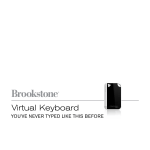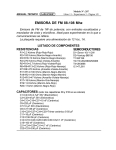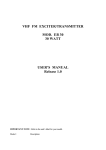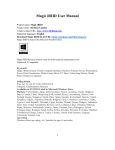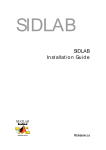Transcript
402mm 67mm VK-200 Virtual Keyboard User Guide VK-200 Overview Power Switch I.T.E. CMIIT ID XXXXYZNNNN Keyboard Pattern Projector Sensor Display Screen Showing: Battery / Bluetooth/ Keyboard/ Mouse/ Charging/ Operating Settings Infrared invisible Beam Key Ring Strap 112mm Connecting to Android Devices Some Android 2.0 and later devices support Bluetooth HID and do not require installation of separate driver. Please visit the website www.serafim-tech.com for more information on Android drivers. 5. Android device will detect "VK-200" and display message "Pair with this device". 6. Tap on "Pair with this device". 7. The Android device will show on the screen that it is now paired with the VK-200. Bluetooth settings Pairing your Android device Bluetooth 1. Turn on VK-200 by holding the power button for 2 seconds. A blinking `Bluetooth icon on the VK-200 screen indicates that the device is ready to pair. Device name Bluetooth settings No name set, using account name Connecting to a PC via Bluetooth Windows 7 and higher support Bluetooth HID and the installation of a separate driver is not required. Connecting via Bluetooth HID 1. Turn on VK-200 by holding the power button for 2 seconds. The blinking Bluetooth icon on the VK-200 display indicates that the device is ready to pair. 2. Please check your PC and make sure Bluetooth is on. 3. With Bluetooth on, click the Bluetooth icon on the task bar. Windows will search and locate "VK-200." Highlight "VK-200" by clicking on found device and press next. 4. Successful pairing will be indicated by the solid Bluetooth icon present on the VK-200 display. 5. To turn off VK-200, Press the power button. 6. VK-200 will connect to host PC automatically when turned back on. Connecting via USB VK-200 is compatible with all USB HID capable operating systems. USB HID connection allows plug-n-play without installing a separate driver. 2. Turn on VK-200 by holding the power button for 2 seconds. 3. Display Screen of the VK-200 will have the U displayed. If no U is displayed please check the connection. ! BLUETOOTH PRIORITY OVER USB Bluetooth has priority over USB. If Bluetooth is connected and a U is displayed and flashing then click fn and B or use the menu system to turn Bluetooth off allowing USB HID to take over. VK-200 Hotkeys Reference Turns Bluetooth on and off - fn + B Make device discoverable Scan for devices Bluetooth icon blinking: Searching Last 3 Device/ Searching New Device Bluetooth icon solid: Successful Pairing Bluetooth icon not visible: Disconnected Menu Screen - fn + M In the menu screen, press to select, press Enter to confirm, and press Esc to exit Menu Screen Adjusting sound - fn + V Cycle through all sound setting including mute. 1. Connect VK-200 and host device using supplied USB cable. Host device must support USB HID. Adjusting brightness (down) - fn + F5 Note: Most Windows devices support USB HID. Adjusting brightness (up) - fn + F6 Bluetooth devices Adjusting key-press sensitivity - fn + S Cycle through all sensitivity settings. Low Sensitivity - Should be used for high light conditions. Normal Sensitivity - Should be used for normal lighting conditions. High Sensitivity - Should be used for dark painted nails where keystrokes are not being detected. + Alt Changes to Mouse mode MSE will appear or Keyboard mode KBD will appear. Power Saving Mode Hold Pair with this device 4. iPhone/iPad will now search for pairing device. 5. Locate "VK-200" under Device. 6. Select "VK-200" by tapping "VK-200". 7. Successful pairing is indicated by "Connected" message, and the Bluetooth icon on the VK-200 screen becoming solid. Some Android 2.0 and later devices support Bluetooth HID and do not require installation of separate driver. Please visit the website www.serafim-tech.com for more information on Android drivers. Discoverable Mouse Mode/Keyboard Mode - 10. When VK-200 is on after initial connection, iPad/iPhone will connect automatically when Bluetooth is turned on from host device. 11. Please turn off VK-200 when keyboard is not in use. NOTE Bluetooth devices Other Android interfaces may vary depending on the device manufacturer. Please refer to Quick Guide for more information on pairing your Android device. Bluetooth Never point the laser projection or the infrared invisible beam into your eyes. The IR beam is an fanned out invisible line perpendicular to the unit. 3. Turn Bluetooth on by tapping the ON button. Scan for devices 3. Turn on Bluetooth on Android by checking the box. DANGER 2. On iPhone/iPad, tap on Settings-Bluetooth. 9. With iPhone/iPad Bluetooth on, VK-200 will connect automatically upon power on once connected. Make device discoverable Device name ! 1. Turn on VK-200 by holding the power button . Blinking Bluetooth icon on the VK-200 screen indicates that the device is ready to pair. 8. To turn off VK-200, press power button. Discoverable 4. From the same screen, with Bluetooth ON, tap on Scan devices. Serafim are trademarks or registered trademark of Serafim Technologies Inc. All other products are trademarks or registered trademarks of their respective companies. The manual can be downloaded at: www.serafim-tech.com/support/vk200/vk200manual Sales enquiry and technical support: [email protected] TEL: 886-2-8914-6680 ext. 808 iPhone and iPad connects to VK-200 via Bluetooth HID and a driver is not required. No name set, using account name 2. Navigate through Android as follows: Home » Settings » Wireless & Network » Bluetooth setting Micro USB Port Connecting to iPhone and iPad and Alt for 3 seconds Keyboard will turn off until motion is detected in keyboard area RESETTING If keystrokes are not recognized after adjusting sensitivity to the highest setting, hold the on/off button for 5 seconds while the unit is off or press fn and M and select menu item Advanced then choose the menu item "Fact Reset". This restores the sensitivity and all settings back to factory default settings. Re-Calibration of Unit (Troubleshooting Only) 1. Press the fn button and tap the C key twice. VK-200 screen will go into calibration mode. Alternatively holding the On/Off button down for 10 seconds after device is powered on will also go into calibration mode. 2. The screen will display two icons flashing on top. Press the F1 and the F12 . Hold down your index finger for 3 seconds in the middle of each of these keys simultaneously until you hear the beep. 3. The screen will show two icons flashing on the bottom. Press the fn and keys. Hold down your index finger for 3 seconds in the middle of each of these keys simultaneously until you hear the beep. 4. The screen will then go back to home screen as calibration has been completed. If keys are still recognized incorrectly please try calibration again. To exit calibration mode at any time press the fn and the C key again. No calibration information will be saved until entire calibration mode has been completed. ! FUNCTION IS INCORRECT If one or more of the above modules are blocked by some cause, the projected keyboard image may not be displayed correctly or, the location and movement of the typist's fingers may not be recognized correctly. Use only a completely flat surface. Safety Precautions CAUTION Turn Bluetooth back on If VK-200 cannot locate the last 3 previously paired host device or a new device within 120 seconds, it will disable the Bluetooth and the Bluetooth icon will disappear when using only battery power. Turn the device off and on in order to re-start the pairing or press fn and B on the VK-200 Keyboard or go into the menu screen then settings screen and turn it back on. Specification 1. Avoid exposing this product to direct sunlight for extended periods of time, and keep it away from heat sources. 2. There is a risk of malfunction if product is used in places where sudden or extreme temperature changes occur. 3. Applying excessive force or impact to this product may result in product damage, and will void warranty. 4. To ensure safety and prevent damage, use only the dedicated micro-USB to USB cable supplied with this product. 5. Never attempt to disassemble or service this product yourself. Doing so can result in electrical shock and will void the warranty. 6. This Class 2 laser product is certified by FDA safety regulation. For your safety, please do not stare directly into the laser source. Doing so could damage your eyes. 7. Avoid placing any object within the space between the main unit and the laser projection keyboard layout. 8. Please do not use this product on uneven or irregular surfaces. Place the product on a flat surface. Avoid table or surface that is as transparent or reflective as glass or mirror. 9. Make sure to fully charge the battery before using the product for the first time. 10. Battery charging times may vary slightly depending on the ambient temperature. 11. The battery may not be charged to 100 percent of its rated cell capacity even when the battery status on the 12. VK-200 screen indicates all bars. Using or storing the battery in high temperature, humidity and pressure environments may cause the battery to explode. 13. Since the battery is a consumable item, its storage capacity decreases gradually as time passes. CLASS II LASER PRODUCT DO NOT STARE INTO BEAM iPhone/iPad OS does not support mouse function. When keyboard does not function with successful pairing, please make sure the device is in keyboard mode. If device is in mouse mode, press and Alt to change back to keyboard mode. Item Specification Light Source Red Laser Diode Keyboard Layout Approx. 19mm Pitch, QWERT Y Layout Keyboard Size Approx. Width : 280mm, Height: 102mm Keyboard Location Approx. 100mm from the bottom of device Project Surface Non-reflective, opaque flat surface Recognition Rate Approx. up to 350 characters per minute Operating Surface Any firm flat surface External Power Supply USB Power / less than 5V 500mA Battery & Capacity Lithium-ion Polymer Battery, 500mAh(MA X) @ 3.7V Battery Operating Time Approx. 120min Battery Charging Time Approx. 240min USB Interface USB 1.1 & 2.0, USB HID Ver 1.0 Bluetooth v2.1, HID Profile Ver 1.0 Frequency Range 2402-2480MHZ Channel - Modulation 79 - GFSK Operating Temperature 0 ~ 35°C / 90%RH Storage Temperature -5 ~ 35°C / 90%RH Size (mm) 62mm x 42mm x 16.5mm Weight (g) Approx. 78 g Conditions to Avoid 1. Avoid direct sunlight. 2. Avoid low color temperature light source, such as tungsten, halogen, or incandescent lamp. 3. Avoid uneven or irregular surfaces. Place the product on flat surfaces. 4. Avoid a table or surface that is as transparent or reflective as glass or mirror. For better environmental protection, waste batteries should be collected separately for recycling or special disposal. 5. Avoid placing any objects within the space between the main unit and the laser projected keyboard layout.