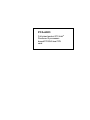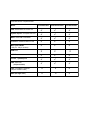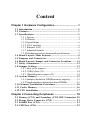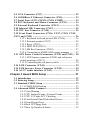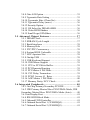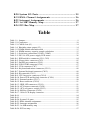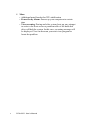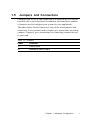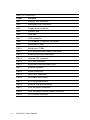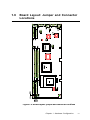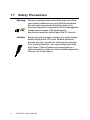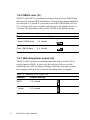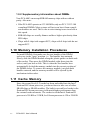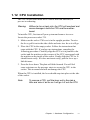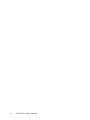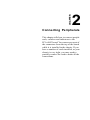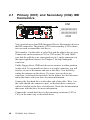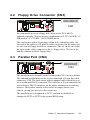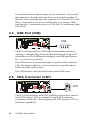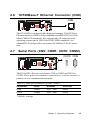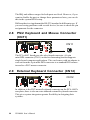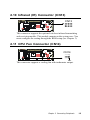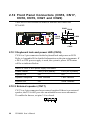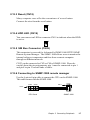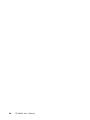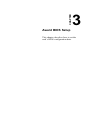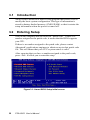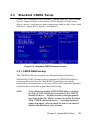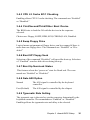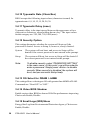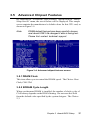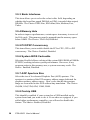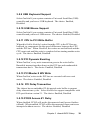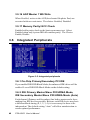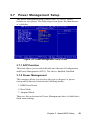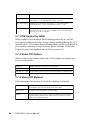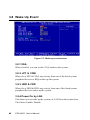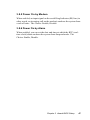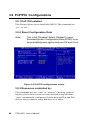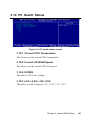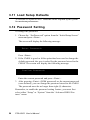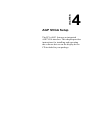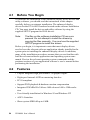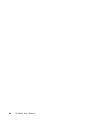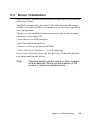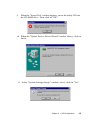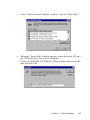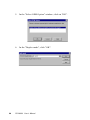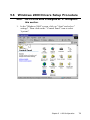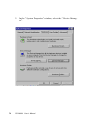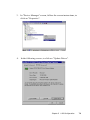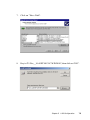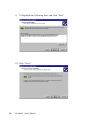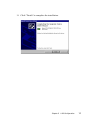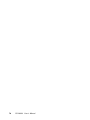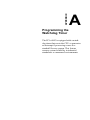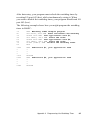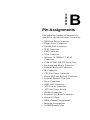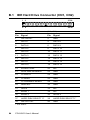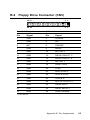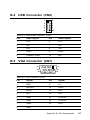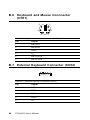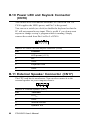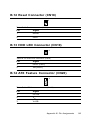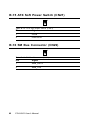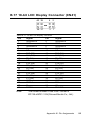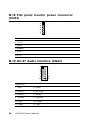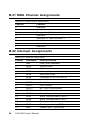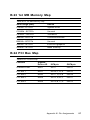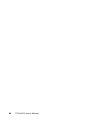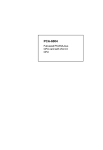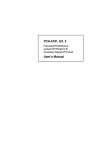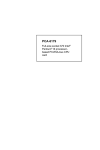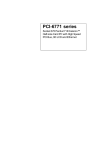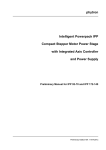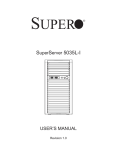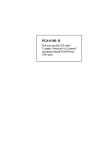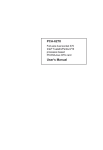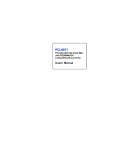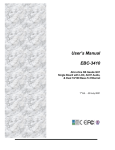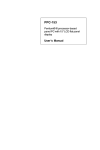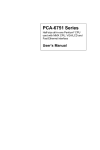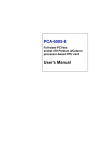Download Advantech PCA-684 Specifications
Transcript
PCA-6003 Full-sized socket 370 Intel® Pentium® III processorbased PCI/ISA-bus CPU card Copyright notice This document is copyrighted, 2000, by Advantech Co., Ltd. All rights are reserved. Advantech Co., Ltd. reserves the right to make improvements to the products described in this manual at any time without notice. No part of this manual may be reproduced, copied, translated or transmitted in any form or by any means without the prior written permission of Advantech Co., Ltd. Information provided in this manual is intended to be accurate and reliable. However, Advantech Co., Ltd. assumes no responsibility for its use, nor for any infringements upon the rights of third parties which may result from its use. Acknowledgements • AWARD is a trademark of AWARD Software, Inc. • Intel® and Pentium® III are trademarks of Intel Corporation. • MS-DOS is a trademark of Microsoft Corporation. • WinBond is a trademark of Winbond Corporation. • VIA is a registered trademark of VIA Technologies Inc. All other product names or trademarks are the properties of their respective owners. Part No. 2002600302 3rd Edition Printed in Taiwan May. 2002 A Message to the Customer Advantech customer services Each and every Advantech product is built to the most exacting specifications to ensure reliable performance in the harsh and demanding conditions typical of industrial environments. Whether your new Advantech equipment is destined for the laboratory or the factory floor, you can be assured that your product will provide the reliability and ease of operation for which the name Advantech has come to be known. Your satisfaction is our primary concern. Here is a guide to Advantech’s customer services. To ensure you get the full benefit of our services, please follow the instructions below carefully. Technical support We want you to get the maximum performance from your products. So if you run into technical difficulties, we are here to help. For the most frequently asked questions, you can easily find answers in your product documentation. These answers are normally a lot more detailed than the ones we can give over the phone. So please consult this manual first. If you still cannot find the answer, gather all the information or questions that apply to your problem, and with the product close at hand, call your dealer. Our dealers are well trained and ready to give you the support you need to get the most from your Advantech products. In fact, most problems reported are minor and are able to be easily solved over the phone. In addition, free technical support is available from Advantech engineers every business day. We are always ready to give advice on application requirements or specific information on the installation and operation of any of our products. PCA-6003 Series comparison table Model PCA-6003V-00A1 PCA-6003VE-00A1 PCA-6003H-00A1 CPU: Intel®Pentium® III Socket 370 ✓ ✓ ✓ System chipset: VIA Apollo PLE133T ✓ ✓ ✓ BIOS: Award P&P Flash BIOS ✓ ✓ ✓ L2 Cache: 128/256/512KB on CPU ✓ ✓ ✓ Max. System RAM: 1 GB (2 X 168-pin sockets) ✓ ✓ ✓ USB Port 2 2 2 2 EIDE connectors ✓ ✓ ✓ 2 serial, 1 parallel ports ✓ ✓ ✓ VGA: AGP/VGA (Chipset built-in) ✓ ✓ ✓ LAN: 10/100Base-T Ethernet (chipset: Realtek 8139C) ✕ ✓ ✓ HiSA (ISA high drive) ✕ ✕ ✓ Product warranty Advantech warrants to you, the original purchaser, that each of its products will be free from defects in materials and workmanship for two years from the date of purchase. This warranty does not apply to any products which have been repaired or altered by persons other than repair personnel authorized by Advantech, or which have been subject to misuse, abuse, accident or improper installation. Advantech assumes no liability under the terms of this warranty as a consequence of such events. If an Advantech product is defective, it will be repaired or replaced at no charge during the warranty period. For out-of-warranty repairs, you will be billed according to the cost of replacement materials, service time and freight. Please consult your dealer for more details. If you think you have a defective product, follow these steps: 1. Collect all the information about the problem encountered. (For example, type of PC, CPU speed, Advantech products used, other hardware and software used, etc.) Note anything abnormal and list any on-screen messages you get when the problem occurs. 2. Call your dealer and describe the problem. Please have your manual, product, and any helpful information readily available. 3. If your product is diagnosed as defective, obtain an RMA (return material authorization) number from your dealer. This allows us to process your return more quickly. 4. Carefully pack the defective product, a fully-completed Repair and Replacement Order Card and a photocopy proof of purchase date (such as your sales receipt) in a shippable container. A product returned without proof of the purchase date is not eligible for warranty service. 5. Write the RMA number visibly on the outside of the package and ship it prepaid to your dealer. Initial Inspection Before you begin installing your card, please make sure that the following materials have been shipped: • 1 PCA-6003 socket 370 Pentium III® processor-based single board computer • 1 Pentium III® processor (optional) • 1 PCA-6003 startup Manual • 1 CD driver utility and manual (in PDF format) • 1 FDD cable, P/N: 1701340703 • 2 UDMA 66/100 HDD cables, P/N: 1701400452 • 1 printer (parallel port) cable & COM port cable kit, P/N: 1700060305 • 1 ivory cable for PS/2 keyboard and PS/2 mouse, P/N: 1700060202 • 1 USB cable (optional), P/N 1700100170 If any of these items are missing or damaged, contact your distributor or sales representative immediately. We have carefully inspected the PCA-6003 mechanically and electrically before shipment. It should be free of marks and scratches and in perfect working order upon receipt. As you unpack the PCA-6003, check it for signs of shipping damage. (For example, damaged box, scratches, dents, etc.) If it is damaged or it fails to meet the specifications, notify our service department or your local sales representative immediately. Also notify the carrier. Retain the shipping carton and packing material for inspection by the carrier. After inspection, we will make arrangements to repair or replace the unit. Content Chapter 1 Hardware Configuration ............................... 1 1.1 Introduction .......................................................................... 2 1.2 Features ................................................................................. 3 1.3 Specifications ........................................................................ 5 1.3.1 System ......................................................................... 5 1.3.2 Memory ....................................................................... 5 1.3.3 Input/Output ................................................................ 6 1.3.4 VGA interface ............................................................. 6 1.3.5 Ethernet LAN ............................................................. 6 1.3.7 Industrial features ........................................................ 6 1.3.8 Mechanical and environmental specifications ............. 7 1.4 Board Layout: Main Features ........................................... 8 1.5 Jumpers and Connectors .................................................... 9 1.6 Board Layout: Jumper and Connector Locations ........ 11 1.7 Safety Precautions .............................................................. 12 1.8 Jumper Settings ................................................................. 13 1.8.1 How to set jumpers ................................................... 13 1.8.2 CMOS clear (J1) ....................................................... 14 1.8.3 Watchdog timer output (J2) ...................................... 14 1.9 System Memory ................................................................. 15 1.9.1 Sample calculation: DIMM memory capacity ........... 15 1.9.2 Supplementary information about DIMMs ................ 16 1.10 Memory Installation Procedures .................................. 16 1.11 Cache Memory ................................................................. 16 1.12 CPU Installation ............................................................... 17 Chapter 2 Connecting Peripherals ............................. 19 2.1 2.2 2.3 2.4 Primary (CN1) and Secondary (CN2) IDE Connectors 20 Floppy Drive Connector (CN3) ....................................... 21 Parallel Port (CN4) ............................................................ 21 USB Port (CN6) ................................................................. 22 2.5 VGA Connector (CN7) ...................................................... 22 2.6 10/100Base-T Ethernet Connector (CN8) .................... 23 2.7 Serial Ports (CN9: COM1; CN10: COM2) ................... 23 2.8 PS/2 Keyboard and Mouse Connector (CN11) ............. 24 2.9 External Keyboard Connector (CN12) .......................... 24 2.10 Infrared (IR) Connector (CN13) ................................... 25 2.11 CPU Fan Connector (CN14) .......................................... 25 2.12 Front Panel Connectors (CN16, CN17, CN18, CN19, CN21 and CN29) ...................................................................... 26 2.12.1 Keyboard lock and power LED (CN16) ................. 26 2.12.2 External speaker (CN17) ........................................ 26 2.12.3 Reset (CN18) .......................................................... 27 2.12.4 HDD LED (CN19) ................................................. 27 2.12.5 SM Bus Connector (CN29) ..................................... 27 2.12.6 Connecting to SNMP-1000 remote manager .......... 27 2.13 ATX Power Control Connectors (CN20 and CN21) .. 28 2.13.1 ATX feature connector (CN20) and soft power switch connector (CN21) ................................................... 28 2.13.2 Controlling the soft power switch ............................ 29 2.14 LCD Connector (CN41) ................................................. 29 2.15 LCD Inverter Power Connector (CN42) ..................... 29 2.16 AC-97 Audio Interface (CN43) ..................................... 29 Chapter 3 Award BIOS Setup ...................................... 31 3.1 Introduction ........................................................................ 32 3.2 Entering Setup .................................................................... 32 3.3 Standard CMOS Setup ...................................................... 33 3.3.1 CMOS RAM backup ................................................ 33 3.4 Advanced BIOS Features ................................................. 34 3.4.1 Virus Warning ............................................................ 34 3.4.2 CPU Internal Cache / External Cache ...................... 34 3.4.3 CPU L2 Cache ECC Checking ................................ 35 3.4.4 First/Second/Third/Other Boot Device ...................... 35 3.4.5 Swap Floppy Drive .................................................... 35 3.4.6 Boot UP Floppy Seek ................................................ 35 3.4.7 Boot Up NumLock Status ......................................... 35 3.4.8 Gate A20 Option ....................................................... 35 3.4.9 Typematic Rate Setting ............................................. 35 3.4.10 Typematic Rate (Chars/Sec) ................................... 36 3.4.11 Typematic Delay (msec) ......................................... 36 3.4.12 Security Option ........................................................ 36 3.4.13 OS Select for DRAM 64MB .................................. 36 3.4.14 Video BIOS Shadow ............................................... 36 3.4.15 Small Logo (EPA)Show .......................................... 36 3.5 Advanced Chipset Features ............................................. 37 3.5.1 DRAM Clock ............................................................ 37 3.5.2 SDRAM Cycle Length .............................................. 37 3.5.3 Bank Interleave ......................................................... 38 3.5.4 Memory Hole ............................................................ 38 3.5.5 P2C/P2P Concurrency .............................................. 38 3.5.6 System BIOS Cacheable........................................... 38 3.5.7 AGP Aperture Size ................................................... 38 3.5.8 Onchip USB .............................................................. 38 3.5.9 USB Keyboard Support ............................................ 39 3.5.10 USB Mouse Support ............................................... 39 3.5.11 CPU to PCI Write Buffer........................................ 39 3.5.12 PCI Dynamic Bursting ............................................ 39 3.5.13 PCI Master 0 WS Write .......................................... 39 3.5.14 PCI Delay Transaction ........................................... 39 3.5.15 PCI#2 Access #1 Retry ......................................... 39 3.5.16 AGP Master 1 WS Write ........................................ 40 3.5.17 Memory Parity/ ECC Check ................................... 40 3.6 Integrated Peripherals ...................................................... 40 3.6.1 On-Chip Primary/Secondary PCI IDE ...................... 40 3.6.2 IDE Primary Master/Slave PIO/UDMA Mode, IDE Secondary Master/Slave PIO/UDMA Mode (Auto) ......... 40 3.6.3 Init Display First ........................................................ 41 3.6.4 IDE HDD Block Mode ............................................. 41 3.6.5 Onboard FDD Controller........................................... 41 3.6.6 Onboard Serial Port 1 (3F8H/IRQ4) ......................... 41 3.6.7 Onboard Serial Port 2 (2F8H/IRQ3) ......................... 41 3.6.8 UART 2 Mode Select ............................................... 41 3.6.9 Onboard Parallel Port (378H/IRQ7) ......................... 41 3.6.10 Onboard Parallel Port Mode (ECP + EPP) ............ 42 3.6.11 ECP Mode Use DMA ............................................. 42 3.6.12 EPP Mode Select .................................................... 42 3.7 Power Management Setup ............................................... 43 3.7.1 ACPI function ........................................................... 43 3.7.2 Power Management .................................................. 43 3.7.3 PM Control by APM ................................................. 44 3.7.4 Video Off Option ....................................................... 44 3.7.5 Video Off Method ..................................................... 44 3.7.6 MODEM Use IRQ ................................................... 45 3.7.7 Soft-Off by PWRBTN .............................................. 45 3.7.8 State After Power Failure ......................................... 45 3.8 Wake Up Event .................................................................. 46 3.8.1 VGA .......................................................................... 46 3.8.2 LPT & COM ............................................................. 46 3.8.3 HDD & FDD ............................................................ 46 3.8.4 Power On by LAN.................................................... 46 3.8.5 Power On by Modem ................................................ 47 3.8.6 Power On by Alarm .................................................. 47 3.9 PnP/PCI Configurations .................................................... 48 3.9.1 PnP OS Installed ....................................................... 48 3.9.2 Reset Configuration Data .......................................... 48 3.9.3 Resources controlled by: ........................................... 48 3.10 PC Health Status .............................................................. 49 3.10.1 Current CPU Temperature ...................................... 49 3.10.2 Current CPUFAN Speed ........................................ 49 3.10.5 VCORE ................................................................... 49 3.10.7 +2.5/ +3.3V/ + 5V/ +12V ........................................ 49 3.11 Load Setup Defaults ........................................................ 50 3.12 Password Setting .............................................................. 50 3.13 Save & Exit Setup ........................................................... 51 3.14 Exit Without Saving ......................................................... 51 Chapter 4 AGP SVGA Setup ........................................ 53 4.1 Before You Begin ............................................................... 54 4.2 Features ............................................................................... 54 4.3 Installation .......................................................................... 55 Chapter 5 LAN Configuration ...................................... 57 5.1 5.2 5.3 5.4 5.5 5.6 Introduction ........................................................................ 58 Features ............................................................................... 58 Driver Installation .............................................................. 59 Windows 9X Drivers Setup Procedure ........................... 60 Windows NT Drivers Setup Procedure .......................... 66 Windows 2000 Drivers Setup Procedure ....................... 71 Appendix A Programming the Watchdog Timer ........ 79 A.1 Programming the Watchdog Timer ................................ 80 Appendix B Pin Assignments ..................................... 83 B.1 IDE Hard Drive Connector (CN1, CN2) ....................... 84 B.2 Floppy Drive Connector (CN3) ...................................... 85 B.3 Parallel Port Connector (CN4) ........................................ 86 B.4 USB Connector (CN6) ..................................................... 87 B.5 VGA Connector (CN7) ..................................................... 87 B.6 Keyboard and Mouse Connnector (CN11) ................... 88 B.7 External Keyboard Connector (CN12) .......................... 88 B.8 IR Connector (CN13) ....................................................... 89 B.9 CPU Fan Power Connector (CN14) ............................... 89 B.10 Power LED and Keylock Connector (CN16) ............. 90 B.11 External Speaker Connector (CN17) .......................... 90 B.12 Reset Connector (CN18) ............................................... 91 B.13 HDD LED Connector (CN19) ...................................... 91 B.14 ATX Feature Connector (CN20) .................................. 91 B.15 ATX Soft Power Switch (CN21) .................................... 92 B.16 SM Bus Connector (CN29) ........................................... 92 B.17 18-bit LCD Display Connector (CN41) ....................... 93 B.18 Flat panel inverter power connector (CN42) ............. 94 B.19 AC-97 Audio Interface (CN43) ..................................... 94 B.20 B.21 B.22 B.23 B.24 System I/O Ports ............................................................. 95 DMA Channel Assignments ......................................... 96 Interrupt Assignments ................................................... 96 1st MB Memory Map .................................................... 97 PCI Bus Map ................................................................... 97 Table Table 1-1: Jumpers ........................................................................................................ 9 Table 1-2: Connectors .................................................................................................. 10 Table 1-3: CMOS clear (J1) ......................................................................................... 14 Table 1-4: Watchdog timer output (J2) ........................................................................ 14 Table 1-5: DIMM module allocation table .................................................................. 15 Table 1-6: DIMM memory capacity sample calculation ............................................ 15 Table 2-1: Serial port connections (COM1, COM2) .................................................. 23 Table 2-2: PS/2 or ATX power supply LED status .................................................... 26 Table B-1: IDE hard drive connector (CN1, CN2) ...................................................... 84 Table B-2: Floppy drive connector (CN3) .................................................................. 85 Table B-3: Parallel port connector (CN4) .................................................................... 86 Table B-4: USB1/USB2 connector (CN6) ................................................................... 87 Table B-5: VGA connector (CN7) ............................................................................... 87 Table B-6: Keyboard and mouse connector (CN11) ................................................... 88 Table B-7: External keyboard connector (CN12) ........................................................ 88 Table B-8: IR connector (CN13) ................................................................................. 89 Table B-9: CPU fan power connector (CN14) ............................................................ 89 Table B-10: Power LED and keylock connector (CN16) ............................................ 90 Table B-11: External speaker (CN17) .......................................................................... 90 Table B-12: Reset connector (CN18) .......................................................................... 91 Table B-13: HDD LED connector (CN19) .................................................................. 91 Table B-14: ATX feature connector (CN20) ............................................................... 91 Table B-15: ATX soft power switch (CN21) ............................................................. 92 Table B-16: SM Bus Connector (CN29) ..................................................................... 92 Table B-17: 18-bit LCD display connector ................................................................. 93 Table B-18 ................................................................................................................... 94 Table B-19 ................................................................................................................... 94 Table B-20: System I/O ports ..................................................................................... 95 Table B-21: DMA channel assignments ...................................................................... 96 Table B-22: Interrupt assignments .............................................................................. 96 Table B-23: 1st MB memory map .............................................................................. 97 Table B-24: PCI bus map ............................................................................................ 97 Figure Figure 1-1: Board layout: main features ........................................................................ 8 Figure 1-2: Board layout: jumper and connecter locations .......................................... 11 Figure 3-1: Award BIOS Setup initial screen ............................................................... 32 Figure 3-2: Standard CMOS features screen ............................................................... 33 Figure 3-3: Advanced BIOS features screen ................................................................ 34 Figure 3-4: Advanced chipset features screen ............................................................. 37 Figure 3-5: Integrated peripherals ................................................................................ 40 Figure 3-6: Power management setup screen ............................................................... 43 Figure 3-7: Wake-up event screen ................................................................................ 46 Figure 3-8: PnP/PCI configurations screen .................................................................. 48 Figure 3-9: PC health status screen ............................................................................. 49 CHAPTER 1 Hardware Configuration This chapter gives background information on the PCA-6003. It then shows you how to configure the card to match your application and prepare it for installation into your PC. Sections include: • Introduction • Features • Specifications • Board Layout • Jumpers and Connectors • Safety Precautions • Jumper Settings • System Memory • Memory Installation Procedures • Cache Memory • CPU Installation 1.1 Introduction The PCA-6003 Series all-in-one industrial grade single board computer is a low cost yet full-featured product. It uses VIA's Apollo PLE133 chipset with integrated VGA and supports Intel Pentiun III / Celeron processor up to 1.26GHz and above. Its on-board I/O functions and industrial features can meet most of the requirements of industrial applications. The CPU provides 128/256/512 KB on-CPU L2 cache, eliminating the need for external SRAM chips. It has two PCI EIDE interfaces (for up to four devices) and a floppy disk drive interface (for up to two devices). Other features include two RS-232 serial ports (16C550 UARTs with 16-byte FIFO or compatible), one enhanced parallel port (supports EPP/ECP) and two USB (Universal Serial Bus) ports. The PCI enhanced IDE controller supports Ultra DMA/33/66/100 and PIO Mode 4 operation. This provides data transfer rates of 33/66/100 MB/ sec. System BIOS supports boot-up from an IDE CD-ROM, SCSI CD-ROM, LS-120, IDE HDD, SCSI HDD, ZIP-100, LAN, and FDD. A backup of CMOS data is stored in the Flash memory, which protects data even after a battery failure. Also included is a 63-level watchdog timer, which resets the CPU or generates an interrupt if a program cannot be executed normally. This enables reliable operation in unattended environments. The PCA-6003 Series offers several impressive industrial features such as chipset built-in VGA (AGP) interface, a 10/100Base-T networking controller, two DIMM slots for a total of 1 GB RAM memory, and a high driving ISA bus. The AC-97 audio interface (requires an audio extension card: P/N PCA-AUDIO-00A1) provides audio input and output. All these make it an ideal choice for applications that require both high performance and full functionality. The remote management interface enables the PCA-6003 to be managed through Ethernet when it is connected to the SNMP-1000 Remote HTTP/SNMP System Manager. 2 PCA-6003 User's Manual Note: 1.2 Some of the features mentioned above are not available with all models. For more information about the specifications of a particular model, see Section 1.3: Specifications. Features 1. Fan status monitoring and alarm: To prevent system overheating and damage, the CPU fan can be monitored for speed and failure. The fan is set for its normal RPM range and alarm thresholds. 2. Temperature monitoring and alarm: To prevent system overheating and damage, the CPU card supports processor thermal sensing and auto-protection. 3. Voltage monitoring and alarm: System voltage levels are monitored to ensure stable current flows to critical components. Voltage specifications will become even more critical for processors of the future. Thus monitoring will become ever more necessary to ensure proper system configuration and management. 4. ATX soft power switch: Through the BIOS, the power button can be defined as the "Standby" (aka "Suspend" or "Sleep") button or as the "Soft-Off" button (see Section 3.6.6 Soft-off by PWR-BTN). Regardless of the setting, pushing the power button for more than 4 seconds will enter the Soft-Off mode. 5. Power-on by modem (requires modem): This allows a computer to be turned on remotely through an internal or external modem. Users can thus access information on their computers from anywhere in the world. 6. Power-on by LAN: This allows you to remotely power up your system through your network by sending a wake-up frame or signal. With this feature, you can remotely upload/ download data to/from systems during off-peak hours. 7. Message LED: Chassis LEDs now act as information providers. The way a particular LED illuminates indicates the stage the computer is in. A single glimpse provides useful information to the user. Chapter 1 Hardware Configuration 3 8. More: • Additional metal bracket for CPU stabilization • Power On by Alarm: Powers up your computer at a certain time • Virus warning: During and after system boot-up, any attempt to write to the boot sector or partition table of the hard disk drive will halt the system. In this case, a warning message will be displayed. You can then run your anti-virus program to locate the problem 4 PCA-6003 User's Manual 1.3 Specifications 1.3.1 System • CPU: Intel Celeron up to 533 MHz ~ 1.2 GHz, Pentium® III up to 1.26 GHz, FSB 66/100/133 MHz • BIOS: Award Flash BIOS, 2 Mb • System Chipset: VIA Apollo PLE133T (VT8601T + VT82C686B) • Green function: Supports power management operation via BIOS. Activated by keyboard or mouse activity • PCI enhanced IDE hard disk drive interface: Supports up to four IDE large hard disk drives or other enhanced IDE devices. Supports PIO mode 4 (16.67 MB/s data transfer rate) and Ultra DMA/33/66/100 (33/66/100 MB/s data transfer rate). BIOS enabled/disabled • Floppy disk drive interface: Supports up to two floppy disk drives, 5¼" (360 KB and 1.2 MB) and/or 3½" (720 KB, 1.44 MB, and 2.88 MB). BIOS enabled/disabled 1.3.2 Memory • RAM: Up to 1GB in two available 168-pin DIMM sockets. Supports PC100/ PC133-compliant SDRAMs • ECC (parity DRAM only): Modules can detect multi-bit memory errors. Correction of 1-bit memory errors Chapter 1 Hardware Configuration 5 1.3.3 Input/Output • Bus interface: PCI/ISA bus, PICMG compliant • Enhanced parallel port: Configurable to LPT1, LPT2, LPT3, or disabled. Standard DB-25 female connector provided. Supports EPP/ ECP • Serial ports: Two RS-232 ports with 16C550 UARTs (or compatible) with 16-byte FIFO buffer. Supports speeds up to 115.2 Kbps. Ports can be individually configured to COM1, COM2 or disabled • Keyboard and PS/2 mouse connector: A 6-pin mini-DIN connector is located on the mounting bracket for easy connection to a keyboard or PS/2 mouse. An onboard keyboard pin header connector is also available • HISA: Optional ISA bus high driving current 1.3.4 VGA interface • Controller: Chipset integrated • Display memory: Share system memory up 8 MB • Resolution up to 1600 X 1200 X 16M colors 1.3.5 Ethernet LAN • Supports 10/100Base-T Ethernet networking • Chipset: Realtek 8139C 1.3.7 Industrial features • Watchdog timer: Can generate a system reset or IRQ11. The watchdog timer is programmable, with each unit equal to one second (63 levels). The program uses I/O port hex 443h to control the watchdog timer 6 PCA-6003 User's Manual 1.3.8 Mechanical and environmental specifications • Operating temperature: 0 ~ 60° C (32 ~ 140° F), depending on CPU • Storage temperature: --20 ~ 70° C (-4 ~ 158° F) • Humidity: 20 ~ 95% non-condensing • Power supply voltage: +5 V, ±12 V • Power consumption: +5 V @ 6.8 A, +12V @ 400 mA (typical, with Pentium III 1 GHz and 256 MB SDRAM) • Board size: 338 x 122 mm (13.3" x 4.8") • Board weight: 0.5 kg (1.2 lb) Chapter 1 Hardware Configuration 7 8 Socket 370 Pentium III CPU up to 1.26 GB EIDE Connectors RTL8139 C Ethernet controller Two DIMM sockets up to 1GB SDRAM Parallel port FDD Connector COM2 PCA-6003 User's Manual PS/2 mouse and keyboard connector VGA LAN COM1 1.4 Board Layout: Main Features Figure 1-1: Board layout: main features 1.5 Jumpers and Connectors Connectors on the PCA-6003 board link it to external devices such as hard disk drives and a keyboard. In addition, the board has a number of jumpers used to configure your system for your application. The tables below list the function of each of the board jumpers and connectors. Later sections in this chapter give instructions on setting jumpers. Chapter 2 gives instructions for connecting external devices to your card. Table 1-1: Jumpers Label Function J1 CMOS clear J2 Watchdog timer output Chapter 1 Hardware Configuration 9 Table 1-2: Connectors 10 Label Function CN1 Primary IDE connector CN2 Secondary IDE connector CN3 Floppy drive connector CN4 Parallel port CN6 USB port CN7 VGA connector CN8 10/100Base-T Ethernet connector CN9 Serial port: COM1 CN10 Serial port: COM2 CN11 PS/2 keyboard and mouse connector CN12 External keyboard connector CN13 Infrared (IR) connector CN14 CPU fan connector CN16 Keyboard lock and power LED CN17 External speaker CN18 Reset connector CN19 HDD LED connector CN20 ATX feature connector CN21 ATX soft power switch CN29 External SM bus connector CN41 LCD flat panel connector CN42 LCD flat panel inverter power connector CN43 AC-97 Audio Interface PCA-6003 User's Manual 1.6 Board Layout: Jumper and Connector Locations Figure 1-2: Board layout: jumper and connecter locations Chapter 1 Hardware Configuration 11 1.7 Safety Precautions Warning! Always completely disconnect the power cord from your chassis whenever you work with the hardware. Do not make connections while the power is on. Sensitive electronic components can be damaged by sudden power surges. Only experienced electronics personnel should open the PC chassis. Caution! 12 Always ground yourself to remove any static charge before touching the CPU card. Modern electronic devices are very sensitive to static electric charges. As a safety precaution, use a grounding wrist strap at all times. Place all electronic components in a static-dissipative surface or static-shielded bag when they are not in the chassis. PCA-6003 User's Manual 1.8 Jumper Settings This section provides instructions on how to configure your card by setting jumpers. It also includes the card's default settings and your options for each jumper. 1.8.1 How to set jumpers You configure your card to match the needs of your application by setting jumpers. A jumper is a metal bridge that closes an electrical circuit. It consists of two metal pins and a small metal clip (often protected by a plastic cover) that slides over the pins to connect them. To “close” (or turn ON) a jumper, you connect the pins with the clip. To “open” (or turn OFF) a jumper, you remove the clip. Sometimes a jumper consists of a set of three pins, labeled 1, 2, and 3. In this case you connect either pins 1 and 2, or 2 and 3. A pair of needle-nose pliers may be useful when setting jumpers. Chapter 1 Hardware Configuration 13 1.8.2 CMOS clear (J1) The PCA-6003 CPU card contains a jumper that can erase CMOS data and reset the system BIOS information. Normally this jumper should be set with pins 1-2 closed. If you want to reset the CMOS data, set J1 to 2-3 closed for just a few seconds, and then move the jumper back to 12 closed. This procedure will reset the CMOS to its default setting. Table 1-3: CMOS clear (J1) * Keep CMOS data 1-2 closed Clear CMOS data 2-3 closed 1 1 Jumper setting 1 1 Function * default setting 1.8.3 Watchdog timer output (J2) The PCA-6003 contains a watchdog timer that will reset the CPU or send a signal to IRQ11 in the event the software fails to reset the watchdog timer. The J2 jumper settings control the outcome of what the computer will do in the event the watchdog timer is tripped. Table 1-4: Watchdog timer output (J2) Function Jumper setting IRQ11 1-2 closed * Reset 2-3 closed 1 1 * default setting 14 PCA-6003 User's Manual 1.9 System Memory The PCA-6003 has two sockets for 168-pin dual inline memory modules (DIMMs). All these sockets use 3.3 V unbuffered synchronous DRAMs (SDRAM). DIMMs are available in capacities of 16, 32, 64, 128, 256 or 512 MB. The sockets can be filled in any combination with DIMMs of any size, giving a total memory size between 16 MB and 1 GB. Use the following table to calculate the total DRAM memory within your computer: Table 1-5: DIMM module allocation table Socket number 168-pin DIMM memory 1 (16, 32, 64, 128, 256 or 512 MB) x 1 2 (16, 32, 64, 128, 256 or 512 MB) x 1 1.9.1 Sample calculation: DIMM memory capacity Suppose you install a 128 MB DIMM into your PCA-6003's socket 1 and a 32 MB DIMM into sockets. Your total system memory is 160 MB, calculated as follows: Table 1-6: DIMM memory capacity sample calculation Socket number 168-pin 1 128 MB x1 128 MB 2 32 MB x1 32 MB Total memory DIMM memory Total memory 160 MB Chapter 1 Hardware Configuration 15 1.9.2 Supplementary information about DIMMs Your PCA-6003 can accept SDRAM memory chips with or without parity. Also note: • If the PCA-6003 operates at 133/100 MHz, only use PC-133/ PC-100 compliant DIMMs. Most systems will not even boot if non-compliant modules are used. This is due to strict timing issues involved at this speed. • SDRAM chips are usually thinner and have higher pin density than EDO chips. • Chips with 9 chips/side support ECC; chips with 8 chips/side do not support ECC. 1.10 Memory Installation Procedures To install DIMMs, first make sure the two handles of the DIMM socket are in the "open" position. i.e. The handles lean outward. Slowly slide the DIMM module along the plastic guides on both ends of the socket. Then press the DIMM module right down into the socket, until you hear a click. This is when the two handles have automatically locked the memory module into the correct position of the DIMM socket. To remove the memory module, just push both handles outward, and the memory module will be ejected by the mechanism in the socket. 1.11 Cache Memory Since the second level (L2) cache has been embedded into the Intel® Pentium III/Celeron processor, you do not have to take care of either SRAM chips or SRAM modules. The built-in second level cache in the Pentium III/Celeron processor yields much higher performance than the external cache memories. The cache size in the Intel® Pentium III processor is 256 KB or 512 KB, for Celeron processor is 128 or 256 KB. 16 PCA-6003 User's Manual 1.12 CPU Installation The CPU on the board must have a fan or heat sink attached, to prevent overheating. Warning: Without a fan or heat sink, the CPU will overheat and cause damage to both the CPU and the motherboard. To install a CPU, first turn off your system and remove its cover. Locate the processor socket 370. 1. Make sure the socket 370 lever is in the upright position. To raise the lever, pull it out to the side a little and raise it as far as it will go. 2. Place the CPU in the empty socket. Follow the instructions that came with the CPU. If you have no instructions, complete the following procedure. Carefully align the CPU so it is parallel to the socket and the notches on the corners of the CPU correspond with the notches on the inside of the socket. Gently slide the CPU in. It should insert easily. If it does not insert easily, pull the lever up a little bit more. 3. Press the lever down. The plate will slide forward. You will feel some resistance as the pressure starts to secure the CPU in the socket. This is normal and will not damage the CPU. When the CPU is installed, the lever should snap into place at the side of the socket. Note: To remove a CPU, pull the lever out to the side a little and raise it as far as it will go. Lift out the CPU. Chapter 1 Hardware Configuration 17 18 PCA-6003 User's Manual CHAPTER 2 Connecting Peripherals This chapter tells how to connect peripherals, switches and indicators to the PCA-6003 board. You can access most of the connectors from the top of the board while it is installed in the chassis. If you have a number of cards installed, or your chassis is very tight, you may need to partially remove the card to make all the connections. 2.1 Primary (CN1) and Secondary (CN2) IDE Connectors CN1 CN2 You can attach up to four IDE (Integrated Device Electronics) drives to the IDE connectors. The primary (CN1) and secondary (CN2) connectors can each accommodate two drives. Wire number 1 on the cable is red or blue and the other wires are gray. Connect one end to connector CN1 or CN2 on the CPU card. Make sure that the red/blue wire corresponds to pin 1 on the connector (in the upper right hand corner). See Chapter 1 for help finding the connector. Unlike floppy drives, IDE hard drives can connect in either position on the cable. If you install two drives to a single connector, you will need to set one as the master and one as the slave. You do this by setting the jumpers on the drives. If you use just one drive per connector, you should set each drive as the master. See the documentation that came with your drive for more information. Connect the first hard drive to the other end of the cable. Wire 1 on the cable should also connect to pin 1 on the hard drive connector, which is labeled on the drive circuit board. Check the documentation that came with the drive for more information. Connect the second hard drive to the remaining connector (CN2 or CN1), in the same way as described above. 20 PCA-6003 User's Manual 2.2 Floppy Drive Connector (CN3) CN3 You can attach up to two floppy disk drives to the PCA-6003's onboard controller. You can use any combination of 5.25" (360 KB / 1.2 MB) and/or 3.5" (720 KB / 1.44/2.88 MB) drives. The card comes with a 34-pin daisy-chain drive connector cable. On one end of the cable is a 34-pin flat-cable connector. On the other end are two sets of floppy disk drive connectors. The set on the end (after the twist in the cable) connects to the A: floppy drive. The set in the middle connects to the B: floppy drive. 2.3 Parallel Port (CN4) CN4 The parallel port is normally used to connect the CPU card to a printer. The onboard parallel port can be accessed through a 26-pin flat-cable connector, CN4. The card comes with an adapter cable which lets you use a traditional DB-25 connector. The cable has a 26-pin connector on one end and a DB-25 connector on the other, mounted on a retaining bracket. The bracket installs at the end of an empty slot in your chassis, giving you access to the connector. The parallel port is designated as LPT1, and can be disabled or changed to LPT2 or LPT3 in the system BIOS setup. Chapter 2 Connecting Peripherals 21 To install the bracket, find an empty slot in your chassis. Unscrew the plate that covers the end of the slot. Screw in the bracket in place of the plate. Next, attach the flat-cable connector to CN4 on the CPU card. Wire 1 of the cable is red or blue, and the other wires are gray. Make sure that wire 1 corresponds to pin 1 of CN4. Pin 1 is on the upper right side of CN4. 2.4 USB Port (CN6) CN6 Pin 1 The PCA-6003 provides two USB (Universal Serial Bus) interfaces, which give complete Plug & Play and hot attach/detach for up to 127 external devices.The USB interface complies with USB Specification Rev. 1.0 and is fuse-protected. The USB interface is accessed through a 10-pin flat-cable connector, CN6. The adapter cable has a 10-pin connector on one end and two USB connectors on the bracket. The USB interface can be disabled in the system BIOS setup. 2.5 VGA Connector (CN7) CN7 The PCA-6003 includes a AGP SVGA interface that can drive conventional CRT displays. CN7 is a standard 15-pin D-SUB connector commonly used for VGA. Pin assignments for CRT connector CN7 are detailed in Appendix B. 22 PCA-6003 User's Manual 2.6 10/100Base-T Ethernet Connector (CN8) CN8 The PCA-6003 is equipped with a high-performance 32-bit PCI-bus Ethernet interface, which is fully compliant with IEEE 802.3/u 10/100 Mbps CSMA/CD standards. It is supported by all major network operating systems and is 100% Novell NE-2000 compatible. An onboard RJ-45 jack provides convenient 10/100Base-T RJ-45 operation. 2.7 Serial Ports (CN9: COM1; CN10: COM2) CN10 CN9 The PCA-6003 offers two serial ports, CN9 as COM1 and CN10 as COM2. These ports can connect to serial devices, such as a mouse or printers, or to a communication network. Table 2-1: Serial port connections (COM1, COM2) Connector Ports Address Interrupt CN9 COM1 3F8*, 3E8 IRQ4 CN10 COM2 2F8*, 2E8 IRQ3 * default settings Chapter 2 Connecting Peripherals 23 The IRQ and address ranges for both ports are fixed. However, if you want to disable the port or change these parameters later, you can do this in the system BIOS setup. Different devices implement the RS-232 standard in different ways. If you are having problems with a serial device, be sure to check the pin assignments for the connector. 2.8 PS/2 Keyboard and Mouse Connector (CN11) CN11 The PCA-6003 board provides a keyboard connector. A 6-pin mini-DIN connector (CN11) on the card mounting bracket supports single-board computer applications. The card comes with an adapter to convert from the 6-pin mini-DIN connector to a standard DIN connector and to a PS/2 mouse connector. 2.9 External Keyboard Connector (CN12) CN12 In addition to the PS/2 mouse/keyboard connector on the PCA-6003's rear plate, there is also an extra onboard external keyboard connector. This gives system integrators greater flexibility in designing their systems. 24 PCA-6003 User's Manual 2.10 Infrared (IR) Connector (CN13) CN13 This connector supports the optional wireless infrared transmitting and receiving module. This module mounts on the system case. You must configure the setting through the BIOS setup (see Chapter 3). 2.11 CPU Fan Connector (CN14) CN14 PIN 1 This connector supports a cooling fan with tachometer output. Chapter 2 Connecting Peripherals 25 2.12 Front Panel Connectors (CN16, CN17, CN18, CN19, CN21 and CN29) There are several external switches to monitor and control the PCA-6003. CN21 CN18 CN19 CN29 CN17 CN16 2.12.1 Keyboard lock and power LED (CN16) CN16 is a 5-pin connector for the keyboard lock and power on LED. Refer to Appendix B for detailed information on the pin assignments. If a PS/2 or ATX power supply is used, the system's power LED status will be as indicated below: Table 2-2: PS/2 or ATX power supply LED status Power mode LED (PS/2 power) LED (ATX power) System On On On System Suspend Fast flashes Fast flashes System Off Off Slow flashes 2.12.2 External speaker (CN17) CN17 is a 4-pin connector for an extenal speaker. If there is no external speaker, the PCA-6003 provides an onboard buzzer as an alternative. To enable the buzzer, set pins 3-4 as closed. 26 PCA-6003 User's Manual 2.12.3 Reset (CN18) Many computer cases offer the convenience of a reset button. Connect the wire from the reset button. 1 2.12.4 HDD LED (CN19) You can connect an LED to connector CN19 to indicate when the HDD is active. 1 2.12.5 SM Bus Connector (CN29) This connector is reserved for Advantech's SNMP-1000 HTTP/SNMP Remote System Manager. The SNMP-1000 allows users to monitor the internal voltages, temperature and fans from a remote computer through an Ethernet network. CN23 can be connected to CN3 or CN6 of SNMP-1000. Please be careful about the pin assignments, pin 1 must be connected to pin 1 and pin2 to pin 2 on both ends of cable. 2.12.6 Connecting to SNMP-1000 remote manager Use the 6-pin to 8-pin cable to connect the CPU card to SNMP-1000. This cable comes with the SNMP-1000. CN21 CN18 CN19 CN29 CN19 PIN 1 PIN 1 CPU Card SNMP-1000 Chapter 2 Connecting Peripherals 27 2.13 ATX Power Control Connectors (CN20 and CN21) CN20 2.13.1 ATX feature connector (CN20) and soft power switch connector (CN21) The PCA-6003 can support an advanced soft power switch function if an ATX power supply is used. To enable the soft power switch function: 1. Take the specially designed ATX-to-PS/2 power cable out of the accessory bag. 2. Connect the 3-pin plug of the cable to CN20 (ATX feature connector). 3. Connect the power on/off button to CN21. (A momentary type of button should be used.) Note: If you will not be using an ATX power connector, make sure that pins 2-3 of CN20 are closed. Warnings: 1. Make sure that you unplug your power supply when adding or removing expansion cards or other system components. Failure to do so may cause severe damage to both your CPU card and expansion cards. 2. ATX power supplies may power on if certain motherboard components or connections are touched by metallic objects. 28 PCA-6003 User's Manual Important: Make sure that the ATX power supply can take at least a 720 mA load on the 5 V standby lead (5VSB). If not, you may have difficulty powering on your system and/or supporting the "Wake-on-LAN" function. 2.13.2 Controlling the soft power switch Users can also identify the current power mode through the system's power LED (see Section 2.13.1). 2.14 LCD Connector (CN41) This 40-pin connector supports an 18-bit TFT LCD. 2.15 LCD Inverter Power Connector (CN42) The LCD inverter is connectoed to CN42 via a 5-pin connector to provide +12 V power to the LCD display. The pin ssignments for CN42 can be found in Appendix B. 2.16 AC-97 Audio Interface (CN43) This interface can be used to connect to the PCA-AUDIO audio extension module for the audio function. Chapter 2 Connecting Peripherals 29 30 PCA-6003 User's Manual CHAPTER 3 Award BIOS Setup This chapter describes how to set the card’s BIOS configuration data. 3.1 Introduction Award’s BIOS ROM has a built-in setup program that allows users to modify the basic system configuration. This type of information is stored in battery-backed memory (CMOS RAM) so that it retains the setup information when the power is turned off. 3.2 Entering Setup Turn on the computer and check for the “patch code”. If there is a number assigned to the patch code, it means that the BIOS supports your CPU. If there is no number assigned to the patch code, please contact Advantech’s applications engineer to obtain an up-to-date patch code file. This will ensure that your CPU’s system status is valid. After ensuring that you have a number assigned to the patch code, press <Del> to allow you to enter the setup. Figure 3-1: Award BIOS Setup initial screen 32 PCA-6003 User’s Manual 3.3 Standard CMOS Setup Choose the “Standard CMOS Features” option from the “Initial Setup Screen” menu, and the screen below will be displayed. This menu allows users to configure system components such as date, time, hard disk drive, floppy drive, display, and memory. Figure 3-2: Standard CMOS features screen 3.3.1 CMOS RAM backup The CMOS RAM is powered by an onboard button cell battery. When BIOS CMOS Setup has been completed, CMOS RAM data is automatically backed up to Flash ROM. If conditions in a harsh industrial enviroment cause a soft error, BIOS will recheck the data and automatically restore the original data for booting. Note: If you intend to update CMOS RAM data, you have to click on “DEL” within two seconds of the “CMOS checksum error....” display screen message appearing. Then enter the “Setup” screen to modify the data. If the “CMOS checksum error....” message appears again and again, please check to see if you need to replace the battery in your system. Chapter 3 Award BIOS Setup 33 3.4 Advanced BIOS Features The “Advanced BIOS Features” screen appears when choosing the “Advanced BIOS Features” item from the “Initial Setup Screen” menu. It allows the user to configure the CPU card according to his particular requirements. Below are some major items that are provided in the Advanced BIOS Features screen. A quick booting function is provided for your convenience. Simply enable the Quick Booting item to save yourself valuable time. Figure 3-3: Advanced BIOS features screen 3.4.1 Virus Warning If enabled, a warning message and alarm beep activates if someone attempts to write here. The commands are “Enabled” or “Disabled.” 3.4.2 CPU Internal Cache / External Cache Enabling this feature speeds up memory access. The commands are “Enabled” or “Disabled.” 34 PCA-6003 User’s Manual 3.4.3 CPU L2 Cache ECC Checking Enabling allows CPU L2 cache checking. The commands are “Enabled” or “Disabled.” 3.4.4 First/Second/Third/Other Boot Device The BIOS tries to load the OS with the devices in the sequence selected. Choices are: Floppy, LS/ZIP, HDD, SCSI, CDROM, LAN, Disabled. 3.4.5 Swap Floppy Drive Logical name assignments of floppy drives can be swapped if there is more than one floppy drive. The commands are “Enabled” or “Disabled.” 3.4.6 Boot UP Floppy Seek Selection of the command “Disabled” will speed the boot up. Selection of “Enabled” searches disk drives during boot up. 3.4.7 Boot Up NumLock Status This feature selects the “power on” state for NumLock. The commands are “Enabled” or “Disabled.” 3.4.8 Gate A20 Option Normal The A20 signal is controlled by the keyboard controller. Fast (Default) The A20 signal is controlled by the chipset. 3.4.9 Typematic Rate Setting The typematic rate is the rate key strokes repeat as determined by the keyboard controller. The commands are “Enabled” or “Disabled.” Enabling allows the typematic rate and delay to be selected. Chapter 3 Award BIOS Setup 35 3.4.10 Typematic Rate (Chars/Sec) BIOS accepts the following input values (characters/second) for typematic rate: 6, 8, 10, 12, 15, 20, 24, 30. 3.4.11 Typematic Delay (msec) Typematic delay is the time interval between the appearance of two consecutive characters, when holding down a key. The input values for this category are: 250, 500, 750, 1000 (msec). 3.4.12 Security Option This setting determines whether the system will boot up if the password is denied. Access to Setup is, however, always limited. System The system will not boot, and access to Setup will be denied if the correct password is not entered at the prompt. Setup The system will boot, but access to Setup will be denied if the correct password is not entered at the prompt. Note: To disable security, select “PASSWORD SETTING” in the main menu. At this point, you will be asked to enter a password. Simply press <Enter> to disable security. When security is disabled, the system will boot, and you can enter Setup freely. 3.4.13 OS Select for DRAM > 64MB This setting allows selecting an OS with greater than 64MB of RAM. Commands are “Non-OS2” or “OS2.” 3.4.14 Video BIOS Shadow Enable copies video BIOS to sharow RAM for performnace improving. Choices are Enable, Disable. 3.4.15 Small Logo (EPA)Show Energy Star Log from Environmental Protection Agency. Choices are: Enable, Disable. 36 PCA-6003 User’s Manual 3.5 Advanced Chipset Features By choosing the “Advanced Cipset Features” option from the “Initial Setup Screen” menu, the screen below will be displayed. This sample screen contains the manufacturer’s default values for this CPU card, as shown in Figure 3-5: Note: DRAM default timings have been carefully chosen and should ONLY be changed if data is being lost. Please first contact technical support. Figure 3-4: Advanced chipset features screen 3.5.1 DRAM Clock This item allows you to control the DRAM speed. The Choice: Host Clock, CLK-33M. 3.5.2 SDRAM Cycle Length When synchronous DRAM is installed, the number of clock cycles of CAS latency depends on the DRAM timing. Do not reset this field from the default value specified by the system designer. The Choice: 2, 3. Chapter 3 Award BIOS Setup 37 3.5.3 Bank Interleave This item allows you to select the value in this field, depending on whether the board has paged DRAMs or EDO (extended data output) DRAMs. The Choice: EDO 50ns, EDO 60ns,Slow, Medium, Fast, Turbo. 3.5.4 Memory Hole In order to improve performance, certain space in memory is reserved for ISA cards. This memory must be mapped into the memory space below 16MB. The Choice: 15M-16M, Disabled. 3.5.5 P2C/P2P Concurrency This item allows you to enable/disable the PCI to CPU, CPU to PCI concurrency. The Choice: Enabled, Disabled 3.5.6 System BIOS Cacheable Selecting Enabled allows caching of the system BIOS ROM at F0000hFFFFFh, resulting in better system performance. However, if any program writes to this memory area, a system error may result. The choice: Enabled, Disabled. 3.5.7 AGP Aperture Size Select the size of Accelerated Graphics Port (AGP) aperture. The aperture is a portion of the PCI memory address range dedicated for graphics memory address space. Host cycles that hit the aperture range are forwarded to the AGP without any translation. The Choice: 4M, 8M, 16M, 32M, 65M, 128M, 256M. 3.5.8 Onchip USB This should be enabled if your system has a USB installed on the system board and you want to use it. Even when so equipped, if you add a higher performance controller, you will need to disable this feature. The choice: Enabled, Disabled. 38 PCA-6003 User’s Manual 3.5.9 USB Keyboard Support Select Enabled if your system contains a Universal Serial Bus (USB) controller and you have a USB keyboard. The choice: Enabled, Disabled. 3.5.10 USB Mouse Support Select Enabled if your system contains a Universal Serial Bus (USB) controller and you have a USB mouse. The choice: Enabled, Disabled. 3.5.11 CPU to PCI Write Buffer When this field is Enabled, writes from the CPU to the PCI bus are buffered, to compensate for the speed differences between the CPU and the PCI bus. When Disabled, the writes are not buffered and the CPU must wait until the write is complete before starting another write cycle. The choice: Enabled, Disabled. 3.5.12 PCI Dynamic Bursting When Enabled, every write transaction goes to the write buffer. Burstable transactions then burst on the PCI bus and nonburstable transactions don’t. The choice: Enabled, Disabled 3.5.13 PCI Master 0 WS Write When Enabled, writes to the PCI bus are executed with zero wait states. The choice: Enabled, Disabled 3.5.14 PCI Delay Transaction The chipset has an embedded 32-bit posted write buffer to support delay transactions cycles. Select Enabled to support compliance with PCI specification version 2.1. The choice: Enabled, Disabled 3.5.15 PCI#2 Access #1 Retry When disabled, PCI#2 will not be disconnected until access finishes (difault). When enabled, PCI#2 will be disconnected if max retries are attempted without success. The choice: Enabled, Disabled Chapter 3 Award BIOS Setup 39 3.5.16 AGP Master 1 WS Write When Enabled, writes to the AGP(Accelerated Graphics Port) are executed with one wait states. The choice: Enabled, Disabled 3.5.17 Memory Parity/ ECC Check Enabled add a parity check to the boot-up memory test. Select Enabled when only system DRAM contains parity. The Choice: Enable, Disable. 3.6 Integrated Peripherals Figure 3-5: Integrated peripherals 3.6.1 On-Chip Primary/Secondary PCI IDE If you enable IDE HDD Block Mode, the enhanced IDE driver will be enabled. Leave IDE HDD Block Mode on the default setting. 3.6.2 IDE Primary Master/Slave PIO/UDMA Mode, IDE Secondary Master/Slave PIO/UDMA Mode (Auto) Each channel (Primary and Secondary) has both a master and a slave, making four IDE devices possible. Because each IDE device may have a different Mode timing (0, 1, 2, 3, 4), it is necessary for these to be independent. The default setting “Auto” will allow autodetection to ensure optimal performance. 40 PCA-6003 User’s Manual 3.6.3 Init Display First This item allows you to choose which one to activate first, PCI Slot or AGP. The choices: PCI Slot, AGP. 3.6.4 IDE HDD Block Mode Block mode is also called block transfer, multiple commands, or multiple sector read/write. If your IDE hard drive supports block mode (most new drives do), select Enabled for automatic detection of the optimal number of block read/writes per sector the drive can support. The choice: Enabled, Disabled 3.6.5 Onboard FDD Controller When enabled, this field allows you to connect your floppy disk drives to the onboard floppy disk drive connector instead of a separate controller card. If you want to use a different controller card to connect the floppy disk drives, set this field to Disabled. 3.6.6 Onboard Serial Port 1 (3F8H/IRQ4) The settings are Auto 3F8/IRQ4, 2F8/IRQ3, 3E8/IRQ4, 2E8/IRQ3, and Disabled for the on-board serial connector. 3.6.7 Onboard Serial Port 2 (2F8H/IRQ3) The settings are Auto 3F8/IRQ4, 2F8/IRQ3, 3E8/IRQ4, 2E8/IRQ3, and Disabled for the on-board serial connector. 3.6.8 UART 2 Mode Select This item allows you to select UART mode. The choices: HPSIR, ASKIR, Standard. 3.6.9 Onboard Parallel Port (378H/IRQ7) This field sets the address of the on-board parallel port connector. You can select either 3BC/IRQ7, 378/IRQ7, 278/IRQ5 or Disabled. If you install an I/O card with a parallel port, make sure there is no conflict in Chapter 3 Award BIOS Setup 41 the address assignments. The CPU card can support up to three parallel ports, as long as there are no conflicts for each port. 3.6.10 Onboard Parallel Port Mode (ECP + EPP) This field allows you to set the operation mode of the parallel port. The setting “Normal” allows normal speed operation, but in one direction only. “EPP” allows bidirectional parallel port operation at maximum speed. “ECP” allows the parallel port to operate in bidirectional mode and at a speed faster than the maximum data transfer rate. “ECP + EPP” allows normal speed operation in a two-way mode. 3.6.11 ECP Mode Use DMA This selection is available only if you select “ECP” or “ECP + EPP” in the Parallel Port Mode field. In ECP Mode Use DMA, you can select DMA channel 1, DMA channel 3, or Disable. Leave this field on the default setting. 3.6.12 EPP Mode Select This field allows you to select EPP port type 1.7 or 1.9. The choices: EPP1.7, 1.9. 42 PCA-6003 User’s Manual 3.7 Power Management Setup The power management setup controls the CPU card’s “green” features to save power. The following screen shows the manufacturer’s defaults: Figure 3-6: Power management setup screen 3.7.1 ACPI function This item allows you to enable/disable the Advanced Configuration and Power Management (ACPI). The choice: Enabled, Disabled. 3.7.2 Power Management This category allows you to select the type (or degree) of power saving and is directly related to the following modes: 1. HDD Power Down 2. Doze Mode 3. Suspend Mode There are four selections for Power Management, three of which have fixed mode settings. Chapter 3 Award BIOS Setup 43 Disable (default) No power management. Disables all four modes Min. Power Saving Minimum power management. Doze Mode = 1 hr. Standby Mode = 1 hr., Suspend Mode = 1 hr., and HDD Power Down = 15 min. Max. Power Saving Maximum power management. Doze Mode = 1 min., Standby Mode = 1 min., Suspend Mode = 1 min., and HDD Power Down = 1 min. User Defined Allows you to set each mode individually. When not disabled, each of the ranges are from 1 min. to 1 hr. except for HDD Power Down which ranges from 1 min. to 15 min. and disable. 3.7.3 PM Control by APM When enabled, an Advanced Power Management device will be activated to enhance the Max. Power Saving mode and stop the CPU internal clock. If Advance Power Management (APM) is installed on your system, selecting Yes gives better power savings. If the Max. Power Saving is not enabled, this will be preset to No. 3.7.4 Video Off Option When enabled, this feature allows the VGA adapter to operate in a power saving mode. Always On Monitor will remain on during power saving modes Suspend N- - - > Off Monitor blanked when the systems enters the Suspend mode. Susp,Stby N- - - > Off Monitor blanked when the system enters either Suspend or Standby modes. All Modes Ñ> Off Monitor blanked when the system enters any power saving mode. 3.7.5 Video Off Method This determines the manner in which the monitor is blanked. 44 V/H SYNC+Blank This selection will cause the system to turn off the vertical and horizontal synchronization ports and write blanks to the video buffer. Blank Screen This option only writes blanks to the video buffer. DPMS Select this option if your monitor supports the Display Power Management Signaling (DPMS) standard of the Video Electronics Standards to select video power management values. PCA-6003 User’s Manual 3.7.6 MODEM Use IRQ This determines the IRQ in which the MODEM can use.The choices: 3, 4, 5, 7, 9, 10, 11, NA. 3.7.7 Soft-Off by PWRBTN If you choose “Instant-Off”, then pushing the ATX soft power switch button once will switch the system to “system off” power mode. You can choose “Delay 4 sec.” If you do so, then pushing the button for more than 4 seconds will turn off the system, whereas pushing the button momentarily (for less than 4 seconds) will switch the system to “suspend” mode. 3.7.8 State After Power Failure This field lets you to determine the state that your computer returns after a power failure. If sets to Off, the PC will not boot after a power failure. If sets to On, the PC will restart after a power failure. If sets to Auto, the PC will go back to the previous state before a power failure occurred. For instance, if the PC is power-on when power system fails, the PC will restart when power system is working again. If the PC is power-ff when power system fails, the PC will not boot when power system is working again. The Choice: Off, On, Auto. Chapter 3 Award BIOS Setup 45 3.8 Wake Up Event Figure 3-7: Wake-up event screen 3.8.1 VGA When Enabled, you can set the VGA awakens the system. 3.8.2 LPT & COM When On of LPT & COM, any activity from one of the listed system peripheral devices or IRQs wakes up the system. 3.8.3 HDD & FDD When On of HDD & FDD, any activity from one of the listed system peripheral devices wakes up the system. 3.8.4 Power On by LAN This shows you to wake up the system via LAN from the remote host. The Choice: Enable, Disable. 46 PCA-6003 User’s Manual 3.8.5 Power On by Modem When enabled, an input signal on the serial Ring Indicator (RI) line (in other words, an incoming call on the modem) awakens the system from a soft off state. The Choice: Enable, Disable. 3.8.6 Power On by Alarm When enabled, you can set the date and time at which the RTC (realtime clock) alarm awakens the system from Suspend mode. The Choice: Enable, Disable. Chapter 3 Award BIOS Setup 47 3.9 PnP/PCI Configurations 3.9.1 PnP OS Installed This features allows you to install the PnP OS. The commands are “yes” or “no.” 3.9.2 Reset Configuration Data Note: This is left “Disabled.” Select “Enabled” to reset Extended System Configuration Data (ECSD) if you have installed a new add-on and your OS won’t boot and you need to reconfigure. Figure 3-8: PnP/PCI configurations screen 3.9.3 Resources controlled by: The commands here are “Auto” or “manual.” Choosing “manual” requires you to choose resources from each following sub-menu. “Auto” automatically configures all of the boot and Plug and Play devices but you must be using Windows 95 or above. 48 PCA-6003 User’s Manual 3.10 PC Health Status Figure 3-9: PC health status screen 3.10.1 Current CPU Temperature This shows you the current CPU1 temperature. 3.10.2 Current CPUFAN Speed This shows you the current CPUFAN speed. 3.10.5 VCORE This shows CPU1 core voltage. 3.10.7 +2.5/ +3.3V/ + 5V/ +12V This shows you the voltage of +2.5/ +3.3V/ + 5V/ +12V Chapter 3 Award BIOS Setup 49 3.11 Load Setup Defaults “LOAD SETUP DEFAULTS” loads the values required by the system for maximum performance. 3.12 Password Setting To change the password: 1. Choose the “Set Password” option from the “Initial Setup Screen” menu and press <Enter>. The screen will display the following message: Enter Password: Press <Enter>. 2. If the CMOS is good or if this option has been used to change the default password, the user is asked for the password stored in the CMOS. The screen will display the following message: Confirm Password: Enter the current password and press <Enter>. 3. After pressing <Enter> (ROM password) or the current password (user-defined), you can change the password stored in the CMOS. The password must be no longer than eight (8) characters. Remember, to enable the password setting feature, you must first select either “Setup” or “System” from the “Advanced BIOS Features” menu. 50 PCA-6003 User’s Manual 3.13 Save & Exit Setup If you select this and press <Enter>, the values entered in the setup utilities will be recorded in the CMOS memory of the chipset. The microprocessor will check this every time you turn your system on and compare this to what it finds as it checks the system. This record is required for the system to operate. 3.14 Exit Without Saving Selecting this option and pressing <Enter> lets you exit the setup program without recording any new values or changing old ones. 52 PCA-6003 User’s Manual CHAPTER 4 AGP SVGA Setup The PCA-6003 features an integrated AGP/VGA interface. This chapter provides instructions for installing and operating the software drivers on the display driver CD included in your package. 4.1 Before You Begin To facilitate the installation of the enhanced display device drivers and utility software, you should read the instructions in this chapter carefully before you attempt installation. The enhanced display drivers for the PCA-6003 board are located on the software installation CD. You must install the drivers and utility software by using the supplied SETUP program for DOS drivers. Note: The files on the software installation CD are compressed. Do not attempt to install the drivers by copying the files manually. You must use the supplied SETUP program to install the drivers. Before you begin, it is important to note that most display drivers need to have the relevant software application already installed in the system prior to installing the enhanced display drivers. In addition, many of the installation procedures assume that you are familiar with both the relevant software applications and operating system commands. Review the relevant operating system commands and the pertinent sections of your application software’s user’s manual before performing the installation. 4.2 Features • Chipset integrated high performance 3D graphic engine • High speed internal AGP bus mastering data bus • PC 99 compliant • Support DVD playback & hardware motion compensation • Integrated 230 MHz DAC allows 16M colors at 1600 x 1200 resolution • User-friendly installation for Windows 95 and Windows NT • AGP 1.0 interface • Share system SDRAM up to 8 MB. 54 PCA-6003 User's Manual 4.3 Installation First, insert CD drive. Then follow the Icons for your PCA Series model number. Click on the right driver for the auto-installation. Please follow the instruction of the installation program to install the VGA driver and to restart the system when the installation is finished. Chapter 4 PCI SVGA Setup 55 56 PCA-6003 User's Manual CHAPTER 5 LAN Configuration The PCA-6003 features an onboard LAN interface. This chapter gives detailed information on Ethernet configuration. It shows you how to configure the card to match your application requirements. 5.1 Introduction The PCA-6003 features an optional 32-bit 10/100 Mbps Ethernet network interface. This interface supports bus mastering architecture and auto-negotiation features. Therefore standard twisted-pair cabling with RJ-45 connectors for both 10 Mbps and 100 Mbps connections can be used. Extensive driver support for commonly-used network systems is also provided. 5.2 Features • Realtek RTL8139C Ethernet LAN controller (fully integrated 10Base-T/100Base-TX) • Supports Wake-on-LAN remote control function • Supports up to128 K bytes Boot ROM • PCI Bus Master complies with PCI Rev. 2.2 • MAC & PHY (10/100 Mbps) interfaces • Complies to IEEE 802.3X 10Base-T and IEEE 802.3u 100Base-T interfaces • 3.3 V power supply with 5 V tolerant I/Os • Single RJ-45 connector gives auto-detection of 10 Mbps or 100 Mbps network data transfer rates and connected cable types • Enhancements on ACPI, PCI power management • Compliant to PC99 standard 58 PCA-6003 User's Manual 5.3 Driver Installation The PCA-6003's onboard Ethernet interface supports all major network operating systems. The BIOS automatically detects the LAN while booting, and assigns an IRQ level and I/O address. No jumpers or switches are required for user configuration. The drivers and installation instructions are located in the following directories of the utility CD: • Dos: Drivers for DOS platforms • Info: Installation instructions • Nwserver: Drivers for Novell NetWare • Wfw: Drivers for Windows 3.11 for Workgroups Please refer to the text files in the Info directory for detailed information about installing the drivers. Note: Operating system vendors may post driver updates on their websites. Please visit the websites of OS vendors to download updated drivers. Chapter 5 LAN Configuration 59 5.4 Windows 9X Drivers Setup Procedure Note 1: If you are using Windows 98SE, your system will find the LAN device "PCI Ethernet Controller". You must first remove this device from your system, and then restart your computer. Then you will be ready to install the correct driver by following the procedure below. Note 2: The CD-ROM drive is designated as "D" throughout this section. 1. In the "Windows" screen, click on "Start" and select "Settings". Then click on the "Control Panel" icon to select "System". 60 PCA-6003 User's Manual 2. In the "System Properties" window, select the "Device Manager" tab. Select "View devices by type", and navigate to: Computer\Other devices\PCI Ethernet Controller. Highlight "PCI Ethernet Controller" and click on "Properties". Chapter 5 LAN Configuration 61 3. In the "PCI Ethernet Controller Properties" window, select the "Driver" tab. Then click on "Update Driver...". 4. In the "Update Device Driver Wizard" window, click on "Next". 62 PCA-6003 User's Manual 5. Click "Next". 6. In the following "Update Device Driver Wizard" window, select "Specify a location:". Type in: "D:\Drv_LAN\RTL8139C\WIN98". Then click on "Next". Chapter 5 LAN Configuration 63 7. In the following "Update Device Driver Wizard" window, select "The updated driver ...". Then click on "Next". 8. In the following "Update Device Driver Wizard" window, click on "Next". 64 PCA-6003 User's Manual 9. When the "Insert Disk" window appears, insert the utility CD into the CD-ROM drive. Then click on "OK". 10. When the "Update Device Driver Wizard" window shows, click on finish. 11. In the "System Settings change" window, select click on "Yes". Chapter 5 LAN Configuration 65 5.5 Windows NT Drivers Setup Procedure Note: The CD-ROM drive is designated as "E" throughout this section. 1. In the "Windows NT" screen, click on "Start" and select "Settings". Then click on the "Control Panel" icon to select "Network". 2. In the "Network" window, select the "Adapters" tab. Then click on "Add...". 66 PCA-6003 User's Manual 3. In the "Select Network Adapter" window, click on "Have Disk...". 4. When the "Insert Disk" window appears, insert the utility CD into the CD-ROM drive. The correct file path is; D:\Drv_LAN\RTL8139C\WINNT4. When you have the correct file path, click on "OK". Chapter 5 LAN Configuration 67 5. In the "Select OEM Option" window, click on "OK". 6. In the "Duplex mode", click "OK". 68 PCA-6003 User's Manual 7. In the "Network" window, select the "Adapters" tab. Under "Network Adapters:", highlight "Realtek RTL8139CA/B/C(8130). 8. In the "Microsoft TCP/IP Properties" window, select the "IP Address" tab. Then select "Specify an IP address". Type in the IP Address and Subnet Mask details. Then click on "OK". Chapter 5 LAN Configuration 69 9. In the "Network Settings Change" window, click on "Yes". 70 PCA-6003 User's Manual 5.6 Windows 2000 Drivers Setup Procedure Note: The CD-ROM drive is designed as "E" throughout this section. 1. In the "Windows 2000" screen, click on " Start" and select " settings". Then click on the " Control Panel" icon to select "system". Chapter 5 LAN Configuration 71 2. In the " System Properties" window, select the " Device Manager". 72 PCA-6003 User's Manual 3. In "Device Manager" screen, follow the screen instructions, to click on "Properties". 4. In the following screen, to click on "Update Driver". Chapter 5 LAN Configuration 73 5. Click on "Next". 6. Following the highlighted item, and click on "Next". 74 PCA-6003 User's Manual 7. Click on "Have Disk". 8. Key in "E:\Drv__LAN\RTL8139C\WIN2000", then click on "OK". Chapter 5 LAN Configuration 75 9. To highlight the following item, and click "Next". 10. Click "Next". 76 PCA-6003 User's Manual 11. Click "Finish" to complete the installation. Chapter 5 LAN Configuration 77 78 PCA-6003 User's Manual APPENDIX A Programming the Watchdog Timer The PCA-6003 is equipped with a watchdog timer that resets the CPU or generates an interrupt if processing comes to a standstill for any reason. This feature ensures system reliability in industrial standalone or unmanned environments. A.1 Programming the Watchdog Timer To program the watchdog timer, you must write a program which writes I/O port address 443 (hex). The output data is a time interval value. The value range is from 01 (hex) to 3F (hex), and the related time interval is 1 sec. to 63 sec. 80 Data Time Interval 01 1 sec. 02 2 sec. 03 3 sec. 04 4 sec. • • • • • • 3F 63 sec. PCA-6003 User's Manual After data entry, your program must refresh the watchdog timer by rewriting I/O port 443 (hex) while simultaneously setting it. When you want to disable the watchdog timer, your program should read I/O port 443 (hex). The following example shows how you might program the watchdog timer in BASIC: 10 20 30 40 50 60 70 80 REM Watchdog timer example program OUT &H443, data REM Start and restart the watchdog GOSUB 1000 REM Your application task #1, OUT &H443, data REM Reset the timer GOSUB 2000 REM Your application task #2, OUT &H443, data REM Reset the timer X=INP (&H443) REM Disable the watchdog timer END 1000 • • • 1070 2000 • • • 2090 REM Subroutine #1, your application task • • • RETURN REM Subroutine #2, your application task • • • RETURN Appendix A Programming the Watchdog Timer 81 82 PCA-6003 User's Manual APPENDIX B Pin Assignments This appendix contains information of a detailed or specialized nature. It includes: • • • • • • • • • • • • • • • • • • • • • • • • IDE Hard Drive Connector Floppy Drive Connector Parallel Port Connector SCSI Connector USB Connector VGA Connector Ethernet 10/100Base-T RJ-45 Connector COM1/COM2 RS-232 Serial Port Keyboard and Mouse Connector External Keyboard Connector IR Connector CPU Fan Power Connector Power LED and Keylock Connector External Speaker Connector Reset Connector HDD LED Connector ATX Feature Connector ATX Soft Power Switch SM Bus Connector Extension I/O Board Connector System I/O Ports DMA Channel Assignments Interrupt Assignments 1st MB Memory Map B.1 IDE Hard Drive Connector (CN1, CN2) 1 3 37 39 2 4 38 40 Table B-1: IDE hard drive connector (CN1, CN2) Pin Signal Pin Signal 1 IDE RESET* 2 GND 3 DATA 7 4 DATA 8 5 DATA 6 6 DATA 9 7 DATA 5 8 DATA 10 9 DATA 4 10 DATA 11 11 DATA 3 12 DATA 12 13 DATA 2 14 DATA 13 15 DATA 1 16 DATA 14 17 DATA 0 18 DATA 15 19 SIGNAL GND 20 N/C 21 DISK DMA REQUEST 22 GND 23 IO WRITE 24 GND 25 IO READ 26 GND 27 IO CHANNEL READY 28 GND 29 HDACKO* 30 GND 31 IRQ14 32 N/C 33 ADDR 1 34 N/C 35 ADDR 0 36 ADDR 2 37 HARD DISK SELECT 0* 38 HARD DISK SELECT 1* 39 IDE ACTIVE* 40 GND * low active 84 PCA-6003 User's Manual B.2 Floppy Drive Connector (CN3) 33 31 3 1 34 32 4 2 Table B-2: Floppy drive connector (CN3) Pin Signal Pin Signal 1 GND 2 FDHDIN* 3 GND 4 N/C 5 N/C 6 FDEDIN* 7 GND 8 INDEX* 9 GND 10 MOTOR 0* 11 GND 12 DRIVE SELECT 1* 13 GND 14 DRIVE SELECT 0* 15 GND 16 MOTOR 1* 17 GND 18 DIRECTION* 19 GND 20 STEP* 21 GND 22 WRITE DATA* 23 GND 24 WRITE GATE* 25 GND 26 TRACK 0* 27 GND 28 WRITE PROTECT* 29 GND 30 READ DATA* 31 GND 32 HEAD SELECT* 33 GND 34 DISK CHANGE* * low active Appendix B Pin Assignments 85 B.3 Parallel Port Connector (CN4) 13 12 2 1 26 25 15 14 Table B-3: Parallel port connector (CN4) Pin Signal Pin Signal 1 STROBE* 14 AUTOFD* 2 D0 15 ERR 3 D1 16 INIT* 4 D2 17 SLCTINI* 5 D3 18 GND 6 D4 19 GND 7 D5 20 GND 8 D6 21 GND 9 D7 22 GND 10 ACK* 23 GND 11 BUSY 24 GND 12 PE 25 GND 13 SLCT 26 N/C * low active 86 PCA-6003 User's Manual B.4 USB Connector (CN6) 1 2 3 4 5 6 7 8 9 10 Table B-4: USB1/USB2 connector (CN6) Pin USB1 Signal Pin USB2 Signal 1 +5 V 6 +5 V 2 UV- 7 UV- 3 UV+ 8 UV+ 4 GND 9 GND 5 Chassis GND 10 N/C B.5 VGA Connector (CN7) 5 1 10 6 15 11 Table B-5: VGA connector (CN7) Pin Signal Pin Signal 1 RED 9 VCC 2 GREEN 10 GND 3 BLUE 11 N/C 4 N/C 12 SDT 5 GND 13 H-SYNC 6 GND 14 V-SYNC 7 GND 15 SCK 8 GND Appendix B Pin Assignments 87 B.6 Keyboard and Mouse Connnector (CN11) 6 5 4 3 2 1 Table B-6: Keyboard and mouse connector (CN11) Pin Signal 1 KB DATA 2 MS DATA 3 GND 4 VCC 5 KB CLOCK 6 MS CLOCK B.7 External Keyboard Connector (CN12) Table B-7: External keyboard connector (CN12) Pin 88 Signal 1 CLK 2 DATA 3 NC 4 GND 5 VCC PCA-6003 User's Manual B.8 IR Connector (CN13) 9 7 5 3 1 10 8 6 4 2 Table B-8: IR connector (CN13) Pin Signal Pin Signal 1 +5 V 2 N/C 3 FIRRX 4 CIRRX 5 IR_RX 6 +5VSB 7 GND 8 N/C 9 IR_TX 10 N/C B.9 CPU Fan Power Connector (CN14) 1 Table B-9: CPU fan power connector (CN14) Pin Signal 1 GND 2 +12 V 3 Detect Appendix B Pin Assignments 89 B.10 Power LED and Keylock Connector (CN16) You can use an LED to indicate when the CPU card is on. Pin 1 of CN16 supplies the LED's power, and Pin 3 is the ground. You can use a switch (or a lock) to disable the keyboard so that the PC will not respond to any input. This is useful if you do not want anyone to change or stop a program which is running. Simply connect the switch from Pin 4 to Pin 5 of CN16. Table B-10: Power LED and keylock connector (CN16) Pin Function 1 LED power (+5 V) 2 NC 3 GND 4 Keyboard lock 5 GND B.11 External Speaker Connector (CN17) The CPU card has its own buzzer. You can also connect it to the external speaker on your computer chassis. Table B-11: External speaker (CN17) 90 Pin Function 1 +5 VCC 2 GND 3 Internal buzzer 4 Speaker out PCA-6003 User's Manual B.12 Reset Connector (CN18) 1 Table B-12: Reset connector (CN18) Pin Signal 1 RESET 2 GND B.13 HDD LED Connector (CN19) 1 Table B-13: HDD LED connector (CN19) Pin Signal 1 LED0 (LED-) 2 Vcc(LED+) B.14 ATX Feature Connector (CN20) 1 Table B-14: ATX feature connector (CN20) Pin Signal 1 PS-ON 2 VCC 3 VCCSB Appendix B Pin Assignments 91 B.15 ATX Soft Power Switch (CN21) 1 Table B-15: ATX soft power switch (CN21) Pin Signal 1 5VSB 2 PWR-BTN B.16 SM Bus Connector (CN29) 1 Table B-16: SM Bus Connector (CN29) 92 Pin Signal 1 SMB_DATA 2 SMB_CLK PCA-6003 User's Manual B.17 18-bit LCD Display Connector (CN41) 40 39 4 2 38 37 3 1 Table B-17: 18-bit LCD display connector Pin 1 3 5 7 9 11 13 15 17 19 21 23 25 27 29 31 33 35 37 39 Note: Signal VDDSAFE5 GND VDDSAFE3 Vcon NC P17 (B0) P11 (B2) P9 (B4) NC P15 (G0) P7 (G2) P5 (G4) NC P13 (R0) P3 (R2) P1 (R4) GND SFCLK M ENBKL Pin 2 4 6 8 10 12 14 16 18 20 22 24 26 28 30 32 34 36 38 40 Signal VDDSAFE5 GND VDDSAFE3 GND NC P16 (B1) P10 (B3) P8 (B5) NC P14 (G1) P6 (G3) P4 (G5) NC P12 (R1) P2 (R3) P0 (R5) GND FLM LP ENAVEE The model number of the CN41 socket is DF13A-40DP-1.25V (Hirose Electric Co., Ltd.) Appendix B Pin Assignments 93 B.18 Flat panel inverter power connector (CN42) 1 2 3 4 5 Table B-18 1 +12 V 2 GND 3 ENBKL 4 VBR 5 VCC B.19 AC-97 Audio Interface (CN43) 1 3 5 7 9 11 Table B-19 94 1 VCC 2 GND 3 SYNC 4 BITCLK 5 SDOUT 6 SDIN 7 SDIN2 8 -ACRST 9 +12V 10 GND 11 GND 12 NC PCA-6003 User's Manual 2 4 6 8 10 12 B.20 System I/O Ports Table B-20: System I/O ports Addr. range (Hex) Device 000-01F DMA controller 020-021 Interrupt controller 1, master 022-023 Chipset address 040-05F 8254 timer 060-06F 8042 (keyboard controller) 070-07F Real-time clock, non-maskable interrupt (NMI) mask 080-09F DMA page register 0A0-0BF Interrupt controller 2 0C0-0DF DMA controller 0F0 Clear math co-processor 0F1 Reset math co-processor 0F8-0FF Math co-processor 1F0-1F8 Fixed disk 200-207 Game I/O 278-27F Parallel printer port 2 (LPT3) 290-297 On-board hardware monitor 2F8-2FF Serial port 2 300-31F Prototype card 360-36F Reserved 378-37F Parallel printer port 1 (LPT2) 380-38F SDLC, bisynchronous 2 3A0-3AF Bisynchronous 1 3B0-3BF Monochrome display and printer adapter (LPT1) 3C0-3CF Reserved 3D0-3DF Color/graphics monitor adapter 3F0-3F7 Diskette controller 3F8-3FF Serial port 1 2E-2F Watchdog timer Appendix B Pin Assignments 95 B.21 DMA Channel Assignments Table B-21: DMA channel assignments Channel Function 0 Available 1 Available 2 Floppy disk (8-bit transfer) 3 Available 4 Cascade for DMA controller 1 5 Available 6 Available 7 Available B.22 Interrupt Assignments Table B-22: Interrupt assignments 96 Priority Interrupt# Interrupt source 1 NMI Parity error detected 2 IRQ0 Interval timer 3 IRQ1 Keyboard - IRQ2 Interrupt from controller 2 (cascade) 4 IRQ8 Real-time clock 5 IRQ9 Cascaded to INT 0A (IRQ 2) 6 IRQ10 Available 7 IRQ11 Available 8 IRQ12 PS/2 mouse 9 IRQ13 INT from co-processor 10 IRQ14 Fixed disk controller 11 IRQ15 Available 12 IRQ3 Serial communication port 2 13 IRQ4 Serial communication port 1 14 IRQ5 Parallel port 2 15 IRQ6 Diskette controller (FDC) 16 IRQ7 Parallel port 1 (print port) PCA-6003 User's Manual B.23 1st MB Memory Map Table B-23: 1st MB memory map Addr. range (Hex) Device F0000h - FFFFFh System ROM CC000h - EFFFFh Unused C0000h - CBFFFh VGA BIOS B8000h - BFFFFh CGA/EGA/VGA text B0000h - B7FFFh Unused A0000h - AFFFFh EGA/VGA graphics 00000h - 9FFFFh Base memory B.24 PCI Bus Map Table B-24: PCI bus map Function Signals: Device ID INT# pin GNT# pin Onboard LAN1 AD21 INT C GNT E PCI slot 1 AD31 INT B, C, D, A GNT A PCI slot 2 AD30 INT C, D, A, B GNT B PCI slot 3 AD29 INT D, A, B, C GNT C PCI slot 4 AD28 INT A, B, C, D GNT D Appendix B Pin Assignments 97 98 PCA-6003 User's Manual