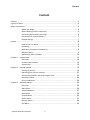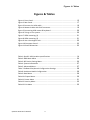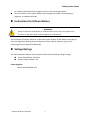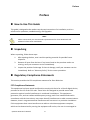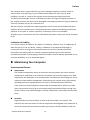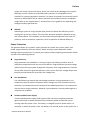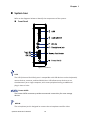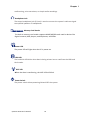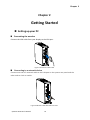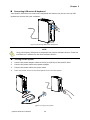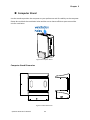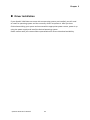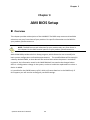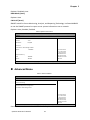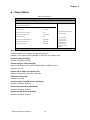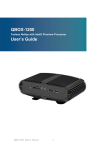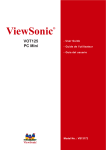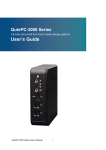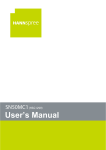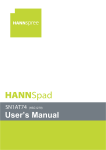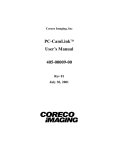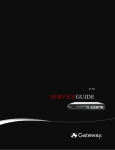Download Quanmax QutePC-1600 Specifications
Transcript
QutePC‐1010 0.6‐Liter Nettop with Intel® Atom Processor D410/510 User’s Guide QutePC‐1010 User’s Manual I Revision 1.0 Date 2010/10/13 Edited by Zack QutePC‐1010 User’s Manual II Changes Initial Release Content Content Content ....................................................................................................................... 3 Figures & Tables............................................................................................................ 4 Safety Instructions ........................................................................................................ 5 Before You Begin ..................................................................................... 5 When Working Inside a Computer ............................................................. 5 Preventing Electrostatic Discharge ............................................................ 6 Instructions for Lithium Battery ................................................................ 7 Voltage Ratings ....................................................................................... 7 Preface ........................................................................................................................ 8 How to Use This Guide ............................................................................. 8 Unpacking .............................................................................................. 8 Regulatory Compliance Statements ........................................................... 8 Warranty Policy ....................................................................................... 9 Maintaining Your Computer.................................................................... 10 Chapter 1 Introduction ............................................................................................. 13 Overview .............................................................................................. 13 Product Specifications............................................................................ 14 System tour .......................................................................................... 15 Chapter 2 Getting Started ......................................................................................... 19 Setting up your PC ................................................................................. 19 Mounting your PC to a monitor............................................................... 21 Anti‐theft protection with a Kensington Lock ........................................... 22 Computer Stand .................................................................................... 23 Driver Installation .................................................................................. 24 Chapter 3 AMI BIOS Setup......................................................................................... 25 Overview .............................................................................................. 25 Main Menu ........................................................................................... 26 Advanced Menu .................................................................................... 27 Boot Menu ........................................................................................... 29 Chipset Menu ....................................................................................... 30 Power Menu ......................................................................................... 31 Security Menu....................................................................................... 32 Exit Menu ............................................................................................. 32 QutePC‐1010 User’s Manual 3 Figures & Tables Figures & Tables Figure 1 Front Panel ...................................................................................... 15 Figure 2 Rear Panel ....................................................................................... 17 Figure 3 Connect the VGA cable ..................................................................... 19 Figure 4 Network cable with RJ45 connector ................................................... 19 Figure 5 Connecting USB mouse & keyboard ................................................... 20 Figure 6 Turing on the system ........................................................................ 20 Figure 7 VESA mounting (1) ........................................................................... 21 Figure 8 VESA mounting (2) ........................................................................... 21 Figure 9 Use a Kensington lock....................................................................... 22 Figure 10 Computer Stand ............................................................................. 23 Figure 11 Stand Dimension ............................................................................ 23 Table 1 QutePC‐1010 product specifications .................................................... 14 Table 2 BIOS Main Menu ............................................................................... 26 Table 3 IDE Device Setting Menu .................................................................... 26 Table 4 System Information ........................................................................... 27 Table 5 Advanced Menu ................................................................................ 27 Table 7 OnBoard Peripherals Configuration Settings ........................................ 28 Table 8 Hardware Health Configuration ........................................................... 29 Table 9 Boot Menu ....................................................................................... 29 Table 10 Chipset Menu .................................................................................. 30 Table 11 Power Menu ................................................................................... 31 Table 12 Security Menu ................................................................................. 32 Table 13 Exit Menu ....................................................................................... 32 QutePC‐1010 User’s Manual 4 Safety Instructions Safety Instructions Before You Begin Before handling the product, read the instructions and safety guidelines on the following pages to prevent damage to the product and to ensure your own personal safety. Refer to the “Advisories” section in the Preface for advisory conventions used in this user’s guide, including the distinction between Warnings, Cautions, Important Notes, and Notes. Always use caution when handling/operating a computer. Only qualified, experienced, authorized electronics service personnel should access the interior of a computer. The power supplies produce high voltages and energy hazards, which can cause bodily harm. Use extreme caution when installing or removing components. Refer to the installation instructions in this user’s guide for precautions and procedures. If you have any questions, please contact our Post‐Sales Technical Support. Access can only be gained by service persons or by users who have been instructed about the reasons for the restrictions applied to the location and about any precautions that shall be taken; and access is through the use of a tool or lock and key, or other means of security, and is controlled by authority responsible for the location. WARNING High voltages are present inside the chassis when the unit’s power cord is plugged into an electrical outlet. Turn off system power, turn off the power supply, and then disconnect the power cord from its source before removing the chassis cover. Turning off the system power switch does not remove power to components. When Working Inside a Computer Before taking covers off a computer, perform the following steps: 1. Turn off the computer and any peripherals. 2. Disconnect the computer and peripherals from their power sources or subsystems to prevent electric shock or system board damage. This does not apply when hot QutePC‐1010 User’s Manual 5 Safety Instructions 3. swapping parts. Follow the guidelines provided in “Preventing Electrostatic Discharge” on the following page. Disconnect any telephone or telecommunications lines from the computer. 4. In addition, take note of these safety guidelines when appropriate: To help avoid possible damage to system boards, wait five seconds after turning off the computer before removing a component, removing a system board, or disconnecting a peripheral device from the computer. When you disconnect a cable, pull on its connector or on its strain‐relief loop, not on the cable itself. Some cables have a connector with locking tabs. If you are disconnecting this type of cable, press in on the locking tabs before disconnecting the cable. As you pull connectors apart, keep them evenly aligned to avoid bending any connector pins. Also, before connecting a cable, make sure both connectors are correctly oriented and aligned. CAUTION Do not attempt to service the system yourself except as explained in this user’s guide. Follow installation and troubleshooting instructions closely. Preventing Electrostatic Discharge Static electricity can harm system boards. Perform service at an ESD workstation and follow proper ESD procedure to reduce the risk of damage to components. We strongly encourages you to follow proper ESD procedure, which can include wrist straps and smocks, when servicing equipment. You can also take the following steps to prevent damage from electrostatic discharge (ESD): When unpacking a static‐sensitive component from its shipping carton, do not remove the component’s antistatic packing material until you are ready to install the component in a computer. Just before unwrapping the antistatic packaging, be sure you are at an ESD workstation or grounded. This will discharge any static electricity that may have built up in your body. When transporting a sensitive component, first place it in an antistatic container or packaging. Handle all sensitive components at an ESD workstation. If possible, use antistatic floor pads and workbench pads. Handle components and boards with care. Don’t touch the components or contacts QutePC‐1010 User’s Manual 6 Safety Instructions on a board. Hold a board by its edges or by its metal mounting bracket. Do not handle or store system boards near strong electrostatic, electromagnetic, magnetic, or radioactive fields. Instructions for Lithium Battery WARNING Danger of explosion when battery is replaced with incorrect type. Only replace with the same or equivalent type recommended by the manufacturer. Do not dispose of lithium batteries in domestic waste. Dispose of the battery according to the local regulations dealing with the disposal of these special materials (e.g. to the collecting points for disposal of batteries) Voltage Ratings The external power adaptor of the QutePC‐1010 has the following voltage ratings: Input: 100‐240 VAC, 50‐60 Hz Output: 40W, +19Vdc, 2.1A Power Supplies: Bestec BPA‐3601WW‐19V QutePC‐1010 User’s Manual 7 Preface Preface How to Use This Guide This guide is designed to be used as step‐by‐step instructions for installation, and as a reference for operation, troubleshooting, and upgrades. NOTE Please contact with your nearest Sales representative for driver downloads and additional information availabilities. Unpacking When unpacking, follow these steps: 1. After opening the box, save it and the packing material for possible future shipment. 2. Remove all items from the box. If any items listed on the purchase order are missing, notify our customer service immediately. 3. Inspect the product for damage. If there is damage, notify our customer service immediately. Refer to “Warranty Policy” for the return procedure. Regulatory Compliance Statements This section provides the FCC compliance statement for Class B devices. FCC Compliance Statement: This equipment has been tested and found to comply with limits for a Class B digital device, pursuant to Part 15 of the FCC rules. These limits are designed to provide reason able protection against harmful interference in residential installations. This equipment generates, uses, and can radiate radiofrequency energy, and if not installed and used in accordance with the instructions, may cause harmful interference to radio communications. However, there is no guarantee that interference will not occur in a particular installation. If this equipment does cause interference to radio or television equipment reception, which can be determined by turning the equipment off and on, the user is encouraged to QutePC‐1010 User’s Manual 8 Preface try to correct the interference by one or more of the following measures: Reorient or relocate the receiving antenna. Increase the separation between the equipment and receiver. Connect the equipment to an outlet on a circuit different from that to which the receiver is connected. Consult the dealer or an experienced radio/TV technician for help. Changes or modifications not expressly approved by us could void the user's authority to operate the equipment. NOTE The assembler of a personal computer system may be required to test the system and/or make necessary modifications if a system is found to cause harmful interference or to be noncompliant with the appropriate standards for its intended use. Warranty Policy Limited Warranty Please consult your distributor for warranty verification. The limited warranty is void if the product has been subjected to alteration, neglect, misuse, or abuse; if any repairs have been attempted by anyone other than us or its authorized agent; or if the failure is caused by accident, acts of God, or other causes beyond the control of us or the manufacturer. Neglect, misuse, and abuse shall include any installation, operation, or maintenance of the product other than in accordance with the user’s guide. No agent, dealer, distributor, service company, or other party is authorized to change, modify, or extend the terms of this Limited Warranty in any manner whatsoever. We reserves the right to make changes or improvements in any product without incurring any obligation to similarly alter products previously purchased. Return Procedure For any Limited Warranty return, please contact Support with us and login to obtain a Return Material Authorization (RMA) Number. All product(s) returned to us for service or credit must be accompanied by a Return Material Authorization (RMA) Number. Freight on all returned items must be prepaid by QutePC‐1010 User’s Manual 9 Preface the customer who is responsible for any loss or damage caused by common carrier in transit. Returns for Warranty must include a Failure Report for each unit, by serial number(s), as well as a copy of the original invoice showing the date of purchase. To reduce risk of damage, returns of product must be in an original shipping container. If the original container has been lost or damaged, new shipping containers may be obtained from our Customer Service at a nominal cost. We own all parts removed from repaired products. We use new and reconditioned parts made by various manufacturers in performing warranty repairs and building replacement products. If we repair or replace a product, its warranty term is not extended. Shipments not in compliance with this Limited Warranty Return Policy will not be accepted by us. Limitation of Liability In no event shall we be liable for any defect in hardware, software, loss, or inadequacy of data of any kind, or for any direct, indirect, incidental, or consequential damages in connection with or arising out of the performance or use of any product furnished hereunder. Our liability shall in no event exceed the purchase price of the product purchased hereunder. The foregoing limitation of liability shall be equally applicable to any service provided by us or its authorized agent. Maintaining Your Computer Environmental Factors Temperature The ambient temperature within an enclosure may be greater than room ambient temperature. Installation in an enclosure should be such that the amount of air flow required for safe operation is not compromised. Consideration should be given to the maximum rated ambient temperature. Overheating can cause a variety of problems, including premature aging and failure of chips or mechanical failure of devices. If the system has been exposed to abnormally cold temperatures, allow a two‐hour warm‐up period to bring it up to normal operating temperature before turning it on. Failure to do so may cause damage to internal components, particularly the hard disk drive. Humidity High‐humidity can cause moisture to enter and accumulate in the system. This moisture can cause corrosion of internal components and degrade such properties as electrical resistance and thermal conductivity. Extreme moisture buildup inside the QutePC‐1010 User’s Manual 10 Preface system can result in electrical shorts, which can cause serious damage to the system. Buildings in which climate is controlled usually maintain an acceptable level of humidity for system equipment. However, if a system is located in an unusually humid location, a dehumidifier can be used to maintain the humidity within an acceptable range. Refer to the “Specifications” section of this user’s guide for the operating and storage humidity specifications. Altitude Operating a system at a high altitude (low pressure) reduces the efficiency of the cooling fans to cool the system. This can cause electrical problems related to arcing and corona effects. This condition can also cause sealed components with internal pressure, such as electrolytic capacitors, to fail or perform at reduced efficiency. Power Protection The greatest threats to a system’s supply of power are power loss, power spikes, and power surges caused by electrical storms, which interrupt system operation and/or damage system components. To protect your system, always properly ground power cables and one of the following devices. Surge Protector Surge protectors are available in a variety of types and usually provide a level of protection proportional with the cost of the device. Surge protectors prevent voltage spikes from entering a system through the AC power cord. Surge protectors, however, do not offer protection against brownouts, which occur when the voltage drops more than 20 percent below the normal AC line voltage level. Line Conditioner Line conditioners go beyond the overvoltage protection of surge protectors. Line conditioners keep a system’s AC power source voltage at a fairly constant level and, therefore, can handle brownouts. Because of this added protection, line conditioners cost more than surge protectors. However, line conditioners cannot protect against a complete loss of power. Uninterruptible Power Supply Uninterruptible power supply (UPS) systems offer the most complete protection against variations on power because they use battery power to keep the server running when AC power is lost. The battery is charged by the AC power while it is available, so when AC power is lost, the battery can provide power to the system for a QutePC‐1010 User’s Manual 11 Preface limited amount of time, depending on the UPS system. UPS systems range in price from a few hundred dollars to several thousand dollars, with the more expensive unit s allowing you to run larger systems for a longer period of time when AC power is lost. UPS systems that provide only 5 minutes of battery power let you conduct an orderly shutdown of the system, but are not intended to provide continued operation. Surge protectors should be used with all UPS systems, and the UPS system should be Underwriters Laboratories (UL) safety approved. QutePC‐1010 User’s Manual 12 Chapter 1 Chapter 1 Introduction Overview The QutePC‐1010 is mini PC with a volume of just 0.6‐liter desktop that will satisfy the daily computing needs. The system is designed with the latest Intel Atom D410/D510 processor which provides the excellent computing performance and great energy‐saving. The system is supported with Intel NM10 chipset, and DDR2 SO‐DIMM up to 2GB. Featured are a 2.5” SATA hard drive and Power eSATA, Checklist QutePC‐1010 Power Adapter Power Cord Desktop Stand Driver CD Quick installation Guide Optional VESA Mounting Kit (with 4x M4X6 flat head screws) Features Ultra Quiet, Ultra Small, Ultra‐Low Power Intel® Atom D410/D510 Processor (D410 Single core, 512K Cache, 1.66 GHz / D510 Dual core, 1M Cache, 1.66GHz) Intel® NM10 Express chipset Support DDR2 667 SODIMM up to 2GB 1x VGA, 1x GbE and 1x Power eSATA and USB combo connector 2.5” (6.35cm)SATA HDD, 3‐in‐1 (SD/MCC/MS) card reader and 3x USB QutePC‐1010 User’s Manual 13 Chapter 1 Product Specifications Construction System Board Plastic Housing Proprietary motherboard, Intel® Atom D410/D510 Processor with NM10 Express chipset Memory DDR2 667 SO‐DIMM up to 2GB I/O Panel Front I/O panel 1x Phone Jack for Line‐Out 1x Phone Jack for MIC‐In 1x Push button for power on/off 1x POWER LED 1x HDD LED 1x Wifi LED 1x USB2.0 1x Power eSATA and USB combo connector 1x 3 in 1 card reader (SD / MCC / MS) Rear I/O panel 1x DC JACK, DC+19V input 1x D‐SUB 15 connector 2x USB2.0 1x RJ‐45, GbE port 1x push button for reset CMOS Storage 1 x 2.5” SATA HDD Wireless 1x WLAN mini PCIe card (optional) Or 1x 3G module mini PCIe card (optional) Power Supply Input: 100‐240 VAC, 50‐60 Hz Output: 40W, +19VDC/2.1 A output Expansion Slot 1 x Mini PCI‐Express Socket (for optional WiFi or 3G) Cooling System Fan Temperature/ Humidity Operating: 0°C to 40°C, 0%‐90%, non‐condensing Storage: ‐20°C to 80°C, 0%‐90%, non‐condensing Dimensions 3.90 x 13.00 x 11.50 cm (1.54 x 5.12 x 4.53 inches) Weight 650 g Mounting Desktop, VESA‐mount Others Kensington Lock support Certification CE(EMC), FCC Class B Table 1 QutePC‐1010 product specifications QutePC‐1010 User’s Manual 14 Chapter 1 System tour Refer to the diagrams below to identify the components of the system. Front Panel Figure 1 Front Panel USB The USB (Universal Serial Bus) port is compatible with USB devices such as keyboards, mouse devices, cameras, and hard disk drives. USB allows many devices to run simultaneously on a single computer, with some peripheral acting as additional plug‐in sites or hubs. Power eSATA The Power eSATA connector provides an external connectivity for mass storage devices. MIC‐IN The microphone jack is designed to connect the microphone used for video QutePC‐1010 User’s Manual 15 Chapter 1 conferencing, voice narrations, or simple audio recordings. Headphone Jack The stereo headphone jack (3.5mm) is used to connect the system’s audio out signal to amplified speakers or headphones. Memory Card Reader The built‐in memory card reader supports MMC/MS/SD cards used in devices like digital cameras, MP3 players, mobile phones, and PDAs. Power LED The power LED will light when the PC is power‐on. HDD LED The hard disk LED blinks when data is being written into or read from the HDD and Card reader. WiFi LED When the data is transferring, the WiFi LED will blink. Power Switch The power switch allows powering ON and OFF the system. QutePC‐1010 User’s Manual 16 Chapter 1 Rear Panel Figure 2 Rear Panel USB The USB (Universal Serial Bus) port is compatible with USB devices such as keyboards, mouse devices, cameras, and hard disk drives. USB allows many devices to run simultaneously on a single computer, with some peripheral acting as additional plug‐in sites or hubs. VGA Port The 15‐pin VGA connector is common to computer monitors, and TV sets that support VGA‐connector devices. Ethernet The eight‐pin RJ‐45 LAN port supports a standard Ethernet cable for connection to a local network. DC Jack QutePC‐1010 User’s Manual 17 Chapter 1 The supplied power adapter converts AC power to DC for use with this jack. Power supplied through this jack supplies power to the PC. To prevent damage to the PC, always use the supplied power adapter. RTC Reset (CMOS Reset) To clear the CMOS, use the tip of a pen to press the Reset button briefly (for less than three seconds). Antenna Connector This SMA connector is used for external 3G antenna. (Optional for 3G/3.5G appilication) Kensington Lock Slot The slot is used for attaching a lock‐and‐cable apparatus. Locks are generally secured in place with a key or combination lock attached to a rubberized metal cable. QutePC‐1010 User’s Manual 18 Chapter 2 Chapter 2 Getting Started Setting up your PC Connecting the monitor Connect the VGA cable from your display to the VGA port. Figure 3 Connect the VGA cable Connecting to a network device Connect one end of a network cable to the LAN port on the system rear panel and the other end to a hub or switch. Figure 4 Network cable with RJ45 connector QutePC‐1010 User’s Manual 19 Chapter 2 Connecting USB mouse & keyboard Your QutePC‐1010 does not come with a keyboard and mouse, but you can use any USB keyboard or mouse with your computer. Figure 5 Connecting USB mouse & keyboard NOTE Using a third‐party USB mouse or keyboard may require software drivers. Check the manufacturer’s website for the latest software drivers. Turning on the system 1. 2. 3. 4. Connect the power adapter cable to the DC jack (DC IN) of the QutePC‐1010 Connect the power cable to the power adapter Connect the power cable to a power outlet Press the power switch on the front panel to turn on the system Figure 6 Turing on the system QutePC‐1010 User’s Manual 20 Chapter 2 Mounting your PC to a monitor 1. Secure the VESA mounting kit to your monitor with four screws. Figure 7 VESA mounting (1) NOTE To fasten the metal shelf, your monitor must comply with VESA75 or VESA100 standard. The VESA mounting kit is optional. 2. 3. Place the QutePC‐1010 on the VESA mounting bracket. Make sure the air vents are hooked by the VESA mounting bracket and QutePC‐1010 is solidly secured to the display. Figure 8 VESA mounting (2) NOTE When mounting the unit on the wall with a display. The total weight of the unit and display won’t exceed 7 Kg. QutePC‐1010 User’s Manual 21 Chapter 2 VESA Mounting Kit Dimension Anti‐theft protection with a Kensington Lock The QutePC‐1010 has a Kensington lock slot for the Kensington MicroSaver. With the Kensington MicroSaver, a sturdy steel cable, you can attach your QutePC‐1010 to a stationary object and protect your PC from theft. Figure 9 Use a Kensington lock QutePC‐1010 User’s Manual 22 Chapter 2 Computer Stand Use the stand to position the computer to your preference and for stability to the computer. Please do not block the ventilation holes and be sure to leave sufficient space around the unit for ventilation. Figure 10 Computer Stand Computer Stand Dimension Figure 11 Stand Dimension QutePC‐1010 User’s Manual 23 Chapter 2 Driver Installation If your QutePC‐1010 does not come with an operating system pre‐installed, you will need to install an operating system and the necessary drivers to operate it. After you have finished assembling your system and connected the appropriate power source, power it up using the power supply and install the desired operating system. Please contact with your nearest Sales representative for drivers download availability. QutePC‐1010 User’s Manual 24 Chapter 3 Chapter 3 AMI BIOS Setup Overview This chapter provides a description of the AMI BIOS. The BIOS setup menus and available selections may vary from those of your product. For specific information on the BIOS for your product, please contact us. NOTE: The BIOS menus and selections for your product may vary from those in this chapter. For the BIOS manual specific to your product, please contact us. AMI's ROM BIOS provides a built‐in Setup program, which allows the user to modify the basic system configuration and hardware parameters. The modified data will be stored in a battery‐backed CMOS, so that data will be retained even when the power is turned off. In general, the information saved in the CMOS RAM will not need to be changed unless there is a configuration change in the system, such as a hard drive replacement or when a device is added. It is possible for the CMOS battery to fail, which will cause data loss in the CMOS only. If this happens you will need to reconfigure your BIOS settings. QutePC‐1010 User’s Manual 25 Chapter 3 Main Menu The BIOS Setup is accessed by pressing the DEL key after the Power‐On Self‐Test (POST) memory test begins and before the operating system boot begins. Once you enter the BIOS Setup Utility, the Main Menu will appear on the screen. The Main Menu provides System Overview information and allows you to set the System Time and Date. Use the “<” and “>” cursor keys to navigate between menu screens. Table 2 BIOS Main Menu BIOS SETUP UTILITY M a i n A d v a n c e d B o o t C h i p s e t P o w e r S e c u r i t y E x i t System Date [Tue 01/14/2010] System Time [10:18:15] > SATA 1 :[WDC WD1600BEV] > E‐SATA :[Not Detected] Use [ENTER], [TAB] or [SHIFT‐TAB] to select a field. Use [+] or [‐] to configure system Time. > System Information <> Select Screen ↑↓ Select Item +‐ Change Field Tab Select Field F1 General Help F10 Save and Exit ESC Exit V02.61 (C)Copyright 1985‐2006, American Megatrends, Inc. Below table is described for SATA1 and E‐SATA setting. Table 3 IDE Device Setting Menu BIOS SETUP UTILITY M a i n A d v a n c e d B o o t C h i p s e t P o w e r S e c u r i t y E x i t Primary Master Disable: Disables LBA Mode. Device :Hard Disk Auto: Enables LBA Mode if the device supports it and the device is not already formatted with LBA Mode disabled. Vendor :WDC 1600BEVT‐00ZCT0 Size: :160.0GB <> Select Screen ↑↓ Select Item +‐ Change Field DMA Mode [Auto] Tab Select Field S.M.A.R.T [Auto] F1 General Help F10 Save and Exit ESC Exit V02.61 (C)Copyright 1985‐2006, American Megatrends, Inc. LBA/ Large Mode [Auto] LBA/ Large Mode [Auto] Enables or disables the LBA (Logical Block Addressing)/ Large mode. Setting to Auto enables the LBA mode if the device supports this mode, and if the device was not previously formatted with LBA mode disabled. QutePC‐1010 User’s Manual 26 Chapter 3 Options: Disabled, Auto DMA Mode [Auto] Options: Auto S.M.A.R.T [Auto] SMART stands for Smart Monitoring, Analysis, and Reporting Technology. It allows AMIBIOS to use the SMART protocol to report server system information over a network. Options: Auto, Disabled, Enabled Table 4 System Information BIOS SETUP UTILITY M a i n A d v a n c e d B o o t C h i p s e t P o w e r S e c u r i t y E x i t AMIBIOS Version : 0.07 Build Date: :01/14/10 Processor Intel® Atom™ CPU K510 @ 1.66GHz Speed :1666MHz <> Select Screen ↑↓ Select Item +‐ Change Field Tab Select Field F1 General Help F10 Save and Exit ESC Exit Physical Memory Size :2048MB Speed :667MHz V02.61 (C)Copyright 1985‐2006, American Megatrends, Inc. Advanced Menu Table 5 Advanced Menu BIOS SETUP UTILITY M a i n A d v a n c e d B o o t C h i p s e t P o w e r S e c u r i t y E x i t Advanced Settings > OnBoard Peripherals Configuration > Hardware Health Configuration <> Select Screen ↑↓ Select Item +‐ Change Field Tab Select Field F1 General Help F10 Save and Exit ESC Exit V02.61 (C)Copyright 1985‐2006, American Megatrends, Inc. Press <Enter> to select a sub‐menu for detailed options. QutePC‐1010 User’s Manual 27 Chapter 3 Table 6 OnBoard Peripherals Configuration Settings BIOS SETUP UTILITY M a i n A d v a n c e d B o o t C h i p s e t P o w e r S e c u r i t y E x i t OnBoard Peripherals Configuration Settings USB Controller [Enabled] Options USB 2.0 Controller [Enabled] Disabled USB 2.0 Controller Mode [HiSpeed] Enabled USB Device Legacy Support [Enabled] <> Select Screen ↑↓ Select Item Onboard LAN Controller [Enabled] +‐ Change Field Tab Select Field Onboard LAN OPTROM [Disabled] F1 General Help > Onboard ATA Devices F10 Save and Exit ESC Exit V02.61 (C)Copyright 1985‐2006, American Megatrends, Inc. Audio Controller [Auto] USB Controller [Enabled] Options: Enabled, Disabled USB 2.0 Controller [Enabled] Options: Enabled, Disabled USB 2.0 Controller Mode [HiSpeed] Configures the USB 2.0 controller in HiSpeed (480Mbps) or FullSpeed(12Mbps) Options: HiSpeed, FullSpeed USB Device Legacy Support [Enabled] Options: Enabled, Disabled, Auto Audio Controller [Auto] Options: Disabled, Auto Onboard LAN Controller [Enabled] Options: Enabled, Disabled Onboard LAN OPTROM [Disabled] Options: Disabled, Enabled > Onboard ATA Devices SATA Controller [Enabled] Options: Disabled, Enabled Configure SATA as [IDE] Options: IDE, AHCI, Disabled QutePC‐1010 User’s Manual 28 Chapter 3 Table 7 Hardware Health Configuration BIOS SETUP UTILITY M a i n A d v a n c e d B o o t C h i p s e t P o w e r S e c u r i t y E x i t Hardware Health Display <> Select Screen ↑↓ Select Item +‐ Change Field Tab Select Field F1 General Help F10 Save and Exit ESC Exit CPU Shutdown Temperature [Disabled] CPU Temperature :51°C/ 122°F Fan Speed :3066 RPM +VCORE :1.168 V +3.3V :3.312 V +5V :5.090 V Input :19.997V V02.61 (C)Copyright 1985‐2006, American Megatrends, Inc. CPU Shutdown Temperature Options: Disabled, 80°C/176°F, 85°C/185°F, 90°C/194°F, 95°C/203°F Boot Menu Table 8 Boot Menu BIOS SETUP UTILITY M a i n A d v a n c e d B o o t C h i p s e t P o w e r S e c u r i t y E x i t Boot Settings > Boot Device Priority Specifies the Boot Device Priority sequence. > Hard Disk Drives Quick Boot [Enabled] Full Screen LOGO Display [Enabled] Bootup Num‐Lock [ON] Wait For ’F1’ If Error [Enabled] Hit ’DEL’Message Display [Enabled] <> Select Screen ↑↓ Select Item +‐ Change Field Tab Select Field F1 General Help F10 Save and Exit ESC Exit V02.61 (C)Copyright 1985‐2006, American Megatrends, Inc. Boot Device Priority The items allow you to specify the Boot Device Priority sequence. Quick Boot [Enabled] Enabling this item allows BIOS to skip some Power On Self Tests (POST) while booting to decrease the time needed to boot the system. When set to [Disabled], BIOS performs all the POST items. Options: Disabled, Enabled Full Screen LOGO Display [Enabled] Options: Disabled, Enabled QutePC‐1010 User’s Manual 29 Chapter 3 Bootup Num‐Lock [On] Allow you to select the power‐on state for the NumLock. Options: Off, On Wait for ‘F1’ If Error [Enabled] When set to Enabled, the system waits for F1 key to be pressed when error occurs. Options: Disabled, Enabled Hit ‘DEL’ Message Display [Enabled] When set to Enabled, the system displays the message ‘Press DEL to run Setup’ during POST. Options: Disabled, Enabled Chipset Menu Table 9 Chipset Menu BIOS SETUP UTILITY M a i n A d v a n c e d B o o t C h i p s e t P o w e r S e c u r i t y E x i t Chipset Settings Initiate Graphic Adapter [IGD] Internal Graphics Mode Select [Enabled, 8MB] <> Select Screen ↑↓ Select Item +‐ Change Field Tab Select Field F1 General Help F10 Save and Exit ESC Exit Hyper Threading Technology [Enabled] > Video Function Configuration V02.61 (C)Copyright 1985‐2006, American Megatrends, Inc. Initate Graphic Adapter [IGD] Select which graphics controller to use as the primary boot device. Options: IGD, PCI/IGD, PCI/PEG, PEG/IGD, PEG/PCI Internal Graphics Mode Select Select the amount of system memory used by the Internal graphics device. Options: Enabled 8M Hyper Threading Technology Options: Disabled, Enabled > Video Function Configuration DVMT Mode Select Options: Fixed Mode, DVMT Mode DVMT/FIXED Memory Options: 128MB, 258MB, Maximum DVMT QutePC‐1010 User’s Manual 30 Chapter 3 Power Menu Table 10 Power Menu BIOS SETUP UTILITY M a i n A d v a n c e d B o o t C h i p s e t P o w e r S e c u r i t y E x i t Power Management Setting ACPI Function [Enabled] Suspend mode [S3 (STR)] Repost Video on S3 Resume [No] Select the ACPI state used for System Suspend Restore on AC Power Loss [Power Off] USB Power Status [5V] <> Select Screen ↑↓ Select Item +‐ Change Field Resume By Onboard LAN [Disabled] Tab Select Field Resume On RTC Alarm [Disabled] F1 General Help F10 Save and Exit ESC Exit V02.61 (C)Copyright 1985‐2006, American Megatrends, Inc. Resume From S3 By USB Device [Disabled] ACPI Function [Enabled] Enable/ Disable ACPI support for Operating System. ENABLE: If OS supports ACPI, DISABLE: IF OS Does not support ACPI. Suspend mode [S3 (STR)] Options: S1 (POS), S3 (STR) Repost Video on S3 Resume [No] Determines whether to invoke VGA BIOS post on S3/STR resume. Options: No, Yes Restore On AC Power Loss [Power Off] Options: Power Off, Power On, Last State USB Power Status [5V] Options: 5V, 5VSB Resume From S3 By USB Devices [Disabled] Options: Disabled, Enabled Resume By Onboard LAN [Disabled] Options: Disabled, Enabled Resume On RTC Alarm [Disabled] Options: Disabled, Enabled QutePC‐1010 User’s Manual 31 Chapter 3 Security Menu Table 11 Security Menu BIOS SETUP UTILITY M a i n A d v a n c e d B o o t C h i p s e t P o w e r S e c u r i t y E x i t Security Setting Install or Change the password. Supervisor Password :Not Installed User Password :Not Installed <> Select Screen ↑↓ Select Item +‐ Change Field Tab Select Field F1 General Help F10 Save and Exit ESC Exit V02.61 (C)Copyright 1985‐2006, American Megatrends, Inc. Change Supervisor Password Change User Password Change Supervisor Password Select this item to set or change the supervisor password. The Supervisor Password item on top of the screen displays the default Not Installed. After you have set a password, this item displays Installed. Change User Password Select this item to set or change the user password. The User Password item on top of the screen displays the default Not Installed. After you have set a password, this item displays Installed. Exit Menu Table 12 Exit Menu BIOS SETUP UTILITY M a i n A d v a n c e d B o o t C h i p s e t P o w e r S e c u r i t y E x i t Exit System Setup after saving the changes. F10 key can be used for this operation. Exit Setting Save Changes and Exit Discard Changes and Exit Discard Changes Load Optimal Defaults Load Failsafe Defaults <> Select Screen ↑↓ Select Item +‐ Change Field Tab Select Field F1 General Help F10 Save and Exit ESC Exit V02.61 (C)Copyright 1985‐2006, American Megatrends, Inc. QutePC‐1010 User’s Manual 32 Chapter 3 Save Changes and Exit Exit system setup after saving the changes. Once you are finished making your selections, choose this option from the Exit menu to ensure the values you selected are saved to the CMOS RAM. The CMOS RAM is sustained by an onboard backup battery and stays on even when the PC is turned off. When you select this option, a confirmation window appears. Select [Yes] to save changes and exit. Discard Changes and Exit Exit system setup without saving any changes. Select this option only if you do not want to save the changes that you made to the Setup program. If you made changes to fields other than system date, system time, and password, the BIOS asks for a confirmation before exiting. Discard Changes Discards changes done so far to any of the setup values. This option allows you to discard the selections you made and restore the previously saved values. After selecting this option, a confirmation appears. Select [Yes] to discard any changes and load the previously saved values. Load Optimal Defaults Load Optimal Default values for all the setup values. This option allows you to load optimal default values for each of the parameters on the Setup menus, which will provide the best performance settings for your system. The F9 key can be used for this operation. Load Failsafe Defaults Load Optimal Default values for all the setup values. This option allows you to load failsafe default values for each of the parameters on the Setup menus, which will provide the most stable performance settings. The F8 key can be used for this operation. QutePC‐1010 User’s Manual 33