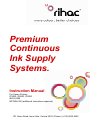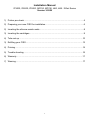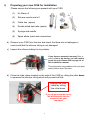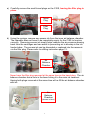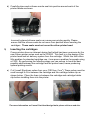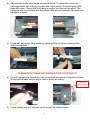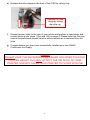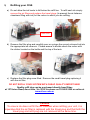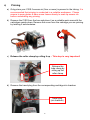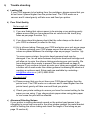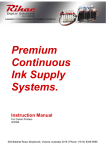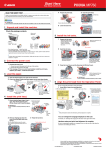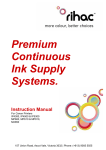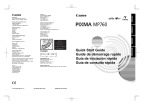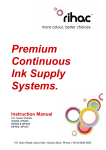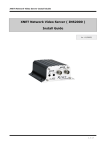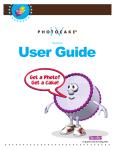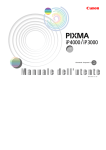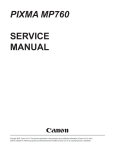Download Rihac IP5200 Instruction manual
Transcript
Premium Continuous Ink Supply Systems. Instruction Manual For Canon Printers IP3000, IP4000, IP5000 I860 & I865. MP760& 780 (additional Instructions required) 157 Union Road, Ascot Vale, Victoria 3032 | Phone: (+613) 9005 5555 2 Installation Manual IP3000, IP4000, IP5000, MP760, MP780, i860, i865 -100ml Series Version 3-2009 1) Printer pre-check. .................................................................................................... 4 2) Preparing your new CISS for installation................................................................. 6 2) Inserting the silicone nozzle seals........................................................................... 8 3) Inserting the cartridges............................................................................................ 9 4) Tube set up ........................................................................................................... 10 3) Refilling your CISS ................................................................................................ 13 4) Priming .................................................................................................................. 14 5) Trouble shooting ................................................................................................... 16 6) Warranty ................................................................................................................ 17 7) Warning ................................................................................................................. 17 3 Instruction Manual For Canon Printers IP3000, IP4000, IP5000, MP760, MP780, I860 & I865 -100ml Series Congratulations on your purchase of a RIHAC Continuous Ink Supply System (CISS). Before using the system please read this manual carefully. It will help you install the system correctly and ensure trouble free printing. Great care is taken to prepare your CISS for trouble free installation. Your CISS has been primed (Australian customers only) and should be ready for immediate installation into your printer. Please be aware that some of the pictures in this manual may not represent the printer you are working with. Throughout the installation process please feel free to contact us or refer to our website- www.rihac.com.au for any troubleshooting and frequently asked questions. If you are installing this unit into an MP760 or MP780 you will require an additional instruction sheet with specific details for those printers. Printer pre-check. 1) Before opening your CISS, please perform the following print tests to ensure your printer heads are in good condition. a) Perform a printer head clean. For Windows XP users, this is done by accessing your printer properties through the start menu on the bottom left of your screen and choosing the control panel. Select the printers and faxes option and locate your printer. Right click your mouse button on the printer icon and choose Properties from the menu. Select the Maintenance tab. Click on the cleaning icon which will be similar to the one pictured below. Choose to perform a head clean on All Colours and then execute the clean. 4 b) After performing a head clean you must then perform Print Check Pattern. The computer will automatically ask you this, however if it does not, simply choose to perform a ‘Nozzle Check’ on the printer maintenance screen. Your printer will print either of the following; A or B If your printer has produced a perfect result (A), please attach a copy of the nozzle check to your purchase receipt as this will validate your warranty. You can now start to install your CISS. If your printer has printed with missing lines or uneven colouring (B) please repeat steps 1.a and b again. If your second print is similar to the first, you more then likely have damaged printer heads and you will need them replaced before successfully installing a CISS. 5 2) Preparing your new CISS for installation Please ensure the following are present with your CISS. (1) Air filters x5 (2) Silicone nozzle seal x 5 (3) Cable ties (spare) 6 1 2 5 (4) Double sided tape tabs (spare) (5) Syringe and needle (6) Spare elbow joints and connections 3 4 b) Remove your CISS from the box and check the there are no leakages or cracks and that the silicone tubing is not damaged. c) Inspect the silicone tubing for air pockets. If you have an excessive amount (5cm or more) of air in the tubing, you will need to prime the unit. Please refer to page 14 of this installation manual. This will prevent any problems with your print quality further down the track. d) Close the tube clamp located on the side of the CISS by rolling the roller down to squeeze the silicone tubing which will prevent ink flow. Engage the tube clamp by rolling the roller down If you do not close this valve, ink will flow back into the reservoir from your cartridges. 6 a) Carefully remove the small travel plugs on the CISS, leaving the filler plug in place. Travel Plug Filler Plug b) Using the syringe, remove any excess ink from the inner air balance chamber. The chamber does not have to be completely empty for the CISS to function correctly. Removing excess ink simply helps reduces the air pressure drawing back from the cartridges and can assist in preventing air to develop in the ink feeder tubes. The excess ink can be discarded or replaced into the reservoir via the filler plug. Please refer to refilling instruction page 13 . Air Balance Chamber Never have the filler plug removed at the same time as the travel plug. The air balance chamber has a hole in the base linking it to the main ink reservoir. Having both plugs removed at the same time will re-fill the air balance chamber with ink. Air Balance Chamber (shown in blue) 7 c) Place the CISS unit on the right hand side of your printer and Insert all the air filters into the top of each air balance chamber. The larger end should be inserted into the air balance chamber. THE FOLLOWING STEPS ARE VERY IMPORTANT FOR ALL CANON PRINTERS. 2) Inserting the silicone nozzle seals. a) Remove the printer head from your printer by lifting the print head arm lock. The print head will then lift out from the printer. b) Remove the 5 silicone seals from your kit. During manufacture 2 seals may stick together giving the appearance of a single seal. If you only find 4 seals in your package two may be stuck together. Simply located the thicker seal and pry them apart. c) Ensure each seal is clean. This can be done by placing each seal onto the small pieces of double sided tape provided to remove dust and dirt. Please ensure both sides of the seal are cleaned. Use the tweezers remove each seal from the tape ensuring no dust, dirt or oils are passed onto it from your hands. 8 d) Carefully place each silicone nozzle seal into position around each of the printer heads as shown. Incorrectly placed silicone seals can cause poor printing quality. Please ensure that the silicone seals do not move from position when inserting the cartridges. These seals must not cover the silver printer head. 3) Inserting the cartridges Canon printers have an inherent design fault which has been overcome by the new Canon printer series such as the IP5200. This fault is in the design of the printer head and ink delivery system from the cartridge. Whilst this fault offers little problem for standard cartridge use, it can pose a problem for people using a CISS . By performing the following steps you can ensure to have the best possible seal between the cartridge and the printer head, hence producing optimal printing results. a) Cut 5 small Styrofoam cubes from your CISS box (1cm3). These cubes must be small enough to fit in-between the cartridge and the cartridge holder clip as shown below. Place the foam in-between the cartridge and cartridge holder clip before installing them into the printer. *For more information on Canon Print Head design faults please visit our web site. 9 b) Remove the orange cartridge cover from each of your new cartridges. This is done by slowly moving the clip in an anticlockwise direction. Beware that during transit ink may build up in this cap and will release when the cover is removed. (i) (i) (ii) c) Insert the new cartridges into your printer. Please ensure that the cartridges are placed in the correct coloured cartridge holder. (ii) 4) Tube set up a) Remove the backing tape on the metal tube arm and place it approximately 5 cm from the rear as shown below. 5-6cm *Please be careful not to twist the tubing before connecting it to the printer. 10 b) Adjustments to the tube length may be required. To check this, move the cartridge holder left and right to each end of the printer. It should reach both ends with ease. Check that the tubing is neither too long nor too short. The tubing should not interfere with the printer data wire nor should it fall down into the paper support. c) If required, adjust the tube length by gently pulling the silicon tubing in the direction required. PLEASE DON’T HAVE THE TUBING FITTED TOO TIGHTLY! d) Peel off the backing tape to the tube connection and place it as pictured below. Once again please ensure not to twist or bend the tubing. Printer lid sensor button e) Place a small piece of blue-tac on the printer lid sensor button. 11 e) Release the tube clamp on the front of the CISS by rolling it up. Release the tube clamp by rolling the roller up. f) Reinsert power cable to the rear of your printer and perform a head clean and nozzle check as per steps 1)1)a) and 1)b) on page 4. Please note that this may need to be performed several times to ensure excess air is removed from the lines. g) Congratulations you have now successfully installed your new RIHAC Continuous Ink Supply. Caution DO NOT HAVE THE INK RESERVOIRS HIGHER OR LOWER THAN THE PRINTER HEIGHT. THIS WILL EFFECT THE INK FLOW TO YOUR PRINTER, AND MAY CAUSE YOUR PRINTER TO FLOOD WITH INK 12 3) Refilling your CISS a) Do not allow the ink levels to fall below the refill line. To refill each ink simply remove the air filters and replace the travel plugs (to prevent the air balance chambers filling with ink) for the colour in which you are refilling. Refill Line b) Remove the filler plug and carefully pour or syringe the correct coloured ink into the appropriate ink reservoir. Please ensure to double check the colour with the sticker located on the bottle and the top of the tank. c) Replace the filler plug once filled. Remove the small travel plug replacing it with the air filter. DO NOT REFILL YOUR SYSTEM WITH CHEAP QUALITY IMPORT INKS! Quality refill inks can be purchased directly from Rihac at 157 Union Road, Ascot Vale, Vic 3032 Via phone on 03 9005 5555 or online at www.rihac.com.au Caution To ensure ink does not fill the air chamber when refilling your unit, it is imperative that the air filter is replaced with the travel plug and that both the travel plug and refill plug are not removed at the same time. 13 4) Priming a) Only prime your CISS if excess air (5cm or more) is present in the tubing. It is recommended that priming is conducted in a suitable workspace. Please ensure to wear gloves & have some tissues handy to soak up excess ink before undertaking any priming. b) Remove the CISS from the box and place it on a suitable work area with the cartridges upside down. Remove the cover from the cartridge you are priming by twisting it anticlockwise. c) Release the roller clamp by rolling it up – This step is very important! Release the tube clamp by rolling up the roller clamp d) Remove the travel plug from the corresponding cartridge ink chamber. Travel plug (air chamber) 14 e) Draw air into the syringe (DO NOT ATTACH A NEEDLE) then place it in the hole left by the removed travel plug. f) Push down very slowly on the syringe, pushing air into the reservoir.. It is very important that you push down very slowly (use the gauge on the side of the syringe and do not push down more than 1cm at a time). The ink reservoir becomes pressurized as you push air into it. Forcing too much air in too quickly can result in ink squirting back up and out the air balance tube at force if the syringe is removed without drawing back on it a little. As you gently push down on the syringe, ink will feed through the tubing forcing excess air through the silicone tubing and into the cartridge. As you do this you will notice the cartridge filling with ink. cartridge has too much air ink level rises Once the cartridge is near full slowly draw back 1 cm on the syringe before carefully removing it from the reservoir to prevent ink back flowing up the air balance tube due to a build up of pressure. BEWARE ink & air bubbles will come out of the sponge. Use a tissue to absorb any ink. g) Replace the air filter / travel plug. It is also advisable to re-attach the cartridge cover until you have finished priming to prevent accidental ink spills. Repeat steps 4)b – d for all colours requiring priming. 15 5) Trouble shooting a) Leaking Ink If your CISS appears to be leaking from the cartridges, please ensure that you do not have it placed higher then the printer level. The CISS works on a vacuum and if raised gravity will take over and flood you printer. b) Poor Print Quality Not enough ink! i) If you are finding that colours seem to be missing or are printing poorly please ensure that you have placed the air valves into the travel plug holes as per page 8 section 1)c). ii) If you have done this please check that the roller clamp on the back of your CISS is released (ie rolled to the top) iii) Air in silicone tubing. Remove your CISS and prime your unit as per page 14. Before replacing your CISS please ensure that several small foam cubes are placed between the cartridge clips as per page 7 section 1)a). *In some canon printers, the printer head grommet seal may be damaged. If so, air will enter between the printer head and cartridge and will allow air to enter the silicone tubing producing poor print quality. We have designed silicon seals to prevent this as mentioned on page 2) however if you continue to have air enter your tubing we suggest to place a further set of seals under the rubber grommet increasing the chance of creating an optimum seal. Extra seals are available by contacting– [email protected] or (+613) 9005 5555. Too much ink! iv) Please ensure that you do not have your CISS placed higher then the printer level. The CISS works on a vacuum and if raised higher then the printer head, gravity will take over and flood you printer v) Check your printer settings to ensure you have the correct setting for the paper you are using. If you choose photo paper when using plain paper or vice versa the print will be affected. c) Abnormal Grinding Noises. If your printer is making abnormal sounds or the printer head seems to be struggling to move from one end to the other please readjust the metal bracket which is holding the silicon tubing and check the length of the tubing as per page 10 section 4). 16 d) Flashing Printer Lights If both lights are flashing on the top of your printer it will generally indicate that your printer waste pad is full. Canon printers are programmed to perform a maximum number of prints prior to requiring a service which normally involves returning your printer to a Canon dealer to perform a reset. To override this issue please perform the following steps 1. Turn off printer 2. Hold down Resume button and press Power button. 3. Keep holding down Power button and let Resume button go. 4. Press Resume button 2 times then let BOTH buttons go. 5. Green lights will flash and then stop blinking. 6. When green lights are solid, press the Resume button 4 times. 7. Press the Power button and the printer should turn off, if not, press the Power button once more. 8. If this does not resolve the problem please contact us immediately. *Please note that this procedure should be performed no more than 3 times. 6) Warranty Please note that your CISS has a manufactures warranty of 3 months from date of purchase. Your warranty will be void if the system is incorrectly handled. This warranty does not cover printer hardware. Please ensure to retain your purchase receipt along with a copy of your nozzle check to assist with processing your claim. 7) Warning • • • • • • Keep out of reach of children Do not drink ink Avoid ink contact with eyes Store between 15-35°C Do not store in direct sunlight Once your CISS is installed NEVER raise it above your printer. * Please note that our inks are completely compatible with your Canon printer but are not manufactured by Canon. All brand names, trademarks and photos are property of their respective holders and are used for reference only. 17 18 19 • CIS Systems • High Grade UV Dye Inks • Pigment Inks 157 Union Road, Ascot Vale, Vic 3032 Web: www.rihac.com.au Email: [email protected] 20 FAX: (+613) 9326 1655 Ph: (+613) 9005 5555