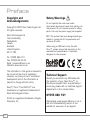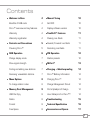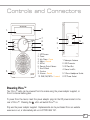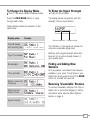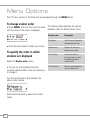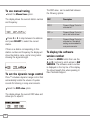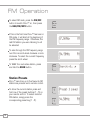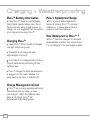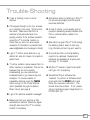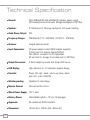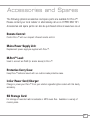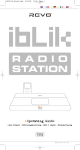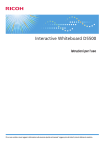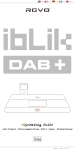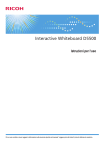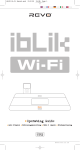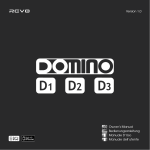Download Operating Guide
Transcript
D A B D I G I T A L R A D I O Operating Guide w w w . r e v o . c o . u k Preface Copyright and Acknowledgements Copyright © 2007 Revo Technologies Ltd. All rights reserved. Revo Technologies Ltd The Inox Building Caldwellside Lanark Scotland United Kingdom ML11 7SR Safety Warnings Do not operate this radio near water. Avoid small objects and liquids from getting into this product. Do not remove screws or casing parts. Use only the power supply unit supplied. EEC: This product has been designed and typetested to comply with EU requirements and carries a CE mark. When using a USB lead of over 3m with Pico+™, please ensure that according to the manufacturer’s specification, it has been designed for this purpose. Tel. 01555 666 161 Fax. 01555 66 33 44 Email. [email protected] Website: www.revo.co.uk The information in this guide is believed to be correct at the time of publication. However, our policy is one of continuous development and so the information is subject to change without notice. Revo™, Pico+™ and M-Port™ are trademarks or registered trademarks of Revo Technologies Limited. iPod® is a registered trademark of Apple Computer, Inc. 2 Technical Support Should you encounter any difficulties with the operation of your Revo Pico+™, or should you suspect that it may be faulty in some way, please call our technical support department on the number below: 01555 666 161 Alternatively, email [email protected] or visit the troubleshooting section of our website at: www.revo.co.uk/support Contents Welcome to Revo 4 Manual Tuning 10 Benefits of DAB radio 4 Set DRC 10 Pico+™ overview and key features 4 Display software version 10 Warranty 4 TimeShift™ Features 11 Warranty registration 4 Pausing Live Radio 11 Controls and Connections 5 Rewind/Forward Live Radio 11 Powering Pico+™ 5 Recording Live Radio 11 DAB Operation 6 FM Operation 12 Change display mode 7 Station presets 12 Show signal strength 7 M-Port™ 13 Finding and adding new stations 7 Charging + Weatherproofing 14 Removing ‘unavailable’ stations 7 Pico+™ Battery Information 14 Menu Options 8 Charging Pico+™ 14 To change station order 8 Charge Management Circuit 14 Memory Card Management 9 Pico’s Splashproof Design 14 USB File Copy 9 How Waterproof is Pico+™? 14 Delete 9 Trouble-shooting 15 Format 9 Technical Specification 16 Free Space 9 Accessories and Spares 17 3 Welcome to Revo DAB Thank you for buying our Pico+™ DAB Digital Radio, we feel sure that it will provide you with years of enjoyment and reliable service. This guide has been designed to quickly get you up-and-running and listening to DAB digital radio, offer guidance on the more complex features of this product and provide information on safety, warranty and registration. Benefits of DAB Radio Clear, interference free digital sound Many more stations, much more choice No frequencies, select by station name No re-tuning Text information via LCD screen Pico+™ Overview Pico+™ combines high quality DAB and FM radio reception in a splashproof casing, with the convenience of internal battery power. Pico+™ can also be used as a high quality speaker system for your iPod™ (or other MP3 player of external sound source). Warranty Revo Technologies Ltd warrants to the purchaser that this product will be free from parts and manufacturing defects in the course of normal use for a period of two years from the date of purchase. This warranty does not apply in cases of accidental damage, where the case has been removed, wear and tear, negligence, modification or inappropriate use. Should you encounter problems with this product, please contact your supplier or alternatively see page 2 of this guide for technical support contact details. Warranty Registration Pico+™ has the ability to pause, rewind and record live radio broadcasts. Add an SD card to store and play MP3 files downloaded from your PC or Apple Mac. 4 It is a warranty condition that you register your purchase by either completing the warranty card enclosed with your radio or alternatively registering online at www.revo.co.uk/register Controls and Connectors 1. 2. 3. 4. 5. 6. 4. 7. 3. 8. 2. 5. 6. 9. 10. 1. 1. LCD Screen 2. Power 3. Info/Scan + Pause 4. Menu + Record 5. M-Port 6. Remote Control Sensor 7. Scroll Wheel 8. Function 9. Volume + Rewind 10. DAB/FM/MP3 + Forward 1. Telescopic Antenna 2. USB Connector 3. SD Card Slot 4. Stereo Line-Out 5. 3.5mm Headphone Socket 6. DC Power Socket Powering Pico+™ Your Pico+™ radio can be powered from the mains using the power adaptor supplied, or from it’s internal battery pack. To power from the mains, insert the power adaptor plug into the DC power socket on the rear of Pico+™. Pressing the button will switch Pico+™ on. Only use the power adaptor supplied. Replacements can be purchased from our website www.revo.co.uk, or alternatively call us on 01555 666 161. 5 DAB Operation Extend the telescopic antenna found on the rear of Pico+™. Press the ON/OFF button to switch on your radio. If this is the first time Pico+™ has been used, press and hold the SCAN button. Pico+™ will now scan for DAB stations in your area and store them in memory. When the station scan has been completed, stations will be displayed in numeric then alphabetic order. The first station in the list will be selected. If no DAB signal is found, it may be necessary for you to relocate your radio. Alternatively, visit www.ukdigitalradio.com/ coverage to check that DAB coverage is available in your area. The top line of Pico+’s LCD screen shows the name of the station currently selected. Turn Pico+’s scroll wheel to cycle through the available stations. Press the scroll wheel to select the chosen station. To change Pico+’s volume level, press the VOLUME button and then rotate the SCROLL WHEEL. The numeric volume level will be displayed on Pico+’s screen. 6 To Change the Display Mode Pico+™ has seven different display modes. Press the INFO/SCAN button to cycle through each mode. To Show the Signal Strength Press the scroll wheel. The display shows a signal bar with the strength of the current station: These display modes are explained in the table below: Display option Example Minimum signal level Normal display with scrolling text Type of broadcast Broadcaster Time and date Station name and frequency Data rate and stereo/mono Strength of signal The indicator on the signal bar shows the minimum acceptable signal level. Stations with a signal strength below this level will not provide a steady stream of good quality audio. Finding and Adding New Stations As time passes, new stations will become available in your area. To add them to your station list simply press and hold the SCAN button for at least two seconds. Removing ‘Unavailable’ Stations To remove ‘unavailable’ stations from Pico+’s station list, ie. those that display a ? before the station name, see the ‘Menu Options’ section on page 8. Signal strength 7 Menu Options Pico+™ has a number of functions that are accessed through the MENU button. To change station order Press MENU, then turn Pico+’s scroll wheel until the name of the option is displayed: Press the scroll wheel to select your choice. To specify the order in which stations are displayed The following table describes the options available under the ‘Station Order’ menu: Station order Description Fav station Lists the most frequently selected stations first. Alphanumeric Displays all stations in alphanumeric order. Active station Lists active stations [ones that are currently broadcasting] before inactive ones. Prune stations Remove inactive stations from the station list. Select the Station order option. The top line of the display shows the currently selected station order and allows you to change it. Turn the scroll wheel to step between the station order options: Press the scroll wheel to select the current option. 8 Memory Card Management Press MENU, then turn Pico+’s scroll wheel until ‘Memory Card’ is displayed. On an Apple Mac computer the procedure is the same, though Pico+’s SD card will appear on your desktop as “Untitled”. Please remember that in order to access Pico+’s SD card for any reason, Pico+™ must be in USB File Copy mode. Press the SCROLL WHEEL to select. The following options will be available: Delete USB File Copy Used to delete MP3 files or recorded radio broadcasts on the SD card. Follow onscreen instructions. Used to transfer MP3 files to Pico+™ and for transferring recorded radio broadcasts (in MP2 format) from Pico+™ to your PC/Mac. Please note, an SD card must be in place to use this feature. Format Use this function to prepare your SD card for use with Pico+™. To transfer files between Pico+’s SD card and your PC/Mac, connect your computer to Pico+™ using a suitable USB lead. Select USB File Copy from the Memory Card menu. On a PC, a mass storage device icon named “Pico+” will appear on your desktop (this is the SD card located inside Pico+™). An empty folder named “TRACKS” is located on this device. You can now drag and drop MP3 files to this folder, or transfer files in the opposite direction - from Pico+’s SD card to your computer. Free Space Shows the amount of available memory on your SD card. IMPORTANT: It is essential that you format your SD card before attempting to record or drag files to it. 9 To use manual tuning Select the Manual tune option. The display shows the current station number and frequency: Press < or > to step between the stations and press SELECT to select the current station. If there is a station corresponding to this station number and frequency the display will show the station name, and a tuning meter showing the signal strength. To set the dynamic range control Pico+™ includes a dynamic range control that automatically boosts the volume of quieter sounds for listening in noisy environments. Select the DRC value option. The display shows the current DRC value and allows you to adjust it: 10 The DRC value can be switched between the following options: DRC Description DRC 0 Dynamic Range Control is switched off DRC Dynamic Range Control is set to half normal level. 1/2 DRC 1 Dynamic Range Control is switched on; the default setting recommended for noisy environments. To display the software version number Press the MENU button then use the < and > buttons to scroll across to SW VERSION. The software version number is displayed on the top line of the display. You should specify this when speaking to Revo Technical Support. TimeShift™ Features Pico+™ incorporates our advanced TimeShift™ system. Pico+’s display will tell you how far behind the live broadcast you are. TimeShift™ allows the user to pause, rewind and record live radio - simply, and at the touch of a button. TimeShift™ features are highlighted in orange on Pico+’s keys and are accessed by holding down the FUNCTION button and pressing either | |, R , << or >>. REWIND/FORWARD live radio Press and hold the FUNCTION button then either << or >> to rewind or forward through the audio held in memory. RECORDING live radio Press and hold the FUNCTION button then press R . Pico+™ will start to record the broadcast until FUNCTION + R are pressed again to halt recording. PAUSING live radio Pico+™ constantly stores audio from the station you are tuned to - allowing you to pause or rewind for up to 30 minutes. When Pico+’s memory is full, the oldest stored audio is overwritten. The recording will then be saved to Pico+’s SD card with the filename DAB000.MP2. Further recordings will be named DAB001.MP2, then DAB002.MP2 etc. To pause live radio press and hold the FUNCTION button then press| |. 11 FM Operation To select FM radio, press the ON/OFF button to switch Pico+™ on, then press the DAB/FM/MP3 button. DAB/FM /MP3 If this is the first time Pico+™ has been in FM mode, it will start at the beginning of the FM frequency range. Otherwise, the last FM station you were listening to will be selected. To scan through the FM frequency range turn Pico+’s scroll wheel clockwise or anticlockwise. To select the current frequency, press the scroll wheel. To ‘SEEK’ the next active station, press and hold the SCAN button. SCAN Station Presets Pico+™ can store up to five favourite FM stations as presets via its remote control. To store the current station press and hold one of the preset buttons (1 - 5) on your remote control. To select a stored FM station, simply press the corresponding preset key (1 - 5). 12 1 1 M-Port™ Using M-Port™ Revo’s M-Port™ technology allows for quick and easy connection of an iPod® (or other MP3 player or external sound sources). Using the connection lead supplied, Pico+™ is transformed into a high quality digital audio speaker system. Connect one end of the supplied audio lead to the headphone (or auxiliary out) socket of your source device, then connect the other end to the M-Port™ on the front of Pico+™. Pico+’s LCD screen will now display the words “M-Port Active”. You should adjust the output volume level on both the source device and on Pico+™ itself to gain optimal volume levels and sound performance. 13 Charging + Weatherproofing Pico+™ Battery Information Pico+’s Splashproof Design Inside Pico+™ there is a rechargeable Nickel Metal Hydride battery pack. Out-ofthe-box this may carry a small amount of charge, but it is suggested that you perform a full charge before using Pico+™. Pico+’s case is sealed against the elements, allowing Pico+™ to be used outdoors, or in places where there is moisture, such as a bathroom. How Waterproof is Pico+™ ? Charging Pico+™ Ideally Pico+™ should initially be charged overnight before being used. Thereafter a full charge will take approximately four hours. It can take 3 or 4 charges before Pico+’s internal batteries are performing at their optimum level. Pico+™ charges it’s batteries whenever it is plugged into the mains, whether it is being used at the time, or switched off. Charge Management Circuit Pico+™ has a charge management circuit that ensures that it’s battery is never over-charged. When the batteries have taken a full charge, Pico+™ will automatically stop charging them. 14 Pico+™ has been designed to withstand small splashes of water, such as raindrops. It is not designed to be submerged in water. Trouble-Shooting Q. I hear a ‘burbling’ noise on some stations. A. If the signal strength is too low, a breakup in reception can occur. This sound is the result. Make sure that Pico+’s antenna is fully extended and in an upright position. If the problem persists, move Pico+™ to another location or check that you are in an area where reception of this station is possible (visit www.ukdigitalradio.com/coverage to check). Q. I get a ‘?’ before some stations in my station list, and don’t seem to be able to select them. A. ‘?’ before a station name means that it is either inactive or unavailable. This can be because they are not currently broadcasting, you are outside their broadcast area or you have simply lost reception. To remove inactive or unavailable stations press the MENU button and go to the ‘Prune Stations’ option (available through the Station Order menu), see page 8. Q. Sometimes when I’m listening to Pico+™ the volume dips slightly and the sound becomes distorted. A. A loss of volume, sound quality and/or reception sensitivity usually indicates that Pico+’s internal battery needs to be charged. Q. Even after I’ve given Pico+™ a full charge, the battery doesn’t seem to last very long. Certainly not as long as it used to. A. It sounds like Pico+’s internal battery needs to be replaced. Replacement batteries are available as a spare part, see page 17 for details. Q. My Pico+™ seems to have frozen and I can’t get it to do anything. A. Sounds like Pico+’s software has ‘crashed’. To perform a ‘software reset’, press and hold the MENU button and follow the on-screen instruction. This should solve the problem. If not, please call our technical support department on 01555 666 161. Q. I get a ‘No stations available’ message? A. Make sure that your antenna is fully extended and vertical. Check the signal strength and move Pico+™ to another location if necessary. 15 Technical Specification 16 General: Mono DAB and FM radio with Band III reception, pause, rewind (30 minutes) and record live radio. Storage and playback of MP3 files. Speaker: 2” Weatherproof, full-range neodymium, 8W power handling. Audio Power Output: 2W Frequency Ranges: DAB Band III (174 - 240 MHz) - FM (87.5 - 108 MHz) Antenna: Integral telescopic aerial. Input Connectors: DC power adaptor socket (230V adapter supplied). 3.5mm line-in for auxiliary devices (M-Port). Mini USB for connection to PC/Apple Mac. SD card slot for storage of recorded radio or MP3 files. Output Connectors: 3.5mm headphone socket and stereo RCA line-out. LCD Display: High resolution 2 x 16 character negative display. Controls: Power, left, right, select, volume up/down, alarm, scan/info, menu, DAB/FM Weatherproofing: ‘Splashproof’ case design. Remote Control: Infra-red remote control. Mains Power Supply: 12V 1.2mA Battery Power: Nickel Metal Hydride – 12 hour life (average) Approvals: CE marked and RoHS compliant. Dimensions: 167mm (H) x 103mm (W) x 98mm (D) Accessories and Spares The following optional accessories and spare parts are available for Pico+™. Please contact your local retailer or alternatively call us on 01555 666 161. Accessories and spare parts can also be purchased online at www.revo.co.uk Remote Control: Control Pico+™ with our compact infra-red remote control. Mains Power Supply Unit: Replacement power supply as supplied with Pico+™. M-Port™ Lead: Used to connect an iPod® (or similar device) to Pico+™. Protective Carry Case: Keep Pico+™ safe and sound with our custom made protective case. In-Car Power Cord/Charger: Charge or power your Pico+™ from your vehicle’s cigarette lighter socket with this handy accessory. SD Storage Card: For storage of recorded radio broadcasts or MP3 music files. Available in a variety of memory sizes. 17 Notes 18 Notes 19 D A B Revo Technologies Ltd D I G I T A L The Inox Building Caldwellside Telephone Support Online Support R A D I O Lanark Scotland United Kingdom 01555 666 161 www.revo.co.uk/support [email protected] ML11 7SR