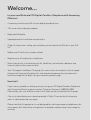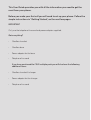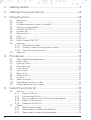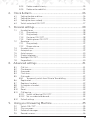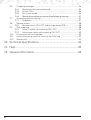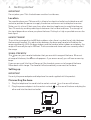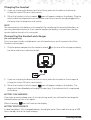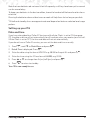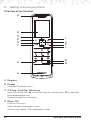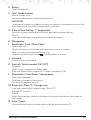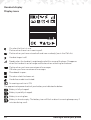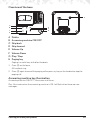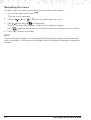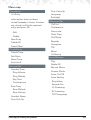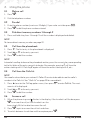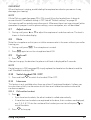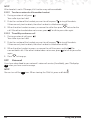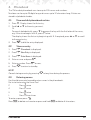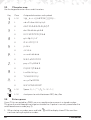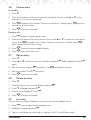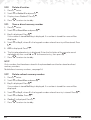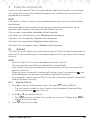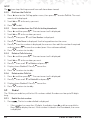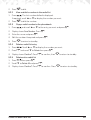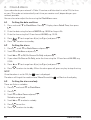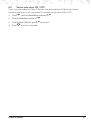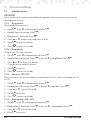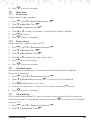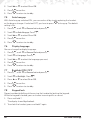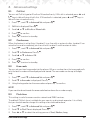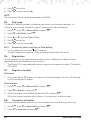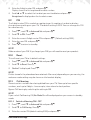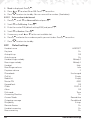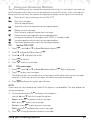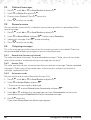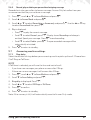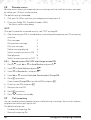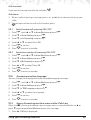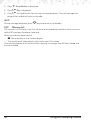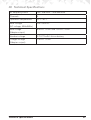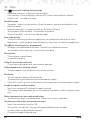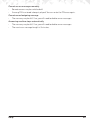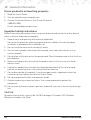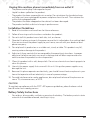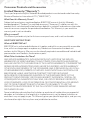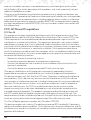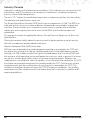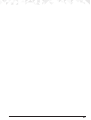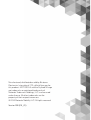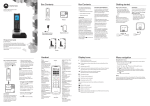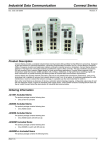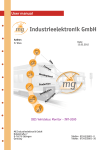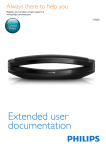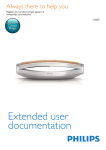Download Motorola IT6-2 User guide
Transcript
Digital Cordless Telephone
with Answering Machine
Motorola IT6
For IT6 and IT6-2
Note: Please charge the handset for 24 hours before initial use.
Welcome...
to your new Motorola IT6 Digital Cordless Telephone with Answering
Machine!
•
Answering machine up to 30 minutes digital recording time.
•
100 name and number phonebook.
•
Bright backlit display.
•
Speakerphone for hands-free conversations.
•
Caller ID shows who’s calling you and allows you to view the last 50 calls in your Call
list.1.
•
Redial up to 10 of the last numbers called.
•
Register up to 4 handsets to a single base.
•
Make internal calls, transfer external calls, hold 3-way converstaions between two
internal callers and an external caller.
•
Your IT6 supports Intelligent Charging, this means when the handset is fully charged,
the base will automatically detect this and stop drawing power from the electrical
outlet to charge the handset, saving unnecessary power usage.
Need help?
If you have any problems setting up or your using your IT6 Digital Cordless Telephone
with Answering Machine, please contact Customer Service at 1-888-331-3383.
Alternatively, you may find the answer in the ‘Help’ section at the back of this guide.
1
You must subscribe to your network provider’s Caller ID service for this feature to
work. A subscription fee may apply.
Please note that this equipment is not designed for making emergency telephone calls
when power fails. Alternative arrangements should be made for access to emergency
services.
This User Guide provides you with all the information you need to get the
most from your phone.
Before you make your first call you will need to set up your phone. Follow the
simple instructions in ‘Getting Started’, on the next few pages.
IMPORTANT
Only use the telephone line cord and power adapter supplied.
Got everything?
•
Cordless handset
•
Cordless base
•
Power adapter for the base
•
Telephone line cord
If you have purchased the IT6-2 multiple pack you will also have the following
additional items:
•
Cordless handset & charger
•
Power adapter for the charger
•
Telephone line cord
1. Getting started......................................................................7
2. Getting to know your phone...............................................10
3. Using the phone..................................................................16
3.1 Make a call......................................................................................................16
3.2 Pre-dial............................................................................................................16
3.3 Dial direct memory numbers 1 through 9......................................................16
3.4 Call from the phonebook...............................................................................16
3.5 Call from the Calls list.....................................................................................16
3.6 Answer a call...................................................................................................16
3.7 Adjust volume.................................................................................................17
3.8 Mute................................................................................................................17
3.9 End a call.........................................................................................................17
3.10 Switch handset ON / OFF..............................................................................17
3.11 Intercom..........................................................................................................17
3.11.1 Call another handset...........................................................................17
3.11.2 Transfer an external call to another handset........................................18
3.11.3 Three Way conference call..................................................................18
3.12 Voicemail........................................................................................................18
4. Phonebook..........................................................................19
4.1 View and dial phonebook entries..................................................................19
4.2 Store an entry..................................................................................................19
4.3 Entering names..............................................................................................19
4.4 Character map................................................................................................20
4.5 Enter a pause..................................................................................................20
4.6 View an entry..................................................................................................21
4.7 Edit an entry....................................................................................................21
4.8 Delete an entry...............................................................................................21
4.9 List entry..........................................................................................................21
4.10 Delete all entries.............................................................................................22
4.11 Store a direct memory number......................................................................22
4.12 Delete a direct memory number...................................................................22
5. Caller ID and Calls list.........................................................23
51. Calls list...........................................................................................................23
5.1.1 View the Calls list.................................................................................23
5.1.2 Dial from the Calls list..........................................................................24
5.1.3 Save a number from the Calls list to the phonebook..........................24
5.1.4 Delete a Calls list entry........................................................................24
5.1.6 Delete entire Calls list..........................................................................24
5.2 Redial..............................................................................................................24
5.2.1 Redial the last number.........................................................................24
5.2.2 View and dial a number in the redial list..............................................25
5.2.3 Copy a redial number to the phonebook...........................................25
4
5.2.4 Delete a redial list entry.......................................................................25
5.2.5 Delete entire redial list.........................................................................25
6. Clock & Alarm.....................................................................26
6.1 Setting the date and time...............................................................................26
6.2 Setting the alarm.............................................................................................26
6.3 Setting the alarm melody...............................................................................26
6.4 Switch auto clock ON / OFF..........................................................................27
7. Personal settings..................................................................28
7.1 Handset tones.................................................................................................28
7.1.1 Ring volume.........................................................................................28
7.1.2 Ring melody.........................................................................................28
7.1.3 Key tones ON / OFF............................................................................28
7.1.4 Docking tones ON / OFF....................................................................28
7.2 Base tone.........................................................................................................29
7.2.1 Ring melody.........................................................................................29
7.2.2 Ringer volume......................................................................................29
7.3 Handset name.................................................................................................29
7.4 Auto pick up....................................................................................................29
7.5 Auto hang up..................................................................................................30
7.6 Display language............................................................................................30
7.7 Backlight ON / OFF........................................................................................30
7.8 Keypad lock....................................................................................................30
8. Advanced settings...............................................................31
8.1 Call List............................................................................................................31
8.2 Conference....................................................................................................31
8.3 Area code........................................................................................................31
8.4 Flash time........................................................................................................31
8.5 Dial mode.......................................................................................................32
8.5.1 Temporarily switch from Pulse to Tone dialling...................................32
8.6 Registration.....................................................................................................32
8.7 Register a handset..........................................................................................32
8.8 Un-register a handset......................................................................................32
8.9 PIN...................................................................................................................33
8.10 Reset...............................................................................................................33
8.11 Call barring.....................................................................................................33
8.11.1 Switch call barring ON / OFF..............................................................33
8.11.2 Set a number to be barred...................................................................34
8.12 Default settings...............................................................................................34
9. Using your Answering Machine..........................................35
9.2 Switch ON / OFF............................................................................................35
9.3 Play messages.................................................................................................35
9.4 Delete all messages........................................................................................36
9.5 Record a memo..............................................................................................36
5
9.6 Outgoing messages.......................................................................................36
9.6.1 Record also (Answer and record)........................................................36
9.6.2 Answer Only.........................................................................................36
9.6.3 Set answer mode.................................................................................36
9.6.4 Record, play or delete your personalized outgoing message.........................37
9.7 Answering machine settings..........................................................................37
9.7.1 Ring delay............................................................................................37
9.8 Remote access...............................................................................................38
9.8.1 Remote access ON / OFF and change remote PIN...........................38
9.9 Call screening.................................................................................................38
9.9.1 Switch handset call screening ON / OFF...........................................39
9.9.2 Switch base station call screening ON / OFF.....................................39
9.10 Answering machine language.......................................................................39
9.11 Access Answering machine menu via the Calls Log.....................................39
9.12 Memory full.....................................................................................................40
10. Technical Specifications......................................................41
11. Help......................................................................................42
12. General information............................................................44
6
1. Getting started
IMPORTANT
Do not place your IT6 in the bathroom or other humid areas.
Location
You need to place your IT6 base within 6 feet of an electrical outlet and a telephone wall
socket to provide the power to supply the device and to connect to telephone service.
Make sure it is at least 3 feet away from other electrical appliances to avoid interference.
Your IT6 works by sending radio signals between the handset and base. The strength of
the signal depends on where you place the base. Putting it as high as possible ensures the
best signal.
HANDSET RANGE
The unit has a range of up to 650 feet outdoors when there is a clear line of sight between
the base and handset. Any obstruction between the base and handset will reduce the
range significantly. With the base indoors and the handset either indoors or outdoors, the
range will normally be up to 100 feet. Thick concrete and stone walls can severely affect
the range.
SIGNAL STRENGTH
The icon on your handset indicates that you are within range of the base. When out
of range of the base, the icon disappears. If you are on a call, you will hear a warning
beep.
If you are on a call, the line will hang up if the handset moves out of range of the base.
Move back within range. The handset will automatically re-connect to the base.
Setting up
IMPORTANT
Use only the power adapter and telephone line cord supplied with the product.
Connecting the base
1. Plug the telephone line cord into the socket marked
2. Plug the power adapter into the socket marked
other end into the electrical outlet.
Getting started
on the rear of the base.
on the rear of the base and plug the
7
Charging the handset
3. If you are charging the battery for the first time, place the handset on the base to
charge for at least 24 hours continuously.
icon will appear steady on the display. Plug the
4. When the handset is fully charged,
other end of the telephone line cord (make sure that one end is already plugged into
the base) into the telephone wall socket.
NOTE
You cannot access the battery in the handset. Do not attempt to remove the battery, as
you may damage the phone. If you need to replace the battery, contact the customer
service helpline found in this user guide.
Connecting the handset and charger
(for multi-pack only)
If you have purchased a multiple pack, you will need to carry out this process for all the
handsets and chargers.
1. Plug the power adapter into the socket marked
the other end into an electrical outlet.
on the rear of the charger and plug
2. If you are charging the battery for the first time, place the handset on the charger to
charge for at least 24 hours continuously.
icon will appear steady on the display. The
3. When the handset is fully charged,
display will show Handset and handset number (e.g. 2) to indicate that it is registered
to the base.
BATTERY LOW WARNING
If you hear a warning beep every 2 minutes during a call, you will need to recharge the
handset before you can use it again.
When charging,
icon will scroll on the display.
BATTERY PERFORMANCE
In ideal conditions, fully charged batteries should give up to 7 hours talk time or up to 130
hours standby time on a single charge.1
8
Getting started
Note that new batteries do not reach their full capacity until they have been put to normal
use for several days.
To keep your batteries in the best condition, leave the handset off the base for a few hours
at a time.
Running the batteries down at least once a week will help them last as long as possible.
1All talk and standby times are approximate and depend on features selected and usage
pattern.
Setting up your IT6
Date and time
If you have subscribed to a Caller ID Service and the Auto Clock is set to ON (see page
27), the date and time will set automatically for all handsets when you receive your first call.
If Auto Clock is set to OFF, the time and date will not set automatically.
If you do not have a Caller ID service, you can set the date and time manually.
1. Press M, scroll d to Clock/Alarm and press M.
2. Date & Time is displayed. Press M.
3. Enter the date using the format MM/DD e.g. 08/04 for August 4th and press M.
e to return to standby.
4. Enter the time using the 12 hour format HH:MM, e.g. 02:45.
5. Press u or d to change from A (am) to P (pm) and press M.
6. Press
Your IT6 is now ready for use.
Getting started
9
2. Getting to know your phone
Overview of your handset
A
B
C
D
E
F
G
I
J
K
L
M
N
H
A Earpiece
B Display
See page 12 for display icons.
C Call Log / Scroll Up / Volume up
Open the Call log. Press u to enter Call Log menu and then press d to select Call
List or Answ machine menu.
Scroll up through lists and settings.
D Menu / OK
Enter the main menu.
Select the option displayed on screen.
Confirm menu option – OK is displayed on screen.
10
Getting to know your phone
E Redial
Open the redial list.
F Talk / Hands-free key
Make or answer a call.
Activate and deactivate hands-free during a call.
IMPORTANT
Hands-free activation can suddenly increase the volume in the earpiece to a very high
level. Make sure the handset is not too close to your ear.
G Pulse to Tone Dialing / * / Keypad lock
During a call, press and hold to switch from pulse dialing to tone dialing.
Dial a *.
In standby mode press and hold to lock/unlock the keypad.
H Microphone
I Scroll right / Clear / Mute / Back
Scroll to the right.
Delete characters on the screen when entering names and numbers.
Mute / unmute the microphone during a call.
is displayed on the screen.
Go back to previous menu level
J Intercom
Press to make an internal call.
K End call / Switch handset ON / OFF
End a call.
When in menu, go back to standby mode.
Press and hold to switch handset OFF ( when in standby) or ON.
L Phonebook / Scroll Down / Volume down
Open the phonebook.
Scroll down through lists and menus.
Decrease the earpiece volume.
M Ringer off / Flash / # / Change case
Press and hold to switch handset ringer ON or OFF.
Use flash (F) functions.
Dial a #.
When entering letters / editing, short press to change the case from Abc to abc or
ABC mode.
N Pulse / Space
When dialling or storing a number, press and hold to enter a pause (P).
Getting to know your phone
11
Handset display
Display icons
On when the line is in use.
Flashes when there is an incoming call.
Flashes when you have missed calls and new number(s) are in the Calls list.
Handset ringer is off.
Steady when the handset is registered and within range of the base. Disappears
when the handset is out of range and flashes when searching for the base.
Flashes when you have new voicemail messages.
Off when you have no voicemail messages.
Phonebook is open.
The alarm clock has been set.
Hands-free mode is activated.
Answering machine is ON.
The approximate power levels of your battery are indicated as below:
Battery is fully charged.
Battery is partially charged.
Battery is running low.
Battery is almost empty. The battery icon will flash and emit a warning beep every 2
minutes during a call.
12
Getting to know your phone
Overview of the base
H
A
B
E
F
G
C
D
A
B
C
D
E
F
G
H
Delete
Answering machine ON/OFF
Skip back
Skip forward
Volume Up
Volume Down
Play / Stop
Paging key
Paging is a useful way to find lost handsets.
1. Press p on the base.
All handsets ring.
2. Press p again to cancel the paging call or press any key on the handset to stop the
paging call.
Answering machine key illumination
Answering machine ON/OFF - illuminates at all times.
Play - illuminates when the answering machine is ON / will flash when there are new
messages.
Getting to know your phone
13
Navigating the menus
The basic steps of navigating through the menu and on-screen options.
1. From the standby screen, press M.
The main menu is opened.
2. Use the
(u) or
(d) keys to scroll through the menu.
are displayed.
3. Soft key options OK and
Press M to select OK and open a sub-menu or validate an option.
to go back to previous menu level, correct a character or cancel an action.
Press
e to return to standby.
b
4. Press
NOTE
If you do not press a button on the handset for 30 seconds the display will automatically
return to standby. It will also return to standby when the handset is placed on the base or
charger.
14
Getting to know your phone
Menu map
Phonebook
List Entry
when entries have not been
stored List empty is shown, if entries
are stored scroll to the required
entry and press OK.
Edit
Delete
New Entry
Delete All
Direct Mem
Clock/Alarm
Date & Time
Set Alarm
Alarm Tone
Auto clock
Personal Set
Handset Tone
Ring Volume
Ring Melody
Key Tone
Docking tone
Base Tone
Base Melody
Base Volume
Handset Name
Auto Pick-Up
Getting to know your phone
Auto Hang-Up
Language
Backlight
Advanced Set
Call List
Conference
Area code
Flash Time
Dial Mode
Register
Unregister
PIN
Reset
Call Barring
Answ Machine
Play
Delete All
Record Memo
Answer Mode
Answ On/Off
Answ Setting
Ring delay
Remote Acc.
Hs Screening
Bs Screening
TAM Language
15
3. Using the phone
t.
3.1 Make a call
1. Press
2. Dial the telephone number.
t to dial the phone number entered.
3.2 Pre-dial
1. Enter the phone number (maximum 24 digits). If you make a mistake press
2. Press
b.
3.3 Dial direct memory numbers 1 through 9
1. Press and hold a key from 1 through 9 until the number is displayed and dialed.
NOTE
To store a direct memory number see page 22.
3.4 Call from the phonebook
1. Press d. The first entry in the phonebook is displayed.
t to dial the number.
2. Scroll u or d to the entry you want.
3. Press
NOTE
Instead of scrolling to browse the phonebook entries, press the numeric key corresponding
to the first letter of the entry you wish to locate. For example, pressing 2 will show the
entries starting with A. Pressing 2 again will show the entries starting with B, etc...
3.5 Call from the Calls list
NOTE
You need to subscribe to your network’s Caller ID service to be able to see the caller’s
number in the Calls list. See “Calls list” on page 23 for more details.
1. Press u to enter the Call log option menu, then press M to enter Call List. The most
recent call is displayed.
t to dial the number.
2. Scroll u or d to the entry you want.
3. Press
t
3.6 Answer a call
1. When the phone rings and flashes in the display, if the handset is off the base press
to answer the call, or if the handset is on the
base simply lift the handset to answer the call.
2. Press
t again to answer the call via hands-free.
3. To switch between hands-free and the earpiece press
16
t.
Using the phone
IMPORTANT
When the phone is ringing, avoid holding the earpiece too close to your ear as it may
damage your hearing.
NOTE
If Auto Pick up mode (see page 29) is ON, simply lift up the handset from its base to
answer the call. The default setting is OFF. See all “Default settings” on page 34.
An incoming call has priority over other events. Whenever there is an incoming call, other
operations in progress such as phone settings, menu navigation, etc. will be ended.
3.7 Adjust volume
1. During a call, press u or d to adjust the earpiece or hands-free volume. The level is
shown in the handset display.
3.8 Mute
Mute the microphone so that you can talk to someone else in the room without your caller
hearing you.
b. The microphone is muted.
b again to turn the microphone back ON.
1. During a call, press
2. Press
e.
3.9 End a call
1. Press
After you hang up, the duration the phone is off-hook is displayed for 2 seconds.
NOTE
If auto hang-up is ON (see page 30) simply replace the handset on the base to end the
call. The default setting is ON.
e to switch the handset ON or OFF.
3.10 Switch handset ON / OFF
1. Press and hold
3.11 Intercom
This feature is only available when there are at least 2 registered handsets. It allows you
to make internal calls, transfer external calls from one handset to another and use the
conference option.
3.11.1 Call another handset
.
1. Press
• If you have two handsets, the other handset is called automatically.
• If more than two handsets are registered to the base, their numbers are displayed,
e to hang up.
e.g. 2, 3, 4 , 5,*. Enter the number of the handset you want to call or press
ring all handsets.
2. Press
Using the phone
to
17
NOTE
If the handset is not in IT6 range, this function may not be available.
3.11.2 Transfer an external call to another handset
1. During an external call, press
.
Your caller is put on hold.
e
to ring all handsets.
2. Enter the number of the handset you want to call or press
If there are only two handsets, the other handset is called automatically.
to transfer the
3. When the other handset answers, announce the caller then press
to talk to your caller again.
call. If the other handset does not answer, press
3.11.3 Three Way conference call
.
1. During an external call, press
Your caller is put on hold.
to ring all handsets.
2. Enter the number of the handset you want to call or press
If there are only two handsets, the other handset is called automatically.
to
3. When the other handset answers, announce the call then press and hold
to talk to your caller
connect both calls. If the other handset does not answer, press
again.
4. Press
e to hang up.
3.12 Voicemail
If you have subscribed to your network’s voicemail service (if available), your IT6 displays
when you have a new message.
NOTE
You can turn off the
18
icon. When viewing the Calls list, press and hold 5.
Using the phone
4. Phonebook
The IT6 handset phonebook can store up to 100 names and numbers.
Numbers can be up to 24 digits long and names up to 12 characters long. Entries are
stored in alphabetical order.
4.1 View and dial phonebook entries
1. Press d. Display shows the first entry.
2. Scroll u or d to the entry you want.
Or
To search alphabetically, press d then press the key with the first letter of the name,
e.g. if the name begins with N, press 6 twice.
t to dial the entry displayed.
The display shows the first entry beginning with N. If required, press u or d to scroll
to the exact entry.
3. Press
4.2 Store an entry
1. Press M. Phonebook is displayed.
2. Press M. New Entry is displayed.
3. Press M. Enter Name is displayed.
4. Enter a name and press M.
e to return to standby.
5. Enter a number. Press M to save.
6. Press
NOTE
Cancel storing an entry by pressing
e at any time during the process.
4.3 Entering names
Use the alphanumeric keypad to enter names in the phonebook.
For instance to enter the name Paul
PPress 7 once
A
U
L
Press 2 once
Press 8 twice
Press 5 three times
b to delete a character or press and hold b to delete all characters.
To enter a space press
Press
Phonebook
.
19
4.4 Character map
Use the keypad to enter names and characters.
Key
1
2
3
4
5
6
7
8
9
Case
Assigned characters and symbols
L/U
1@_#=<>()&€£$¥[]{}¤§…
L
abc2àâæáãäåąāçč
U
A B C 2 À Â Æ Á Ã Ä Å Ą ĀÇ Č
L
def3èéêëėęēΔΦ
U
DEF3ÈÉÊËĖĘĒΔΦ
L
g h i 4 ğ í ì ï į ī ı Γ
U
GHI4ĞÍÏĮĪİΓ
L
jkl5Λ
U
JKL5Λ
L
mno6ñóôõöò
U
MNO6ÑÓÔÕÖ
L
pqrs7ßşšΠ Θ Σ
U
PQRS7ŞŠΠ Θ Σ
L
tuv8ùúüūųμ
U
TUV8ÙÚÜŪŲ
L
wxyz9øΩΞ Ψž
U
W X Y Z 9 ØΩ Ξ Ψ Ž
L/U
Space . 0 , / : ; “ ‘ ! ¡ ? ¿ * + - % \ ^ ~ |
L/U
short press to switch between ABC, abc, Abc
4.5 Enter a pause
If your IT6 is connected to a PABX, you may need to enter a pause in a stored number.
This gives the switchboard time to get an outside line. A pause is normally stored after the
switchboard access code (e.g. 9)
1. When storing a number, press and hold
continue storing the phone number.
20
until the display shows P. You can then
Phonebook
4.6 View an entry
In standby:
1. Press d.
2. Enter the first letter of the name to search alphabetically then scroll u or d to the
exact entry. The name is displayed.
b
e to return to standby.
to display the number. If there are more than 12 digits, press
3. Press
see the rest of the number.
4. Press
b again to
During a call:
1. Press M to open the phonebook menu.
b
b
2. Enter the first letter of the name you want then scroll u or d if necessary to the exact
to display the number. If there are more than 12 digits, press
name. Press
again to see the rest of the number.
3. Press
4. Press
e to cancel the phonebook display.
e again to end the call.
4.7 Edit an entry
1. Press d.
2. Scroll u or d to the entry you want to edit and press M. Edit is displayed. Press M
again.
3. Edit the name and press M to confirm. Use
e to return to standby.
4. Edit the number. Press M to confirm.
5. Press
b to delete characters.
4.8 Delete an entry
1. Press d.
2. Scroll to the entry you want to delete and press M.
3. Scroll d to Delete and press M.
e to return to standby.
4. Display shows Confirm?. Press M.
5. Press
4.9 List entry
You can also view, edit and delete an entry through the phonebook menu.
1. Press M twice to open the phonebook menu.
2. List Entry is displayed, press M.
3. You can now follow the instructions in sections 4.6, 4.7 and 4.8 from step 2.
Phonebook
21
4.10 Delete all entries
1. Press M twice.
2. Scroll d to Delete All and press M.
e to return to standby.
3. Display shows Confirm?. Press M.
4. Press
4.11 Store a direct memory number
1. Press M twice.
2. Scroll d to Direct Mem and press M.
3. Key 1 is displayed. Press M.
If no number is stored No Entry is displayed. If a number is stored the name will be
displayed.
4. Scroll d to Key X, where X is the keypad number where the entry will be stored. Press
M.
5. ADD is displayed. Press M.
e to return to standby.
6. The first phonebook entry is displayed. Enter the first letter of the name to search
alphabetically then scroll u or d to the exact entry, then press M .
7. Press
NOTE
Only numbers that have been stored in the phonebook can then be stored as direct
memory numbers.
To dial direct memory numbers, see page 16.
4.12 Delete a direct memory number
1. Press M twice.
2. Scroll d to Direct Mem and press M.
3. Key 1 is displayed. Press M.
If no number is stored No Entry is displayed. If a number is stored the name will be
displayed.
4. Scroll d to Key X, where X is the keypad number where the entry is stored. Press M.
5. Scroll d to Delete. Press M.
e to return to standby.
6. Confirm? is displayed. Press M.
7. Press
22
Phonebook
5. Caller ID and Calls list
If you have subscribed to Caller ID and provided the identity of the caller is not withheld,
the number of the caller will be displayed together with the date and time of the call (if
provided by the network).
NOTE
If the caller’s number is stored in your phonebook along with a name, the name will also
be displayed.
Information about incoming calls will vary by country and network operator. Some
operators may charge a subscription for their Caller ID service.
If the number is unavailable, Unavailable will be displayed.
If the caller has withheld their number, Withheld will be displayed.
If the call is from the operator, Operator will be displayed.
If the call is from a payphone, Payphone will be displayed.
If the call is from a ringback request, Ringback will be displayed.
51. Calls list
The Calls list contains details of missed and received call. Details include the date and time
of the call. Entries are displayed in chronological order with the most recent call at the top
of the list.
NOTE
• When the Calls list is full, a new call replaces the oldest in the list.
• The received and missed Calls list holds details of up to 50 calls.
• If you receive more than one call from the same number, only the most recent call is
kept in the Calls list.
icon
• When you have missed calls (incoming calls that you haven’t answered) the
will be displayed in the display on all handsets registered to the base.
• If one handset is used to view the Calls list, the icon on the other handsets will continue
to flash (Multipack user only).
5.1.1 View the Calls list
1. Press u to enter the Call log option menu, then press M to enter Call List.
• The most recent number or name if stored in the phonebook is displayed. New
calls are marked with
b
icon flashing.
2. Scroll u or d through the Calls list.
e to return to standby.
• Press
to see the number. If the number has more than 12 digits, press
see the rest of the number.
3. Press
Caller ID and Calls list
b to
23
NOTE
The
icon stops flashing once all new calls have been viewed.
5.1.2 Dial from the Calls list
1. Press u to enter the Call log option menu, then press M to enter Call List. The most
recent call is displayed.
t to dial.
2. Scroll u or d to the entry you want.
3. Press
5.1.3 Save a number from the Calls list to the phonebook
1. Press u and then press M. The most recent call is displayed.
2. Scroll u or d to the number you want.
3. Press M then press d until Save Number is displayed.
4. Press M. Enter Name is displayed. Use the keypad to enter the name.
5. Press M then the number is displayed, the user can then edit the number if required
and must press M to save the number (even if has not been edited).
6. Press
e to return to standby.
5.1.4 Delete a Calls list entry
1. Press u and then press M. The most recent call is displayed.
2. Scroll u or d to the number you want.
3. Press M then scroll d to Delete and press M.
e to return to standby.
4. Display shows Confirm?. Press M to confirm.
5. Press
5.1.6 Delete entire Calls list
1. Press u and then press M. The most recent call is displayed.
2. Press M then scroll d to Delete All and press M.
e to return to standby.
3. Display shows Confirm?. Press M to confirm.
4. Press
5.2 Redial
The IT6 lets you redial any of the last 10 numbers called. Numbers can be up to 24 digits
long.
5.2.1 Redial the last number
. The last number dialled is displayed.
1. Press
b
• If the number has more than 12 digits, the display shows P and the cursor blinks.
to display the rest. If the number is stored in the Phonebook, the name
Press
is displayed.
24
Caller ID and Calls list
2. Press
t to dial.
5.2.2 View and dial a number in the redial list
1. Press
. The last number dialled is displayed.
If required, scroll u or d to display the number you want.
2. Press
t to dial the number.
5.2.3 Copy a redial number to the phonebook
1. Press
and scroll u or d to the entry you want and press M.
2. Display shows Save Number. Press M.
3. Enter the name and press M.
e to return to standby.
4. Edit the number if required and press M.
5. Press
5.2.4 Delete a redial list entry
. Scroll u or d to display the number you want.
1. Press
2. Press M and scroll d to Delete then press M.
3. Display shows Confirm?. Press M to confirm, then
e to return to standby.
5.2.5 Delete entire redial list
then press M.
1. Press
2. Scroll d to Delete All and press M.
3. Display shows Confirm?. Press M to confirm. Press
Caller ID and Calls list
e to return to standby.
25
6. Clock & Alarm
If you subscribe to your network’s Caller ID service and Auto clock is set to ON, the time
on your IT6 may be set automatically each time you receive a call, depending on your
network provider.
You can also set or adjust the time using the Clock/Alarm menu.
6.1 Setting the date and time
1. Press and scroll d to Clock/Alarm. Press M. Display shows Date & Time, then press
M.
2. Enter the date using the format MM/DD e.g. 08/04 for August 4th.
e to return to standby.
3. Enter the time using the 12 hour format HH:MM, e.g. 02:45.
4. Press u or d to change from A (am) to P (pm) and press M.
5. Press
6.2 Setting the alarm
1. Press M, scroll d to Clock/Alarm and press M.
2. Scroll d to Set Alarm and press M.
3. Scroll u or d to Off, On Once or On Daily and press M.
4. If you select On Once or On Daily, enter the time using the 12 hour format HH:MM, e.g.
02:45.
e to return to standby. When the alarm goes off, press any key to stop the ring.
5. Press u or d to change from A (am) to P (pm) and press M.
6. Press
NOTE
Once the alarm is set to ON, the
icon is displayed.
The alarm will ring at the medium level. Alarm On and the
will flash on the display.
6.3 Setting the alarm melody
There are 3 alarm melodies.
1. Press M and scroll d to Clock/Alarm.
2. Press M.
3. Scroll d to Alarm Tone and press M.
Melodies are played.
4. Scroll u or d to select a melody.
e to return to standby.
5. Press M to confirm.
6. Press
26
Clock & Alarm
6.4 Switch auto clock ON / OFF.
If you have subscribed to Caller ID Service, the date and time will be set on all your
handsets whenever a call is received. This feature can be set to ON or OFF.
1. Press M, scroll to Clock/Alarm and press M.
2. Scroll to Auto clock and press M.
e to return to standby.
3. Scroll to On or Off then press M to confirm.
4. Press
Clock & Alarm
27
7. Personal settings
7.1 Handset tones
IMPORTANT
When the phone is ringing, avoid holding the earpiece too close to your ear as it may
damage your hearing.
7.1.1 Ring volume
Choose from 5 levels and off.
1. Press M, scroll d to Personal set and press M.
2. Handset Tone is displayed. Press M.
3. Ring Volume is displayed. Press M.
4. Scroll u or d to adjust the ringer volume level.
e to return to standby.
5. Press M to save the settings.
6. Press
7.1.2 Ring melody
Choose from 10 ringer melodies.
1. Press M, scroll d to Personal set and press M.
2. Handset Tone is displayed. Press M and scroll d to Ring Melody. Press M.
3. Press u or d to select the melody.
A sample of the melody is played.
e to return to standby.
4. Press M to confirm.
5. Press
7.1.3 Key tones ON / OFF
When you press a key on the handset you hear a beep. You can switch these beeps to ON
or OFF.
1. Press M, scroll d to Personal set and press M.
2. Handset Tone is displayed. Press M and scroll d to Key Tone. Press M.
3. Scroll u or d to select On or Off.
e to return to standby.
4. Press M to confirm.
5. Press
7.1.4 Docking tones ON / OFF
1. Press M, scroll d to Personal set and press M.
2. Handset Tone is displayed. Press M and scroll d to Docking tone. Press M.
3. Scroll u or d to select On or Off.
4. Press M to confirm.
28
Personal settings
5. Press
e to return to standby.
7.2 Base tone
7.2.1 Ring melody
Choose from 5 ringer melodies.
1. Press M, scroll d to Personal Set and press M.
2. Scroll d to Base Tone. Press M.
3. Base Melody is displayed. Press M.
4. Scroll u or d to select the melody. A sample of the melody is played.
e to return to standby.
5. Press M to confirm.
6. Press
7.2.2 Ringer volume
Choose from low, medium, high and OFF.
1. Press M, scroll d to Personal set and press M.
2. Scroll d to Base Tone. Press M.
3. Scroll d to Base Volume. Press M.
4. Press u or d to adjust the ringer volume level.
e to return to standby.
5. Press M to save the settings
6. Press
7.3 Handset name
Personalize your handset, with a name or location for example Peter or Bedroom.
Maximum 10 characters.
1. Press M, scroll d to Personal set and press M.
2. Scroll d to Handset Name and press M. The current name is displayed.
3. Press
b to delete the current name.
e to return to standby.
4. Enter the name you want – maximum 10 characters and press M to save.
5. Press
7.4 Auto pick up
t to answer a call. The default
With Auto pick up switched ON, you can answer a call by simply lifting the handset off
the base or charger. If switched off, you will have to press
setting is OFF.
1. Press M, scroll d to Personal set and press M.
2. Scroll d to Auto Pick-up. Press M.
Personal settings
29
3. Scroll u or d to select On or Off.
e to return to standby.
4. Press M to confirm.
5. Press
7.5 Auto hang up
e
With Auto hang up switched ON, you can end a call by simply replacing the handset
to hang up. The default
on the base or charger. If switched OFF, you have to press
setting is On.
1. Press M, scroll d to Personal set and press M.
2. Scroll d to Auto Hang-up. Press M.
3. Scroll u or d to select On or Off.
e to return to standby.
4. Press M to confirm.
5. Press
7.6 Display language
You can change the display language.
1. Press M, scroll d to Personal Set and press M.
2. Scroll d to Language. Press M.
3. Scroll u or d to select the language you want.
e to return to standby.
4. Press M to confirm.
5. Press
7.7 Backlight ON / OFF
1. Press M, scroll d to Personal set and press M.
2. Scroll d to Backlight. Press M.
3. Press u or d to select On or Off.
e to return to standby.
4. Press M to confirm.
5. Press
7.8 Keypad lock
Prevent accidental dialling while carrying the handset by locking the keypad.
While the keypad is locked, you can answer incoming calls as normal.
1. Press and hold *.
The display shows Keys Locked .
2. To unlock the handset, press and hold * again.
30
Personal settings
8. Advanced settings
8.1 Call List
You can set Call list type to All calls or Missed calls only. If All calls is selected, press u and
M keys in idle will view all calls lists. If Missed calls is selected, press u and M keys in
idle will view missed calls only.
1. Press M, scroll d to Advanced Set and press M.
2. Call List is displayed.Press M.
3. Scroll u or d to All calls or Missed calls.
e to return to standby.
4. Press M to confirm.
5. Press
8.2 Conference
When the feature is set to Auto, if handset 1 is on line with an external caller, handset 2 can
seize the line and immediately join the call with handset 1 and the external caller.
1. Press M, scroll d to Advanced Set and press M.
2. Scroll d to Conference. Press M.
3. Scroll u or d to Auto or Off.
e to return to standby.
4. Press M to confirm.
5. Press
8.3 Area code
You can set your local area code into the phone. When a number from that area code calls
only the local number will be displayed and stored. The area code can be up to 5 digits
long.
1. Press M, scroll d to Advanced Set and press M.
2. Scroll d to Area code is displayed. Press M.
3. Using the keypad enter the area code and press M to confirm.
NOTE
If you want to de-activeate the area code feature leave the number empty.
8.4 Flash time
This setting is useful to access certain network and PABX services.
The default IT6 flash time is suitable for your country and network operator. It is unlikely
that you should need to change this setting unless advised to do so.
1. Press M, scroll d to Advanced Set and press M.
2. Scroll d to Flash Time is displayed. Press M.
3. Press u or d to select the setting you want: Short, Medium, Long.
Advanced settings
31
e to return to standby.
4. Press M to confirm.
5. Press
NOTE
The use of your IT6 cannot be guaranteed on all PABX.
8.5 Dial mode
The default IT6 dialling mode is suitable for your country and network operator. It is
unlikely that you should need to change this setting unless advised to do so.
1. Press M, scroll d to Advanced Set and press M.
2. Scroll d to Dial Mode. Press M.
3. Press u or d to select Tone or Pulse.
e to return to standby.
4. Press M to confirm.
5. Press
8.5.1 Temporarily switch from Pulse to Tone dialling
1. In talk mode press and hold
for 2 seconds.
The dial mode will change from Pulse to Tone for the duration of the call.
8.6 Registration
Up to 4 handsets can be registered to one base station. Additional handsets must be
registered to the base before you can use them.
• The Master PIN is required before you can register or unregister handsets. The default
PIN is 0000.
8.7 Register a handset
At the base:
1. Press and hold the p button on the base until the base beeps. You have 120 seconds
in which to register a handset.
At the handset:
1. Press M, scroll d to Advanced Set and press M.
2. Scroll d to Register and press M.
3. When the display shows PIN, enter the base PIN and press M.
When the handset registers with the base, it is assigned a handset number.
8.8 Un-register a handset
Use one handset to delete another. You cannot delete the handset that you are using.
1. Press M, scroll d to Advanced Set and press M.
2. Scroll d to Unregister and press M.
32
Advanced settings
3. Enter the 4 digit master PIN and press M.
Display shows the first registered handset number.
4. Scroll u or d to select the handset you want to delete and press M.
Unregistered is displayed on the handset screen.
8.9 PIN
The 4-digit master PIN is used when registering or Un-register a handset and when
changing some settings on your IT6. The default setting is 0000. You can change this PIN
for more security.
1. Press M, scroll d to Advanced Set and press M.
2. Scroll d to PIN. Press M.
3. Enter the current 4 digit master PIN and press M. (Default setting 0000).
e to return to standby.
4. Enter the new PIN and press M.
5. Press
NOTE
Make a note of your PIN. If you forget your PIN you will need to reset your product.
8.10 Reset
This will reset your IT6 to its default settings.
1. Press M, scroll d to Advanced Set and press M.
2. Scroll d to Reset. Press M.
3. Confirm? is displayed. Press M.
NOTE
Entries stored in the phonebook are retained. After reset, depending on your country, the
welcome mode setting may be shown on the handset display.
8.11 Call barring
Prevent certain numbers from being dialed from your IT6. Store up to four specific
numbers, each up to 4 digits – for example, international or local prefixes.
Bypass Call barring by switching the setting to Off.
NOTE
If you switch Call barring ON, Bar Mode On will be displayed on your screen in standby
mode.
8.11.1 Switch call barring ON / OFF
1. Press M, scroll d to Advanced Set and press M.
2. Scroll d to Call Barring. Press M.
3. Enter the master PIN (default setting 0000) and press M.
Advanced settings
33
4. Mode is displayed. Press M.
e to return to standby. You can now set the number. (See below)
5. Press u or d to select On or Off. Press M to confirm.
6. Press
8.11.2 Set a number to be barred
1. Press M, scroll d to Advanced Set and press M.
2. Scroll d to Call Barring. Press M.
3. Enter the master PIN (default setting 0000) and press M.
4. Scroll d to Number. Press M.
5. If necessary, scroll u or d to the next available slot.
e to return to standby.
6. Press M and enter the number or prefix you want to bar. Press M to confirm.
7. Press
8.12 Default settings
Handset name
Key tone
Auto pick up
Auto hang up
Handset ringer melody
Base ringer melody
Handset
Base Ringer volume
Earpiece volume
Phonebook
Call list
Redial list
Master PIN
Keypad lock
Clock
Alarm
Dial mode
Answering Machine
Answer Mode
Outgoing message
Ring delay
Remote Access
Handset screening
Base screening
34
HANDSET
On
Off
On
Melody 2
Melody 1
High
Low
2
Unchanged
Empty
Empty
0000
Off
12:00 A
Off
Tone
On
Record also
Pre-defined
4 rings
On
On
On
Advanced settings
9. Using your Answering Machine
Your IT6 answering machine records unanswered calls when it is activated. It can store up
to 59 messages within the maximum recording time up to 30 minutes. Each message can
be up to 3 minutes long. Your personal outgoing messages can be up to 3 minutes long.
Press to turn the answering machine ON/ OFF
Play new messages
Press to stop playback
Skip to the next message during message playback
Replay current message
Press twice to skip back to previous message
Delete current message during message playback
Long press to delete all messages when TAM is in standby mode
Increase speaker volume during message playback
Decrease speaker volume during message playback
9.2 Switch ON / OFF
1. Press M, scroll u or d to Answ Machine and press M.
2. Scroll d to Answ On/Off and press M.
3. Scroll u or d to display On or Off.
e to return to standby.
4. Press M to confirm.
5. Press
9.3 Play messages
1. Press M, scroll u or d to Answ Machine and press M. Play is displayed.
2. Press M to play new messages.
The display shows the number of new messages and the date and time the messages
were left. If there are no new messages, all stored messages are played.
3. Press
b to display the callers identification.
NOTE
If you have not subscribed to the Caller ID this option is not available. This also applies for
memo recordings.
4. During playback press M to display a list of options.
Use the u and d keys to change the options:
•
•
•
•
5.
Repeat - press M to repeat current message.
Next - press M to play next message.
Previous - press M to play previous message.
Delete - press M to delete the current message.
Press
to stop playback and return to standby.
e
Using your Answering Machine
35
9.4 Delete all messages
1. Press M, scroll u or d to Answ Machine and press M.
2. Scroll d to Delete All and press M.
e to return to standby.
3. Display shows Confirm?. Press M to confirm.
4. Press
9.5 Record a memo
You can record a memo which is stored on your answering machine is played back like a
normal message.
1. Press M, scroll u or d to Answ Machine and press M.
2. Scroll d to Record Memo and press M. Display shows Recording.
e to return to standby.
3. Speak your message. Press M to end recording.
4. Press
9.6 Outgoing messages
This is the message your callers hear when the answering machine is enabled. There are
two pre-recorded outgoing messages, or you can record your own.
9.6.1 Record also (Answer and record)
The caller can leave a message. The pre-recorded message is “Hello, your call cannot be
taken at the moment, so please leave your message after the tone.”
9.6.2 Answer Only
The caller can listen to your announcement but cannot leave a message. The pre-recorded
message is “Hello, your call cannot be taken at the moment, and you cannot leave a
message, so please call later.”
9.6.3 Set answer mode
Set your machine to Answer & Record or Answer Only.
1. Press M, scroll u or d to Answ Machine and press M.
2. Scroll d to Answer Mode and press M.
- The current answer mode is displayed.
3. Scroll u or d to select Record also or Answer only and press M.
4. Scroll u or d to display the message type you want: Personalized to set your own
recorded message or Predefined for the pre-recorded message.
5. Press M to confirm.
If you select Personalized, see following paragraph.
36
Using your Answering Machine
9.6.4 Record, play or delete your personalized outgoing message
Record also invites your callers to leave a message. Answer Only lets callers hear your
announcement but they cannot leave a message.
1. Press M, scroll u or d to Answ Machine and press M.
2. Scroll u to Answer Mode and press M.
3. Scroll u or d to select Record also or Answer only and press M. Use the u or d key
to select Personalized then press M.
4. Play is displayed.
• Press M to play the current message.
• Scroll d to select Record - press M. Display shows Recording and a beep is
emitted. Speak your message. Press M to end recording.
• Scroll d to select Delete - press M. The pre-recorded message will be
e to return to standby.
automatically reinstated.
5. Press
9.7 Answering machine settings
9.7.1 Ring delay
Select the duration of rings before your answering machine picks up the call. Choose from
2 to 9 Rings or Toll Saver.
NOTE
If Toll Saver is selected, you will save the time and cost of a call:
• If you have new messages your phone answers after 2 Rings.
• If there are no new messages it will answer after 4 Rings.
1. Press M, scroll u or d to Answ Machine and press M.
2. Scroll d to Answ Setting and press M.
3. Ring delay is displayed. Press M.
4. Scroll u or d to select 2-9 Rings or Toll Saver.
e to return to standby.
5. Press M to confirm.
6. Press
Note: If the memory is full, it will automatically revert to Answer Only mode.
Using your Answering Machine
37
9.8 Remote access
Remote access allows you to operate your answering machine and listen to your messages
by calling your IT6 from another phone.
The default setting is Activated.
1. Call your IT6. When you hear your outgoing message, press #.
2. Enter your 4 digit PIN. The default code is 0000.
- You hear a confirmation beep.
NOTE
Change this code for increased security, see “PIN” on page 33.
3. After entering your PIN as stated above, use the keypad to operate your IT6 answering
machine.
Play messages
2
Play previous message
1
Play next message
3
Delete message playing
6
Switch answering machine ON
7
Stop playback
8
Switch answering machine OFF 9
9.8.1 Remote access ON / OFF and change remote PIN
1. Press M, scroll u or d to Answ Machine and press M.
2. Scroll d to Answ Setting and press M.
3. Scroll d to Remote Acc. and press M.
4. Scroll u or d to select Activated, Deactivated or Change PIN.
5. Press m to confirm.
If you choose Change PIN enter the old PIN and press m.
6. Enter the new PIN and press m.
e to return to standby.
7. Re-enter the new PIN.
8. Press m to confirm.
9. Press
9.9 Call screening
Use your handset or base speaker to hear a caller leaving a message. You can then choose
to ignore the caller or pick up the call.
The default settings are:
•
•
38
Handset call screening: On
Base call screening: On
Using your Answering Machine
At the handset:
If you want to interrupt and take the call press
t.
At the base:
1. When a caller is leaving a message, press + or - to adjust the volume to listen to your
caller.
t
2. To interrupt and take the call on the handset, press
.
9.9.1 Switch handset call screening ON / OFF
1. Press M, scroll u or d to Answ Machine and press M.
2. Scroll d to Answ Setting and press M.
3. Scroll d to Hs Screening and press M.
4. Scroll u or d to select On or Off.
e to return to standby.
5. Press M to confirm.
6. Press
9.9.2 Switch base station call screening ON / OFF
1. Press M, scroll u or d to Answ Machine and press M.
2. Scroll d to Answ Setting and press M.
3. Scroll d to Bs Screening and press M.
4. Press u or d to select On or Off.
e to return to standby.
5. Press M to confirm.
6. Press
9.10 Answering machine language
You can change the language of the pre-recorded outgoing messages.
1. Press M, scroll u or d to Answ Machine and press M.
2. Scroll d to Answ Setting and press M.
3. Scroll d to TAM Language and press M.
4. Scroll u or d to select the language.
e to return to standby.
5. Press M to confirm.
6. Press
9.11 Access Answering machine menu via the Calls Log
When the C is flashing to indicate new messages you can see caller details via u or
press d again to go to Answ Machine to play new messages.
1. Press u, Call List is displayed.
Using your Answering Machine
39
2. Press d, Answ Machine is displayed.
3. Press M, Play is displayed.
4. Press M, the handset will start the new message playback. Once all messages are
played, the handset will return to standby.
NOTE
During message playback, press
e anytime to return to standby.
9.12 Memory full
The memory is full if there is less than 15 seconds of recording time left or if the maximum
total of 59 messages have been received.
When the memory becomes full:
• C flashes quickly on the handset display.
• The machine will automatically switch to Answer Only mode.
If the memory becomes full while a caller is leaving a message, they will hear a beep and
the call is ended.
40
Using your Answering Machine
10. Technical Specifications
RF frequency band
1921.536 MHz – 1928.448 MHz
Channels
5
Operation temperature
10°C~40°C
Base voltage
(AC voltage, 50Hz/60Hz)
100~230V AC
Base voltage
(Adapter output)
6.5V DC / 0.3A and 7.5V DC / 0.2A
Handset voltage
3.7V 277mAh Lithium battery
Charger voltage
(Adapter output)
7.5V DC / 0.2A
Technical Specifications
41
11. Help
The
icon is not scrolling during charge
• Bad battery contact – move the handset slightly.
• Dirty contact – Clean the battery contact with a cloth moistened with alcohol.
• Battery is full – no need to charge.
No dialling tone
• No power – check the connections. Reset the phone: unplug and plug back in the
electrical outlet.
• Batteries are empty – charge the batteries for at least 24 hours.
• You are too far from the base – move closer to the base.
• Wrong line cable – use the line cable provided.
Poor audio quality
• The base is too close to electrical appliances, reinforced concrete walls or metal
doorframes – move the base at least 3 feet away away from any electrical appliances.
The icon is blinking or has disappeared
• Handset is not registered to the base – register the handset to the base.
• You are too far from the base – move closer to the base.
No ring tone
• The ring tone is deactivated.
• Increase the volume.
Caller ID service does not work
• Check your subscription with your network operator.
A phonebook entry cannot be stored
• The phonebook is full. Delete an entry to free memory.
No display
• Try recharging or replacing the batteries.
• Try disconnecting and connecting the base power supply.
• If the LED is not lit up, then try disconnecting and connecting the base power supply.
Unable to register another handset
• Maximum number of 4 handsets has been reached.
• The display shows Searching. You must unregister a handset in order to register a new
one.
Noise interference on your radio or television
• Your base or charger may be too close. Move it as far away as possible.
Answering machine does not record messages
• Switch the answering machine ON.
• The memory may be full. If so, you will need to delete some messages.
• Answer mode may be set to Answer only.
• Change the mode to Record also.
42
Help
Cannot access messages remotely
• Remote access may be switched off.
• If wrong PIN is entered a beep is played. You can enter the PIN once again.
Cannot record outgoing message
• The memory may be full. If so, you will need to delete some messages.
Answering machine stops automatically
• The memory may be full. If so, you will need to delete some messages.
• The maximum message length is 3 minutes.
Help
43
12. General information
If your product is not working properly...
1. Read this User’s Guide.
2. Visit our website: www.motorola.com
3. Contact Customer Service in the US and Canada at
1-888-331-3383
Email: [email protected]
Important safety instructions
Follow these safety precautions when using your phone to reduce the risk of fire, electric
shock, and injury to persons or property:
1. Keep all vents and openings of the phone unblocked.
Do not set the phone on a heating register or over a radiator. Ensure that proper
ventilation is provided at the installation site.
2. Do not use while wet or while standing in water.
3. Do not use this product near water (for example, near a bath tub, kitchen sink, or
swimming pool).
4. Do not allow anything to rest on the power cord. Place the power cord so that it will not
be walked on.
5. Never insert objects of any kind into the product vents as that may result in fire or
electric shock.
6. Unplug this product from the electrical outlet before cleaning. Do not use liquid
cleaners or aerosol cleaners. Use a damp cloth for cleaning.
7. Do not disassemble this product. If service or repair work is required, contact the
customer service helpline found in this User’s Guide.
8. Do not overload wall outlets and extension cords.
9. Avoid using during an electrical storm. Use a surge protector to protect the
equipment.
10. Do not use this phone to report a gas leak, especially if you are in the vicinity of the gas
line.
CAUTION
To reduce the risk of fire, use only No. 26 AWG or larger UL Listed or CSA Certified
Telecommunication Line Cord.
44
General information
Unplug this cordless phone immediately from an outlet if:
•
•
•
•
•
The power cord or plug is damaged or frayed.
Liquid has been spilled on the product.
The product has been exposed to rain or water. Do not retrieve the handset or base
until after you have unplugged the power and phone from the wall. Then retrieve the
unit by the unplugged cords.
The product has been dropped or the cabinet has been damaged.
The product exhibits a distinct change in performance.
Installation Guidelines
1. Read all instructions and save them for future reference.
2. Follow all warnings and instructions marked on the product.
3. Do not install this product near a bath tub, sink, or shower.
4. Operate this phone using only the power source that is indicated on the marking label.
If you are unsure of the power supply to your home, consult with your dealer or local
power company.
5. Do not place this product on an unstable cart, stand, or table. This product may fall,
causing serious damage to the product.
6. Adjust only those controls that are covered by the operating instructions. Improper
adjustment of other controls may result in damage and will often require extensive
work to restore the product to normal operation.
7. Clean this product with a soft, damp cloth. Do not use chemicals or cleaning agents to
clean this phone.
8. Use only the power supply that came with this unit. Using other power supplies may
damage the unit.
9. Because this phone operates on electricity, you should have at least one phone in your
home that operates without electricity in case of a power outage.
10. To avoid interference to nearby appliances, do not place the base of the phone on or near a TV, microwave oven, or VCR.
CAUTION
To maintain compliance with the FCC’s RF exposure guidelines, place the base unit at
least 8 inches from nearby persons.
Battery Safety Instructions
•
Do not burn, disassemble, mutilate, or puncture the battery. The battery contains toxic
materials that could be released, resulting in injury.
General information
45
Consumer Products and Accessories
Limited Warranty (“Warranty”)
Thank you for purchasing this Motorola branded product manufactured under license by
Binatone Electronics International LTD (“BINATONE”).
What Does this Warranty Cover?
Subject to the exclusions contained below, BINATONE warrants that this Motorola
branded product (“Product”) or certified accessory (“Accessory”) sold for use with this
product that it manufactured to be free from defects in materials and workmanship under
normal consumer usage for the period outlined below. This Warranty is your exclusive
warranty and is not transferable.
Who is covered?
This Warranty extends only to the first consumer purchaser, and is not transferable.
SAVE THESE INSTRUCTIONS
What will BINATONE do?
BINATONE or its authorized distributor at its option and within a commercially reasonable
time, will at no charge repair or replace any Products or Accessories that does not
conform to this Warranty. We may use functionally equivalent reconditioned/ refurbished/
pre-owned or new Products, Accessories or parts.
What Other Limitations Are There?
ANY IMPLIED WARRANTIES, INCLUDING WITHOUT LIMITATION THE IMPLIED
WARRANTIES OF MERCHANTABILITY AND FITNESS FOR A PARTICULAR PURPOSE,
SHALL BE LIMITED TO THE DURATION OF THIS LIMITED WARRANTY, OTHERWISE THE
REPAIR OR REPLACEMENT PROVIDED UNDER THIS EXPRESS LIMITED WARRANTY
IS THE EXCLUSIVE REMEDY OF THE CONSUMER, AND IS PROVIDED IN LIEU OF ALL
OTHER WARRANTIES, EXPRESS OF IMPLIED. IN NO EVENT SHALL MOTOROLA OR
BINATONE BE LIABLE, WHETHER IN CONTRACT OR TORT (INCLUDING
NEGLIGENCE) FOR DAMAGES IN EXCESS OF THE PURCHASE PRICE OF THE
PRODUCT OR ACCESSORY, OR FOR ANY INDIRECT, INCIDENTAL, SPECIAL OR
CONSEQUENTIAL DAMAGES OF ANY KIND, OR LOSS OF REVENUE OR PROFITS,
LOSS OF BUSINESS, LOSS OF INFORMATION OR OTHER FINANCIAL LOSS ARISING
OUT OF OR IN CONNECTION WITH THE ABILITY OR INABILITY TO USE THE
PRODUCTS OR ACCESSORIES TO THE FULL EXTENT THESE DAMAGES MAY BE
DISCLAIMED BY LAW.
Some jurisdictions do not allow the limitation or exclusion of incidental or consequential
damages, or limitation on the length of an implied warranty, so the above limitations or
exclusions may not apply to you. This Warranty gives you specific legal rights, and you may
also have other rights that vary from one jurisdiction to another.
46
General information
Products Covered
Length of Coverage
Consumer Products
One (1) year from the date of the products original purchase
by the first consumer purchaser of the product.
Consumer Accessories
Ninety (90) days from the date of the accessories original
purchase by the first consumer purchaser of the product.
Consumer Products and The balance of the original warranty or for ninety (90) days
from the date returned to the consumer, whichever is longer.
Accessories that are
Repaired or Replaced
Exclusions
Normal Wear and Tear. Periodic maintenance, repair and replacement of parts due to
normal wear and tear are excluded from coverage.
Batteries. Only batteries whose fully charged capacity falls below 80% of their rated
capacity and batteries that leak are covered by this Warranty.
Abuse & Misuse. Defects or damage that result from: (a) improper operation, storage,
misuse or abuse, accident or neglect, such as physical damage (cracks, scratches, etc.)
to the surface of the product resulting from misuse; (b) contact with liquid, water, rain,
extreme humidity or heavy perspiration, sand, dirt or the like, extreme heat, or food; (c)
use of the Products or Accessories for commercial purposes or subjecting the Product
or Accessory to abnormal usage or conditions; or (d) other acts which are not the fault of
MOTOROLA or BINATONE., are excluded from coverage.
Use of Non-Motorola branded Products and Accessories. Defects or damage that result
from the use of Non-Motorola branded or certified Products or Accessories or other
peripheral equipment are excluded from coverage. Unauthorized Service or Modification.
Defects or damages resulting from service, testing, adjustment, installation, maintenance,
alteration, or modification in any way by someone other than MOTOROLA, BINATONE or
its authorized service centers, are excluded from coverage.
Altered Products. Products or Accessories with (a) serial numbers or date tags that have
been removed, altered or obliterated; (b) broken seals or that show evidence of
tampering; (c) mismatched board serial numbers; or (d) nonconforming or non-Motorola
branded housings, or parts, are excluded from coverage.
Communication Services. Defects, damages, or the failure of Products or Accessories
due to any communication service or signal you may subscribe to or use with the Products
or Accessories is excluded from coverage.
How to Obtain Warranty Service or Other Information?
To obtain service or information, please call:
US and Canada: 1-888-331-3383
Email: [email protected]
You will receive instructions on how to ship the Products or Accessories at your expense
and risk, to a BINATONE Authorized Repair Center.
To obtain service, you must include: (a) the Product or Accessory; (b) the original proof of
purchase (receipt) which includes the date, place and seller of the Product; (c) if a warranty
General information
47
card was included in your box, a completed warranty card showing the serial number
of the Product; (d) a written description of the problem; and, most importantly; (e) your
address and telephone number.
These terms and conditions constitute the complete warranty agreement between you
and BINATONE. regarding the Products or Accessories purchased by you, and supersede
any prior agreement or representations, including representations made in any literature
publications or promotional materials issued by BINATONE. or representations made by
any agent employee or staff of BINATONE, that may have been made in connection with
the said purchase.
FCC, ACTA and IC regulations
FCC Part 15
This equipment has been tested and found to comply with the requirements for a Class
B digital device under Part 15 of the Federal Communications Commission (FCC) rules.
These requirements are intended to provide reasonable protection against harmful
interference in a residential installation. This equipment generates, uses and can radiate
radio frequency energy and, if not installed and used in accordance with the instructions,
may cause harmful interference to radio communications. However, there is no guarantee
that interference will not occur in a particular installation. If this equipment does cause
harmful interference to radio or television reception, which can be determined by turning
the equipment off and on, the user is encouraged to try to correct the interference by one
or more of the following measures:
• Reorient or relocate the receiving antenna.
• Increase the separation between the equipment and receiver.
• Connect the equipment into an outlet on a circuit different from that to which the
receiver is connected.
• Consult the dealer or an experienced radio/TV technician for help.
Changes or modifications to this equipment not expressly approved by the party
responsible for compliance could void the user’s authority to operate the equipment.
This device complies with Part 15 of the FCC rules. Operation is subject to the following
two conditions: (1) this device may not cause harmful interference, and (2) this device
must accept any interference received, including interference that may cause undesired
operation. Privacy of communications may not be ensured when using this telephone.
To ensure safety of users, the FCC has established criteria for the amount of radio
frequency energy that can be safely absorbed by a user or bystander according to the
intended usage of the product. This product has been tested and found to comply with
the FCC criteria. Both the Handset may be safely held against the ear of the user. The
telephone base shall be installed and used such that parts of the user’s body other than the
hands are maintained at a distance of approximately 20 cm (8 inches) or more.
This Class B digital apparatus complies with Canadian ICES-003.
This device complies with Industry Canada licence-exempt RSS standard(s). Operation is
subject to the following two conditions: (1) this device may not cause interference, and (2)
this device must accept any interference, including interference that may cause undesired
operation of the device.
48
General information
FCC Part 68 and ACTA
This equipment complies with Part 68 of the FCC rules and with technical requirements
adopted by the Administrative Council for Terminal Attachments (ACTA). This Product
Complies With 47CFR PART 68.
The plug and jack used to connect this equipment to premises wiring and the telephone
network must comply with applicable Part 68 rules and technical requirements adopted
by ACTA. A compliant telephone cord and modular plug is provided with this product. It
is designed to be connected to a compatible modular jack that is also compliant. An RJ11
jack should normally be used for connecting to a single line and an RJ14 jack for two lines.
See Installation Instructions in the User’s Guide.
The Ringer Equivalence Number (REN) is used to determine how many devices you may
connect to your telephone line and still have them ring when you are called. The REN for
this product is encoded as the 6th and 7th characters following the US: in the product
identifier (e.g., if ## is 03, the REN is 0.3). In most, but not all areas, the sum of all RENs
should be five (5.0) or less. For more information, please contact your local telephone
company.
This equipment may not be used with Party Lines. If you have specially wired alarm dialing
equipment connected to your telephone line, ensure the connection of this equipment
does not disable your alarm equipment. If you have questions about what will disable alarm
equipment, consult your telephone company or a qualified installer.
If this equipment is malfunctioning, it must be unplugged from the modular jack until the
problem has been corrected. Repairs to this telephone equipment can only be made by
the manufacturer or its authorized agents. For repair procedures, follow the instructions
outlined under the Limited Warranty.
If this equipment is causing harm to the telephone network, the telephone company may
temporarily discontinue your telephone service. The telephone company is required
to notify you before interrupting service. If advance notice is not practical, you will be
notified as soon as possible. You will be given the opportunity to correct the problem and
the telephone company is required to inform you of your right to file a complaint with the
FCC. Your telephone company may make changes in its facilities, equipment, operation,
or procedures that could affect the proper functioning of this product. The telephone
company is required to notify you if such changes are planned.
If this product is equipped with a corded or cordless handset, it is hearing aid compatible.
If this product has memory dialing locations, you may choose to store emergency
telephone numbers (e.g., police, fire, medical) in these locations. If you do store or test
emergency numbers, please:
• Remain on the line and briefly explain the reason for the call before hanging up.
• Perform such activities in off-peak hours, such as early morning or late evening.
General information
49
Industry Canada
Operation is subject to the following two conditions: (1) this device may not cause harmful
interference, and (2) this device must accept any interference, including interference
that may cause undesired operation.
The term “IC: “ before the certification/registration number only signifies that the Industry
Canada technical specifications were met.
The Ringer Equivalence Number (REN) for this terminal equipment is 0.0B. The REN is an
indication of the maximum number of devices allowed to be connected to a telephone
interface. The termination on an interface may consist of any combination of devices
subject only to the requirement that the sum of the RENs of all the devices does not
exceed five.
This equipment meets the applicable Industry Canada Terminal Equipment & Technical
Specifications.
Placing the receiver slightly above the ear may result in better performance for hearing
aids with microphones positioned behind the ear.
Specific Absorption Rate (SAR) information
SAR tests are conducted using standard operating positions accepted by the FCC with
the phone transmitting at its highest certified power level in all tested frequency bands,
although the SAR is determined at the highest certified power level, the actual SAR level
of the phone while operating can be well below the maximum value, in general, the closer
you are to a wireless base station antenna, the lower the power output. Before a new
model phone is a available for sale to the public, it must be tested and certified to the FCC
that it does not exceed the exposure limit established by the FCC, Tests for each phone
are performed in positions and locations (e.g. at the ear) as required by the FCC. This
handset has also been tested and meets the FCC RF exposure guidelines. Use of other
accessories may Non-compliance with the above restrictions may result in violation of RF
exposure guidelines.
50
General information
51
Manufactured, distributed or sold by Binatone
Electronics International LTD., official licensee for
this product. MOTOROLA and the Stylized M Logo
are trademarks or registered trademarks of
Motorola Trademark Holdings, LLC. and are used
under license. All other trademarks are the
property of their respective owners.
© 2014 Motorola Mobility LLC. All rights reserved
Version 23B (EN_US)