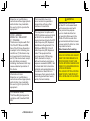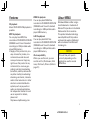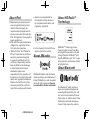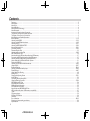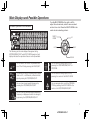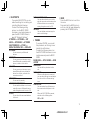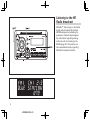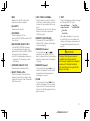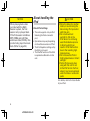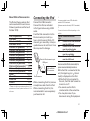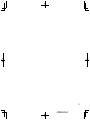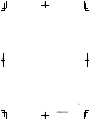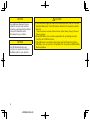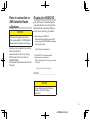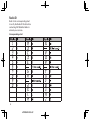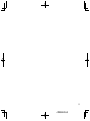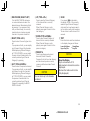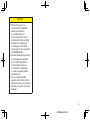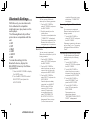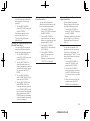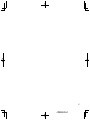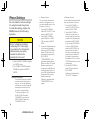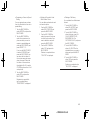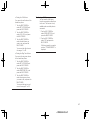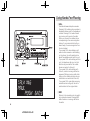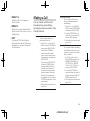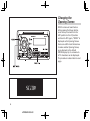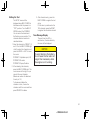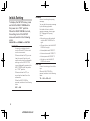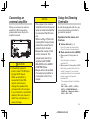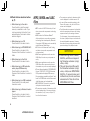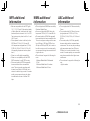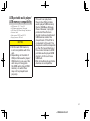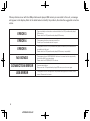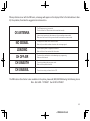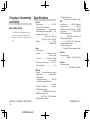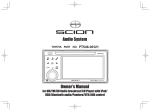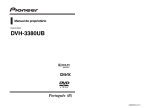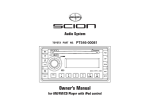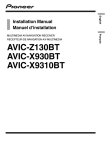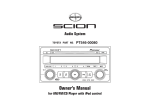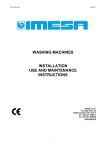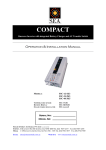Download Caraudio-Systems USB-MK-AUX Owner`s manual
Transcript
Audio System TOYOTA PART NO. PT546-00120 Owner’s Manual for AM/FM/HD Radio Broadcast/CD Player with iPod/ USB control/Bluetooth-Audio Alteration or modifications carried out without appropriate authorization may invalidate the user’s right to operate the equipment. FCC ID : AJDK036 MODEL NO. : DEH-8018ZT IC : 775E-K036 This device complies with Part 15 of the FCC Rules and RSSGen of the IC Rules. Operation is subject to the following two conditions: (1) this device may not cause harmful interference, and (2) this device must accept any interference received, including interference that may cause undesired operation of the device. Information to User Alteration or modifications carried out without appropriate authorization may invalidate the user's right to operate the equipment. [For Canadian model] This Class B digital apparatus complies with Canadian ICES003. 2 <CRB3644-B/U>2 This transmitter must not be co-located or operated in conjunction with any other antenna or transmitter. This equipment complies with FCC/IC radiation exposure limits set forth for an uncontrolled environment and meets the FCC radio frequency (RF) Exposure Guidelines in Supplement C to OET65 and RSS-102 of the IC radio frequency (RF) Exposure rules. This equipment has very low levels of RF energy that it deemed to comply without maximum permissive exposure evaluation (MPE). But it is desirable that it should be installed and operated keeping the radiator at least 20cm or more away from person's body (excluding extremities: hands, wrists, feet and ankles). WARNING Handling the cord on this product or cords associated with accessories sold with the product may expose you to chemicals listed on proposition 65 known to the State of California and other governmental entities to cause cancer and birth defect or other reproductive harm. Wash hands after handling. USE OF CONTROL OR ADJUSTMENT OR PERFORMANCE OF PROCEDURES OTHER THAN THOSE SPECIFIED HEREIN MAY RESULT IN HAZARDOUS RADIATION EXPOSURE. THE USE OF OPTICAL INSTRUMENTS WITH THIS PRODUCT WILL INCREASE EYE HAZARD. Features CD playback Music CD/CD-R/CD-RW playback is possible. MP3 file playback You can play back MP3 files recorded on CD-ROM/CD-R/CD-RW (ISO9660 Level 1/Level 2 standard recordings) or USB portable audio player/USB memory. • Supply of this product only conveys a license for private, noncommercial use and does not convey a license nor imply any right to use this product in any commercial (i.e. revenue-generating) real-time broadcasting (terrestrial, satellite, cable and/or any other media), broadcasting/ streaming via internet, intranets and/or other networks or in other electronic content distribution systems, such as pay-audio or audio-on-demand applications. An independent license for such use is required. For details, please visit http://www.mp3licensing.com. WMA file playback You can play back WMA files recorded on CD-ROM/CD-R/CD-RW (ISO9660 Level 1/Level 2 standard recordings) or USB portable audio player/USB memory. AAC file playback You can play back AAC files recorded on CD-ROM/CD-R/CD-RW (ISO9660 Level 1/Level 2 standard recordings) or USB portable audio player/USB memory. iPod compatibility When you use this unit, you can control an iPod, iPod classic, iPod nano, iPod touch, iPhone. (Refer to page 21.) About WMA Windows Media is either a registered trademark or trademark of Microsoft Corporation in the United States and/or other countries. This product includes technology owned by Microsoft Corporation and cannot be used or distributed without a license from Microsoft Licensing, Inc. NOTICE This unit may not operate correctly depending on the application used to encode WMA files. 3 <CRB3644-B/U>3 About iPod • Reproducing and playing back non-copyrighted material and material that can legally be reproduced and played back for private use is permitted with the iPod. Infringement of copyright is legally prohibited. • iPod and iPhone are trademarks of Apple Inc., registered in the U.S. and other countries. • “Made for iPod” and “Made for iPhone” mean that an electronic accessory has been designed to connect specifically to iPod or iPhone, respectively, and has been certified by the developer to meet Apple performance standards. Apple is not responsible for the operation of this device or its compliance with safety and regulatory standards. Please note that the use of this accessory with iPod or iPhone may affect wireless performance. 4 <CRB3644-B/U>4 • Apple is not responsible for the operation of this device or its compliance with safety and regulatory standards. • In this manual, iPod and iPhone will be referred to as iPod. About XM radio About HD Radio™ Technology HD RadioTM Technology manufactured under license from iBiquity Digital Corporation. U.S. and Foreign Patents. HD RadioTM and the HD, HD Radio, and “Arc” logos are proprietary trademarks of iBiquity Digital Corp. About Bluetooth XM Satellite Radio and all related marks and logos are trademarks of Sirius XM Radio Inc. and its subsidiaries. All rights reserved. Service not available in Alaska and Hawaii. The Bluetooth® word mark and logos are registered trademarks owned by Bluetooth SIG, Inc. and any use of such marks by Pioneer Corporation is under license. Other trademarks and trade names are those of their respective owners. Important information about this manual To ensure the correct audio system operation For safety reasons, this manual indicates items requiring particular attention with the following marks. • Do not allow this unit to come into contact with liquids. Electrical shock could result. Also, this unit damage, smoke, and overheat could result from contact with liquids. • Do not put anything other than a Compact Disc into the slot. • The use of cellular phones inside or near the vehicle may cause noise from the audio system speakers you are listening to. However, this does not indicate a malfunction. NOTICE This is a warning against anything which may cause damage to the vehicle or its equipment if the warning is ignored. You are informed about what you must or must not do in order to avoid or reduce the risk of damage to your vehicle and its equipment. CAUTION This is a warning against anything which may cause injury to people if the warning is ignored. You are informed about what you must or must not do in order to reduce the risk of injury to yourself and others. The Safety of Your Ears is in Your Hands Get the most out of your equipment by playing it at a safe level—a level that lets the sound come through clearly without annoying blaring or distortion and, most importantly, without affecting your sensitive hearing. Sound can be deceiving. Over time, your hearing “comfort level” adapts to higher volumes of sound, so what sounds “normal” can actually be loud and harmful to your hearing. Guard against this by setting your equipment at a safe level BEFORE your hearing adapts. ESTABLISH A SAFE LEVEL: • Set your volume control at a low setting. • Slowly increase the sound until you can hear it comfortably and clearly, without distortion. • Once you have established a comfortable sound level, set the dial and leave it there. BE SURE TO OBSERVE THE FOLLOWING GUIDELINES: • Do not turn up the volume so high that you can’t hear what’s around you. • Use caution or temporarily discontinue use in potentially hazardous situations. • Do not use headphones while operating a motorized vehicle; the use of headphones may create a traffic hazard and is illegal in many areas. 5 <CRB3644-B/U>5 Contents Features . . . . . . . . . . . . . . . . . . . . . . . . . . . . . . . . . . . . . . . . . . . . . . . . . . . . . . . . . . . . . . . . . . . . . . . . . . . . . . . . . . . . . . . . . . . . . . . . . . . . . . . . . . . . . . . . . . . . . . . . . 3 About WMA . . . . . . . . . . . . . . . . . . . . . . . . . . . . . . . . . . . . . . . . . . . . . . . . . . . . . . . . . . . . . . . . . . . . . . . . . . . . . . . . . . . . . . . . . . . . . . . . . . . . . . . . . . . . . . . . . . . . . . 3 About iPod . . . . . . . . . . . . . . . . . . . . . . . . . . . . . . . . . . . . . . . . . . . . . . . . . . . . . . . . . . . . . . . . . . . . . . . . . . . . . . . . . . . . . . . . . . . . . . . . . . . . . . . . . . . . . . . . . . . . . . . 4 About XM radio. . . . . . . . . . . . . . . . . . . . . . . . . . . . . . . . . . . . . . . . . . . . . . . . . . . . . . . . . . . . . . . . . . . . . . . . . . . . . . . . . . . . . . . . . . . . . . . . . . . . . . . . . . . . . . . . . . . 4 About HD Radio Technology . . . . . . . . . . . . . . . . . . . . . . . . . . . . . . . . . . . . . . . . . . . . . . . . . . . . . . . . . . . . . . . . . . . . . . . . . . . . . . . . . . . . . . . . . . . . . . . . . . . . . . . . 4 About Bluetooth . . . . . . . . . . . . . . . . . . . . . . . . . . . . . . . . . . . . . . . . . . . . . . . . . . . . . . . . . . . . . . . . . . . . . . . . . . . . . . . . . . . . . . . . . . . . . . . . . . . . . . . . . . . . . . . . . . 4 Important information about this manual. . . . . . . . . . . . . . . . . . . . . . . . . . . . . . . . . . . . . . . . . . . . . . . . . . . . . . . . . . . . . . . . . . . . . . . . . . . . . . . . . . . . . . . . . . . . . 5 To ensure the correct audio system operation . . . . . . . . . . . . . . . . . . . . . . . . . . . . . . . . . . . . . . . . . . . . . . . . . . . . . . . . . . . . . . . . . . . . . . . . . . . . . . . . . . . . . . . . . 5 The Safety of Your Ears is in Your Hands . . . . . . . . . . . . . . . . . . . . . . . . . . . . . . . . . . . . . . . . . . . . . . . . . . . . . . . . . . . . . . . . . . . . . . . . . . . . . . . . . . . . . . . . . . . . . 5 Main Displays and Possible Operations . . . . . . . . . . . . . . . . . . . . . . . . . . . . . . . . . . . . . . . . . . . . . . . . . . . . . . . . . . . . . . . . . . . . . . . . . . . . . . . . . . . . . . . . . . . . . . 7 Basic Operation. . . . . . . . . . . . . . . . . . . . . . . . . . . . . . . . . . . . . . . . . . . . . . . . . . . . . . . . . . . . . . . . . . . . . . . . . . . . . . . . . . . . . . . . . . . . . . . . . . . . . . . . . . . . . . . . . 8-11 Listening to the RADIO. . . . . . . . . . . . . . . . . . . . . . . . . . . . . . . . . . . . . . . . . . . . . . . . . . . . . . . . . . . . . . . . . . . . . . . . . . . . . . . . . . . . . . . . . . . . . . . . . . . . . . . . . . 12-13 Listening to the HD Radio broadcast . . . . . . . . . . . . . . . . . . . . . . . . . . . . . . . . . . . . . . . . . . . . . . . . . . . . . . . . . . . . . . . . . . . . . . . . . . . . . . . . . . . . . . . . . . . . . .14-15 Listening to a CD . . . . . . . . . . . . . . . . . . . . . . . . . . . . . . . . . . . . . . . . . . . . . . . . . . . . . . . . . . . . . . . . . . . . . . . . . . . . . . . . . . . . . . . . . . . . . . . . . . . . . . . . . . . . . . .16-17 Listening to MP3/WMA/AAC DISC . . . . . . . . . . . . . . . . . . . . . . . . . . . . . . . . . . . . . . . . . . . . . . . . . . . . . . . . . . . . . . . . . . . . . . . . . . . . . . . . . . . . . . . . . . . . . . . .18-20 About handling the iPod . . . . . . . . . . . . . . . . . . . . . . . . . . . . . . . . . . . . . . . . . . . . . . . . . . . . . . . . . . . . . . . . . . . . . . . . . . . . . . . . . . . . . . . . . . . . . . . . . . . . . . . .20-21 Connecting the iPod . . . . . . . . . . . . . . . . . . . . . . . . . . . . . . . . . . . . . . . . . . . . . . . . . . . . . . . . . . . . . . . . . . . . . . . . . . . . . . . . . . . . . . . . . . . . . . . . . . . . . . . . . . . .21-22 Disconnecting the iPod . . . . . . . . . . . . . . . . . . . . . . . . . . . . . . . . . . . . . . . . . . . . . . . . . . . . . . . . . . . . . . . . . . . . . . . . . . . . . . . . . . . . . . . . . . . . . . . . . . . . . . . . . . . 22 Listening to songs on the iPod . . . . . . . . . . . . . . . . . . . . . . . . . . . . . . . . . . . . . . . . . . . . . . . . . . . . . . . . . . . . . . . . . . . . . . . . . . . . . . . . . . . . . . . . . . . . . . . . . . .24-25 ABC SEARCH on an iPod . . . . . . . . . . . . . . . . . . . . . . . . . . . . . . . . . . . . . . . . . . . . . . . . . . . . . . . . . . . . . . . . . . . . . . . . . . . . . . . . . . . . . . . . . . . . . . . . . . . . . . . . . . 26 About handling the USB portable audio player/USB memory. . . . . . . . . . . . . . . . . . . . . . . . . . . . . . . . . . . . . . . . . . . . . . . . . . . . . . . . . . . . . . . . . . . . . . . . . . . 27 Connecting the USB portable audio player/USB memory . . . . . . . . . . . . . . . . . . . . . . . . . . . . . . . . . . . . . . . . . . . . . . . . . . . . . . . . . . . . . . . . . . . . . . . . . . . . . . 27 Listening to USB portable audio player/USB memory . . . . . . . . . . . . . . . . . . . . . . . . . . . . . . . . . . . . . . . . . . . . . . . . . . . . . . . . . . . . . . . . . . . . . . . . . . . . . . . . . 28 How to subscribe to XM Satellite Radio <Option>. . . . . . . . . . . . . . . . . . . . . . . . . . . . . . . . . . . . . . . . . . . . . . . . . . . . . . . . . . . . . . . . . . . . . . . . . . . . . . . . . . . . . 31 Display the RADIO ID . . . . . . . . . . . . . . . . . . . . . . . . . . . . . . . . . . . . . . . . . . . . . . . . . . . . . . . . . . . . . . . . . . . . . . . . . . . . . . . . . . . . . . . . . . . . . . . . . . . . . . . . . . . . . 31 Listening to a XM Satellite Radio broadcast. . . . . . . . . . . . . . . . . . . . . . . . . . . . . . . . . . . . . . . . . . . . . . . . . . . . . . . . . . . . . . . . . . . . . . . . . . . . . . . . . . . . . . . 34-35 Using the AUX . . . . . . . . . . . . . . . . . . . . . . . . . . . . . . . . . . . . . . . . . . . . . . . . . . . . . . . . . . . . . . . . . . . . . . . . . . . . . . . . . . . . . . . . . . . . . . . . . . . . . . . . . . . . . . . . 36-37 Bluetooth Settings . . . . . . . . . . . . . . . . . . . . . . . . . . . . . . . . . . . . . . . . . . . . . . . . . . . . . . . . . . . . . . . . . . . . . . . . . . . . . . . . . . . . . . . . . . . . . . . . . . . . . . . . . . . . 38-40 Listening to Bluetooth-Audio player . . . . . . . . . . . . . . . . . . . . . . . . . . . . . . . . . . . . . . . . . . . . . . . . . . . . . . . . . . . . . . . . . . . . . . . . . . . . . . . . . . . . . . . . . . . . . 42-43 Phone Settings . . . . . . . . . . . . . . . . . . . . . . . . . . . . . . . . . . . . . . . . . . . . . . . . . . . . . . . . . . . . . . . . . . . . . . . . . . . . . . . . . . . . . . . . . . . . . . . . . . . . . . . . . . . . . . . 44-47 Using Hands-Free Phoning . . . . . . . . . . . . . . . . . . . . . . . . . . . . . . . . . . . . . . . . . . . . . . . . . . . . . . . . . . . . . . . . . . . . . . . . . . . . . . . . . . . . . . . . . . . . . . . . . . . . . . . . 48 Making a Call . . . . . . . . . . . . . . . . . . . . . . . . . . . . . . . . . . . . . . . . . . . . . . . . . . . . . . . . . . . . . . . . . . . . . . . . . . . . . . . . . . . . . . . . . . . . . . . . . . . . . . . . . . . . . . . . . . . . 49 Changing the Opening Screen . . . . . . . . . . . . . . . . . . . . . . . . . . . . . . . . . . . . . . . . . . . . . . . . . . . . . . . . . . . . . . . . . . . . . . . . . . . . . . . . . . . . . . . . . . . . . . . . . . 50-51 Initial Setting . . . . . . . . . . . . . . . . . . . . . . . . . . . . . . . . . . . . . . . . . . . . . . . . . . . . . . . . . . . . . . . . . . . . . . . . . . . . . . . . . . . . . . . . . . . . . . . . . . . . . . . . . . . . . . . . . . . . 52 Connecting an external amplifier . . . . . . . . . . . . . . . . . . . . . . . . . . . . . . . . . . . . . . . . . . . . . . . . . . . . . . . . . . . . . . . . . . . . . . . . . . . . . . . . . . . . . . . . . . . . . . . . . . . 53 Using the Steering Controller . . . . . . . . . . . . . . . . . . . . . . . . . . . . . . . . . . . . . . . . . . . . . . . . . . . . . . . . . . . . . . . . . . . . . . . . . . . . . . . . . . . . . . . . . . . . . . . . . . . 53-54 MP3, WMA and AAC files . . . . . . . . . . . . . . . . . . . . . . . . . . . . . . . . . . . . . . . . . . . . . . . . . . . . . . . . . . . . . . . . . . . . . . . . . . . . . . . . . . . . . . . . . . . . . . . . . . . . . . . . . 54 MP3 additional information. . . . . . . . . . . . . . . . . . . . . . . . . . . . . . . . . . . . . . . . . . . . . . . . . . . . . . . . . . . . . . . . . . . . . . . . . . . . . . . . . . . . . . . . . . . . . . . . . . . . . . . . 55 WMA additional information. . . . . . . . . . . . . . . . . . . . . . . . . . . . . . . . . . . . . . . . . . . . . . . . . . . . . . . . . . . . . . . . . . . . . . . . . . . . . . . . . . . . . . . . . . . . . . . . . . . . . . . 55 AAC additional information. . . . . . . . . . . . . . . . . . . . . . . . . . . . . . . . . . . . . . . . . . . . . . . . . . . . . . . . . . . . . . . . . . . . . . . . . . . . . . . . . . . . . . . . . . . . . . . . . . . . . . . . 55 About folders and MP3/WMA/AAC files . . . . . . . . . . . . . . . . . . . . . . . . . . . . . . . . . . . . . . . . . . . . . . . . . . . . . . . . . . . . . . . . . . . . . . . . . . . . . . . . . . . . . . . . . . . . . 56 USB portable audio player/ USB memory compatibility . . . . . . . . . . . . . . . . . . . . . . . . . . . . . . . . . . . . . . . . . . . . . . . . . . . . . . . . . . . . . . . . . . . . . . . . . . . . . . . 57 Terms . . . . . . . . . . . . . . . . . . . . . . . . . . . . . . . . . . . . . . . . . . . . . . . . . . . . . . . . . . . . . . . . . . . . . . . . . . . . . . . . . . . . . . . . . . . . . . . . . . . . . . . . . . . . . . . . . . . . . . . . . . 58 CD player and care . . . . . . . . . . . . . . . . . . . . . . . . . . . . . . . . . . . . . . . . . . . . . . . . . . . . . . . . . . . . . . . . . . . . . . . . . . . . . . . . . . . . . . . . . . . . . . . . . . . . . . . . . . . . . . . 59 CD-R and CD-RW discs . . . . . . . . . . . . . . . . . . . . . . . . . . . . . . . . . . . . . . . . . . . . . . . . . . . . . . . . . . . . . . . . . . . . . . . . . . . . . . . . . . . . . . . . . . . . . . . . . . . . . . . . . . . 59 DualDiscs . . . . . . . . . . . . . . . . . . . . . . . . . . . . . . . . . . . . . . . . . . . . . . . . . . . . . . . . . . . . . . . . . . . . . . . . . . . . . . . . . . . . . . . . . . . . . . . . . . . . . . . . . . . . . . . . . . . . . . . 60 Error indications . . . . . . . . . . . . . . . . . . . . . . . . . . . . . . . . . . . . . . . . . . . . . . . . . . . . . . . . . . . . . . . . . . . . . . . . . . . . . . . . . . . . . . . . . . . . . . . . . . . . . . . . . . . . . . 60-63 Changing or disconnecting your battery. . . . . . . . . . . . . . . . . . . . . . . . . . . . . . . . . . . . . . . . . . . . . . . . . . . . . . . . . . . . . . . . . . . . . . . . . . . . . . . . . . . . . . . . . . . . . 64 Specifications . . . . . . . . . . . . . . . . . . . . . . . . . . . . . . . . . . . . . . . . . . . . . . . . . . . . . . . . . . . . . . . . . . . . . . . . . . . . . . . . . . . . . . . . . . . . . . . . . . . . . . . . . . . . . . . . . . . 64 6 <CRB3644-B/U>6 Main Displays and Possible Operations Turn the MULTI KNOB to the right or left to adjust the volume level, select a menu or select an item from a list. Press the MULTI KNOB in the center to set a selecting an item. Possible operations are indicated. MULTI KNOB UP LEFT RIGHT The following are the main displays that appear during UP/DOWN/RIGHT/LEFT and MULTI KNOB operation. Each display indicates the operations that are currently available. DOWN You can select the next or the previous track on a CD or iPod by pressing the RIGHT/LEFT. or You can select a setting option, etc. by pressing the UP/DOWN/RIGHT/LEFT or UP/DOWN. You can select the next or the previous track or select a folder on a CD , in a USB memory or Bluetooth-Audio player by pressing the UP/DOWN/RIGHT/LEFT. You can select a setting option, etc. by pressing the center of the MULTI KNOB. You can tune or seek a radio frequency by pressing the UP/DOWN/RIGHT/LEFT. You can navigate a list or edit the OPENING TITLE by pressing the MULTI KNOB in the center or the UP/DOWN/RIGHT/LEFT. You can tune the Satellite Radio broadcasting frequency or display and switch the category by pressing the UP/DOWN/RIGHT/LEFT. 7 <CRB3644-B/U>7 Basic Operation Your audio system works when the ignition switch is in the “ACC” or “ON” position. NOTICE To avoid draining the battery, do not leave the car audio on longer than necessary when the engine is not running. 1 POWER Press to turn the unit on or off. 2 MULTI KNOB/VOLUME Turn the MULTI KNOB to raise/lower the volume levels (total volume step is 64). MULTI KNOB operation varies depending on the audio source or Menu. (Refer to page 7.) To select the following setting options, press the MULTI KNOB to switch to the AUDIO MENU. Turn the MULTI KNOB clockwise or counterclockwise to select an item and press the MULTI KNOB. You can select SETTINGS in TUNER mode or iPod mode. SSP AUDIO CTRL SETTINGS BLUETOOTH PHONE 8 <CRB3644-B/U>8 • SSP (Scion Sound Processing) SSP is a modified DSP (Digital Signal Processing) system that provides a customized sound for your vehicle. Press the MULTI KNOB to display the current SSP mode setting. While the setting is displayed, press repeatedly to switch to the following modes. NATURAL: Natural and smooth sound that gives no listening fatigue but comfort. A powerful, energetic, live HEAR: sound. Player’s sound –> reproducFEEL: es the sound on the stage that musicians hear. For more details, please visit the SCION Web site at http://www.scion.com/. Each time you press it, the SSP changes in the following order: NATURAL HEAR FEEL • AUDIO CTRL When the MULTI KNOB is turned, the setting item of the AUDIO CTRL menu will switch in the following order: FADER: Turn the MULTI KNOB to adjust the sound balance between the rear and front speakers. The display ranges from R7 to F7. BALANCE: Turn the MULTI KNOB to adjust the sound balance between the left and right speakers. The display ranges from L7 to R7. BASS: Turn the MULTI KNOB to adjust lowpitched tones. The display ranges from –5 to 5. TREBLE: Turn the MULTI KNOB to adjust highpitched tones. The display ranges from –5 to 5. ASL: During driving, noise in the car changes according to the driving speed. The Automatic Sound Levelizer (ASL) automatically adjusts the volume based on driving speed. If this noise becomes greater, the sensitivity (variation of volume level to noise level) of ASL can be set to one of three levels. Press the MULTI KNOB changes the ASL setting as follows: LOW MID HIGH OFF SUB-W: ASR: Subwoofer output phase can be switched between normal and reverse by pressing the MULTI KNOB, Turn the MULTI KNOB up or down to adjust the output level of the subwoofer. Each time MULTI KNOB is turned up or down, subwoofer level increases or decreases. (+6 to –24 is displayed as the level is increased or decreased.) • The output level and output phase of the subwoofer can be adjusted only when "SUB-W CTRL" on the SETUP MENU is set to ON. While "SUB-W CTRL" is set to OFF, the output level and output phase cannot be adjusted. (Refer to page 52.) The ASR (Sound Retriever) function provides a wide, deep and rich quality to MP3/WMA/AAC sound, which gives the user a lively impression. Pressing the MULTI KNOB repeatedly switches the setting in the following order: LOW RATE HIGH RATE OFF LOW RATE: Effective for low-compression audio media. HIGH RATE: Effective for high-compression audio media. FADER BALANCE BASS TREBLE ASL (Automatic Sound Levelizer) SUB-W (Subwoofer) ASR (Sound Retriever) 9 <CRB3644-B/U>9 NOTICE • The ASR function can only be selected when playing MP3/ WMA/AAC from CD and iPod, USB portable audio player/ USB memory/BluetoothAudio. • The ASR function does not support external compressed audio media. • Switching of ASR settings is disabled in Bluetooth-Audio mode when no Bluetooth device is connected or when settings cannot be switched. • BASS function and TREBLE function values can be set for each of the modes (AM, FM, CD/MP3/WMA/AAC, iPod/USB portable audio player/USB memory, XM Satellite Radio, Bluetooth audio player, AUX). When you switch modes, the settings change to the BASS and TREBLE values set for the selected mode. • The ASL function is only effective when the vehicle is moving. 10 <CRB3644-B/U>10 • SETTINGS You can select this item in TUNER mode or iPod mode. If you select SETTINGS, you can set the following items. • HD ON/OFF (in TUNER mode) • IPOD DIRECT (in iPod mode) • AUDIO BOOK (in iPod mode) To select a setting option in iPod mode, turn the MULTI KNOB clockwise or counterclockwise and press the MULTI KNOB. IPOD DIRECT AUDIO BOOK HD ON/OFF: If you set HD ON/OFF to ON, digital broadcasting is preferentially selected. During SCAN or SEEK operations, the tuner searches for all digital and analog broadcasting stations. If you set HD ON/OFF to OFF, only analog broadcasting is selected. During SCAN or SEEK operations, the tuner searches only for analog broadcasting stations. When the MULTI KNOB is pressed, switches in the following order: ON OFF • The setting can only be changed in RADIO mode. IPOD DIRECT: A menu for turning on or off iPod direct control (in iPod mode). If you select ON, you can control iPod operations on the iPod, and you can control only the volume of iPod from this unit. If you select OFF, you can control iPod operations from this unit. When the MULTI KNOB is pressed, switches in the following order: OFF ON • The setting can only be changed in iPod mode. AUDIO BOOK: You can change the iPod Audiobook playback speed. Pressing the MULTI KNOB repeatedly switches the setting in the following order: NORMAL FASTER SLOWER • The speed can only be changed in iPod mode. • While IPOD DIRECT is set to ON, the speed cannot be changed. NOTICE iPod (5th generation) and iPod nano (1st generation) do not support iPod direct control. • BLUETOOTH If you select BLUETOOTH, you can make the settings for connecting and controlling Bluetooth devices. To select the following setting options, turn the MULTI KNOB clockwise or counterclockwise and press the MULTI KNOB. Refer to page 38 “Bluetooth Settings.” BT PAIRING LIST PHONE LIST AUDIO SET PASSKEY BT POWER ON/BT POWER OFF BT INFO DISPLAY ON/DISPLAY OFF INITIALIZE BT PAIRING: You can connect your Bluetooth devices. LIST PHONE: You can connect or disconnect a registered Bluetooth-compatible mobile phone, or delete it from the list. LIST AUDIO: You can connect or disconnect a registered Bluetooth device, delete the device from the list, and select the connection method. SET PASSKEY: You can set the passkey. BT POWER ON/BT POWER OFF: You can select whether or not to automatically connect a Bluetooth device when the ignition switch is set to ON. BT INFO: You can check the name and address of this unit. DISPLAY ON/DISPLAY OFF: You can select whether or not to display the connection confirmation when a Bluetooth device is connected by setting the ignition switch to ON. INITIALIZE: You can initialize certain setting information or all settings. 3 BACK Press the BACK button to exit from the menu. Press and hold the BACK button to exit from a list that was displayed by pressing the LIST/MENU button. • PHONE If you select PHONE, you can edit the phonebook, set the ring tone or transfer the call histories. To select the following items, turn the MULTI KNOB clockwise or counterclockwise and press the MULTI KNOB. PHONE BOOK SET HF SOUND SEND HISTORY PHONE BOOK: You can edit the phonebook in this unit. SET HF SOUND: When a mobile phone is connected, you can select the ring tone and adjust the volume of the call tone and ring tone. SEND HISTORY: You can transfer the call histories on the connected mobile phone to this unit. When the MULTI KNOB is pressed, switches in the following order: YES NO 11 <CRB3644-B/U>11 Listening to the RADIO 1 FM1/2 Switches between FM1 and FM2 modes. 2 AM•SAT Switches between the AM mode and SAT1/2/3 modes. (must have Satellite Radio receiver and antenna installed at an additional charge to listen to Satellite Radio.) 3 LIST/MENU Press to display the registered broadcasting station list in PRESET1-6. Use the MULTI KNOB to select a station from the list. 12 <CRB3644-B/U>12 4 MULTI KNOB (SELECT LIST) Turn the MULTI KNOB clockwise or counterclockwise to select a station. Press the MULTI KNOB to set the station. If you press and hold the MULTI KNOB in the center until you hear a beep, the currently tuned station is stored as a preset channel in the preset channel list. 5 RIGHT (TUNE <UP>) Press to manually select (one step at a time) the station with the next higher frequency. Press and hold to fast-forward to a higher frequency. 6 UP (TUNE <UP>) Press to select the next higher station. Press and hold to continue searching for a higher frequency station. 7 LEFT (TUNE <DOWN>) Press to manually select (one step at a time) the station with the next lower frequency. Press and hold to fast-forward to a lower frequency. 8 DOWN (TUNE <DOWN>) a SCAN If you press, is indicated in the display. The tuner begins searching for stations with good reception and you can listen to each channel for 5 seconds. Press to select the next lower station. Press and hold to continue searching for a lower frequency station. 9 PRESET 1-6 Press to recall previously stored stations (Preset Channels). Press and hold until you hear a beep, and the station you are currently tuned to is stored as a Preset Channel. NOTICE You can store up to 6 stations per band. 13 <CRB3644-B/U>13 Listening to the HD Radio broadcast HD RadioTM Technology is a terrestrial digital radio broadcast that utilizes AM/FM analogue broadcasting frequencies to transmit digital signals. For information regarding viewing methods, refer to Listening to the RADIO (page 12). This section contains explanations solely regarding HD Radio broadcast functions. 14 <CRB3644-B/U>14 1 RIGHT (TUNE <UP>) When receiving the HD Radio Broadcast signal and tuning in a Multicast Channel-supported broadcast in something other than analogue, the following actions will occur each time you press. When receiving MPS signal When receiving SPS signal When receiving last SPS The first SPS is tuned in. The previous SPS is tuned in. Or, the next MPS is tuned in. The first SPS is tuned in. 3 TEXT The next SPS is tuned in. The next MPS is tuned in. 2 LEFT (TUNE <DOWN>) When receiving the HD Radio Broadcast signal and tuning in a Multicast Channel-supported broadcast in something other than analogue, the following actions will occur each time you press. When receiving MPS signal When receiving SPS signal When receiving next SPS signal If you press while the HD Radio broadcasting signal is being recieved, the display switches in the following order. Upper: Station Name Artist Name Lower: Frequency Song Title Album Title Song Title When is displayed, if you press and hold until you hear a beep, the display will changes. A maximum of 2 pages (24 characters) can be displayed. The previous MPS is tuned in. 15 <CRB3644-B/U>15 Listening to a CD NOTICE • Never try to disassemble or oil any part of the compact disc player. Do not insert anything except a compact disc into the slot. • Use 12-cm disc. Do not use 8-cm disc or an adapter for 8-cm disc. Load a CD in the CD slot. No title name is displayed when playing back a CD containing no text information. 16 <CRB3644-B/U>16 1 DISC Switches to the CD mode. (Only effective if a disc is loaded.) 2 (EJECT) Press to eject the disc. 3 LIST/MENU Press to display a CD List. Use the MULTI KNOB to select a CD from the list. 4 MULTI KNOB (SELECT LIST) Turn the MULTI KNOB clockwise or counterclockwise to select the desired title. Press the MULTI KNOB in the center to start playback. • No CD List is displayed when playing back a CD containing no text information. 5 UP/DOWN (SELECT LIST) Press to select the desired title. 6 RIGHT (TRACK <UP>) Press to proceed to the next track. Press and hold until you hear a beep. Playing of the track is fast forwarded. (There is sound.) 7 LEFT (TRACK <DOWN>) Press to takes you back to the start of the track currently playing. Press to return to the previous track once more. Press and hold until you hear a beep. Playing of the track is reversed. (There is sound.) 8 PRESET1 (PLAY/PAUSE) To pause the CD, press PRESET 1 while the CD is playing. Press again to resume playing. 9 PRESET5 (Random) If you press this, and is indicated in the display. This unit starts to play tracks on the disc being played in random order. Press again to cancel. a PRESET6 (Repeat) If you press this, and is indicated in the display. This unit starts to repeat the track being played. Press again to cancel. c TEXT Press, and display indications change as follows (TEXT CD only): Upper: Artist Name Lower: Track Title Track Title ELAPSED TIME Disc Title Track Title When is displayed, if you press and hold until you hear a beep, the display will changes. A maximum of 2 pages (24 characters) can be displayed. CAUTION Compact disc players use an invisible laser beam which could cause hazardous radiation exposure if directed outside the unit. Be sure to operate the player correctly. b SCAN If you press this, and is indicated in the display. This unit starts to play the first 10 seconds of each track on the CD being played. Press again to cancel. 17 <CRB3644-B/U>17 Listening to MP3/ WMA/AAC DISC 1 DISC Switches to the DISC mode. (Only effective if a disc is loaded.) 2 (EJECT) Press to eject the disc. 3 LIST/MENU Press to display an MP3/WMA/AAC List. Use the MULTI KNOB to select an item from the list. 4 MULTI KNOB (SELECT LIST) Turn the MULTI KNOB clockwise or counterclockwise to select a file or folder. Press the MULTI KNOB in the center to play the selected file or folder. Use the MULTI KNOB to select an item from the list. (When a folder is selected, the first track in the folder is played.) The MP3/WMA/AAC List is displayed when the top folder in the root directory or the file or folder name is selected. 18 <CRB3644-B/U>18 5 RIGHT (TRACK <UP>) Press to proceed to the next file. Press and hold until you hear a beep. Playing of the file is fast forwarded. (There is no sound.) 6 LEFT (TRACK <DOWN>) Press to takes you back to the start of the file currently playing. Press to return to the previous file once more. Press and hold until you hear a beep. Playing of the file is reversed. (There is no sound.) 7 UP (FOLDER <UP>) Press to proceed to the next folder. 8 DOWN (FOLDER <DOWN>) Press to return to the previous folder. Press and hold until you hear a beep to jump to HOME. HOME means returning back to play the first file in the first folder on the CD being played. 9 PRESET1 (PLAY/PAUSE) To pause the track, press PRESET 1 while the track is playing. Press again to resume playing. a PRESET5 (Random) If you press this, and is indicated in the display. This unit starts to play files in the folder being played in random order. Press again to cancel. If you press and hold until you hear a beep, and is indicated in the display. This unit starts to play files in all folders on the disc being played in random order. Press again to cancel. b PRESET 6 (Repeat) If you press this, and is indicated in the display. This unit starts to repeat the file being played. Press again to cancel. If you press and hold until you hear a beep, and is indicated in the display. This unit starts to repeat the folder being played. Press again to cancel. d TEXT Press and display indications change as follows: Upper: Artist Name Track Title Lower: Track Title ELAPSED TIME Folder Name File Name When is displayed, if you press and hold until you hear a beep, the display will changes. A maximum of 2 pages (24 characters) can be displayed. c SCAN If you press this, and is indicated in the display. This unit starts to play the first 10 seconds of each file in the folder being played. Press again to cancel. If you press and hold until you hear a beep, and is indicated in the display. This unit starts to play the first 10 seconds of the first file of each folder. Press again to cancel. 19 <CRB3644-B/U>19 NOTICE When playing back a disc recorded with the Multi Session system, the first session only is played back. If the first session combines MP3, WMA and AAC files and music data (CD-DA), this product only plays the music data. (Refer to page 54.) About handling the iPod About iPod settings • This unit supports only an iPod featuring the Dock connector port. • Operations may vary depending on the software version of iPod. • The iPod Equalizer setting set by the iPod is not used. • The Shuffle function of the iPod is operated as Random on this unit. CAUTION • Store the data into another media, to avoid losing the data during iPod operation with this unit. • Do not allow direct sunlight to fall on the iPod when it is not being used. Extended exposure to direct sunlight can result in iPod malfunction due to the resulting high temperatures. • Do not leave the iPod in high temperatures or direct sunlight. • Fix the iPod securely when using with this unit. Do not let the iPod fall onto the floor, where it may become jammed under the brake or accelerator pedal. For details, refer to the User Guide of your iPod. 20 <CRB3644-B/U>20 About iPod software version Connecting the iPod The iPod software versions that can be used with this unit are as follows (operations verified as of October 2010): Connect the USB connector. Connect the iPod as indicated in the figure below using a USB cable. Push the Dock connector into the Dock connector port until you hear a click to connect firmly. If it does not go in smoothly, it may be upside down so do not force it in as this may result in damage. iPod (5th generation) iPod classic iPod classic 120 GB iPod classic 160 GB iPod nano (1st generation) iPod nano (2nd generation) iPod nano (3rd generation) iPod nano (4th generation) iPod nano (5th generation) iPod nano (6th generation) iPod touch (1st generation) iPod touch (2nd generation) iPod touch (3rd generation) iPod touch (4th generation) iPhone iPhone 3G iPhone 3GS iPhone 4 ver. 1.3 ver. 2.0 ver. 2.0.1 ver. 2.0.4 ver. 1.3.1 ver. 1.1.3 ver. 1.1.3 ver. 1.0.4 ver. 1.0.1 ver. 1.0 iOS3.0 iOS3.0 iOS3.1.1 iOS4.1 iOS3.1.2 iOS3.0 iOS3.0.1 iOS4.1 * Please note that no guarantee applies to iPod operations and future updated versions of iPod software. iPod with Dock connector port USB port *1 To the vehicle's USB connector *2 Dock connector When connecting the iPod, remove a headphone cable from the iPod. When connecting the iPod, it is recommended to use a separately purchased car kit. *1 It is recommended to use a USB cable which satisfies USB 2.0 standards. (Measurements should satisfy USB 2.0 standards) *2 Connection location differs depending on the vehicle. Vehicle Connection location type tC Connect to the USB connector near the shift knob. xB Connect to the USB connector near the parking brake. xD Connect to the USB connector near the cup holder. iQ Connect to the USB connector near the shift knob. As soon as the iPod is connected, its power is automatically turned on. While the iPod is connected to this unit, the Apple logo (or (check mark)) is displayed on the iPod. • While the iPod is connected to this unit, the iPod itself cannot be turned on or off. • You cannot use the iPod's remotecontrol at the same time. • You may hear noise if you disconnect during iPod playback. 21 <CRB3644-B/U>21 NOTICE • To resolve most problems when using your iPod with the Scion Audio system, disconnect your iPod from the vehicle iPod connection and reset it. • For instructions on how to reset your iPod, refer to the User Guide of your iPod. • Connect the Dock connector directly to the iPod with Dock connector port. Do not connect it via the iPod Dock or other connection. • When the iPod is connected to this unit, sound will also be heard from the headphone of the iPod. Disconnect the headphone from the iPod before use. • If you install an audio system other than a Scion Genuine Audio, you will not be able to use the USB connector. 22 <CRB3644-B/U>22 • If the iPod does not operate with Scion Audio system, disconnect the connector from the iPod and reconnect again. Disconnecting the iPod Remove the connector. • When you are using iPhone by the multitasking, according to the application under use, it might not be able to charge a battery. When disconnecting the iPod connector, grasp the connector firmly and pull it towards you. 23 <CRB3644-B/U>23 Listening to songs on the iPod 1 iPod•USB Press the button repeatedly until the source becomes iPod. NOTICE If an iPod is not connected, it will not switch to iPod even if you press the iPod•USB button. 2 LIST/MENU Press the LIST/MENU button to display the category list (Playlist is the first category displayed). Use the MULTI KNOB to change or select the category. 3 MULTI KNOB (SELECT LIST) Turning the MULTI KNOB while the list is displayed switches the categories in the following order. Press the MULTI KNOB in the center to select. Playlist Artists Albums Songs Podcasts GENRES Composers Audio Book Turn the MULTI KNOB to select an item from the selected category, and press the MULTI KNOB in the center to select. 24 <CRB3644-B/U>24 4 RIGHT (TRACK <UP>, CHAPTER<UP>) Press to proceed to the next track or chapter. Press and hold to the right until you hear a beep. Playing of the track is fast forwarded. 5 LEFT (TRACK <DOWN>, CHAPTER <DOWN>) Press to takes you back to the beginning of the track currently playing or previous chapter. Press to return to the previous track or chapter once more. Press and hold until you hear a beep. Playing of the track is reversed. 6 PRESET1 (PLAY/PAUSE) To pause the track, press PRESET 1 while the track is playing. Press again to resume playing. 7 PRESET5 (Random) If you press this, is indicated in the display. This unit starts to play tracks on the iPod being played in random order. Pressing PRESET5 repeatedly switches between the contents of random and Off. The random changes as follows: Track Shuffle Album Shuffle Off Press and hold PRESET5 to set Shuffle all. 8 PRESET6 (Repeat) If you press this, and is indicated in the display. This unit starts to repeat the track being played. Press again to cancel. 9 TEXT Text information recorded on the iPod can be displayed. Up to 16 characters can be displayed at once. Press and display indications change as follows: Upper: Artist Name Song Title Lower: Song Title ELAPSED TIME Album Title Song Title When is displayed, if you press and hold until you hear a beep, the display will changes. A maximum of 2 pages (24 characters) can be displayed. NOTICE • You cannot use the iPod’s remote control at the same time. • You may hear noise if you disconnect during iPod playback. • The SCAN operation is not available when listening to the iPod. 25 <CRB3644-B/U>25 ABC SEARCH on an iPod You can search for an item in the list displayed on the iPod by the first character (alphanumeric characters only). 1 Press the LIST/MENU button. While the list is displayed, press the LIST/MENU button again. ABC SEARCH is enabled. 2 Turn the MULTI KNOB to select a letter or numeral. For example, turn the MULTI KNOB right to select “B”. 3 Press the MULTI KNOB. The search starts and the first item in the list that starts with “B” is displayed. 26 <CRB3644-B/U>26 If the list does not contain any items starting with the selected character, [NOT FOUND] is displayed and ABC SEARCH is canceled. 4 Turn the MULTI KNOB to select the desired track. Scroll down the list. 5 When the track you want to listen to is displayed in the center of the display, press the MULTI KNOB in the center. The selected track is played. * To cancel ABC SEARCH, press the LIST/MENU button. About handling the USB portable audio player/USB memory Connecting the USB portable audio player/ USB memory • For information on USB portable audio player/USB memory restrictions, refer to page 57 “USB portable audio player/USB memory compatibility.” • For information on restrictions on folders in the USB portable audio player/USB memory, refer to page 56 “About folders and MP3/WMA/AAC files.” • Connect the USB portable audio player/USB memory to the USB port of the USB connector. • For instructions on connecting and disconnecting the iPod, refer to page 21 “Connecting the iPod” and page 22 “Disconnecting the iPod.” 27 <CRB3644-B/U>27 Listening to USB portable audio player/ USB memory 1 iPod•USB Press the button repeatedly until the source becomes USB portable audio player/USB memory. For information on playback operations after switching the source to USB, refer to page 18 “Listening to MP3/WMA/AAC DISC”. 28 <CRB3644-B/U>28 29 <CRB3644-B/U>29 NOTICE An additional Genuine Toyota satellite receiver and antenna must be purchased and installed to listen to Satellite radio broadcast in your vehicle. NOTICE An XM Satellite Radio subscription is required to listen to Satellite radio in your vehicle. 30 <CRB3644-B/U>30 CAUTION • This XM tuner supports Audio Services (Music and Talk) of only XM Satellite Radio and *Text Information linked to the respective Audio Service. *Text Information includes, Station Name, (Artist) Name, (Song) Title and Category Name. • Sirius XM Radio, Inc. is solely responsible for providing services over the air to XM receivers. • This XM tuner is awarded a Type Approval Certificate from Sirius XM Radio, Inc. as a proof of compliance for the services XM Satellite Radio provides. How to subscribe to XM Satellite Radio <Option> NOTICE All fees and programming are the responsibility of XM Satellite Radio and are subject to change. Listeners can subscribe by visiting XM on the Web at www.xmradio.com or by calling XM’s Listener Care toll-free at (800)852-9696. Customers should have their Radio ID ready. Display the RADIO ID Each XM tuner is identified with a unique Radio ID. You will need the Radio ID when activating XM service or when reporting a problem. How to display RADIO ID Select the Channel Number zero (000) by turning the MULTI KNOB or pressing it to the left or right. The ID Code is displayed. The RADIO ID is displayed as 8 alphanumeric characters. (Refer to page 32 to check your radio ID code) Record your ID Code below ID CODE ___ ___ ___ ___ ___ ___ ___ ___ NOTICE If you select another Channel, display of the ID Code is canceled. 31 <CRB3644-B/U>31 Radio ID Refer to the corresponding chart to verify the Radio ID Code before contacting XM Satellite Radio to activate your service. Corresponding chart 32 <CRB3644-B/U>32 33 <CRB3644-B/U>33 Listening to a XM Satellite Radio broadcast 1 AM•SAT Switches between the AM mode and SAT1/2/3 modes. NOTICE Must have XM Satellite Radio receiver, antenna and service installed at an additional charge to listen to XM Satellite Radio. (Refer to pages 30 to 31.) 2 LIST/MENU Press to select the preset channel list mode. Use the MULTI KNOB to select a channel from the list. 34 <CRB3644-B/U>34 3 MULTI KNOB (SELECT LIST) Turn the MULTI KNOB clockwise or counterclockwise to select the desired channel. Broadcast will start by pressing. If you press and hold until you hear a beep, the currently tuned station is stored as a preset channel in the preset channel list. 4 RIGHT (TUNE <UP>) Press to select the next higher channel. If you press and hold, you can rapidly scroll forward through the channels. While displaying Channel Category by TYPE UP/DOWN, you can select the next channel forward within the currently selected type (Channel Category) by pressing. 5 LEFT (TUNE <DOWN>) Press to select the previous channel. If you press and hold, you can rapidly scroll down through the channels. While displaying Channel Category by TYPE UP/DOWN, you can select the previous channel within the currently selected type (Channel Category) by pressing the MULTI KNOB to the left. 6 UP (TYPE <UP>) Press to see the Channel Category of the channel that is currently received. When Channel Category is displayed, press again to switch to the next category. 7 DOWN (TYPE <DOWN>) Press to see Channel Category of channel that is currently received. When Channel Category is displayed, press again to switch to the previous category. 9 SCAN If you press, is indicated in the display. SCAN of the currently selected type (Channel Category) starts and the tuner begins searching for stations with good reception. You can listen to each channel for 5 seconds. a TEXT Press this button and the indications in the display changes as follows: Lower: Artist Name Upper: Song Title Channel Name Song Title 8 PRESET1-6 Press to recall previously stored channels (Preset Channels). Press and hold until you hear a beep, and the channel you are currently receiving will be stored as a Preset Channel. NOTICE NOTICE About the Display Up to a maximum of 10 alphanumeric characters can be displayed. (Some information will not be fully displayed.) You can store up to 6 channels per band. 35 <CRB3644-B/U>35 Using the AUX By inserting a mini plug into the car AUX adapter, you can listen to music from a portable audio device through the vehicle’s speaker system. 1 iPod•USB Switches to the AUX mode. CAUTION When using a portable audio device connected to the power outlet or cigarette lighter, noise may occur during playback. If this happens, use the power source of the portable audio device. 36 <CRB3644-B/U>36 NOTICE • If the mini plug of a commercially available cable connected to a portable audio or other component is not connected to the car AUX adapter, the mode will not change to the AUX mode even if you press the iPod•USB button. • Volume level when playing a component connected with a mini plug differs to that when listening to the built-in CD player or radio so please make adjustments. • If you install an audio system other than a Scion Genuine Audio, you will not be able to use the car AUX adapter. 37 <CRB3644-B/U>37 Bluetooth Settings With this unit, you can make calls from a Bluetooth-compatible mobile phone or play music on the audio player. The following Bluetooth profiles/ protocols are compatible with this unit. • HFP • OPP • PBAP • A2DP • AVRCP • SDP To make the settings for the Bluetooth device, display the BLUETOOTH menu by the following operation. 1 Press the MULTI KNOB to display the AUDIO menu. 2 Turn the MULTI KNOB to select BLUETOOTH, and press the MULTI KNOB. 38 <CRB3644-B/U>38 Connecting a Bluetooth Device You can connect a Bluetooth device by the following operation. 1 Turn the MULTI KNOB to select BT PAIRING, and press the MULTI KNOB. 2 Send the passkey from the mobile phone. Connection is completed when “CONNECTED” is displayed. The device is registered in the Bluetooth list in this unit. You can register up to five devices. Connecting a Pre-registered Bluetooth Mobile Phone You can connect a registered Bluetooth mobile phone by the following operation. 1 Turn the MULTI KNOB to select LIST PHONE, and press the MULTI KNOB. 2 Turn the MULTI KNOB to select the phone you want to connect from the phone list, and press the MULTI KNOB. 3 Turn the MULTI KNOB to select SELECT, and press the MULTI KNOB. If another phone is already connected, turn the MULTI KNOB to select YES (disconnect) or NO (not disconnect). Disconnection is completed when indicated “DISCONNECTIN BLUETOOTH DEVICE” is disappeared. Return to step 2, when disconnection is completed.Connection is completed when “CONNECTED” is displayed. Connecting a Registered Bluetooth Audio Player You can connect a registered Bluetooth audio player by the following operation. 1 Turn the MULTI KNOB to select LIST AUDIO, and press the MULTI KNOB. Subsequent operation is the same as from Step 2 on in “Connecting a Registered Bluetooth Mobile Phone.” Disconnecting a Bluetooth Mobile Phone You can disconnect a Bluetooth mobile phone by the following operation. 1 Turn the MULTI KNOB to select LIST PHONE, and press the MULTI KNOB. 2 Turn the MULTI KNOB to select the phone you want to disconnect from the phone list, and press the MULTI KNOB. 3 Turn the MULTI KNOB to select DISCONNECT, and press the MULTI KNOB. 4 Turn the MULTI KNOB to select YES, and press the MULTI KNOB. Disconnection is completed when indicated “DISCONNECTIN BLUETOOTH DEVICE” is disappeared. Disconnecting a Bluetooth Audio Player You can disconnect a Bluetooth audio player by the following operation. 1 Turn the MULTI KNOB to select LIST AUDIO, and press the MULTI KNOB. Subsequent operation is the same as from Step 2 on in “Disconnecting a Bluetooth Mobile Phone.” Changing the Connection Method of the Bluetooth Audio Player You can change the connection method of the Bluetooth audio player by the following operation. 1 Turn the MULTI KNOB to select LIST AUDIO, and press the MULTI KNOB. 2 Turn the MULTI KNOB to select the audio player you want to change the connection method from the audio player list, and press the MULTI KNOB. 3 Turn the MULTI KNOB to select CONNT METHOD, and press the MULTI KNOB. 4 Turn the MULTI KNOB and select FROM VEHICLE to make the connection from the unit or FROM AUDIO to make the connection from the audio player, and press the MULTI KNOB.Changing is completed when the selected connection method is displayed. Deleting a Registered Bluetooth Mobile Phone from the List You can delete a registered Bluetooth mobile phone from the list by the following operation. 1 Turn the MULTI KNOB to select LIST PHONE, and press the MULTI KNOB. 2 Turn the MULTI KNOB to select the phone you want to delete from the phone list, and press the MULTI KNOB. 3 Turn the MULTI KNOB to select DELETE, and press the MULTI KNOB. 4 Turn the MULTI KNOB to select YES, and press the MULTI KNOB. Deletion is completed when “DELETED” is displayed. Deleting a Registered Bluetooth Audio Player from the List You can delete a registered Bluetooth audio player from the list by the following operation. 1 Turn the MULTI KNOB to select LIST AUDIO, and press the MULTI KNOB. Subsequent operation is the same as from Step 2 on in “Deleting a Registered Mobile Phone from the List.” Setting a Passkey You can set the passkey. The passkey is a number consisting of between 4 and 8 digits. The default setting is “0000.” You can enter the number at the flashing cursor position. 1 Turn the MULTI KNOB to select SET PASSKEY, and press the MULTI KNOB. 2 Turn the MULTI KNOB to select any number, and press the MULTI KNOB to the right to move the cursor to the next digit. 3 When you have input the last number, press the MULTI KNOB to store the passkey. 39 <CRB3644-B/U>39 Setting Automatic Connection of a Bluetooth Device You can select whether or not a Bluetooth device is automatically connected when the ignition switch is set to ON. 1 Turn the MULTI KNOB to select BT POWER ON (connect automatically) or BT POWER OFF (do not connect automatically), and press the MULTI KNOB. Checking Device Information You can check the device name of this unit and the Bluetooth device address. 1 Turn the MULTI KNOB to select BT INFO, and press the MULTI KNOB. 2 Turn the MULTI KNOB to select DEVICE NAME or DEVICE ADDR (Bluetooth Device Address), and press the MULTI KNOB. You can check the selected information item. 40 <CRB3644-B/U>40 Setting Connection Confirmation You can select whether or not to display the connection confirmation when the ignition switch is set to ON and a Bluetooth device is connected. 1 Turn the MULTI KNOB to select DISPLAY ON (display) or DISPLAY OFF (hide), and press the MULTI KNOB. Initializing Information You can initialize the hands-free phone settings (ring tone and volume), the settings information for this unit (Bluetooth Power, Bluetooth connection completion display and passkey) or all the settings information. 1 Turn the MULTI KNOB to select INITIALIZE, and press the MULTI KNOB. 2 Turn the MULTI KNOB to select SET HF SOUND (to initialize the tone settings for the hands-free phone), DEVICE INFO (to initialize the settings information for this unit) or ALL INITILZE (to initialize all the settings), and press the MULTI KNOB. 3 Turn the MULTI KNOB to select YES (initialize) or NO (do not initialize), and press the MULTI KNOB. 41 <CRB3644-B/U>41 Listening to BluetoothAudio player 1 iPod•USB Switches to the BT-AUDIO mode. 2 RIGHT (TRACK <UP>) Tasks can be performed when supported by your Bluetooth device. Press to proceed to the next file. Press and hold until you hear a beep. Playing of the file is fast forwarded. (There is no sound.) 3 LEFT (TRACK <DOWN>) Tasks can be performed when supported by your Bluetooth device. Press to takes you back to the start of the file currently playing. Press to return to the previous file once more. Press and hold until you hear a beep. Playing of the file is reversed. (There is no sound.) 4 UP (ALBUM <UP>) Tasks can be performed when supported by your Bluetooth device. Press to proceed to the next folder. 42 <CRB3644-B/U>42 5 DOWN (ALBUM <DOWN>) Tasks can be performed when supported by your Bluetooth device. Press to return to the previous album. 6 PRESET1(PLAY/PAUSE) Tasks can be performed when supported by your Bluetooth device. To pause the track, press PRESET 1 while the track is playing. Press again to resume playing. 7 PRESET5 (Random) Tasks can be performed when supported by your Bluetooth device. If you press this, and is indicated in the display. This unit starts to play files in the folder being played in random order. Press again to cancel. If you press and hold until you hear a beep, and is indicated in the display. This unit starts to play files in all folders on the disc being played in random order. Press again to cancel. 8 PRESET 6 (Repeat) Tasks can be performed when supported by your Bluetooth device. If you press this, and is indicated in the display. This unit starts to repeat the file being played. Press again to cancel. If you press and hold until you hear a beep, and is indicated in the display. This unit starts to repeat the folder being played. Press again to cancel. 9 SCAN Tasks can be performed when supported by your Bluetooth device. If you press this, and is indicated in the display. This unit starts to play the first 10 seconds of each file in the folder being played. Press again to cancel. If you press and hold until you hear a beep, and is indicated in the display. This unit starts to play the first 10 seconds of the first file of each folder. Press again to cancel. a TEXT Tasks can be performed when supported by your Bluetooth device. Press and display indications change as follows: Upper: Artist Name Track Title Lower: Track Title ELAPSED TIME Album Title Track Title If the profile of your Bluetooth device is AVRCP 1.0, the display cannot be switched. “STREAMING AUDIO” is displayed. When is displayed, if you press and hold until you hear a beep, the display will changes. A maximum of 2 pages (24 characters) can be displayed. 43 <CRB3644-B/U>43 Phone Settings You can make the various settings for using the hands-free phone. To make the settings, display the PHONE menu by the following operation. NOTICE Even if a telephone number containing 25 or more digits is recorded in the cell phone’s address book, you cannot transfer the data to the phonebook in this unit. 1 Press the MULTI KNOB to display the AUDIO menu. 2 Turn the MULTI KNOB to select PHONE, and press the MULTI KNOB. Editing the Phonebook You can add contacts to or delete contacts from the phonebook in this unit. You can also delete the call histories or other phonebooks, and register numbers from the phonebook to speed dialing. To edit the phonebook, turn the MULTI KNOB to select PHONEBOOK, and press the MULTI KNOB to display the PHONEBOOK menu. 44 <CRB3644-B/U>44 • Adding a Contact You can transfer contacts individually or all together from a connected mobile phone to the phonebook in this unit. 1 Turn the MULTI KNOB to select ADD CONTACTS, and press the MULTI KNOB. 2 Turn the MULTI KNOB to select SEND ALL or SEND ONE, and press the MULTI KNOB. 3 Confirm the displayed amount of the memory remainder, and turn the MULTI KNOB to select YES (transfer) or NO (not transfer), and press the MULTI KNOB. “TRANSFERRING” is displayed during data transfer. When you use an OPP profile Bluetooth mobile phone, operate your mobile phone to transfer the data. When you use a PBAP profile Bluetooth mobile phone, the transfer starts automatically. Transfer is completed when “TRANSFERRED” is displayed. • Deleting a Contact You can delete individual contacts from the phonebook in this unit. 1 Turn the MULTI KNOB to select DEL CONTACTS, and press the MULTI KNOB. 2 Turn the MULTI KNOB to select the contact name (or phone number) that you want to delete from the phonebook, and press the MULTI KNOB. If you turn the MULTI KNOB to select A-Z SEARCH and press the MULTI KNOB, you can select the first letter of the contact name and narrow down the search. Select the first letter of the name from the alphabet (A to Z) or select OTHERS (numbers from 0 to 9 and symbols). 3 Turn the MULTI KNOB to select YES, and press the MULTI KNOB. Deletion is completed when “DELETED” is displayed. • Registering a Contact to Speed Dialing You can register phone numbers from the phonebook in this unit to speed dialing. 1 Turn the MULTI KNOB to select ADD SD, and press the MULTI KNOB. 2 Turn the MULTI KNOB to select the contact name (or phone number) you want to register to speed dialing and press the MULTI KNOB, and press PRESET 1 - 5. If you turn the MULTI KNOB to select A-Z SEARCH and press the MULTI KNOB, you can select the first letter of the contact name and narrow down the search. Select the first letter of the name from the alphabet (A to Z) or select OTHERS (numbers from 0 to 9 and symbols). 3 Turn the MULTI KNOB to select YES, and press the MULTI KNOB. Registration to speed dialing is completed when “REGISTERED” is displayed. • Deleting a Phonebook Used With Another Phone You can delete a phonebook used with another phone. 1 Turn the MULTI KNOB to select DEL OTHER PB, and press the MULTI KNOB. 2 Turn the MULTI KNOB to select the name of the phone in which the phonebook you want to delete is used, and press the MULTI KNOB. 3 Turn the MULTI KNOB to select YES, and press the MULTI KNOB. Deletion is completed when “DELETED” is displayed. • Deleting a Call History You can delete the call histories in this unit. 1 Turn the MULTI KNOB to select DEL HISTORY, and press the MULTI KNOB. 2 Turn the MULTI KNOB to select the history type (ALL CALLS, MISSED CALLS, INCOMING CALLS or OUTGOING CALLS), and press the MULTI KNOB. 3 Turn the MULTI KNOB to select ALL DELETE or the individual history you want to delete, and press the MULTI KNOB. 4 Turn the MULTI KNOB to select YES, and press the MULTI KNOB. Deletion is completed when “DELETED” is displayed. 45 <CRB3644-B/U>45 Deleting a Phone Number from Speed Dialing You can delete any phone number from speed dialing. 1 Press the CALL, turn the MULTI KNOB to select SPEED DIALS, and press the MULTI KNOB. 2 Press the PRESET button to which the phone number you want to delete is registered. 3 Check the phone number and press PRESET 6. 4 Turn the MULTI KNOB to select YES, and press the MULTI KNOB. Deletion is completed when “DELETED” is displayed. Displaying a Call History You can display the call histories (incoming calls, outgoing calls, missed calls, last call or all calls). You can also select any history (without last call) and add it to or delete it from speed dialing. 1 In the TEL menu, turn the MULTI KNOB to select INCOMING, OUTGOING, MISSED or ALL CALLS, and press the MULTI KNOB. When the TEL menu is displayed, the number of the last call is displayed. 2 Turn the MULTI KNOB to select the history you want to display, and press the MULTI KNOB. 46 <CRB3644-B/U>46 3 Check the phone number. Registering a Call History to Speed Dialing You can register the selected call history to speed dialing. The number of the last call, however, cannot be registered to speed dialing. 1 Referring to “Displaying a Call History,” display the history you want to register to speed dialing. 2 Turn the MULTI KNOB to select ADD SD, and press the MULTI KNOB. 3 Press PRESET 1 - 5 to register the selected call history you want to register to speed dialing. Speed dial registration is completed when “REGISTERED” is displayed. Deleting a Call History You can delete the selected call history. 1 Referring to “Displaying a Call History,” display the history you want to delete. 2 Turn the MULTI KNOB to select DELETE and press the MULTI KNOB. 3 Turn the MULTI KNOB to select YES, and press the MULTI KNOB. Deletion is completed when “DELETED” is displayed. Setting the Hands-free Phone Ring Tone and Call Volume You can select the ring tone for the hands-free phone and set the ring tone volume and call volume. The settings can only be made when a mobile phone is connected. • Selecting the Ring Tone You can select a ring tone for the hands-free phone. 1 Turn the MULTI KNOB to select SET HF SOUND, and press the MULTI KNOB. 2 Turn the MULTI KNOB to select RINGTONE, and press the MULTI KNOB. 3 Turn the MULTI KNOB to select the ring tone you want to set from RINGTONE 1, RINGTONE 2 and RINGTONE 3, and press the MULTI KNOB. * Depending on the type of mobile phone, when the mobile phone is set for the ring tone to sound on the connected unit, the set ring tone rings by the mobile phone even when not is even the connection to this unit. • Setting the Call Volume You can set the call volume of the hands-free phone. 1 Turn the MULTI KNOB to select SET HF SOUND, and press the MULTI KNOB. 2 Turn the MULTI KNOB to select CALL VOL, and press the MULTI KNOB. 3 Turn the MULTI KNOB to select the call volume you want to set, and press the MULTI KNOB. You can set the call volume in the range of 1 to 63. • Setting the Ring Tone Volume You can set the ring tone volume of the hands-free phone. 1 Turn the MULTI KNOB to select SET HF SOUND, and press the MULTI KNOB. 2 Turn the MULTI KNOB to select RINGTONE VOL, and press the MULTI KNOB. 3 Turn the MULTI KNOB to select the ring tone volume you want to set, and press the MULTI KNOB. You can set the ring tone volume in the range of 1 to 63. Transferring a Call History You can transfer a call history from the connected mobile phone to this unit. This function is only available when a mobile phone is connected. 1 Turn the MULTI KNOB to select SEND HISTORY, and press the MULTI KNOB. 2 Turn the MULTI KNOB to select YES, and press the MULTI KNOB. Call history transfer is completed when “TRANSFERRED” is displayed. 47 <CRB3644-B/U>47 Using Hands-Free Phoning 1 CALL Switches between telephone modes. Pressing CALL while a phone number is displayed initiates a call to the displayed number. Pressing CALL when there is an incoming call connects the caller. When you connect the cellular phone corresponding to the voice recognition feature, if you press and hold until you hear a beep, the voice recognition function is activated. If you press CALL when dialing a call, when a call is received or while talking on the phone, the call is switched to a hands-free telephone call with this unit. If you press CALL while talking with this unit, the telephone call is put on hold (Hold is only provided for the mobile phone connected to this unit). If you press CALL while talking with this unit, another incoming call can be answered (Taking incoming calls while talking on the mobile phone is only provided when connected with this unit). If you press CALL again after receiving an additional incoming call, the call is switched back to the original caller. 2 END Returns to the operation prior to switching to telephone mode. Pressing END when there is an incoming call blocks the caller. 48 <CRB3644-B/U>48 3 PRESET 1-5 Making a Call 4 PRESET 6 You can initiate a call from the phonebook, by speed dialing, entering the phone number or from the call histories. Initiates a call to the registered phone number. Mutes your voice and switches the phone function from this unit to your mobile phone. 5 TEXT If you press TEXT when there is information that cannot finish being displayed, you can see information on continuation. Using the Phonebook You can make a call from the phonebook in this unit. 1 Press CALL, turn the MULTI KNOB to select PHONEBOOK, and press the MULTI KNOB. 2 Turn the MULTI KNOB to select the desired contact name (or phone number) from the phonebook, and press the MULTI KNOB. If you turn the MULTI KNOB to select A-Z SEARCH and press the MULTI KNOB, you can select the first letter of the contact name and narrow down the search. Select the first letter of the name from the alphabet (A to Z) or select OTHERS (numbers from 0 to 9 and symbols). 3 Check the phone number and press CALL. Using Speed Dialing You can make a call from the phone numbers registered to speed dialing. 1 Press CALL, turn the MULTI KNOB to select SPEED DIALS, and press the MULTI KNOB. 2 Press the PRESET button to which the phone number you want to call is registered. 3 Check the phone number and press CALL. Using the Call Histories You can make a call by displaying the call histories (last call, outgoing calls, incoming calls, missed calls or all calls). 1 In the TEL menu, turn the MULTI KNOB to select LAST NUMBER, INCOMIN CALL, OUTGOIN CALL, MISSED CALLS or ALL CALLS, and press the MULTI KNOB. 2 Turn the MULTI KNOB to select the history you want to display, and press the MULTI KNOB (except last call). 3 Check the phone number and press CALL. 49 <CRB3644-B/U>49 Changing the Opening Screen With the main unit switched on after pressing the Power button, once the key is turned from the ACC position to the off position and back to ACC again, “SCION” is displayed as the Opening Screen. Users can edit the text themselves to make another Opening Screen, as an alternate to the default SCION display. Up to a maximum of 12 characters can be displayed. The procedure is described on next page. 50 <CRB3644-B/U>50 Editing the Text The SETUP menu will be displayed when MULTI KNOB is held down while the power is in “OFF” position. Turn the MULTI KNOB to select the OPENING. You can enter the character at the flashing cursor position. The character selection method is described below. 1 Enter the character to PRESET1, 2 and 3. Turn the MULTI KNOB right or left to select the character, and press the RIGHT or LEFT to move the cursor. • PRESET1: Alphabet input (A-Z) • PRESET2: Number • PRESET3: Space, Deletion 2 After selecting the character, press the MULTI KNOB right. The cursor moves to the right, so you can edit the next character. (Maximum number of characters for entry is 12.) To choose and delete the character or text, choose the character with the cursor and then press PRESET3 to delete. 3 After character entry, press the MULTI KNOB to register the text string. If the cursor is positioned on the 12th character, press the RIGHT to register the whole text entered. New Message Display The next time the ACC is switched on, the text edited by the user will be displayed. NOTICE To avoid draining the battery, do not leave the car audio on longer than necessary when the engine is not running. 51 <CRB3644-B/U>51 Initial Setting To display the SETUP menu, press and hold the MULTI KNOB while the power is in "OFF" position. When the MULTI KNOB is turned, the setting item of the SETUP menu will switch in the following order: SUB-W CTRL OPENING CAR TYPE SUB-W CTRL: A menu for switching the subwoofer ON and OFF when a subwoofer is connected. When switched to ON, you can hear the sound from the subwoofer and enter the subwoofer settings on the AUDIO CTRL menu displayed by pressing the MULTI KNOB while the power is in “ON” position. When switched to OFF, no sound can be heard from the subwoofer. When the MULTI KNOB is pressed, switches in the following order: OFF ON 52 <CRB3644-B/U>52 OPENING: A menu for editing the opening message. You can edit the opening message by the following operation. For details of how to edit the opening message, refer to page 50 “Changing the Opening Screen.” • Move the cursor left and right with the MULTI KNOB left or right. • Choose the text with the MULTI KNOB left or right. • Enter alphabet with PRESET 1. • Enter numbers with PRESET 2. • Enter spaces with PRESET 3. • Set the text with the MULTI KNOB in the center. CAR TYPE: A menu for setting up the vehicle type. When the MULTI KNOB is pressed, switches in the following order: TC XB XD IQ Connecting an external amplifier When you connect an external amplifier to RCA connectors, please install according to the amplifier manual. Subwoofer output CAUTION • A standard speaker's input is rated 17.5 W input (largest 40 W input). When an amplifier is connected to the RCA output, make sure to change the speaker that corresponds to the output. If you connect to a standard speaker, this may cause to catch fire, emit smoke, or cause damage. NOTICE • The output of an internal amplifier will not stop even when an external amplifier is connected the RCA output. When cutting off the internal amplifier output cable, protect the cut surface to prevent short circuits. • Subwoofer output of this unit is monaural. The output level cannot be adjusted with FADER/ BALANCE on the AUDIO CONTROL Menu. • Beeps will not be audible if an external amplifier is connected to the Front output. Using the Steering Controller In vehicles equipped with one, you can use the steering controller to operate this product. Operation button names and functions. Volume buttons (, ) Press to raise the volume level. Press to lower the volume level. Mode selection button (MODE) • When power to this product is OFF: Press the button and power switches ON. • When power to this product is ON: Each time you press the button the source* changes. If you continue pressing the button for an extended period, power to this product switches OFF. *The source switches in the following order: FM1 FM2 (SAT1) (SAT2) (SAT3) CD(MP3/WMA/AAC) (USB/iPod) (Bluetooth-Audio) (AUX) AM FM1 53 <CRB3644-B/U>53 Track/station selection button (,) • When listening to the radio: Press the button and the preset memory is recalled in order. If you continue pressing the button for an extended period, automatic station selection begins. • When listening to a CD: Press the button to select a track. • When listening to MP3/WMA/AAC: Press the button to select a file. Press and hold the button to select a folder. • When listening to the iPod: Press the button to select a track. • When listening to USB portable audio player/USB memory: Press the button to select a file. Press and hold the button to select a folder. • When listening to a XM broadcast: Press the button to recall preset channels in order. • When listening to Bluetooth audio player: Press the button to select a track. Press and hold the button to select an album. 54 <CRB3644-B/U>54 MP3, WMA and AAC files • MP3 is short for MPEG Audio Layer 3 and refers to an audio compression technology standard. • WMA is short for Windows Media™ Audio and refers to an audio compression technology that is developed by Microsoft Corporation. WMA data can be encoded by using Windows Media Player. • AAC is short for Advanced Audio Coding and refers to an audio compression technology standard. • With some applications used to encode WMA files, this unit may not operate correctly. • With some applications used to encode WMA files, album names and other text information may not be correctly displayed. • This unit allows playback of MP3/WMA/AAC files on CD-ROM, CD-R, CD-RW discs and USB portable audio player/USB memory. Disc recordings compatible with level 1 and level 2 of ISO9660 and with the Romeo and Joliet file system can be played back. • MP3/WMA/AAC files are not compatible with packet write data transfer. • The maximum number of characters which can be displayed for a file name, including the extension (.mp3, .wma, .m4a), is 24, from the first character. • The maximum number of characters which can be displayed for a folder name is 24. • In case of files recorded according to the Romeo file system, only the first 24 characters can be displayed. • The folder selection sequence for playback and other operations becomes the writing sequence used by the writing software. For this reason, the expected sequence at the time of playback may not coincide with the actual playback sequence. However, there also is some writing software which permits setting of the playback order. IMPORTANT • When naming an MP3/WMA/ AAC file, add the corresponding filename extension (.mp3, .wma, .m4a). • This unit plays back files with the filename extension (.mp3, .wma, .m4a) as an MP3/WMA/ AAC file. To prevent noise and malfunctions, do not use these extensions for files other than MP3/WMA/AAC files. MP3 additional information • Files are compatible with the ID3 Tag Ver. 1.0, 1.1, 2.2, 2.3 and 2.4 formats for display of album (disc title), track (track title), artist (track artist) and comments. Ver. 2.x of ID3 Tag is given priority when both Ver. 1.x and Ver. 2.x exist. • The emphasis function is valid only when MP3 files of 32 kHz, 44.1 kHz and 48 kHz frequencies are played back. (16 kHz, 22.05 kHz, 24 kHz, 32 kHz, 44.1 kHz, 48 kHz sampling frequencies can be played back.) • There is no m3u playlist compatibility. • There is no compatibility with the MP3i (MP3 interactive) or mp3 PRO formats. • The sound quality of MP3 files generally becomes better with an increased bit rates. This unit can play recordings with bit rates from 8 kbps to 320 kbps, but in order to be able to enjoy sound of a certain quality, we recommend using only discs recorded with a bit rate of at least 128 kbps. WMA additional information • This unit plays back WMA files encoded by Windows Media Player. • You can only play back WMA files in the frequencies 32 kHz, 44.1 kHz and 48 kHz. • The sound quality of WMA files generally becomes better with an increased bit rate. This unit can play recordings with bit rates from 48 kbps to 320 kbps (CBR) or from 48 kbps to 384 kbps (VBR), but in order to be able to enjoy sound of a certain quality, we recommend using discs recorded with a higher bit rate. • This unit doesn't support the following formats. - Windows Media Audio 9 Professional (5.1ch) - Windows Media Audio 9 Lossless - Windows Media Audio 9 Voice AAC additional information • This unit plays back AAC files encoded by iTunes. • This unit plays back AAC files in the sampling frequencies 11.025 kHz, 16 kHz, 22.05 kHz, 24 kHz, 32 kHz, 44.1 kHz and 48 kHz. • The sound quality of AAC files generally becomes better with an increased transmission rate. This unit can play recordings with transmission rates from 16kbps to 320kbps, but in order to be able to enjoy sound of a certain quality, we recommend using discs recorded with a higher transmission rate. • This unit doesn't support the following format: - Apple Lossless 55 <CRB3644-B/U>55 About folders and MP3/ WMA/AAC files • An outline of a CD-ROM and USB portable audio player/USB memory with MP3/WMA/AAC files on it is shown below. Subfolders are shown as folders in the folder currently selected. 001 (ROOT) 002 001.mp3 (001.wma, 001.m4a) 010.mp3 (010.wma, 010.m4a) 003 011.mp3 (011.wma, 011.m4a) 020.mp3 (020.wma, 020.m4a) 004 021.mp3 (021.wma, 021.m4a) 030.mp3 (030.wma, 030.m4a) 005 First Second Third level level level 56 <CRB3644-B/U>56 NOTES • This unit assigns folder number. The user can not assign folder numbers. • MP3/WMA/AAC files in the USB portable audio player/ USB memory are played in the same order as they were copied to the USB portable audio player/USB memory. • To specify the order in which files in the USB portable audio player/USB memory are played, we recommend the following method. 1 Using a personal computer, add a number indicating the playback order in front of the file name, e.g. [001xxx.mp3] or [099yyy. wma]. 2 Put the files into a folder. 3 Copy the folder to the USB portable audio player/USB memory. Depending on the computer environment, it may not be possible to specify the order by this method. • It is not possible to check folders that do not include MP3/WMA/AAC files. (These folders will be skipped without displaying the folder number.) • MP3/WMA/AAC files in up to 8 tiers of folders can be played back. However, there is a delay in the start of playback on discs and USB portable audio player/USB memory with numerous tiers. For this reason we recommend creating discs with no more than 2 tiers. • It is possible to play back up to 192 folders on one disc. • It is possible to play back up to 255 folders on one USB portable audio player/ USB memory. USB portable audio player/ USB memory compatibility • USB version: 2.0, 1.1 and 1.0 • USB data transfer rate: full speed • USB Class: MSC (Mass Storage Class) device • Protocol: bulk • File system: FAT32 and FAT16 • Supply current: 500 mA NOTES • Partitioned USB memory is not compatible with this unit. • Depending on the kind of USB portable audio player/ USB memory you use, this unit may not recognize the USB audio player/USB memory or audio files may not be played back properly. • This unit can play back files in the USB portable audio player/USB memory that is USB Mass Storage Class. However, copyright protected files that are stored in above-mentioned USB devices cannot be played back. (If the iPod is connected to this unit, file playback condition depends on the iPod specifications.) • You cannot connect a USB portable audio player/USB memory to this unit via a USB hub. • Not all multimedia portable devices are compatible. 57 <CRB3644-B/U>57 Terms ID3 Tag Packet write This is a general term for a method of writing on CD-R, etc. at the time required for a file, just as is done with files on floppy or hard discs. Bit rate This expresses data volume per second, or bps (bits per second) units. The higher the rate, the more information is available to reproduce the sound. Using the same encoding method (such as MP3), the higher the rate, the better the sound. Multi-session Multi-session is a recording method that allows additional data to be recorded later. When recording data on a CD-ROM, CD-R or CDRW, etc., all data from beginning to end is treated as a single unit or session. Multi-session is a method of recording more than 2 sessions in one disc. CD-DA CD-DA is an abbreviation of Compact Disc Digital Audio. It refers to the uncompressed format of regular CDs. 58 <CRB3644-B/U>58 This is a method of embedding trackrelated information in a MP3 file. This embedded information can include the track title, the artist's name, the album title, the music genre, the year of production, comments and other data. The contents can be freely edited using software with ID3 Tag editing functions. Although the tags are restricted to the number of characters, the information can be viewed when the track is played back. ISO9660 format This is the international standard for the format logic of CD-ROM folders and files. For the ISO9660 format, there are regulations for the following two levels. Level 1: The file name is in 8.3 format (the name consists of up to 8 characters, half-byte English capital letters and half-byte numerals and the "_" sign, with a file-extension of three characters). Level 2: The file name can have up to 31 characters (including the separation mark "." and a file extension). Each folder contains less than 8 hierarchies. Extended formats Joliet: File names can have up to 64 characters. Romeo: File names can have up to 128 charac ters. m3u Playlists created using the "WINAMP" software have a playlist file extension (.m3u). MP3 MP3 is short for MPEG1 & 2 Audio Layer3. It is an audio compression standard set by a working group (MPEG) of the ISO (International Standards Organization). MP3 is able to compress audio data to about 1/10 the level of a conventional disc. WMA WMA is short for Windows MediaTM Audio and refers to an audio compression technology that is developed by Microsoft Corporation. WMA data can be encoded by using Windows Media Player version 7 or later. AAC AAC is short for Advanced Audio Coding and refers to an audio compression technology standard used with MPEG2 and MPEG4. CD player and care • To clean a CD, wipe the disc with a soft cloth outward from the center. • Use only CDs that have either of the two Compact Disc Digital Audio marks as shown below. • Use only normal, round CDs. If you insert irregular, non-round, shaped CDs they may jam in the CD player or not play properly. • Check all CDs for cracks, scratches or warping before playing. CDs that have cracks, scratches or are warped may not play properly. Do not use such discs. • Avoid touching the recorded (non-printed) surface when handling the disc. • Store discs in their cases when not in use. • Keep discs out of direct sunlight and do not expose the discs to high temperatures. • Do not attach labels, write on or apply chemicals to the surface of the discs. • If the heater is used in cold weather, moisture may form on components inside the CD player. Condensation may cause the CD player to malfunction. If you think that condensation is a problem, turn off the CD player for an hour or so to allow it to dry out and wipe any damp discs with a soft cloth to remove the moisture. • Road shocks may interrupt CD playback. • Never put a label, tape or scratches on a disc. These will prevent the disc from being played. CD-R and CD-RW discs • When CD-R/CD-RW discs are used, playback is possible only for discs which have been finalized. • It may not be possible to play back CDR/CD-RW discs recorded on a music CD recorder or a personal computer because of disc characteristics, scratches or dirt on the disc, or dirt, condensation, etc., on the lens of this unit. • Playback of discs recorded on a personal computer may not be possible, depending on the application settings and the environment. Please record with the correct format. (For details, contact the manufacturer of the application.) • Playback of CD-R/CD-RW discs may become impossible in case of direct exposure to sunlight, high temperatures, or the storage conditions in the car. • Titles and other text information recorded on a CD-R/CD-RW disc may not be displayed by this unit (in the case of audio data (CD-DA)). • This unit conforms to the track skip function of the CD-R/CD-RW disc. The tracks containing the track skip information are skipped automatically (in case of audio data (CD-DA)). • If you insert a CD-RW disc into this unit, time to playback will be longer than when you insert a conventional CD or CD-R disc. • Read the precautions accompanying the CD-R/CD-RW discs before use. • Recordings on CD-R/CD-RW can not be played back using the DDCD (Double Density CD) system. • This unit will not play back SACD (Super Audio CD). 59 <CRB3644-B/U>59 DualDiscs • DualDiscs are two-sided discs that have a recordable CD for audio on one side and a recordable DVD for video on the other. • Since the CD side of DualDiscs is not physically compatible with the general CD standard, it may not be possible to play the CD side with this unit. • Frequent loading and ejecting of a DualDisc may result in scratches on the disc. Serious scratches can lead to playback problems on this unit. In some cases, a DualDisc may become stuck in the disc loading slot and will not eject. To prevent this, we recommend you refrain from using DualDisc with this unit. • Please refer to the information from the disc manufacturer for more detailed information about DualDiscs. Error indications If the CD player does not work, the CD stops suddenly during playback, or a similar problem occurs, an error indication will appear on the display. The cause of the trouble will be indicated by an error number, and you should check the corresponding item shown in the table below. CD CHECK When the disc is dirty or has been inserted upside-down. Check the disc. ERROR 3 There is probably an electrical or mechanical fault in the CD player. Contact your Scion dealer and ask for repair. ERROR 4 This appears when there is excess current flow. Contact your Scion dealer and ask for repair. WAIT NO SUPPORT 60 <CRB3644-B/U>60 This appears when the CD player does not work because its temperature is high. Wait a short while until the vehicle temperature goes down. This appears when an MP3/WMA/AAC file format is unusual and not supported by this unit like WAV format recordings. Please check the MP3/WMA/AAC file format. When problems occur while the iPod is connected to this unit, a message will appear on the display. Refer to the table below to identify the problem, then take the suggested corrective action. ERROR 3 There is probably an electrical or mechanical fault in the iPod. Please check the iPod. ERROR 4 This appears when there is excess current flow. Contact your Scion dealer and ask for repair. ERROR 6 This appears when an iPod software version is unusual and not supported by this unit. Please check the iPod software version. CONNECTION ERROR NO SONGS EMPTY STOP IPOD ERROR UPDATE Communication failure. Disconnect the cable from the iPod. Once the iPod main menu appears in the iPod display, connect the cable again. No songs. Transfer the songs to the iPod. There are no songs in the selected list. Select a list that contains songs. iPod has stopped. Select again from list or connect the iPod again. If the iPod freezes, reset and connect again. This appears when an unsupported iPod is connected. Disconnect the device. This appears when the iPod is unusual and not compatible with this unit. Please check the iPod compatibility. 61 <CRB3644-B/U>61 When problems occur with the USB portable audio player/USB memory is connected to this unit, a message will appear on the display. Refer to the table below to identify the problem, then take the suggested corrective action. ERROR 3 There is probably an electrical or mechanical fault in the USB portable audio player/ USB memory. Please check the USB portable audio player/USB memory. ERROR 4 This appears when there is excess current flow. Contact your Scion dealer and ask for repair. ERROR 5 This appears when the USB portable audio player/USB memory is unusual and not compatible with this unit. Please check the USB portable audio player/USB memory compatibility. NO SONGS This appears when an MP3/WMA/AAC file format is unusual and not supported by this unit like WAV format recordings. Please check the MP3/WMA/AAC file format. CONNECTION ERROR USB ERROR 62 <CRB3644-B/U>62 Communication failure. Disconnect the USB portable audio player/USB memory and connect again. This appears when an unsupported USB portable audio player/USB memory is connected. Disconnect the device. When problems occur with the XM tuner, a message will appear on the display. Refer to the table below to identify the problem, then take the suggested corrective action. CK ANTENNA NO SIGNAL LOADING CH OFF AIR The XM antenna is not connected. Check whether the XM antenna cable is attached securely. A short-circuit occurring in the antenna or the surrounding antenna cable. Make sure that there is nothing unusual with the antenna or antenna cable. XM signal is too weak at the current location. Wait until your vehicle reaches a location with a stronger signal. Unit is acquiring audio or program information. Wait until the unit has received the information. The channel you selected is not broadcasting any programming. Select another channel. CH UNAUTH The unit is updating the encryption code. Wait until the update is finished. CH UNAVAIL The unit is receiving a channel with no SID. The XM Listener Care Center is also available on the phone, please call (800)-967-2346 during the following hours: Mon - Sat: 8 AM - 11 PM EST Sun: 8 PM - 8 PM EST 63 <CRB3644-B/U>63 Changing or disconnecting your battery About ASL setting If the battery is changed or disconnected, you cannot setup the ASL setup option until the vehicle is moving. Specifications General Power source . . . . . . . . . . . . . 13.2 V DC (10.5 V to 16.0 V allowable) Grounding system . . . . Negative type Maximum current consumption . . 15 A Dimensions (W × H × D) . . . . . . . . . . . . . 205.5 × 104 × 179.6 mm (80 in.7/8 × 41 in. × 70 in.3/4) Weight . . . . . . . . . . . . . . . . . . . . 1.76 kg (3.88016 lbs.) Audio Tone controls (Bass) . . . . . . . . . . . Frequency : 80 Hz Level : ±10 dB (Treble) . . . . . . . . . . Frequency : 10 kHz Level : ±10 dB Maximum power output . . . . 40 W × 4 Load impedance . . . . . . . . . . . . . . . . 4 Ω AAC decoding format . . . iTunes 8.2 or less (extension .m4a) USB Specification . . . . . . USB 2.0 full speed Supply current . . . . . . . . . . . . . . 500 mA Maximum amount of memory . . . 250 GB File system . . . . . . . . . . . FAT16, FAT32 MP3 decoding format . . . . . . . . . . MPEG-1 & 2 Audio Layer 3 WMA decoding format . . . . . Ver. 7, 7.1, 8, 9, 10, 11 (2ch audio) (Windows Media Player) AAC decoding format . . . iTunes 8.2 or less (extension .m4a) AM tuner Frequency range . . . . . . . . . 530 kHz to 1 710 kHz (10 kHz) FM tuner Frequency range . . . . . . . . . . . . . 87.75 MHz to 107.9 MHz CD Player System . . . Compact disc audio system Usable discs . . . . . . . . . . Compact disc Signal format Sampling frequency . . . . . . 44.1 kHz Number of quantization bits . . . . . . . . . . . . . . . . . . . . . . . . 16; linear Number of channels . . . . . . . 2 (stereo) MP3 decoding format . . . . . . . . . . MPEG1 & 2 Audio Layer 3 WMA decoding format . . . . . . Ver.7, 7.1, 8, 9, 10.11 (2ch audio) (Windows Media Player) <KOMZX> <11A00000> <DEH-8018ZT> 64 <CRB3644-B/U>64 <CRB3644-B/U> UC