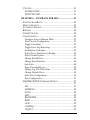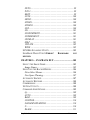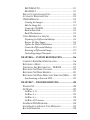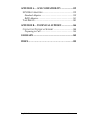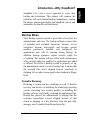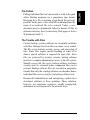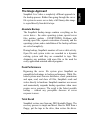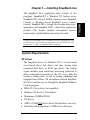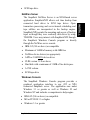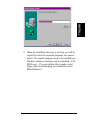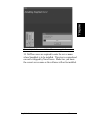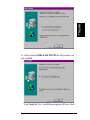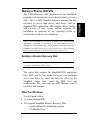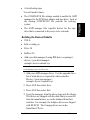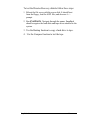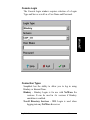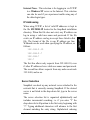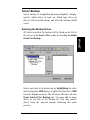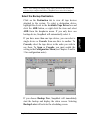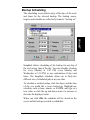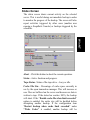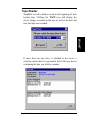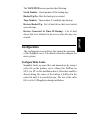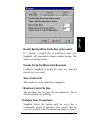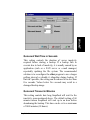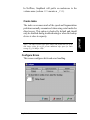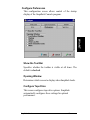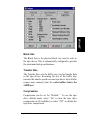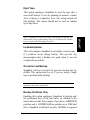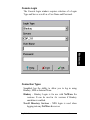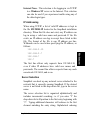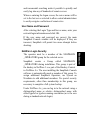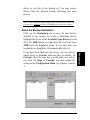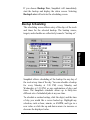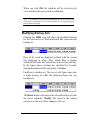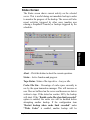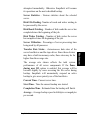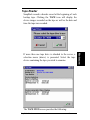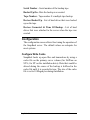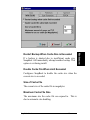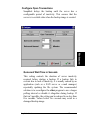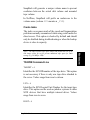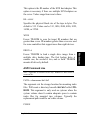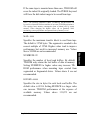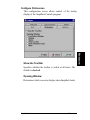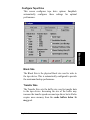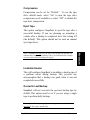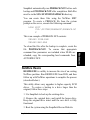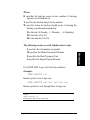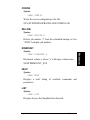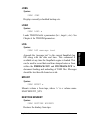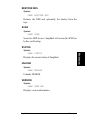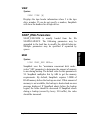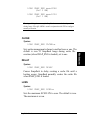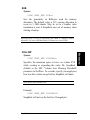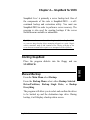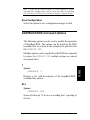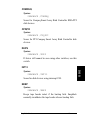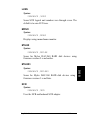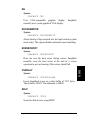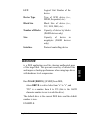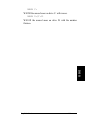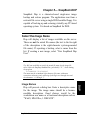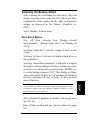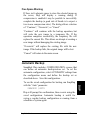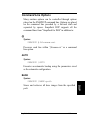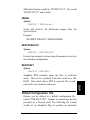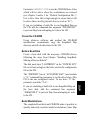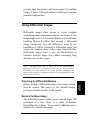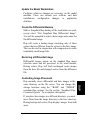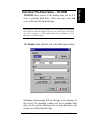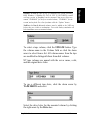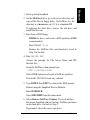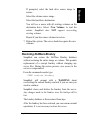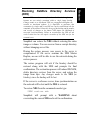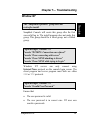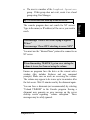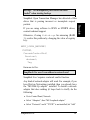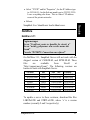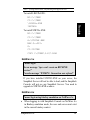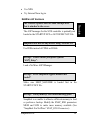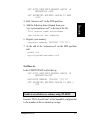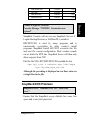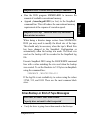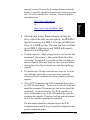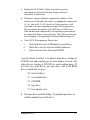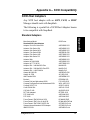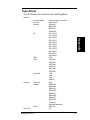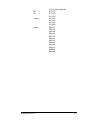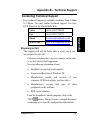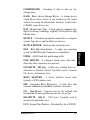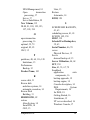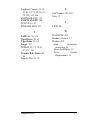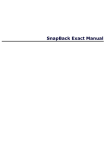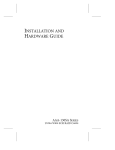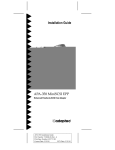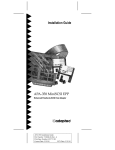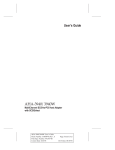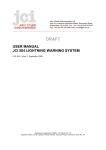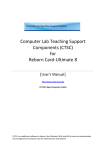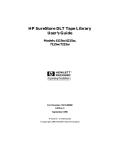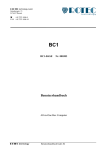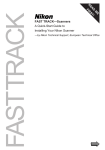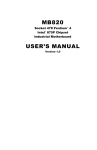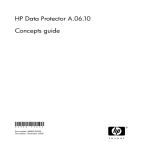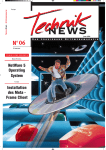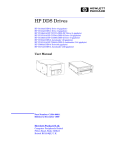Download Adaptec APA-358 User`s manual
Transcript
SnapBack LIVE!™ Server Backup & Disaster Recovery Suite Users Guide SNAPBACK Sterling House, Back Saint Annes Road West, Saint Annes on Sea, Lancashire, FY8 1RD Phone: +44 1253 780044 Fax: +44 1253 782879 Email: [email protected] WWW: http://www.snapback.co.uk SnapBack™ User’s Manual Copyright © 1994 - 1999 Columbia Data Products, Inc. All rights reserved. No part of this publication may be reproduced, stored in a retrieval system, or transmitted in any form or by any means - electronic, mechanical, photocopying, recording or otherwise - without the prior written consent of Columbia Data Products, Inc., P.O. Box 163088, Altamonte Springs, FL 32716. Columbia Data Products is a registered trademark of Columbia Data Products, Inc. SnapBack and SnapBack Live are trademarks of Columbia Data Products, Inc. Novell, NetWare and NLM are registered trademarks of Novell, Inc. Adaptec is a registered trademark of Adaptec, Inc. MS-DOS, Windows, Windows 3.11, Windows 95, and Windows NT are registered trademarks of Microsoft Corporation. IBM, IBM-AT and OS/2 are registered trademarks of International Business Machines, Inc. Unix is a registered trademark of AT&T. All other product names or trademarks are the property of their respective owners. Printed in the UK SBN4 9811-2 Contents INTRODUCTION—WHY SNAPBACK? .........................10 BACKUP BLUES ....................................................................10 Complex Recovery ...........................................................10 File Follies.......................................................................11 The Trouble with Files.....................................................11 THE IMAGE APPROACH ........................................................12 Absolute Backup ..............................................................12 Peak Performance ...........................................................12 Total Recall......................................................................12 Native Access ...................................................................13 MEDIA INDEPENDENCE ........................................................13 How It Works ...................................................................13 BENEFITS AND LIMITATIONS ................................................14 Remote or Local Control .................................................14 Automatic Restore............................................................14 Full DOS Support ............................................................14 Hardware Upgrades ........................................................15 Limitations .......................................................................15 CHAPTER 1— INSTALLING SNAPBACK LIVE..........16 SYSTEM REQUIREMENTS ......................................................16 NT Server .........................................................................16 NetWare Server................................................................17 Windows Console.............................................................17 SnapBack DOS.................................................................18 SnapBack DUP ................................................................18 INSTALLATION FOR WINDOWS NT AND NETWARE ..............19 INSTALLING NETWARE FROM FLOPPY DISKS .......................29 INSTALLING SNAPBACK DUP ..............................................30 MAKING A RESCUE DISKETTE ..............................................31 Building a Disaster Recovery Disk..................................31 What You Will Need.........................................................31 Building the Rescue Diskette ...........................................32 Testing the Rescue Diskette .............................................33 SnapBack Live! 3 CHAPTER 2— SNAPBACK FOR WINDOWS NT .........35 LOGGING IN .........................................................................35 Console Login ..................................................................36 Connection Types.............................................................36 Server Selection ...............................................................37 User Name and Password................................................38 NT Login Security ............................................................38 SERVER BACKUP ..................................................................39 Selecting the Backup Drives ............................................39 Select the Backup Destination .........................................40 BACKUP SCHEDULING ..........................................................41 MODIFYING BACKUP SETS ...................................................42 STATUS SCREEN ...................................................................43 TAPE READER ......................................................................45 CONFIGURATION ..................................................................46 Configure Write Cache ....................................................46 Configure Open Transactions..........................................47 Configure TD-ROM .........................................................49 Configure Errors .............................................................50 Configure Preferences .....................................................52 Configure Tape Drive ......................................................52 NT SERVICES MANAGEMENT ...............................................55 CHAPTER 3— SNAPBACK FOR NETWARE................59 LOGGING IN .........................................................................59 Console Login ..................................................................60 Connection Types.............................................................60 Server Selection ...............................................................61 User Name and Password................................................62 NetWare Login Security...................................................62 SERVER BACKUP ..................................................................63 Selecting the Backup Drives ............................................63 Select the Backup Destination .........................................64 BACKUP SCHEDULING ..........................................................65 MODIFYING BACKUP SETS ...................................................66 STATUS SCREEN ...................................................................67 SnapBack Live! 4 TAPE READER ......................................................................69 CONFIGURATION ..................................................................70 Configure Write Cache ....................................................70 Configure Open Transactions..........................................72 Configure TD-ROM .........................................................73 Configure Errors .............................................................77 Configure Preferences .....................................................78 Configure Tape Drive ......................................................79 NETWARE NLM MANAGEMENT ..........................................81 NETWARE RESIZE ................................................................82 COMMAND LINE COMMANDS ...............................................83 ABORT .............................................................................83 BACKUP..........................................................................83 CONFIG...........................................................................85 DELJOB...........................................................................85 DISMOUNT .....................................................................85 HELP ...............................................................................85 LIST..................................................................................85 JOBS ................................................................................86 LOAD ...............................................................................86 LOG .................................................................................86 MOUNT ...........................................................................86 RESTORE BINDERY .......................................................86 RESTORE NDS ................................................................87 SCAN................................................................................87 STATUS............................................................................87 UNLOAD .........................................................................87 VERSION .........................................................................87 VIEW................................................................................88 SNAP_ENG PARAMETERS ..................................................88 MEM ................................................................................88 CACHE ............................................................................89 DELAY .............................................................................89 LUNS................................................................................89 SUB ..................................................................................90 VOLLOW .........................................................................90 WIDE ...............................................................................91 SnapBack Live! 5 UTILITIES .............................................................................91 SCANSCSI.NLM ..............................................................91 TAPEUTIL.NLM ..............................................................91 CHAPTER 4— SNAPBACK FOR DOS............................93 STARTING SNAPBACK ..........................................................93 MANUAL BACKUP ................................................................93 AUTOMATIC BACKUP ...........................................................94 RESTORE ..............................................................................94 OTHER UTILITIES .................................................................94 CONFIGURATION ..................................................................95 Configure Auto or Manual Mode ....................................95 View Current Configuration ............................................95 Toggle Cascading ............................................................95 Toggle Error Log Reporting............................................95 Invalidation Technique ....................................................95 Select Drives/Partitions to Backup..................................95 Select Format Option.......................................................95 Change Read Retries .......................................................96 Change Read Passthru ....................................................96 Auto Eject.........................................................................96 Setup Cascaded Drives ....................................................96 Change Log File/Path Name ...........................................96 Change Default Drive......................................................96 Index File Configuration .................................................96 Save Configuration ..........................................................97 SNAPBACK/DOS COMMAND OPTIONS .............................97 ? .......................................................................................97 ALL...................................................................................97 AMIMEGA .......................................................................98 AUTO ...............................................................................98 ASPI .................................................................................98 BLOCKSIZE.....................................................................98 BIOS.................................................................................98 CAM .................................................................................98 COMPAQ.........................................................................99 CPQPCI ...........................................................................99 SnapBack Live! 6 DUPS ...............................................................................99 INT13 ...............................................................................99 KEEP ...............................................................................99 LUNS..............................................................................100 MONO............................................................................100 MYLEX...........................................................................100 MYLEX3.........................................................................100 NCR................................................................................100 NG..................................................................................101 NOOVERWRITE............................................................101 NOZEROBOOT .............................................................101 OVERLAY ......................................................................101 SDLP..............................................................................101 UPDATE ........................................................................102 WIDE .............................................................................102 SCSI BUS SCANNING UTILITY ...........................................102 SNAPBACK WASH UTILITYERROR! BOOKMARK NOT DEFINED. CHAPTER 5— SNAPBACK DUP ...................................105 SELECT THE IMAGE NAME..................................................105 Image Names..................................................................105 SELECTING THE BACKUP DRIVES .......................................106 Drive Select Menus ........................................................106 Free Space Warning ......................................................107 AUTOMATIC BACKUP .........................................................107 AUTOMATIC RESTORE ........................................................108 COMPRESSION ....................................................................108 NETSTAT UTILITY ..............................................................108 COMMAND LINE OPTIONS ..................................................109 @....................................................................................109 AUTO .............................................................................109 BASE ..............................................................................109 CONTROL .....................................................................110 DANGERNOWARNING ................................................110 F:....................................................................................110 IMAGE ...........................................................................111 SnapBack Live! 7 RESTOREAUTO ............................................................111 READONLY ...................................................................111 DEFAULT CONFIGURATION FILE ........................................111 AUTOMATIC RESPONSE FILES ............................................112 CD-ROM IMAGES..............................................................112 Creating the Images.......................................................112 Edit the Image Set ..........................................................112 Create the CD-ROM ......................................................113 Build a Boot Disk...........................................................113 Build Workstations.........................................................113 USING DIFFERENTIAL IMAGES............................................114 Preparing for Differential Backup.................................114 Restore the Base Image .................................................114 Update the Model Workstation......................................115 Create the Differential Backup......................................115 Restoring a Differential Image ......................................115 Controlling Image Placement........................................115 CHAPTER 6— SYSTEM RESTORATION....................116 COMPLETE HARD DRIVE RESTORATION .............................116 RESTORING A DRIVE ..........................................................116 INDIVIDUAL FILE RESTORATION – TD-ROM .....................117 RESTORING NETWARE VOLUMES ......................................119 RESTORING NETWARE BINDERY .......................................121 RESTORING NETWARE DIRECTORY SERVICES (NDS)........122 Synchronizing a Restored NDS......................................123 CHAPTER 7— TROUBLESHOOTING .........................124 WINDOW NT ......................................................................124 NETWARE ..........................................................................127 NetWare 3.11 .................................................................127 NetWare 3.x ...................................................................128 NetWare 4.x ...................................................................128 NetWare All Versions ....................................................129 SNAPBACK/DOS PROBLEMS ..............................................134 SLOW BACKUP OR END OF TAPE MESSAGES ......................135 BACKUP PROBLEMS ...........................................................138 SnapBack Live! 8 APPENDIX A— SCSI COMPATIBILITY .....................139 SCSI HOST ADAPTERS .......................................................139 Standard Adapters .........................................................139 RAID Adapters...............................................................141 TAPE DRIVES .....................................................................141 APPENDIX B— TECHNICAL SUPPORT .....................144 CONTACTING TECHNICAL SUPPORT ...................................144 Preparing to Call ...........................................................144 GLOSSARY ........................................................................145 INDEX…………………………………………… ........….155 SnapBack Live! 9 Introduction—Why SnapBack? Backup Blues Most backup systems provide a great deal of activities for administrators and users. The backup software requires lists of included and excluded directories because servers sometimes become inaccessible and because special modules purchased, installed, and configured for applications may will be running during backup. In addition, backup operators require security rights for everything. The backup software often needs maintenance when security rights are modified or applications are added or deleted. Even after a backup system is properly set up, the administrator needs to review backup logs to ensure that the essential files aren’t skipped because somebody in shipping left an order screen open before heading to Happy Hour. Complex Recovery Restoring a system can be a challenge as well. A disaster recovery can involve re-installing the underlying operating system; recreating user security profiles; re-installing the backup software; and, finally, restoring the application files. During this process the administrator is praying that the customer transactions weren’t skipped because of that clown in shipping or a key directory from the new SQL manager wasn’t omitted from the inclusion list. SnapBack Live! 10 INTRO SnapBack Live! uses a novel approach to server data backup and restoration. This chapter will examine the problems with conventional backup technologies, explain the unique solution provided by the SnapBack system, and summarize the benefits and limitations. The Trouble with Files Current backup system problems are essentially problems with files. Backups based on files run under server control. The file server controls security, access, and processing of files. Since files require special handling in order to be shared, special software is required for open files. Since files are protected by security systems, backup software must have complete administrator access to the file system. Should a server fail, the server, backup software, and basic security must be recreated before component files can be restored. Backup software files are recorded in proprietary formats that only the creating software can decipher; hence, individual file recovery must be via backup software only. Resourceful administrators and enterprising vendors have developed solutions to these problems. These solutions, however, are sometimes expensive, usually complicated, and almost never transparent to the network users. SnapBack Live! 11 INTRO File Follies Pulling individual files isn’t necessarily a walk in the park either. Backup programs use a proprietary tape format. Browsing for a file or opening a tape-based file just isn’t possible. In the past, a user could tell an administrator the name of an archived file to be restored. Today, a user document may be dynamically linked to dozens of files in elaborate directory trees (restored any Web pages or Active X documents lately?). SnapBack Live! takes a completely different approach to the backup process. Rather than going through the server file system to access server data, a full binary data image is copied directly from disk to tape. Absolute Backup The SnapBack backup image contains everything on the server drives - the entire operating system, special server files, patches, updates – EVERYTHING. Problems with missing open files, separate restoration of security and the operating system, and re-installation of the backup software are solved completely. During backup, SnapBack monitors all server disk activity. Open file and system writes are recorded in a dynamic caching system until they are committed to tape. This eliminates any problems with open files or the need for costly application-oriented add-on programs. Peak Performance Bypassing the server file system gives SnapBack an unparalleled advantage in backup performance. While filebased systems must traverse directories, check permissions and open, read, and close all files, SnapBack reads and writes directly to hardware. SnapBack monitors user access and momentarily suspends backup operations when users require server resources. The result is the fastest possible backup – without any perceptible decrease in server response to users. Total Recall SnapBack restore runs from any DOS bootable floppy. The recovery process is simple and direct. Boot to DOS from a floppy, put the tape in the drive, then restore the drives. SnapBack Live! 12 INTRO INTRO The Image Approach Native Access Since the SnapBack tape contains an absolute image of the source drives, it is possible to mount a tape as if it were a read-only drive. TD-ROM allows administrators and users to view, recover, or execute files directly from the tape. To an application program, a mounted tape appears to be the original media – no muss, no fuss, no missing files or lost links. Media Independence Unlike the old days of image backup, any SnapBack image can be restored to ANY drive regardless of drive type, size or parameterization, as long as the new drive is as large or larger than the original. How It Works On restore, SnapBack detects both the drive type of the backup which is stored on tape and the drive type that the backup is being restored to. If they are both SCSI drives, or identical IDE drives, the image on tape is sent directly to the new drive with no intervention. If the drive types are dissimilar then SnapBack re-parameterizes the data as it restores to the new drive. What about the unused space if you restore to a larger drive? Simple! For NetWare servers you simply restore to the larger drive, run the SnapBack Netsizer utility, then specify new or grow existing volumes to the full capacity of the SnapBack Live! 13 INTRO Reboot the system. Everything is restored to the exact state it was in when the backup was created. No formatting, partitioning, or system installation is required. Benefits and Limitations Remote or Local Control SnapBack Console is a Windows application that allows complete control and monitoring of the backup program. Console is a communication front-end for the actual backup engine that runs on the server. Backup status, scheduling, control, diagnostics, and logs are all accessible from any workstation. SnapBack for NetWare also includes NetWare server control programs to allow the same functionality from a server console. Automatic Restore The SnapBack Rescue Disk can run in automatic mode to restore a preset configuration. Using the automatic configuration, administrators of remote sites can allow nontechnical users to perform a disaster recovery. Full DOS Support SnapBack Live! includes a complete DOS-based version of SnapBack that supports backup, restore, and tape utilities. The DOS version allows additional functionality that server-only applications cannot offer, such as: • Alien System Support SnapBack is not limited to backing up DOS, NetWare, and NT partitions. Any operating system or data recorded on the drives will be faithfully backed up and restored to the system. The SnapBack/DOS Rescue Disk can back up and SnapBack Live! 14 INTRO new larger drive. On Windows NT servers you simply add a new partition to utilize the additional space. restore any BIOS-compatible or SCSI-based operating system including Unix and OS/2. • Downed Server Backup SnapBack/DOS will back up a downed server. This feature can be used to create an intermediate backup prior to attempting server file repairs. If a repair attempt fails or causes additional corruption, the intermediate backup can be restored. Hardware Upgrades When using SnapBack, images can be restored easily to a larger drive. SnapBack volume expansion utilities make the additional space available to the server. Limitations An image-based backup has many advantages over filebased systems. The hardware basis for the image does create some limitations. Limitations inherent in the SnapBack method are as follows: • Disk and tape drives must be physically connected to the server. SnapBack won’t use devices attached to other servers. The Console program can run on any workstation or connected server. • The backup image is of the entire physical drive space, not the space actually used by files. Even if space isn’t actually in use, the tapes must have enough capacity to store the entire physical drive image. • Backup images must include entire physical hard drives. Backup of individual partitions, directories, or files is not supported. SnapBack Live! 15 Chapter 1— Installing SnapBack Live Package NoteÆ SnapBack Live is available in several configurations. Your version may have a restricted user count and/or may not include all of the Windows NT, NetWare, or SnapBack DUP components. System Requirements NT Server The SnapBack Server for Windows NT is a kernel-mode server-based driver that allows real time backup from connected hard drives to SCSI tape drives. The backup engine includes open transaction processing protection to allow uninterrupted operation of the NT server while the backup is taking place, as well as backup scheduling and integrated tape utilities. All interactions between SnapBack NT Server and the user are through the SnapBack Windows Console program. • IBM-AT (386 or above) or compatible • Windows NT Server 3.51 and above • Minimum of 16MB of RAM • NT drivers • ASPI or CAM DOS device driver (for hard drive recovery) • Hard disk with a minimum of 11MB of free disk space SnapBack Live! 16 INSTALL The SnapBack Live! application suite consists of five programs: SnapBack/NT a Windows NT backup server; SnapBack/NW a Novell NetWare backup server; SnapBack Console, a Windows based SnapBack server control console; SnapBack/DOS, a single user backup and restore application and SnapBack DUP a hard drive replication product. This chapter includes descriptions, system requirements, and installation instructions for each. • SCSI tape drive Windows Console The SnapBack Windows Console program provides a graphical application interface to any (NT or NW) connected SnapBack server. The application runs under Windows 3.1 or greater as well as Windows 95 and Windows NT and includes a comprehensive help engine. • IBM-AT (386 or above) or compatible • MS or PC DOS 3.3 or higher • Windows 3.1 or greater SnapBack Live! 17 INSTALL NetWare Server The SnapBack NetWare Server is an NLM-based server application. SnapBack/NW allows real time backup from connected hard drives to SCSI tape drives. Open transaction processing and server-housed scheduling and tape utilities are incorporated in the backup engine. SnapBack/NW permits the mounting and access of backup tapes as though they were read-only disk drives by using TD-ROM. Users may interact with SnapBack/NW through the SnapBack Windows Console program or directly through the NetWare server console. • IBM-AT (386 or above) or compatible • Minimum of 16MB of memory with 4MB free • NetWare device drivers (as appropriate) • ASPI or CAM DOS device driver • CLIB version 3.12b or above • Hard disk with a minimum of 11MB of free disk space • A SYS volume • SCSI tape drive SnapBack DOS SnapBack/DOS is a character-based single-user backup, restore, and utility program. The application can be executed from a single DOS bootable floppy and is capable of backing up and restoring virtually any PC-based operating system. SnapBack/DOS is used to restore images created using SnapBack Live!. • IBM-AT (286 or above) or compatible • MS or PC DOS 5.0 or higher • 500K of free conventional RAM • Mono, CGA, EGA, or VGA monitor SnapBack DUP SnapBack Dup is a character-based single-user image backup and restore program. The application runs from a network file server using a single DOS bootable floppy. It is capable of backing up and restoring virtually any PC-based operating system. • IBM-AT (286 or above) or compatible • MS or PC DOS 5.0 or higher • 500K of free conventional RAM • Mono, CGA, EGA, or VGA monitor • Network server client software SnapBack Live! 18 Installation for Windows NT and NetWare SnapBack Server is installed on the local hard drive in a server using an attended installation program. The installation steps are: CD-ROM Installation – Place the CD-ROM into the CD-ROM drive. 1b Floppy Disk Installation – Insert the disk labelled “Windows Console Disk 1” into your floppy disk drive. 2 From within Windows, run SETUP.EXE. For installing NetWare from floppy see later in this chapter. 3 The first screen is informational only. Click NEXT to continue. SnapBack Live! 19 INSTALL 1a The next screen is the License Agreement. Please read this carefully. If you agree to the terms click YES. If you do not agree to the terms click NO. SnapBack will not allow you to continue the installation process unless you accept the terms of the license agreement. 5 After you have accepted the terms of the License Agreement, you will see the SnapBack User Information Screen. You must enter your name, your company name and your specific product serial number in order to continue. You will find your serial number located on the Certificate of Authenticity in the front of the CD-ROM jewel case. This number should be entered in its entirety, including the dash characters (-). When this form is complete, you should select NEXT to continue. INSTALL 4 SnapBack Live! 20 INSTALL If you are installing an evaluation version of the SnapBack product, the serial number to be entered is zero (0). 6 The next screen will be the confirmation of the information you have just entered. If this information is correct, select YES to continue. If you want to make changes to your User Information, select NO and enter the correct information. SnapBack Live! 21 INSTALL 7 Select the directory where you would like to install SnapBack. The default directory is c:\Program Files\CDP Inc. To change the default installation directory, type a new directory path or click the BROWSE button to select an existing directory. SnapBack Live! 22 INSTALL 8 When the installation directory is selected, you will be required to select the particular programs you want to install. The console program needs to be installed on a Windows machine so backups can be scheduled. (CDROM users – If you would also like to make a set of floppy disks for safekeeping, you should also select Make Diskettes). SnapBack Live! 23 INSTALL The list of programs to select will not display the image above unless the NT/NW Bundle package has been purchased. If installing NT, only the required list will be displayed. If installing NetWare, only the NetWare programs will be displayed. 9 The installation program will now begin preparing the setup files for the programs you have selected. This process only takes a few minutes. SnapBack Live! 24 INSTALL This task is for NetWare users ONLY. NT users – not applicable 10. NetWare users are required to enter the server name where SnapBack is to be installed. This step is required and can not be skipped by Novell users. Make sure you know the correct server name or the software will not be installed. SnapBack Live! 25 INSTALL After naming the server, you will be instructed to go to that server to complete the Novell Installation by typing “SnapBack” on that system. 11. If you selected the Toolkit/Recovery program when starting the installation, you will now be asked to insert a floppy disk into the floppy drive. This function will add the required SnapBack files to your Disaster Recovery disk, along with several server maintenance tools you can use on any server. SnapBack Live! 26 This procedure does not make the complete Disaster Recovery disk for you. There are other files which must also be added. Make sure you carefully read the section in this chapter on “Making a Rescue Diskette” before attempting to use this feature. INSTALL This is only needed if SnapBack Live for NT was installed. Skip to the next step for everything else. 12. The SnapBack Live! installation program is now complete. You can select to reboot the server now, or to reboot later. The SnapBack backup program will not be available to use until after the server has been rebooted. SnapBack Live! 27 INSTALL 13. Select and read RELEASE NOTES for the product you just installed. Your SnapBack Live! installation program will now close. SnapBack Live! 28 Installing NetWare from Floppy Disks Note > Prior to installing SnapBack/NW the server must have a SCSI controller, tape drive, and a NetWare ASPI manager installed. 2. You will be presented with “Do you agree with the terms and conditions as stated in the license agreement?” To view the agreement, hit R; to accept the terms, hit Y; or N if you do not agree to these terms and conditions. 3. Install will ask if it can copy files to the server. Select Y for yes. SnapBack will copy files to the SYS and SYS\SYSTEM\SNAPBACK directories. 4. After SnapBack has finished copying files to the server, you will be prompted: Would you like install to modify your STARTUP.NCF file to load the open transaction manager? (y/n) Answer Y to this question Would you like install to modify your autoexec.ncf file to load SnapBack automatically? (y/n) Answer Y to load SnapBack during server boot. Note > SnapBack should be loaded at startup. SnapBack requires less than 300K of RAM and no CPU time when not in backup mode. If you would prefer to load SnapBack manually each time, answer N to this question. To load SnapBack manually, type SNAPLOAD at the console command prompt. 5. Restart the server. SnapBack Live! 29 INSTALL 1. Insert the diskette labeled NetWare Installation into a floppy drive on the file server. From the command console, type LOAD A:SINSTALL. Installing SnapBack DUP Example: install x: y:\snapdup. SnapBack Live! 30 INSTALL From a DOS prompt connected to the network drive you want SnapBack DUP installed to. Run Install X: y:\dir. Where X is the floppy drive letter the disk is in and y:\dir is the drive and directory you want SnapBack DUP installed. Making a Rescue Diskette Note > The rescue diskette only need be created once. No backup specific information is recorded on this floppy. If the rescue diskette is lost or damaged any DOS bootable floppy with appropriate ASPI drivers and the SnapBack executables will work. If a server crash occurs, a Rescue diskette and a recent backup tape are all you need to resurrect the server. Building a Disaster Recovery Disk Note > Windows/NT does not support the SYS command. You will need to create the rescue disk on a DOS system. The rescue disk requires the SnapBack/DOS application files, DOS, and the files needed to access your particular server tape drive. To create the disk you will copy the SnapBack rescue disk, create the DOS boot and configuration files, and copy an ASPI Manager and (if needed) a disk manager. What You Will Need You will need to have: • A system running DOS • The original SnapBack Disaster Recovery Disk (created during the installation program “Toolkit/Recovery”) SnapBack Live! 31 INSTALL The Toolkit/Recovery disk (mentioned in the installation program) is also known as a rescue disk or disaster recovery disk. This is a DOS bootable diskette containing the files necessary to access tape drives, hard drives, and the SnapBack/DOS application. This diskette allows backup and recovery of your system without requiring the installation or operation of any operating system or network drivers on the server hardware. • A fresh backup tape Building the Rescue Diskette • SYS A: • Edit a:\config.sys • Files=30 • Buffers=20 • Add your disk manager if using IDE drives requiring it. device=<your disk manager> example: device=ontrack.sys Note > If you are not using a disk manager such as On-Track or other boot sector manager ignore the above line. 1. Add your ASPI manager driver. Use the appendix for a list of what driver is required for what controller. Device=<your aspi manager> example: device=aspi8dos.sys 2. Press Alt-F then select Save. 3. Press Alt-F then select Exit 4. Copy the managers from the above steps onto the floppy. The drivers are shipped with the disks that you received from the manufacturer, or can be obtained from their websites. For example, the Adaptec drivers are shipped with EZ-SCSI. The Compaq drivers are on the SmartStart CD, etc. SnapBack Live! 32 INSTALL You will need to know: • The CONFIG.SYS file settings needed to enable the ASPI manager for the SCSI host adapter and tape drive. Look at the existing CONFIG.SYS file contents for working syntax. • The ASPI manager files (specific drivers for the tape drive that is connected to the server to be restored). Disk Space Problems Depending on the DOS version and the size and number of device driver files used by your system, you may not have room for SnapBack on a single floppy diskette. Delete Files — You may delete some of the SnapBack utility files. The files SnapBack must have to operate are: • SNAPBACK.EXE • SNAPBACK.OVR • SNAPBACK.VRF Hard drive boot – You can boot DOS and run SnapBack/DOS from the hard drive if you are backing up the system, using tape utilities, restoring to a drive other than the boot drive, or backing up a drive. Note > For disaster recovery, you must have a floppy bootable copy of SnapBack/DOS. Memory Problems SnapBack requires 500K of free conventional memory. Depending on the DOS version and drivers loaded, this memory may not be available. If memory is a problem, use the DOS program MEMMAKER to optimize memory use. Testing the Rescue Diskette The rescue disk is very useful for creating offline backups and testing the system hardware in a simple single-user environment. It is essential for restoring a backup on a failed server. SnapBack Live! 33 INSTALL Multiple disks — If you do not have enough space to make the SnapBack disk bootable, you can boot from a DOS floppy and then switch to the rescue diskette. To test the Disaster Recovery diskette follow these steps: 1. Reboot the file server with the rescue disk. It should boot from the floppy, load the ASPI files, and show an A:> prompt. 2. Run SNAPBACK. Navigate through the menus. SnapBack should recognize the hard disks and tape drives attached to the system. 3. Use the Backup function to copy a hard drive to tape. 4. Use the Compare function to test the tape. SnapBack Live! 34 Chapter 2— SnapBack for Windows NT Logging In To use the SnapBack Console program you must log into a server that has the SnapBack Server software installed. This is necessary even if you have already logged into the network. SnapBack authenticates the user to the network to ensure that an authorized user is accessing the backup program. However, since SnapBack performs an image-based backup, it overcomes this problem. SnapBack takes a complete snapshot of everything on the drive regardless of the security status of the user performing the backup. To provide backup security under Windows NT the user must be a member of the SNAPBACK OPERATORS group. In NetWare the user must be a member of the SNAPBACK_OPERATORS group to run the Console program. This completely resolves the issue of incomplete backups due to inaccessible files and directories on the network. Note > Even though a user with limited access rights is capable of backing up the entire system, restoring the image also restores the security settings in effect at the time the image was created. SnapBack Live! 35 Win NT In file-based backup programs, the user performing the backup must have read and file scan rights to every drive and directory on the system. This is not a problem if the user is supervisor equivalent. If not, the user application can’t access all files on the system and an incomplete backup may result. Console Login The Console login window requires selection of a Login Type and Server as well as a User Name and Password. Win NT Connection Types SnapBack has the ability to allow you to log in using Bindery or Internet/None. Bindery - Bindery Login is for use with NetWare 3.x versions. It can be used in 4.x versions if Bindery emulation is enabled. Novell Directory Services - NDS Login is used when logging into any NetWare 4.x server. SnapBack Live! 36 Internet/None - This selection is for logging in via TCP/IP to a Windows NT server or the Internet. This selection can also be used if you experience trouble using any of the other login types. IP Addressing The first line allows only requests from 192.168.0.10, even if other IP addresses have valid user names and passwords. The second line allows requests from any node on network 192.168.0, and so on. Server Selection SnapBack can back up any network server attached to the network that is currently running SnapBack. If the desired server is not listed in the drop-down list, type in the server name. The server selection list is organized alphabetically and includes incremental searching; i.e. if you enter “J” the drop-down list will position to the first entry beginning with “J”. Typing additional characters will advance to the first element matching the entry string. Alphabetical ordering SnapBack Live! 37 Win NT When using TCP/IP, a list of valid IP addresses is kept in the file FILTERS.IP located in the SnapBack installation directory. When this file does not exist, any IP address can log in using a valid user name and password. If the file exists, no IP address can log in except those listed in this file. The format of the file is one IP address per line. Wildcards can be used when specifying the IP address, as follows: 192.168.0.10 192.168.0.* 192.168.* 192.* and incremental searching make it possible to quickly and easily log into any of hundreds of remote servers. When re-entering the logon screen the server name will be set to the last server selected to allow central administrators to easily navigate a collection of remote sites. Windows NT users can use the special server name LOCALHOST to connect to the machine running the client program. The SnapBack Client must be installed on the NT server for this to function. User Name and Password After selecting the Login Type and Server name, enter your network login information and click OK. If the user name and password are correct, the main SnapBack Console window will be displayed. If they are incorrect, SnapBack will permit two more attempts before aborting. Note > Passwords are case sensitive in Windows NT. NT Login Security The operator must be a member of the SNAPBACK OPERATORS group for the selected server. SnapBack creates a group called SNAPBACK OPERATORS during installation. The first user to log in to an NT server is automatically made a member of this group. To assign additional operators, use User Manager to add additional members. No special security requirements, other than membership in this group, are necessary to complete a full system backup. SnapBack Live! 38 Server Backup Server backup is straightforward using SnapBack. Simply, specify which drives to back up, which tape drive (or drives) will record the image, and when the backup should occur. Selecting the Backup Drives All drives available for backup will be listed on the left of the screen in the Source Box, under the heading Available Items For Backup. Win NT Select each item to be backed up by highlighting the drive and clicking the ADD button or right click and select ADD from the dropdown menu. The selection will move into the Items Selected For Backup box. You may add as many drives as you like to the backup set. You may remove drives from the selected backup following this same process. SnapBack Live! 39 Note > Even though the display image shows partitions and volumes, the selection is for complete hard drives. SnapBack saves entire drive images. Select the Backup Destination Click on the Destination tab to view all tape devices attached to the system. To select a destination device, highlight the device in the Available Tape Drives box and click the ADD button, or right click the item and select ADD from the dropdown menu. If you only have one backup device, SnapBack will automatically select it. If you choose Backup Now, SnapBack will immediately start the backup and display the status screen. Selecting Backup Later will activate the scheduling screen. SnapBack Live! 40 Win NT If you have more than one tape device, you can select a single device or Cascade from one drive to another. To Cascade, select the tape drives in the order you wish to use them. To Span or Cascade, you must enable the setting in the Configuration Menu (see Chapters 2 and/or 3 for configuration notes). Backup Scheduling The scheduling screen allows entry of the days of the week and times for the selected backup. The backup source, targets, and schedule are collectively termed a “backup set”. Win NT SnapBack allows scheduling of the backup for any day of the week at any time of the day. You can schedule a backup for every Monday at 5:30 PM, every Monday and Wednesday at 3:30 PM, or any combination of days and times. The SnapBack scheduler allows up to thirty-two different sets of scheduled jobs at any one time. To schedule a routine backup, click the day(s) and the time of day you would like a server backed up. Highlight any selection, such as hour, minute, or AM/PM, and type in a new value or click the up and down arrows to increase or decrease the displayed value. When you click OK, the schedule will be stored on the server and the backup executed as scheduled. SnapBack Live! 41 Note > The SnapBack Console program does not need to be running when the backup is scheduled to occur. The SnapBack server program triggers and performs the backup. Modifying Backup Sets Clicking the JOBS icon will show all scheduled backups for the selected server. Each horizontal line represents one backup set. Each line is a backup set. The server in the figure above has a single backup set while the following figure has two backup sets. The Delete button will remove the selected backup set from the server scheduler. Modify will return to the backup screens (see above) to allow changes to the set. SnapBack Live! 42 Win NT Days of the week are displayed in black with the current day displayed in white. Days which have a backup scheduled will show the backup time in the cell for that day. In the figure above backups are scheduled for Tuesday through Saturday and the current day is Monday. Status Screen The status screen shows current activity on the selected server. This is useful during an immediate backup in order to monitor the progress of the backup. The screen will also report activities triggered by other users (another user running a SnapBack Console) or backups triggered by the scheduler. Win NT Abort - Click this button to abort the current operation. Status - Active function and progress. Tape Status - Status of the tape drive —busy or idle. Cache File Size - Percentage of cache space currently in use by the open transaction manager. This will increase as user files are buffered on the server and decrease as data is written to tape. If the status bar reaches 100%, the backup will abort. If the “Double cache file when limit exceeded” option is enabled, the cache size will be doubled before attempting another backup. If the configuration item “Restart backup when cache limit exceeded” under “Write Cache” is enabled, another backup will be SnapBack Live! 43 attempted immediately. Otherwise SnapBack will resume its operations on the next scheduled backup. Server Statistics - Various statistics about the selected server. Disk I/Os Pending -Number of reads and writes waiting to be processed by the server. Disk Reads Totaling – Number of disk reads the server has completed since the beginning of the job. Disk Writes Totaling – Number of disk writes the server has completed since the beginning of the job. Server Utilization - Percentage of server processing time being used by all processes. Transfer Rate Status - Instantaneous data rates of the server hard drives and the tape drives. Since these devices may have a built-in memory cache, these rates may be far higher than the average rate. The average rate shown reflects the total system performance of all server components. If the Pause during user I/O option is enabled, this average will be lowered slightly by users accessing the file server during backup. SnapBack will momentarily suspend an active backup to give users priority use of the hard drive. Current Time - Current server time. Start Time - Time the current backup was started. Completion Time - Estimated time the backup will finish. Average - Average backup speed in kilobytes or megabytes per second. SnapBack Live! 44 Tape Reader SnapBack records a header record at the beginning of each backup tape. Clicking the TAPE icon will display the device images recorded on the tape as well as the date and time the tape was recorded. Win NT If more then one tape drive is attached to the server, a selection menu (above) is presented. Select the tape device containing the tape you wish to examine. SnapBack Live! 45 The TAPE INFO screen provides the following: Serial Number - Serial number of the backup tape. Backed Up On - Date the backup was created. Tape Number - Tape number if a multiple tape backup. Devices Backed Up - List of hard drives that were backed up on the tape. Devices Connected At Time Of Backup – List of hard drives that were attached to the server when the tape was created. Win NT Configuration The configuration screen allows fine tuning the operation of the SnapBack server. The default values are adequate for most systems. Configure Write Cache SnapBack backs up open files and transactions by using a cache file on the primary server volume (for NetWare on SYS:, for NT on the installation drive). Data that would be altered during the course of the backup is buffered in the cache file until it is recorded to tape. The size of the cache file is set to 10 Megabytes during installation. SnapBack Live! 46 If a backup is aborted due to insufficient cache size, SnapBack will immediately attempt another backup. This option is set during install. Double Cache File When Limit Exceeded Configures SnapBack to double the cache size when the current size is exceeded. Size of Cache File The current size of the cache file in megabytes. Maximum Cache File Size The maximum size the cache file can expand to. This is due to automatic size doubling. Configure Open Transactions SnapBack delays the backup until the server has a configurable period of inactivity. This ensures that the server is in a stable state when the backup image is created. SnapBack Live! 47 Win NT Restart Backup When Cache Size is Exceeded Win NT Quiescent Wait Time in Seconds This setting controls the duration of server inactivity required before starting a backup. If a backup fails to execute due to lack of inactivity, it is usually caused by an application (such as a FAX server or e-mail manager) repeatedly updating the file system. The recommended solution is to reconfigure the other program to use a longer polling interval or disable it altogether during backup. If that isn’t possible, the setting can be reduced to no less than five seconds. Values below five seconds may result in a damaged backup image. Quiescent Timeout in Minutes This setting controls how long SnapBack will wait for the inactivity span mentioned above. The default setting of 60 minutes means SnapBack will wait up to an hour before abandoning the backup. This time can be set to a maximum of 1440 minutes (24 hours). SnapBack Live! 48 Configure TD-ROM TD-ROM allows backup tapes to be mounted as if they were read-only disk drives. This screen allows control of the tape creation and mounting process. Note > The TD-ROM option will not work on spanned or cascaded tapes. Win NT Autoload TD-ROM This will automatically load TD-ROM whenever a successful backup is completed. TD-ROM can be loaded at any time. The default is to not load TD-ROM. SnapBack will generate a unique volume name to prevent confusion between the actual disk volume and mounted tape volume. Under NT, SnapBack will append a dot and the source drive letter to the mounted drive server name (the C drive image on server MAINSVR is mounted as MAINSVR.C). SnapBack Live! 49 In NetWare, SnapBack will prefix an underscore to the volume name (volume SYS mounts as _SYS). Create Index The index overcomes much of the speed and fragmentation problems normally encountered when using serial media for direct access. This option is checked by default and should only be disabled during troubleshooting or when the backup device is close to capacity. Configure Errors This screen configures disk read error handling. SnapBack Live! 50 Win NT Note > The index requires tape space above and beyond the size of the disk image. Allow up to five percent additional tape space for index storage (e.g. 50 MB per 1GB). On Hard Drive Media Errors Abort If this option is checked, SnapBack will abort a backup if it cannot read a sector from the hard drive. If not checked (the default), SnapBack will skip the sector and continue with the backup. It is strongly recommended that this box not be checked. Read Retry Count If SnapBack encounters a data block read error from the hard drive (usually after the drive has already tried to recover from the error several times), it will try to re-read the data block as many times as specified in the Retry Count box. Note > SnapBack will automatically abort the backup if any media errors are encountered on the tape during the backup process. SnapBack Live! 51 Configure Preferences This configuration screen allows control of the startup display of the SnapBack Console program. Win NT Show the Tool Bar Specifies whether the toolbar is visible at all times. The default is checked. Opening Window Determines which screen to display when SnapBack loads. Configure Tape Drive This screen configures tape drive options. SnapBack automatically configures these settings for optimal performance. SnapBack Live! 52 Win NT Block Size The Block Size is the physical block size used to write to the tape device. This is automatically configured to provide the maximum backup performance. Transfer Size The Transfer Size sets the buffer size used to transfer data to the tape device. Increasing the size of the buffer may increase the transfer speed on some tape drives but will also require more memory from the cache buffers below the 16MB pool. Compression Compression can be set for “Default.” To use the tape drive default mode, select “On” to turn the tape drive compression on (if available), or select “Off” to disable the tape drive compression. SnapBack Live! 53 Eject Tape This option configures SnapBack to eject the tape after a successful backup. If you are planning to mount a volume after a backup is completed, leave this setting turned off (the default). This option should not be used on manual eject tape drives. Invalidate Header This will configure SnapBack to invalidate a backup tape if a problem occurs during backup. This prevents any misconception that a backup was good when it was not completed successfully. Overwrite Last Backup SnapBack will not overwrite the previous backup tape by default. This option must be set if you are using a single tape to perform daily backups. Note > Sound backup strategy requires that tapes be rotated. An absolute minimum is three tapes rotated daily. Backup Partitions Only Enabling this option configures SnapBack to backup only the partitioned area of the hard drive (as defined in the master boot record). For example, if you have a 40MB DOS partition and a 1023MB NetWare partition on a 2GB hard drive, SnapBack would back up only 1063MB, as opposed SnapBack Live! 54 Win NT Note > SnapBack will not eject the tape if the backup was aborted. For administrators doing nightly backups, this is an indication that a backup was successful without consulting the log file. to 2GB, if this option were checked. The default setting is not checked. Note > If the disk drive is larger than the backup tape leaving the disk partially un-partitioned is a viable interim backup solution. Pause During User I/O With this setting enabled, SnapBack will pause the backup when user I/O is sent to the server, giving the user top priority. To maintain server responsiveness during backup, leave this option set (the default). Spanning/Cascading This setting allows SnapBack to span tapes when backing up large hard drives or cascade across multiple tape drives. In order to span or cascade, this option must be checked. The default is not checked. Note > Spanned or cascaded tapes cannot be mounted by TD-ROM. NT Services Management The SnapBack Open Transaction Manager requires a very brief period of time (called the quiescent window) where there are no disk writes before the backup can begin. Some applications continually write to the server hard drives making it impossible to achieve this quiescent window. When SnapBack does not start a backup due to too much server activity, you have the following choices: 1. Change the application’s writing habit. Example, Microsoft Exchange server polls the hard drive every 5 seconds as a default. This is configurable in Exchange, SnapBack Live! 55 so setting it to a higher value (like 10 seconds) doesn’t impact its performance, however it will allow SnapBack to get the required window. 2. If the above is not possible, you can have SnapBack execute external program files as predetermined points to start, stop, or pause applications. Three files are used to provide this capability: POSTINIT.BAT which is executed as soon as the quiescent window is achieved, but before the backup starts. This can be used to restart mission critical apps, such as email servers, databases, etc. POSTBACK.BAT which is executed after the backup has occurred, either successfully or not. This can be used to restart applications that do not matter in the normal course of the backup. This can be defraggers, etc. To stop a service, you can use "Net stop". To start a service, you can use "Net start". The files can be programmed to do anything except to provide screen output and/or user input, as there are no users to see or respond to prompts. The files are executed in the "LocalSystem" account, which means the programs have access to all system resources on that computer (no network access is allowed). You can specify which user you want the programs to run under via the registry. Under key: HKEY_LOCAL_MACHINE\System\CurrentControlSet\ Services\SnapBack Backup Engine SnapBack Live! 56 Win NT PREBACK.BAT which is executed before the initializing of SnapBack has taken place. This file can be used to stop applications, make Win32 API calls to close databases, etc. Create a REG_SZ (String) value "ChildUser" that contains the name of the user. Also create another String value called "ChildPassword" containing that user’s password. If no password is required for the user, leave the value empty. The user must have access to the directory where SnapBack NT is installed. Any login scripts will NOT be executed, so if any network drives or other resources are needed, you will have to "net use" them in the batch file. The files "POSTINIT.BAT" and "POSTBACK.BAT" are executed with a command line parameter of the error code that the backup returned. 00000000 means no error occurred (the backup was successful). This can be used to send messages, alerts, etc. to the right person informing them something didn’t go right with the backup. Here is an example you can use to stop the Executive Software's Diskeeper Defragger: "PREBACK.BAT" rem Stop the Diskeeper Defragger net stop dkservice "POSTBACK.BAT" rem Start the Diskeeper Defragger again net start dkservice SnapBack Live! 57 Here is an example you can use to stop Microsoft's IIS 4.0 Certification server for at least 15 seconds (if the quiescent window is set for 15 seconds): "PREBACK.BAT" rem Stop the MS IIS 4.0 Certification server net stop certserv rem Write to the snapback log file saying the service was stopped echo MS IIS 4.0 server stopped. >>logs\snapback.log rem Restart the MS IIS 4.0 Certification server after snapback has rem started the Open Transaction Manager rem and before it has started the backup net start certserv "POSTBACK.BAT" rem Check to see if the backup completed successfully if "%1"=="00000000" goto Successful rem Some kind of error occurred during the backup, send a message to rem "Rob", our technician net send rob Backup failed with error code "%1" goto end :successful :end SnapBack Live! 58 Win NT "POSTINIT.BAT" Chapter 3— SnapBack for NetWare Logging In To use the SnapBack Console program, you must log into a server that has the SnapBack Server software installed. This is necessary even if you have already logged into the network. SnapBack authenticates the user to the network to ensure that an authorized user is accessing the backup program. However, since SnapBack performs an image-based backup, it overcomes this problem. SnapBack takes a complete snapshot of everything on the drive regardless of the security status of the user performing the backup. To provide backup security under NetWare, the user must be a member of the SNAPBACK_OPERATORS group to run the Console program. This completely resolves the issue of incomplete backups due to inaccessible files and directories on the network. Note > Even though a user with limited access rights is capable of backing up the entire system, restoring the image also restores the security settings in effect at the time the image was created. SnapBack Live! 59 Netware In file-based backup programs, the user performing the backup must have read and file scan rights to every drive and directory on the system. This is not a problem if the user is supervisor equivalent. If not, the user application can’t access all files on the system and an incomplete backup may result. Console Login The Console login window requires selection of a Login Type and Server as well as a User Name and Password. Netware Connection Types SnapBack has the ability to allow you to log in using Bindery, NDS or Internet/None. Bindery - Bindery Login is for use with NetWare 3.x versions. It can be used in 4.x versions if Bindery emulation is enabled. Novell Directory Services - NDS login is used when logging into any NetWare 4.x server. SnapBack Live! 60 Internet/None - This selection is for logging in via TCP/IP to a Windows NT server or the Internet. This selection can also be used if you experience trouble using any of the other login types. IP Addressing The first line allows only requests from 192.168.0.10, even if other IP addresses have valid user names and passwords. The second line allows requests from any node on network 192.168.0, and so on. Server Selection SnapBack can back up any network server attached to the network that is currently running SnapBack. If the desired server is not listed in the drop-down list, type in the server name. The server selection list is organized alphabetically and includes incremental searching; i.e. if you enter “J” the drop-down list will position to the first entry beginning with “J”. Typing additional characters will advance to the first element matching the entry string. Alphabetical ordering SnapBack Live! 61 Netware When using TCP/IP, a list of valid IP addresses is kept in the file FILTERS.IP located in the SnapBack installation directory. When this file does not exist, any IP address can log in using a valid user name and password. If the file exists, no IP address can log in except those listed in this file. The format of the file is one IP address per line. Wildcards can be used when specifying the IP address, as follows: 192.168.0.10 192.168.0.* 192.168.* 192.* and incremental searching make it possible to quickly and easily log into any of hundreds of remote servers. When re-entering the logon screen, the server name will be set to the last server selected to allow central administrators to easily navigate a collection of remote sites. User Name and Password After selecting the Login Type and Server name, enter your network login information and click OK. If the user name and password are correct, the main SnapBack Console window will be displayed. If they are incorrect, SnapBack will permit two more attempts before aborting. SnapBack creates a Group called SNAPBACK _OPERATORS during installation. This group is part of the bindery in NetWare 3.x or part of the Bindery Context in NetWare 4.x. The user installing the SnapBack Console software is automatically made a member of this group. To assign additional SnapBack Operators, use Syscon on Nwadmin to add additional members. No special security requirements, other than membership in this group, are necessary to complete a full system backup. Under NetWare 4.x, you can log in to the network using a distinguished name or relative distinguished name with either typeful or typeless naming convention (as is the case during a standard network login). SnapBack Live! 62 Netware NetWare Login Security The operator must be a member of the SNAPBACK _OPERATORS group for the selected server. Note > You must know the current context and the context of the user object to log in using the relative distinguished login name. It is easier to include the full path to the user object by specifying the distinguished login name. This allows login regardless of the current context. Server Backup Server backup is straightforward using SnapBack. Specify which drives to back up, which tape drive (or drives) will record the image, and when the backup should occur. Selecting the Backup Drives All drives available for backup will be listed on the left of the screen in the Source Box, under the heading Available Items For Backup. Netware Select each item to be backed up by highlighting the drive and clicking the ADD button or right click and select ADD from the dropdown menu. The selection will move into the Items Selected For Backup box. You may add as many SnapBack Live! 63 drives as you like to the backup set. You may remove drives from the selected backup following this same process. Note > Even though the display image shows partitions and volumes, the selection is for complete hard drives. SnapBack saves entire drive images. Select the Backup Destination Click on the Destination tab to view all tape devices attached to the system. To select a destination device, highlight the device in the Available Tape Drives box and click the ADD button, or right click the item and select ADD from the dropdown menu. If you only have one backup device SnapBack will automatically select it. SnapBack Live! 64 Netware If you have more than one tape device, you can select a single device or Cascade from one drive to another. To Cascade, select the tape drives in the order you wish to use them. To Span or Cascade, you must enable the setting in the Configuration Menu (see Chapter 2 and/or 3). If you choose Backup Now, SnapBack will immediately start the backup and display the status screen. Selecting Backup Later will activate the scheduling screen. Backup Scheduling The scheduling screen allows entry of the days of the week and times for the selected backup. The backup source, targets, and schedule are collectively termed a “backup set”. Netware SnapBack allows scheduling of the backup for any day of the week at any time of the day. You can schedule a backup for every Monday at 5:30 PM, every Monday and Wednesday at 3:30 PM, or any combination of days and times. The SnapBack scheduler allows up to thirty-two different sets of scheduled jobs at any one time. To schedule a routine backup, click the day(s) and the time of day you would like a server backed up. Highlight any selection, such as hour, minute, or AM/PM, and type in a new value or click the up and down arrows to increase or decrease the displayed value. SnapBack Live! 65 When you click OK, the schedule will be stored on the server and the backup executed as scheduled. Note > The SnapBack Console program does not need to be running when the backup is scheduled to occur. The SnapBack server program triggers and performs the backup. Modifying Backup Sets Clicking the JOBS icon will show all scheduled backups for the selected server. Each horizontal line represents one backup set. Days of the week are displayed in black with the current day displayed in white. Days which have a backup scheduled will show the backup time in the cell for that day. In the figure above, backups are scheduled for Tuesday through Saturday and the current day is Monday. Each line is a backup set. The server in the figure above has a single backup set while the following figure has two backup sets. The Delete button will remove the selected backup set from the server scheduler. Modify will return to the backup screens (see above) to allow changes to the set. SnapBack Live! 66 Status Screen The Status screen shows current activity on the selected server. This is useful during an immediate backup in order to monitor the progress of the backup. The screen will also report activities triggered by other users (another user running a SnapBack Console) or backups triggered by the scheduler. Netware Abort - Click this button to abort the current operation. Status – Active function and progress. Tape Status - Status of the tape drive —busy or idle. Cache File Size - Percentage of cache space currently in use by the open transaction manager. This will increase as user files are buffered on the server and decrease as data is written to tape. If the status bar reaches 100%, the backup will abort. If the “Double cache file when limit exceeded” option is enabled, the cache size will be doubled before attempting another backup. If the configuration item “Restart backup when cache limit exceeded” under “Write Cache” is enabled, another backup will be SnapBack Live! 67 attempted immediately. Otherwise SnapBack will resume its operations on the next scheduled backup. Server Statistics - Various statistics about the selected server. Disk I/Os Pending -Number of reads and writes waiting to be processed by the server. Disk Reads Totaling - Number of disk reads the server has completed since the beginning of the job. Disk Writes Totaling - Number of disk writes the server has completed since the beginning of the job. Server Utilization - Percentage of server processing time being used by all processes. The average rate shown reflects the total system performance of all server components. If the Pause during user I/O option is enabled, this average will be lowered slightly by users accessing the file server during backup. SnapBack will momentarily suspend an active backup to give users priority use of the hard drive. Current Time - Current server time. Start Time - Time the current backup was started. Completion Time - Estimated time the backup will finish. Average - Average backup speed in kilobytes or megabytes per second. SnapBack Live! 68 Netware Transfer Rate Status - Instantaneous data rates of the server hard drives and the tape drives. Since these devices may have a built-in memory cache, these rates may be far higher than the average rate. Tape Reader SnapBack records a header record at the beginning of each backup tape. Clicking the TAPE icon will display the device images recorded on the tape as well as the date and time the tape was recorded. The TAPE INFO screen provides the following: SnapBack Live! 69 Netware If more then one tape drive is attached to the server, a selection menu (above) is presented. Select the tape device containing the tape you wish to examine. Serial Number - Serial number of the backup tape. Backed Up On - Date the backup was created. Tape Number - Tape number if a multiple tape backup. Devices Backed Up - List of hard drives that were backed up on the tape. Devices Connected At Time Of Backup - List of hard drives that were attached to the server when the tape was created. Configuration The configuration screen allows fine tuning the operation of the SnapBack server. The default values are adequate for most systems. Configure Write Cache SnapBack backs up open files and transactions by using a cache file on the primary server volume (for NetWare on SYS:, for NT on the installation drive). Data that would be altered during the course of the backup is buffered in the cache file until it is recorded to tape. The size of the cache file is set to 10 Megabytes during installation. SnapBack Live! 70 If a backup is aborted due to insufficient cache size, SnapBack will immediately attempt another backup. This option is set during install. Double Cache File When Limit Exceeded Configures SnapBack to double the cache size when the current size is exceeded. Size of Cache File The current size of the cache file in megabytes. Maximum Cache File Size The maximum size the cache file can expand to. This is due to automatic size doubling. SnapBack Live! 71 Netware Restart Backup When Cache Size is Exceeded Configure Open Transactions SnapBack delays the backup until the server has a configurable period of inactivity. This ensures that the server is in a stable state when the backup image is created. Netware Quiescent Wait Time in Seconds This setting controls the duration of server inactivity required before starting a backup. If a backup fails to execute due to lack of inactivity, it is usually caused by an application (such as a FAX server or e-mail manager) repeatedly updating the file system. The recommended solution is to reconfigure the other program to use a longer polling interval or disable it altogether during backup. If that isn’t possible, the setting can be reduced to no less than five seconds. Values below five seconds may result in a damaged backup image. SnapBack Live! 72 Quiescent Timeout in Minutes This setting controls how long SnapBack will wait for the inactivity span mentioned above. The default setting of 60 minutes means SnapBack will wait up to an hour before abandoning the backup. This time can be set to a maximum of 1440 minutes (24 hours). Configure TD-ROM TD-ROM allows backup tapes to be mounted as if they were read-only disk drives. This screen allows control of the tape creation and mounting process. Note > The TD-ROM option will not work on spanned or cascaded tapes. Netware Autoload TD-ROM This will automatically load TD-ROM whenever a successful backup is completed. TD-ROM can be loaded at any time. The default is to not load TD-ROM. SnapBack Live! 73 SnapBack will generate a unique volume name to prevent confusion between the actual disk volume and mounted tape volume. In NetWare, SnapBack will prefix an underscore to the volume name (volume SYS mounts as _SYS). Create Index The index overcomes much of the speed and fragmentation problems normally encountered when using serial media for direct access. This option is checked by default and should only be disabled during troubleshooting or when the backup device is close to capacity. TD-ROM Command Line TARGET = # Identifies the SCSI ID number of the tape drive. This option is not necessary if there is only one tape drive attached to the server. Values range from zero to sixteen. LUN = # Identifies the SCSI Logical Unit Number for the target tape drive. This option can be used on jukebox systems or other SCSI devices that have multiple internal drives. Values range from zero to seven. HOST = # SnapBack Live! 74 Netware Note > The index requires tape space above and beyond the size of the disk image. Allow up to five percent additional tape space for index storage (e.g. 50 MB per 1GB). This option is the ID number of the SCSI host adapter. This option is necessary if there are multiple SCSI adapters on the server. Values range from zero to three. BS = ##### Specifies the physical block size of the tape in bytes. The default is 512. Values can be 512, 1024, 2048, 4096, 8192, 16384, or 32768. WIDE Forces TD-ROM to scan for target ID numbers that are greater than seven. ID numbers greater than seven are used for some controllers that support more than eight devices. DRIVE=# ASPI Command Line Note > Applicable to NetWare servers only. Windows NT does not use a command line. PATH= volumename:/dir1/dir2 The argument sets the storage location for mounting index files. Will create a directory beneath /dir1/dir2 called /TDROM. This argument is only used on systems where the system volume doesn’t contain adequate space to contain index files for mounted tape volumes. Typically the replacement path would be on a data volume. PURGE SnapBack Live! 75 Netware Forces TD-ROM to load a single drive image from a multiple drive backup tape. The first backup drive is number one, the second is two, and so forth. TD-ROM mounts all drives by default. If the same tape is mounted more than once, TD-ROM will reuse the index file originally loaded. The PURGE keyword will force the disk index image to be reread from tape. Note > The following parameters (MAX, NUMBUFS, and BUFSIZE) can be used in conjunction with one another to increase TD-ROM performance. This requires more memory consumption from a limited pool of system memory. When changing the default values, do so gradually while monitoring system performance and potential out-of-memory errors. MAX= #### Specifies the maximum transfer block to read from tape. The default is 32768 bytes. The argument is rounded to the nearest multiple of 32768. Higher values tend to improve performance but result in increased memory use. Values above 524288 are not recommended. Specifies the number of local read buffers. By default, TD-ROM only retains the last buffer of data in memory. Setting NUMBUFS to higher values may increase TDROM performance when mounting tapes created from segmented or fragmented drives. Values above 8 are not recommended. BUFSIZE=##### Specifies the size in bytes for each local read buffer. The default value is 65536. Setting BUFSIZE to a larger value can increase TD-ROM performance at the expense of available memory. Values above 131,072 are not recommended. SnapBack Live! 76 Netware NUMBUFS=## Configure Errors This screen configures disk read error handling. If this option is checked, SnapBack will abort a backup if it cannot read a sector from the hard drive. If not checked (the default), SnapBack will skip the sector and continue with the backup. It is strongly recommended that this box not be checked. Read Retry Count If SnapBack encounters a data block read error from the hard drive (usually after the drive has already tried to recover from the error several times), it will try to re-read the data block as many times as specified in the Retry Count box. Note > SnapBack will automatically abort the backup if any media errors are encountered on the tape during the backup process. SnapBack Live! 77 Netware On Hard Drive Media Errors Abort Configure Preferences This configuration screen allows control of the startup display of the SnapBack Console program. Netware Show the Tool Bar Specifies whether the toolbar is visible at all times. The default is checked. Opening Window Determines which screen to display when SnapBack loads. SnapBack Live! 78 Configure Tape Drive This screen configures tape drive options. SnapBack automatically configures these settings for optimal performance. Netware Block Size The Block Size is the physical block size used to write to the tape device. This is automatically configured to provide the maximum backup performance. Transfer Size The Transfer Size sets the buffer size used to transfer data to the tape device. Increasing the size of the buffer may increase the transfer speed on some tape drives but will also require more memory from the cache buffers below 16 meg pool. SnapBack Live! 79 Compression Compression can be set for “Default.” To use the tape drive default mode, select “On” to turn the tape drive compression on (if available), or select “Off” to disable the tape drive compression. Eject Tape This option configures SnapBack to eject the tape after a successful backup. If you are planning on mounting a volume after a backup is completed leave this setting off (the default). This option should not be used on manual eject tape drives. Invalidate Header This will configure SnapBack to invalidate a backup tape if a problem occurs during backup. This prevents any misconception that a backup was good when it was not completed successfully. Overwrite Last Backup SnapBack will not overwrite the previous backup tape by default. This option must be set if you are using a single tape to perform daily backups. Note > Sound backup strategy requires that tapes be rotated. An absolute minimum is three tapes rotated daily. SnapBack Live! 80 Netware Note > SnapBack will not eject the tape if the backup was aborted. For administrators doing nightly backup,s this is an indication that a backup was successful without consulting the log file. Backup Partitions Only Enabling this option configures SnapBack to backup only the partitioned area of the hard drive (as defined in the master boot record). For example, if you have a 40MB DOS partition and a 1023MB NetWare partition on a 2GB hard drive, SnapBack would back up only 1063MB, as opposed to 2GB, if this option were checked. The default setting is not checked. Note > If the disk drive is larger than the backup tape, leaving the disk partially un-partitioned is a viable interim backup solution. Pause During User I/O Spanning/Cascading This setting allows SnapBack to span tapes when backing up large hard drives or cascade across multiple tape drives. In order to span or cascade, this option must be checked. The default is not checked. Note > Spanned or cascaded tapes cannot be mounted by TD-ROM. NetWare NLM Management It may be necessary to unload some NLMs before each scheduled backup. NLMs that cause excessive disk I/O, such as virus checking, FAX, or communication programs, can be unloaded before each backup and reloaded after completion. SnapBack Live! 81 Netware With this setting enabled SnapBack will pause the backup when user I/O is sent to the server, giving the user top priority. To maintain server responsiveness during backup leave this option set (the default). SnapBack automatically runs PREBACK.NCF before each backup and POSTBACK.NCF after completion. Both files must be in the SYS:\SYSTEM\SNAPBACK directory. You can create these files using the NetWare EDIT program. To create a PREBACK file from the system prompt on the server, execute the following command: LOAD EDIT SYS:\SYSTEM\SNAPBACK\PREBACK.NC F This is an example of PREBACK.NCF contents: UNLOAD SCAN.NLM UNLOAD MHS.NLM NetWare Resize RESIZE.EXE is a utility to increase the size of an existing NetWare partition. Run RESIZE.EXE from DOS, and then follow up with NetWare operations to complete the process (described below). This utility allows easy upgrades to higher capacity SCSI drives. To restore a backup to a drive larger than the original, follow these steps: 1. Use SnapBack to back up the existing drive. 2. Remove the original drive and install the larger drive. Keep the original drive intact until the new drive is fully functional. 3. Boot the system using the SnapBack Rescue Diskette. SnapBack Live! 82 Netware To reload the files after the backup is complete, create the file POSTBACK.NCF. To ensure that appropriate command line parameters are included when NLMs are reloaded, copy the corresponding load commands from AUTOEXEC.NCF. 4. Use SnapBack to restore the original drive image to the new drive. 5. Reboot the system to confirm that the restore was successful. 6. Run RESIZE.EXE from DOS. 7. Select the drive to resize from the Main Menu. 8. Select NetWare 386 from the FDISK Partition Menu and press <F2>. 9. Select CONTINUE the resize operation. 10. The next screen displays the current partition size and the new maximum size. Enter a new size or use the suggested size. 12. Start NetWare and LOAD INSTALL from NetWare console. 13. Finish expanding the volume as described next. Command Line commands ABORT Syntax: SNAP ABORT Aborts the current backup. BACKUP Syntax: SNAP BACKUP [D=#] T=# [W=D:H:M] [S=#] [M=#] [E=#] [I=#] Note > Use the LIST command to determine device numbers. SnapBack Live! 83 Netware 11. Confirm the previous selections by selecting YES to resize the volume. Where: D specifies the backup source device number, if missing specifies as all hard drives. T specifies the backup target device number. W specifies when the backup should occur, if missing the backup is performed immediately. D is the day (0=Sunday, 1 = Monday, .. ,6=Saturday). H is the hour (0 to 23). M is the minute (0 to 59). Use SNAP LIST to get a list of device numbers. Example: SNAP BACKUP t=1 Backs up drive zero to tape one. SNAP BACKUP d=0 d=1 d=2 d=3 t=1 Backs up devices zero through three to tape one. TipÆ: SNAP BACKUP t=1 Will back up ALL devices to tape one. SnapBack Live! 84 Netware The following are for use with Jukebox devices only. S specifies the slot number (required). M specifies the Media Transport Element. E specifies the Data Transport Unit I specifies the Import/Export Element. CONFIG Syntax: SNAP CONFIG Writes the server configuration to the file: SYS:\SYSTEM\SNAPBACK\LOGS\CONFIG.LOG DELJOB Syntax: SNAP DELJOB # Deletes job number ‘#’ from the scheduled backup set. See “JOBS” to display job numbers. Dismounts volume x, where ‘x’ is the tape volume name. SNAP DISMOUNT _SYS HELP Syntax: SNAP HELP Displays a brief listing of available commands and parameters. LIST Syntax: SNAP LIST Displays devices that SnapBack has detected. SnapBack Live! 85 Netware DISMOUNT Syntax: SNAP DISMOUNT x JOBS Syntax: SNAP JOBS Displays currently scheduled backup sets. LOAD Syntax: SNAP LOAD x Loads TD-ROM with x parameters (bs=, target=, etc.). See Chapter 6 for TD-ROM parameters. LOG Syntax: SNAP LOG message text MOUNT Syntax: SNAP MOUNT x Mounts volume x from tape, where ‘x’ is a volume name. SNAP MOUNT _SYS RESTORE BINDERY Syntax: SNAP RESTORE BINDERY Restores the bindery from tape. SnapBack Live! 86 Netware Appends the ‘message text’ to the current SnapBack log file along with the date and time. This command is available at any time the SnapBack engine is loaded. This can be used to record date and time stamped notes or from within the PREBACK.NCF and POSTBACK.NCF to document loading and unloading of NLM files. Messages should be less than 60 characters wide. RESTORE NDS Syntax: SNAP RESTORE NDS Restores the NDS and, optionally, the bindery from the tape. SCAN Syntax: SNAP SCAN Scans for ASPI devices. SnapBack will rescan the SCSI bus before each backup. Netware STATUS Syntax: SNAP STATUS Displays the current status of SnapBack. UNLOAD Syntax: SNAP UNLOAD Unloads TD-ROM. VERSION Syntax: SNAP VERSION Displays version information. SnapBack Live! 87 VIEW Syntax: SNAP VIEW [#] Displays the tape header information where # is the tape drive number. If you do not specify a number, SnapBack will show the headers for all tape drives. SNAP_ENG Parameters SNAP_ENG.NLM is usually loaded from the file SNAPLOAD.NCF. The following parameters may be appended to the load line to modify the default behavior. Multiple parameters may be specified if separated by spaces. Netware MEM Syntax: LOAD SNAP_ENG MEM=x SnapBack uses the “maximum concurrent disk cache writes” SET parameter to determine the amount of memory to use during backup. The default value for this parameter is 50. SnapBack multiplies this by 64K to get the memory requirements. By default, SnapBack requires 3.2MB of RAM memory before the backup can start. If this amount of memory is not available, the backup is aborted and an error message displayed. If SnapBack aborts before the backup begins, the value should be decreased. If SnapBack aborts during a backup (caused by heavy I/O traffic), the value should be increased. SnapBack Live! 88 LOAD SNAP_ENG mem=2048 (for 2 MB) LOAD SNAP_ENG mem=1024 (for 1 MB) Warning > Using less memory for SnapBack can cause the backup to abort during heavy I/O traffic. MEM is used in conjunction with SUB to configure memory allocation. CACHE Syntax: LOAD SNAP_ENG CACHE=x DELAY Syntax: LOAD SNAP_ENG DELAY Causes SnapBack to delay creating a cache file until a backup occurs. SnapBack normally creates the cache file when SNAP_ENG is loaded. LUNS Syntax: LOAD SNAP_ENG LUNS=x Sets the maximum SCSI LUN to scan. The default is zero. The maximum is seven. SnapBack Live! 89 Netware Sets cache management scheme to method zero or one. The default is zero. If SnapBack hangs during cache file creation (when SNAP_ENG is loaded), set to one. SUB Syntax: LOAD SNAP_ENG SUB=x Sets the granularity in Kilobytes used for memory allocation. The default value is 512, causing allocation to occur in ½ MB chunks. May be set to a smaller value (minimum is one) if SnapBack runs out of memory when starting a backup. WarningÆ SUB is used in conjunction with MEM to configure memory allocation. The value of MEM divided by SUB must not exceed 10,000. Specifies the minimum space to leave on volume SYS while creating or expanding the cache file. SnapBack defaults to the SET ‘Volume Low Warning Threshold’ parameter in NetWare. To override, specify (in megabytes) how low this volume can get before SnapBack will abort. Note Æ This value cannot be zero. Example: LOAD SNAP_ENG VOLLOW=50 SnapBack will not use the last free 50 megabytes. SnapBack Live! 90 Netware VOLLOW Syntax: LOAD SNAP_ENG VOLLOW=x WIDE Syntax: LOAD SNAP_ENG WIDE Scans SCSI ID’s greater than seven on WIDE and WIDE/FAST controllers. Utilities SCANSCSI.NLM SCSI scan NetWare Loadable Module. SYNTAX: From the file server console type: LOAD SCANSCSI [/s] (WIDE) Netware /s = Scan Luns 0-7 (Default = scan Lun 0 only) DESCRIPTION Utility that scans the SCSI bus for compatible SCSI devices. Must load NetWare ASPI Manager prior to loading. TAPEUTIL.NLM Tape Utility NLM SYNTAX: From the file server console type: LOAD TAPEUTIL [WIDE] DESCRIPTION NetWare Loadable Module that affords the user opportunity to perform basic tape functions from the file server; (i.e., SnapBack Live! 91 Rewind, Retention, Load, Unload, Erase). Must load NetWare ASPI Manager prior to loading. Netware SnapBack Live! 92 Chapter 4— SnapBack for DOS SnapBack Live! is primarily a server backup tool. One of the components of the suite is SnapBack/DOS – a selfcontained backup and restoration utility. You must run SnapBack/DOS in order to perform a server recovery. The program is also used for creating backups if the server should become unstable or unbootable. TipÆ If a server becomes unbootable or begins to fail, use SnapBack/DOS to create an image backup before attempting diagnosis or repair. Repair utilities sometimes make a bad situation worse. Having a backup of the server that was created before repairs were attempted can be a lifesaver. Starting SnapBack Place the program diskette into the floppy and run SNAPBACK. DOS Manual Backup From the Main Menu select Backup. From the Backup Menu select either Backup Selected Drives/Partitions, Backup Single Drive, or Backup Everything. The program will allow you to select and confirm the drives to be backed up and the destination tape drive. During backup, it will display a backup status screen. SnapBack Live! 93 Automatic Backup SnapBack/DOS includes CONFIGURATION screens that can define an automatic backup set. To set the automatic configuration, select AUTOMATIC settings from the configuration menu and define the backup set as described above. Save the configuration. To use the saved configuration, run SnapBack with the Auto parameter: SNAPBACK /AUTO SnapBack will prompt for confirmation, then execute using the saved backup configuration. Auto is useful for saving a regular backup configuration or running from a DOS based scheduler. Restore Place the tape to be used for the restore in the tape drive. From the Main Menu select Restore. Press <F2> when finished making selection(s). SnapBack/DOS will confirm your selections, display a status screen and restore the drives. Other Utilities SnapBack/DOS also includes Tape and Compare Utilities. To use these, follow the menus. Additional information is available from online help by pressing the <F1> key. SnapBack Live! 94 DOS From the Restore Edit Menu select the drives to restore. Cursor through the list and press the enter key to tag or un-tag individual items, F5 will tag all items, and F6 will un-tag all entries. Configuration The Configuration Menu allows configuration of various options for running SnapBack in both manual and auto modes. Configure Auto or Manual Mode Select Configure Manual Mode to configure for menudriven use and Configure Auto Mode to set the configuration for automatic use. View Current Configuration Displays the current configuration. Toggle Cascading Allows use of multiple tape drives during backup. Toggle Error Log Reporting Controls writing to the log file. The following options are offered when configuring the automatic mode. Select Drives/Partitions to Backup Allows selection of drives to backup. Select Format Option Controls formatting of the tape before backup and selects which format mode to use. SnapBack Live! 95 DOS Invalidation Technique Selects whether the backup tape header should be invalidated when a backup is aborted. The options allow automatic invalidation, ask at backup time, or do not invalidate the tape header. Note > Most tapes do not require formatting. Change Read Retries Controls the number of times SnapBack will try to re-read disk sectors that report an error. Change Read Passthru If SnapBack encounters an unrecoverable read error, it will skip the block if Read Passthru is enabled. Otherwise the backup is aborted. Auto Eject If the backup completes successfully, SnapBack rewinds and ejects the tape cartridge from drive (if supported by the tape drive). If the backup aborts for any reason, the tape will not be ejected. Setup Cascaded Drives Allows the backup to span across multiple tape drives. Change Default Drive Specifies the default tape drive. Index File Configuration Controls the creation of a NetWare index for the backup tape. An index file will accelerate the operation of TDROM. If you do not plan to mount tapes using TD-ROM, disabling the index will save space and time. SnapBack Live! 96 DOS Change Log File/Path Name Specifies the drive and directory where the log file is written. Note > If you do not create an index, it will be difficult to recover individual files. SnapBack must read the entire tape before an individual file can be recovered. This process can take as long as a complete backup. Save Configuration Select this option to save configuration changes to disk. SNAPBACK/DOS Command Options The following options can be used to modify the operation of SnapBack/DOS. The options can be typed on the DOS command line (as shown in the examples) or placed in the file DEFAULT.CFG. Multiple options can be specified on the DOS line separated by spaces. In DEFAULT.CFG multiple options are entered on separate lines. ? Displays a list with descriptions of the SnapBack/DOS command line options. ALL Syntax: SNAPBACK /ALL Scans all Interrupt 13 devices overriding bios’ reporting of devices. SnapBack Live! 97 DOS Syntax: SNAPBACK /? AMIMEGA Syntax: SNAPBACK /AMIMEGA Scans for AMI Mega RAID PCI controller disk devices. AUTO Syntax: SNAPBACK /AUTO Executes an automatic backup using the parameters saved as the automatic configuration. ASPI Syntax: SNAPBACK /ASPI Scans for ASPI disk devices. BLOCKSIZE Syntax: SNAPBACK /BLOCKSIZE=# BIOS Syntax: SNAPBACK /BIOS Forces access via the bios instead of interrupt 13 CAM Syntax: SNAPBACK /CAM Scans for CAM disk devices. SnapBack Live! 98 DOS Sets tape block size in bytes. Valid values are 512, 1024, 2048, 4098, 16384, and 32768 (default). COMPAQ Syntax: SNAPBACK /COMPAQ Scans for Compaq Smart Array Raid Controller EISA/PCI disk devices. CPQPCI Syntax: SNAPBACK /CPQPCI Scans for PCI Compaq Smart Array Raid Controller disk devices. DUPS Syntax: SNAPBACK /DUPS If drives still cannot be seen using other switches, use this switch. DOS INT13 Syntax: SNAPBACK /INT13 Scans for disk devices using interrupt 13H. KEEP Syntax: SNAPBACK /KEEP Keeps tape header intact if the backup fails. SnapBack normally invalidates the tape header when a backup fails. SnapBack Live! 99 LUNS Syntax: SNAPBACK /LUNS Scans SCSI logical unit numbers zero through seven. The default is to scan LUN zero. MONO Syntax: SNAPBACK /MONO Displays using monochrome monitor. MYLEX Syntax: SNAPBACK /MYLEX Scans for Mylex DAC-960 RAID disk devices using firmware versions 2.x and earlier. Scans for Mylex DAC-960 RAID disk devices using firmware versions 3.x and later. NCR Syntax: SNAPBACK /NCR Uses the NCR motherboard SCSI adapter. SnapBack Live! 100 DOS MYLEX3 Syntax: SNAPBACK /MYLEX3 NG Syntax: SNAPBACK /NG Uses CGA-compatible graphics display. normally uses a semi-graphical VGA display. SnapBack NOOVERWRITE Syntax: SNAPBACK /NOOVERWRITE Aborts backup if tape inserted was last tape backed up (auto mode only). This option disables automatic tape formatting. NOZEROBOOT Syntax: SNAPBACK /NOZEROBOOT Does not zero the boot sector during restore. SnapBack normally zeros the boot sector at the start of a restore operation to prevent booting if the restore should fail. DOS OVERLAY Syntax: SNAPBACK /OVERLAY=### Forces SnapBack to use an overlay buffer of ‘###’ bytes. The default is 84992. The minimum is 40000. SDLP Syntax: SNAPBACK /SDLP Scans for disk devices using SDLP. SnapBack Live! 101 UPDATE Syntax: SNAPBACK /UPDATE Updates DOS time from CMOS. WIDE Syntax: SNAPBACK /WIDE Scans SCSI target numbers zero through sixteen. The default is to scan targets zero through seven. SCSI Bus Scanning Utility SNAPSCAN.EXE is a DOS based application that displays information about a SCSI device for troubleshooting or general information. Run SNAPSCAN.EXE from DOS. Select a device from the Devices Found menu. The next screen displays the following: Manufacturer of device Vendor Product Name Manufacturer's device name Product Revision Firmware revision number Unit Number Interface type and SCSI Unit Number Host Adapter SCSI host adapter number (03) Target SCSI Target ID of the device (0-6) SnapBack Live! 102 LUN Logical Unit Number of the device Device Type Type of SCSI device (i.e., DASD, Sequential, etc.) Block Size Block Size of device (i.e., 512, 1024, 2048, etc.) Number of Blocks Capacity of device by blocks (DASD devices only) Size Capacity of device in megabytes (DASD devices only) Interface Protocol controlling device WASH.EXE Run WASH [DRIVE:] [/C:###] from DOS, where DRIVE is a drive letter from “a” to “z”, and ‘###’ is a number from 0 to 255 (this is the ASCII character number to use to wash the drive). The default drive is the current DOS drive and the default number is zero. EXAMPLE: SnapBack Live! 103 DOS is a DOS application used for clearing unallocated areas of the target disk. This prevents recovery of deleted files and improves backup performance when using tape drives with hardware level compression. WASH C: Will fill the unused areas on drive C: with zeroes. WASH D:/C:13 Will fill the unused areas on drive D: with the number thirteen. DOS SnapBack Live! 104 Chapter 5— SnapBack DUP SnapBack Dup is a character-based single-user image backup and restore program. The application runs from a network file server using a single DOS bootable floppy. It is capable of backing up and restoring virtually any PC-based operating system. It is based on SnapBack for DOS. Select the Image Name Dup will display a list of images available on the server. These are not the actual file names (the text to the far right of the description is the eight-character system-generated file name). If repeating a backup, select a name from the list. If creating a new image, select “New SnapBack Dup User”. Note > Differential images are discussed in later in this chapter. Tip Æ If you would like to specify the actual file name for the image file enter it after the SnapDup command line, preceded by “/F:”, when running the program. F:>SNAPDUP /F:D34DF4C3 The name must be a standard eight character file name, without an extension or directory path, consisting of the digits zero through nine and the characters “a” through “f”. SnapBack Live! 105 DUP Image Names Dup will present a dialog box. Enter a descriptive name for the image. The image name should be a humanreadable description. Good choices would be the workstation user name or a functional description such as “Win95, MS-Office, 1.2GB SCSI”. Selecting the Backup Drives After scanning the workstation for hard drives, Dup will display an option menu on the left side of the screen and a configuration status display on the right (configuration settings are discussed in the Chapter “SnapBack For DOS”). Select “Backup” from the menu. Drive Select Menus Dup will allow selection from “Backup selected drive/partitions”, “Backup single drive”, or “Backup all drives”. Selecting “single drive” will offer a menu of drives on the system. Selecting “all drives” will select all attached hard drives on the workstation. Selecting “selected drive/partitions” will display a complete descriptive selection dialog of all drives. Position the cursor on drives you wish to back up and press the “ENTER” key to set the backup column to “ON”. This display will show space at the end of the drive as “Un-partitioneed” which has not been partitioned. It isn’t necessary to back up these areas of the drive. After selecting the partitions to include in the image, press the <F2> key. Dup will then confirm that you want to replace the image file. SnapBack Live! 106 DUP TipÆ If creating model workstations only partition enough drive space (using FDISK) to hold the operating system and applications. After restoring the image to the fresh hardware, expand the partition, or use the additional space as a data drive. Free Space Warning If there isn’t adequate space to store the selected image on the server, Dup will display a warning dialog. If compression is enabled it may be possible to successfully complete the backup (a good rule of thumb is to expect a two-to-one compression ratio). The dialog allows selection of “Continue”, “Overwrite”, or “Cancel”. “Continue” will continue with the backup operation, but will write the new image to a temporary file. If the operation completes successfully, the temporary file will replace the current file. This allows an attempt at creating a new image without damaging the existing image. “Overwrite” will replace the existing file with the new image. If the backup fails, the original image will be lost. “Cancel” will return to the main screen. Automatic Backup SnapBack Dup includes CONFIGURATION screens that can define an automatic backup/restore set. To set the automatic configuration, select AUTOMATIC settings from the configuration menu and define the backup set as described above. Save this configuration. Dup will prompt for confirmation, then execute using the saved configuration. Automatic backup is useful for saving a regular backup configuration or running from a scheduler or system agent. SnapBack Live! 107 DUP To use the saved configuration for backup, run SnapDup with the “Auto” parameter: SNAPDUP /AUTO Automatic Restore The saved configuration can also be used to perform an automatic restore. The automatic parameters must be saved as described above. To use the saved configuration for restoration, run SnapDup with the “RestoreAuto” parameter: SNAPDUP /RESTOREAUTO Dup will prompt for confirmation, then restore the workstation using the saved configuration. Automatic restore is useful for restoring a workstation by nontechnical users. You usually also specify what file to restore using the /F: parameter. To override the confirmation use /DANGERNOWARNING command line switch. Compression SnapBack Dup optionally supports software compression. Note > Using compression disables simple restoration to dissimilar drives. If you are restoring or building systems that have the same identical hard drive, then the compresssion feature should be turned on. NETSTAT.EXE is a Windows application for examining log files and statistics for all images on a server. The utility displays cumulative statistics for good and bad backups and restores, as well as log files for each Dup operation on each image file. The utility also displays a complete summary of restores, based on each image, organized by month for the previous year. SnapBack Live! 108 DUP NetStat Utility Command Line Options Many runtime options can be controlled through options placed on the SNAPDUP command line. Options are placed on the command line preceded by a forward slash and separated by spaces. SnapBack DUP supports all the command lines from "SnapBack for DOS" in addition to: @ Syntax: SNAPDUP @filename.ext Processes each line within “filename.ext” as a command line option. AUTO Syntax: SNAPDUP /AUTO Executes an automatic backup using the parameters saved as the automatic configuration. BASE Syntax: SNAPDUP /BASE:path SnapBack Live! 109 DUP Stores and retrieves all base images from the specified path. Example: SNAPDUP /BASE:Y:\IMAGES\ACCTING CONTROL Syntax: SNAPDUP /CONTROL:path Stores and retrieves all control file information from the specified path. The control file path should be common to all SnapBack Dup users. Example: SNAPDUP /CONTROL:Y:\SYS\SNAPDUP\CONTROL DANGERNOWARNING Syntax: SNAPDUP /DANGERNOWARNING When used in conjunction with the “AUTO” or “RESTOREAUTO” options causes the backup or restore to proceed without any user prompting. F: Syntax: SNAPDUP /F:IMAGNAME Differential images use the same name as the supporting base file name with a two-character numeric file extension. If “D33DC33C” were the name of the base image, the first SnapBack Live! 110 DUP Uses IMAGNAME for the image file and log. Dup normally creates a random file name for this purpose. The name must be eight characters or less in length, consist of the numbers zero to nine and the letters “a” to “z”, and be suitable for use as a file name. differential backup would be “D33DC33C.01”, the second “D33DC33C.02”, and so forth. IMAGE Syntax: SNAPDUP /IMAGE:path Stores and retrieves all differential images from the specified path. Example: SNAPDUP /IMAGE:Y:\IMAGES\BASE RESTOREAUTO Syntax: SNAPDUP /RESTOREAUTO Executes an automatic restore using the parameters saved as the automatic configuration. READONLY Syntax: SNAPDUP /READONLY Default Configuration File Options can be defined in a default configuration file named “DEFAULT.CFG”. Options are entered one per line preceded by a forward slash. The following file content would set up SnapBack Dup to perform an automatic SnapBack Live! 111 DUP SnapBack DUP normally opens the files in read/write mode. This can be a problem if the files reside on a CDROM. This switch allows DUP to open the file in read only mode, so no backups can occur. backup using the path “Y:\DUP\CONTROL” for control files and “Y:\DUP\IMAGE” for the images: /CONTROL:Y:\DUP\CONTROL /IMAGE:Y\DUP\IMAGE /BASE:Y:\DUP\IMAGE Automatic Response Files Automatic response files use the same format as the default configuration file. The file names are placed on the SnapBack Dup command line preceded by an “@” character. Using the following command line would process the content of the file “DUPREST”: SNAPDUP @DUPREST CD-ROM Images The ready availability and relative economy of recordable CD-ROM media has made it a popular method for distributing software. SnapBack Dup can be used to create CD-ROM images that allow full restoration of complete workstations without a network server. Using compressed images, it is possible to build a master CD containing numerous standard configurations. Edit the Image Set Use SnapBack Dup to delete images that are not destined for the CD-ROM. If working with a production Dup directory, create a copy before deleting images. SnapBack Live! 112 DUP Creating the Images Standard images are compatible with CD-ROM distribution. You can create new images or use images already present in the SnapBack Dup directory. Customize DEFAULT.CFG to use the CD-ROM drive letter which will be active when the workstations are restored (see Chapter 2 and/or 3 for “Default Configuration File”). Use a drive letter that is high enough to ensure that it will be above those used by physical devices (such as “K:”). If you are including a batch file to run SnapBack Dup on the CD, add the command line argument “/READONLY” to prevent Dup from attempting to write to the CD. Create the CD-ROM Using whatever software and method the CD-ROM manufacturer recommends, copy the SnapBack Dup directory and all sub-directories to the CD. Build a Boot Disk Create a boot disk with the necessary CD-ROM drivers following the steps from Chapter "Installing SnapBack, Making a Rescue diskette". The disk must have “LASTDRIVE” in the “CONFIG.SYS” file set at least as high as the letter used in the configuration file on the CD. The “MSCDEX” line in “AUTOEXEC.BAT” must include a “/L:” command line parameter to set the drive letter of the CD to the one configured earlier. To use drive “k” the parameter would be “/L:k”. Build Workstations The completed boot disk and CD-ROM make it possible to quickly and easily construct model workstations. Since Dup SnapBack Live! 113 DUP If you are including a batch file to run SnapBack Dup on the boot disk, add the command line argument “/READONLY” to prevent Dup from attempting to write to the CD. provides long descriptions and menu support for multiple images, a master CD could contain a collection of common standard configurations. Using Differential Images Differential images allow storage of several complete workstation images based on a common base image. A base image might consist of a standard Windows 95 installation. Installing Microsoft Office, then creating a differential image would only save the differences made by the installation of Office. Restoring a differential image will restore the complete image using sectors from both files. Differential images make it easy for administrators to construct multiple image sets without consuming large amounts of server drive space. Note > The differential image is based on a strict sector-by-sector comparison of the current workstation drive data to the base image. Reinstalling the same software sets on two machines will not create duplicate base images. A secondary install will write application files and data to different sectors. Restore the Base Image The differential image creation process should begin with restoration of a base image to a model workstation. Reinstalling the software “from scratch” will not create a duplicate to a similar base image. SnapBack Live! 114 DUP Preparing for Differential Backup Before creating a differential image a base image backup must be created. This process is the standard backup procedure described earlier. In this manual. Update the Model Workstation Configure whatever changes are necessary on the model machine. These can include new software and data installations, configuration changes, or application deletions. Create the Differential Backup Make a SnapBack Dup backup of the workstation as usual, except select “New SnapBack Dup Differential Image”. You will be prompted to select a base image and a name for the differential image. Dup will create a backup image consisting only of those sectors that are different from the sectors in the base image. This can be used in conjunction with compression to create remarkably small image files. Restoring a Differential Image Differential images appear on the standard Dup image selection menu and are processed in the usual manner. During restore, Dup will fetch unchanged sector images from the base file and changed sectors from the difference file. If you place base images in a different directory, you must move them from the image directory to the base directory. During backup and restore, Dup displays images from both areas. SnapBack Live! 115 DUP Controlling Image Placement Dup normally stores differential and base images in the same directory on the file server. You can change the storage locations using the “/BASE” and “/IMAGE” command line options. See the section “SnapBack Dup Command Options” for a complete description. Restoring a SnapBack tape creates an exact image of the drives that were backed up. The correct hardware must be in place before any restore operation. Do not format or partition the replacement media. SnapBack restores all formatting, boot sectors, partition table, operating systems, and file data to the replacement drives. SnapBack also scans the media as it restores and warns of any errors. Complete Hard Drive Restoration When you restore a drive with SnapBack, you create an exact image of the drive that was originally backed up. The drive being restored must be at least as large as the backup image. If the image was the complete drive, the new drive must be as large as the original. If the image was of partitioned data only, the new drive must be as large as the partitioned area on the original. Restoring a Drive Insert the floppy labeled Disaster Recovery Diskette into the server floppy drive and type SNAPBACK. Select Restore from the Main Menu. You will see a list of the drives that were originally backed up. Use the cursor keys to highlight items in the list and the enter key to tag partitions to restore. Selecting F5 will tag all partitions and F6 will un-tag all partitions. Press <F2> to close the list and commence the restore. See the chapter titled "SnapBack for DOS" for more information. SnapBack Live! 116 Restore Chapter 6— System Restoration TD-ROM allows access to the backup tape just as if it were a read-only hard drive. Users can copy, read, and execute files directly from the tape. WarningÆ It is best not to use Windows 95 or NT Explorer on a TD-ROM tape. Explorer reads icon images from every file on the drive. This causes very slow execution. Use other applications, such as Windows 3.1 File Manager, or the DOS prompt. The Mount button will take you to the following window: Mounting a backup tape will use the tape as an extension of the server. The mounted volume will act as another hard drive on the system, allowing users to map directories and restore or run files from the tape. SnapBack Live! 117 Restore Individual File Restoration – TD-ROM NetWare 4.x NoteÆ Mounted volumes must be added to the NDS tree before they are visible to workstations. Users with bindery emulation will have immediate access to mounted volume. To select a tape volume, click the UPDATE button. Type the volume name in the Volume field or click the down arrow to select from a list. All volume names from the tape are modified to distinguish them from disk volumes. NT tape volumes are named with the server name, a dot, and the original drive letter. To use a different tape drive, click the down arrow by TAPE DRIVE and select. Select the drive letter for the mounted volume by clicking the right arrow by the Drive box. SnapBack Live! 118 Restore Windows NT NoteÆ Tapes of any NT compatible file system (including DOS, Windows 3, Windows 95, FAT 16, FAT 32, OS/2 HPFS) created with any version of SnapBack can be mounted. Non-server drives are named “TD-ROM.0” for the first recorded volume, “TD-ROM.1” for the second, and so forth. For a list of volumes click the “Update” button. Restore Select the TD-ROM operation from MOUNT, DISMOUNT, LOAD, or UNLOAD TD-ROM command buttons. Mount - Mount a tape volume and map to the indicated drive. This command will automatically load TD-ROM, if necessary. Dismount - Will remove the indicated drive letter from the system mapping and unload TD-ROM if this is the last mapped drive. Load TD-ROM - Loads TD-ROM and maps the tape. If TD-ROM is already loaded the tape will be re-read. Unload TD-ROM - Frees memory resources and dismounts all TD-ROM volumes. Restoring NetWare Volumes SnapBack can restore individual volumes. If a volume has multiple volume segments (the volume is spanned), run volume restore for each segment. An existing partition with enough empty free space for the volume you are restoring must be created prior to restoring the volume. Note > SnapBack will not overwrite existing volumes or restore nonspanned volumes to more than one physical drive. SnapBack Live! 119 2. On the OLD hard drive, go to the server directory and copy all the files to floppy disks. On NetWare 4.x, the directory is c:\nwserver, on 3.12 it is c:\server.312. If replacing the hard drive, remove the old drive and install the new one. 3. Boot from a DOS floppy FDISK the drive, and create a DOS partition (40MB recommended). Run FORMAT C:/s Restore the NetWare files and directories saved in Step 2 to the disk. 4. Run SERVER.EXE Answer the prompts for File Server Name and IPX Internal Net. From the NetWare colon prompt type: LOAD C:INSTALL.NLM. Select DISK Options and create a NetWare partition. Exit install. DO NOT create any volumes. 5. Type DOWN then EXIT to return to the DOS prompt. Reboot using the SnapBack Rescue Diskette. Run SNAPBACK Select RESTORE from the main menu. 6. Select Restore NetWare Volumes. If you do not have this menu, SnapBack did not find any NetWare partitions on the hard drive. Go back to Step 5. If prompted, select the source tape drive. SnapBack Live! 120 Restore 1. Back up using SnapBack. Select the volume source image . Select the hard drive destination. You will see a menu with all existing volumes on the destination drive. Select <New Volume> to start the restore. SnapBack does NOT support overwriting existing volumes. Repeat if you have more volumes to restore. 7. Reboot the system. The server should recognize the new volumes. Restoring NetWare Bindery SnapBack can restore the NetWare Bindery database without restoring the entire image or volume. This permits replacement of a corrupt bindery without changing any server files. During the restore process, user access to the server is compromised. From the command console type: SNAP restore bindery SnapBack will prompt with a WARNING about overwriting the current bindery and ask if you are sure you want to continue. SnapBack closes and deletes the bindery from the server. Any changes made to the bindery since the backup will be lost. The bindery database is then restored from tape. After the bindery has been restored you can resume normal operations. It is not necessary to down the server. SnapBack Live! 121 Restore If prompted, select the hard drive source image to restore. NetWare Directory Services Note > NDS trees that are replicated or distributed throughout an Intranet are not entirely contained within a single image backup. Changes made on a distributed NDS are propagated throughout the network as time-based updates. It is impossible to guarantee that restoration of a single node in an NDS tree can be synchronized with the remainder of the network. Generally, the age of the backup and the number and severity of changes to the master NDS impact the likelihood of successful resynchronization. Failure to resynchronize the NDS will not result in data loss but will require recreation of the NDS tree for the restored server. SnapBack can restore the NDS without restoring the entire image or volume. You can recover from a corrupt directory without changing server files. During the restore process, user access to the server is compromised. If the server contains the NDS Master Replica, no one will be able to use the network during the restore process. The restore program will ask if the bindery should be restored along with the NDS and prompts for final confirmation. The restoration process will unload DS.NLM, delete directory services from the server, and restore the image from tape. Any changes made to the NDS (or bindery) since the backup will be lost. If the server is a reference server, time synchronization on the network will be lost until the NDS is restored. To restore NDS from the command console type: SNAP restore nds SnapBack will prompt with a WARNING about overwriting the current NDS and wait for confirmation. SnapBack Live! 122 Restore Restoring (NDS) Note > The NDS database will not be recognized on the server if DS.NLM is not loaded. SnapBack Live! 123 Restore Synchronizing a Restored NDS. Load DS.NLM after the tape restoration is complete. If there are replicas on the network, load DSREPAIR and re-synchronize the restored server with the rest of the NDS Tree. See the Novell documentation for further information. It is not necessary to down the server before resuming normal operations. Chapter 7— Troubleshooting Window NT SnapBack Console will create this group after the first successful log in. The install program does not make this group. This group should be a Local group, not a Global group. Login messages, Windows NT Console “WINRPC: Connection was refused” Console “Error connecting with server” Console “Error XXXX attaching to Server” Console “Error XXXX while trying to Login” Windows NT servers can only connect using Internet/None protocol on the console login screen. The client program and server program must both use either SPX or TCP protocols. Login messages, Windows NT Console “Invalid User/Password” Ensure that: • The user password is valid. • The user password is in correct case. NT uses case sensitive passwords. SnapBack Live! 124 Trouble The “SnapBack Operators” group does not exist after install. • The user is a member of the SnapBack Operators group. If this group does not exist, create it as a local group using User Manager. My NT server does not show up in the server list. Error message “Error FFFFFD63 trying to login to DS tree” Error message “Error 89FC attaching to server XXX” You must use the “Internet/None” protocol to connect to an NT server. When dismounting TD-ROM, I get an error stating the volume is in use, but I am not using the volume. Ensure no programs have the drive as the current active window (this includes Explorer and any command prompts). Make sure no users are accessing the volume. The volume may appear to be in use up to ten minutes after the last access. Wait 15 minutes and try the dismount again. You can force a dismount (not recommended) by selecting “Unload TD-ROM” in the Console program. Forcing a dismount may generate an error message on the server desktop screen regarding “volume corruption.” These messages may be safely ignored. SnapBack Live! 125 Trouble The console program does not search for NT servers. Type in the name (or IP address) of the server you want to reach. Message “An incompatible filter driver has been loaded” when starting backup. If you are using software to SPAN or STRIPE drives, contact technical support. Otherwise, if using ftdisk.sys for mirroring (RAID 1), resolve this problem by changing the value of registry key: HKEY_LOCAL_MACHINE\ SYSTEM\ CurrentControlSet\ Services\ sbotman\ Tag from one to five. SnapBack Live won’t run without a network card. SnapBack Live! requires a network card to function. Any kind of network adapter will work. For example, if you have Dial-up Networking installed, then you already have the “MS Dial-Up adapter” installed. To install a network adapter that does nothing (it loops back to itself), do the following: • Go to Control Panel, Network • Select “Adapters”, then “MS Loopback adapter” • Select “Protocols” and if “TCP/IP” is not installed, hit “Add” SnapBack Live! 126 Trouble SnapBack Open Transaction Manager has detected a filter driver that is passing incorrect or incomplete request packets. • Select “TCP/IP” and hit “Properties”; for the IP Address type in 192.168.0.1; for the Sub-net mask type in 255.255.255.0. Leave everything else alone. This is a class C IP address reserved for private networks. • Reboot. Trouble SnapBack Live! should now load without error. NetWare NetWare 3.11 Login messages Server “Could not create svc handles for circuit_n” Server “netdir_getbyname: n2a: service name not found” Console “WINRPC: Connection was refused” On NetWare 3.11, SnapBack Server will not work with the shipped version of CLIB.NLM, and SPXS.NLM. These files are available from Novell at "http://support.novell.com". The following versions are known to work with SnapBack Server. File Name Size A3112.NLM 16,268 Date Time 10-10-95 6:19p Container LIBUP8.EXE AFTER311.NLM 14,592 10-10-95 6:19p LIBUP8.EXE CLIB.NLM 344,994 12-20-95 11:30p LIBUP8.EXE TLI.NLM 12,474 9-14-93 10:43a STRTL4.EXE STREAMS.NLM 53,673 8-01-95 5:08p STRTL4.EXE SPXS.NLM 24,238 5-17-94 9:58a STRTL4.EXE IPXS.NLM 8,149 8-10-93 7:53a STRTL4.EXE To update a server to these revisions, download the files LIBUPx.EXE and STRTLx.EXE, where ‘x’ is a version number (currently 9 and 5 respectively). SnapBack Live! 127 Note > If using STRTL5.EXE, the following note applies as well. Trouble To install LIBUPx.EXE: MD C:\TEMP CD C:\TEMP \LIBUPx.EXE INSTALL To install STRTLx.EXE: MD C:\TEMP CD C:\TEMP A:\STRTLX.EXE MAP G:=SYS: G: CD SYSTEM COPY C:\TEMP\3.X\*.NLM NetWare 3.x Cannot login Server message “spx: can’t create an RPCBIND service!” Console message “WINRPC: Connection was refused” If you have installed STRTL5.EXE on your server, the SnapBack Server will not be able to load, and the SnapBack Console will not see any SnapBack Servers. You need to upgrade to STRTL6.EXE or above. NetWare 4.x Cannot login using bindery emulation on NetWare 4.x. • When logging in with SnapBack Console on NetWare 4.x in Bindery emulation mode, the user and server must exist in the current bindery context. SnapBack Live! 128 • • Use NDS. Try Internet/None log in. NetWare All Versions The ASPI manager for the SCSI controller is probably not loaded in the STARTUP.NCF or AUTOEXEC.NCF File. SnapBack does not see any devices using NetWare 4.x. Use DSKs instead of CDMs or HAMs. Message “Loader cannot find public symbol “ASPI_Entry”. Load a NetWare ASPI Manager. Message “Error SnapBack support modules not loaded”. Make sure SBOT_MAN.DSK is loaded first in the STARTUP.NCF file. Message “Out of memory. See troubleshooting guide.”. SnapBack was unable to allocate sufficient memory to load or perform a backup. Modify the SNAP_ENG parameters MEM and SUB to make more memory available (See "SnapBack For NetWare" SNAP_ENG Parameters). SnapBack Live! 129 Trouble The Console software does not show the tape drive that is attached to the server. When mounting a SnapBack tape using TD-ROM, you receive the following error message on the server System Console:"Cache Allocator Out of Memory". Memory must be registered before the SYS volume is mounted. The register memory command must be in the AUTOEXEC.NCF. The AUTOEXEC.NCF must be on the DOS boot device (either a floppy or a DOS boot partition on the hard disk). This avoids mounting volume SYS before memory is registered. If the AUTOEXEC.NCF is on the NetWare SYS volume, SYS will be mounted before the register memory command is executed. If SYS mounts before memory above 16MB is registered, all subsequent volumes will mount in memory below SYS. In configurations which need more than 16MB the message "cache memory allocator out of available memory" will appear and at least one volume will fail to mount. In these cases, the memory above 16MB is not used to mount volumes. The following is recommended to avoid these problems: NetWare 3.x 1. Copy “startup.ncf” on the DOS partition to “autoexec.ncf” on the DOS partition. 2. Delete “startup.ncf” 3. Create a new “startup.ncf” and add the following lines. SnapBack Live! 130 Trouble More than 16MB of RAM is required to mount all of the NetWare volumes. SET AUTO REGISTER MEMORY ABOVE 16 MEGABYTES =OFF SET RESERVED BUFFERS BELOW 16 MEG =200 4. Edit “autoexec.ncf” on the DOS partition Trouble 5. Add the following lines obtained from your “sys:\system\autoexec.ncf” to the top of the file file server name servername ipx internal net address 6. Register your memory register memory 1000000 ???????? 7. At the end of the “autoexec.ncf” on the DOS partition add mount all sys:\system\autoexec.ncf NetWare 4.x In the STARTUP.NCF add to the top SET AUTO REGISTER MEMORY ABOVE 16 MEGABYTES=OFF REGISTER MEMORY 1000000 ??????? SET RESERVED BUFFERS BELOW 16 MEG = 200 Unable to see all drives or volumes using TD-ROM. Increase “Drive Load Count” in the SnapBack configuration to the number of drives backed up on tape. SnapBack Live! 131 When using TD-ROM on volumes that have been spanned (either across drives or on the multisegmented on the same drive), TD-ROM may be slower than normal accessing files. Windows Console Message, NetWare Server “Can’t initialize IPX/SPX” Console uses the following dynamic link libraries. NWCALLS.DLL NWIPXSPX.DLL NWLOCALE.DLL Correct versions of these libraries are installed SnapBack. Other software packages may overwrite with earlier versions. To correct the problem, copy files from C:\SBCLIENT\WINSYS C:\WINDOWS\SYSTEM. with these these into Windows Console Message “Connect request was refused” The system may have older network communication drivers. Upgrade the following NLM files. File Name Date Version ETHERTSM.NLM 4/18/95 2.55 MSM.NLM 11/23/94 2.50 SnapBack Live! 132 Trouble Spanned files are widely fragmented across the tape and require a great deal of tape positioning to retrieve the data. Modifying TD-ROM to use additional memory may provide some relief (See Chapter 2 and/or 3 to configure TD-ROM). These files can be found in LANDR5.EXE or above. This is the oldest file set known to work. Later versions (file dates after those shown) should work as well. “WINRPC: Unknown Host 10000” Ensure that SNAPLOAD is in the AUTOEXEC.NCF file. Windows Console Message “WINSOCK.DLL Not Found” Upgrade from DOS 5.0 to 6.22. Windows Console Message “WINRPC: Unknown Host 10000” “WINRPC: Unknown Host 5” Run SnapBack TCP instead of SnapBack SPX. Windows Console Message, NetWare Windows Client Driver “WINSOCK.DLL Not Found” The following table shows the required version and dates required for TCP/IP access using NetWare Client drivers. File name Date LSL.COM 09/10/93 2.05 IPXODI.COM 10/07/93 2.12 NETX.EXE 11/17/93 3.32 SnapBack Live! Version 133 Trouble Windows Console Message VNETWARE.386 11/19/93 VIPX.386 01/19/94 1.04 1.13 NWCALLS.DLL 11/02/93 4.04 NWIPXSPX.DLL 11/02/93 4.04 Trouble Unable to login to NetWare. Console Message “WINRPC: Connection was refused” SnapBack Console will not see any SnapBack Servers if Legato Backup Director or NetWare/IP is installed. RPCNET.CFG is used by many programs and is inadvertently overwritten by other vendor’s install programs. SnapBack Install will NOT overwrite this file and uses the current configuration. Most vendors remark out or delete the SPX line. SnapBack Server will then only allow requests from TCP. Edit the file SYS:\ETC\RPCNET.CFG and add the line spx tpi_cots v netware spx /dev/nspx sys:/system/spx_nd.nlm Although the preceding is displayed on two lines, enter on a single line in the file. SnapBack/DOS Problems SnapBack DOS: “Runtime error 101 : Disk write error”. Ensure that the SnapBack rescue diskette has some free space and is not write protected. SnapBack Live! 134 SnapBack DOS: Various Out of Memory Conditions. • • SnapBack DOS says “Incorrect block size e0200000” when at start or restore. When doing a disaster image restore from SNAPBACK/ DOS you may need to modify the block size of the tape. This should only be necessary when the tape’s Block Size has been changed in the SnapBack Configuration or automatically when the backup was made. The block size used on the backup will be recorded in the SnapBack log file. Execute SnapBack DOS using the BLOCKSIZE command line with a value matching the size used when the backup was created. To set the blocksize to 512 bytes run SnapBack using the command line: SNAPBACK /BLOCKSIZE=512 If the log file is not available try to restore using the values 32768, 512, and 1024. These are the most common block sizes. Slow Backup or End of Tape Messages Slow rates, or slower rates than normal. Capacity does not match what is expected • Verify the drive is going slower than normal or that the tape SnapBack Live! 135 Trouble Run the DOS program MEMMAKER to increase the amount of available conventional memory. Append /overlay=40000 (or less) to the SnapBack command line. This will reduce the conventional memory requirement at the expense of execution speed. capacity is wrong. Find out the drive manufacturer and model number. Look in the manual for transfer rates using various tape sizes. Go to the manufacturer’s web site. You can search for manufacturers at: http://www.cdp.com/so Trouble or http://www.cdp.com/Drives.htm • Check the tape format. When writing to old tapes the drive writes at the older rate and capacity. An HP DDS-3 tape drive backs up to a DDS-3 125m tape at 2MB/S and stores 12 to 24GB per tape. The same tape drive will back up to a DDS-2 120m tape at only 1MB/S with capacity limited to 4 to 8GB per tape. • Clean the tape drive. When writing, the drive will read the data immediately after writing it. This is called Read-After-Write verification. The data will be rewritten until the read and write data are identical. Dirty tape heads can cause repeated failures, slowing down the effective transfer rate and reducing the tape capacity. • Try another tape. Old tapes and used tapes wear out. As is the case with dirty tape heads (see previous item), worn tape sections will cause a reduction in effective transfer speed and capacity. • Check SCSI Termination and SCSI Termination Power (these are NOT the same thing!). The devices at each end of the cable should be terminated. This means only two devices should be terminated -- no more and no less. The SCSI controller is a device at ID number seven. If the cable ends at the controller, terminate the controller. If you have both internal and external devices the controller should not be terminated. The host adapter should be configured to provide SCSI termination power and all devices should be configured to not provide termination power. SnapBack Live! 136 • Replace the SCSI Cable. Cables do go bad, are poorly manufactured, and can be too long. Longer cables are susceptible to interference. • If the drive supports hardware compression, enable it. If the transfer rate is still under the rating, try toggling the compression (if ‘on’, turn it off; if ‘off’, turn it on). Some tape drives will write data to the tape requiring more space after compression. This can reduce the capacity of a 4/8GB tape to 3GB or less. Data that has been compressed by the operating system can not be compressed further by the tape drive. This will cause the tape drive to appear to be operating at half speed and half capacity. • Check SCSI ID assignments. Ensure that: 1. 2. 3. Only hard drives are at ID number zero and one; Hard drives use the lowest available addresses; No two devices have the same SCSI ID. A good scheme to follow is to address hard drives starting at SCSI ID zero and counting up, the host adapter at seven, and other devices starting at SCSI ID six and counting down. If you have two hard drives, one tape drive, and a CD-ROM drive, it should be set up as: #0 first hard drive, #1 second hard drive, #5 CD-ROM, #6 tape drive, #7 host adapter card. • The tape drive could be failing. Try another tape drive, or call the manufacturer of the drive. SnapBack Live! 137 Backup Problems The server hard disk must be completely idle before the backup can begin. By default SnapBack waits for 15 seconds of inactivity. Many programs running on the file server access the hard disk on a regular basis. Novell’s Mail Handling System is an example of this type of program. You can reduce the amount of time that SnapBack waits for no disk activity by using the Console program. A wait time of less than five seconds may cause an invalid backup. You can use preback, postback, and preinit files to temporarily unload and load applications that are writing extensively. See chapters "SnapBack for NT" and "SnapBack for NetWare" for more information. SnapBack Live! 138 Trouble The SnapBack screen displays “Waiting 15 seconds for no disk activity”, but never starts the backup. Appendix A— SCSI Compatibility SCSI Host Adapters Any SCSI host adapter with an ASPI, CAM, or SDLP Manager should work with SnapBack. The following is a partial list of SCSI Host Adapters known to be compatible with SnapBack. Standard Adapters SnapBack Live! Appendix Manufacturer/Model Standard SCSI Host Adapters Adaptec 151x/152x Series ISA Adaptec 154x Series ISA Adaptec 164x Series MCA Adaptec 174x Series EISA Adaptec 274x Series VLB Adaptec 284x Series PCI Adaptec 294x Adaptec AIC 6260/6360 Adaptec AIC 7770 SCSI Adaptec APA - 348 MiniSCSI Plus Adaptec APA - 358 MiniSCSI Plus EPP Adaptec APA - 1460 PCMCIA Always IN-2000 ISA Always AL-7000 AMI Fastdisk EISA Buslogic Compaq ProLiant Motherboard SCSI Compaq ProSignia/ProLinea Motherboard SCSI Compaq SCSI C710 Corel LS2000 ISA CSC AK-47 VLB DPT (All Adapters) DTC 3x80/3x50 DTC 3290 Future Domain TMC-850 8-bit SCSI Future Domain TMC-16xx 16-bit SCSI Future Domain TMC7000-FASST2 ISA Gateway Nomad Notebook SCSI Adapter IBM PS/2 SCSI DOS Driver ASPI2DOS.SYS ASPI4DOS.SYS ASPI4DOS.SYS ASPIEDOS.SYS ASPI7DOS.SYS ASPI8DOS.SYS ASPI8DOS.SYS ASPI2DOS.SYS ASPI7DOS.SYS MA348SYS MA358.SYS MA460.SYS ASPIDRVR.SYS AL7ASPI.SYS ASPIKERN.SYS BTDOSM.SYS FS2 ASPI.SYS WS2 ASPI.SYS SCSIC710.SYS ASPILS D.SYS AK47ASPI.SYS DPTDDL.SYS ASPI3X80.SYS ASPI3X90.SYS DCAM950.EXE DCAM1800.EXE</td SSTASPI.SYS</td SSTASPI.SYS</td ASPI4B.SYS</td 139 SSTSDLP1.SYS</td WBSASPI.SYS</td CAMC9X.SYS</td EGERT100.SYS</td SSTASPI.SYS</td QLASPI.SYS ASPIBMI.SYS</td ASPIBME.SYS</td ASPIBMV.SYS</td SSTASPI.SYS</td MA120.SYS MA13B.SYS MA160.SYS MA338.SYS MA348.SYS MA348IBM.SYS</td MA358.SYS MA358IBM.SYS</td MA360.SYS USPI14.SYS USPI14.SYS USPI24.SYS SSTASPI.SYS SSTASPI.SYS SSTASPI.SYS WD296.EXE Appendix Laura Technologies TNT-40x0 ISA LinkSys NCR/ATT Model 3350 MB SCSI (NCR53C94) Parallel Technologies Parallel to SCSI converter Promise DC-2040 ISA Qlogic Tekram DC800 ISA Tekram DC820 EISA Tekram DC880 VLB Texas Instruments Notebook SCSI Adapter Trantor T-128/228 Trantor T-130B Trantor T-160/260 16-Bit SCSI Trantor T-338 MiniSCSI Trantor MiniSCSI Plus Trantor MiniSCSI Plus (IBM) Trantor MiniSCSI EPP Trantor MiniSCSI EPP (IBM) Trantor APA-460 16-Bit PCMCIA SCSI UltraStor Ultra14/34 UltraStor Ultra 14N UltraStor Ultra 24FA Western Digital WD7000-FASST2 ISA Western Digital TMC7000-EX EISA Western Digital WDC-ATXT ISA Western Digital PCI RAID Adapters Raid Host Adapters Compaq Smart Array Raid Controller DELL SCSI Array HP Raid Array MYLEX DAC-960 RAID AMI Mega RAID IBM PCI RAID SnapBack Live! 140 Tape Drives Any SCSI tape drive should work with SnapBack. 4mm dat Conner/Seagate Compaq Exabyte HP WangDAT 8mm dat WangTek Exabyte SONY QIC SCSI SnapBack Live! Appendix IBM Sony Archive Python (All models) Archive 4326 EXB-4200 EXB-4200c EXB-4202 EXB-4202c HP C1533A HP C1534A HP C1536A HP C1537A HP C1554A HP C1539A HP C1599A HP C1557A HP 35450A HP 35470A HP 35480A 4326 SDT-2000 SDT-4000 SDT-5000 SDT-5200 SDT-7000 SDT-9000 1300 3100 3200 3400DX 6130 EXB-8200 EXB-8200c EXB-8205 EXB-8205c EXB-8500 EXB-8500c EXB-8505 EXB-8505c CTS-8510 EXB-8900 Mammoth SDX-300 AIT 141 Conner/Seagate Exabyte Tandberg TRAVAN AIWA HP Tecmar MLR SLR DLT Tandberg Cipher DEC Quantum SGI Autoload Changer Libraries ADIC HP SnapBack Live! CTMS-3200 Anaconda Archive Viper EXB-2501c EXB-2501 EXB-2502c EXB-2502 TDC 3500 TDC 3700 TDC 3800 TDC 4100 TDC 4200 TDC 4220 TDC 4222 TDC 6100 TD-8001 T4000 T4i T4e NS20 NS8 MLR SLR T826s L860s DLT-2000 TZ87 TZ88 TLZ06 DLT 2000 DLT 4000 DLT 7000 DLT 2000 DLT 4000 Scaler DLT 448 (Faststor FSFastStor DLT 4000 C1557A C1557 C1553 C6280 (418) C5173-7000 (7115W,7215W) C5153-7000 C5177-7000 C5153-4000 (4115W,4215W) C5151-4000 (4115,4215) C5177-4000 (4228W,4448W) 142 DEC SGI Quantum Exabyte SnapBack Live! C1194F (4228,4248,4448) DLT 2700 DLT 2700 DLT 4700 DLT 2700 DLT 4700 DLT 2500 DLT 4500 EXB-10I EXB-10E EXB-10H EXB-120 EXB-160 EXB-210 EXB-220 EXB-440 EXB-480 EXB-218 EXB-018 EXB-18D 143 Appendix B— Technical Support Contacting Technical Support Free technical support is available weekdays from 9:00am to 5:00pm. You may contact technical support via voice, FAX, Email, or the World Wide Web. +44 (0)1253 780044 Fax +44 (0)1253 782879 Email [email protected] WWW Site http://www.snapback.co.uk Preparing to Call The support staff will be better able to assist you if you are prepared for the call. Call from a telephone that is by your computer and be ready to try the Technical Staff suggestions. Have the following information at hand: • SnapBack version and serial number; • Version and Revision of Windows NT; • Manufacturer, model, and revision of computer, SCSI host adapter, and tape drive; your • Manufacturer, version, and peripherals in the machine; other • DOS version number. type of From the SnapBack Console program, click on the TECH button. This will create a notepad document containing server specific configuration information. SnapBack Live! 144 Appendix Voice Glossary ANSI - American National Standards Institute - An organization for the development and publication of standards such as computer interfaces. ASPI - Advanced SCSI Programming Interface - An interface that enables a SCSI host adapter to handle communication between applications and SCSI devices. AUTOEXEC.NCF - NetWare batch file for loading device drivers or other programs during server startup. BIOS - Basic Input Output Services - The computer program which enables a computer system to use input and output devices such as the keyboard, monitor, and disk drives. System BIOS is usually stored in ROM. BUS - The physical channel through which data transfer occurs in or between computer systems or peripherals. BYTE - A common unit of computer storage. Made up of eight binary digits (bits). Typically the space occupied by a single printed character. CAM – Common Access Method - An interface that enables a SCSI host adapter to handle communication between applications and SCSI devices. CASCADE - Writing data to multiple output devices in sequence. As each device is filled the following device begins recording. On systems with multiple tape drives, SnapBack can cascade data onto the first tape in the SCSI chain until that tape is full, then to the second and so on. CMOS - Non-volatile memory used to store system startup parameters. SnapBack Live! 145 Glossary BLOCK SIZE – The number of bytes transferred to or from a device in a single operation. COMPRESSION - Encoding of data to take up less storage space. DASD - Direct Access Storage Device - A storage device which allows direct access to any location on the media without traversing all intermediate locations. A hard drive is DASD, a tape drive is not. DAT - Digital Auto Tape - A high capacity magnetic tape digital recording technology originally developed for high fidelity audio. DEVICE - A hardware peripheral connected to a computer system. Tape drives and hard disks are devices. DEVICE DRIVER - Software that controls devices. FDISK - A DOS hard disk partitioning utility. FILE SERVER - A computer which stores data files shared by other computers on a network. GIGABYTE - GB, Gig – A little over a billion bytes or characters (a kilobyte cubed). Typically used to measure file, device, and memory sizes. HOST ADAPTER - A device interface circuit card, typically a SCSI interface card. IDE - Integrated Drive Electronics - A disk drive that contains standardized embedded controller electronics. I/O – Input/Output - General term for the methods and mechanisms for moving data into and out of a system. KILOBYTE - KB, K - 1024 bytes. Typically used to measure file and buffer sizes. LUN - Logical Unit Number - Sub-identifier for a SCSI ID. SnapBack Live! 146 Glossary DOS - Disk Operating System - A single user operating system for IBM Personal Computers or compatibles. MEGABYTE - MB, Meg - 1,048,576 bytes or characters (a kilobyte squared). Typically used to measure file, device, and memory sizes. MIRRORING - Writing duplicate data to two or more devices simultaneously. NLM - NetWare Loadable Module - A program that enhances or provides additional server functions in a NetWare 386 server. PARTITION - A logical subdivision or section of a disk drive. ROM - Read Only Memory – Computer memory that stores unchanging programs or data. Typically used for starting a computer or controlling devices. SCSI ID - A unique number from zero through seven that is assigned to each SCSI device. SDLP – Standard Device Partitioning Specification – Disk partitioning system used in early SCSI hard drives. SFT - System Fault Tolerance - Methods, techniques, devices, and standards used for dynamically recovering from hardware failures. Index SnapBack Live! 147 Glossary SCSI - Small Computer System Interface - A logical and electronic access standard for computer peripherals defined by the ANSI committee. BYTE, 148 A Abort, 43, 67, 83 Active X, 11 Alien System, 14 ANSI, 148, 150 ASPI, 87, 92, 129, 139, 148 AUTOEXEC.NCF, 129, 130, 148 B Backed Up, 46, 70 backup Alien System, 14 from DOS, 14 image limitations, 15 monitoring, 14 OS/2, 15 SnapBack Approach, 12 Unix, 15 Backup Downed Server, 15 Backup Image, 12 Performance, 12 BACKUP, 83, 84 Backup Now, 40, 65 Backup Single Drive, 93 bindery, 62, 86, 87, 121, 128 BIOS, 148 Block Size, 53, 79 Building a Rescue Disk, 31 BUS, 148 SnapBack Live! C c:, 120 Cache, 43, 46, 67, 70, 130 cache file, 43, 46, 67, 70, 90 Cache File Size, 43, 67 CAM, 139 CASCADE, 148 CD-ROM, 112 CLIB.NLM, 127 components SnapBack, 16 COMPRESSION, 148, 149 Configuration, 40, 64, 95, 135 Configuration Menu, 40, 64, 95 D DASD, 149 DAT, 149 DEVICE, 149 DEVICE DRIVER, 149 Devices Found, 102 directories, 35, 59, 117, 120 limitations, 15 DISK Options, 120 DISMOUNT, 85, 119 148 DOS, 54, 81, 102, 103, 117, 120, 134, 135, 138, 149 backup from, 14 rescue disk, 31 restore from, 14 Restore from, 12 Support, 14 Downed Server Backup, 15 E ERRORS, 51, 77 F FDISK, 83, 149 File by File Backup Problems, 11 FILE SERVER, 149 File Server Name, 120 files limitations, 15 FORMAT, 120 G Getting Started SnapBack, 16 H Host Adapter, 139 HOST ADAPTER, 149 I IDE, 149 image SnapBack Live! backup limitations, 15 Image Backup, 12 INSTALL, 83, 120 Interface, 103, 148, 150 Internet/None, 36, 37, 60, 61, 129 IPX Internal Net, 120 K KILOBYTE, 149 L limitations files, 15 physical drive, 15 Limitations, 15 LIST, 84 LOAD C INSTALL.NLM, 120 Load Count, 131 LOAD INSTALL, 83 LUN, 74, 100, 149 M Main Menu, 83, 93, 94, 116 MEGABYTE, 149, 150 MIRRORING, 150 Mount, 117, 119 N NetWare Automatically Loading SnapBack, 29 149 NLM Management, 81 Open transaction processing, 17 Server, 17 Server Installation, 29 New Volume, 121 NLM, 91, 120, 122, 123, 127, 128, 150 O open transaction processing, 16 optimal, 52, 79 original, 82, 83 OS/2, 15 P partitions, 40, 64, 116, 120 limitations, 15 Performance Backup, 12 Product Name, 103 R rescue disk, 31 Rescue disk and alien systems, 14 automatic execution, 14 Rescue Disk Building, 31 RESIZE.EXE, 82 restore Alien System, 14 from DOS, 14 OS/2, 15 SnapBack Live! Unix, 15 Restore Automatic, 14 ROM, 150 S SCHEDULED BACKUPS, 41, 65 scheduling screen, 41, 65 SCSI ID, 149, 150 SDLP, 139 Selected For Backup box, 39, 63 Serial Number, 46, 70 server Physical Devices, 15 Server downed backup of, 15 Server Utilization, 44, 68 SFT, 150 Size, 43, 53, 67, 79 SnapBack application suite components, 16 backup approach, 12 backup engine, 14 Console description, 14 DOS System Requirements, 18 for DOS, 18 Getting Started, 16 Limitations, 15 NT server described, 16 Windows Console, 17 150 SnapBack Console, 35, 38, 42, 43, 52, 59, 62, 66, 67, 78, 128, 134, 146 SNAPBACK.EXE, 135 SNAPSCAN.EXE, 102 STATUS, 43, 67 STREAMS.NLM, 127 T TAPE, 46, 70, 118 Tape Drives, 40, 64 Tape Status, 43, 67 Target, 103 TDROM, 55, 75, 76, 81, 97, 117, 132 Transfer Rate Status, 44, 68 Transfer Size, 53, 79 SnapBack Live! U Unit Number, 103, 149 Unix, 15 V VIEW, 88 W WASH.EXE, 103 Windows Console, 17 Windows NT open transaction processing, 16 Server Installation, 19 Server System Requirements, 16 151