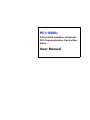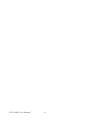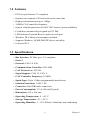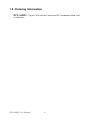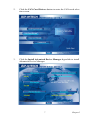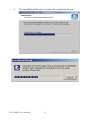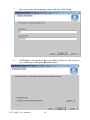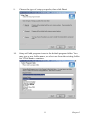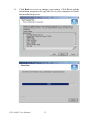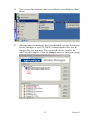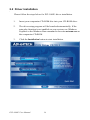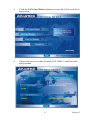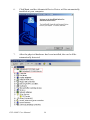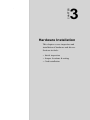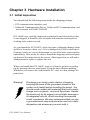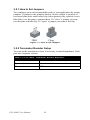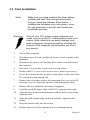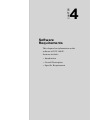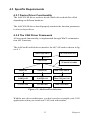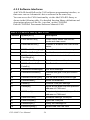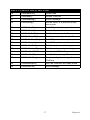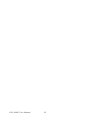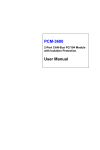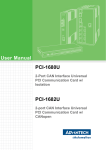Download Advantech PCI-1680U User manual
Transcript
PCI-1680U 2-Port CAN Interface Universal PCI Communication Card w/Isolation User Manual Copyright The documentation and the software included with this product are copyrighted 2004 by Advantech Co., Ltd. All rights are reserved. Advantech Co., Ltd. reserves the right to make improvements in the products described in this manual at any time without notice. No part of this manual may be reproduced, copied, translated or transmitted in any form or by any means without the prior written permission of Advantech Co., Ltd. Information provided in this manual is intended to be accurate and reliable. However, Advantech Co., Ltd. assumes no responsibility for its use, nor for any infringements of the rights of third parties, which may result from its use. Acknowledgements Intel and Pentium are trademarks of Intel Corporation. Microsoft Windows is a registered trademark of Microsoft Corp. All other product names or trademarks are properties of their respective owners. Part No. 2003168000 1st Edition Printed in Taiwan November 2004 PCI-1680U User Manual ii Product Warranty (2 years) Advantech warrants to you, the original purchaser, that each of its products will be free from defects in materials and workmanship for two years from the date of purchase. This warranty does not apply to any products which have been repaired or altered by persons other than repair personnel authorized by Advantech, or which have been subject to misuse, abuse, accident or improper installation. Advantech assumes no liability under the terms of this warranty as a consequence of such events. Because of Advantech’s high quality-control standards and rigorous testing, most of our customers never need to use our repair service. If an Advantech product is defective, it will be repaired or replaced at no charge during the warranty period. For out-of-warranty repairs, you will be billed according to the cost of replacement materials, service time and freight. Please consult your dealer for more details. If you think you have a defective product, follow these steps: 1. Collect all the information about the problem encountered. (For example, CPU speed, Advantech products used, other hardware and software used, etc.) Note anything abnormal and list any onscreen messages you get when the problem occurs. 2. Call your dealer and describe the problem. Please have your manual, product, and any helpful information readily available. 3. If your product is diagnosed as defective, obtain an RMA (return merchandize authorization) number from your dealer. This allows us to process your return more quickly. 4. Carefully pack the defective product, a fully-completed Repair and Replacement Order Card and a photocopy proof of purchase date (such as your sales receipt) in a shippable container. A product returned without proof of the purchase date is not eligible for warranty service. 5. Write the RMA number visibly on the outside of the package and ship it prepaid to your dealer. iii CE This product has passed the CE test for environmental specifications when shielded cables are used for external wiring. We recommend the use of shielded cables. This kind of cable is available from Advantech. Please contact your local supplier for ordering information. Technical Support and Assistance Step 1. Visit the Advantech web site at www.advantech.com/support where you can find the latest information about the product. Step 2. Contact your distributor, sales representative, or Advantech's customer service center for technical support if you need additional assistance. Please have the following information ready before you call: - Product name and serial number - Description of your peripheral attachments - Description of your software (operating system, version, application software, etc.) - A complete description of the problem - The exact wording of any error messages Packing List Before setting up the system, check that the items listed below are included and in good condition. If any item does not accord with the table, please contact your dealer immediately. • PCI communication interface card • Industrial Communication Driver, Utility and PCI communication card user's manual in ICOM CD-ROM PCI-1680U User Manual iv Contents Chapter 1 Introduction ..................................................... 2 1.1 1.2 1.3 1.4 Chapter Features ............................................................................. 3 Specifications .................................................................... 3 Ordering Information ........................................................ 4 Advantech Device Manager Installation ........................... 6 Driver Installation ........................................................... 14 3 Hardware Installation................................... 18 3.1 3.2 Initial Inspection.............................................................. 18 Jumper Locations & Setting............................................ 19 3.2.1 3.2.2 3.3 Chapter Figure 3.1:PCI-1680U Silk Screen .............................. 19 How to Set Jumpers ..................................................... 20 Figure 3.2:How to Set Jumpers .................................... 20 Terminator Resistor Setup ........................................... 20 Table 3.1:PCI-1680U Terminator Resistor Reference 20 Card Installation .............................................................. 21 4 Software Requirements ................................ 24 4.1 Introduction ..................................................................... 24 4.2 4.3 Overall Description ......................................................... 24 Specific Requirements..................................................... 25 4.1.1 4.1.2 4.3.1 4.3.2 4.3.3 Chapter Controller Area Network ............................................... 2 Universal PCI ................................................................. 2 Optical Isolation Protection ........................................... 2 2 Installation of Driver and Device Manager .. 6 2.1 2.2 Chapter Description ........................................................................ 2 1.1.1 1.1.2 1.1.3 Definitions, Acronyms, and Abbreviations ................. 24 Reference ..................................................................... 24 Device Driver Functionality ........................................ 25 The CAN Driver Framework ....................................... 25 Figure 4.1:AdsCan.dll architecture .............................. 25 Software Interfaces ..................................................... 26 Table 4.1:Function Table of AdsCAN.dll ................... 26 5 Pin Assignments and Wiring ....................... 30 5.1 Pin Assignments.............................................................. 30 5.2 Wiring.............................................................................. 30 Figure 5.1:PCI-1680U DB-9 pin assignment .............. 30 Table 5.1:PCI-1680U Pin Wiring and Description ...... 30 v PCI-1680U User Manual vi CHAPTER 1 2 Introduction This chapter provides a general description of the PCI-1680U. Sections include: • Description • Features • Specifications • Ordering Information Chapter 1 Introduction 1.1 Description PCI-1680U is special purpose communication card that offers connectivity to Controller Area Networks (CAN) on your PC. With its built-in CAN controllers, the PCI-1680U provides bus arbitration and error detection with an automatic transmission repetition function. This drastically reduces the chance of data loss and ensures system reliability. You can run both CAN controllers independently at the same time. The PCI1680U operates at baud rates up to 1 Mbps and can be installed in a PC expansion slot. 1.1.1 Controller Area Network The CAN (Controller Area Network) is a serial bus system especially suited for networking "intelligent" I/O devices as well as sensors and actuators within a machine or plant. Characterized by its multi-master protocol, real-time capability, error correction, high noise immunity, and the existence of many different silicon components, the CAN serial bus system, originally developed by Bosch for use in automobiles, is increasingly being used in industrial automation. 1.1.2 Universal PCI PCI-1680U provides truly universal connectivity, enabling a single product to be used to implement systems with dramatically different resource requirements. This makes PCI-1680U the most robust, most flexible, and most economical choice for any application requiring isolation. PCI1680U uses a universal PCI connector compatible with both new 3.3 V signaling support required for plug-in boards by the PCI 2.2 specification and the 5 V signaling still used by many systems. 1.1.3 Optical Isolation Protection On-board optical isolators protect your PC and equipment against damage from ground loops, increasing system reliability in harsh environments. PCI-1680U User Manual 2 1.2 Features • PCI bus specification 2.2 compliant • Operates two separate CAN networks at the same time • High speed transmission up to 1 Mbps • 16 MHz CAN controller frequency • Optical isolation protection of 1000 VDC ensures system reliability • I/O address automatically assigned by PCI PnP • LED indicates Transmit/Receive status on each port • Windows DLL library and examples included • Supports Windows 98/ME/2000/XP driver and utility • Universal PCI 1.3 Specifications • Bus Interface: PCI bus spec. 2.2 compliant • Ports: 2 • Protocol: CAN 2.0 A/B • Communication Controller: SJA-1000 • CAN Transceiver: 82C250 • Signal Support: CAN_H, CAN_L • CAN Controller Frequency: 16 MHz • Speed (bps): Up to 1 Mbps programmable transfer rate • Isolation Protection: 1,000 V DC • Connector: Dual DB9 male connectors • Power Consumption: 5 V @ 400 mA(Typical) • Dimensions: 185 x 100 mm • Operating Temperature: 0 ~ 60° C • Storage Temperature: -25 ~ 85° C • Operating Humidity: 5 ~ 95% Relative Humidity, non-condensing 3 Chapter 1 1.4 Ordering Information PCI-1680U: 2-port CAN interface universal PCI communication card w/isolation. PCI-1680U User Manual 4 CHAPTER 2 2 Installation of Driver and Advantech Device Manager This chapter shows how to install the driver and Advantech Device Manager. Sections include: • Driver Installation • Advantech Device Manager Installation Chapter 2 Installation of Driver and Advantech Device Manager 2.1 Advantech Device Manager Installation Advantech Device Manager is a software program that allows you to configure your hardware and store the settings in your Windows registry. You must install the Advantech Device Manager if you want to add and manage Advantech CAN cards. Please follow the steps below to install Advantech Device Manager. 1. Click the Installation button for installation. PCI-1680U User Manual 6 2. Click the CAN Card Drivers button to enter the CAN cards selection screen. 3. Click the Install Advantech Device Manager hyperlink to install Advantech Device Manager. 7 Chapter 2 4. The InstallShield Wizard wil initiate the installation process.. PCI-1680U User Manual 8 5. Click Next to start the install process. 6. Click Yes if you accept the License Agreement. 9 Chapter 2 7. Type user name and company name, and then click Next. 8. Click Next to accept the default installation folder, or you can specify a folder by clicking the Browse button. PCI-1680U User Manual 10 9. Choose the type of setup you prefer, then click Next. 10. Setup will add program icons to the default program folder. You may type a new folder name, or select one from the existing folder list. Click Next to continue. 11 Chapter 2 11. Click Back to review or change your settings. Click Next, and the installation program will copy the files to your computer to finish the installation process. PCI-1680U User Manual 12 12. You can see that shortcuts that were added to your Windows Start Menu. 13. After the physical hardware has been installed, execute Advantech Device Manager to see PCI-1680U in both Installed Devices & Support Devices windows. You can get the device number for AdsCAN.dll compiler. Click the Setup button for each port setting. 13 Chapter 2 2.2 Driver Installation Please follow the steps below for PCI-1680U driver installation. 1. Insert your companion CD-ROM disc into your CD-ROM drive 2. The driver setup program will be launched automatically. If the auto-play function is not enabled on your system, use Windows Explorer or the Windows Run command to execute autorun.exe on the companion CD-ROM. 3. Click the Installation button to start installation. PCI-1680U User Manual 14 4. Click the CAN Card Drivers button to enter the CAN cards selection screen. 5. Choose the card you want to install (PCI-1680U), and then click the hyperlink. 15 Chapter 2 6. Click Next, and the Advantech Device Driver will be automatically installed on your computer. 7. After the physical hardware has been installed, the card will be automatically detected. PCI-1680U User Manual 16 CHAPTER 3 2 Hardware Installation This chapter covers inspection and installation of hardware and drivers. Sections include: • Initial inspection • Jumper locations & setting • Card installation Chapter 3 Hardware Installation 3.1 Initial Inspection You should find the following items inside the shipping package: • PCI communication interface card • Industrial Communication Driver, Utility and PCI communication card user's manual in ICOM CD-ROM PCI-1680U was carefully inspected mechanically and electrically before it was shipped. It should be free of marks and scratches and in perfect working order when received. As you unpack the PCI-1680U, check for signs of shipping damage (damaged box, scratches, dents, etc.). If it is damaged or it fails to meet specifications, notify our service department or your local sales representative immediately. Also notify the carrier. Retain the shipping carton and packing material for inspection by the carrier. After inspection we will make arrangements to repair or replace the unit. When you handle the PCI-1680U, remove it from its protective packaging by grasping the rear metal panel. Keep the anti-vibration packing. Whenever you remove the card from the PC, store it in this package for protection. Warning! Discharge your body’s static electric charge by touching the back of the grounded chassis of the system unit (metal) before handling the board. You should avoid contact with materials that hold a static charge such as plastic, vinyl and Styrofoam. Handle the board only by its edges to avoid static damage to its integrated circuits. Avoid touching the exposed circuit connectors. We also recommend that you use a grounded wrist strap and place the card on a static dissipative mat whenever you work with it. PCI-1680U User Manual 18 3.2 Jumper Locations & Setting Figure 3.1: PCI-1680U Silk Screen 19 Chapter 3 3.2.1 How to Set Jumpers You configure your card to match the needs of your application by setting jumpers. A jumper is the simplest kind of electric switch. It consists of two metal pins and a small metal clip (often protected by a plastic cover) that slides over the pins to connect them. To “close” a jumper you connect the pins with the clip. To “open” a jumper you remove the clip. Figure 3.2: How to Set Jumpers 3.2.2 Terminator Resistor Setup You can set the terminator resistor if necessary to match impedance. Each port has a separate resistor. Table 3.1: PCI-1680U Terminator Resistor Reference Status Value of Terminator Resistor() Open mode 0 Close mode 120 PCI-1680U User Manual 20 3.3 Card Installation Note: Warning! Make sure you have installed the driver before installing the card. We strongly recommend that you install the software driver before installing the hardware into your system, since this will guarantee a smooth and trouble-free installation process. Turn off your PC’s power supply whenever you install or remove the PCI communication card or its cables. Static electricity can easily damage computer equipment. Ground yourself by touching the chassis of the computer (metal) before you touch any boards. 1. Turn off the computer. 2. Turn the power off to any peripheral devices (such as printers and monitors). 3. Disconnect the power cord and any other cables from the back of the computer. 4. Turn the PC if necessary to gain access to the cables. 5. Remove the PC’s cover (refer to your user’s guide if necessary). 6. Locate the expansion slots or passive back-plane (at the rear of the PC) and choose any unused slot. 7. Remove the screw that secures the expansion slot cover to the PC (save the screw to secure the interface card retaining bracket). 8. Remove the anti-vibration card clamp if supplied. 9. Carefully grasp the upper edge of the PCI communication card. 10. Align the hole in the retaining bracket with the hole on top of the expansion slot. 11. Align the gold striped edge connector with the expansion slot socket. 12. Press the board firmly into the socket. 13. Replace the screw in the expansion slot’s retaining bracket. 21 Chapter 3 14. Replace anti-vibration cardholder. 15. Replace the PC’s cover. Connect the cables you removed in step 3. 16. Turn the computer power on. 17. The board is now installed in the computer. See Chapter 5 for information on cabling. PCI-1680U User Manual 22 CHAPTER 4 2 Software Requirements This chapter has information on the software of PCI-1680U. Sections include: • Introduction • Overall Description • Specific Requirements Chapter 4 Software Requirements 4.1 Introduction PCI-1680 and PCL-841 are Isolated Dual-port CAN communication cards. Each provides two isolated CAN ports for communication applications in difficult environments. The chip on the CAN cards is SJA1000. The SJA1000 is a single chip solution for PC-based CAN port and parallel expansion add-in cards. This chapter outlines the CAN card’s windows DLL driver software requirement specifications. Including functionality, performance, and user interface requirements. It applies to programming the CAN cards Windows unified DLL driver, including the driver for PCL841 and PCI1680. 4.1.1 Definitions, Acronyms, and Abbreviations SRS = Software Requirements Specification PPI = Programmable Peripheral Interface GUI = Graphics User Interface 4.1.2 Reference Please see “SJA1000.pdf” on your CD-ROM for further information on the SJA1000 chip. 4.2 Overall Description In order to unify the driver interface of Advantech’s CAN series of products, a new DLL file named AdsCAN.dll has been defined. This makes it possible to change the CAN card from PCI-1680 to PCL-841 without recompiling applications. AdsCAN.dll should decide which driver to call depending on the different CAN cards. PCI-1680U User Manual 24 4.3 Specific Requirements 4.3.1 Device Driver Functionality The AdsCAN.dll driver needs to decide which driver should be called depending on different hardware. The AdsCAN.dll driver should properly translate the function parameters to a lower layer driver. 4.3.2 The CAN Driver Framework All user-mode functionality is implemented through Win32 communication API Functions. The AdsCan.dll unified driver interface for all CAN cards is shown in figure 4.1. User's Application AdsCAN.dll Call CAN win32 API Dynamic decide which dll should be loaded Ads841.dll Ads1680.dll Other CAN card dll Ads841s.sys Ads841s.vxd Ads1680s.sys Ads1680s.vxd Other CAN card sys Other CAN card vxd PCL841 card PCI1680 card Other CAN cards Figure 4.1: AdsCan.dll architecture With the new driver architecture, you don’t need to recompile your CAN applications when you switch one CAN card with another. 25 Chapter 4 4.3.3 Software Interfaces AdsCAN.dll should follow the CAN software-programming interface, so that users can use Advantech’s driver software in the same way. You can access the CAN functionality via the AdsCAN.dll Library as shown in the following table. For detailed function library definitions and descriptions please see the file ‘can.chm’ on the CD-ROM. Path in CD-ROM: Documents\Software Manuals\CAN Table 4.1: Function Table of AdsCAN.dll Function Syntax (in C) Description 1 CANCheckEvent() Check event status from kernelmode and clear event. 2 CANEnableEvent() Enables or disables the event mechanism 3 CANEnableMessaging() Select the data transmit interrupt 4 CANEnableRxInt() Enable the receive interrupt 5 CANGetArbitrationLostCatchMsgEx() Get arbitrate lost catch information 6 CANGetBaudRate() Get the card current baud rate 7 CANGetControllerErrorCodeEx() Get Controller error code 8 CANGetErrorMessage() Get error message 9 CANGetEventName() Queries and gets CAN port's event name 10 CANGetProtocolType() Get the card current protocol type 11 CANHwReset() Reset the hardware 12 CANInit() Controls CAN port settings 13 CANInpb() Inputs a byte data from the specified address on CAN card 14 CANOutpb() Outputs a byte data to the specified address on CAN card 15 CANPortClose() Releases settings, close port 16 CANPortOpen() Open the CAN port 17 CANQueryID() Query the message ID 18 CANQueryMsg () Reads data from the card PCI-1680U User Manual 26 Table 4.1: Function Table of AdsCAN.dll 19 CANReadFile() Reads data 20 CANReset() Resets CAN port 21 CANSendMsg() Sends message 22 CANSetAcp() Set the card 2.0 A protocol acceptance code 23 CANSetAcpEx() Set 2.0B protocol accept code 24 CANSetBaud() Set card baud rate 25 CANSetBufferPtr() Set the data receive buffer 26 CANSetCountPtr() Set the counter of receive buffer 27 CANSetIntrMaskEx() Set 2.0B protocol interrupt mask 28 CANSetNormal() Sets CAN card to normal mode 29 CANSetOutCtrl() Set the card out control register 30 CANSetProtocolType() Set the card current protocol type 31 CANWaitForFIFOEvent() Wait for the FIFO buffer event. 32 CANWaitForID() Wait For the message ID 33 CANWaitForMsg() Queries and gets message from CAN bus. 34 CANWakeUpEx() Set Can controller into sleep mode 35 CANWriteFile() Send message 27 Chapter 4 PCI-1680U User Manual 28 CHAPTER 5 2 Pin Assignments and Wiring This chapter covers the pin assignment for the CAN connector, and the wiring of the two transmission wires. Sections include: • Pin Assignments • Wiring Chapter 5 Pin Assignments and Wiring 5.1 Pin Assignments Figure 5.1 shows the pin assignment for the card’s DB-9 connectors Figure 5.1: PCI-1680U DB-9 pin assignment 5.2 Wiring The CAN standard supports half–duplex communication. This means that just two wires are used to transmit and receive data. Table 5.1: PCI-1680U Pin Wiring and Description PCI-1680U DTE (male DB-9) Terminal DTE Pin Signal Signal 2 CAN_L CAN_L 3 GND GND 7 CAN_H CAN_H PCI-1680U User Manual 30