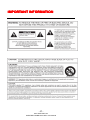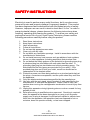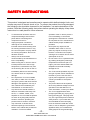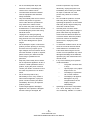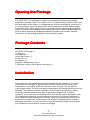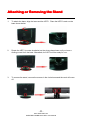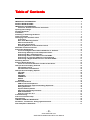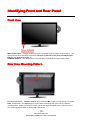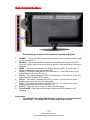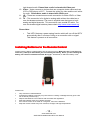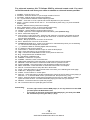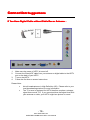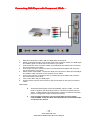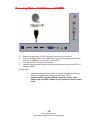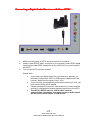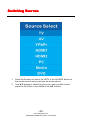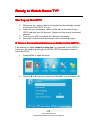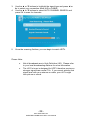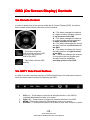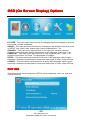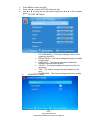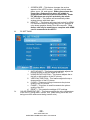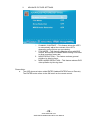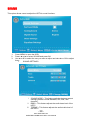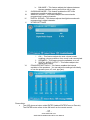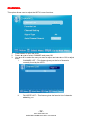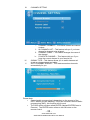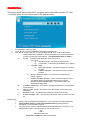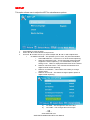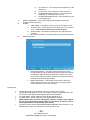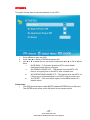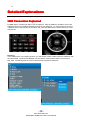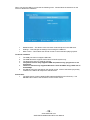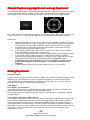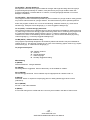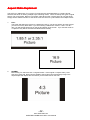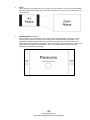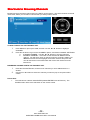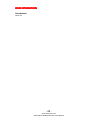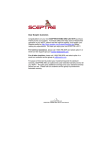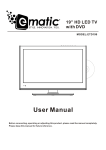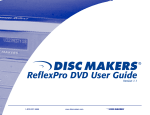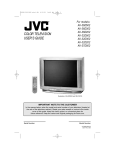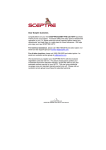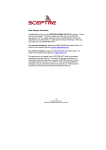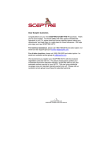Download Sceptre E195BD-SHD User manual
Transcript
Dear Sceptre Customer, Congratulations on your new SCEPTRE E195BD-SHD LED HDTV purchase. Thank you for your support. To ensure safety and many years of trouble free operation of your HDTV, please read the manual carefully before making any adjustments, and keep them in a safe place for future references. We hope you enjoy your new SCEPTRE HDTV. For technical assistance, please call 1-800-788-2878 and select option 3 or email our tech support group at [email protected]. For all other inquiries, please call 1-800-788-2878 and select option 4 or email our customer service group at [email protected]. We recommend you register your SCEPTRE HDTV with the enclosed registration card and mail it in. For peace of mind and to protect your investment beyond the standard warranty, SCEPTRE offers a two year extended warranty service for your HDTV. This plan gives additional coverage once your standard warranty period runs out. Please call our customer service group to purchase the extended warranty. -1- www.SCEPTRE.com SCEPTRE E195BD-SHD HDTV User Manual IMPORTANT INFORMATION -2- www.SCEPTRE.com SCEPTRE E195BD-SHD HDTV User Manual SAFETY INSTRUCTIONS Electricity is used to perform many useful functions, but it can also cause personal injuries and property damage if improperly handled. This product has been engineered and manufactured with the highest priority on safety. However, improper use can result in electric shock and / or fire. In order to prevent potential danger, please observe the following instructions when installing, operating and cleaning the product. To ensure your safety and prolong the service life of your Liquid Crystal Television, please read the following precautions carefully before using the product. 1. 2. 3. 4. 5. 6. 7. 8. 9. 10. 11. 12. 13. 14. Read these instructions. Keep these instructions. Heed all warnings. Follow all instructions. Do not use this apparatus near water. Clean only with dry cloth. Do not block any ventilation openings. Install in accordance with the manufacturer’s instructions. Do not install near any heat sources such as radiators, heat registers, stoves, or other apparatus (including amplifiers) that produce heat. Do not defeat the safety purpose of the polarized or grounding-type plug. A polarized plug has two blades with one wider than the other. A grounding type plug has two blades and a third grounding prong. The wide blade and the third prong are provided for your safety. If the provided plug does not fit into your outlet, consult an electrician for replacement of the obsolete outlet. Protect the power cord from being walked on or pinched particularly at the plugs, convenience receptacles, and the point where they exit from the apparatus. Only use attachments/accessories specified by the manufacturer. Use only with the cart, stand, tripod, bracket, or table specified by the manufacturer, or sold with the apparatus. When a cart is used, use caution when moving the cart/apparatus combination to avoid injury from tip-over. Unplug this apparatus during lightening storms or when unused for long periods of time. Refer all servicing to qualified service personnel. Servicing is required when the apparatus has been damaged in any way, such as powersupply cord or plug is damaged, liquid has been spilled or objects have fallen into the apparatus, the apparatus has been exposed to rain or moisture, does not operate normally, or has been dropped. -3- www.SCEPTRE.com SCEPTRE E195BD-SHD HDTV User Manual SAFETY INSTRUCTIONS This product is designed and manufactured to operate within defined design limits, and misuse may result in electric shock or fire. To prevent the product from being damaged, the following rules should be observed for the installation, use and maintenance of the product. Read the following safety instructions before operating the display. Keep these instructions in a safe place for future reference. • • • • • • • To avoid the risk of electric shock or component damage, switch off the power before connecting other components to the TV. Unplug the power cord before cleaning the TV. Please use the included custom bezel cleaning cloth for cleaning the bezel of the TV only. Do not use a liquid or a spray cleaner for cleaning the product. Do not use abrasive cleaners. Always use the accessories recommended by the manufacturer to insure compatibility. When moving the TV from an area of low temperature to an area of high temperature, condensation may form on the housing. Do not turn on the TV immediately after this to avoid causing fire, electric shock or component damage. Do not place the TV on an unstable cart, stand, or table. If the TV falls, it can injure a person and cause serious damage to the appliance. Use only a cart or stand recommended by the manufacturer or sold with the TV. Any heat source should maintain a distance of at least 5 feet away from the TV, i.e. radiator, heater, oven, amplifier etc. Do not install the product too close to anything that produces smoke or moisture. Operating the product close to smoke or moisture may cause fire or electric shock. Slots and openings in the back and bottom of the cabinet are provided for ventilation. To ensure reliable • • • • • -4- operation of the TV and to protect it from overheating, be sure these openings are not blocked or covered. Do not place the TV in a bookcase or cabinet unless proper ventilation is provided. Never push any object into the ventilation slots of the TV. Do not place any objects on the top of the Product. It could short circuit parts causing a fire or electric shock. Never spill liquids on the TV. Do not use the TV in a portrait format (by rotating 90 degrees) under high temperature environment (25°C or higher), since this would retard heat dissipation and would eventually damage the TV. The TV should be operated only from the type of power source indicated on the label. If you are not sure of the type of power supplied to your home, consult your dealer or local power company. The power cable must be replaced when using different voltage from that specified in the User Manual. For more information, contact your dealer. The TV is equipped with a threepronged grounded plug, a plug with a third (grounding) pin. This plug will fit only into a grounded power outlet as a safety feature. If your outlet does not accommodate the three-wire plug, have an electrician install the correct outlet, or use an adapter to ground the appliance safely. Do not defeat the safety purpose of the grounded plug. www.SCEPTRE.com SCEPTRE E195BD-SHD HDTV User Manual • • • • • • • • • Do not overload power strips and extension cords. Overloading can result in fire or electric shock. The wall socket should be installed near the equipment and should be easily accessible. Only the marked power source can be used for the product. Any power source other than the specified one may cause fire or electric shock. Do not touch the power cord during thunderstorms. To avoid electric shock, avoid handling the power cord during electrical storms. Unplug the unit during a lightning storm or when it will not be used for a long period of time. This will protect the TV from damage due to power surges. Do not attempt to repair or service the product yourself. Opening or removing the back cover may expose you to high voltages, the risk of electric shock, and other hazards. If repair is required, please contact your dealer and refer all servicing to qualified service personnel. Keep the product away from moisture. Do not expose this appliance to rain or moisture. If water penetrates into the product, unplug the power cord and contact your dealer. Continuous use in this case may result in fire or electric shock. Do not use the product if any abnormality occurs. If any smoke or odor becomes apparent, unplug the power cord and contact your dealer immediately. Do not try to repair the product yourself. Avoid using dropped or damaged appliances. If the product is dropped and the housing is damaged, the • • • • • • -5- internal components may function abnormally. Unplug the power cord immediately and contact your dealer for repair. Continued use of the product may cause fire or electric shock. Do not install the product in an area with heavy dust or high humidity. Operating the product in environments with heavy dust or high humidity may cause fire or electric shock. Hold the power connector when removing the power cable. Pulling the power cable itself may damage the wires inside the cable and cause fire or electric shocks. When the product will not be used for an extended period of time, unplug the power connector. To avoid risk of electric shock, do not touch the connector with wet hands. Insert batteries in accordance with instructions while using the remote control. Incorrect polarities may cause damage and leakage of the batteries, operator injury and contamination the remote control. If any of the following occurs please contact the dealer: o The power connector fails or frays. o Liquid sprays or any object drops into the TV. o The Display is exposed to rain or other moisture. o The Display is dropped or damaged in any way. o The performance of the Display changes substantially. Operating environment: Temperature: 5°C ~ 35°C, Humidity: 10% to 90% non-condensing, Altitude: 0~10,000 ft. www.SCEPTRE.com SCEPTRE E195BD-SHD HDTV User Manual IMPORTANT INFORMATION Television Antenna Connection Protection External Television Antenna Grounding If an outside antenna or cable system is to be connected to the TV, make sure that the antenna or cable system is electrically grounded to provide some protection against voltage surges and static charges. Article 810 of the National Electrical Code, ANSI/NFPSA 70, provides information with regard to proper grounding of the mast and supporting structure, grounding of the lead-in wire to an antenna discharge unit, size of the grounding conductors, location of antenna discharge unit, connection to grounding electrodes, and requirements of the grounding electrode. Lightning Protection For added protection of the TV during a lightning storm or when it is left unattended or unused for long periods of time, unplug the TV from the wall outlet and disconnect the antenna or cable system. Power Lines Do not locate the antenna near overhead light or power circuits, or where it could fall into such power lines or circuits. -6- www.SCEPTRE.com SCEPTRE E195BD-SHD HDTV User Manual Opening the Package The SCEPTRE TV is packaged in a carton. Any standard accessories are packed separately in another carton. The weight of the TV is approximately 8.38 lbs. Due to the size and weight of the product, it is suggested that it must be handled by a minimum of 2 or more persons. Since the glass can be easily scratched or broken, please handle the product gently. Never place the unit on a surface with the glass facing downwards unless it is on protective padding. When opening the carton, check that the product is in good condition and that all standard accessories and items are included. Save the original box and all packing materials for future shipping needs. Package Contents SCEPTRE TV Display x 1 TV Stand x 1 User Manual x 1 Quick Start Guide x 1 Power Cord x 1 AC Adapter x 1 Warranty / Registration Card x 1 TV Remote Control (Lithium Battery included) x 1 Installation Installation Please read the user manual carefully before performing the installation. The power consumption of the display is approximately 26 watts. Please use the power cord designated for the product. When an extension cord is required, use one with the correct power rating. The cord must be grounded and the grounding feature must not be defeated. The product should be installed on a flat surface to avoid tipping. Space should be maintained between the back of the product and the wall for proper ventilation. If you would like to mount the HDTV onto the wall, please see page 8, and 10 for additional information. Avoid installing the product in the kitchen, bathroom or other places with high humidity dust or smoke, so as not to shorten the service life of the electronic components. Please ensure the product is installed with the screen in landscape orientation. Any 90° clockwise or counterclockwise installation may induce poor ventilation and successive component damage. -7- www.SCEPTRE.com SCEPTRE E195BD-SHD HDTV User Manual Attaching or Removing the Stand 1. To attach the base, align the base and the HDTV. Place the HDTV's neck on the base shown below. 2. Rotate the HDTV (counter-clockwise) as the picture has shown until you hear a clicking sound from the base. Afterwards, the HDTV will be ready for use. 3. To remove the stand, remove the screws in the circled area and the neck will come off. -8- www.SCEPTRE.com SCEPTRE E195BD-SHD HDTV User Manual Table of Contents IMPORTANT INFORMATION ..............................................................................................................2 SAFETY INSTRUCTIONS ....................................................................................................................3 SAFETY INSTRUCTIONS ....................................................................................................................4 IMPORTANT INFORMATION ..............................................................................................................6 Television Antenna Connection Protection ...............................................................................6 Opening the Package..........................................................................................................................7 Package Contents ...............................................................................................................................7 Installation ............................................................................................................................................7 Attaching or Removing the Stand .....................................................................................................8 Table of Contents ................................................................................................................................9 Identifying Front and Rear Panel.....................................................................................................10 Front View ....................................................................................................................................10 Rear View Mounting Pattern ......................................................................................................10 Side Control Buttons...................................................................................................................11 Rear View Connections ..............................................................................................................12 Installing Batteries to the Remote Control ..............................................................................13 SCEPTRE TV Remote Control ..........................................................................................................14 Connection Suggestions ..................................................................................................................16 If You Have Digital Cable without Cable Box or Antenna…...................................................16 Connecting DVD Player with Component YPbPr….................................................................17 Connecting Wii™ with Composite… .........................................................................................18 Connecting Cable or Satellite boxes with HDMI…..................................................................19 Connecting to a PC with VGA and 3.5 mm minijack … ..........................................................20 Connecting a Digital Audio Receiver with Coax SPDIF…......................................................21 Switching Sources ............................................................................................................................22 Ready to Watch Some TV? ...............................................................................................................23 If You’ve Connected Antenna or Cable to the HDTV… ..........................................................23 OSD (On Screen Display) Controls .................................................................................................25 Via Remote Control .....................................................................................................................25 Via HDTV Side Panel Buttons ....................................................................................................25 OSD (On Screen Display) Options...................................................................................................26 PICTURE .......................................................................................................................................26 SOUND..........................................................................................................................................30 CHANNEL .....................................................................................................................................32 PARENTAL ...................................................................................................................................34 SETUP ...........................................................................................................................................35 OTHERS ........................................................................................................................................37 Detailed Explanations .......................................................................................................................38 USB Connection Explained ........................................................................................................38 Closed Captioning (digital and analog) Explained..................................................................40 Rating Explained .........................................................................................................................40 Aspect Ratio Explained ..............................................................................................................42 Shortcuts to Browsing Channels ..............................................................................................44 DVD OPERATION ........................................................................................................................45 How do I clean the TV ? ..............................................................................................................51 Troubleshooting ................................................................................................................................52 Call Us If You Need Help!..................................................................................................................55 Specification ......................................................................................................................................56 LIMITED PRODUCT WARRANTY .....................................................................................................58 Disclaimer, Trademarks, & Copyright Information ......................................................................60 FCC Compliance Statement.............................................................................................................61 -9- www.SCEPTRE.com SCEPTRE E195BD-SHD HDTV User Manual Identifying Front and Rear Panel Front View INDICATOR LIGHT – The light is red when power is plugged in but the HDTV is not turned on. The light turns blue when the HDTV is turned on. Because of the LED in the panel, the HDTV might take 10 – 12 seconds to power on. REMOTE SENSOR – The remote sensor receives all the commands from the remote control. Rear View Mounting Pattern Mounting Specification : 100mm x 100mm using screw size M4. Length of screw should not exceed 8mm. Please Note : The 8mm length of screw refers to how deep the screw can go inside the mounting holes. When you’re buying screws, you should add the original 8mm to the thickness of your mounting plate in order to get the total screw length. - 10 - www.SCEPTRE.com SCEPTRE E195BD-SHD HDTV User Manual Side Control Buttons The following are button descriptions from top to bottom. 1. 2. 3. 4. 5. 6. 7. 8. 9. POWER – Turn on the HDTV by pressing the button once. Press the button again to turn off the HDTV. SOURCE – This button switches between all the different sources of the HDTV. When the OSD is active, this button acts as the OK button and confirms the menu selection. MENU – This button activates the On Screen Display (OSD). If a sub-menu is active, pressing this button will exit the OSD. CH(▲) – This button changes the HDTV channel up. If the OSD is active, this button functions as up for the menu. CH(▼) – This button changes the HDTV channel down. If the OSD is active, this button functions as down for the menu. VOL(+) – This button increases the HDTV’s volume. If a sub-menu is active, pressing this button will move the select right. VOL(-) – This button decreases the HDTV’s volume. If a sub-menu is active, pressing this button will move the selection left. EJECT – Press this button to open or close the DVD player. PLAY/PAUSE –Press this button to play or pause the DVD program you’re watching. Please Note: • For the EJECT and PLAY/PAUSE button to work you must be under the source DVD. The buttons will not work under other sources. - 11 - www.SCEPTRE.com SCEPTRE E195BD-SHD HDTV User Manual Rear View Connections Connections 1. 2. 3. 4. 5. 6. 7. 8. 9. DC – This connection connects to an AC adapter for powering the HDTV. USB – USB connects to USB flash drives for playing music and picture. The USB port is also used for updating the HDTV’s firmware. HDMI1 – HDMI connects to devices that use HDMI cable, such as Blu-ray or HD DVD player, or HD cable / satellite set-top box. This connection port receives pure digital audio and high definition signal through one single cable. This port also can accept a HDCP video device for video. HDM2 – Refer to HDMI1. VGA - This connection port connects to a PC for video using VGA cable. Be sure to connect your audio cable to the VGA Stereo input if you want sound out of VGA video source. Audio In - This connection port is for people who want to provide audio to the HDTV when using a PC or a DVI video device. The sources use 3.5mm minijack audio cable. SPDIF - This connection port is used for sending out digital audio signals to digital surround sound receivers. The orange (COAX SPDIF OUT) connector sends out either bit-stream or PCM digital sound signal to a home theater receiver with digital coax input. HEADPHONE – This connection is for headphones to be attached to the HDTV. YPbPr – This connection port is for DVD players or satellite / cable set-top boxes that use component cables. From left to right, connect green, blue, and red for video, and then connect white for left channel audio, and red for - 12 - www.SCEPTRE.com SCEPTRE E195BD-SHD HDTV User Manual right channel audio. Please Note: audio is shared with Video port. 10. Video – Video connects to devices that use composite video cables such as VCR or DVD player or Wii™. Connect the yellow for video and the red / white for audio. Please Note: audio is shared with YPbPr port. 11. LR – These two connections are audio connection for either YPbPr or Video port. 12. TV – This connection is for digital or analog cable without the cable box or over-the-airwave antennas. The tuner is a hybrid tuner that tunes to both analog and digital channels. This connection uses coaxial RF cable. For over-the airwave digital stations please check http://www.antennaweb.org. Please Note: • This HDTV features a power saving function which will turn off the HDTV automatically after 5 minutes of idling on a connection with no signal. This feature is present on all connection. Installing Batteries to the Remote Control Please insert the lithium (cr2025) battery into the remote control. Make sure the (+) side faces up while the (-) side faces downwards you are installing the battery. When you are installing the battery, the remote’s backside should be facing up. Afterwards, re-attach the battery cover. Please note: • • • • • • Only use lithium cr2025 batteries. Inserting the batteries incorrectly may also result in cracking or leakage that may pose a fire risk or lead to personal injury. Dispose the batteries in accordance with local laws and regulations. Keep the batteries away from children and pets. If the remote control is not used for a long time, remove the batteries. Keep the remote control away from moisture, sunlight, and high temperatures. - 13 - www.SCEPTRE.com SCEPTRE E195BD-SHD HDTV User Manual SCEPTRE TV Remote Control - 14 - www.SCEPTRE.com SCEPTRE E195BD-SHD HDTV User Manual For universal remotes, this TV follows SONY’s universal remote code. You need to find the actual code from your cable or satellite or universal remote provider. 1. 2. 3. 4. 5. 6. POWER - Turns the TV on or off. SOURCE - Press this button to cycle through the INPUT source. PICTURE - Selects various preset picture settings. CC - Cycles between different closed captioning modes. SLEEP – Turns the TV off in a specific set of time dependent on your selection. MUTE – Turns the sound off from the TV. To unmute either press VOL(+) or press the MUTE button again. 7. SOUND - Selects various preset sound settings. 8. MTS - Selects stereo, mono, or second audio programming. 9. FAVORITE - Gives you your list of favorite channels. 10. ASPECT - Selects different viewing modes of the TV. 11. GUIDE - Opens the current digital channel information guide (antenna only). 12. INFO - Shows the display info. 13. VOL(+)/VOL(-)/ CH(+)/CH(-)/OK - Press the VOL buttons to increase or decrease the sound level. Press the CH buttons to go through the channel list. Press the OK button to select or execute items highlighted. 14. MENU - Brings up the main TV menu on the screen. 15. EXIT - Exit the main TV menu on the screen. 16. NUMBER BUTTONS (0-9) - Press 0-9 to select a TV channel directly when you are watching TV. The channel will change after 2 seconds. 17. (-) - Inserts the dash for selecting digital channels directly. 18. R - Returns to the previous channel. 19. AUTO EJECT - Press this button to open or close the DVD player. 20. DVD - Press this button to go to the DVD source. 21. USB - Launches the USB reader function for the pictures and music. 22. ►/║ - Play/pause button in MEDIA mode. 23. ■ - Stop button in MEDIA mode. 24. FREEZE - Freezes the TV picture. 25. D.MENU - Shows the menu of the DVD disc. 26. PREVIOUS CHAPTER- Press this button to select the DVD’s previous chapter. 27. REWIND - Press this button to reverse the DVD movie to a previous scene. 28. FAST FOWARD – Press this button to fast forward the DVDto the next scene. 29. NEXT CHAPTER – Press this button to select the DVD movie’s next chapter. 30. SETUP - Press this button to setup the disc in DVD mode. 31. TITLE - Press this button to go to the title menu if the DVD you’re watching has a title page. 32. SUBTITLE – Displays the subtitle. 33. AUDIO - Press to select TV sound option. 34. DVD Vol. - Press this button to enable controlling the volume of the TV while you are playing a DVD disc. ie. To increase DVD volume, press DVD Vol. then press VOL(+) key. 35. GOTO - Press this button to start playing the DVD from the time you want. Select the TIME option and enter the time. Your DVD would start playing from the time you selected. 36. REPEAT - Press this button for repeat the program. 37. AB - Press this button for repeat play point A and B Please Note: • • To insert, eject a disc from the DVD player, to use any functions on the DVD you must press the DVD button first. To increase or decrease volume from the DVD player, you must press DVD Vol. first before pressing the VOL(+/-) keys. - 15 - www.SCEPTRE.com SCEPTRE E195BD-SHD HDTV User Manual Connection Connection Suggestions If You Have Digital Cable without Cable Box or Antenna… 1. 2. 3. 4. Make sure the power of HDTV is turned off. Connect the Coaxial RF cable from your antenna or digital cable to the HDTV port on the back of your HDTV. Turn on the HDTV. Follow the first time on screen instructions. Please Note : • • Not all broadcasts are in High Definition (HD). Please refer to your local broadcasting stations for more information. The TV’s tuner is designed for HDTV therefore requires a stronger signal than normal TVs. If you cannot achieve that signal level with your antenna or cable, your HDTV might lose picture or sound. - 16 - www.SCEPTRE.com SCEPTRE E195BD-SHD HDTV User Manual Connecting DVD Player with Component YPbPr… 1. 2. 3. 4. 5. 6. 7. 8. Make sure the power of HDTV and your DVD player is turned off. Obtain a Component Cable. Connect the green color connector to both your DVD player and YPbPr’s green connector port on the back of your HDTV. Connect the blue color connector to both your DVD player and YPbPr’s blue connector port on the back of your HDTV. Connect the red color connector to both your DVD player and YPbPr’s red connector port on the back of your HDTV. Obtain a RCA Audio Cable. Connect the white color connector to both your DVD player and YPbPr’s white connector port on the back of your HDTV. Connect the red color connector to both your DVD player and YPbPr’s red connector port on the back of your HDTV. Turn on the HDTV and your DVD player. Use the remote control’s source button or the source button on the HDTV to switch to YPbPr. Please Note : • Sometimes DVD players will not automatically output to YPbPr. You will need to configure your DVD player with AV connection first then switch to YPbPr. Please reference the DVD player’s manual, to make sure the DVD player is configured to output correctly to the HDTV. • If you use this connection, you will not be able to use the yellow colored VIDEO connection with audio because the red and white audio connections are shared. - 17 - www.SCEPTRE.com SCEPTRE E195BD-SHD HDTV User Manual Connecting Wii™ with Composite… 1. 2. 3. 4. 5. 6. Make sure the power of HDTV and your Wii™ is turned off. Obtain a Yellow Video Cable. Connect the Yellow Video connector to both your Wii™ and AV’s Yellow Video connector port on the back side of your HDTV. Obtain a RCA Audio Cable. Connect the white color connector to both your Wii™ and AV’s white connector port on the back side of your HDTV. Connect the red color connector to both your Wii™ and AV’s red connector port on the back side of your HDTV. Turn on the HDTV and your Wii™. Use the remote control’s source button or the source button on the HDTV to switch to AV. Please Note : • • Make sure to read your Wii™ installation guide for further information. If you are using this current connection then the YPbPr connection will not have audio because the red and white audio connection is shared with this port. - 18 - www.SCEPTRE.com SCEPTRE E195BD-SHD HDTV User Manual Connecting Cable or Satellite boxes with HDMI… 1. 2. 3. 4. Make sure the power of HDTV and your set-top box is turned off. Connect a HDMI cable to the HDMI output of your set-top box and the other end to the HDMI port on the back of your HDTV. Turn on the HDTV and your set-top box. Use the remote control’s source button or the source button on the HDTV to switch to HDMI. Please Note : • • Please reference the set-top box’s manual, to make sure the settop box is configured to output correctly to the HDTV. Sceptre’s HDTV supports SONY’s universal remote code. Please look up SONY’s codes in your universal remote’s hand book. - 19 - www.SCEPTRE.com SCEPTRE E195BD-SHD HDTV User Manual Connecting to a PC with VGA and 3.5 mm minijack … 1. 2. 3. 4. 5. 6. 7. 8. 9. Make sure the power of HDTV and your PC is turned off. Obtain a 15-pin D-Sub VGA cable; connect to the VGA output of your PC and the other end to the VGA port on the back of your HDTV. Obtain a 3.5 mm Mini-jack, connect to the audio out of your PC and the other end to the VGA Stereo Input port. Turn on the power of the HDTV and your PC. Use the remote control’s source button or the source button on the HDTV to switch to VGA. Change your PC resolution to 1360x768 at 60hz refresh rate. Press MENU to use the OSD’s SETUP option. Under the SETUP option select PC function. Under VGA function use AUTO ADJUST to adjust the screen. Please Note : • • • For the best results, please set your PC resolution to 1360x768 at 60 Hz. Please refer to the PC or graphic card’s manual for further instructions on how to set your resolution and refresh rate. Please refer to your PC manual for video output requirements of the video card. The VGA port of the HDTV features a power saving mode which will automatically turn off the HDTV, if there’s no signal provided for more than 5 minutes. - 20 - www.SCEPTRE.com SCEPTRE E195BD-SHD HDTV User Manual Connecting a Digital Audio Receiver with Coax SPDIF… 1. 2. 3. Make sure the power of HDTV and your receiver is turned off. Obtain a coax SPDIF cable, connect it to your receiver’s coax SPDIF digital input and the coax SPDIF connection on the LINE OUT port on the back of the HDTV. Turn on the HDTV and your receiver. Please Note : • • • • If you want pure digital stream for your receiver to decode, you must also configure the HDTV’s OSD Sound->Digital Audio Out function. Make sure the option is on 5.1CH. If your receiver is making static noises when receiving 5.1CH, you must use the PCM option instead. Please reference the receiver’s manual as well, to make sure the receiver is configured to receive signals correctly from the HDTV. The HDTV’s SPDIF out for 5.1CH is ONLY used for antenna/cable connection. Any other incoming audio signal will be passed out of SPDIF in PCM format. - 21 - www.SCEPTRE.com SCEPTRE E195BD-SHD HDTV User Manual Switching Sources 1. 2. Press the S button on side of the HDTV or the SOURCE button on the remote control and you will see the picture above. Use ▲▼ buttons to select the source you want to switch to and press the OK button in the middle of the ▲▼ buttons. - 22 - www.SCEPTRE.com SCEPTRE E195BD-SHD HDTV User Manual Ready to Watch Some TV? Starting up the HDTV 1. 2. 3. 4. Make sure your power cable is connected and the standby red light in the front of the HDTV is lit up. Check all your connection cables off the side or the back of your HDTV and also your AV devices. Make sure they are all connected securely. Turn on your HDTV and other AV devices if necessary. Select the correct source according to the Connecting pages. If You’ve Connected Antenna or Cable to the HDTV… HDTV… If an antenna or cable (without a cable box) is connected to your HDTV’s tuner, you will need to go through an INITIAL SETUP process in order to watch the HDTV. 1. Press MENU to open the menu 2. Use the ◄ or ► button to select the CHANNEL icon and press OK. - 23 - www.SCEPTRE.com SCEPTRE E195BD-SHD HDTV User Manual 3. 4. 5. Use the ▲ or ▼ buttons to highlight the signal type and press ◄ or ► to select your connection either AIR or CABLE. Use the ▲ or ▼ buttons to select AUTO CHANNEL SEARCH and press OK to scan for channels. Once the scanning finishes, you can begin to watch HDTV. Please Note: • • Not all broadcasts are in High Definition (HD). Please refer to your local broadcasting stations for more information. The HDTV’s tuner is designed for HDTV therefore requires a stronger signal than normal TVs. If you cannot achieve that signal level with your antenna or cable, your HDTV might lose picture or sound. - 24 - www.SCEPTRE.com SCEPTRE E195BD-SHD HDTV User Manual OSD (On Screen Display) Controls Via Remote Control Control In order to adjust most of the options inside the On Screen Display (OSD), the picture below shows all the buttons used on the remote control. ▲ – This button changes the channel to a higher number and also functions as up direction in the OSD. ▼ – This button changes the channel to a lower number and also functions as down direction in the OSD. ◄ – This button decreases the volume and also functions as left direction in the OSD. ► – This button increases the volume and also functions as right direction in the OSD. OK – This button changes the channel in conjunction with the number pad and also functions as OK for selecting options in the OSD. – This button opens the OSD and also exits the OSD by going to the previous level of the OSD. – This button exits the OSD entirely. Via HDTV Side Panel Buttons In order to provide more than one type of OSD control buttons, the side panel’s buttons have also been made functional for adjusting the OSD. 1. 2. 3. 4. VOL(+/-) – These buttons functions as left/right direction in the OSD or increases/decreases the value of an option. CH(▲/▼) – These buttons functions as up/down direction in the OSD. MENU – This button opens the OSD and also exits out of menus. SOURCE – This button acts as the OK button to enter each function or option. - 25 - www.SCEPTRE.com SCEPTRE E195BD-SHD HDTV User Manual OSD (On Screen Display) Options PICTURE – This main option has functions for changing the picture settings for all ports, such as tint, contrast, sharpness. SOUND – This main option has functions for changing sound settings for all ports, such as SPDIF Type, treble, bass, and acoustic cinema enhancement….etc. CHANNEL – This main option has functions for the tuner port, such as scanning channels, editing channels, specific range scans, audio language, tuner mode….etc. PARENTAL – This main option has functions for only composite and TV port. The purpose of this option is to block TV inappropriate for children. SETUP – This main option has functions for all ports, OSD language, caption styles, time setup, automatic synchronization, sleep timer and power on timer, power off timer. OTHERS – This main option has functions for all ports, OSD language, caption styles, time setup, automatic synchronization, sleep timer and power on timer, power off timer. PICTURE This option allows users to adjust the HDTV’s picture sharpness, color, tint, and other various functions. - 26 - www.SCEPTRE.com SCEPTRE E195BD-SHD HDTV User Manual 1. 2. 3. Press MENU to open the OSD. Press ◄ or ► to select PICTURE and press OK. Use ▲ or ▼ to select the one you want to adjust and ◄ or ► or OK to adjust them. I. PICTURE SETTINGS i. II. PICTURE MODE – This feature changes various color modes for the HDTV. ii. BRIGHTNESS – This feature changes the picture’s detail in dark colors. iii. CONTRAST – This feature changes the difference between dark and bright objects. iv. COLOR – This feature changes the amount of color in the picture. v. TINT – This feature changes the white balance of the color. vi. SHARPNESS – This feature changes the picture quality. SCREEN SETTINGS - 27 - www.SCEPTRE.com SCEPTRE E195BD-SHD HDTV User Manual i. III. SCREEN SIZE – This feature changes the various aspects of the HDTV’s video. (Aspects include water glass, zoom, full, and normal. Water glass shows the image like a fisheye effect where the middle is proportionate while the sides are stretched.) Under PC VGA there are only full and dot by dot mode. ii. AUTO WIDE – This feature will automatically widen analog pictures with black bars. iii. HDMI PC – This feature will map pixel to pixel for HDMI PC resolution without scaling giving your PC graphics a crisp sharp graphics directly from the computer. *This feature can only be used when a computer with HDMI cord is connected to the HDTV.* PC SETTINGS i. IV. AUTO ADJUST – This feature automatically adjusts the picture syncing in with the signal of the PC. ii. HORIZONTAL POSITION – This feature adjusts the to the left or right position of the PC picture. iii. VERTICAL POSITION – This feature adjusts the up or down position of the PC picture. iv. CLOCK – This tunes in large increments the picture quality of the PC picture. v. PHASE – This tunes in small increments the picture quality of the PC. vi. RESET – This resets the settings of PC settings. COLOR TEMPERATURE – This feature adjusts the color temperature of the HDTV, giving warm, normal, cool, (warm being more red, cool being more blue and normal being neutral color). - 28 - www.SCEPTRE.com SCEPTRE E195BD-SHD HDTV User Manual V. ADVANCE PICTURE SETTINGS i. ii. iii. iv. DYNAMIC CONTRAST – This feature allows the HDTV to automatically adjust the contrast of the HDTV depending on the picture you are viewing. FILM MODE – This feature is 24p that syncs with DVD movies, and should be enabled when viewing DVD video to allow smoother frame rate. NOISE REDUCTION – This feature reduces general pixilation by blurring them. MPEG NOISE REDUCTION – This feature reduces DVD video pixilation by blurring them. Please Note: • The OSD shows a button called ENTER (labeled ENTER:Press to Execute). The ENTER button refers to the OK button on the remote control. - 29 - www.SCEPTRE.com SCEPTRE E195BD-SHD HDTV User Manual SOUND This option allows users to adjust the HDTV’s sound functions. 1. 2. 3. Press MENU to open the OSD. Press ◄ or ► to select SOUND and press OK. Use ▲ or ▼ to select the one you want to adjust and ◄ or ► or OK to adjust them. I. SOUND SETTINGS i. ii. iii. SOUND MODE – This feature switches between preset settings (presets include standard, soft, user, and dynamic). BASS – This feature adjusts the audio bass level of the HDTV. TREBLE – This feature adjusts the audio treble level of the HDTV. - 30 - www.SCEPTRE.com SCEPTRE E195BD-SHD HDTV User Manual iv. II. III. IV. V. BALANCE – This feature adjusts the balance between the two speakers moving sound from left to right. SURROUND MODE – This feature enables the HDTV two speakers to provide a wider sound effect. ANALOG SOUND – This feature adjusts the second audio programming in analog channels. DIGITAL SOUND – This feature adjusts the digital second audio programming in digital channels. OTHER SETTINGS i. VI. AVL – This feature adjusts the auto volume leveler enabling volume protection from overly loud commercials. ii. SPEAKER – This feature turns the speakers on or off. iii. DIGITAL AUDIO OUTPUT – This feature adjusts the digital audio output. EQUALIZER SETTINGS – This feature enables the internal equalizer of the speakers. You can adjust the settings individually or use the presets (user, off, rock, pop jazz). Please Note: • The OSD shows a button called ENTER (labeled ENTER:Press to Execute). The ENTER button refers to the OK button on the remote control. - 31 - www.SCEPTRE.com SCEPTRE E195BD-SHD HDTV User Manual CHANNEL This option allows user to adjust the HDTV’s tuner functions. 1. 2. 3. Press MENU to open the OSD. Press ◄ or ► to select CHANNEL and press OK. Use ▲ or ▼ to select the one you want to adjust and ◄ or ► or OK to adjust them. I. CHANNEL LIST – This feature gives you the list of channels currently found by the HDTV. II. FAVORITE LIST – This feature gives the favorite list of channels added by you. - 32 - www.SCEPTRE.com SCEPTRE E195BD-SHD HDTV User Manual III. CHANNEL SETTING i. IV. V. CHANNEL NUMBER – This feature shows the channel number. ii. IN CHANNEL LIST – This feature tells you if you have chosen for channel to be skipped. iii. CHANNEL LABEL – This feature changes the name of the channel. iv. FAVORITE CHANNEL – This feature tells you if you have the current channel in your favorite list. SIGNAL TYPE – This feature allows you to switch between air (such as using antenna) and cable. AUTO CHANNEL SEARCH – This feature searches channels automatically for you. Please Note: • Second audio programming is dependent on the support of the HDTV station you are watching. If they do not have a second audio programming (SAP), this function will not work. • The OSD shows a button called ENTER (labeled ENTER:Press to Execute). The ENTER button refers to the OK button on the remote control. - 33 - www.SCEPTRE.com SCEPTRE E195BD-SHD HDTV User Manual PARENTAL This option allows users to filter HDTV programs and movies while using the TV tuner. To use this option you will need to enter in the password first. 1. 2. 3. Press MENU to open the OSD. Press ◄ or ► to select PARENTAL CONTROL and press OK. Use ▲ or ▼ to select the one you want to adjust and ◄ or ► or OK to adjust them. I. LOCK PARENTAL CONTROL – This feature allows you to input a password in order to access the other features. (The default password is “0000”) II. V-CHIP – This feature blocks shows under the TV tuner. i. US V-CHIP a) MOVIE RATING – This feature blocks movies. b) TV RATING – This blocks shows based on TV ratings. ii. CANADA V-CHIP a) ENGLISH RATING – This blocks English TV shows in Canada. b) FRENCH RATING – This blocks French TV shows in Canada. iii. BLOCK UNRATED SHOW – This blocks TV shows with no ratings supplied. iv. DOWNLOADABLE RATING – This is a feature under the new Vchip where ratings can be downloaded from the channel. v. CLEAR DOWNLOADABLE DATA – This feature clears the downloaded ratings data. III. CHANGE PASSWORD – This feature changes the password of the parental control function. IV. FRONT PANEL LOCK – This feature locks the buttons on the HDTV from functioning. V. SOURCE LOCK – This feature locks different sources from working. VI. CLEAR CHANNEL LIST – This function deletes the entire TV tuner’s channel list. Please Note: • • • Please refer to RATINGS EXPLAINED for more information on ratings definitions. Downloadable rating and clear downloadable data might be grayed out depending on the TV stations support. The OSD shows a button called ENTER (labeled ENTER:Press to Execute). The ENTER button refers to the OK button on the remote control. - 34 - www.SCEPTRE.com SCEPTRE E195BD-SHD HDTV User Manual SETUP This option allows user to adjust the HDTV’s miscellaneous options. 1. 2. 3. Press MENU to open the OSD. Press ◄ or ► to select SETUP and press OK. Use ▲ or ▼ to select the one you want to adjust and ◄ or ► or OK to adjust them. I. CLOSED CAPTION – This provides your TV tuner, AV ports with subtitles. i. CAPTION DISPLAY – This turns on or off the closed captioning. ii. ANALOG CAPTION TYPE – This chooses the subchannel that supplies the closed captioning. For United States, usually the setting is CC1. TEXT1-4 displays advertisements of the channel. iii. DIGITAL CAPTION TYPE – This chooses the subchannel for digital channel closed captioning. iv. DIGITAL CC PRESET – This unlocks users ability to change caption styles. v. DIGITAL CC STYLE – This feature changes caption options of digital closed captioning. a) b) CC SIZE – This changes the size of the text. CC FONT – This changes the text font style. - 35 - www.SCEPTRE.com SCEPTRE E195BD-SHD HDTV User Manual c) II. III. IV. CC OPACITY – This changes the transparency of the captioning. d) CC COLOR – This changes the color of the text. e) CC BACKGROUND OPACITY – This changes the transparency of background of the text. f) CC BACKGROUND COLOR – This changes the color of the background. MENU LANGUAGE – This function adjusts the language of the menu (English, French, Spanish). CLOCK i. TIME ZONE – This adjusts the time zone for the HDTV’s clock. ii. AUTO CLOCK – This feature sets the HDTV to the TV channel’s clock. (You must have antenna to use this feature.) iii. SETUP TIME – This feature manually lets you adjust the time and date. iv. DAY OF THE WEEK – This feature tells you the day of the week. MEDIA SETTING i. ii. PHOTO SETTINGS – This feature allows users to set photo browsing options such as slide show interval (how long a picture is displayed), slide show effect (what type of effect you want to add in when changing between pictures), and slide show repeat (making the slide show repeat itself). MUSIC SETTINGS – This feature allows users to set music playing options such as music play mode, music play repeat, music information, and music auto play. Please Note : • • • • • • Closed captioning is only available under AV, S-Video, and TV ports. Closed captioning depends on your TV program’s support. Sometimes due to the TV channel or the signal, closed captioning will not be available. In United States, closed captioning under analog signals is CC1. In United States, closed captioning under digital signal is Service1. TEXT1-TEXT4 offers you local information; however it might not be support by your local broadcasting station. When no information is offered, you will see a large black box in the middle of the screen. The OSD shows a button called ENTER (labeled ENTER:Press to Execute). The ENTER button refers to the OK button on the remote control. - 36 - www.SCEPTRE.com SCEPTRE E195BD-SHD HDTV User Manual OTHERS This option allows users to set other features of the HDTV. 1. 2. 3. Press MENU to open the OSD. Press ◄ or ► to select OTHERS and press OK. Use ▲ or ▼ to select the one you want to adjust and ◄ or ► or OK to adjust them. BLUE BACK – This feature gives the HDTV a blue default I. background when there is no signal. NO SIGNAL POWER OFF – This feature turns the HDTV off if II. there is no signal given to the HDTV after a certain time. NO OPERATIONS POWER OFF – This feature turns the HDTV off III. if there are no commands given to the HDTV after a certain time. ALL RESET – This reset all the options in the MENU back to it’s IV. default values. Please Note: • The OSD shows a button called ENTER (labeled ENTER:Press to Execute). The ENTER button refers to the OK button on the remote control. - 37 - www.SCEPTRE.com SCEPTRE E195BD-SHD HDTV User Manual 4. Detailed Explanations USB Connection Explained E195BD-SHD is a widescreen HDTV with an USB port. With the USB port the HDTV can access USB flash drives (up to 2GB) and display pictures or play MP3 files. To use this feature connect a USB flash drive to the USB port of the HDTV and press the USB button to start browsing for music and pictures. Browsing In the USB function, for browsing pictures, you will need to create a folder inside the USB drive with the name DCIM. Inside the DCIM folder you will need to create another folder in the format of ###_XXX. The ### represents numbers and the XXX represents characters. - 38 - www.SCEPTRE.com SCEPTRE E195BD-SHD HDTV User Manual When you plug the USB in you will see the following menu. Please follow the directions on the screen to browse the USB drive. • • • Media Browser – This allows users to browse media and photo in the USB drive. Settings – This changes the settings of accessing the USB drive. MP3 Control – This enables the remote control to control the MP3 playing options. Technical Limitation 1. 2. 3. 4. 5. 6. The USB port does not support USB hubs. The USB flash drive supports FAT32 and FAT16 file system only. The biggest file size is 4 gigabyte (FAT32). The picture function only supports JPEG file (baseline only, progressive is not supported). The music function only supports MP3 that is from 32-48khz using a data rate of 32-320 kbps. All USB functions are operated by the remote control. None of the buttons physically located on the HDTV will respond to USB functions. Please Note: • The OSD shows a button called ENTER (labeled ENTER:Press to Execute). The ENTER button refers to the OK button on the remote control. - 39 - www.SCEPTRE.com SCEPTRE E195BD-SHD HDTV User Manual Closed Captioning (digital and analog) Explained Your HDTV is equipped with an internal Closed Caption decoder. It allows you to view conservations, narration and sound effects as subtitles on your HDTV. Closed Captions are available on most HDTV program, and on some VHS home video tapes, at the election of the program provider. CC – Press this button to enable the CC function. You can then use the ▲▼ buttons to select if you want CC off or CC on. You can use the ◄► buttons to select between different CC channels. Please Note: • • • • • Digital Closed Caption service is a new caption service available on digital TV programs (also at the election of the service provider). It is a more flexible system than the original Closed Caption system, because it allows a variety of caption sizes and font styles. Not all programs and VHS video tapes offer closed caption. Please look for the CC symbol to ensure that captions will be shown. In the Closed Caption system, there can be more than one caption service provided. Each is identified by its own number. The CC1 and CC2 services display subtitles of TV programs superimposed over the program’s picture. In the Closed Caption system, the TEXT1 or TEXT2 services display text that is unrelated to the program being viewed (e.g., weather or news). These services are also superimposed over the program currently being viewed. Sometimes if you accidentally use this service but the service is not available, you will see a big black box blocking your view of the picture. Turn off TEXT and the box will disappear. Closed Captioning for this TV only works under sources TV, AV1, and AV2. Rating Explained General Operation To block channels you don’t want your children to watch, you can filter them with the ratings function. MPAA lets you control ratings for movies. For regular TV programs you can use USTV settings. USTV settings lets you filter what content you want at each age level, TV-Y, to TV-MA (refer to definitions below). Below are definitions for each setting. USTV Rating TV-Y (USTV) – For All Children This program is designed to be appropriate for all children. Whether animated or live-action, the themes and elements in this program are specifically designed for a very young audience, including children from ages 2-6. This program is not expected to frighten younger children. TV-Y7 (USTV) – Directed to Older Children This program is designed for children age 7 and above. It may be more appropriate for children who have acquired the developmental skills needed to distinguish between make-believe and reality. Themes and elements in this program may include mild fantasy violence or comedic violence, or may frighten children under the age of 7. Therefore, parents may want to consider the suitability of this program for their very young children. Note: For those programs where fantasy violence may be more intense or more combative than other programs in this category, such programs will be designated TV-Y7-FV. - 40 - www.SCEPTRE.com SCEPTRE E195BD-SHD HDTV User Manual TV-G (USTV) – General Audience Most parents would find this program suitable for all ages. Although this rating does not signify a program designed specifically for children, most parents may let younger children watch this program unattended. It contains little or no violence, no strong language and little or no sexual dialogue or situations. TV-PG (USTV) – Parental Guidance Suggested This program contains material that parents may find unsuitable for younger children. Many parents may want to watch it with their younger children. The theme itself may call for parental guidance and/or the program contains one or more of the following: moderate violence (V), some sexual situations (S), infrequent coarse language (L), or some suggestive dialogue (D). TV-14 (USTV) – Parents Strongly Cautioned This program contains some material that many parents would find unsuitable for children less than 14 years of age. Parents are strongly urged to exercise greater care in monitoring this program and are cautioned against letting children under the age of 14 watches unattended. This program contains one or more of the following: intense violence (V), intense sexual situations (S), strong coarse language (L), or intensely suggestive dialogue (D). TV-MA (USTV) – Mature Audience Only This program is specifically designed to be viewed by adults and therefore may be unsuitable for children under 17. This program contains one or more of the following: graphic violence (V), explicit sexual activity (S), or crude indecent language (L). TV program description FV - Fantasy Violence V - Violence S - Sexual Situations L - Adult Language D - Sexually Suggestive Dialog MPAA Rating G (MPAA) General audiences. All ages admitted. PG (MPAA) Parental guidance suggested. Some material may not be suitable for children. PG-13 (MPAA) Parents strongly cautioned. Some material may be inappropriate for children under 13. R (MPAA) Restricted. Under 17 requires accompanying parent or adult guardian (age varies in some juridictions). NC-17 (MPAA) No one 17 and under admitted. X (MPAA) X is an older rating that is unified with NC-17 but may be encoded in the data of older movies. - 41 - www.SCEPTRE.com SCEPTRE E195BD-SHD HDTV User Manual Aspect Ratio Explained The HDTV is a widescreen TV, but most TV programs are still broadcasting in a square format, therefore the HDTV is offering multiple ways of viewing videos. There are mainly two types of signal format, Full (16:9 format), Normal (4:3 format), while others offer a novelty ways to view the HDTV. Simply use the ASPECT button on the HDTV’s remote control to cycle between the multiple modes. 1. FULL This mode will stretch the picture to a widescreen ratio. If you have a perfect 16:9 ratio picture you will not see any black bars. If you are watching a widescreen movie in 1.85:1 or 2.35:1 ratio, you will still get black bars on the top and bottom of the screen. If you use this mode on 4:3 pictures they will be stretched and distorted horizontally. 2. NORMAL Most analog TV channels have 4:3 signal formats. If the original 4:3 aspect ratio (1.33:1 source) is preserved, black bars are added to the left and right of the display image. This aspect keeps that aspect ratio and shows you the black bars on the side. - 42 - www.SCEPTRE.com SCEPTRE E195BD-SHD HDTV User Manual 3. Zoom When watching a 4:3 aspect ratio TV or movie, this mode zooms in to cut off most of the black bars on the side while preserving the 16:9 ratio. Because of the zoom, the top and bottom are cut off as well. 4. WATERGLASS (panorama) When watching a 4:3 aspect ratio TV or movie, there will be black bars on the side, you can remove this by using 16:9 aspect but the entire picture will be distorted horizontally. This mode will only distort the two sides of the TV (where the black bars used to be) but in the center the picture will still be proportional. This mode will fill the entire screen but most of your picture will be proportional. Please Note : When in HD mode aspect ratios will not work because it is controlled by the signal. - 43 - www.SCEPTRE.com SCEPTRE E195BD-SHD HDTV User Manual Shortcuts to Browsing Channels Browsing through the entire channel list on the HDTV can be tedious. This HDTV features a favorite channel list, where you can add in channels that you always want to watch TO ADD / DELETE TO THE FAVORITE LIST 1. 2. Press MENU to open up the OSD, and then use the ◄ or ► buttons to highlight CHANNEL. Press the OK button to go into the CHANNEL options, and select CHANNEL SETTINGS. a. CHANNEL NUMBER – Use the ◄ or ► buttons to channel channels. b. FAVORITE CHANNEL – Press OK on this selection to add the favorite channel. You will see a check on the box when the channel is added. To delete the favorite channel highlight the favorite channels and press OK. You will see the box unchecked which will remove the channel from the favorite list. BROWSING CHANNELS WITH THE FAVORITE LIST 1. 2. Press the FAVORITE button, and the list of channels you have added will be in a window. Use the ▲ or ▼ buttons to select the channel you want to jump to and press OK to confirm. Please Note: • The OSD shows a button called ENTER (labeled ENTER:Press to Execute). The ENTER button refers to the OK button on the remote control. - 44 - www.SCEPTRE.com SCEPTRE E195BD-SHD HDTV User Manual DVD OPERATION Introduction About the - 45 - www.SCEPTRE.com SCEPTRE E195BD-SHD HDTV User Manual