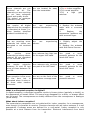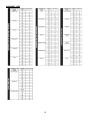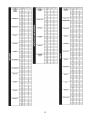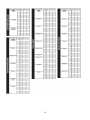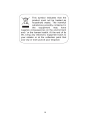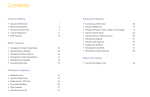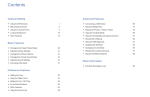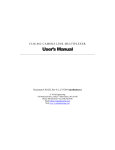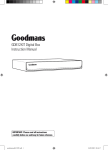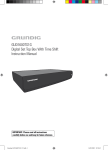Download Manhattan Plaza DT-100+ Specifications
Transcript
INDEX GENERAL SAFETY REQUIREMENTS CONNECTORS AND DEFINITION FRONT PANEL CONTROLS REMOTE CONTROL FUNCTIONS INSTALLATION PROGRAMMING THE RECEIVER TUNING SERVICES FIRST TIME WEDGING/ADJUSTING ANTENNA EDITING THE CHANNEL LIST ADJUSTING OUTPUT SIGNAL TO TV 2 3 3 3 4 5 5 5 6 8 ACCESSING THE EPG (Electronic Program Guide) TIMER PROGRAMMING FOR VCR PARENTAL CONTROL SELECTING RADIO CHANNELS RESETTING THE RECEIVER ASSISTANCE AND ADVICE GLOSSARY MULTIPLEXES & CHANNELS GENERAL SPECIFICATIONS 8 9 10 10 10 11 12 13 16 INTRODUCTION Please read this manual and the following general safety requirements carefully before installing the receiver. If you come across a word that you do not understand, please refer to the Glossary at the end of this manual. The Plaza DT-100 is a high performance Digital Terrestrial Television (DTT) Receiver, supporting various requirements of broadcast standards. This receiver includes the best possible features together with the most up-to-date electronics hardware and easy to use on-screen menu. GENERAL SAFETY REQUIREMENTS Remember that contact with 230V AC mains can be lethal or can cause severe electric shock. To avoid this risk please follow below instructions This product is to be operated indoors only. Do not expose the receiver to rain or moisture. Do not place your receiver close to sources of heat, such as heater and direct sunlight. Never remove the top cover of the receiver. There are no user serviceable parts inside. Refer all servicing to qualified service agents. Disconnect the power before connecting or disconnecting anything. Do not place anything on your receiver that might drip or spill onto it. Never place the product near objects filled with water. Do not obstruct the ventilation slots of the receiver. Do not place the receiver on soft furnishings or carpet. Maintain a free airflow around the receiver. Do not use solvents of any kind to clean the receiver, only use a soft-dry cloth. CONNECTORS AND DEFINITIONS Please do not connect power to the receiver until all other connections have been made. 2 C1: TO TV Connect this output to UHF input of your TV. This will allow you to tune your TV to analogue terrestrial programs as well as to use the built-in modulator for viewing the digital terrestrial programs. C2: ANT LOOP IN TV aerial input to modulator. C3: VIDEO Composite video output to connect to TV or AV monitor etc. C4: AUDIO LEFT/RIGHT Audio outputs for connecting to a HI-FI system or to the TV audio input. C5: RS232 Connector for upgrading software via PC. Use NULL MODEM (female to female) cable to connect to your PC. C6: ON – OFF Main power on/off switch. C7: ANT IN Terrestrial antenna input. C8: ANT LOOP OUT If you want to use loop through, connect this output to ANT LOOP IN connector. C9: TV SCART RGB, CVBS and Audio L & R SCART output to connect to TV. C10: VCR SCART Connect VCR or DVD player via a SCART cable to this connector. C11: S/PDIF To connect your receiver to digital audio amplifier. C12: Power Cord. FRONT PANEL CONTROLS F1: STBY Power on/off button. F2: CHANNEL Channel up/down buttons. F3: Status indicators. Red when the product is on standby. Green when it is switched on. REMOTE CONTROL FUNCTIONS 1: 0~9 To enter the channel number you wish to view in normal use or to enter digital values when programming. 2: STBY To switch receiver on or to standby. 3: MENU To enter the main menu or to go back to the previous menu from a sub-menu. 4: Left & Right keys to navigate or modify various parameters. 5: Up & Down keys to move up or down when in menu. 6: PAUSE To pause the picture. Second press resumes normal view. 7: S-T To access the subtitles selection menu. When you activate the subtitles, they will appear after a short while. 8: LIST To display the channel list. 9: AUDIO To select an alternative audio track. 10: EXIT To exit all menus and go back to the channel you were watching. 11: MUTE Press once to stop the sound. Press it again to restore the sound. 12: OK To validate a choice in the menus. 3 13: TV/R To select TV or Radio mode. 14: FAV To access favorite list. Press several times to select the correct FAV list if you have defined more than one. To exit the FAV mode, go to Menu / Favorites and select OFF 15: EPG (Electronic Programs Guide) To view the program event details playing at the time and the following ones. 16: Page Up & Down keys to select next page in the lists. 17: TEXT Displays the digital Tele-text service, if available. 18: Color keys to navigate in the digital Tele-text if broadcasted by the service provider. The red key launches the digital Tele-text, if available. 19: AV To switch AV mode on or off for the TV. It allows you to view an analogue channel on your TV whilst recording a digital channel from your receiver. 20: INFO To display information (channel name, program, next program etc) on the current channel you are watching. 21: M/P To display a multi channel screen. 22: Volume UP & Down keys to adjust the sound volume. The remote control requires two AAA 1.5V batteries. Ensure that these are fitted correctly. Please do not dispose of used batteries in your domestic waste bins. You may take them back to your point of sale and place them in the right container. INSTALLATION Connect the TV antenna directly to the ANT input of the receiver. Connect the TV using SCART cable to the TV SCART outlet of the receiver (see below). Switch on the TV and connect the receiver to the main source. Switch on the main power switch on rear panel (C6) a red indicator appears on the receiver. Press STBY key on remote to switch on the receiver, the red indicator will turn green and the welcome screen appear on the TV. If this is not the case, please double-check the TV SCART connections and select the correct A/V or EXT mode of your TV (refer to your TV manual). A: Shows Screened CO-AXIAL cable for your TV antenna. Replace this in case of poor reception with a high quality cable. B & C: By connecting the Modulator output (B) TO TV to your TV and (C) LOOP OUT to LOOP IN on the receiver, you will keep the analogue channels on your TV. You can then record a digital channel whilst watching another analogue channel on your TV. Connecting to TV via the TV SCART (C9) For clear picture quality, connect receiver to your TV with a full SCART cable. Select AV input on your TV. Connecting to TV via the TO TV (Modulator output C1) Connect to your TV with a UHF (co-axial) cable and switch on the receiver. Select a spare channel on your TV and tune it to channel 64 or until you see the welcome screen. Finally store the setting on your TV. The receiver is factory set to channel 64. To change the output channel, see ADJUSTING OUTPUT SIGNAL TO TV on page 8. 4 Connecting to VCR Connect your VCR to the VCR SCART on your receiver. PROGRAMMING THE RECEIVER Programming the receiver is achieved through the various menus. In order to simplify this, we will describe accessing a menu as below. Press MENU key to access the main menu. Press Down key to highlight Setup. Press OK to confirm. Press Down key to highlight Service Setup. Press OK to confirm. Enter the 4 digits PIN code (0000 on purchase). Press Up/Down key to highlight a scan option (example; Full Scan Add New Services). Press OK to start the channel search. Following screen will appear showing the search progress. TUNING SERVICES FIRST TIME After the welcome screen appears on the TV, press OK to start the automatic channel search. Below screen will appear showing the search progress. When the search is finished, the first channel will appear. If the search has not found all the available channels in your area, it probably means that you need to better the installation. See next paragraph. If no channels are found, it probably means that your area may not be covered by the transmission or the antenna is not pointing to the digital transmitter. See next paragraph. WEDGING / ADJUSTING THE ANTENNA If no channels are found through your current antenna, it means that, it is probably pointing towards an analogue only transmitter. If your area is covered by digital, it means that the programs are coming from another transmitter. Hence you will have to 5 adjust the antenna. See following options. Option 1 If you know at least one network between channel 21 and 69 is used in your area follow below setup. 1. Go to Menu / Setup / Service Setup / enter PIN / Manual Scan. 2. Press Left/Right key to select the channel number of the UHF network that transmits digital channels (see channels list on page 13). 3. On Tx Mode, select 2K with the Left or Right key. 4. On Guard Interval, select 1/32 with the Left or Right key. 5. Wait for a few seconds and monitor the Level and Quality graphs. 6. Realign the antenna for maximum Level/Quality reception. When aligned correctly to the transmitter, the Signal Level and Quality should increase. On the Quality, 6 is minimum number for a stable image. If the Level does not increase, it means that you have selected an incorrect network number, or the transmitter is too far from your antenna. 7. Once you have achieved the maximum Level / Quality, fix the antenna position firmly. 8. Press EXIT. 9. Go to Menu / Setup / Service Setup / enter PIN / Full Scan Replace Existing Services. 10. Press OK to start scan. Option 2 You are able to receive national channels in analogue, but have no idea what you can receive in digital quality or if you are certain that you can receive additional channels, but you do not know which network is used for these channels, we advise that you do the following. Install a UHF antenna with high gain (at least 15 dB) and connect it to the ANT input of the receiver. Adjust the antenna so it is in the same position as the previous one and start an automatic channels search. (Go to Menu / Setup / Service Setup / enter PIN / Full Scan Replace Existing Services). If you find channels that you were unable to receive with your previous antenna, simply replace it with the new one. Otherwise align the antenna 1/8 of a turn and start another automatic search. Continue this process until you find at least a few channels. 1. Select one of the new channels received. 2. Go to Menu / Setup / Service Setup /enter PIN/ Manual Scan. 3. At the bottom of the screen, observe the signal level and quality. 4. Align the antenna to optimize the level and quality (quality must be at least 6). 5. Fix the antenna firmly. 6. Press Menu to go back to the previous menu. 7. Perform an automatic search (Go to Menu / Setup / Service Setup / enter PIN / Full Scan Replace Existing Services). EDITING THE CHANNEL LIST There are two ways of editing the channel list. The first is to create Favourite channels. 6 The second is to delete, move or rename existing channels. Creating Favoruite channels list 1. Go to Menu / Favourites. The first line indicates OFF, meaning that the favourites mode is inactive. 2. Press the green key to create a list and then the yellow key to edit its content. The screen will change to EDIT FAVOURITES with the main channel list on left and favourites list on right. 3. Use the Up & Down keys to highlight a channel and press OK to add to your Favourite list. 4. Press EXIT when you have finished. NOTE: A FAV list may contain TV and Radio services together. Selecting a Favourite channel Go to Menu / Favourites then using Up / Down keys, highlight a list that you have created. Press OK and the menu will close meaning you have selected a list. Press Up / Down keys to select the required channel. You will remain in the Favourite list until you exit this list via the menu or change the list via the FAV key. To exit the Favourite channel list, go to Menu / Favourites and highlight the first line OFF and press OK. Renaming a Favourite list 1. Go to Menu / Favourites. 2. Use Up / Down keys to highlight the list you wish to rename. 3. Press the yellow key and then the Right key followed by yellow key again. EDIT keyboard will appear. 4. Go to Delete using the Up / Down / Left / Right keys and press OK to delete the letters on current name. 5. Use the Up / Down / Left / Right keys to select one by one the letters and press OK for every letter. 6. After renaming press green key to store the settings. Finally press EXIT Editing the contents of a Favourite list 1. Go to Menu / Favorites. 2. Use the Up / Down keys to select the list you wish to edit. 3. Press the yellow key and then the Right key. 4. Highlight the channel you wish to delete. 5. Press the red key to delete the channel. 6. To move a channel, highlight it and press green key. Choose a new place for it with the Up / Down keys and press OK to confirm. Press EXIT to quit. Deleting channels 1. Go to Menu / Service Organiser. 2. Use the Up / Down keys to select the channel you wish to delete. 3. Press the red key. You are then requested to enter the PIN to allow service deletion. 4. Enter your PIN code (0000 on purchase). 7 5. Press EXIT to quit. Moving channels 1. Go to Menu / Service Organiser. 2. Use the Up / Down keys to select the channel you wish to move. 3. Press the green key and move the channel to the required position with the Up / Down keys. 4. Press OK to confirm the new position. 5. Press EXIT to quit. NOTE: The channel will keep its logical number. Renaming a channel 1. Go to Menu / Service Organiser. 2. Use the Up / Down keys to select the channel you wish to rename. 3. Press the yellow key to view the keyboard. 4. Go to Delete using the Up / Down / Left / Right keys and press OK to delete the current name. 5. Use the Up / Down / Left / Right keys to select one by one the letters and press OK for every letter. 6. Press the green key to store the settings. 7. Press EXIT to quit. ADJUSTING OUTPUT SIGNAL TO TV 1. Go to Menu / Setup / TV Setup. 2. On Television type, select 4:3 or 16:9 depending on your screen format. 3. On Widescreen option if you have a 4:3 screen, you can choose on the way a 16:9 image will appear on your TV. See below. a) The Center Cutout mode increases the image size without distorting it to fill the whole screen. b) The Full Frame mode resizes the image horizontally in a 4:3 screen. The image is therefore distorted. c) The Letterbox mode shows a full image, with black strips at the top and bottom of the screen. 4. On Standard, choose between RGB and CVBS. The CVBS mode (composite) gives an image of lower quality than the RGB, but is compatible with all TVs. 5. On UHF Standard choose PAL I (for UK) 6. On UHF Channel, if you are using the UHF connection and you are getting some interference on the picture, select a different channel and retune your TV to the new channel. ACCESSING THE EPG (Electronic Program Guide) Pressing the EPG key will allow you to access the details of current and next program playing for that channel as well as details for other channels. The name of the program playing at the time appears in orange in the middle right window. You can select the following program with the Left / Right keys. A description of the program selected appears in the top left window. 8 Select another channel using Up / Down keys and you can pre-view its program details in the top left window and then by pressing the INFO key you can also view the picture for that channel in the top right window. Press OK if you wish to change to this channel or press EXIT to go back to previous channel. The blue key allows you to view the following days programs (as long as the information is being transmitted). Use the yellow key to go back on day. When a program has been selected, you can press the red key to enter the information details directly in the recordings Timer Programming. If you press the red key for a program that is playing at that time, the recording will start and you must confirm all changes by pressing EXIT. If the selected program has not started yet, you can press the green button to activate a reminder on this program. A reminder will appear regardless of what channel you are watching. TIMER PROGRAMMING FOR VCR Programming 1. Go to Menu / Timer Programming. This menu, lists the programs to be recorded. 2. To program a new recording, press OK on an empty line the menu will change. See following. 3. On CN, select the channel you wish to record using the Left / Right keys. 4. On Date, enter the date of the program with the 0~9 keys. 5. On Time, enter the time at which the program starts. 6. On Duration, enter the duration (hours & minutes) of the program. 7. On Repeat, select No if this is a one off recording, Weekly if you wish to record on the same day every week, or Daily if to be recorded every day at the same time. 8. On Subtitles, select Yes or No depending whether you wish to record these as well. 9. Press OK to store the settings. You must then program your VCR in the similar way so that it starts recording at the same time. When recording on your VCR, remember that you have to select AUX or EXT input on the VCR that shows the corresponding channel you have selected on the receiver. Please refer to your VCR manual if necessary. 9 NOTE: If you switch on the receiver whilst a program is supposed to be recorded, you will be requested to confirm any changes by pressing EXIT. You cannot record a channel other than the one you are watching. To playback a VCR tape, the receiver should be on standby. Simply insert the tape and start playing. The image will appear on the screen. If this is not the case, press the TV/VCR key on your VCR remote. PARENTAL CONTROL Your receiver is supplied with a Factory default code (PIN) that is 0000. This code allows you to lock channels that you do not wish others to access, or to protect the settings of the receiver. We advise you to change this code. Modifying the PIN code 1. Go to Menu / Setup / Parental Control. 2. Enter the 4-digits code 0000. 3. Select Change PIN and press OK. Menu will change. 4. Enter the new 4-digits code using the 0~9 keys. 5. Enter this code once more. 6. Press EXIT to quit and save the settings. IMPORTANT! Please keep your PIN code safe incase you forget your PIN code. You will require this for accessing the menus in future. Locking channels 1. Go to Menu / Setup / Parental Control / enter PIN 2. On Lock/Unlock Services press OK, channel list will appear. 3. Use Up / Down keys to highlight the channel you wish to lock. 4. Press OK and a lock symbol will appear next to the channel. 5. Press EXIT to quit and store the settings. Censorship (Moral level) The Censorship parameter in the menu allows you to adjust an age limit. The standard value is OFF (no limits). To change, press Left / Right keys. If you change to a new limit, the PIN code will be requested to view the program that the operator decides can only be viewed by people older than the existing limit. SELECTING RADIO CHANNELS Apart from TV channels, terrestrial digital also allows you to receive radio channels. As soon as you press the TV/R key, you enter the radio mode. From then on, the Up / Down keys will allow you to select from one radio channel to another. To go back to the TV mode, press TV/R key again. RESETTING THE RECEIVER Follow this process if you have modified the settings and hence the receiver has become inoperative or is showing unexplainable problems. Resetting the receiver means that you will lose all the settings you have made including Favorites, Parental lock etc. 1. Go to Menu / Setup / Service Setup / enter PIN / First Time Setup. 2. Enter your PIN code again and confirm by pressing OK. 10 3. The menu will disappear and after this the receiver will re- initialize and the welcome page will be displayed. 4. The receiver is now back in its original Factory Default configuration. 5. Press OK to start the full scan of the channels again. ASSISTANCE AND ADVICE FREEVIEW™ coverage Check FREEVIEW coverage in your area by texting your postcode followed by your house number or name to 83331* or go to www.freeview.co.uk (*e.g. NW9 6NY 1, costs no more than a normal text) What to do if you experience a reception problem To help you figure out the problem you have come across, it is useful for you to obtain more information on the locations of the digital transmitters, as well as the UHF networks that are used. IMPORTANT! If you experience a problem with the digital terrestrial reception, it is necessary to define as clearly as possible the symptom of the occurring problem. In the table below, you will find various solutions for problems you may come across. Symptom Possible Cause Solution (to try) You receive analogue channels without a problem, but not the digital channels. Antenna is pointing to an analogue only transmitter. Digital channels may be on a different transmitter. Adjust the orientation of your antenna see Wedging / adjusting the antenna You receive analogue channels without a problem, but not the digital channels. You live in a flat The installation of collective antenna is not adapted to terrestrial digital Contact the flat owner or the residence union You receive analogue channels without a problem, but not the digital channels. Your area is not covered by the digital terrestrial yet. There is solution. 11 no immediate Some channels are not received at all. The channels you are receiving do not have adequate signal and quality levels. The picture on analogue channels is not clear. You are located far away from the transmitter. 1.Try an indoor amplifier 2.Try a mast amplifier 3.Try a high gain antenna. You receive all digital channels but the reception is disrupted at times (i.e. when another electrical product is switched on). You are experiencing electrical interference. 1. Replace the antenna cable with a screened cable. 2. Replace the accessories (splitters etc) with screened type. You are receiving some networks but others are disrupted or not received at all. You are echoes. experiencing 1. Slightly adjust the antenna. 2. Replace the antenna with Anti-Echoe Screens. You receive some networks but others above channel 60 are disrupted or not received at all. Your antenna has high loss for the upper UHF band. You need a more powerful antenna for the whole UHF band. You receive networks between 21 and 35 but none of those between 36 and 39. Your antenna only receives one part of the UHF band You need a more powerful antenna for the whole UHF band. Your reception is fine most of the time but is disrupted when it rains or at some other random moments. You are on the limit of the transmitters coverage area. You need a powerful antenna. more What is a disrupted reception in digital? In digital reception, a disrupted reception results in frozen picture (partially or totally) or the appearance of mosaic effect. The sound may disappear for a while, or strange effect can be heard. The consequences are totally different from the consequence in analogue (snow effect). What about indoor reception? The transmission parameters are not optimised for indoor reception. As a consequence, even though it is possible to receiver Freeview channels with an indoor antenna, it is not guaranteed. Coverage areas are defined for a roof-aerial. Indoor reception is only possible at a short distance from the transmitter. Electronic interference from home 12 appliances such as washing machines, switches etc often cause fleeting reception problems when using indoor aerial. GLOSSARY Receiver: Equipment that allows you to receive digital TV, like Free To View channels. Analogue Channels: Nature of the signals used for terrestrial television since the middle of the 20th Century. Since digital has come along, analogue will disappear (starting 2008). Network: Number given to a frequency band. In UHF, networks are numbered from 21 to 69. Transmitter: Pylon that transmits digital or analogue signals, and towards which your antenna must be pointed. EPG: Electronic Program Guide. FTA: Free To Air = free channels. Digital: Nature of the signals used in modern transmissions. Digital allow you to view more channels than analogue. Digital channels have existed for a few years on satellite and cable. They will replace the terrestrial analogue channels. One channel (e.g. BBC1) can be transmitted both in analogue and digital. Polarization: Orientation of the transmitter wave. Most UHF transmissions are horizontal. The elements of your aerial must therefore be horizontal. Terrestrial: Refers to transmissions in the air, as opposed to cable or satellite. MULTIPLEXES & CHANNELS 13 CHANNEL LIST 14 15 16 GENERAL SPECIFICATIONS Digital Tuner Input Connector Output Connector Input Frequency Signal Level Co-axial 75 Ohm, IEC 169-2, Female Co-axial 75 Ohm, IEC 169-2, Male 470 MHz ~862 MHz (UHF) -10 ~ –82 dBm System Memory Flash SDRAM 1MB 16MB Decoder Transport Stream Profile Level Input Rate Video Formats MPEG-2 ISO/IEC 13818 MPEG-2 Main Profile @ Main Level Max. 60 Mbit/s 4:3 / 16:9 Selectable A/V & Data In / Out TV SCART VCR SCART Video Audio Format Audio R/L Digital audio Data Port Video Output (CVBS, RGB). Audio output with Volume Control (Resolution: 16 bits DAC, Max 2Vrms) Video Output (CVBS) Video Input (CVBS) Audio Output (Resolution: 16 bits DAC Max.2Vrms) RCA / Cinch, Video Output (CVBS) MPEG Layer I & II, 32 / 44.1 / 48KHz RCA/Cinch Volume & Mute Control S/PDIF Output, RCA (IEC958) RS-232. Transfer rate 115.2 Kbps 9-Pin D-sub male type RF-Modulator Connectors Frequency Output Channel TV Standard Preset Channel 75 Ohm, IEC 169-2 Male/Female 470 to 850 MHz CH 21 – 69 for the re-modulator PAL G, I, K CH 64 (software changeable by Menu) Power Supply Input Voltage Type Power Consumption AC230~240V, 50Hz SMPS Max 10W (Standby 7.3W) Physical Specifications Size (W X H X D) Weight (Net) W 260 mm, H 45 mm, D 200 mm 1.8KG Eurosat® and Manhattan® are registered trademarks of Eurosat Distribution Ltd. Eurosat reserves the right to alter product specifications without prior notice. The FREEVIEW service is subject to coverage. An aerial upgrade may be required. The FREEVIEW word and logo are trade marks of DTV Services Ltd and are used under licence. © DTV Services Ltd 2002. 17 18