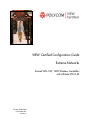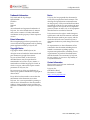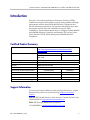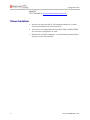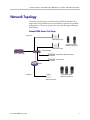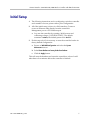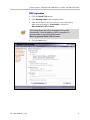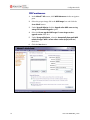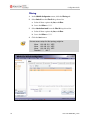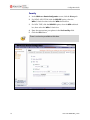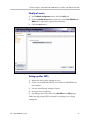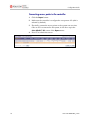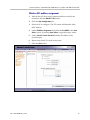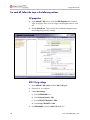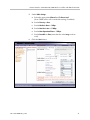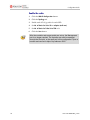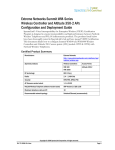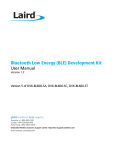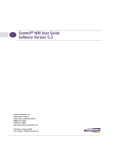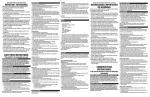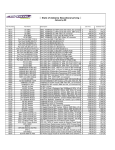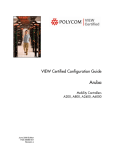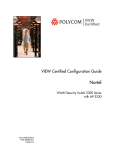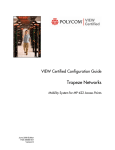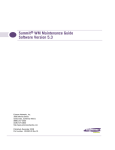Download Extreme Networks Summit WM Series Specifications
Transcript
VIEW Certified Configuration Guide Extreme Networks Summit WM 100, 1000 Wireless Controllers with Altitude 350-2 AP January 2008 Edition 1725-36069-001 Version C Configuration Guide Trademark Information Notice Polycom® and the logo designs SpectraLink® LinkPlus Link NetLink SVP Are trademarks and registered trademarks of Polycom, Inc. in the United States of America and various countries. All other trademarks used herein are the property of their respective owners. Polycom, Inc. has prepared this document for use by Polycom personnel and customers. The drawings and specifications contained herein are the property of Polycom and shall be neither reproduced in whole or in part without the prior written approval of Polycom, nor be implied to grant any license to make, use, or sell equipment manufactured in accordance herewith. Patent Information The accompanying product is protected by one or more US and foreign patents and/or pending patent applications held by Polycom, Inc. Copyright Notice Copyright © 2006 to 2008 Polycom, Inc. All rights reserved under the International and pan-American copyright Conventions. No part of this manual, or the software described herein, may be reproduced or transmitted in any form or by any means, or translated into another language or format, in whole or in part, without the express written permission of Polycom, Inc. Do not remove (or allow any third party to remove) any product identification, copyright or other notices. Polycom reserves the right to make changes in specifications and other information contained in this document without prior notice, and the reader should in all cases consult Polycom to determine whether any such changes have been made. No representation or other affirmation of fact contained in this document including but not limited to statements regarding capacity, response-time performance, suitability for use, or performance of products described herein shall be deemed to be a warranty by Polycom for any purpose, or give rise to any liability of Polycom whatsoever. Contact Information Please contact your Polycom Authorized Reseller for assistance. Polycom, Inc. 4750 Willow Road, Pleasanton, CA 94588 http://www.polycom.com Every effort has been made to ensure that the information in this document is accurate. Polycom, Inc. is not responsible for printing or clerical errors. Information in this document is subject to change without notice and does not represent a commitment on the part of Polycom, Inc. 2 PN: 1725-36069-001_C.doc Extreme Networks: Summit WM 100, 1000 Wireless Controllers with Altitude 350-2 APs Introduction Polycom's Voice Interoperability for Enterprise Wireless (VIEW) Certification Program is designed to ensure interoperability and high performance between SpectraLink 8000 Wireless Telephones and WLAN infrastructure products. The products listed below have been thoroughly tested in Polycom’s lab and have passed VIEW Certification. This document details how to configure Summit WM100 and WM1000 Wireless Controllers and Altitude 350-2 access points (APs) (models 15939 & 15938) with SpectraLink 8000 Wireless Telephones. Certified Product Summary Manufacturer: Extreme Networks: http://www.extremenetworks.com/solutions/wirelesssolutions.aspx Approved products: Wireless Controllers Access Points WM 100 WM 1000 Altitude 350-2 RF technology: 802.11b/g Radio: 2.4 – 2.484 GHz Security: WPA-PSK, WPA2-PSK AP firmware version tested: 1.1.4.03.03 SpectraLink handset models tested: e340/h340/i640 8020/8030 SpectraLink handset software tested: 89.124 122.010 or greater SpectraLink radio mode: 802.11b 802.11b Maximum telephone calls per AP: 10 10 Recommended network topology: Switched Ethernet (recommended) Support Information For issues involving installation of the products listed above, contact Extreme Networks at one of the following Technical Assistance Centers. Americas TAC (North America, South America, Canada and Asia-Pac) 1-800-998-2408 or [email protected] EMEA TAC (Europe, Middle East and Africa) +31-30-8005000 or [email protected] PN: 1725-36069-001_C.doc 3 Configuration Guide Japan TAC +81-3-5842-4020 or [email protected] Known Limitations 4 • Beacons are sent from the AP inconsistently; therefore you may see decreased battery life on the handsets. • A hex-key is not supported with both WPA-PSK and WPA2-PSK. You must use a passphrase for each. • Because the controller configures a virtual subnet, broadcast data cannot be sent to the handsets. PN: 1725-36069-001_C.doc Extreme Networks: Summit WM 100, 1000 Wireless Controllers with Altitude 350-2 APs Network Topology The following topology was tested during VIEW Certification. It is important to note that these do not necessarily represent all "certified" configurations. The access points were powered through a mid-span POE adaptor. Summit WM-Series Test Setup Subnet A Altitude 350-2 AP SpectraLink 8000 Wireless Telephones Altitude 350-2 AP Extreme Switch Summit WM 1000 SpectraLink 8000 SVP Server PRI Gateway Router Subnet B SpectraLink 8000 Wireless Telephones Altitude 350-2 AP PN: 1725-36069-001_C.doc 5 Configuration Guide Software Installation and Configuration 1. If software upgrades are required, contact Extreme Networks at one of the following Technical Assistance Centers for the latest version of software and instructions. Americas TAC (North America, South America, Canada and Asia-Pac) 1-800-998-2408 or [email protected] EMEA TAC (Europe, Middle East and Africa) +31-30-8005000 or [email protected] Japan TAC +81-3-5842-4020 or [email protected] 2. The current version of software installed can be found by opening a telnet session of the AP, and typing the command version, or by looking at the configuration GUI under Wireless APs then selecting the general tab for the AP in the field s/w version. If you encounter difficulties or have questions regarding the configuration process, please contact your Extreme Networks representative or visit the website http://www.extremenetworks.com/solutions/wirelesssolutions.aspx 6 PN: 1725-36069-001_C.doc Extreme Networks: Summit WM 100, 1000 Wireless Controllers with Altitude 350-2 APs Initial Setup 1. The following instructions are for configuring a wireless controller and a number of access points with no prior configuration. 2. All of the initial setup is done via a Web interface. Connect a crossover Ethernet cable directly from the controller’s Management port to a PC’s Ethernet port. a. Log onto the controller by opening a Web browser and connecting to https://192.168.10.1:5825/. The default username is admin; the default password is abc123. 3. Do this step only if it is necessary to reset the controller back to its factory default configuration. a. Browse to WM-AD Configuration and select the System Maintenance screen. b. Select Reset database to factory default and reboot. c. Click the Apply button. This will reset the database and cause the controller to reboot. It will take three to four minutes before the controller is finished. PN: 1725-36069-001_C.doc 7 Configuration Guide Controller Setup The setup steps described below refer to the network topology diagram shown in this document. Make sure all the access points are disconnected from the system if configuring the system for the first time. Assigning an IP address to a wireless controller 1. Log onto the controller by opening a Web browser and connect to https://192.168.10.1:5825/. The default username is admin; the default password is abc123. 2. Click the Summit™ Switch button, and select IP Addresses from the navigation pane 3. Change the value of esa0 to 192.168.110.10 for the IP Address and 255.255.255.0 for the Subnet Mask. 4. Select the check boxes for Mgmt and SLP for this port only (thus turning it on). Leave them clear (off) for the other ports. 8 PN: 1725-36069-001_C.doc Extreme Networks: Summit WM 100, 1000 Wireless Controllers with Altitude 350-2 APs 5. From the Function drop-down list, select Host Port if static routing is used. Otherwise, select Dynamic Port if OSPF is being used for routing and routing advertisements. 6. Enter esa0 for Multicast Support. This is for topologies where the SpectraLink Gateway(s) and SVP Servers are located adjacent to the esa0 port, as was done in this certification test. In topologies where the setup is different this multicast setting should be configured to be whichever port the SpectraLink servers are adjacent to. This setting permits proper wired replication of multicast data from the wireless subnet. 7. Click the Save button. PN: 1725-36069-001_C.doc 9 Configuration Guide Assigning routing protocols to Summit WM Series controller 1. Click the Summit™ Switch button, and click Routing Protocols in the navigation pane. 2. Enter 0.0.0.0 for the Destination Address and 0.0.0.0 for the Subnet Mask. Add the appropriate address for the Gateway. If dynamic routing (OSPF) is being used, then the default route should be set automatically. However, it is always recommended that you assign a temporary static route in dynamic environments to allow the device to operate immediately without having to wait for the initial updates. Be sure to clear the check box for Override dynamic routes. This will allow dynamic routes to be the default once they arrive. 3. Click the Save button. 10 PN: 1725-36069-001_C.doc Extreme Networks: Summit WM 100, 1000 Wireless Controllers with Altitude 350-2 APs WAP registration 1. Click the Altitude™ APs button. 2. Click WAP Registration in the navigation pane. 3. Enter all information for your APs (see screen shot below). Make sure the setting for Security Mode is selected to Allow all Altitude™ APs to connect. This setting allows new APs to be added to the system automatically. Once the addition of APs is complete it is recommended to switch this setting back to Allow only approved Altitude™ APs to connect. 4. Click the Save button. PN: 1725-36069-001_C.doc 11 Configuration Guide WAP maintenance 1. In the Altitude™ APs screen, click WAP Maintenance in the navigation pane. 2. Select the proper image file in the WAP Images box and click the Set as default button. 3. Under Upgrade Behavior click the Upgrade when WAP connects using settings from Controlled Upgrade option. 4. Select the Do not upgrade WAP images if current image version = upgrade version check box. 5. Under Downgrade Behavior, select the Automatically downgrade WAP to default image if WAP is at later release number (major/minor rev) check box. 6. Click the Save button. 12 PN: 1725-36069-001_C.doc Extreme Networks: Summit WM 100, 1000 Wireless Controllers with Altitude 350-2 APs Setting up SSID, Security and QOS 1. Click the WM-AD Configuration button 2. Click the Topology tab. 3. Assign a subnet for clients for a specific SSID. 4. Under DHCP Settings: a. Enter the appropriate address for the Gateway. b. For Mask enter 255.255.255.0. c. The address range should default to 192.168.121.2 – 192.168.121.254. Change this if you want a limited range of addresses assigned to this subnet. d. No DNS Servers or WINS is required. 5. Set the Timeout Idle: pre and post to 2. 6. Under Next Hop Routing, set the OSPF Route Cost to 50000. 7. Enter an SSID name. 8. Under Altitude™ APs, select the b/g check box for each AP. 9. Click the Save button. PN: 1725-36069-001_C.doc 13 Configuration Guide Filtering 1. In the WM-AD Configuration screen, click the Filtering tab. 2. Select Default from the Filter ID drop-down list. a. Select all three options: In, Out, and Allow. b. Leave the IP:Port as *.*.*.*. 3. Select Non-Authenticated from the Filter ID drop-down list. a. Select all three options: In, Out, and Allow. b. Leave the IP:Port as *.*.*.*. 4. Click the Save button. A more secure setup for this topology might be: Allow 192.168.121.* UDP Allow 192.168.110.* UDP Allow 192.168.123.* UDP Disallow *.*.*.* N/A T 14 PN: 1725-36069-001_C.doc Extreme Networks: Summit WM 100, 1000 Wireless Controllers with Altitude 350-2 APs Multicast configuration 1. In the WM-AD Configuration screen, click the Multicast tab. 2. Select the Enable Multicast Support check box. 3. From the Defined groups drop-down list, select or enter Spectralink SVP (224.0.1.116) and click the Add button. 4. Enable Wireless Replication for the multicast selection by selecting the check box for the entry. 5. Click the Save button. PN: 1725-36069-001_C.doc 15 Configuration Guide Security 1. In the WM-Access Domain Configuration screen, click the Privacy tab. 2. For WPA2 AES-CCKM, click the WPA-PSK option, clear the WPA v.1 check box then select the WPA v.2 check box. 3. For WPA TKIP, click the WPA-PSK option, clear the WPA v.2 check box, then select the WPA v.1 check box. 4. Enter the appropriate pass phrase in the Pre-shared key field. 5. Click the Save button. There is no hex key available at this time. 16 PN: 1725-36069-001_C.doc Extreme Networks: Summit WM 100, 1000 Wireless Controllers with Altitude 350-2 APs Quality of service 1. In the WM-AD Configuration screen, click the Policy tab. 2. From the Quality of Service drop-down list, select Voice WM-AD w/o WMM; this is required for SpectraLink handsets. 3. Click the Save button. Setting up other SSIDs 1. Repeat the above steps, starting at step 1. 2. Create a new SSID and DHCP pool as before. Each SSID has its own sub-net. 3. Use the same filtering settings as before. 4. Set up privacy as required. 5. If creating a sub-net for data, select Best Effort in the Policy page. Make sure the proper SSID is selected on each page as it is being configured. PN: 1725-36069-001_C.doc 17 Configuration Guide Connecting access points to the controller 1. Click the Reports button. 2. Make sure the controller is configured to accept new APs (this is selected by default). 3. Physically connect the access points to the system one at a time. Once an AP is connected to the system, it will show up in the Active Altitude™ APs screen of the Reports menu. 4. Press F5 to refresh the screen. 18 PN: 1725-36069-001_C.doc Extreme Networks: Summit WM 100, 1000 Wireless Controllers with Altitude 350-2 APs Wireless APs address assignment 1. After all the APs have been connected and discovered by the controller, click the Altitude™ APs button. 2. Click the Static Configuration tab. 3. Select an AP to configure. The AP’s name will default to their MAC address. 4. Under IP Address Assignment click either the Use DHCP or the Static Values option. If selecting Static Values, assign the proper values. 5. Under Summit™ Switch Search List add the IP address of the controller port. 6. Repeat steps 4 and 5 for each access point. 7. Click the Save button. PN: 1725-36069-001_C.doc 19 Configuration Guide For each AP, follow the steps in the following sections: AP properties 1. In the Altitude™ APs screen, click the WAP Properties tab. Select an AP to configure. Here you can assign a meaningful name to each AP. 2. Enable Telnet Access. This is useful for troubleshooting the setup and configuring security settings. 802.11b/g settings 1. In the Altitude™ APs screen, click the 802.11 b/g tab. 2. Select an AP to configure. 3. Under Base Settings: a. Set the DTIM Period to 3. b. Set the Beacon Period to 100. c. Set the RTS/CTS Threshold to 2346. d. Set the Frag. Threshold to 2346. 4. For Enable Radios, select the 802.11b check box. 20 PN: 1725-36069-001_C.doc Extreme Networks: Summit WM 100, 1000 Wireless Controllers with Altitude 350-2 APs 5. Under Radio Settings: a. Select the appropriate Channel and Tx Power Level. (Note: DRM values will override this setting, if enabled). b. Set the Diversity to Best. c. Set the Min Basic Rate to 1 Mbps. d. Set the Max Basic rate to 11Mbps. e. Set the Max Operational Rate to 11Mbps. f. Set the Preamble to Short (note that the value Long works as well). 6. Click the Save button. PN: 1725-36069-001_C.doc 21 Configuration Guide Enable the radio 1. Click the WM-AD Configuration button. 2. Click the Topology tab. 3. Enable each AP’s b/g radio for each SSID. 4. Set No. of Retries for Voice VO to adaptive (multi-rate). 5. Set No. of Retries for Turbo Voice TVO to 2. 6. Click the Save button. After the controller and access points are set up, the Management port is no longer required. The controller can now be managed through the Host port, or the esa0 port in this configuration. Open a browser and connect to https://<ip address>:5825. 22 PN: 1725-36069-001_C.doc