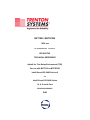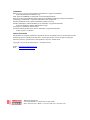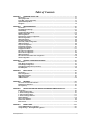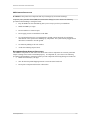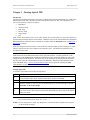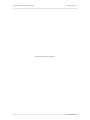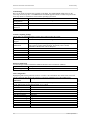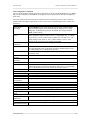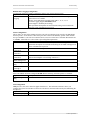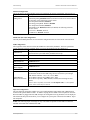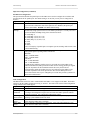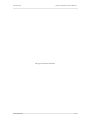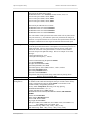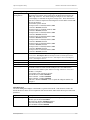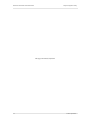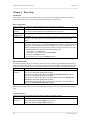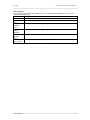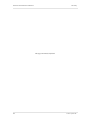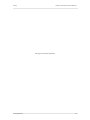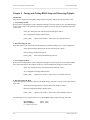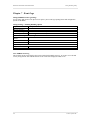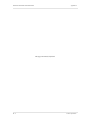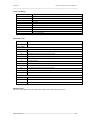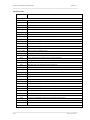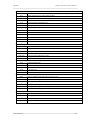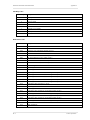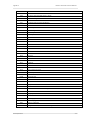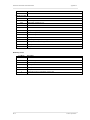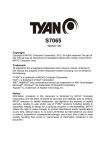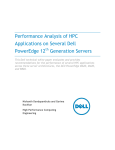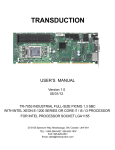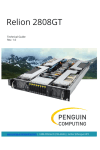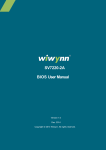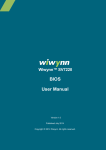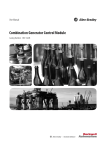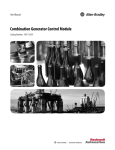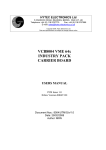Download American Megatrends SX-10 Specifications
Transcript
BXT7059 / BXTS7059 7059-xxx No. 87-0067062-000 Revision C BIOS SETUP TECHNICAL REFERENCE Aptio® 4.x Test Setup Environment (TSE) For use with BXT7059 or BXTS7059 Intel® Xeon® E5-2400 Series v2 and Intel® Xeon® E5-2400 Series 10, 8, 6 and 4-Core PROCESSOR-BASED SHB WARRANTY The following is an abbreviated version of Trenton Systems’ warranty policy for PICMG 1.3 products. For a complete warranty statement, contact Trenton or visit our website at www.TrentonSystems.com. Trenton PICMG 1.3 products are warranted against material and manufacturing defects for five years from date of delivery to the original purchaser. Buyer agrees that if this product proves defective Trenton Systems, Inc. is only obligated to repair, replace or refund the purchase price of this product at the discretion of Trenton Systems. The warranty is void if the product has been subjected to alteration, neglect, misuse or abuse; if any repairs have been attempted by anyone other than Trenton Systems, Inc.; or if failure is caused by accident, acts of God, or other causes beyond the control of Trenton Systems, Inc. Trenton Systems, Inc. reserves the right to make changes or improvements in any product without incurring any obligation to similarly alter products previously purchased. In no event shall Trenton Systems, Inc. be liable for any defect in hardware or software or loss or inadequacy of data of any kind, or for any direct, indirect, incidental or consequential damages arising out of or in connection with the performance or use of the product or information provided. Trenton Systems, Inc.’s liability shall in no event exceed the purchase price of the product purchased hereunder. The foregoing limitation of liability shall be equally applicable to any service provided by Trenton Systems, Inc. RETURN POLICY A Return Material Authorization (RMA) number, obtained from Trenton Systems prior to return, must accompany products returned for repair. The customer must prepay freight on all returned items, and the customer is responsible for any loss or damage caused by common carrier in transit. Items will be returned from Trenton Systems via Ground, unless prior arrangements are made by the customer for an alternative shipping method To obtain an RMA number, call us at (800) 875-6031 or (770) 287-3100. We will need the following information: Return company address and contact Model name and model # from the label on the back of the product Serial number from the label on the back of the product Description of the failure An RMA number will be issued. Mark the RMA number clearly on the outside of each box, include a failure report for each board and return the product(s) to our Utica, NY facility: TRENTON Technology Inc. 1001 Broad Street Utica, NY 13501 Attn: Repair Department Contact Trenton for our complete service and repair policy. TRADEMARKS IBM, PC/AT, VGA, EGA, OS/2 and PS/2 are trademarks or registered trademarks of International Business Machines Corp. AMI, Aptio and AMIBIOS are trademarks of American Megatrends Inc. Intel, Xeon, Intel Quick Path Interconnect, Intel Hyper-Threading Technology and Intel Virtualization Technology are trademarks or registered trademarks of Intel Corporation. MS-DOS and Microsoft are registered trademarks of Microsoft Corp. PICMG, SHB Express and the PICMG logo are trademarks or registered trademarks of the PCI Industrial Computer Manufacturers Group. PCI Express is a trademark of the PCI-SIG All other brand and product names may be trademarks or registered trademarks of their respective companies. LIABILITY DISCLAIMER This manual is as complete and factual as possible at the time of printing; however, the information in this manual may have been updated since that time. Trenton Systems Inc. reserves the right to change the functions, features or specifications of their products at any time, without notice. Copyright © 2015 by Trenton Systems, Inc. All rights reserved. E-mail: [email protected] Web: www.TrentonSystems.com TRENTON Systems Inc. 2350 Centennial Drive • Gainesville, Georgia 30504 Sales: (800) 875-6031 • Phone: (770) 287-3100 • Fax: (770) 287-3150 This page intentionally left blank Table of Contents CHAPTER 1 STARTING APTIO® TSE ................................................................................................ 1-1 Introduction ................................................................................................................................................... 1-1 Starting Aptio TSE ........................................................................................................................................ 1-1 Press DEL or F2 to enter Setup.................................................................................................................... 1-1 Aptio® TSE Setup Menu ............................................................................................................................... 1-2 Navigation ..................................................................................................................................................... 1-2 CHAPTER 2 ADVANCED SETUP ........................................................................................................ 2-1 Introduction ................................................................................................................................................... 2-1 PCI Sub-System Settings ............................................................................................................................. 2-1 ACPI Settings ................................................................................................................................................ 2-3 Trusted Computing Settings ........................................................................................................................ 2-3 WHEA Configuration..................................................................................................................................... 2-3 CPU Configuration ........................................................................................................................................ 2-3 Runtime Error Logging Configuration ......................................................................................................... 2-5 SATA Configuration ...................................................................................................................................... 2-5 SAS Configuration ........................................................................................................................................ 2-5 Thermal Configuration.................................................................................................................................. 2-6 Intel® TXT (LT-SX) Configuration ................................................................................................................ 2-6 USB Configuration ........................................................................................................................................ 2-6 Super IO Configuration................................................................................................................................. 2-6 Floppy Disk Controller.................................................................................................................................. 2-7 Floppy Change Settings ............................................................................................................................... 2-7 Floppy Device Mode ..................................................................................................................................... 2-7 Serial Port 0 Configuration ........................................................................................................................... 2-7 Serial Port 1 Configuration ........................................................................................................................... 2-7 Parallel Port Configuration ........................................................................................................................... 2-8 AMT Configuration ........................................................................................................................................ 2-8 Serial Port Console Redirection Configuration........................................................................................... 2-9 iSCSI Configuration ...................................................................................................................................... 2-9 CHAPTER 3 CHIPSET CONFIGURATION SETUP.............................................................................. 3-1 Introduction ................................................................................................................................................... 3-1 North Bridge Configuration .......................................................................................................................... 3-1 South Bridge Configuration ......................................................................................................................... 3-3 South Bridge Configuration (continued) ..................................................................................................... 3-4 Intel ME System ............................................................................................................................................ 3-4 CHAPTER 4 BOOT SETUP .................................................................................................................. 4-1 Introduction ................................................................................................................................................... 4-1 Boot Configuration ....................................................................................................................................... 4-1 Boot Option Priorities ................................................................................................................................... 4-1 CSM16 Parameters ....................................................................................................................................... 4-1 CSM Parameters ........................................................................................................................................... 4-2 CHAPTER 5 SECURITY ....................................................................................................................... 5-1 Two Levels of Password Protection ............................................................................................................ 5-1 Remember the Password ............................................................................................................................. 5-1 Security Setup ............................................................................................................................................... 5-1 CHAPTER 6 SAVING AND EXITING BIOS SETUP AND RESTORING DEFAULTS .......................... 6-1 Introduction ................................................................................................................................................... 6-1 1 - Save Changes & Exit ............................................................................................................................... 6-1 2 - Discard Changes & Exit........................................................................................................................... 6-1 3 - Save Changes & Reset ............................................................................................................................ 6-1 4 - Discard Changes & Reset ....................................................................................................................... 6-1 Restore Defaults ........................................................................................................................................... 6-2 Save as User Defaults................................................................................................................................... 6-2 Restore User Defaults................................................................................................................................... 6-2 Boot Overide ................................................................................................................................................. 6-2 CHAPTER 7 EVENT LOGS .................................................................................................................. A-1 Change SMBIOS Event Log Settings ...........................................................................................................A-1 Change Settings – Enabling/Disabling Options ..........................................................................................A-1 Trenton Systems Inc. i BXT7059 / BXTS7059 Technical Reference View SMBIOS Event Log...............................................................................................................................A-1 APPENDIX A BIOS MESSAGES ........................................................................................................... A-1 Introduction ...................................................................................................................................................A-1 Aptio Boot Flow ............................................................................................................................................A-1 BIOS Beep Codes .........................................................................................................................................A-1 PEI Beep Codes ............................................................................................................................................A-1 DXE Beep Codes ...........................................................................................................................................A-2 BIOS Status Codes .......................................................................................................................................A-3 BIOS Status POST Code LEDs .....................................................................................................................A-3 .......................................................................................................................................................................A-3 Status Code Ranges .....................................................................................................................................A-4 SEC Status Codes.........................................................................................................................................A-4 SEC Beep Codes ...........................................................................................................................................A-4 PEI Beep Codes ............................................................................................................................................A-7 DXE Status Codes.........................................................................................................................................A-7 DXE Beep Codes ...........................................................................................................................................A-9 ACPI/ASL Status Codes .............................................................................................................................A-10 OEM-Reserved Status Code Ranges .........................................................................................................A-10 ii Trenton Systems Inc. BXT7059 / BXTS7059 Technical Reference SHB HANDLING PRECAUTIONS WARNING: This product has components that may be damaged by electrostatic discharge. To protect your system host board (SHB) from electrostatic damage, be sure to observe the following precautions when handling or storing the board: Keep the SHB in its static-shielded bag until you are ready to perform your installation. Handle the SHB by its edges. Do not touch the I/O connector pins. Do not apply pressure or attach labels to the SHB. Use a grounded wrist strap at your workstation or ground yourself frequently by touching the metal chassis of the system before handling any components. The system must be plugged into an outlet that is connected to an earth ground. Use antistatic padding on all work surfaces. Avoid static-inducing carpeted areas. RECOMMENDED BOARD HANDLING PRECAUTIONS This SHB has components on both sides of the PCB. Some of these components are extremely small and subject to damage if the board is not handled properly. It is important for you to observe the following precautions when handling or storing the board to prevent components from being damaged or broken off: Handle the board only by its edges. Store the board in padded shipping material or in an anti-static board rack. Do not place an unprotected board on a flat surface. Trenton Systems Inc. iii BXT7059 / BXTS7059 Technical Reference This page intentionally left blank iv Trenton Systems Inc. BXT7059 / BXTS7059 Technical Reference Starting Aptio® TSE Chapter 1 Starting Aptio® TSE Introduction The BXT7059 and BXTS7059 feature the Aptio® 4.x BIOS from American Megatrends, Inc. (AMI) with a ROM-resident setup utility called the Aptio® Text Setup Environment or TSE. The TSE allows you to select to the following categories of options: Main Menu Advanced Setup Boot Setup Security Setup Chipset Setup Exit Each of these options allows you to review and/or change various setup features of your system. Details are provided in the following chapters of this manual. Additional copies of the Trenton BXT7059 / BXTS7059 BIOS and hardware technical reference manuals are available under the Downloads tab on the BXT7059 or BXTS7059 web pages. Aptio Text Setup Environment (TSE) is a text-based basic input and output system. The purpose of Aptio TSE is to empower the user with complete system control at boot. This document explains the basic navigation of Aptio TSE. NOTE: The contents of this document were provided as a courtesy from American Megatrends, Inc or AMI and describe the standard look and feel of the Aptio TSE interface. Trenton Systems Inc. is the manufacturer of the SHB hardware and during production may have made subtle changes to some of the settings described in this document. Therefore, some of the options that are described in this document may not exist or may have been modified for use in the BXT7059 / BXTS7059 implementation of the Aptio TSE BIOS utility. Contact Trenton Technical support for any questions regarding the SHBs’ implementation of Aptio TSE. Starting Aptio TSE To enter the Aptio TSE screens, follow the steps below: Step 1 2 Description Install the SHB in a PICMG 1.3 backplane with the proper system power connections made to the backplane and a mouse, keyboard and monitor connected to the SHB Power on the system with the SHB 3 Press the <Delete> or <F2> key on your keyboard when you see the following text prompt: Press DEL or F2 to enter Setup 4 After you press the <Delete>/<F2> key, the Aptio TSE main BIOS setup menu displays. You can access the other setup screens from the main BIOS setup menu, such as the Chipset and Power menus. NOTE: In most cases, the <Delete> or <F2> keys are used to invoke the Aptio TSE screen. There are a few cases that other keys are used (<F1>, <F10>, …). NOTE: The user can press the <TAB> key during boot to switch from the boot splash screen (logo) to see the keystroke messages. 1-1 Trenton Systems Inc. Starting Aptio® TSE BXT7059 / BXTS7059 Technical Reference Aptio® TSE Setup Menu The Aptio TSE BIOS setup menu is the first screen that you can navigate. Each BIOS setup menu option is described in this user’s guide. Aptio Setup Utility – Copyright © 2013 American Megatrends Inc. Main Advanced BIOS Information BIOS Vendor Core Version Compliancy Project Version Build Date & Time Chipset Boot Security American Megatrends 4.6.5.4 UEFI 2.3.1; PI 1.2 0ACADN005 x64 11/14/2013 17:00:00 Save & Exit Event Logs Choose the system default language Memory Information Total Memory 12288 MB (DDR3) →← : Select Screen ↑↓ : Select Item System Date [Mon 12/23/2013] Enter: Select System Time [11:07:00] +/- : Change Opt. F1 : General Help Access Level Administrator F2 : Previous Values F3 : Optimized Defaults F4 : Save & Exit ESC : Exit Version 2.16.1240, Copyright © 2013 American Megatrends, Inc. System Language [English] There may be slight differences in the screen shots illustrated in this manual due to Trenton BXT7059 BIOS modifications. Contact Trenton Technical support for any questions regarding the SHBs’ implementation of Aptio TSE. Navigation The Aptio® TSE keyboard-based navigation can be accomplished using a combination of the keys.(<FUNCTION> keys, <ENTER>, <ESC>, <ARROW> keys, etc.). Key ENTER →← Left/Right ↑↓ Up/Down +- Plus/Minus Enter ESC Function keys Trenton Systems Inc. Description The Enter key allows the user to select an option to edit its value or access a sub menu. The Left and Right <Arrow> keys allow you to select an Aptio TSE screen. For example: Main screen, Advanced screen, Chipset screen, and so on. The Up and Down <Arrow> keys allow you to select an Aptio TSE item or sub-screen. The Plus and Minus <Arrow> keys allow you to change the field value of a particular setup item. For example: Date and Time. The <Enter> key allows you to select Aptio TSE fields. The <Esc> key allows you to discard any changes you have made and exit the Aptio TSE. Press the <Esc> key to exit the Aptio TSE without saving your changes. The following screen will appear: Press the <Enter> key to discard changes and exit. You can also use the <Arrow> key to select Cancel and then press the <Enter> key to abort this function and return to the previous screen. When other function keys become available, they are displayed in the help screen along with their intended function. 1-2 BXT7059 / BXTS7059 Technical Reference Starting Aptio® TSE This page intentionally left blank 1-3 Trenton Systems Inc. BXT7059 / BXTS7059 Technical Reference Advanced Setup Chapter 2 Advanced Setup Introduction Select the Advanced menu item from the Aptio TSE screen to enter the Advanced BIOS Setup screen. You can select any of the items in the left frame of the screen, such as PCI Sub-System Settings, ACPI Settings, CPU Configuration, SATA or SAS Configuration, USB Configuration, and a Super IO configuration if the SHB is equipped with an optional IOB33. Selecting on of these set-up items will take you to a configuration sub menu for that item. Aptio Setup Utility – Copyright © 2013 American Megatrends Inc. Main Advanced Chipset Boot ► PCI Subsystem Settings ► ACPI Settings ► Trusted Computing ► WHEA Configuration ► CPU Configuration ► Runtime Error Logging ► SATA Configuration ► SAS Configuration ► Thermal Configuration ► Intel® TXT (LT-SX) Configuration ► USB Configuration ► Super IO Configuration ► AMT Configuration ► Serial Port Console Redirection ► iSCSI Configuration Security Save & Exit Event Logs PCI, PCI-X and PCI Express Settings →← : Select Screen ↑↓ : Select Item Enter: Select +/- : Change Opt. F1 : General Help F2 : Previous Values F3 : Optimized Defaults F4 : Save & Exit ESC : Exit F3 : Optimized Defaults Version 2.16.1240, Copyright © 2013 American Megatrends, Inc. PCI Sub-System Settings A number of PCI Express, PCI-X and PCI device settings are available for configuration with this BIOS parameter. Specific device availability depends on what the BIOS can see during the system boot process. This setting is used to optimize the operations of off-board cards or devices that interact with the SHB and the SHB’s BIOS. Listed below are all the available BIOS settings for board’s PCI bus driver and the PCI Express link interfaces. Option Description PCI Bus Driver Informational only – typical data displayed is 2.05.02 Version PCI 64bit Resources Handling Above 4G Decoding Disabled/Enabled (bold = default setting) – The system design needs to support 64-bit PCI decoding for this setting to be meaningful. Enabling the setting allows the SHB to decode the 64-bit capable devices connected to the SHB the 4G-address space. Use caution when enabling this system BIOS parameter. 2-1 Trenton Systems Inc. Advanced Setup BXT7059 / BXTS7059 Technical Reference PCI Sub-System Settings (continued) Option Description PCI Common Settings PCI Latency Timer Timer value selections available: 32 PCI Bus Clocks, 64 PCI Bus Clocks, 96 PCI Bus Clocks, 128 PCI Bus Clocks, 160 PCI Bus Clocks, 192 PCI Bus Clocks, 224 PCI Bus Clocks, 248 PCI Bus Clocks VGA Pallet Snoop Disabled/Enabled PERR# Generation Disabled/Enabled SERR# Generation Disabled/Enabled PCI Express Settings There are several sections associated with this BIOS parameter setting as shown below. Short operational descriptions for each setting can be found in the upper left corner of the BIOS set-up screen. PCI Express Device Register Settings Relaxed Ordering: Disabled/Enabled (bold = default setting) Extended Tag: Disabled/Enabled No Snoop: Disabled/Enabled Maximum Payload: Auto, 128 Bytes, 256 Bytes, 512 Bytes, 1024 Bytes, 2048Bytes, 4096 Bytes Maximum Read Request: Auto, 128 Bytes, 256 Bytes, 512 Bytes, 1024 Bytes, 2048Bytes, 4096 Bytes PCI Express Link Register Settings ASPM Support: Auto/Disabled Extended Sync: Disabled/Enabled PCI Express GEN2 Settings Link Training Retry: Disabled, 2, 3, 5 Link Training Timeout: 10 – 1000 usec with 10 usec being the default value Unpopulated Links: Keep Link On, Disabled Restore PCIE Registers: Disabled/Enabled There are several PCIe 2.0/3.0 sections associated with this BIOS parameter setting as shown below. Short operational descriptions for each setting can be found in the upper left corner of the BIOS set-up screen. PCI Express Device Register Settings Completion Timeout: Default/Shorter/Longer/Disabled The default setting enables the normal link timeout range of 50us to 50ms. These BIOS selections allow you to vary this setting as needed in your system design. ARI Forwarding: Disabled/Enabled AtomicOp Requester Enable: Disabled/Enabled AtomicOp Egress Blocking: Disabled/Enabled IDO Request Enable: Disabled/Enabled IDO Completion Enable: Disabled/Enabled LTR Mechanism Enable: Disabled/Enabled End-END TLP Prefix Blocking: Disabled/Enabled PCI Express GEN2 Link Register Settings Target Link Speed: Auto, Force to 2.5 GT/s, Force to 5.0 GT/s Clock Power Management: Disabled/Enabled Compliance SOS: Disabled/Enabled Hardware Autonomous Width: Disabled/Enabled Hardware Autonomous Speed: Disabled/Enabled Trenton Systems Inc. 2-2 BXT7059 / BXTS7059 Technical Reference Advanced Setup ACPI Settings Here are the ACPI soft control states available on the SHB. The standard BIOS default is the S1 only (CPU Stop Clock) sleep state. The SHB hardware and BIOS supports both the S1 and S3 sleep states and these sleep states are available for selection at the operating system level. Option Description Enable ACPI Auto Configuration Enable Hibernation Lock Legacy Resources S3 Video Repost Disabled/Enabled (bold = default setting) Disabled/Enabled Disabled/Enabled Disabled/Enabled Trusted Computing Settings This is where you tell the BIOS that a security device will be used in the system. Option Description Security Device Support Current Status Information Disabled/Enabled (bold = default setting) TPM Enabled Status TPM Active Status TPM Owner Status TCM Enabled Status TCM Active Status TCM Owner Status Status message, specific message displayed depends on the specific setup. There are three possible status messages: No Security Device Found, SUPPORT TURNED OFF or Reset Required. Disabled/Enabled Deactivated/Activated Owned/Unowned Disabled/Enabled Deactivated/Activated Owned/Unowned WHEA Configuration Use this setting to enable or disable the Windows Hardware Error Architecture (WHEA). Option Description WHEA Support Disabled/Enabled (bold = default setting) CPU Configuration Highlighting and selecting either the socket 0 or socket 1 CPU information line on this menu screen will pull-up a sub-menu that displays the specifics of a processor installed in one of these SHB sockets. Socket 0 or 1 CPU Information Description CPU read by the BIOS upon power up. Here is an example for a processor installed in the CPU 0 socket of the SHB: Intel® Xeon® CPU E5-2448L v2 @ 1.8GHz CPU Signature 306e4 Microcode Patch 416 Max CPU Speed 1800 MHz Min CPU Speed 1200 MHz Processor Cores 10 Intel HT Technology Supported Intel VT-x Technology Supported Intel SMX Technology Supported L1 Data Cache 32kB x 10 L1 Code Cache 32kB x 10 L2 Cache 256kB x 10 L3 Cache 25600kB 2-3 Trenton Systems Inc. Advanced Setup BXT7059 / BXTS7059 Technical Reference CPU Configuration (continued) The core speed and 64-bit support status are two parameters for the specific Sandy Bridge-EN / Ivy BridgeEN processors installed on your SHB that are displayed on the second portion of this CPU configuration main menu. The lower portion of the main menu screen contains processor features that you may elect to enable or disable based on the unique requirements of your system. Here is a partial listing of some of these CPU parameters: Option Description Intel® HyperThreading Disabled/Enabled - This option allows the user to enable or disable Intel® Hyper-Threading support on the Intel® Xeon® E5-2400 series (i.e. Sandy Bridge-EN / Ivy Bridge-EN) processor. By default, this setting is enabled. (bold = default setting) All, 1 through 9 - With this setting you may use all of the available cores in the Intel® Xeon® E5-2400/E5-2400 v2 series (i.e. Sandy Bridge-EN / Ivy BridgeEN) processor or on use a subset of the available CPU execution cores. The default setting for this option is “ALL” and the number of cores to select depends on the specific processor installed on the SHB. Disabled/Enabled – Disabled when using a Windows® XP operating system Active Processor Cores Limit CPUID Maximum Execute Disable Bit Hardware Prefetcher Adjacent Cache Line Prefetch DCU Streamer Prefetcher DCU IP Prefetcher Intel® Virtualization Disabled/Enabled – This option allows the user to enable or disable Intel® Execute Disable Bit feature of the Intel® Xeon® E5-2400/E5-2400 v2 series (i.e. Sandy Bridge-EN / Ivy Bridge-EN) processor. Disabled/Enabled – This setting activates the L2 streamer prefetcher in processor’s cache Disabled/Enabled Disabled/Enabled Disabled/Enabled Disabled/Enabled - This option allows the user to enable or disable Intel® Virtualization support on the Intel® Xeon® E5-2400 series (i.e. Sandy BridgeEN / Ivy Bridge-EN) processor. By default, this setting is enabled. PPIN Support Disabled/Enabled CPU Power Management Power Technology Custom/Energy Efficient/Disable EIST Disabled/Enabled (EIST – Enhanced Intel® Speedstep Technology) Turbo Mode Disabled/Enabled P-STATE HW_ALL/SW_ALL/SW_ANY Coordination CPU C3 Report Disabled/Enabled CPU C6 report Disabled/Enabled Package C State limit C0/C2/C6/C7/No Limit Energy Performance Balanced Performance/Balanced Energy/Energy Efficient Factory long duration Power Limit 70W (Status message only, value is CPU dependent) Long duration Power 0 is the default value, Acceptable value range is 0-255 Limit Factory long duration Maintained 10s (Status message only) Long duration 0 is the default value, Acceptable value range is 0-255 Maintained Recommended short duration Power Limit 1.2 * Long Duration (Status message only) Recommended short 0 is the default value, Acceptable value range is 0-255 duration Power Limit Trenton Systems Inc. 2-4 BXT7059 / BXTS7059 Technical Reference Advanced Setup Runtime Error Logging Configuration Use this menu selection to enable or disable the runtime error logging support feature. Option Description Runtime Error Logging Disabled/Enabled (bold = default setting) - If enabled the following sub-menu option choices are available: Memory Correctable Error Threshold Value: 10, 11, 12, 13, 14, 15 PCI Error Logging Support: Disabled/Enabled Poison Support: Disabled [fixed setting] Short operational descriptions for each sub-menu setting can be found in the upper left corner of the BIOS set-up screen. SATA Configuration This is where you can set the parameters for the SATA devices that have been sensed by the SHB during the boot process. SATA devices connected to ports P27 or P28 on the SHB may operate at data transfer rate up to 600MB/s. SATA devices connected to P31, P32, P35 or P36 have a maximum data transfer rate of 300MB/s. What follows is a list of SATA port configuration parameters. Option Description SATA Mode Disabled/IDE Mode/AHCI Mode/RAID (bold = default setting) - Short operational descriptions for each sub-menu setting can be found in the upper left corner of the BIOS set-up screen. Disabled/Enhanced/Compatible Serial-ATA Controller 0 Serial-ATA Controller 1 Serial-ATA Controller 2 Aggressive Link Power Management Port 0 through 2 Hot Plug External SATA Port 0 through 2 Staggered Spin Up Disabled/Enhanced Disabled/Enhanced (Note: This is the SATA controller for the SATA interface routed to the backplane via board edge connector C) Disabled/Enabled Disabled/Enabled Disabled/Enabled Disabled/Enabled – There are three of these option selections available. If the SATA Mode selection is changed to RAID then the following sub-menu options are available: Option Description Port 0 through 2 Hot Plug Disabled/Enabled SAS Configuration SHB ports P31, P32, P36 or P36 also support SAS devices. This sub-menu selection is where you configure the system for SAS drives if there are SAS devices connected and sensed by the SHB during the boot process. Option Description SAS Port # [0 – 7] Not Present/Disabled/Enabled 2-5 Trenton Systems Inc. Advanced Setup BXT7059 / BXTS7059 Technical Reference Thermal Configuration This is sub-menu is an enable/disable selection for initializing the Intel® C604 thermal subsystem device. Option Description Thermal Management Disabled/Enabled -- If thermal management is enabled, the ME SMBus Thermal Reporting (Disabled/Enabled) selection becomes active and if enabled the following set-up parameters become visible: PCH Temp Read: Disabled, Enabled CPU Energy Temp Read: Disabled, Enabled CPU Temp Read: Disabled, Enabled Alert Enable Lock: Disabled, Enabled (if enabled, the following selections become visible) PCH Alert: Disabled, Enabled DIMM Alert: Disabled, Enabled Intel® TXT (LT-SX) Configuration Currently these BIOS parameters are fixed and the configuration states are listed on the TXT sub-menu. USB Configuration The top portion of the menu screen lists the USB devices detected by the BIOS. The lower portion has several sub-menu selections available where you can set the parameters for the USB devices. Option Description USB Devices: 1 Keyboard, 2 Hubs – Status message that is variable based on the USB devices connected to the system and read by the BIOS on boot-up Legacy USB Support Enabled/Disabled/Auto USB3.0 Support Enabled/Disabled XHCI Hand-Off Enabled/Disabled EHCI Hand-Off USB Mass Storage Driver Support Port 60/64 Emulation Disabled/Enabled USB Hardware Delays and Timeouts Enabled/Disabled Disabled/Enabled The following sub-menu selections are used to configure data transfer delays and timeouts needed for the USB storage devices used in the system design: USB Transfer Timeout: 1 sec, 5 sec, 10 sec, 20sec Device Reset Timeout: 10sec, 20sec, 30sec, 40sec Device Power-Up Delay: Auto, Manual (if manual, the following becomes visible) Device Power-Up Delay in Seconds: 1 is the default value, 5 is the optimal value, other values may be entered Super IO Configuration The only Super IO component available in a system implementation using a BXT7059 or BXTS7059 is located on the optional IOB33 module. An IOB33 can plug into the SHBs’ P20 I/O Expansion connector. When an IOB33 is plugged into the SHB, the Super IO Configuration set-up parameters will be displayed. This Advanced Setup sub-menu allows you to configure the system ports connected to the IOB33s’ Super I/O component. NOTE: The following Super IO settings are only valid when an optional Trenton IOB33 I/O Board is installed on the BXT7059 or BXTS7059 SHB. Trenton Systems Inc. 2-6 BXT7059 / BXTS7059 Technical Reference Advanced Setup Floppy Disk Controller This option allows you to enable or disable the floppy drive controller on your platform. Option Description Disabled Set this value to prevent the BIOS from detecting the onboard floppy drive controller. Enabled Set this value to allow the BIOS to use the onboard floppy drive controller. This is the default setting. Floppy Change Settings This option allows you to allow the system to automatically select the optimum IO address and IRQ for the floppy drive or you may select a specific device location. Option Description Change Auto is the default setting, Optional settings include: IO=3F0h/IRQ=6/DMA=2; Settings IO=3F0h/IRQ=3,4,5,6,7,10,12/DMA=1,2,3; IO=370h/IRQ=3,4,5,6,7,10,12/DMA=1,2,3 Floppy Device Mode This option allows you to enable or disable write-protection of floppy disks. Option Description Read Write Set this value to allow writing to floppy disks. This is the default setting. Write Protect Set this value to prevent writing to floppy disks. Serial Port 0 Configuration This option specifies the base I/O port address and Interrupt Request address of serial port 0. The Optimal setting is 3F8/IRQ4. The Fail-Safe default setting is Disabled. Option Description Serial Port Enabled/Disabled (bold = default setting), Setting this value Disabled prevents the IOB33’s serial port 0from accessing any system resources. When this option is set to Disabled, serial port 0 physically becomes unavailable. Change Auto is the default setting. Auto enables the system to automatically select the Settings optimum IO address and IRQ for the serial port. There are specific device locations available for selection that include: 3F8h/IRQ=4; 3F8h/IRQ=3,4,5,6,7,10,11,12; 2F8h/IRQ=3,4,5,6,7,10,11,12; 3E8h/IRQ=3,4,5,6,7,10,12; 2E8h/IRQ=3,4,5,6,7,10,11,12 Device Mode Normal/High Speed Serial Port 1 Configuration This option specifies the base I/O port address and Interrupt Request address of serial port 1. The Optimal setting is 3F8/IRQ4. The Fail-Safe default setting is Disabled. Option Description Serial Port Enabled/Disabled (bold = default setting), Setting this value Disabled prevents the IOB33’s serial port 0from accessing any system resources. When this option is set to Disabled, serial port 0 physically becomes unavailable. Change Auto is the default setting. Auto enables the system to automatically select the Settings optimum IO address and IRQ for the serial port. There are specific device locations available for selection that include: 2F8h/IRQ=3; 3F8h/IRQ=3,4,5,6,7,10,11,12; 2F8h/IRQ=3,4,5,6,7,10,11,12; 3E8h/IRQ=3,4,5,6,7,10,12; 2E8h/IRQ=3,4,5,6,7,10,11,12 Device Mode Normal/High Speed 2-7 Trenton Systems Inc. Advanced Setup BXT7059 / BXTS7059 Technical Reference Super IO Configuration (continued) Parallel Port Configuration This option enables/disables the parallel port on the IOB33 and is used to configure the I/O address and operating mode for the parallel port. The default setting is AUTO, but you may elect to change this as needed. Option Description Parallel Port Enable/Disable - Set this value to disable prevent the parallel port from accessing any system resources. When the value of this option is set to Disabled, the printer port becomes unavailable. Enabled is the BIOS default setting Change The default setting for this operation is AUTO, which allows the board’s BIOS to Settings automatically assign system resources to the IOB33 parallel port. You may also select specific IO address and IRQ setting values from the list below: IO=378h; IRQ=5; IO=378h; IRQ=3,4,5,6,710,11,12; IO=278h; IRQ=3,4,5,6,710,11,12; IO=3BCh; IRQ=3,4,5,6,710,11,12; IO=378h; IO=278h; IO=3BCh; Note: The majority of parallel ports on computer systems use IRQ7 and I/O Port 378H as the standard setting. Device Mode Standard (STD) Printer Mode is the default value for this print mode selection. Other parallel printer operating modes available are: SPP Mode EPP-1.9 and SPP Mode EPP-1.7 and SPP Mode ECP Mode ECP-1.9 and SPP Mode ECP-1.7 and SPP Mode The EPP modes enable the parallel port to be used with devices that adhere to the Enhanced Parallel Port (EPP) specification. EPP uses the existing parallel port signals to provide asymmetric bi-directional data transfer driven by the host device. The ECP modes enable the parallel port to be used with devices that adhere to the Extended Capabilities Port (ECP) specification. ECP uses the DMA protocol to achieve data transfer rates up to 2.5 Megabits per second. ECP provides symmetric bidirectional communication. AMT Configuration This BIOS menu selection is used to enable/disable Intel AMT 7.0/8.0 support on the SHB. The default setting for the Intel AMT configuration setting is: Enabled. The table below lists the board configuration settings related to Intel AMT support. Option Description AMT Enable/ Disable -- Default setting is Enabled. Un-configure Enable/ Disable -- Default setting is Disabled. When enabled this setting allows you AMT/ME to configure the management engine associated with Intel AMT operations without requiring a password. Use caution when enabling this setting. Watchdog Enable/ Disable -- Default setting is Disabled. When enabled you may input Timer (WDT) operating system and BIOS time-out values OS WDT Input a valid timer value between 0 and 65535 – (Note: The setup parameter is only Timer visible when the WDT value is enabled.) BIOS WDT Input a valid timer value between 0 and 65535– (Note: The setup parameter is only Timer visible when the WDT value is enabled.) Trenton Systems Inc. 2-8 BXT7059 / BXTS7059 Technical Reference Advanced Setup Serial Port Console Redirection Configuration The SHB must have an optional IOB33 installed in order for this BIOS setting to apply. Serial port console redirection is available for use on the IOB33’s COM0 and COM1 serial communication ports. Option Description Console Use this setting to specify how the system is to re-direct data to the out-of-band Redirection management port. Out-of-Band Management Port: COM0, COM1(PCI Bus, DEV0,FUNC0) (Disabled) Settings Terminal Type: VT100. VT100+, VT-UTF8, ANSI Bits per second: 9600, 19200, 57600, 115200 Flow Control: None, Hardware RTS/CTS Data Bits: Fixed at 8 Parity: Fixed at None Stop Bits: Fixed at 1 COM0 Enabled/ Disabled -- Default setting is Enabled. Note: The console redirection Console settings shown below will be unavailable if the Disabled option is selected. Redirection COM0 Use this setting to specify how the host computer and the remote computer will Console exchange data via the COM0 port. Both computers need to have compatible settings. Redirection Here are the available COM0 settings: Terminal Type: VT100, VT100+, VT-UTF8, ANSI Settings Bits per second: 9600, 19200, 38400, 57600, 115200 Data Bits: 7, 8 Parity: None, Even, Odd, Mark, Space Stop Bits: 1, 2 Flow Control: None, Hardware RTS/CTS VT-UTF8Combo Key Support: Disabled, Enabled Recorder Mode: Disabled, Enabled Resolution 100x31: Disabled, Enabled Legacy OS Redirection: 80x24, 80x25 Putty Keypad: VT100, LINUX, XTERMR6, SCO, ESCN, VT400 Redirection After BIOS: Always Enable, BootLoader COM1 Enabled/ Disabled -- Default setting is Enabled. Note: The console redirection Console settings shown below will be unavailable if the Disabled option is selected. Redirection COM1 Use this setting to specify how the host computer and the remote computer will Console exchange data via the COM1 port. Both computers need to have compatible settings. Redirection Here are the available COM1 settings: Terminal Type: VT100, VT100+, VT-UTF8, ANSI Settings Bits per second: 9600, 19200, 38400, 57600, 115200 Data Bits: 7, 8 Parity: None, Even, Odd, Mark, Space Stop Bits: 1, 2 Flow Control: None, Hardware RTS/CTS VT-UTF8Combo Key Support: Disabled, Enabled Recorder Mode: Disabled, Enabled Resolution 100x31: Disabled, Enabled Legacy OS Redirection: 80x24, 80x25 Putty Keypad: VT100, LINUX, XTERMR6, SCO, ESCN, VT400 Redirection After BIOS: Always Enable, BootLoader iSCSI Configuration Option Description iSCSI Initiator Enter a unique name for the iSCSI initiator. After entering a unique name the Name following iSCSI setup parameters may be entered: Add an attempt, Delete an attempt and Change attempt order 2-9 Trenton Systems Inc. Advanced Setup BXT7059 / BXTS7059 Technical Reference This page intentionally left blank Trenton Systems Inc. 2-10 BXT7059 / BXTS7059 Technical Reference Chipset Configuration Setup Chapter 3 Chipset Configuration Setup Introduction The term “chipset” is a bit of a misnomer for the Trenton BXT7059 and BXTS7059. The “chipset” on these SHBs is really a single component called a “Platform Controller Hub” or PCH, and the Trenton BXT7059 and BXTS7059 both feature the Intel® C604 PCH. The PCH; developed under the code name Patsburg-B, combines many of the capabilities that were previously contained in individual North Bridge and South Bridge chipset components. The following section covers the set-up parameters of what could be thought of as the North Bridge and South Bridge sections of the Intel® C604 Platform Controller Hub. North Bridge Configuration The North Bridge Configuration menu item allows the user to do the following: Option Description Sandy Bridge-EN / Ivy Bridge-EN IOH Configuration The Input Output Hub (IOH) configuration menu allows the user to view, enable or disable the Intel® Virtualization Technology for Directed I/O feature of the processors. This menu selection is also used to configure the PCI Express links out of the CPUs. Short operational descriptions for each sub-menu setting can be found in the upper left corner of the BIOS set-up screen. The following sub-menu option choices are available for configuration: Intel® VT for Directed I/O Configuration – Disabled/Enabled (bold = default setting) The following configuration choices are available if Intel VT-d is enabled: Coherency Support: Disabled/Enabled ATS Support: Disabled/Enabled Intel® I/O Acceleration Technology (I/OAT): Disabled/Enabled DCA (Direct Cache Access) Support: Disabled/Enabled VGA Priority: Offboard Target VGA: Currently fixed at VGA from CPU0 GEN3 Equalization WA’s (workarounds): Disabled/Enabled – If enabled, the following four parameters become visible: Gen3 Equalization Fail WA: Disabled/Enabled Gen3 Equalization Phase 2/3 WA: Disabled/Enabled Equalization Phase 2/3 Supported: Disabled/Enabled Gen3 Equalization Redoing WA: Disabled/Enabled IOH Resource Selection: Auto/Manual No Snoop Optimization: VCO/VCP/VC1 / VC1 MMIOH Size: 1G, 2G, 4G, 8G, 16G, 32G, 64G, 126G MMCFG Base: 0x80000000, 0xA0000000, 0xC0000000 PICMG PCIe Port Bifurcation Control: PCH Uplink Link Speed: GEN1, GEN2, GEN3 IOB Link Speed: GEN1, GEN2, GEN3 PICMG/PEX10 Port “Ax”: x4x4x4x4, x4x4x8, x8x4x4, x8x8, x16 PICMG PCIe port Data Direct I/O Control: PCH Uplink Port: Disabled/Enabled IOB Port: Disabled/Enabled PICMG/PEX10 Port A0: Disabled/Enabled PICMG/PEX10 Port A1: Disabled/Enabled PICMG/PEX10 Port A2: Disabled/Enabled PICMG/PEX10 Port A3: Disabled/Enabled 3-1 Trenton Systems Inc. Chipset Configuration Setup BXT7059 / BXTS7059 Technical Reference PEX10 PCIe port Bifurcation Control: PICMG/PEX10 Port “Ax”: x4x4x4x4, x4x4x8, x8x4x4, x8x8, x16 Port A0 Link Speed: GEN1, GEN2, GEN3 Port A1 Link Speed: GEN1, GEN2, GEN3 Port A2 Link Speed: GEN1, GEN2, GEN3 Port A3 Link Speed: GEN1, GEN2, GEN3 PEX10 PCIe port Data Direct I/O Control: PICMG/PEX10 Port A0: Disabled/Enabled PICMG/PEX10 Port A1: Disabled/Enabled PICMG/PEX10 Port A2: Disabled/Enabled PICMG/PEX10 Port A3: Disabled/Enabled Note: The number of link speed selections made visible will vary based on the PCIe port selection; e.g. the x4x4x4x4 option will yield four PCIe link speed selections. No speed selections are seen with the Auto option because the SHB / backplane combination will auto-negotiate link bifurcation and link speed. QPI Configuration Compatibility RID Memory Configuration Trenton Systems Inc. This option allows the user to view, select or set to auto the link frequency of the Intel® Quick Path Interconnect or Intel QPI between the dual processors on a BXT7059 board. The two status messages listed at the top of this menu indicate the current stat of the QPI interface as a function of the installed processors and previous QPI link settings. Here is an example of two status messages: Current QPI Link Speed – Fast Current QPI Link Frequency – 8.0GT/s Trenton recommends using the QPI link defaults. Isoc: Disabled/Enabled MesegEn: Disabled/Enabled/Auto QPI Link Speed Mode: Slow, Fast QPI Link Frequency Select: Auto, 6.4GT/s, 7.2GT/s, 8.0GT/s QPI LinkOs: Disabled/Enabled QPI LinkOp: Disabled/Enabled QPI Link1: Disabled/Enabled Snoop Mode: Early Snoop, Home Snoop, Home Directory Snoop, Home Directory Snoop with OSB, Auto Disabled/Enabled The upper portion of this BIOS menu lists the specific memory DIMM(s) that are installed in the board and sensed upon start up as well the current memory interface configuration settings or BIOS defaults. Listed below are the available memory configuration parameters: Memory Mode: Independent, Mirroring, Lock Step, Sparing DRAM RAPL BWLIMIT: 0, 1, 8, 16 Perfmon and DEX Devices: Hide, Unhide DRAM RAPL Mode: Disabled, DRAM RAPL MODE0, DRAM RAPL MODE1 NUMA: Disabled/Enabled MPST Support: Disabled/Enabled Enforce POR: Disable/Auto Pdg Length: Standard/Short DDR Speed: Auto, Force DDR3 800, Force DDR3 1066, Force DDR3 1333, Force DDR3 1600, Force DDR3 1866 Channel Interleaving: Auto, 1 Way, 2 Way, 3 Way, 4 Way Rank Interleaving: Auto, 1 Way, 2 Way, 3 Way, 4 Way, 8 Way 3-2 BXT7059 / BXTS7059 Technical Reference Chipset Configuration Setup Memory configuration parameters continued: Patrol Scrub: Disabled/Enabled Demand Scrub: Disabled/Enabled Data Scrambling: Disabled/Enabled Device Tagging: Disabled/Enabled Rank Margin: Disabled/Enabled Thermal Throttling: Disabled, OLTT, CLTT OLTT Peak BW %: valid values are between 25 and 100, Default = 50 Altitude: Auto, 300M, 900M, 1500M, 3000M Serial Message Debug Level: Disabled, Minimum, Maximum, Trace, Memory Training DIMM Information: This is an informational menu screen that displays the memory channels and nodes for each processor along with any DIMM information that is read by the BIOS during the boot process. South Bridge Configuration The upper porting of the menu screen provides PCH product code name and the stepping of the particular Intel® C604 PCH this is installed on the board. Accessing the South Bridge Configuration option allows the user to do configure the following parameters: Option Description PCH Compatibility RID SMBus Controller Disabled/Enabled is the option parameter choice for this selection. Any option selection listed with bold text indicates that this is the BIOS default setting. This option allows the user to enable or disable the SMBus Controller in the Intel® C604. Disabled/Auto Disabled/Enabled - This internal controller provides the LAN interface that is routed via the Intel® 82579LM Ethernet PHY to board’s edge connector C for use on a PICMG 1.3 backplane. This setting does not affect the operation of the independent Intel® i350 Ethernet Controller that drives the two LAN ports on the SHB’s I/O plate. This option allows the user to enable or disable wake on LAN feature derived from an ACPI S5 shutdown event Disabled/Enabled SW SMI Timer GbE Controller Wake on LAN from S5 USB WakeOnDev insertion Restore AC Power Loss SLP_S4Assertion Stretch Enable Deep Sx Disable SCU Devices Onboard SAS Oprom/Driver Onboard SATA RAID Oprom/Driver High Precision Event Timer 3-3 This option allows the user to determine how the system will come back up when power is restored after an unplanned power interruption. The available options are: Power Off, Power On or Last State. Disabled/Enabled The following sub-menu selection is available when this parameter is enabled: SLP_S4 Assertion Width: 1-2 seconds, 2-3 seconds, 3-4 seconds, 4-5 seconds This setting supports the deep sleep S4 and S5 states primarily used in mobile devices. The available options include: Disabled, Enabled in S5(Battery), Enabled in S5, Enabled in S4 and S5(Battery), Enabled in S4 and S5 Disabled/Enabled Disabled/Enabled Disabled/Enabled Disabled/Enabled Trenton Systems Inc. Chipset Configuration Setup BXT7059 / BXTS7059 Technical Reference South Bridge Configuration (continued) PCI Express Ports These settings are available for configuring the PCI Express links used for Configuration component interconnects on the board and for the B0 PCIe link routed to the SHB’s edge connector. The default setting for each port is set to Auto and Trenton highly recommends leaving these settings alone. These internal PCIe ports drive on-board components and turning them off will disable critical SHB and system functions The available options include: PCI Express Port 1: Disabled, Enabled, Auto PME SCI: Disabled, Enabled PCI Express Port 2: Disabled, Enabled, Auto PME SCI: Disabled, Enabled PCI Express Port 3: Disabled, Enabled, Auto PME SCI: Disabled, Enabled PCI Express Port 4: Disabled, Enabled, Auto PME SCI: Disabled, Enabled PCI Express Port 5: Disabled, Enabled, Auto PME SCI: Disabled, Enabled PCI Express Port 6: Disabled, Enabled, Auto PME SCI: Disabled, Enabled PCI Express Port 7: Disabled, Enabled, Auto PME SCI: Disabled, Enabled PCI Express Port 8: Disabled, Enabled, Auto PME SCI: Disabled, Enabled PCI Sub Decode Disabled/Enabled – If enabled the following sub-menu selection appears. Port Select: PCI Express Port 1, PCI Express Port 2, PCI Express Port 3, PCI Express Port 4, PCI Express Port 5, PCI Express Port 6, PCI Express Port 7, PCI Express Port 8 DMI Vc1 Control Disabled/Enabled DMI Vcp Control Disabled/Enabled DMI Vcm Control Disabled/Enabled USB Configuration This option allows the user to Enable or Disable the various USB ports inside the Intel® C604 PCH. These internal USB ports drive the USB interface connections to the SHBs I/O plate and down to edge connector C for us on a PICMG 1.3 backplane. The available option parameters include: All USB Devices: Disabled/Enabled EHCI Controller 1: Disabled/Enabled EHCI Controller 2: Disabled/Enabled USB Port #: Disabled/Enabled -- Note: # equals the USB port number of 0 through 13 Intel ME System The Intel® Management Engine or Intel® ME is a portion of the Intel® C604 firmware stored in the boards SPI devices and is used in conjunction such features Intel® AMT and the PCI Express GEN3 link parameters. Option Description Intel ME Subsystem Exercise caution if you elect to change the following default parameters: ME Sub System: Disabled/Enabled ME Temporary Disable: Disabled/ Enabled End of Post Message: Disabled/Enabled Execute MEBx: Disabled/Enabled Trenton Systems Inc. 3-4 BXT7059 / BXTS7059 Technical Reference Chipset Configuration Setup This page intentionally left blank 3-5 Trenton Systems Inc. BXT7059 / BXTS7059Technical Reference Boot Setup Chapter 4 Boot Setup Introduction Select the Boot Setup menu item from the Aptio TSE screen to enter the BIOS Setup screen. The Boot menu option allows you to access the following the following boot setup features. Boot Configuration Enter the number of seconds you wish the board to wait for a setup key activation key. Option Description Setup Prompt Acceptable values: 0 to 65535 (0xFFFF) and the default value is 1 Timeout Note: 65535 means the BIOS will wait indefinitely for a key press Bootup On/Off – Selects the keyboard numlock state Numlock State Quite Boot Disabled/Enabled - this default value allows the computer system to display the POST messages. The enabled option is used for displaying a custom OEM logo during POST. Fast Boot Disabled/Enabled – this default setting allows the computer system to perform a full boot with a full set of devices. In full configuration mode, all devices are detected and initialized. The enabled option allows the computer system to do a minimal boot. In minimal configuration mode, only the devices that are necessary to boot the system are detected and initialized as defined in the option settings below: VGA Support: Auto/EFI Driver USB Support: Disabled/Full Initial/Partial Initial PS2 Support: Disabled/ Enabled Network Stack Driver Support: Disabled/ Enabled Boot Option Priorities The following settings allow you to set the system boot priority of where to pull the BIOS settings from in order to perform a system boot. You can set four priority levels and the number of available options within each priority is based on the devices connected to the SHB. Here is an example of potential boot options. Option Description Boot Option Boot Option #1: IBA GE Slot 00C8 v1395, IBA GE Slot 0900 v1395, IBA GE Slot Priorities 0901 v1395, UEFI: Built-In EFI Shell, Disabled Boot Option #2: IBA GE Slot 00C8 v1395, IBA GE Slot 0900 v1395, IBA GE Slot 0901 v1395, UEFI: Built-In EFI Shell, Disabled Boot Option #1: IBA GE Slot 00C8 v1395, IBA GE Slot 0900 v1395, IBA GE Slot 0901 v1395, UEFI: Built-In EFI Shell, Disabled Boot Option #1: IBA GE Slot 00C8 v1395, IBA GE Slot 0900 v1395, IBA GE Slot 0901 v1395, UEFI: Built-In EFI Shell, Disabled Any other devices connected to SHB and the system would show up under each option in the above listing. Other possible boot option devices are: SATA Hard Drive [HD type info], and USB Flash Hub [USB type info]. CSM16 Parameters These are special purpose BIOS settings and should remain in the default positions. Option Description CSM16 Gate20 Active: Upon Request, Always Parameters Option ROM Messages: Force BIOS, Keep Current INT19 Trap Response: Intermediate, Postponed 4-1 Trenton Systems Inc. Boot Setup BXT7059 / BXTS7059 Technical Reference CSM Parameters The Compatibility Support Module (CSM) parameters are used for BIOS compatibility with non-UEFI compliant operating systems. Option Description Launch CSM Disabled/Enabled Boot Option UEFI and Legacy, Legacy Only, UEFI Only Filter Launch PXE Do not launch, UEFI only, Legacy only, Legacy first, UEFI first OpROM policy Launch Do not launch, UEFI only, Legacy only, Legacy first, UEFI first Storage OpROM Launch Video Do not launch, UEFI only, Legacy only, Legacy first, UEFI first OpROM policy Other PCI UEFI OpROM, Legacy OpROM Device ROM Trenton Systems Inc. 4-2 BXT7059 / BXTS7059Technical Reference Boot Setup This page intentionally left blank 4-3 Trenton Systems Inc. BXT7059 / BXTS7059Technical Reference Security Chapter 5 Security Two Levels of Password Protection Security Setup provides both a Supervisor and a User password. If you use both passwords, the Supervisor password must be set first. The system can be configured so that all users must enter a password every time the system boots or when Setup is executed, using either or either the Supervisor password or User password. The Supervisor and User passwords activate two different levels of password security. If you select password support, you are prompted for a 3-20 character password. Type the password on the keyboard. The password does not appear on the screen when typed. Make sure you write it down. If you forget it, you must drain NVRAM and reconfigure. Remember the Password Keep a record of the new password when the password is changed. If you forget the password, you must erase the system configuration information in NVRAM. See (Deleting a Password) for information about erasing system configuration information. Security Setup The Security setup menu item allows the user to do the following: Option Description User Password This option allows the user to set a user level password for the BIOS. Admin Password This option allows the user to set an administrative level password for the BIOS. 5-1 Trenton Systems Inc. Security BXT7059 / BXTS7059 Technical Reference This page intentionally left blank Trenton Systems Inc. 5-2 BXT7059 / BXTS7059 Technical Reference Saving & Exiting Setup Chapter 6 Saving and Exiting BIOS Setup and Restoring Defaults Introduction There are four methods of saving BIOS changes and leaving Aptio TSE listed at the top of this screen: 1 - Save Changes & Exit When you have completed the system configuration changes, select this option to save your BIOS changes and leave Aptio TSE. You will need to reboot the computer for the new system configuration parameters to take effect. Select Save Changes & Exit from the Exit menu and press <Enter>. Save Configuration Changes and Exit Now? [YES] [NO] appears in the window. Select YES to save changes and exit. 2 - Discard Changes & Exit Select this option to quit Aptio TSE without making any permanent changes to the system configuration. Select Discard Changes & Exit from the Exit menu and press <Enter>. Discard Changes and Exit Setup Now? [YES] [NO] Select YES to discard changes and exit. 3 - Save Changes & Reset When you have completed the system configuration changes, select this option to save the BIOS changes, leave Aptio TSE and reset the computer so the new system configuration parameters can take effect. Select Save Changes & Reset from the Exit menu and press <Enter>. Save Configuration Changes and Exit Now? [YES] [NO] appears in the window. Select YES to save changes and reset. 4 - Discard Changes & Reset Choose this option if you decide to discard your BIOS changes, but what to reset the system upon leaving Aptio TSE. Select Discard Changes & Reset from the Exit menu and press <Enter>. Discard Configuration Changes and Exit Now? [YES] [NO] appears in the window. Select YES to discard changes and reset. The following two screen options allow save or discard BIOS changes without leaving Aptio TSE: Save Changes Discard Changes [YES] [YES] [NO] [NO] (i.e. load previous values) 6-1 Trenton Systems Inc. Saving & Exiting Setup BXT7059 &BXTS7059 Technical Reference The following menu options for BIOS defaults are available: Restore Defaults Aptio TSE automatically sets all Aptio TSE options to a complete set of factory default settings when you select this option. Select restore defaults from the Exit menu and press <Enter>. Restore Defaults? [YES] [NO] appears in the window. Select YES to load restore defaults. Save as User Defaults With this option, the BIOS changes done so far by the user are saved as User Defaults. Select save as user defaults from the Exit menu and press <Enter>. Save as User Defaults? [YES] [NO] appears in the window. Select YES to save user defaults. Restore User Defaults Aptio TSE automatically sets all Aptio TSE options to a complete set of user default settings when you select this option. Select restore user defaults from the Exit menu and press <Enter>. Restore User Defaults? [YES] [NO] appears in the window. Select YES to load restore user defaults. Boot Overide Select this option to allow a system boot override from either a specific device connected to the SHB such as a SATA HDD or from the BIOS’ UEFI Shell. Save configuration and reset? [YES] [NO] Trenton Systems Inc. appears in the window. Select YES to load restore user defaults. 6-2 BXT7059 / BXTS7059 Technical Reference Saving & Exiting Setup This page intentionally left blank 6-3 Trenton Systems Inc. BXT7059 / BXTS7059 Technical Reference Saving & Exiting Setup Chapter 7 Event Logs Change SMBIOS Event Log Settings Use the Aptio TSE menu screen options to set up the system event log reporting format and configuration options for the BIOS. Change Settings – Enabling/Disabling Options Option Description Smbios Event Log Enabled/Disabled Erasing Settings Erase Event Log No/Yes-Next Reset/Yes-Every Reset When Log Is Full Do Nothing/Erase Immediately Smbios Event Log Standard Settings Log System Boot Enabled/Disabled Event MECI 1 METW 60 Custom Options Log OEM Codes Enabled/Disabled Convert OEM Codes Enabled/Disabled View SMBIOS Event Log This read-only menu screen displays the events recorded in the BIOS event log. An event’s error code and severity along with the date and time that the event occurred are displayed on this screen. 7-1 Trenton Systems Inc. BXT7059 / BXTS7059 Technical Reference Appendix A This page intentionally left blank A-1 Trenton Systems Inc. BXT7059 / BXTS7059 Technical Reference Appendix A Appendix A BIOS Messages Introduction A status code is a data value used to indicate progress during the boot phase. These codes are outputted to I/O port 80h on the SHB. Aptio 4.x core outputs checkpoints throughout the boot process to indicate the task the system is currently executing. Status codes are very useful in aiding software developers or technicians in debugging problems that occur during the pre-boot process. Aptio Boot Flow While performing the functions of the traditional BIOS, Aptio 4.x core follows the firmware model described by the Intel Platform Innovation Framework for EFI (“the Framework”). The Framework refers the following “boot phases”, which may apply to various status code descriptions: 1 2 • Security (SEC) – initial low-level initialization • Pre-EFI Initialization (PEI) – memory initialization 1 • Driver Execution Environment (DXE) – main hardware initialization 2 • Boot Device Selection (BDS) – system setup, pre-OS user interface & selecting a bootable device (CD/DVD, HDD, USB, Network, Shell, …) Analogous to “bootblock” functionality of legacy BIOS Analogous to “POST” functionality in legacy BIOS BIOS Beep Codes The Pre-EFI Initialization (PEI) and Driver Execution Environment (DXE) phases of the Aptio BIOS use audible beeps to indicate error codes. The number of beeps indicates specific error conditions. PEI Beep Codes # of Beeps A-1 Description 1 Memory not Installed 1 Memory was installed twice (InstallPeiMemory routine in PEI Core called twice) 2 Recovery started 3 DXEIPL was not found 3 DXE Core Firmware Volume was not found 7 Reset PPI is not available 4 Recovery failed 4 S3 Resume failed Trenton Systems Inc. Appendix A BXT7059 / BXTS7059 Technical Reference DXE Beep Codes # of Beeps 4 Description Some of the Architectural Protocols are not available 5 No Console Output Devices are found 5 No Console Input Devices are found 1 Invalid password 6 Flash update is failed 7 Reset protocol is not available 8 Platform PCI resource requirements cannot be met Trenton Systems Inc. A-2 BXT7059 / BXTS7059 Technical Reference Appendix A BIOS Status Codes As the POST (Power On Self Test) routines are performed during boot-up, test codes are displayed on Port 80 POST code LEDs 0, 1, 2, 3, 4, 5, 6 and 7. These LED are located on the top of the SHB, just above the board’s battery socket. The POST Code LEDs and are numbered from right (position 1 = LED0) to left (position 8 – LED7). The POST code checkpoints are the largest set of checkpoints during the BIOS pre-boot process. The following chart is a key to interpreting the POST codes displayed on LEDs 0 through 7 on the BXT7059 and BXTS7059 SHBs. Refer to the board layout in the Specifications chapter for the exact location of the POST code LEDs. The HEX to LED chart in the POST Code LEDs section will serve as a guide to interpreting specific BIOS status codes. BIOS Status POST Code LEDs As the POST (Power On Self Test) routines are performed during boot-up, test codes are displayed on Port 80 POST code LEDs 0, 1, 2, 3, 4, 5, 6 and 7. These LED are located on the top of the SHB, just above the board’s battery socket. The POST Code LEDs and are numbered from right (position 1 = LED0) to left (position 8 – LED7). The POST code checkpoints are the largest set of checkpoints during the BIOS pre-boot process. The following chart is a key to interpreting the POST codes displayed on LEDs 0 through 7 on the BXT7059 and BXTS7059 SHBs. Refer to the board layout in the Specifications chapter for the exact location of the POST code LEDs. Upper Nibble (UN) Hex. LED7 Value Off 0 Off 1 Off 2 3 Off 4 Off 5 Off 6 Off 7 Off 8 On 9 On A On B On C On D On E On F On Lower Nibble (LN) Hex. LED3 Value Off 0 LED6 LED5 LED4 Off Off Off Off Off On 1 On On Off Off On On Off Off On On Off Off On On Off On Off On Off On Off On Off On Off On Off On 2 3 4 5 6 7 8 9 A B C D E F Off On On On On Off Off Off Off On On On On Off Upper Nibble 7 6 5 LED2 LED1 LED0 Off Off Off Off Off Off Off Off On Off Off Off Off Off Off On On On On On On On On Off On On On On Off Off Off Off On On On On On On Off Off On On Off Off On On Off Off On On On Off On Off On Off On Off On Off On Off On Lower Nibble 4 3 2 1 0 BXT7059 & BXTS7059 POST Code LEDs A-3 Trenton Systems Inc. Appendix A BXT7059 / BXTS7059 Technical Reference Status Code Ranges Status Code Range 0x01 – 0x0F 0x10 – 0x2F 0x30 – 0x4F 0x50 – 0x5F 0x60 – 0xCF 0xD0 – 0xDF 0xE0 – 0xE8 0xE9 – 0xEF 0xF0 – 0xF8 0xF9 – 0xFF Description SEC Status Codes & Errors PEI execution up to and including memory detection PEI execution after memory detection PEI errors DXE execution up to BDS DXE errors S3 Resume (PEI) S3 Resume errors (PEI) Recovery (PEI) Recovery errors (PEI) SEC Status Codes Status Code 0x0 Description Not used Progress Codes 0x1 Power on. Reset type detection (soft/hard). 0x2 AP initialization before microcode loading 0x3 North Bridge initialization before microcode loading 0x4 South Bridge initialization before microcode loading 0x5 OEM initialization before microcode loading 0x6 Microcode loading 0x7 AP initialization after microcode loading 0x8 North Bridge initialization after microcode loading 0x9 South Bridge initialization after microcode loading 0xA OEM initialization after microcode loading 0xB Cache initialization SEC Error Codes 0xC – 0xD Reserved for future AMI SEC error codes 0xE Microcode not found 0xF Microcode not loaded SEC Beep Codes There are no SEC Beep codes associated with this phase of the Aptio BIOS boot process. Trenton Systems Inc. A-4 BXT7059 / BXTS7059 Technical Reference Appendix A PEI Status Codes Status Code Description Progress Codes 0x10 PEI Core is started 0x11 Pre-memory CPU initialization is started 0x12 Pre-memory CPU initialization (CPU module specific) 0x13 Pre-memory CPU initialization (CPU module specific) 0x14 Pre-memory CPU initialization (CPU module specific) 0x15 Pre-memory North Bridge initialization is started 0x16 Pre-Memory North Bridge initialization (North Bridge module specific) 0x17 Pre-Memory North Bridge initialization (North Bridge module specific) 0x18 Pre-Memory North Bridge initialization (North Bridge module specific) 0x19 Pre-memory South Bridge initialization is started 0x1A Pre-memory South Bridge initialization (South Bridge module specific) 0x1B Pre-memory South Bridge initialization (South Bridge module specific) 0x1C Pre-memory South Bridge initialization (South Bridge module specific) 0x1D – 0x2A 0x2B Memory initialization. Serial Presence Detect (SPD) data reading 0x2C Memory initialization. Memory presence detection 0x2D Memory initialization. Programming memory timing information 0x2E Memory initialization. Configuring memory 0x2F Memory initialization (other). 0x30 Reserved for ASL (see ASL Status Codes section below) 0x31 Memory Installed 0x32 CPU post-memory initialization is started 0x33 CPU post-memory initialization. Cache initialization 0x34 CPU post-memory initialization. Application Processor(s) (AP) initialization 0x35 CPU post-memory initialization. Boot Strap Processor (BSP) selection 0x36 CPU post-memory initialization. System Management Mode (SMM) initialization 0x37 Post-Memory North Bridge initialization is started 0x38 Post-Memory North Bridge initialization (North Bridge module specific) 0x39 Post-Memory North Bridge initialization (North Bridge module specific) 0x3A Post-Memory North Bridge initialization (North Bridge module specific) 0x3B Post-Memory South Bridge initialization is started 0x3C Post-Memory South Bridge initialization (South Bridge module specific) 0x3D Post-Memory South Bridge initialization (South Bridge module specific) 0x3E Post-Memory South Bridge initialization (South Bridge module specific) 0x3F-0x4E 0x4F A-5 OEM pre-memory initialization codes OEM post memory initialization codes DXE IPL is started Trenton Systems Inc. Appendix A BXT7059 / BXTS7059 Technical Reference PEI Error Codes 0x50 Memory initialization error. Invalid memory type or incompatible memory speed 0x51 Memory initialization error. SPD reading has failed 0x52 Memory initialization error. Invalid memory size or memory modules do not match. 0x53 Memory initialization error. No usable memory detected 0x54 Unspecified memory initialization error. 0x55 Memory not installed 0x56 Invalid CPU type or Speed 0x57 CPU mismatch 0x58 CPU self test failed or possible CPU cache error 0x59 CPU micro-code is not found or micro-code update is failed 0x5A Internal CPU error 0x5B reset PPI is not available 0x5C-0x5F Reserved for future AMI error codes S3 Resume Progress Codes 0xE0 S3 Resume is stared (S3 Resume PPI is called by the DXE IPL) 0xE1 S3 Boot Script execution 0xE2 Video repost 0xE3 OS S3 wake vector call 0xE4-0xE7 0xE0 Reserved for future AMI progress codes S3 Resume is stared (S3 Resume PPI is called by the DXE IPL) S3 Resume Error Codes 0xE8 S3 Resume Failed in PEI 0xE9 S3 Resume PPI not Found 0xEA S3 Resume Boot Script Error 0xEB S3 OS Wake Error 0xEC-0xEF Reserved for future AMI error codes Recovery Progress Codes 0xF0 Recovery condition triggered by firmware (Auto recovery) 0xF1 Recovery condition triggered by user (Forced recovery) 0xF2 Recovery process started 0xF3 Recovery firmware image is found 0xF4 Recovery firmware image is loaded 0xF5-0xF7 Reserved for future AMI progress codes Recovery Error Codes 0xF8 Recovery PPI is not available 0xF9 Recovery capsule is not found 0xFA Invalid recovery capsule 0xFB – 0xFF Trenton Systems Inc. Reserved for future AMI error codes A-6 BXT7059 / BXTS7059 Technical Reference Appendix A PEI Beep Codes # of Beeps Description 1 Memory not Installed 1 Memory was installed twice (InstallPeiMemory routine in PEI Core called twice) 2 Recovery started 3 DXEIPL was not found 3 DXE Core Firmware Volume was not found 7 Reset PPI is not available 4 Recovery failed 4 S3 Resume failed DXE Status Codes Status Code A-7 Description 0x60 DXE Core is started 0x61 NVRAM initialization 0x62 Installation of the South Bridge Runtime Services 0x63 CPU DXE initialization is started 0x64 CPU DXE initialization (CPU module specific) 0x65 CPU DXE initialization (CPU module specific) 0x66 CPU DXE initialization (CPU module specific) 0x67 CPU DXE initialization (CPU module specific) 0x68 PCI host bridge initialization 0x69 North Bridge DXE initialization is started 0x6A North Bridge DXE SMM initialization is started 0x6B North Bridge DXE initialization (North Bridge module specific) 0x6C North Bridge DXE initialization (North Bridge module specific) 0x6D North Bridge DXE initialization (North Bridge module specific) 0x6E North Bridge DXE initialization (North Bridge module specific) 0x6F North Bridge DXE initialization (North Bridge module specific) 0x70 South Bridge DXE initialization is started 0x71 South Bridge DXE SMM initialization is started 0x72 South Bridge devices initialization 0x73 South Bridge DXE Initialization (South Bridge module specific) 0x74 South Bridge DXE Initialization (South Bridge module specific) 0x75 South Bridge DXE Initialization (South Bridge module specific) 0x76 South Bridge DXE Initialization (South Bridge module specific) 0x77 South Bridge DXE Initialization (South Bridge module specific) 0x78 ACPI module initialization 0x79 CSM initialization Trenton Systems Inc. Appendix A BXT7059 / BXTS7059 Technical Reference 0x7A – 0x7F Reserved for future AMI DXE codes 0x80 – 0x8F OEM DXE initialization codes 0x90 Boot Device Selection (BDS) phase is started 0x91 Driver connecting is started 0x92 PCI Bus initialization is started 0x93 PCI Bus Hot Plug Controller Initialization 0x94 PCI Bus Enumeration 0x95 PCI Bus Request Resources 0x96 PCI Bus Assign Resources 0x97 Console Output devices connect 0x98 Console input devices connect 0x99 Super IO Initialization 0x9A USB initialization is started 0x9B USB Reset 0x9C USB Detect 0x9D USB Enable 0x9E – 0x9F Reserved for future AMI codes 0xA0 IDE initialization is started 0xA1 IDE Reset 0xA2 IDE Detect 0xA3 IDE Enable 0xA4 SCSI initialization is started 0xA5 SCSI Reset 0xA6 SCSI Detect 0xA7 SCSI Enable 0xA8 Setup Verifying Password 0xA9 Start of Setup 0xAA Reserved for ASL (see ASL Status Codes section below) 0xAB Setup Input Wait 0xAC Reserved for ASL (see ASL Status Codes section below) 0xAD Ready To Boot event 0xAE Legacy Boot event 0xAF Exit Boot Services event 0xB0 Runtime Set Virtual Address MAP Begin 0xB1 Runtime Set Virtual Address MAP End 0xB2 Legacy Option ROM Initialization 0xB3 System Reset 0xB4 USB hot plug 0xB5 PCI bus hot plug 0xB6 Clean-up of NVRAM 0xB7 Configuration Reset (reset of NVRAM settings) Trenton Systems Inc. A-8 BXT7059 / BXTS7059 Technical Reference 0xB8 – 0xBF Reserved for future AMI codes 0xC0 – 0xCF OEM BDS initialization codes Appendix A DXE Error Codes 0xD0 CPU initialization error 0xD1 North Bridge initialization error 0xD2 South Bridge initialization error 0xD3 Some of the Architectural Protocols are not available 0xD4 PCI resource allocation error. Out of Resources 0xD5 No Space for Legacy Option ROM 0xD6 No Console Output Devices are found 0xD7 No Console Input Devices are found 0xD8 Invalid password 0xD9 Error loading Boot Option (LoadImage returned error) 0xDA Boot Option is failed (StartImage returned error) 0xDB Flash update is failed 0xDC Reset protocol is not available DXE Beep Codes # of Beeps 4 A-9 Description Some of the Architectural Protocols are not available 5 No Console Output Devices are found 5 No Console Input Devices are found 1 Invalid password 6 Flash update is failed 7 Reset protocol is not available 8 Platform PCI resource requirements cannot be met Trenton Systems Inc. Appendix A BXT7059 / BXTS7059 Technical Reference ACPI/ASL Status Codes Status Code Description 0x01 System is entering S1 sleep state 0x02 System is entering S2 sleep state 0x03 System is entering S3 sleep state 0x04 System is entering S4 sleep state 0x05 System is entering S5 sleep state 0x10 System is waking up from the S1 sleep state 0x20 System is waking up from the S2 sleep state 0x30 System is waking up from the S3 sleep state 0x40 System is waking up from the S4 sleep state 0xAC System has transitioned into ACPI mode. Interrupt controller is in PIC mode. 0xAA System has transitioned into ACPI mode. Interrupt controller is in APIC mode. OEM-Reserved Status Code Ranges Status Code 0x5 0xA Description OEM SEC initialization before microcode loading OEM SEC initialization after microcode loading 0x1D – 0x2A OEM pre-memory initialization codes 0x3F – 0x4E OEM PEI post memory initialization codes 0x80 – 0x8F OEM DXE initialization codes 0xC0 – 0xCF OEM BDS initialization codes Trenton Systems Inc. A-10