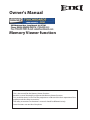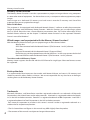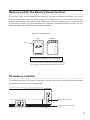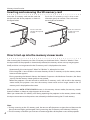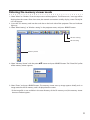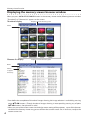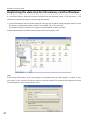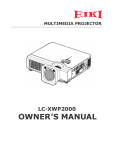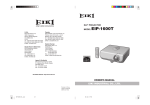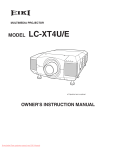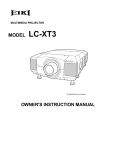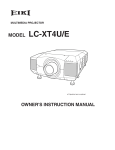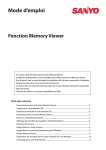Download Eiki LC-XB42N Owner`s manual
Transcript
Owner's Manual Memory Viewer function This is the manual for the Memory Viewer function. Read this manual thoroughly to operate the Memory Viewer function. First, read the owner's manual of the projector to understand the basic operation of the projector and the safety instructions. The safety instructions in the owner's manuals should be followed strictly. Some functions are non-Mac-Compliant. Memory viewer function Memory Viewer function The Memory Viewer function is to make a presentation or project an image without using computers or some other external equipment. You do not have to carry a computer or other equipment to project images. Store images on a dedicated SD memory card and insert it into the SD memory card slot of the projector, then you can project those images. Notes for Windows This projector is also equipped with dedicated Network Viewer 5 software to edit the presentation images to project with the Memory Viewer function. With this function, you can edit images, photo data, or Power Point data into a more effective presentation data. For further information of the Network Viewer software, see the chapter "9. Network viewer function" on the separated "Network Owner's manual for Windows". Which images can be projected with the Memory Viewer function? With the Memory Viewer function, you can project images in these formats below. • Bitmap data • JPEG data converted with the Network Viewer 5 [File Converter 1 and 2] software. • Text data • Program file created with the Network Viewer 5 [Program Editor]. *Some data may not be projected even with these formats. In that case, convert that kind of data into JPEG data with the Network Viewer 5 [File Converter 1 and 2] software. Text data used with Memory Viewer Memory viewer supports the text file with the ASCII format for single byte. Other text formats cannot be supported. Back up the data It is recommended that important data to edit with Network Viewer and store in SD memory card should be stored in other media in advance. We are not responsible for any data losses or damages resulting from use of the Memory Viewer function. Trademarks Microsoft, Windows, and PowerPoint are either registered trademarks or trademarks of Microsoft Corporation in the United States and/or other countries. Macintosh is a registered trademark of Apple, Inc. in the USA and other countries. PowerPC is a registered trademark of IBM Corporation. Intel Core is a registered trademark of Intel Corporation in the USA and other countries. Each name of corporation or product in this owner's manual is either a registered trademark or a trademark of its respective corporation. • The On-Screen Menu and figures in this manual may differ slightly from the product. • The contents of this manual are subject to change without notice. Memory card for the Memory Viewer function The memory card is not provided with this projector. The types of memory card which can be used with the Memory Viewer function of this projector is "SD Memory Card". It may not be used with this projector depending on the type of the SD memory card. A new SD memory card or a card formatted by computer or camera must be formatted by this projector. The Memory Viewer function may not operate properly with a card formatted by other equipment. Shape of SD memory card Top Bottom Lock LOCK 16MB Capacity of SD Memory Card: up to 8GB * There may not be used with this projector depending on the type or manufacturer of the SD memory card. SD memory card slot The projector provides an SD memory card slot on the back side. The SD memory card indicator lights up when the SD memory card is inserted rightly. SD SD memory card slot SD memory card indicator Memory viewer function Inserting and removing the SD memory card Insert the SD memory card into the card slot on the back side of the projector as shown in the figure below. Push the SD memor y card in the arrow direction gently to remove. The card comes out and you can remove it. Insert a card with cutting side up until it clicks. Push the card until it clicks. The card comes out. Direct start-up into the memory viewer mode After inserting the SD memory card, the SD memory card indicator blinks, “Wired” or "Wireless" from the input menu of the projector is automatically selected, the memory viewer start-up image appears briefly and then an image stored in the SD memory card is displayed on the screen. *Automatically, the same input of “Wired” or "Wireless" is selected as last time. *If the image file is not available in the root directory of the SD memory card, the memory viewer browser window appears. *During operating the Network Viewer, the Network Capture or the Moderator functions, the direct start-up into the memory viewer mode can not operate. *When the projector is turned off and on while the SD memory card is left inside in the memory viewer mode, the projector starts into the memory viewer mode and an image stored in the SD memory card is displayed on the screen. When you press AUTO SETUP/CANCEL button in the memory viewer mode, the memory viewer browser window as shown on page 6 appears on the screen. When you remove the SD memory card during operating the projector in the memory viewer mode, the input source returns to the previous one selected just before inserting the SD card memory. Note: ✐ During accessing to the SD memory card, do not turn off the power or eject the card because the data in the card might get damaged. During accessing, the SD memory card indicator is blinking ✐ The SD memory card allows you to insert or remove regardless of the power status of the projector. Entering the memory viewer mode 1. Select “Wired” or "Wireless" from the input menu of the projector. The “Please wait...” message will be displayed on the screen. After short time, the network connection standby display screen "Ready for use" will appear. 2. Insert the SD memory card into the card slot on the back side of the projector. The card indicator lights up. 3. Select “Wired setting” or "Wireless setting" in the projector menu, and press SELECT button. Wireless setting Wired setting Memory viewer 4. Select "Memory Viewer" with the point ed button and press SELECT button. The "Enter/Exit" pallet of the memory viewer appears. 5. Select "Enter" and press SELECT button. The memory viewer start-up image appears briefly and an image stored in the SD memory card is displayed on the screen. * If the image file is not available in the root directory of the SD memory card, the memory viewer browser window appears. Memory viewer function Displaying the memory viewer browser window When you press AUTO SETUP/CANCEL button in the memory viewer mode, following browser window "Thumbnail" or "Filename list" appears on the screen. Thumbnail display Displays current directory path Menu Filename list display Displays current directory path Menu Moves to upper directory * Even before the completion of thumbnail images drawing, the image selection is available by pressing point ed 7 8 buttons. (Though thumbnail images drawing is interrupted by pressing any of point ed 7 8 buttons, the operation is valid.) * When you set up the custom screen size with the screen setting of the projector, a part of the browser window of the memory viewer may get cut off from the custom screen size. In that case, readjust the custom screen size. Menu tree Menu Sub menu Description Menu Manual mode Mode to select a playing file respectively Available file types are JPEG(.jpg), Bitmap(.bmp), Text(.txt). Others are not available. Program modeMode to select a program file (.dpf ) created by the program editor. * This mode is non-Mac-compliant. Format Formats the SD memory card View Thumbnail Displays files with the thumbnail on the browser window. Filename list Displays files with the file name on the browser window. Set English < > Selects display menu language, Japanese or English. Set with 7 8 button 3 sec. < > Sets display period of an image in the auto display mode. (3 to 240 seconds) Set with point 7 8 button. 0 times < >Sets the repeating times in the auto display mode. (0 to 255 times). 0 means endless play. Set with point 7 8 button. Exit Quits the Memory Viewer operation. Icon indication Folder icon. Displays the contents of the selected folder with SELECT button Top directory icon. Moves to upper directory with SELECT button JPEG file icon Bitmap file icon Text file icon Program file icon (Playback with the program mode) Un-supported file icon Selection of menu 1. To select the menu, press AUTO SETUP/CANCEL button in the memory viewer mode. The cursor moves from file selection window to menu. 2. Select the sub-menu with point buttons and press SELECT button. To cancel the selection, press AUTO SETUP/CANCEL button. Note: * The memory viewer does not support the resolution of image more than the panel resolution of the projector. * Text file can be displayed up to 15,000 rows with 110 characters per row. Memory viewer function Image viewer in the manual mode 1. Select "Manual mode" from "Menu" on the browser window of the memory viewer and press SELECT button. 2. S elect a file to display with point buttons and press SELECT button. The selected file image is displayed on the screen. 3. During displaying the image, you can control the displayed image with control buttons as described in the table below. Point d e 8 7 Operation Manual playback with next file Manual playback with previous file Start auto-playback* Stop auto-playback* * The display time of the image and the number of repeat at the auto-playback mode are set up from the "Set" menu on the browser window. * Point 7 8 buttons operate as the scroll key during displaying the text file . Note: During operating the memory viewer, the Network Viewer and Network Capture function cannot be used. The program file does not support in the manual mode. Use it in the program mode. * To display the portrait documents such as text files, use the point 7 8 buttons to scroll up and down the page. Image viewer in the program mode for Windows 1. Select "Program mode" on "Menu" of the browser window of the memory viewer. And press SELECT button. The program files (.dpf ) in the DispParam folder under the top directory are displayed. * If the DispParam folder is not placed in the top directory, the list of the folder name is displayed. Find the DispParam folder which stores the program file manually to display the contents of the folder. 2. Select a program file with point buttons and press SELECT button. The dialogue window appears and select "Yes" and press SELECT button to start the auto display. The images programmed by program file are displayed on the screen. The display period of the image and the number of repeat are set with the program file. 3. During displaying the image, you can control the displayed image with control buttons as described in the table below. Point Operation d e 8 7 Manual playback with next file Manual playback with previous file Start auto-playback Stop auto-playback Termination of memory viewer To terminate the memory viewer function, take one of methods described below. - Terminate with projector's on-screen menu. 1. Select “Wired” or "Wireless" from the input menu of the projector. Press SELECT button. 2. Select "Memory Viewer" with the point ed buttons and press SELECT button. The "Enter/Exit" pallet of the memory viewer appears. 3. Select "Exit" and press the SELECT button. - Terminate with memory viewer mode 1. During the image displaying, press AUTO SETUP/CANCEL button. The browser window appears on the screen. 2. Press AUTO SETUP/CANCEL button again. The cursor moves to menu item. 3. Select "Exit" on the browser window with the point 7 8 buttons and press SELECT button. While operating the memory viewer, the Network Viewer and Network Capture function cannot be used. Notes for Windows: * The program file (.dpf ) is created with the program editor software. For further information, see the item "Creating a program file [Program Editor]" (p.115) described on the separated network owner's manual. * The DispParam folder is automatically created when the program file with the program editor is stored. For further information, see the item "Creating the program file [Program Editor]" (p.115) described on the separated network owner's manual. * When storing the program file into the SD memory card manually, create folder with the name of "DispParam" and store the program file into this folder. * In the program mode, the browser window lists the program files and folders only. Other files are not listed. Memory viewer function Duplicating the data into the SD memory card for Windows It is described how to duplicate the data converted with the Network Viewer 5 [File Converter 1, File Converter 2] into the SD memory card through the network. 1. Launch the explorer software of the computer and type the IP address of the projector which has the SD memory card onto the address column. For example, "ftp://192.168.1.201". The contents of the SD memory card appear on the explorer window as below. 2. Move the projection data from the computer into the SD memory card. Note: If the network PIN code is set for the projector, the authentication window appears as below. In that case, enter "user" into the User Name column and the network PIN code of the projector into the Password column. *User Name must be "user". 10 * The data converted by the Network Viewer 5 [File Converter1] can be stored into the SD memory card mounted on the projector directly. For further information, refer to chapter Network Viewer function, "Setting of output destination and conversion mode" (p.113) described on the separated Network Owner's manual for Windows. * The program file created by the Program Editor can be stored into the SD memory card mounted on the projector directly. For further information, refer to chapter Network Viewer function, "Creating the program file" (p.115) described on the separated Network Owner's manual for Windows. Formatting the SD memory card A new SD memory card or a card formatted by computer or camera must be formatted by this product. Memory Viewer function may not operate properly with a card formatted by other equipment. * It cannot be formatted when the lock switch of the card is set to "LOCK" position. 1. In the memory viewer mode, press AUTO SETUP/CANCEL button. The browser window appears on the screen. 2. Press AUTO SETUP/CANCEL button again. The cursor moves to menu item. 3. S elect "Format" from "Menu" with the point buttons and press SELECT button. The format confirmation window appears. 4. Select "Yes" with the point buttons and press SELECT button to start formatting. It takes about 1-2 seconds to complete the formatting. Note: ✐ During formatting the SD memory card, do not turn off the power or eject the card because the data in the card might get damaged. During formatting, the SD memory card indicator is blinking. 11 U.S.A. Canada EIKI International, Inc. 30251 Esperanza Rancho Santa Margarita CA 92688-2132 U.S.A. Tel : 800-242-3454 (949)-457-0200 Fax : 800-457-3454 (949)-457-7878 E-Mail : [email protected] EIKI CANADA - Eiki International, Inc. P. O. Box 156, 310 First St. - Unit 2, Midland, ON, L4R 4K8, Canada Tel : 800-563-3454 (705)-527-4084 Fax : 800-567-4069 (705)-527-4087 E-Mail : [email protected] EIKI Deutschland GmbH Am Frauwald 12, 65510 Idstein Deutschland Tel : 06126-9371-0 Fax : 06126-9371-14 E-Mail : [email protected] China EIKI (Shanghai) Co.,LTD 1. Dapu Road, Golden Magnolia Plaza #2109 Shanghai, 200023 China Tel : 86-21-5396-0088 Fax : 86-21-5396-0318 E-Mail : [email protected] Eastern Europe EIKI CZECH spol. s.r.o. Umelecká 15 170 00 Praha 7 Czech Republic Tel : +42 02 20570024 +42 02 20571413 Fax : +42 02 20571411 E-Mail : [email protected] ˆ Deutschland & Österreich Japan & Worldwide EIKI Industrial Company Limited. 4-12 Banzai-Cho, Kita-Ku, Osaka, 530-0028 Japan Tel : +81-6-6311-9479 Fax : +81-6-6311-8486 WorldWide Website http://www.eiki.com MV-KF3BC MEMORY VIEWER OWNER'S MANUAL © 2008 Eiki International, Inc.