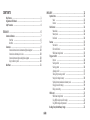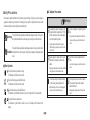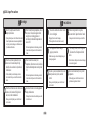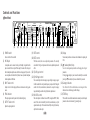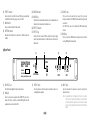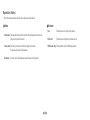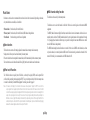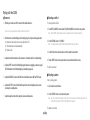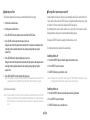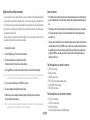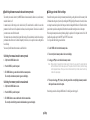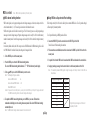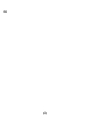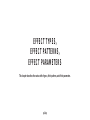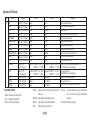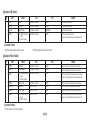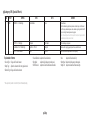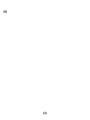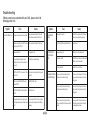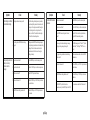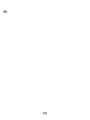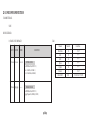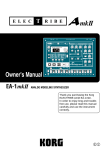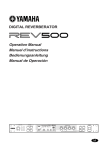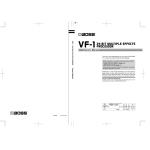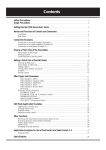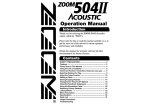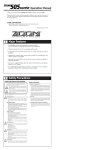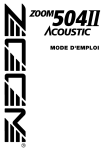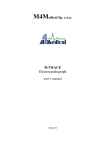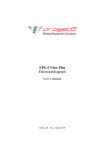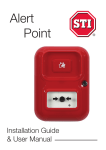Download Zoom 1204 Specifications
Transcript
ZOOM STUDIO Operation Manual PEAK POWER MIDI CONTROL 512 PROGRAMS VOCODER, ROTARY MIC IN INPUT OUTPUT 16 15 14 13 12 11 10 9 Reverse SFX Power Pit/Echo Gate Flg/Echo Echo Cho/Echo Dly Tim/Rev Solo Pit/Rev Drums Flg/Rev Percus Cho/Rev Hall Chourus 1 16 Room Flanger 2 15 Plate Pitch 3 Vocal Tremolo 4 14 Ambi Dly+Rev 5 13 Orche Cho+Rev 6 A B 12 11 Studio Flg+Rev 7 10 Session Pit+Rev 8 9 EFFECTS BANK 2 3 4 5 6 7 8 PATTERN MANUAL ZOOM STUDIO (Demo)1 MEMORY STORE REV MOD CANCEL SERI 2 1 EDIT LOW HIGH EQ DRY PARA WET BANK MIX EFFECT A/ B EDIT SFX MIDI Thank you for selecting the ZOOM STUDIO 1204 (hereafter simply called the "1204"). Major Features Organization of This Manual The 1204 is a multi-effect device with the following features: This manual consists of the following chapters. • The Basics: This chapter lists the names of controls and parts, and describes how to connect and set up the 1204. • Operation: This chapter explains how to use the 1204. • Effect Types, Effect Patterns, Effect Parameters: This chapter describes the various effect types, effect patterns, and effect parameters. • Important Information: This chapter contains troubleshooting steps and safety precautions. • 512 preset effect programs (32 effects x 16 patterns) Memory capacity for storing up to 100 of your own effect settings, resulting in a total of 612 available effect sounds. • Easily changeable parameters let you create your own effect settings. • Manual mode allows editing parameters in real time while using an effect. Memory mode lets the user instantly choose any of 100 stored effects. ■ When using the 1204 for the first time (1) First read the section "Safety Precautions" in the chapter "Important Information." (2) Refer to the chapter "The Basics" to connect and set up your 1204. (3) Refer to the chapter "Operation" to try out the various effects. (4) When wishing to edit effects to create your own sound, refer to the chapter "Effect Types, Effect Patterns, Effect Parameters." • Control by external MIDI equipment possible. • Integrated 18-bit A/D and D/A converter with sampling frequency of 44.1 kHz achieves professional sound quality at an astonishingly affordable price. ■ In case of trouble If the 1204 does not seem to function correctly, please refer to the section "Troubleshooting" in the chapter "Important Information." Please take the time to read this manual carefully so as to get the most out of your 1204 and to ensure optimum performance and reliability. Retain this manual, the warranty card and all other documentation for future reference. ■1■ CONTENTS THE BASICS •••••••••••••••••••••••••••••••••••••••••••••••••••••••••••••••••••••••••••••••••••••••••••••••• •••••••••••••••••••••••••••••••••••••••••••••••••••••••••••••••••••••••••••••••••••••••••••••• 12 Operation States •••••••••••••••••••••••••••••••••••••••••••••••••••••••••••••••••••••••••••••••••••• Modes ••••••••••••••••••••••••••••••••••••••••••••••••••••••••••••••••••••••••••••••••••••• Functions •••••••••••••••••••••••••••••••••••••••••••••••••••••••••••••••••••••••••••••••••• Mode Selection ••••••••••••••••••••••••••••••••••••••••••••••••••••••••••••••••••••••••••••••••••••• Manual mode •••••••••••••••••••••••••••••••••••••••••••••••••••••••••••••••••••••••••••••• Memory mode ••••••••••••••••••••••••••••••••••••••••••••••••••••••••••••••••••••••••••••• Recall mode ••••••••••••••••••••••••••••••••••••••••••••••••••••••••••••••••••••••••••••••• Functions ••••••••••••••••••••••••••••••••••••••••••••••••••••••••••••••••••••••••••••••••••••••••••• Store function ••••••••••••••••••••••••••••••••••••••••••••••••••••••••••••••••••••••••••••• Effect on/off function ••••••••••••••••••••••••••••••••••••••••••••••••••••••••••••••••••••• MIDI channel setting function •••••••••••••••••••••••••••••••••••••••••••••••••••••••••••• Trying out the 1204 •••••••••••••••••••••••••••••••••••••••••••••••••••••••••••••••••••••••••••••••• Power-on •••••••••••••••••••••••••••••••••••••••••••••••••••••••••••••••••••••••••••••••••• Selecting an effect ••••••••••••••••••••••••••••••••••••••••••••••••••••••••••••••••••••••••• Selecting a pattern ••••••••••••••••••••••••••••••••••••••••••••••••••••••••••••••••••••••••• Adjusting an effect •••••••••••••••••••••••••••••••••••••••••••••••••••••••••••••••••••••••• Turning effect processing on and off •••••••••••••••••••••••••••••••••••••••••••••••••••••• Storing effect settings in memory ••••••••••••••••••••••••••••••••••••••••••••••••••••••••• Switching between manual mode and memory mode •••••••••••••••••••••••••••••••••••• Calling up stored effect settings ••••••••••••••••••••••••••••••••••••••••••••••••••••••••••• Editing a stored setting •••••••••••••••••••••••••••••••••••••••••••••••••••••••••••••••••••• MIDI control ••••••••••••••••••••••••••••••••••••••••••••••••••••••••••••••••••••••••••••••••••••••• MIDI channel setting function •••••••••••••••••••••••••••••••••••••••••••••••••••••••••••• Using MIDI to call up stored effect settings •••••••••••••••••••••••••••••••••••••••••••••• Using MIDI to change effect parameters ••••••••••••••••••••••••••••••••••••••••••••••••• Recalling Factory Default Memory Settings ••••••••••••••••••••••••••••••••••••••••••••••••••••• 13 13 13 14 14 14 14 15 15 15 15 16 16 16 16 17 17 18 19 19 20 21 21 21 22 22 OPERATION Major Features ••••••••••••••••••••••••••••••••••••••••••••••••••••••••••••••••••••••••••••••••••••••• 1 Organization of This Manual ••••••••••••••••••••••••••••••••••••••••••••••••••••••••••••••••••••••• 1 Safety Precautions ••••••••••••••••••••••••••••••••••••••••••••••••••••••••••••••••••••••••••••••••••• 4 6 Controls and Functions •••••••••••••••••••••••••••••••••••••••••••••••••••••••••••••••••••••••••••••• 7 Front Panel •••••••••••••••••••••••••••••••••••••••••••••••••••••••••••••••••••••••••••••••••• 6 Rear Panel ••••••••••••••••••••••••••••••••••••••••••••••••••••••••••••••••••••••••••••••••••• 7 Connections •••••••••••••••••••••••••••••••••••••••••••••••••••••••••••••••••••••••••••••••••••••••••• 8 Connection between electronic instrument and playback equipment ••••••••••••••••••••• 10 Connection to send/return jacks of a mixe •••••••••••••••••••••••••••••••••••••••••••••••• 10 Connection between microphone and playback equipment ••••••••••••••••••••••••••••••• 10 Using two effects in parallel ••••••••••••••••••••••••••••••••••••••••••••••••••••••••••••••• 10 Rack Mount ••••••••••••••••••••••••••••••••••••••••••••••••••••••••••••••••••••••••••••••••••••••••• 11 ■2■ ••••••••••••••••••••••••••• 24 ••••••••••••••••••••••••••••••••••••••••••••••••••••••••••••••••••• 25 EFFECT TYPES, EFFECTPATTERNS, EFFECT PARAMETERS Category: REV (Reverb) •••••••••••••••••••••••••••••••••••••••••••••••••••••••••••• Category: PARA (Parallel) 26 CHORUS FLANGER PITCH TREMOLO ••••••••••••••••••••••••••••••••••••••••••••••••••••••••••••••••••• 27 DLY+REV CHO+REV FLG+REV PIT+REV •••••••••••••••••••••••••••••••••••••••••••••••••••••••••••••••• Category: SFX (Special Effects) 27 CHO / REV FLG / REV PIT / REV TRM / REV CHO / ECHO FLG / ECHO PIT / ECHO •••••••••••••••••••••••••••••••••••••••••••••••••••••••••• •••••••••••••••••••••••••••••••••••••••••••••••••••••••••••••••••••••• Troubleshooting •••••••••••••••••••••••••••••••••••••••••••••••••••••••••••••••••••••••••••••••••••• Usage Precaution ••••••••••••••••••••••••••••••••••••••••••••••••••••••••••••••••••••••••••••••••••• Specifications ••••••••••••••••••••••••••••••••••••••••••••••••••••••••••••••••••••••••••••••••••••••• 1204 MIDI IMPLEMENTATION ••••••••••••••••••••••••••••••••••••••••••••••••••••••••••••••••• 1204 MIDI IMPLEMENTATION CHART HALL ROOM PLATE VOCAL AMBI ORCHE STUDIO SESSION PERCUS DRUMS SOLO DLY ECHO GATE POWER REVERSE Category: MOD (Modulation) Category: SERI (Serial) IMPORTANT INFORMATION 28 VOCODER , ROTARY, Vocal Distortion, ZNR ■3■ 30 30 33 35 36 ■ AC Adapter Precautions Safety Precautions In this manual, important information that is intended to prevent the danger of injury to persons and damage to equipment is marked with special symbols. The meaning of these symbols is explained below. Please read this information carefully and observe all precautions and instructions. ! Warnings The supplied AC adapter is designed only for Zoom products with an input rated for 9 V DC, 300 mA, center minus. Never use the adapter for any other product or purpose. This symbol indicates explanations about extremely dangerous matters. If users ignore this symbol and handle the device the wrong way, serious injury or death could result. ! Warning ! This symbol indicates explanations about dangerous matters. If users ignore this symbol Caution and handle the device the wrong way, bodily injury and damage to the equipment could result. ¥ Using the adapter with a product that requires a different voltage or polarity poses a risk of fire and electric shock. Plug the supplied AC adapter only into an AC outlet rated for the voltage as shown on the adapter. ■ Other Symbols ! ! ¥ Plugging the adapter into an outlet rated for a different voltage poses a risk of fire and electric shock. This symbol indicates a precaution or warning. The information is printed close to the symbol. This symbol indicates a general prohibited action. The information is printed close to the symbol. ! When disconnecting the AC adapter from the AC outlet, always grasp the adapter itself. ¥ Pulling the adapter out by the cord or damaging the cord poses a risk of fire and electric shock. This symbol indicates a specific prohibited action. The information is printed within the symbol or close to it. (Example at left: Do not disassemble.) This symbol indicates a required action. The information is printed within the symbol or close to it. (Example at left: Disconnect the AC adapter.) ■4■ Use only the supplied AC adapter to power the unit. ¥ Using the unit with an adapter rated for a different voltage or polarity poses a risk of fire and electric shock. Do not short-circuit the adapter terminals or cable. ¥ Any short-circuiting poses a risk of fire and electric shock. Do not place heavy objects on the AC adapter or the cord and do not use metal clamps or similar with the cord. ¥ Damaging the cord poses a risk of fire and electric shock. ■ 1204 Usage Precautions ! Warnings Do not try to open the case of the unit or attempt any alterations. ¥ Opening the unit poses a risk of fire and electric shock. Zoom Corporation does not assume responsibility for any injury, accidents, damage, or malfunction caused by unauthorized alterations. Protect the unit from high temperatures. Do not store or use it in locations exposed to direct sunlight, close to heating appliances or anywhere where the ambient temperature can exceed 40 ûC. ! ¥ Extreme temperatures can lead to leakage current or short-circuits which pose a risk of fire and electric shock. Protect the unit from high humidity. Do not store or use it in locations subject to high humidity, such as outdoors in rainy weather, in a bathroom, etc. Protect the unit from extremely low temperatures. Do not store or use it in locations where the ambient temperature can drop below 0 ûC. ¥ Extreme humidity can lead to leakage current or short-circuits which pose a risk of fire and electric shock. ¥ Extreme temperatures can lead to leakage current or short-circuits which pose a risk of fire and electric shock. Protect the unit from shocks and vibrations, and do not use it in locations with high levels of dust, sand, or other contamination. Do not touch the unit or connected equipment during a thunderstorm. ¥ Damage to electrical parts poses a risk of fire and electric shock. ! Precautions ! Use the unit on a stable surface where it cannot fall over or be dropped. When not using the unit for a long time, disconnect the AC adapter from the AC outlet. ¥ Dropping the unit can lead to damage. When using the unit in a rack, fasten it securely. ¥ Leakage current or short-circuits pose a risk of fire. Turn all equipment off before making or changing any connections. ¥ Sudden noise surges can lead to hearing damage or damage to equipment. This unit is a precision instrument. Do not exert undue pressure on keys, knobs, and other controls. ¥ Damage to electrical parts poses a risk of fire and electric shock. ¥ Touching the unit under such conditions poses a risk of electric shock. ■5■ ! Before moving the unit, turn off all equipment and disconnect the AC adapter and all other cables. ¥ Failure to observe this precaution can lead to damage to connected equipment. Do not stack the unit directly on top of other components. ¥ Overheating poses a risk of fire and can lead to performance degradation of the unit. THE BASICS This chapter describes the controls and other parts of the 1204, as well as installation, setup, and connection to other equipment. ■6■ Controls and Functions ■ Front Panel PEAK POWER 16 15 14 13 12 11 10 9 MIDI CONTROL WITH VOCODER, ROTARY 612 PROGRAMS INPUT MIC IN (1) (1) (2) (3) (4) (5) (2) (3) OUTPUT (4) Hall Chorus 1 16 Room Flanger 2 15 Plate Pitch 3 Vocal Tremolo 4 14 Ambi Dly+Rev 5 13 Orche Cho+Rev 6 A B 12 11 Studio Flg+Rev 7 10 Session Pit+Rev 8 9 Reverse SFX Power Pit/Echo Gate Flg/Echo Echo Cho/Echo Dly Tim/Rev Solo Pit/Rev Drums Flg/Rev Percus Cho/Rev EFFECTS (5) POWER switch Serves to turn the 1204 on and off. MIC IN jack A microphone can be connected to this jack. Normally, the signal from this jack is mixed with the rear input. When using the Vocoder effect, the signal from the microphone input becomes the effect envelope signal. If you wish to use a microphone other than offered by Zoom, choose a dynamic microphone with an impedance of 600 ohms. INPUT level control Adjusts the level of the input signal from an instrument or other program source. PEAK indicator If the input signal exceeds the peak level, this indicator lights up. OUTPUT level control Adjusts the output signal level. (6) BANK (7) 2 3 4 5 6 7 8 MEMORY STORE REV MOD CANCEL SERI 2 1 PATTERN (8) MANUAL ZOOM STUDIO (Demo)1 LOW EDIT (9) HIGH EQ (10) (11) DRY BANK MIX (12) PARA WET EFFECT MADE IN JAPAN MIDI SFX A/ B (13) (14) (15) (16) (17) (18) (9) EDIT1 control (10) EDIT2 control With these controls, the user can adjust the parameters of the currently selected effect. The types of parameters which can be adjusted depends on the effect. (11) EQ LOW gain control (12) EQ HIGH gain control These controls adjust the low-frequency range and high- frequency range of the effect sound. In the center position, frequency response is flat. Turning the control to the left (counterclockwise) attenuates the respective frequency range and turning the control to the right (clockwise) emphasizes it. (13) MIX LEVEL control This control adjusts the balance between DRY (original) and WET (effect) sound. If the control is turned fully to the left (counterclockwise), only the original sound is output. If the control is turned fully to the right (clockwise), only the effect sound is output. ■7■ EDIT (19) (20) (21) (22) (23) (18) Display Shows memory numbers and various other information for operating the 1204. (19) ▲▼ (value up/down) keys Serve for selecting memory numbers and changing the setting of parameters. Pressing the ▲ (value up) key once increases the number by one count and pressing the ▼ (value down) key decreases the number by one count. (20) Category indicators The effects of the 1204 are divided into several categories. These indicators show to which category an effect belongs. (21) STORE key When an effect was edited in manual mode or memory mode, the changed parameters can be stored in memory by pressing this key. (6) EFFECT selector Serves to select the type of effect to be used. Effects are grouped in banks A and B with 16 effects each, giving a choice of 32 effects. (7) BANK switch Serves to switch between effect banks A and B. (8) PATTERN selector Determines the effect pattern. For each effect, 16 different patterns are available. (22) CANCEL key This key can be used to cancel the store process. (The key does not function as an undo key if the STORE button has already been pressed the second time.) The CANCEL key also serves to terminate the MIDI channel setting function. (23) MIDI key This key activates the MIDI channel setting function, which allows receiving MIDI signals in memory mode. (14) MODE indicator (15) MODE key Switches between manual mode and memory mode. In manual mode, the indicator is lit. In memory mode, the indicator is out. (16) EFFECT indicator (17) EFFECT key Switches the effects on and off. When switched off, only the original sound is heard and the indicator is out. When effects are switched on, the indicator is lit. ■ Rear Panel (1) (2) (3) (4) MIDI IN ZOOM 1204 STUDIO MODEL SERIAL NO. ZOOM CORPORATION R DC9V 300mA MADE IN JAPAN / FABRIQUÉ AU JAPAN (1) DC INPUT jack The cable from the supplied AC adapter is connected here. (2) MIDI jack Serves for connection to equipment with a MIDI OUT jack, such as another effect device, synthesizer or similar. MIDI signals from that equipment can be used to control the 1204. L OUTPUT (3) OUTPUT jacks Serve for connection to the return jacks of an instrument or mixer, or to recording/playback equipment. R L/MONO INPUT (4) INPUT jacks Serve for connection to the sound source, such as the send jack of an instrument or mixer. Note: A preamplifier (such as integrated in a mixer) or a compact effect device is required when wishing to use the 1204 with an instrument with low output level, such as an electric guitar or bass, or with a high-impedance instrument (470 kilohms or higher). ■8■ Connections Connect an electronic instrument, microphone, mixer, or other audio equipment to the 1204 as described below. ! Precaution Before making any connections, set the power switches of all equipment to OFF. If the equipment is on, sudden noise surges can lead to hearing damage or damage to the equipment. PEAK POWER MIDI IN ZOOM 1204 STUDIO MODEL MIDI CONTROL WITH VOCODER, ROTARY 612 PROGRAMS SERIAL NO. R ZOOM CORPORATION MIC IN INPUT OUTPUT Microphone DC9V 300mA L OUTPUT MADE IN JAPAN / FABRIQUÉ AU JAPAN R L/MONO INPUT AC adapter Electronic instrument ■9■ Amplifier Keyboard ■ Connection between electronic instrument and playback equipment ■ Connection between microphone and playback equipment This connection example shows use of the 1204 as an effect device for vocals. Use a dynamic microphone with an impedance of 600 ohms. Plug the microphone into the MIC IN jack on the front panel of the 1204. If connected to a rear-panel INPUT jack, the volume level will not be sufficient. Normally, the signals fed to the INPUT jacks on the rear panel and the MIC IN jack on the front panel will be mixed and processed by the same effect. An exception is the Vocoder effect. When this effect is active, the signal from the MIC IN jack on the front panel and the right INPUT jack on the rear panel is mixed and used as envelope signal for controlling the Vocoder. Only the signal from the left INPUT jack on the rear panel is effect-processed and heard as sound. (The balance between the signals from the MIC IN jack and right INPUT jack can be adjusted with the EDIT 2 control.) This connection example shows use of the 1204 as an effect device for electronic instruments. When using the unit in a monaural configuration, connect only the L jack. The balance between the original sound of the instrument and the effect sound is adjusted by the MIX LEVEL control. INPUT L/MONO R L OUTPUT R Amp 1204 Amp ■ Connection to send/return jacks of a mixer L This connection example shows use of the 1204 in the send/return loop of a mixer to which instruments or other sound sources are connected. In this case, the balance between the original sound of the mixer (DRY) and the effect sound produced by the 1204 (WET) is normally adjusted at the mixer. Therefore the MIX LEVEL control of the 1204 should be turned fully clockwise, so that only the WET sound is returned to the mixer. MIC IN L Amp The 1204 allows the simultaneous use of two effects in parallel. This is possible with the effects in bank B marked with a "/" on the display. This connection example shows how to use such effects independently in a parallel configuration. RETURN R Amp 1204 ■ Using two effects in parallel SEND 1 SEND 2 L/MONO OUTPUT R Preamplifier, distortion processor, or similar R 1204 INPUT L/MONO ■ 10 ■ R L OUTPUT R 1204 Keyboard Amp Guitar Amp Rack Mount • This unit uses a metal enclosure and is heavier than it might seem at first glance. When mounting the unit in a rack, be sure to fasten it securely with screws, and use a rack that provides sufficient rigidity. If the unit is not secured properly, it can fall down and cause damage and injury. WITH ! Precaution • Do not stack the unit directly on top of other components. Overheating poses a risk of fire and can lead to performance degradation of the unit. POW VOCOMIDI CO NTRO DE 512 R, ROTA PROG RYL RAMS ER PEAK MIC IN INP UT OU TPU T 16 15 14 13 12 11 10 9 EFF EC TS • Before moving the unit, turn off all equipment and disconnect the AC adapter and all other cables. Failure to observe this precaution can lead to damage to connected equipment. 1 2 3 16 4 15 5 14 6 A B 13 7 12 8 11 10 BA 9 2 3 4 5 6 7 8 NK PATT ZO OM STU DIO 1 ER N 2 ED IT LOW HIG EQ H DR Y WET MIX EFFE CT REV MOD STOR E SERI CANCEL PARA • Use the unit on a stable surface where it cannot fall over or be dropped. Dropping the unit can lead to damage. SFX MID I MAD E IN JAPA N This product conforms to EIA and DIN specifications for 19-inch rack mounting. We recommend to mount the unit in a rack rather than just placing it on a table or similar. * Screws for rack mounting are not included with the unit. ■ 11 ■ OPERATION This chapter will help you get acquainted with the 1204, showing you how to use and change effects and how to store settings. ■ 12 ■ Operation States The 1204 has various operation states. Basically, there are three modes and three functions. ■ Modes ■ Functions • Manual mode: In this mode, the front-panel controls and switches of the 1204 operate as shown on the unit, letting you directly select and use effects. • Memory mode: In this mode, you can choose one of 100 effect settings stored in memory. The mode also allows editing of effect parameters. • Recall mode: • Store: This function serves to store effect settings in memory. • Effect on/off: This function serves to temporarily turn an effect on and off. • MIDI channel setting: This function allows selection of MIDI reception channels. This mode is used to return the memory settings of the unit to the factory defaults. ■ 13 ■ ■ Memory mode Mode Selection The 1204 has a built-in memory that allows the user to store effects with various settings. Up to 100 settings can be stored, for easy activation at any time. To select a stored setting, the front-panel ▲▼ keys or external MIDI control signals can be used. It should be noted that selecting a setting that is stored in the memory of the 1204 makes that setting active but does not change the mechanical position of the front-panel controls. Therefore in memory mode it is possible that the front-panel controls indicate for example the FLANGER effect although the HALL effect is active. Normally, the unit is turned on by pressing the POWER switch without holding down any other key. This activates the manual mode. The unit can be switched later between manual mode and memory mode with the MODE key. Turning the unit on by pressing the POWER switch while holding down the STORE key activates the recall mode. After "all memory recall" has been carried out or when the CANCEL key is pressed, the unit switches to the memory mode. The process of changing settings stored in memory is called editing. Editing is performed using the front-panel controls, but as described above it must be noted that the position of these controls does not have a direct relationship with the currently active settings. For details on editing, please refer to page 20. It is not possible to activate the recall mode from the manual mode or memory mode. The unit must be turned off and then turned on as described above to activate the recall mode. ■ Manual mode ■ Recall mode In this mode, the settings as indicated by the front-panel controls are active. If for example the BANK switch is pressed and the EFFECT selector is set to 2, the FLANGER effect is active. (In the memory mode, the setting of the front-panel controls and the active effect may not be the same.) The manual mode allows visually checking all current settings while making adjustments. This mode is therefore most suitable for cases where parameters are to be changed in real time without frequently altering the effect selection, such as during mix-down. If effects are to be changed frequently, the memory mode is more suitable. The 1204 is shipped from the factory with 100 recommended effect settings already stored in memory. Even if the user has changed some or all of these settings, it is possible to restore the original factory settings, using the recall mode. Settings can be restored either individually or globally (all 100 memory settings together). For details on the recall mode, please refer to page 22. Effect settings adjusted in manual mode can be stored in memory. These settings can then be called up instantly using the memory mode. ■ 14 ■ ■ MIDI channel setting function Functions This function can be used only in the memory mode. Functions are certain actions or commands that can be carried out in the various modes. Depending on the mode, only certain functions are available, as listed below. The function serves to select the channels in which the 1204 receives control signals sent from external MIDI equipment. The MIDI (Musical Instrument Digital Interface) standard allows electronic instruments and other devices to mutually control each other. The MIDI standard includes 16 control signal channels which are numbered 1 through 16. By assigning these channels in different ways, it is possible for example for one master MIDI device to control two slave MIDI devices independently. The MIDI channel setting function allows the user to set the 1204 to receive all MIDI control channels, to activate only certain channels, or to entirely deactivate MIDI control. The selected setting is retained also when the 1204 is turned off. Normally, it is recommended to set all MIDI channels to ON. • Manual mode: Store function, effect on/off function • Memory mode: Store function, effect on/off function, MIDI channel setting function • Recall mode: Store function (as part of the recall operation) ■ Store function This function serves to store effect settings adjusted in manual mode or memory mode into memory. Settings stored in this way can be activated instantly in memory mode. If the store function has been completed in manual mode, the 1204 automatically switches to memory mode. The store function as used in the recall mode differs slightly from the store function used in other modes. ■ Effect on/off function The 1204 allows the user to quickly turn off all effects, so that only the original (DRY) sound is output. Effect on/off switching is normally performed using the EFFECT key on the front panel of the 1204, but in memory mode it can also be controlled by external MIDI equipment. For details, please refer to page 22. Note: For reasons of simplicity, this instruction manual uses the expression "original" or "DRY" sound for the output signal that is supplied by the 1204 when the effects are switched off. However, since the 1204 converts the analog input signal into digital form for internal processing and reconverts it to analog form for output, the output signal is not exactly the same as the input signal. Audibly, there will be practically no difference, but a very slight time delay is introduced by the processing circuits. When using the 1204 in the send/return loop of a mixer, the DRY output should be turned fully down, to prevent interference (flanging) between the actual original sound and the output of the 1204. ■ 15 ■ Trying out the 1204 ■ Power-on ■ Selecting an effect Try selecting an effect as follows. 1. With all power switches set to OFF, connect the 1204 and all other devices. 1. Set the EDIT1 and EDIT2 controls and the EQ LOW and EQ HIGH controls to the center position. Caution: Set input and output level controls on all devices to minimum. Note: The MIX LEVEL control should be set to any suitable position for the system requirements. 2. Switch the devices on in the following order (for turning the power off, proceed in the opposite order): (1) Instruments or other sound source to be used as input for the 1204 (2) 1204 (manual mode is activated automatically) (3) Playback system 2. Set the PATTERN selector to "1 (DEMO)". Note: This setting activates a pattern recommended by ZOOM for the various effects. 3. Use the BANK switch to select the bank (A or B) that contains the desired effect. 3. Adjust the level of the instrument or other sound source or the mixer send level to a suitable setting. 4. Turn the EFFECT selector to the position where the name of the desired effect is shown. 4. Adjust the INPUT control of the 1204 while playing the instrument or supplying a sound source signal. The PEAK indicator of the 1204 should light up occasionally at signal peaks. The effect is now selected. ■ Selecting a pattern 5. Adjust the MIX LEVEL control of the 1204 for the desired balance between DRY and WET sound. Next, try selecting a pattern. 6. Adjust the OUTPUT control of the 1204 and the input level control of the playback system or mixer return input to a suitable position. 1. Select an effect as described above. 2. Use the PATTERN selector to select any desired pattern. 7. Adjust the output level control of the playback system to a suitable position. Note: The action of the pattern depends on which type of effect is selected. For details, please refer to the chapter "Effect Types, Effect Patterns, Effect Parameters" on page 24. The pattern is now selected. ■ 16 ■ ■ Adjusting an effect ■ Turning effect processing on and off When an effect and pattern have been selected, you can further adjust the effect to your liking. Normally, when the 1204 is turned on, effect processing is automatically enabled. This is called the "effects on" or "active" condition. In this condition, the EFFECT indicator is lit. Temporarily disabling effect processing is called the "effects off" or "inactive" condition. In this condition, the EFFECT indicator is out. By switching between the active and inactive condition, you can easily verify the sonic character of an effect. During a performance, switching can also be used to dramatically highlight a passage. 1. Select the effect as described above. 2. Select the pattern as described above. 3. Use the MIX LEVEL control to adjust the balance between DRY and WET sound. By looking at the EFFECT indicator you can quickly tell whether effects are on or off. 4. Use the EQ LOW control to adjust the low-frequency boost or cut. Turning the control to the left (counterclockwise) attenuates the low frequencies and turning the control to the right (clockwise) emphasizes them. In the center position (pointing straight up), frequency response is flat. Try switching between effects on and effects off as described below. Switching effects off 1. Verify that the EFFECT indicator is lit and the output sound is the effect sound. 5. Use the EQ HIGH control to adjust the high-frequency boost or cut. Turning the control to the left (counterclockwise) attenuates the high frequencies and turning the control to the right (clockwise) emphasizes them. In the center position (pointing straight up), frequency response is flat. 2. Press the EFFECT key on the front panel. 3. The EFFECT indicator goes out and effects are off. 6. Use the EDIT1 and EDIT2 controls to adjust the effect parameters. Caution: When effects are off, only the DRY sound is output. Since the MIX LEVEL control operates as usual, turning it fully towards the WET position causes the output to be cut off entirely. Note: Which parameters are assigned to the EDIT1 and EDIT2 controls depends on the selected effect. For details, please refer to the chapter "Effect Types, Effect Patterns, Effect Parameters" on page 24. Switching effects on 1. Verify that the EFFECT indicator is out and the output sound is the original sound. The effect has now been adjusted. Caution: The LOW and HIGH EQ controls on the front panel affect only the WET (effect) sound, not the DRY (original) sound. If the output sounds distorted although the PEAK indicator does not light up frequently, an EQ control may be set to a position which causes excessive boost. Try adjusting the control if this occurs. 2. Press the EFFECT key on the front panel. 3. The EFFECT indicator comes on and effects are on. ■ 17 ■ ■ Storing effect settings in memory Store precautions • When wishing to store an effect setting that you have made in manual mode, be sure to initiate the store process in manual mode. If you switch to memory mode first, the setting made in manual mode will be lost. If you have followed the various steps described above, you have selected an effect and pattern and adjusted the effect sound. When you have found a setting that you like, you can easily store this setting in the memory of the 1204, so that you do not have to make the same adjustments every time you want to use this setting. The memory capacity of the 1204 is sufficient for up to 100 settings. Once a setting has been stored, it can be called up quickly, using the memory mode of the unit. The store procedure is described below. Note that any setting stored in a certain memory number will be lost (overwritten) when another setting is stored in the same number. 1. Adjust the effect as desired. 2. Press the STORE key once. This activates the store function. 3. The memory number shown on the display starts to flash. This indicates that the 1204 is in the store standby condition. • When wishing to store an effect setting that you have made (edited) in memory mode, be sure to initiate the store process in memory mode. If you switch to manual mode first, the setting edited in memory mode will be lost. • In memory mode, when wishing to store an edited effect setting in a memory number other than the one currently displayed, first press the STORE key once to activate the store standby condition and then use the ▲ and ▼ keys to select the desired memory number. If you select another memory number before pressing the STORE key, the setting stored in the new number will be called up and the setting you edited earlier will be lost. The following items are stored in memory: ¥ EFFECT selector setting ¥ BANK switch setting ¥ PATTERN selector setting ¥ EDIT1, EDIT2 control settings (parameter settings) ¥ EQ LOW, EQ HIGH control settings ¥ MIX LEVEL control setting 4. Use the ▲ and ▼ keys to select the memory number in which you want to store the effect setting. Caution: If you want to cancel the process, you can press the CANCEL key at this point. If you go ahead with the store function, any earlier setting stored in the selected memory number will be overwritten. 5. To carry out the store function, press the STORE key once more. 6. The memory number on the display flashes more rapidly. 7. When the store process is completed, the memory number stops flashing and stays constantly on. The store function is now terminated. Note: If the store function was initiated while the 1204 was in manual mode, the unit will automatically be switched to memory mode after the store function is completed. ■ 18 ■ The following items are not stored in memory: ¥ INPUT level control setting ¥ OUTPUT level control setting ¥ EFFECT ON/OFF setting ¥ Effect setting changes made using external MIDI equipment ■ Switching between manual mode and memory mode ■ Calling up stored effect settings The currently active mode is shown by the MODE indicator. In manual mode, the indicator is on, and in memory mode, the indicator is off. In manual mode, all effect settings can be checked visually. This mode therefore is suitable for cases where parameters of an effect are to be fine-adjusted in real time, such as during mix-down. The mode is also suitable if you want to create a new effect from scratch. The memory mode serves to instantly call up stored effect settings. This mode therefore is suitable for use during a performance where effects are to be switched frequently. In this mode, it is also possible to edit a setting that has been called up. You can easily switch between the two modes as described below. Stored effect settings can be called up in the memory mode.Selecting a setting that is stored in the memory of the 1204 makes that setting active by electrically controlling the DSP (Digital Signal Processor) in the unit, but it does not change the mechanical position of the front-panel controls including the BANK switch. Therefore the frontpanel controls may indicate a setting that is different from the actual effect setting that is active in the output. When using the memory mode and not performing editing, the positions of the front-panel controls of the 1204 should be disregarded, except for the INPUT and OUTPUT level controls. To call up a stored effect setting, proceed as follows. 1. Use the MODE switch to activate the memory mode. 2. The currently selected memory number is shown on the display. Switching from manual mode to memory mode 1. Verify that the MODE indicator is lit. 3. Use the ▲ and ▼ keys to select the desired memory number. Note: When wishing to change memory numbers quickly, first press the value key for the desired direction and then hold down the other value key as well. The speed with which the memory numbers change on the display will increase. When you are close to the desired memory number, release the other key to reduce the speed again. 2. Press the MODE key on the front panel. 3. The MODE indicator goes out and the unit switches to memory mode. The currently selected memory number appears on the display. 4. When you release the ▲ or ▼ (value) key, the setting stored in the currently displayed memory number is called up and becomes active in the output. Switching from memory mode to manual mode 1. Verify that the MODE indicator is out. Stored settings can also be called up via MIDI control. For details, please refer to page 21. 2. Press the MODE key on the front panel. 3. The MODE indicator comes on and the unit switches to manual mode. The currently selected effect type number and bank number appear on the display. ■ 19 ■ ■ Editing a stored setting To edit a called-up effect setting, proceed as follows. The memory mode normally serves to call up effect settings stored in manual mode. However, when wishing for example to slightly alter a parameter or to change only the EQ setting of an effect and store it in another memory number, it is not necessary to switch to manual mode and start the adjustment over from the beginning. Rather, you can use the capability for editing a called-up setting in memory mode. This capability is intended mainly as an auxiliary function for making slight changes. Since the procedure is somewhat more complicated than the straightforward use of the manual mode, you should make sure that you have read and understood the explanation below before using it. • The setting of the front-panel controls including the BANK switch has no direct relationship to the editing process. • For editing, change only the position of the required control or selector or BANK switch. Other controls should not be moved, to maintain the setting stored for those controls. • Normally, the display shows the memory number, but when editing is performed, the current value appears on the display. When editing is completed, the memory number appears again. If a control or selector or BANK switch has been moved but the edited value is the same as that already stored in memory, the category indicator flashes to indicate this fact. During editing, the edit symbol is shown in the bottom right corner of the display. • 1. Use the MODE key to select the memory mode. 2. Use the ▲ and ▼ keys to select the memory number with the settings that you want to edit. 3. Operate the control or selector or BANK switch whose setting you want to change. The changing value is shown on the display. When the edited value is the same as the value already stored in memory, the category indicator flashes. Note: The editing range for the various controls is shown below. • EFFECT selector: 1 – 16 • BANK switch: Dot in the lower center of the display (dot shown: bank A, dot not shown: bank B) • PATTERN selector: 1 – 16 • EDIT1, EDIT2 controls: (The range depends on the selected effect.) • EQ LOW, EQ HIGH controls: -12 – -1, 0, 1 – 12 • MIX LEVEL control: 0 – 99 (50 when ratio DRY:WET = 1:1) Caution: Performing the above steps completes the editing process. When the power is turned off, when the mode is switched, or when another memory number is selected, the edited settings will be lost. If you wish to retain the edited settings, you should perform the store function immediately after editing. As opposed to manual mode, adjustments in memory mode are difficult to ascertain visually. To avoid confusion, it will normally be preferable not to change the setting of the EFFECT selector or BANK switch. When wishing to change these settings, it is best to use manual mode and perform the setting process once more. ■ 20 ■ MIDI control Note: MIDI control is possible only in memory mode. ■ MIDI channel setting function ■ Using MIDI to call up stored effect settings MIDI control signals (such as program change and control change messages, see below) are always sent with a certain channel number (1 Ð 16). The receiving side can select which channels to receive. MIDI control signals can be divided into several types. The 1204 can only process so-called program change messages and control change messages. Program change messages can be used by the 1204 to switch memory numbers in memory mode. Control change messages can be used by the 1204 to alter effect settings in memory mode. In the factory default condition, the 1204 is set up to receive all MIDI channels. In MIDI terminology, this is called the "OMNI Mode On" condition. If desired, the setting can be changed as follows. Effect settings stored by the 1204 can be called up from an external MIDI device. To call up stored settings, it suffices to specify the memory number. To call up an effect setting via MIDI, proceed as follows. 1. Connect the MIDI OUT jack of the external device to the MIDI IN jack of the 1204. Turn all devices off before making this connection. 2. When connections are established, turn on the devices and use the MODE key of the 1204 to set it to the memory mode. 1. Use the MODE key to select the memory mode. 3. Set up the 1204 so that the MIDI receive channels match the MIDI send channels of the external device. 2. Press the MIDI key to activate the MIDI channel setting function. The current MIDI channel setting and the indication C H "CH" flash alternately on the display. 4. Send program change messages from the external device to switch memory numbers at the 1204. Note: The relationship between MIDI program change messages and memory numbers of the 1204 is as shown below. 3. Use the ▲ and ▼ keys to select the MIDI channel you want to receive. Note: The following settings are available. • Receive all MIDI channels: AL • Receive individual MIDI channels: 1 – 16 • Disable MIDI channels: –– Caution: If you want to cancel the process, you can press the CANCEL key at this point. If you go ahead with the MIDI channel setting function, the earlier setting will be changed. 4. To complete the MIDI channel setting function, press the MIDI key once more. The function is terminated and the display reverts to showing the memory number. The selected MIDI channel setting is automatically stored. Note: The MIDI channel setting is retained also when the unit is turned off. ■ 21 ■ MIDI program change number Memory number 1 2 : 99 100 101 : 128 01 02 : 99 00 Program change messages over 100 are not accepted by the 1204. ■ Using MIDI to change effect parameters Recalling Factory Default Memory Settings The 1204 allows the use of MIDI control change messages to change effect parameters. This includes all parameters except changing the effect type (as performed with the EFFECT selector or BANK switch) and adjusting the INPUT and OUTPUT level controls. Using control change messages to change effect parameters is called real-time modulation and differs from the parameter editing process described in the previous section. When real-time modulation is used, the effect sound as heard in the output changes, but the actual effect settings are not altered. Consequently, if memory store is carried out in this condition, the same settings as before will be stored. The 1204 is shipped from the factory with 100 recommended effect settings already stored in memory. When the user stores settings in memory, these factory defaults are overwritten, but they can be restored using the recall function. The recall mode is a special mode of the 1204 that is separate from the other two operation modes. It cannot be activated when the unit is already turned on. The unit must be turned off and then turned on by a special procedure, as described below. In recall mode, all 100 settings can be restored together, and it is also possible to restore individual settings. To change effect parameters via MIDI, proceed as follows. To use the recall mode, proceed as follows. 1. Connect the MIDI OUT jack of the external device to the MIDI IN jack of the 1204. Turn all devices off before making this connection. 1. Turn the unit off. 2. When connections are established, turn on the devices and use the MODE key of the 1204 to set it to the memory mode. 3. The indication 2. Keep the STORE key depressed while turning the unit on with the POWER switch. 4. Send control change messages from the external device to change effect parameters at the 1204. Note: The relationship between MIDI control change messages and effect parameters of the 1204 is as shown below. Effect parameter 5. When wishing to restore only a particular memory number, use the ▲ and ▼ keys to select the desired number in step 3. MIDI control change number 84 85 86 87 88 8 80, 91 "AL" flashes on the display. 4. When wishing to restore all 100 settings together, press the STORE key once more in this condition. The indication on the display flashes more rapidly. When the recall process is completed, the unit automatically switches to the memory mode. 3. Set up the 1204 so that the MIDI receive channels match the MIDI send channels of the external device. PATTERN select EDIT1 control EDIT2 control EQ LOW control EQ HIGH control MIX LEVEL control EFFECT ON, OFF AL 6. When the desired memory number is displayed, press the STORE key. The indication on the display flashes more rapidly and the contents of that memory number are returned to the factory default. ■ 22 ■ 7. Because the unit does not automatically switch to the memory mode when individual memory numbers are being restored, it is possible to restore several numbers in succession. When you wish to terminate the recall mode, press the CANCEL key. The 1204 then switches to the memory mode. Turning the unit off also terminates the recall mode. MENO ■ 23 ■ EFFECT TYPES, EFFECT PATTERNS, EFFECT PARAMETERS This chapter describes the various effect types, effect patterns, and effect parameters. ■ 24 ■ ■ Category: REV (Reverb) BANK A EFFECT PATTERN 1 HALL 2 ROOM 3 PLATE 4 VOCAL 5 AMBI(AMBIENCE) 6 ORCHE(ORCHESTRA) 7 STUDIO 8 SESSION 9 PERCUS(PERCUSSION) 10 DRUMS 11 SOLO Reverb Time = 1.0 – 3.8 Second 12 DLY(DELAY) Feedback = 0 – 95 % (2 – 8 / 9 –16 same value) Feedback = 0 – 95 % (2 – 8 / 9 –16 same value) 13 ECHO 14 GATE 15 POWER 16 REVERSE Reverb Time = 0.5 – 3.3 Second Reverb Time = 3.0 – 9.0 Second Reverb Time = 1.7 – 4.5 Second Reverb Time = 0.6 – 3.4 Second Reverb Time = 0.5 – 3.3 Second Reverb Time = 0.5 – 3.3 Second Reverb Time = 0.6 – 3.4 Second Reverb Time = 0.6 – 3.4 Second Reverb Time = 0.5 – 3.3 Second Reverb Time = 2.3 – 55 Second Gate Time = 88 – 1152 mS Gate Time = 88 – 1152 mS Gate Time = 88 – 1152 mS Explanation of terms ¥ Diffusion: Adjusts the scope of the reverb effect. ¥ Attack: Emphasizes the reverb attack. ¥ High Cut: Attenuates the high frequencies. EDIT 1 EDIT 2 Diffusion Diffusion Pre Delay Pre Delay High Damp Pre Delay Pre Delay Diffusion Diffusion High Damp Pre Delay Attack High Cut High Multiply Attack Density Density High cut High cut High Damp Density High cut Delay Time L PATTERN 1 – 8 : 0.4 – 180mS PATTERN 9 –16 : 11 – 370mS Delay Time L PATTERN 1 – 8 : 0.4 – 180mS PATTERN 9 –16 : 11 – 370mS Density High Damp Diffusion Delay Time R PATTERN 1 – 8 : 0.4 – 180mS PATTERN 9 –16 : 11 – 370mS Delay Time R PATTERN 1 – 8 : 0.4 – 180mS PATTERN 9 –16 : 11 – 370mS Gate Threshold Gate Threshold Gate Threshold ¥ Pre Delay: Adjusts the interval between the original sound and the reverb sound. ¥ High Multipl: Adjusts the duration of high-frequency reverb. ¥ High Dam: Adjusts the speed of high-frequency attenuation. ¥ Densit: Adjusts the density of the reverb sound. ■ 25 ■ COMMENT Simulates a medium-size concert hall Simulates an acoustically dead rehearsal studio Reverb with rich bass Reverb with a sense of depth and warmth, suitable for vocals Reverb with a bright and deep character Reverb with a spacious and warm character Simulates a large studio with high ceiling Reverb patterned on the image of a small club General-type reverb suitable for all kinds of percussion Warm reverb for snare drums and tom-tom Reverb with pre-delay, for reed solos Monitor the R input using the L output, for a maximum delay of 740 ms. Use EDIT1/EDIT2 controls to adjust L/R delay time. Fully separate 2-channel echo. Use EDIT1/EDIT2 controls to adjust L/R delay time. Gutsy gate reverb most suitable for snare drums Gate reverb with a heavy body Reverb with an effect similar to running a tape recorder in reverse ¥ Delay Time: Adjusts the interval between original sound and delay sound. The same interval is applied to multiple delay components. ¥ Gate Threshold: Adjusts the gate steepness. ■ Category: MOD (Modulation) BANK B EFFECT PATTERN EDIT 1 EDIT 2 COMMENT 1 CHORUS 2 FLANGER Modulation Depth Modulation Frequency 0.1 – 1.9 Hz Modulation Delay Modulation Depth Modulation Frequency 0.13 – 1.39 Hz Modulation Feedback Stereo chorus with 3 voices x 2 channels Flanger with wide sweep range 3 PITCH 2 – 8 : Shift Down 1 oct Range 9 : Detune 10 –16 : Shift Up 1 oct Range Semi Tone Shift Detune Width Pitch shifter with 1-octave shift up and down When pattern is switched, pitch shift amount varies along the major scale. 4 TREMOLO Modulation Frequency 0.14 – 5.24 Hz Delay Time 11 – 370 ms Delay Feedback Tremolo with reversed phase for L/R and delay option Explanation of terms ¥ Modulation Depth: Adjusts the depth of modulation. ¥ Modulation Frequency: Adjusts the rate of modulation. ¥ Modulation Delay: Adjusts the delay until the start of modulation. ¥ Modulation Feedback: Adjusts the amount of modulation feedback. ¥ Semi Tone Shift: Shifts the pitch in semitone steps. ¥ Detune Width: Fine-tunes the pitch in opposite directions for L and R. ¥ Delay Time: Adjusts the interval between original sound and delay sound. The same interval is applied to multiple delay components. ¥ Delay Feedback: Adjusts the amount of delay feedback. Pattern = 2 3 4 5 6 7 8 9 10 11 12 detune 13 14 15 16 3 4 5 6 7 8 9 10 11 12 detune 13 14 15 16 œ œ œ œ w w w w wœ wœ wœ wœ œw wœ wœ w w w w & œ œ œ œ DRY / Input Notes EDIT 1 WET / Shifted Notes Pattern = 2 œ b œ b œ nœ w w wœ wœ # wœ # wœ wœ wœ b œw b wœ n wœ b w w w w & #œ #œ # DRY / Input Notes EDIT 1 ■ 26 ■ WET / Shifted Notes * Pitch Shift Intervals ■ Category: SERI (Serial) BANK B EFFECT PATTERN EDIT 1 EDIT 2 5 DLY + REV 6 CHO + REV 7 FLG + REV Delay Mix Modulation Depth Modulation Frequency Reverb Time 0.5 – 3.3 Second Reverb Time 0.5 – 3.3 Second Reverb Time 0.5 – 3.3 Second Reverb Mix Reverb Mix Modulation Depth 8 PIT + REV 2 – 8 : Shift Down 1 oct Range 9 : Detune 10 –16 : Shift Up 1 oct Range Reverb Time 0.5 – 3.3 Second Reverb Mix Explanation of terms ¥ Reverb Time: Adjusts the duration of the reverb sound. COMMENT Serial connection of delay and reverb Serial connection of chorus and reverb Serial connection of flanger and reverb Serial connection of pitch shifter and reverb When pattern is switched, pitch shift amount varies along the major scale. ¥ Reverb Mix: Adjusts the level of the reverb sound only. ■ Category: PARA (Parallel) BANK B EFFECT PATTERN EDIT 1 EDIT 2 COMMENT Parallel effect with chorus in left channel and reverb in right channel Parallel effect with flanger in left channel and reverb in right channel Parallel effect with pitch shifter in left channel and reverb in right channel When pattern is switched, pitch shift amount varies along the major scale. 9 CHO/REV 10 FLG/REV Modulation Depth Modulation Frequency Reverb Time 0.5 – 3.3 Second Reverb Time 0.5 – 3.3 Second Reverb Mix Reverb Mix 11 PIT/REV 2 – 8 : Shift Down 1 oct Range 9 : Detune 10 –16 : Shift Up 1 oct Range Reverb Time 0.5 – 3.3 Second Reverb Mix 12 TRM/REV 13 CHO/ECHO 14 FLG/ECHO Modulation Frequency Modulation Depth Modulation Frequency Reverb Time 0.5 – 3.3 Second Delay Time 11 – 370 mS Delay Time 11 – 370 mS Reverb Mix Echo Mix Echo Mix Parallel effect with tremolo in left channel and reverb in right channel Parallel effect with chorus in left channel and echo in right channel Parallel effect with flanger in left channel and echo in right channel 15 PIT/ECHO 2 – 8 : Shift Down 1 oct Range 9 : Detune 10 –16 : Shift Up 1 oct Range Delay Time 11 – 370 mS Echo Mix Parallel effect with pitch shifter in left channel and echo in right channel When pattern is switched, pitch shift amount varies along the major scale. Explanation of terms ¥ Echo Mix: Adjusts the level of the echo sound only. ■ 27 ■ ■ Category: SFX (Special Effects) BANK B EFFECT 16 SFX PATTERN VOCODER / 1 – 4 : Vocoder Type EDIT 1 Vocoder Distortion EDIT 2 Sens COMMENT 10-band Vocoder This effect divides the signal from a synthesizer or similar input to the left channel into 10 frequency bands and processes these channels using the signal from the MIC IN jack or the right channel input as envelope signal. Note : When wanting to use the left channel input for a microphone, the signal must first be amplified by a preamplifier (mixer or similar). ROTARY / 5 – 8 : Rotary Type Horn Speed Rotor Speed Effect simulating a rotary speaker Vocal Distortion / 9 – 12 : Distortion Type Delay Time 11 – 370 mS Delay Mix Distortion effect using ping-pong delay and chorus, suitable for vocals ZNR / 13 – 16 : ZNR Threshold Depth - L Depth - R ZOOM Noise Reduction (adjustable for L and R separately) Explanation of terms ¥ Vocoder Type: Changes the Vocoder character. ¥ Rotary Type: Adjusts the character of the rotary speaker sound. ¥ Distortion Type: Changes the distortion character. ¥ Vocoder Distortion: Adjusts the Vocoder distortion. ¥ Horn Speed: Adjusts the high-frequency rotation speed. ¥ ZNR Threshold: Adjusts the Zoom Noise Reduction threshold. * For every effect, pattern 1 is the "demo" (recommended) setting. ■ 28 ■ ¥ Sens: Adjusts the Vocoder sensitivity. ¥ Rotor Speed: Adjusts the low-frequency rotation speed. ¥ Depth L/R: Adjusts the Zoom Noise Reduction depth. MEMO ■ 29 ■ IMPORTANT INFORMATION This chapter describes troubleshooting steps and safety precautions. ■ 30 ■ Troubleshooting If there seems to be a problem with your 1204, please check the following points first. Symptom Check Remedy No sound or volume is very low. Is AC adapter connected correctly and is unit turned on? Make connections as described in "Connections" and turn the unit on as described in "Power-on. " Is instrument connected correctly to INPUT jack and playback system to OUTPUT jack? Make connections as described in "Connections. " Is shielded cable defective? Try replacing the cable. Are connected instrument and playback system functioning correctly? Are all volume controls set to proper levels? Check all devices and adjust controls. Are INPUT and OUTPUT level controls of 1204 set to proper levels? Adjust controls for proper matching with connected equipment. Are effects set to off and is MIX LEVEL control turned towards WET? Adjust MIX LEVEL control. Are EQ LOW and EQ HIGH controls turned all the way down? Is a microphone connected to the rear-panel input? Does microphone impedance match the requirements of 1204? Symptom Sound is distorted or breaks up. Check Remedy Is input signal level too high? Adjust INPUT level control so that PEAK indicator lights up only occasionally during signal peaks. Is EQ LOW or EQ HIGH control turned all the way up? Adjust EQ controls. Is memory mode selected? Use MODE key to switch to manual mode. Is recall mode activated? Press CANCEL key to terminate recall mode and use MODE key to switch to manual mode. Are effects switched off? Press EFFECT key to turn effects on. Settings were made in manual mode but unit was switched to memory mode before storing? When mode is switched, settings are lost. Make the settings again and repeat the store process without switching modes. Adjust EQ controls. Settings were made in memory mode but unit was switched to manual mode before storing? When mode is switched, settings are lost. Make the settings again and repeat the store process without switching modes. Use the front-panel MIC IN jack for a microphone and use a dynamic microphone rated for 600-ohm impedance. Settings were made in memory mode but memory number was changed before activating store standby condition? When memory number is changed, settings are lost. Make the settings again and activate store standby before changing memory numbers. Sound is different from setting of front-panel controls. Stored settings are different from established settings. ■ 31 ■ Symptom Stored settings are different from established settings. Check Was editing carried out in memory mode? Was a setting made with MIDI control change messages? Memory settings cannot be called up or memory numbers cannot be changed. Symptom Remedy Control via MIDI cannot be carried out. The effect settings called up in memory mode have no relationship to the position of the controls on the front panel. If a setting was not edited, the original (stored) setting, not the current position of the control, is effective. Therefore the stored settings will not reflect the control positions. Settings made with MIDI control change messages are only temporary and do not result in actual setting changes. If the store function is carried out, the stored contents will be the same as the original settings in memory. Is the unit in manual mode? Use the MODE key to switch to memory mode. Is the unit in recall mode? Press the CANCEL key to switch to memory mode. Are effects switched off? Press EFFECT key to turn effects on. Is the store function active? Press the STORE key or CANCEL key to terminate the store function. Is the MIDI channel setting function active? Press the MIDI key or CANCEL key to terminate the function. ■ 32 ■ Check Remedy Is the unit in manual mode? Use the MODE key to switch to memory mode. Is the unit in recall mode? Press the CANCEL key to switch to memory mode. Does the MIDI channel setting match the send channel? Set up the 1204 to receive the required channels, using the MIDI channel setting function. Are messages other than control change messages and program change messages being sent? Other MIDI messages such as "Note On," "System Exclusive Data," "Start/Stop," "NRPN," etc. are ignored. Are program change numbers and control change numbers correct? For information about numbers, refer to the MIDI implementation. Is the store function active? Press the STORE key or CANCEL key to terminate the store function. Is the MIDI channel setting function active? Press the MIDI key or CANCEL key to terminate the function. Is the MIDI OUT jack of the other device connected correctly to the MID IN jack of the 1204? Make connections as described in "Connections." Usage Precautions ■ Electrical interference For safety considerations, the 1204 has been designed to provide maximum protection against the emission of electromagnetic radiation from inside the device, and from external interference.However, equipment that is very susceptible to interference or that emits powerful electromagnetic waves should not be placed near the 1204, as the possibility of interference cannot be ruled out entirely. Whatever the type of digital control device, the 1204 included, electromagnetic damage can cause malfunctioning, and can corrupt or destroy data. Since this is an ever-present danger, thorough care should be taken to minimize the risk of damage. ■ Cleaning Use a soft, dry cloth to clean the 1204. If necessary, slightly moisten the cloth. Do not use abrasive cleanser, wax, or solvents (such as paint thinner or cleaning alcohol), since these may dull the finish or damage the surface. Please keep this manual in a convenient place for future reference. ■ 33 ■ MEMO ■ 34 ■ Specifications ZOOM STUDIO 1204 • Number of preset programs: • Program memory capacity: 512 (16 effects x 2 banks x 16 patterns) 100 settings (overwrite and store) 612 programs • A/D converter: 18 bit, 128 times oversampling • D/A converter: 18 bit, 128 times oversampling • Sampling frequency: 44.1 kHz • Frequency response: 10 Hz Ð 20 kHz • Inputs Rear inputs (L/MONO, R): standard monaural phone jack x 2 Reference input level: -10 dBm to +4 dBm Input impedance: 10 kilohms (MONO), 20 kilohms (STEREO) MIC input: standard monaural phone jack x 1 Reference input level: -56 dBm to -36 dBm Input impedance: 10 kilohms • Outputs Rear outputs (L, R): standard monaural phone jack x 2 Reference output level: -10 dBm to +4 dBm Input impedance: 2 kilohms or less • Control connector: MIDI IN • Power requirements: 9 V DC, 300 mA (from supplied AC adapter) • Dimensions: 482 (W) x 44 (H) x 115 (D) mm • Weight: 1.5 kg * 0 dBV = 0.775 Vrms * Design and specifications subject to change without notice. ■ 35 ■ 1204 MIDI IMPLEMENTATION 1.TRANSMITTED DATA NONE 2.RECOGNIZED DATA 1) CHANNEL VOICE MESSAGES STATUS SECOND THIRD 1011 nnnn 0ccc cccc 0vvv vvvv 1100 nnnn 0ppp pppp ---- ---- Table 1. DESCRIPTION CONTROL CHANGE nnnn : MIDI Channel No.( 0000 ∼1111 ) ccc cccc : Control No. ( See Table 1 ) vvv vvvv : Control Value ( See Table 1 ) PROGRAM CHANGE nnnn : MIDI Channel No.( 0000 ∼1111 ) ppp pppp : Program No.( 000 0000 ∼110 0011 ) ■ 36 ■ Parameter Control No. Control Value. Effect Pattern Edit 1 Edit 2 EQ Low EQ High Mix Level Effect ON/OFF 84 85 86 87 88 8 80,91 0 ∼ 127 0 ∼ 127 0 ∼ 127 0 ∼ 127 0 ∼ 127 0 ∼ 127 0 ∼ 63=ON / 64 ∼ 127=OFF ZOOM CORPORATION NOAH Bldg., 2-10-2, Miyanishi-cho, Fuchu-shi, Tokyo 183, Japan PHONE: 0423-69-7111 FAX: 0423-69-7115 Printed in Japan 1204-5000