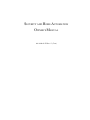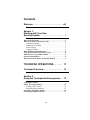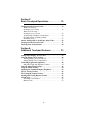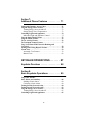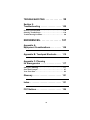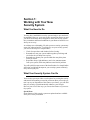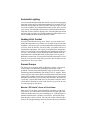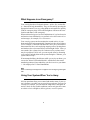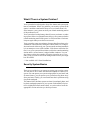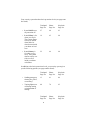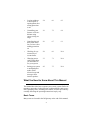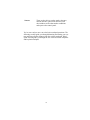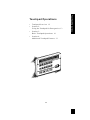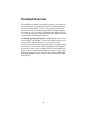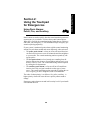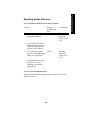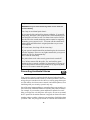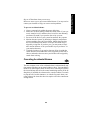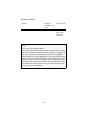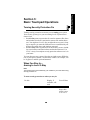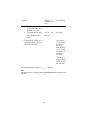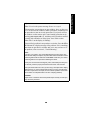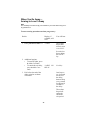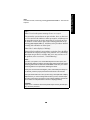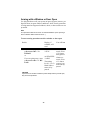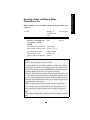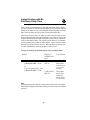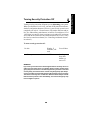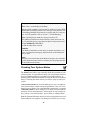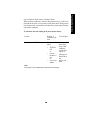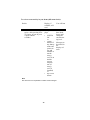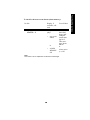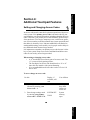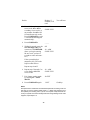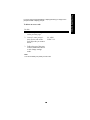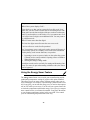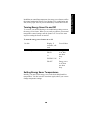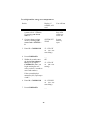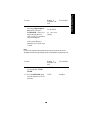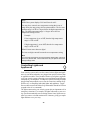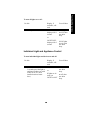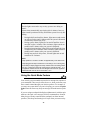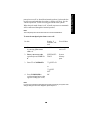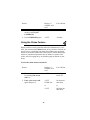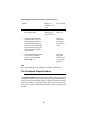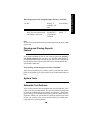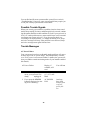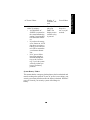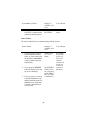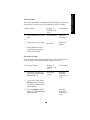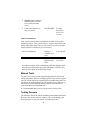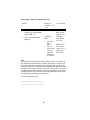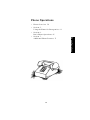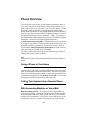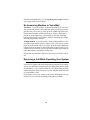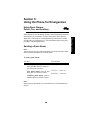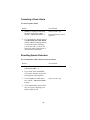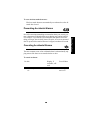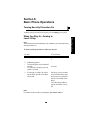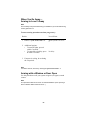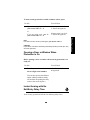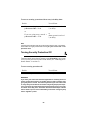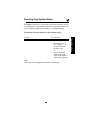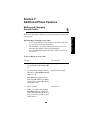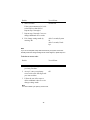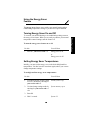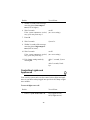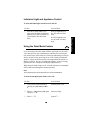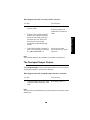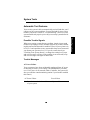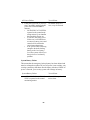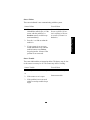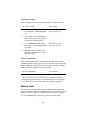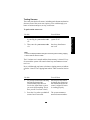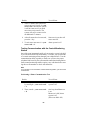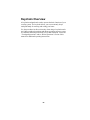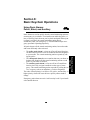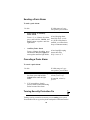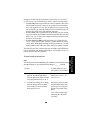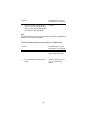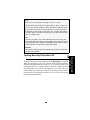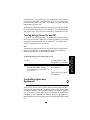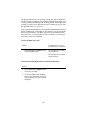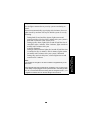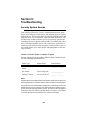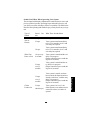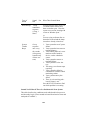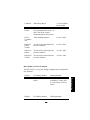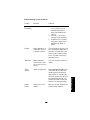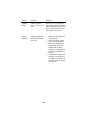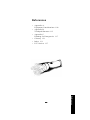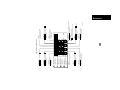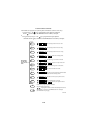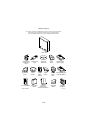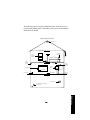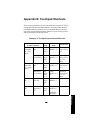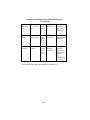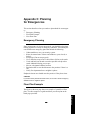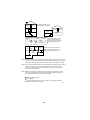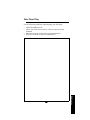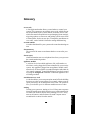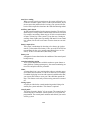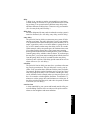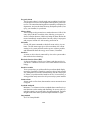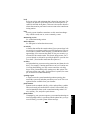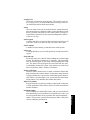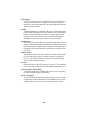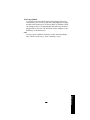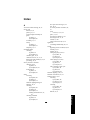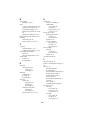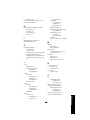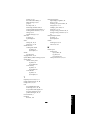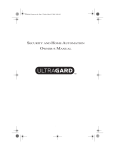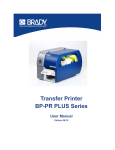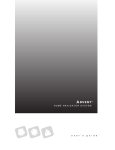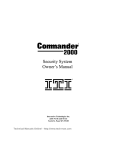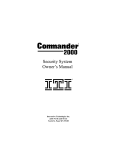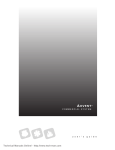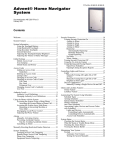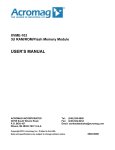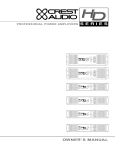Download SEKURE ITI UltraGard Owner`s manual
Transcript
SECURITY AND HOME AUTOMATION OWNER’S MANUAL 466-1040-01-ITI Rev. F (Text) Contents Welcome. . . . . . . . . . . . . . . . . . . . . . . . . . viii Section 1: Working with Your New Security System. . . . . . . . . . . . . . . . . . . . . 1 What You Need to Do . . . . . . . . . . . . . . . . . . . . . . . . . . . . . . . . What Your Security System Can Do . . . . . . . . . . . . . . . . . . . . Automatic Lighting . . . . . . . . . . . . . . . . . . . . . . . . . . . . . . . Heating & Air Control . . . . . . . . . . . . . . . . . . . . . . . . . . . . . Sensor Groups . . . . . . . . . . . . . . . . . . . . . . . . . . . . . . . . . . . Courtesy Features . . . . . . . . . . . . . . . . . . . . . . . . . . . . . . . . What Happens in an Emergency? . . . . . . . . . . . . . . . . . . . . . . Using Your System When You’re Away . . . . . . . . . . . . . . . . . What if There’s a System Problem? . . . . . . . . . . . . . . . . . . . . Security System Basics . . . . . . . . . . . . . . . . . . . . . . . . . . . . . . . What You Need to Know About This Manual . . . . . . . . . . . . 1 1 2 2 2 3 4 4 5 5 7 TOUCHPAD OPERATIONS . . . . . . . 11 Touchpad Overview . . . . . . . . . . . . . . . . 12 Section 2: Using the Touchpad for Emergencies. . 13 Using Panic Alarms: Police, Fire, and Auxiliary . . . . . . . . . . . . . . . . . . . . . . . . . . . Sending a Panic Alarm . . . . . . . . . . . . . . . . . . . . . . . . . . . Resetting Smoke Detectors . . . . . . . . . . . . . . . . . . . . . . . . Preventing Accidental Alarms . . . . . . . . . . . . . . . . . . . . . . . . Canceling Accidental Alarms. . . . . . . . . . . . . . . . . . . . . . . . . iii 13 14 15 16 17 Section 3: Basic Touchpad Operations . . . . . . . . . . 19 Turning Security Protection On. . . . . . . . . . . . . . . . . . . . . . . 19 When You Stay In— Arming to Level 2-Stay . . . . . . . . . . . . . . . . . . . . . . . . . . . 19 When You Go Away— Arming to Level 3-Away . . . . . . . . . . . . . . . . . . . . . . . . . . 22 Arming with a Window or Door Open . . . . . . . . . . . . . . . . 24 Opening a Door or Window When Protection Is On . . . . . . . . . . . . . . . . . . . . . . . . . . . . . . . . . 25 Instant Arming with No Exit/Entry Delay Time. . . . . . . . . . 26 Turning Security Protection Off . . . . . . . . . . . . . . . . . . . . . . 27 Checking Your System Status . . . . . . . . . . . . . . . . . . . . . . . . 28 Section 4: Additional Touchpad Features . . . . . . . . 33 Setting and Changing Access Codes. . . . . . . . . . . . . . . . . . . . 33 Using the Energy Saver Feature. . . . . . . . . . . . . . . . . . . . . . . 36 Turning Energy Saver On and Off . . . . . . . . . . . . . . . . . . . 37 Setting Energy Saver Temperatures . . . . . . . . . . . . . . . . . . 37 Controlling Lights and Appliances . . . . . . . . . . . . . . . . . . . . 40 Individual Light and Appliance Control . . . . . . . . . . . . . . 41 Using the Quiet Mode Feature . . . . . . . . . . . . . . . . . . . . . . . . 42 Using the Chime Feature. . . . . . . . . . . . . . . . . . . . . . . . . . . . . 44 Adjusting the Touchpad Display Brightness. . . . . . . . . . . . . 45 The No Activity Feature . . . . . . . . . . . . . . . . . . . . . . . . . . . . . 45 The Touchpad Tamper Feature . . . . . . . . . . . . . . . . . . . . . . . 46 Opening and Closing Reports Feature. . . . . . . . . . . . . . . . . . 47 System Tests . . . . . . . . . . . . . . . . . . . . . . . . . . . . . . . . . . . . . . . 47 Automatic Test Features . . . . . . . . . . . . . . . . . . . . . . . . . . . 47 Manual Tests . . . . . . . . . . . . . . . . . . . . . . . . . . . . . . . . . . . 52 iv PHONE OPERATIONS. . . . . . . . . . . 57 Phone Overview. . . . . . . . . . . . . . . . . . . . 58 Using a Phone in Your Home . . . . . . . . . . . . . . . . . . . . . . . . . Calling Your System from a Remote Phone . . . . . . . . . . . . . With Answering Machine or Voice Mail . . . . . . . . . . . . . No Answering Machine or Voice Mail . . . . . . . . . . . . . . . Receiving a Call While Operating Your System . . . . . . . . . 58 58 58 59 59 Section 5: Using the Phone for Emergencies . . . . . 61 Using Panic Alarms: Police, Fire, and Auxiliary . . . . . . . . . . . . . . . . . . . . . . . . . . . Sending a Panic Alarm . . . . . . . . . . . . . . . . . . . . . . . . . . . Canceling a Panic Alarm . . . . . . . . . . . . . . . . . . . . . . . . . . Resetting Smoke Detectors . . . . . . . . . . . . . . . . . . . . . . . . Preventing Accidental Alarms . . . . . . . . . . . . . . . . . . . . . . . . Canceling Accidental Alarms. . . . . . . . . . . . . . . . . . . . . . . . . 61 61 62 62 63 63 Section 6: Basic Phone Operations . . . . . . . . . . . . . 65 Turning Security Protection On . . . . . . . . . . . . . . . . . . . . . . When You Stay In— Arming to Level 2-Stay . . . . . . . . . . . . . . . . . . . . . . . . . . . When You Go Away— Arming to Level 3-Away . . . . . . . . . . . . . . . . . . . . . . . . . . Arming with a Window or Door Open . . . . . . . . . . . . . . . Opening a Door or Window When Protection Is On . . . . . . . . . . . . . . . . . . . . . . . . . . . . . . . . . Instant Arming with No Exit/Entry Delay Time . . . . . . . . . Turning Security Protection Off . . . . . . . . . . . . . . . . . . . . . . Checking Your System Status . . . . . . . . . . . . . . . . . . . . . . . . v 65 65 66 66 67 67 68 69 Section 7: Additional Phone Features . . . . . . . . . . . 71 Setting and Changing Access Codes. . . . . . . . . . . . . . . . . . . . 71 Using the Energy Saver Feature. . . . . . . . . . . . . . . . . . . . . . . 73 Turning Energy Saver On and Off . . . . . . . . . . . . . . . . . . . 73 Setting Energy Saver Temperatures . . . . . . . . . . . . . . . . . . 73 Controlling Lights and Appliances . . . . . . . . . . . . . . . . . . . . 74 Individual Light and Appliance Control . . . . . . . . . . . . . . 75 Using the Quiet Mode Feature . . . . . . . . . . . . . . . . . . . . . . . . 75 Using the Chime Feature. . . . . . . . . . . . . . . . . . . . . . . . . . . . . 76 The No Activity Feature . . . . . . . . . . . . . . . . . . . . . . . . . . . . . 76 The Touchpad Tamper Feature . . . . . . . . . . . . . . . . . . . . . . . 77 Using Your Phone with Electronic Banking and Voice Mail. . . . . . . . . . . . . . . . . . . . . . . . . . . . . . . . . . . . . . . . . 78 Opening and Closing Reports Feature. . . . . . . . . . . . . . . . . . 78 System Tests . . . . . . . . . . . . . . . . . . . . . . . . . . . . . . . . . . . . . . . 79 Automatic Test Features . . . . . . . . . . . . . . . . . . . . . . . . . . . 79 Manual Tests . . . . . . . . . . . . . . . . . . . . . . . . . . . . . . . . . . . 82 KEYCHAIN OPERATIONS. . . . . . . . 87 Keychain Overview . . . . . . . . . . . . . . . . . 88 Section 8: Basic Keychain Operations. . . . . . . . . . . 89 Using Panic Alarms: Police, Silent, and Auxiliary . . . . . . . . . . . . . . . . . . . . . . . . . . 89 Sending a Panic Alarm . . . . . . . . . . . . . . . . . . . . . . . . . . . . 90 Canceling a Panic Alarm . . . . . . . . . . . . . . . . . . . . . . . . . . 90 Turning Security Protection On. . . . . . . . . . . . . . . . . . . . . . . 90 Turning Security Protection Off . . . . . . . . . . . . . . . . . . . . . . 93 Using the Energy Saver Feature. . . . . . . . . . . . . . . . . . . . . . . 94 Turning Energy Saver On and Off . . . . . . . . . . . . . . . . . . . 95 Controlling Lights and Appliances . . . . . . . . . . . . . . . . . . . . 95 vi TROUBLESHOOTING . . . . . . . . . . . . . 99 Section 9: Troubleshooting . . . . . . . . . . . . . . . . . . 100 Security System Sounds . . . . . . . . . . . . . . . . . . . . . . . . . . . . 100 Silencing Trouble Beeps . . . . . . . . . . . . . . . . . . . . . . . . . . . . 104 Troubleshooting Problems . . . . . . . . . . . . . . . . . . . . . . . . . . 104 REFERENCES . . . . . . . . . . . . . . . . 107 Appendix A: Equipment Considerations. . . . . . . . . . 108 Appendix B: Touchpad Shortcuts . . . . 115 Appendix C: Planning for Emergencies . . . . . . . . . . . . . . . . . . 117 Emergency Planning . . . . . . . . . . . . . . . . . . . . . . . . . . . . . . . 117 Floor Plan Example. . . . . . . . . . . . . . . . . . . . . . . . . . . . . . . . 117 Your Floor Plan. . . . . . . . . . . . . . . . . . . . . . . . . . . . . . . . . . . 119 Glossary . . . . . . . . . . . . . . . . . . . . . . . . . 121 Index . . . . . . . . . . . . . . . . . . . . . . . . . . . . 131 FCC Notices . . . . . . . . . . . . . . . . . . . . . . 136 vii Welcome You have taken an important first step in protecting your home by installing a security system. Now it’s time to take the next step: Learning to use your system so it provides you with the best possible protection from intrusion, fire, furnace failure, and medical and other emergencies. Your security system offers a remarkably high level of protection. But high-level protection does not mean hard-to-use protection. In fact, using your security system is as easy as using a microwave oven. Just take a little time to review the user material and familiarize yourself with the features and functions of your security system. These basic steps will help make learning and using your system more enjoyable: Step 1 Watch your Owner’s Video. It’s a good idea for your family, neighbors, or others who will use the system to also watch this easy-to- follow instructional video. Step 2 Have your installer demonstrate how to use your security system and then watch as you practice using the system. Step 3 Take some time to read through this manual. Pay particular attention to anything from the video or your installer’s demonstration that raised a question in your mind. Some users find this manual most effective by reading it cover to cover. Others simply locate specific topics as needed in the Contents and/or Index. After you have completed these steps keep this manual handy in case you have any questions about using your security system. Note This is a UL Grade A (supervised) security system. viii Section 1: Working with Your New Security System What You Need to Do You may have installed this security system simply to prevent breakins and theft. However, your new security system can protect you and your home from many other emergencies. Plus, this security system lets you monitor and control conditions in your home or business even when you are away. As with any new relationship, life with your new security system may seem a bit awkward at first. To effectively use your security system, you need to develop a few simple habits: • • • • Check for open doors and windows before leaving. Remember to arm your system and then gather your things and exit before the exit delay time expires. Remember to disarm your system within the entry delay time when you return. Respond to beeps, light indicators, and voice announcements from your system, which may indicate some kind of problem. You will quickly become aware of the benefits these few simple habits will bring you and will incorporate your security system seamlessly into your everyday life. What Your Security System Can Do Your security system provides several options for creating the security and control environment you need in your home. How you use the system is up to you. Regardless of the features you choose, you will find that your security system dramatically enhances your lifestyle. Here are just a few of the ways you can use the features of your security system. Special Note: Some features of this security system are optional and are available from your security consultant. 1 Automatic Lighting You can control the lights inside and outside of your home by plugging them into wireless devices called lamp modules. For example, the system turns selected lights on when you enter, allowing you to see your way to the telephone or touchpad to disarm the system. After you arm your system, selected lights remain on for awhile and then automatically turn off after 5 minutes. During a fire, selected lights turn on and stay on to help you safely exit. During an intrusion, lights flash to scare off the intruder and draw attention from the outside. Heating & Air Control If you have installed the energy saver feature, you can monitor and control the temperature of your home. For example, using a touch-tone telephone, you can call your system and adjust the temperature before you leave work. By the time you arrive home, your house will be at a comfortable temperature. You can also set high and low temperature limits. If your heating or air conditioning unit malfunctions while you are away, your security system notifies the central station when the temperature has reached either limit, before pipes freeze or pets are harmed by extreme heat. You can call to check the temperature of your home or even your lake cabin when you aren’t there to make sure the temperature is where you want it. Sensor Groups The sensors in your system make up different “groups,” and various sensor groups react differently depending on how they are programmed. Certain sensors automatically trigger a call to the central monitoring station immediately after being set off, or “tripped.” Other sensors trigger a call to the central monitoring station only after being tripped twice within a certain time period. Some sensors react silently and other sensors allow you to set entry and exit delays. And, there are “local-only” sensors that sound sirens at your home, but do not send a call for help. Following are some of the useful ways you can use various sensor groups in your home. Monitor “Off-Limits” Areas of Your Home Many areas in your home can be hazardous to children. Using localonly sensors, you can monitor certain areas such as liquor, gun, and medicine cabinets and even your swimming pool. If the pool gate or monitored cabinet door is opened, a siren beeps. The beeping stops when the gate or door is closed. You can also use this sensor group to alert you to cars approaching your home from the driveway, to monitor 2 your mailbox so you know when the mail arrives, and as a wireless doorbell. Protect Private Business Information You can control accessibility to private documents or money drawers. For example, sensors could be set to beep any time the safe door is opened during business hours. You can also assign up to 16 different system access codes to users. Then, if you choose to receive opening and closing reports from your central monitoring station, you can check employee arming and disarming procedures. If your system is not properly armed, you can be called. And, if normal opening procedures aren’t followed, the police can be sent. If your home has a security gate covering the front door and windows, you may choose to put a sensor on the gate to sound a local siren if someone shakes the gate to scare them away but not to call the central station. If the intruder continues to break in, other sensors protecting the front door and windows would call the central monitoring station. Set Doors/Windows for Entry/Exit Entry and exit door sensors can be set to one of three delays, depending on how accessible your doors are to your touch-tone telephone or touchpad. The delays should be set to give you enough time to get in and out of your house, but not allow an intruder to sneak in behind you. You may want a short delay on the door leading from the garage to the house and a little longer delay on the overhead garage door. You can have an even longer delay on the driveway gate. Door/window sensors can also be bypassed, so you can arm the rest of your system and leave an open second-floor window unarmed. Courtesy Features The buttons on your hardwire touchpads light up when you first push a button and stay on for 15 seconds after the last button is pushed. This makes it easy to correctly operate your system, even in a dimly lit entrance area. You can control the brightness of the display and dim the light to darken a touchpad in a bedroom while someone is sleeping. You can also operate your system in the “quiet mode.” With this option on, you can arm or disarm your system quietly and not disturb others. 3 What Happens in an Emergency? Your security has three fixed panic alarms—police, fire, and auxiliary—that call for help immediately. They are activated by pressing the appropriate button. Even very young children can learn how to quickly send for emergency help. Police and firefighters will know the exact location and nature of the emergency. When an alarm is triggered, several combinations of very loud exterior and interior sirens sound and a very realistic voice calls out one of several messages, for example, Fire or Intrusion. Your security system can also monitor the normal activity in your home and call for help automatically if normal activities are not detected. For example, if someone falls and can’t move, the system notices that normal activities, such as placing outgoing calls or opening doors and windows, have not occurred for a certain length of time. Your system sounds a low-volume siren for 5 minutes to let you know there may be a problem. If all is well, you can stop the siren by disarming your system. If nobody disarms the system during the 5 minutes, your system calls for help. If an attempted robbery should occur while you are in your home, you can use the Alarm Verification Module*, which allows the central monitoring station to listen and talk to you after it receives your alarm. * - Not employed in UL listed installations. Note Refer to “Planning for Emergencies” in appencix C for emergency planning details. Using Your System When You’re Away Off-site operations allow you to control and monitor most of your system’s features even while you are away from your home. If you are on vacation, for example, you can check the temperature, turn lights on and off, check for any trouble conditions, and even bypass the sensor on a door to let in a neighbor, delivery person, or service person. 4 What if There’s a System Problem? Your system has been designed to keep false alarms and system problems to a minimum. If there is a problem, your security system can diagnose it and then sound trouble beeps to let you know about it. In some instances, your system can alert your central monitoring station of the problem as well. Your system has a backup battery that will secure your home even during a power failure. An optional feature allows your system to alert the central monitoring station if the power is off for more than 15 minutes. It reports again when power has been restored. Your system has some precautionary features that allow alarms to be validated or canceled before calling the central station. For example, when an intruder is detected, your system sounds an alarm immediately in an attempt to scare off the intruder. If the alarm verification feature* is on, your system will not initiate a call to the central monitoring station unless a second sensor is tripped within 4 minutes. You can also choose to delay the sounding of exterior sirens for up to 15 seconds, giving you time to correct an arming mistake before your neighbors are alerted. * - Not available in UL listed installations. Security System Basics There are several devices you can use to operate your security system. You can choose one or more full-function touchpads to control your system. You can operate your system using a phone in your home; and, for most features, you can operate your system from any phone away from your home. Finally, you can control most basic operations using a keychain touchpad. This manual is divided into separate sections for touchpad, phone, and keychain touchpad operation of your system. Each method of operation is slightly different from the others, so use the tabs to locate the appropriate section each time you look up a feature. 5 Your security system has three basic protection levels (see page number listed): Touchpad Page No. Phone Page No. Keychain Page No. • Level 1-Off leaves all protection off. 27 68 93 • Level 2-Stay is for when you stay in. The system detects activity at outside doors and windows but not inside your home or business. 19 65 90 • Level 3-Away is for when you go away. The system detects activity outside as well as inside your home or business. 22 66 90 In addition to the basic protection levels, your security system gives you the following options (see page number listed): Touchpad Page No. Phone Page No. Keychain Page No. • Sending emergency alarms (fire, police, or auxiliary). 13 61 89 • Turning lights on or off during arming or independent of arming. 40 74 95 Touchpad Page No. Phone Page No. Keychain Page No. 6 • Leaving windows or doors open or opening them after setting protection to on. 24 66 92 • Controlling your furnace or air conditioner using energy-saving settings. 36 72 94 • Canceling the exit delay time which lets you leave after turning protection on. 26 67 91 • Checking for system activity or recent alarms. 28 69 N/A • Changing access codes which allow you and others to use your system. 33 71 N/A • Setting your system to touchpad quiet mode, which silences beeps and messages from interior speakers. 42 75 N/A What You Need to Know About This Manual This manual describes how to operate your security system. Before attempting a procedure for the first time, read through the entire procedure. Operating errors, including false alarms, are often prevented by carefully following the operating instructions step by step. Basic Terms Many terms are located in the full glossary at the end of this manual, 7 but these are some of the basics to get you started. Access Code A code that allows you and others to access and control your system. If necessary, up to 16 different codes can be programmed for different users. Bypassing Allows you to turn off protection for selected areas of your system only. Arming Turning system protection on. Level 2-Stay turns on protection to the outside areas while allowing you to walk around inside. An alarm sounds if anyone enters. Level 3-Away turns on all sensors, and an alarm sounds if anyone moves around inside or enters from the outside. Central Monitoring Station If you choose to have your home monitored, your system can communicate with this station to report alarms or other problems with your system. During an emergency, the central monitoring station sends police or fire personnel. Control Panel The electronic “brains” of your system. Entry Delay The number of seconds your system will delay sounding an alarm when you enter your armed home or business. This delay provides ample time to enter and disarm your system before setting off an alarm. The programmed entry delay is _______seconds. Exit Delay The number of seconds your system will delay arming to level 2 or 3 when you exit your home. This delay allows you to arm your system and exit without setting off an alarm. The programmed exit delay is _______seconds. No Delay Use to instantly arm your system to level 2 or 3 without an exit delay. Panic Buttons Police, fire, and auxiliary buttons on a touchpad. When activated (press and hold for at least 2 full seconds), they send an immediate alarm to the central monitoring station. 8 Sensors These are the devices such as smoke detectors, motion detectors, glass break detectors, and door/window sensors that monitor conditions and report to the control panel. You’re now ready to move on to the basic touchpad operations. The following sections guide you through disarming and arming your system and using all other features from the various touchpads. Subsequent sections guide you through the use of the touch-tone telephone and keychain touchpad. 9 10 Touchpad Overview 12 • Section 2: Using the Touchpad for Emergencies 13 • Section 3: Basic Touchpad Operations 19 • Section 4: Additional Touchpad Features 33 Phone Operations • Touchpad Operations Touchpad Operations Keychain Touchpad Operations Troubleshooting References 11 Touchpad Overview Several different touchpads are available to operate your security system. All touchpads are operated in the same way, although some do not have a message display. Use the voice messages from internal speakers if you have them and/or beeps from the touchpad’s speaker, if available, to verify your entries. Touchpads with a display allow you to see and hear messages. All touchpads activate the appropriate alarm to signal trouble and emergency situations. A touchpad operation pocket guide is included in the owner’s material provided by your installer. Use this card for quick reference once you are familiar with the operations of your security system. You can also operate your system using the phone, for example, when you are away or are in a room without a touchpad. Using the phone to operate your security system is slightly different from touchpad operations, so you’ll need to turn to the “Phone Operations” section of this manual for phone instructions. (We have also included a phone operation pocket guide for quick reference when operating your system from a phone.) 12 Touchpad Operations Section 2: Using the Touchpad for Emergencies Using Panic Alarms: Police, Fire, and Auxiliary 8557104A.DS4 If your system is monitored, panic alarms call the central monitoring station, but each alarm sounds and reacts differently when activated. • • Emergency panic alarms are armed in all security levels if your installer has turned them on. References 13 Troubleshooting The order of alarm priority is as follows: fire, police, auxiliary. A higher priority alarm will cause the lower priority alarm sound to change. Keychain Touchpad Operations • The police panic alarm is a slow on-off-on-off sound from interior and exterior sirens to scare off an intruder and alert neighbors to your trouble. The central monitoring station responds by calling the police. The fire panic alarm is a loud, steady tone sounding from all interior and exterior sirens to alert neighbors and anyone in your home or office to a fire. The central monitoring station responds by calling the fire department. The auxiliary panic alarm is a fast on-off-on-off sound from interior sirens only to signal a medical or other type of emergency. The central monitoring station responds by calling the service or agency you have designated, such as an ambulance. Phone Operations Panic buttons are used to quickly alert the central monitoring station to an emergency in your home. You have three panic button options. When one is pressed, the central monitoring station knows within seconds what your emergency is. This information helps emergency personnel respond appropriately. Sending a Panic Alarm To send a panic alarm: Do this Display, if available, will read You will hear • (POLICE, FIRE, or AUXILIARY) ALARM A loud alarm, then HELP HELP...sensor (81 or 82). or FIRE FIRE...sensor 80. Press the appropriate panic button, POLICE, FIRE, or AUXILIARY, for 2 full seconds. Sn (81, 80, or 82) (POLICE, FIRE, or AUXILIARY) PANIC To cancel a panic alarm: Do this Display, if available, will read You will hear 1. Within 15 seconds of activating a police or auxiliary alarm, enter your access code + 1. (No call is sent to the central monitoring station.) 1-OFF REPORT CANCELED One long beep, then Alarm system is off. If canceled, Alarm bypassed. 2. If 15 seconds have already passed or if the alarm was a fire alarm, call the central monitoring station to cancel the alarm. (Entering your access code + 1 after a fire alarm only turns off the sirens. It does not cancel the alarm.) 14 To reset hardwire smoke detectors after an alarm: You will hear 1. Turn sirens off by entering your access code + 1. 1-OFF One long beep, then Alarm system is off. 1-OFF One long beep, then Alarm system is off. 2. If you wish, check which hardwire smoke detectors caused the alarm by locating those with a light on. 3. To reset hardwire smoke detectors, enter your access code + 1 a second time. 4. Verify that hardwire smoke detectors are reset by checking to see that the lights are off. To reset wireless smoke detectors: Keychain Touchpad Operations Display, if available, will read Phone Operations Do this Touchpad Operations Resetting Smoke Detectors Wireless smoke detectors automatically reset themselves after all smoke has cleared. Troubleshooting References 15 Help! WARNING! Call your central monitoring station if a fire alarm was sent accidentally. Can I stop an accidental panic alarm? If you cancel police and auxiliary alarms within the 15-second dialing delay, the alarm is not reported to the central monitoring station and police will not be sent. Fire alarm sirens can be silenced, but the call to the central monitoring station cannot be stopped by disarming your system to level 1. You must call the central monitoring station and follow their assigned procedures to prevent a false dispatch. If I’m not home, how long will the sirens ring? If your system is not disarmed after an alarm begins, the sirens turn off after 4 minutes. However, any lights connected to your system remain on. The fire department may arrive after the sirens stop. Do panic alarms work when security protection is turned off? Yes; 24-hour sensors like the police, fire, and auxiliary panic alarms are always armed, regardless of protection level. Some special 24-hour interior sensors can be turned off by bypassing them; however, fire sensors cannot be bypassed. Preventing Accidental Alarms Your security system is engineered with advanced technology that eliminates accidental alarms caused by technical problems. This technology also prevents other wireless devices, such as garage door openers, ham radios, television remote controls, and cellular phones, from interfering with your security system in any way. One of the most important things to remember about your security system is that most accidental alarms occur during entry and exit delays. For example, if you arm the system and then run upstairs for something you forgot, the exit delay time will expire. As soon as an armed door is opened or the motion detector is tripped, an alarm will sound. Another point to consider is that pets can sometimes climb higher than you think. Thus, they may pass in front of a motion detector and actu16 Below are some ways to prevent accidental alarms. You may need to contact your installer to help you correct certain problems. References 17 Troubleshooting The most common cause of an accidental alarm is unintentionally tripping sensors like those on an armed window or door. You can turn the sirens off by canceling the alarm. In some cases, canceling will silence the sirens and stop the call to the central monitoring station. (If the dialing delay is installed, the alarm must be canceled within 15 seconds to stop the call.) In other instances, as with the fire panic alarm, canceling silences the sirens but does not stop the call to the central monitoring station. Keychain Touchpad Operations Canceling Accidental Alarms Phone Operations To prevent accidental alarms: 1. Always enter and exit within the proper delay time. 2. Make sure all doors leading outside have delay times. If your system is armed to level 2 and doors have been set to arm instantly, an alarm will sound if you open the door to let a pet out. 3. Be aware of the devices your system has and how they operate. 4. Motion detectors operate by detecting a change in temperature when something passes in front of them. Motion detectors that have been turned upside down to avoid pet movement may be tripped by rising heat. If you have pets, you may want to eliminate motion detectors or ask your installer to put “pet lenses” in your motion detectors. 5. Check the location of your smoke detectors. Keep in mind that smoke detectors near bathrooms can be tripped by steam from a shower and smoke detectors near your kitchen can be tripped by smoke from cooking. Touchpad Operations ally set off the alarm when you are away. To cancel an alarm: Do this Display, if available, will read You will hear • 1-OFF One long beep, then Alarm system is off. Enter your access code + 1. Help! Can I cancel all accidental alarms? Most, but not all, accidental alarms can be canceled. If you accidentally cause an alarm by opening an armed window, for example, you can stop a call to the central monitoring station by canceling the alarm within the 15-second dialing delay. Police and auxiliary panic alarms can also be stopped within the 15-second dialing delay. A fire panic alarm, however, cannot be canceled. Fire alarm sirens may be silenced, but the call cannot be stopped. If an accidental fire alarm has sounded, follow the procedures of your central monitoring station to prevent a false dispatch. 18 ON Turning Security Protection On Turning security protection on means you are arming your system. Your security system gives you two arming levels of protection to choose from. • Level 2-Stay turns on protection for exterior entrances like doors and windows but doesn’t arm interior sensors like motion detectors. You might use Level 2-Stay at night when everyone is sleeping or anytime you want the freedom to move around inside your home with outside doors and windows protected. Level 3-Away turns on protection for all security sensors, including exterior doors and interior doors and motion detectors. Use Level 3-Away for complete security protection when no one is in your home. When You Stay In— Arming to Level 2-Stay Note The exit delay is the period defined by your installer for you to exit after turning security protection on. Keychain Touchpad Operations You can also arm your system with a door or window open. While the rest of your home is armed, a second-floor window, for example, can be “bypassed” and left open and unarmed. Phone Operations • Touchpad Operations Section 3: Basic Touchpad Operations To turn security protection on when you stay in: Display, if available, will read You will hear 1. Enter your access code + 2. 2-STAY Two short beeps, then Alarm system is on level 2. References 19 Troubleshooting Do this Do this 2. Additional options: • To turn off lights, press 0 within 5 seconds. • To cancel the exit delay, press 4 within 5 seconds. Display, if available, will read You will hear 2-STAY DELAY No delay. NO 3. If entering or exiting, do so during the delay period or an alarm will sound. One beep every 4 seconds for most of the delay, then one beep every second for the last 10 seconds of the delay. Two short beeps indicating the end of the exit delay. The programmed exity delay is _______ seconds. Note If an alarm sounds, cancel it by pressing your access code + 1. Then see the help box. 20 What if I receive the protest message Sensor nn is open? What if the 2 on the display is flashing? The most likely problem is an open door or window. Press the STATUS button for a display message of the problem. If it is something other than an open door or window and you’re not sure how to fix the problem, refer to section 9, “Troubleshooting.” Twenty-four-hour sensors including fire, police, and auxiliary are always on. To activate, press the proper panic button and hold for 2 full seconds. If the quiet mode feature is on and you are using a touchpad with a display (alphanumeric), no voice message will sound as you arm, and exit beeps will sound only from the touchpad, not from interior speakers. Quiet mode has no affect on touchpads that do not have a display (wireless). References 21 Troubleshooting CAUTION If open doors or windows caused the protest beeps and they are left open, they will not be protected. Keychain Touchpad Operations Notes If you arm your system, exit, and accidentally leave the door open, then when the exit delay time expires, the police alarm will sound and the central monitoring station will be notified of an exit fault. Check with your central monitoring station for its procedures following this alarm. Phone Operations This means the system detects an open window, door, or other sensor. You can close the window or other open sensor, and then repeat the procedure to turn on security protection. If you prefer to leave the window or other sensor open, cancel turning protection on by entering your access code + 1, and then use the procedure entitled “Arming with a Window or Door Open” later in this section. Touchpad Operations Help! When You Go Away— Arming to Level 3-Away Note The exit delay is the time set by your installer for you to exit after turning security protection on. To turn security protection on when you go away: Do this Display, if available, will read You will hear 1. Enter your access code + 3. 3-AWAY Three short beeps, then Alarm system is on level 3. Several slow beeps during the exit delay. 2. Additional options: • To turn off lights, press 0 within 5 seconds. • To cancel the exit delay, press 4 within 5 seconds. 3-AWAY NO DELAY 3. Exit before the end of the delay period or an alarm will sound. No delay. One beep every 4 seconds for most of the delay, then one beep every second for the last 10 seconds of the delay. Three short beeps indicating the end of the exit period. 22 Help! Touchpad Operations Note If an alarm sounds, cancel it by pressing your access code + 1. Then see the help box. What if I receive the protest message Sensor nn is open? What if the 3 on the display is flashing? Notes If you arm your system, exit, and accidentally leave the door open, then when the exit delay time expires, the police alarm will sound and the central monitoring station will be notified of an exit fault. Check with your central monitoring station for its procedures following this alarm. Twenty-four-hour sensors including fire, police, and auxiliary are always on. To activate, press the proper panic button and hold for 2 full seconds. CAUTION If open doors or windows caused the protest beeps and they are left open, they will not be protected. References 23 Troubleshooting If the quiet mode feature is on and you are using a touchpad with a display (alphanumeric), no voice message will sound as you arm, and exit beeps will sound only from the touchpad, not from interior speakers. Quiet mode has no affect on touchpads that do not have a display (wireless). Keychain Touchpad Operations The most likely problem is an open door or window. Press the STATUS button for a display message of the problem. If it is something other than an open door or window and you’re not sure how to fix the problem, refer to section 9, “Troubleshooting.” Phone Operations This means the system detects an open window, door, or other sensor. You can close the window or other open sensor, and then repeat the procedure to turn on security protection. If you prefer to leave the window or other sensor open, cancel turning protection on by entering your access code + 1, and then use the procedure entitled “Arming with a Window or Door Open.” Arming with a Window or Door Open Use this procedure to tell your system to ignore (bypass) sensors, perhaps like those on open windows and doors, while security protection is being turned on. Bypassed windows, doors, or other sensors are not protected. Note This procedure shall not be used in UL listed installations. (See “Opening a Door or Window When Protection is On.”) To turn security protection on with a window or door open: Do this Display, if available, will read You will hear • nn BYPASSED 2-STAY Alarm system is on level 2. Sensor nn bypassed. If you are staying in, enter your access code + 2 + BYPASS. or nn BYPASSED 3-AWAY If you are going away, enter your access code + 3 + BYPASS. The arming level (1, 2, or 3) blinks when a sensor is bypassed. Alarm system is on level 3. Alarm system is on. Sensor nn bypassed. CAUTION If open doors or windows caused the protest beeps and they are left open, they will not be protected. 24 Before opening a door or window when security protection is already on: Display, if available, will read You will hear • Enter your access code + BYPASS + two-digit sensor number + COMMAND. BYPASS Sn-OK Sensor nn bypassed. You can now open selected doors and/or windows without setting off an alarm. (Repeating the entry removes the sensor bypass.) The arming level (1, 2, or 3) blinks when a sensor is bypassed. What if I get the message Invalid or FAIL? You must enter the sensor number within 5 seconds. If you still get this message, the sensor you’re trying to bypass may already be bypassed. To check this, press the STATUS button, and then listen for the sensor number in the Sensor nn bypassed message. What if I change protection levels while a sensor is bypassed? If, for example, you go to protection Level 2-Stay from Level 3Away, previously bypassed sensors will no longer be bypassed. 25 References Note When sensors are bypassed, the protection level on the display (2 or 3) will flash. Troubleshooting If that isn’t the problem, the sensor you’re trying to bypass may not be active in the current protection level or the sensor number is in a “group” of sensors that cannot be bypassed (like fire alarm sensors). It may also be possible that the sensor you’re trying to bypass is not programmed into your system. Keychain Touchpad Operations Help! Phone Operations Do this Touchpad Operations Opening a Door or Window When Protection is On Instant Arming with No Exit/Entry Delay Time Your security system has built-in exit and entry delay times. The delays give you time to arm the system and get out of your home without setting off an alarm or to get in and disarm before sounding an alarm. Entry and exit delays are set to meet your needs and lifestyle. There may be times, however, when you don’t need an entry or exit delay and want to arm your system instantly. For example, if everyone is home and inside for the night, arm your system to level 2 immediately by choosing no delay. You can also use no delay if, for example, you are arming your system from the outside, using a wireless touchpad, and you are the last one to leave. When no delay is chosen, sensors arm immediately, allowing no time to enter or exit. To turn on security protection with no entry/exit delay time: Do this Display, if available, will read You will hear • 2-STAY NO DELAY Two short beeps, then Alarm system is on level 2, no delay. 3-AWAY NO DELAY Three short beeps, then Alarm system is on level 3, no delay. If you are staying in, enter your access code + 2 + 4. or If you are going away, enter your access code + 3 + 4. Note Changing the protection level will set the sensors back to their normal delay times unless 4 is again pressed after entering your access code + new protection level. 26 OFF To turn security protection off: Display, if available, will read You will hear • 1-OFF One long beep, then Alarm system is off. Enter your access code + 1. References 27 Troubleshooting WARNING! If you enter your home and controlled lights that are normally off are on and/or you hear alarm sirens, an intruder may be inside or another emergency may have occurred. The same may be true if you enter a door with an entry delay and instead of the normal entry delay beeps (two beeps every 2 seconds) you hear faster beeping (three beeps every 2 seconds). The alarm sirens may have “timed-out” and these faster beeps indicate that an alarm occurred. Leave immediately, and call for emergency help from a neighbor’s phone. Keychain Touchpad Operations Do this Phone Operations Turning security protection off means you are disarming your system. When you disarm to Level 1-Off, you turn off all protection to doors, windows, and motion detectors. However, your security system is not completely off in level 1. Some features, like smoke detectors and police, fire, and auxiliary panic buttons, are still on. You might use Level 1-Off when you enter or when you want to go in and out of your home freely and do not wish to have any intrusion sensors on. Level 1-Off is also used to cancel most alarms (see “Canceling Accidental Alarms” in section 2). Touchpad Operations Turning Security Protection Off Help! What if the 1 on the display is flashing? The most likely problem is an open door or window. Press the STATUS button for a display and/or voice message of the problem. If it is something other than an open door or window and you’re not sure how to fix the problem, refer to section 9, “Troubleshooting.” What if pulsing beeps sound after I turn protection off? This indicates an alarm occurred while the system protection was on. To cancel the beeps, repeat the procedure to turn protection off. Press COMMAND + STATUS to find out what alarm occurred. CAUTION If an alarm occurred while you were away, an intruder may still be in your home. You should have emergency personnel check out the situation before you enter. Notes Twenty-four-hour sensors like smoke detectors and police, fire, and auxiliary panic alarms are always armed. To activate, press the proper panic button and hold for 2 full seconds. Checking Your System Status The status feature allows you to quickly check the operations of your system anytime. It’s a good idea to check your system status whenever you see a blinking arming level number on a touchpad display. A blinking number indicates situations like an open door or a low backup battery. Checking the status will tell you what is going on with your system. A short status check tells you what arming level you’re in and indicates open windows or doors and system problems, if any, like a low battery or power failure. For a more detailed system report, you can do a full status check to check arming level, to check for open windows and doors, to hear the temperature, and to check for any system troubles, such as a low backup battery, power failure, or other problem. Both the short and full status checks will tell you about the most recent alarm condition. For example, if an alarm goes off while you are away, 28 When an alarm condition is stored in the alarm memory, it will be announced the first time you do a short or full status check. Doing a short or full status check a second time will show the system status including any trouble conditions. To check the current arming level (short status check): Display, if available, will read You will hear • The system displays: One, two, or three short beeps, indicating the current arming level. Press the STATUS button. • • Messages as described in the display column. Note See section 9 for an explanation of status check messages. Keychain Touchpad Operations • SYSTEM OK or system troubles if any or any recent alarms Phone Operations Do this Touchpad Operations you can find out which sensor caused the alarm. Troubleshooting References 29 To review recent activity in your home (full status check): Do this Display, if available, will read You will hear • The system displays: One, two, or three short beeps, indicating the current arming level. Press the STATUS button twice. (After pressing STATUS once, be sure to press it again within 5 seconds.) • • • SYSTEM OK or system troubles if any, battery status and power status, and whether or not the energy saver is on and the current temperature (if energy saver is installed) or any recent alarms Messages as described in the display column. Note See section 9 for an explanation of status check messages. 30 Display, if available, will read You will hear • The system displays: One, two, or three short beeps, indicating the current arming level. Then, messages about alarms. or Enter your access code + STATUS + 5. • any recent alarms or • ALARM MEMORY OK Alarm memory is OK. Keychain Touchpad Operations Note See section 9 for an explanation of status check messages. Phone Operations Do this Touchpad Operations To check for the most recent alarms (alarm memory): Troubleshooting References 31 32 Setting and Changing Access Codes It is important to remember your primary access code because it is the key to your system. Keep access codes confidential and delete extra codes as soon as they are no longer needed. Keychain Touchpad Operations When setting or changing access codes: • A “6” should not be used in any part of an access code. The “6” is reserved for bypassing sensors. • The first digit of an access code should not be a “4” or “0” since this may interfere with system disarming. • It is recommended that obvious codes such as 1234 or 1111 not be used. Phone Operations An access code must be entered to begin most operations with your security system. Your primary access code is the main code for your system and lets you control all functions, including changing all access codes. Therefore, your primary access code should be given to only a few trusted users. You can give temporary users, such as house guests, one of four secondary codes that controls most system operations and then delete it when they leave. Nineteen additional codes limited to arming and disarming, can be used by service people such as baby-sitters and then deleted when no longer needed. Touchpad Operations Section 4: Additional Touchpad Features To set or change an access code: You will hear 1. Set the system to level 1 (disarm) by entering your access code + 1. 1-OFF One long beep, then Alarm system is off. 2. Enter change settings mode by entering your primary access code + STATUS + 8. SYSTEM SETTINGS System memory open. 33 References Display, if available, will read Troubleshooting Do this References Do this Display, if available, will read 3. Enter 00 for a primary access code, 01 to 04 for secondary access codes, or any number from 05 to 23 for arm/disarm only codes. Press COMMAND (or wait 5 seconds and this happens automatically). ## - ARM CODE XXXX 4. Press COMMAND. ____ 5. Within 60 seconds, enter the new four-digit code you want to use + COMMAND. (Once you begin entering the new code, you have 5 seconds to enter each number.) OK You will hear ## - ARM CODE XXXX If the system displays/ announces fail, refer to the help box that follows. Repeat steps 4 and 5. 6. Repeat steps 3 through 5 to set or change additional access codes. ## - ARM CODE XXXX 7. Exit change settings mode by entering 99 + COMMAND. 99-EXIT 8. Press COMMAND again. 1-OFF Goodbye. Notes ## represents the numbers 00–23 and XXXX represents an existing code. The first time you enter a code the display reads **** (blank code) instead of numbers (XXXX) of an existing code. If you do not complete a step within 60 seconds your system announces Goodbye and exits change settings mode. If this happens, repeat steps 2–5. 34 To delete an access code: Do this 1. Follow steps 1 through 4 on the previous page. ## - ARM CODE **** 3. Follow the rest of the steps to delete additional codes or to exit change settings mode. Keychain Touchpad Operations Note You cannot delete your primary access code. Phone Operations 2. At step 5, enter your primary access code as the four-digit code you want to delete. Touchpad Operations If you are using a touchpad without a display (wireless) you will get voice prompts instead of display prompts. Troubleshooting References 35 Help! What if the system displays FAIL? First, check to see that you have entered a four-digit code. Next, make sure your new code is not the same as an existing access code. Then, make sure the last two digits of the new code are not the same. And, if you already have a code such as 1234, you cannot enter 1243 (reverse the last two digits) as an additional code. You may want to try a different code. What if I enter more than four digits? The last four digits entered become the new access code. Can I use all access codes for all operations? No. Your primary access code can be used to operate all features of your security system. A secondary access code can be substituted for the primary code in most functions, except when 1. bypassing a sensor to open a window or door when the system is armed (see the section entitled “Opening a Door or Window When Protection Is On”); 2. entering the change settings mode. Arm/disarm codes can be used only for arming and disarming functions. If a sensor is open when arming with these codes, the sensor can be bypassed. Using the Energy Saver Feature The energy saver feature can override your normal heating and air conditioning temperature settings if you have this option installed. This allows you to use more energy-efficient settings when you are away from home. For example, if your heating system at home is usually set at 68°F, you can turn the energy saver on and set the temperature to 55°F while you are away. You can call your system from work to check the temperature and turn the energy saver off to give temperature control back to your furnace thermostat. Your house then heats to your furnace temperature setting, in this case 68°F. You control your air conditioning temperatures the same way. 36 Turning Energy Saver On and Off To override your normal heating or air conditioning settings, turn on the energy saver feature. When you are ready to return to your normal temperature control settings, turn the feature off. You use the same steps for turning the feature on and off. Display, if available, will read You will hear • ENERGY SAVER ON Energy saver is on, then one short beep. Enter your access code + 5. or ENERGY SAVER OFF or Energy saver is off, then one short beep. Setting Energy Saver Temperatures References 37 Troubleshooting Initially, you must set the energy saver to the desired high and low temperatures. You don’t need to reset them again, unless you want to change temperature settings. Keychain Touchpad Operations Do this Phone Operations To turn the energy saver feature on or off: Touchpad Operations In addition to controlling temperature, the energy saver feature notifies the central monitoring station if your heating or air conditioning unit fails, before pipes freeze or pets are harmed by extreme heat or cold. To set high and low energy saver temperatures: Do this Display, if available, will read You will hear 1. If not done already, set the system to level 1 (disarm) by entering your access code + 1. 1-OFF One long beep, then Alarm system is off. 2. Get into change settings mode by entering your access code + STATUS + 8. SYSTEM SETTINGS System memory open. 3. Enter 53 + COMMAND. 53 - ES LOW nn (nn = current setting) 4. Press COMMAND. __ 5. Within 60 seconds, enter the desired low temperature (45°F or higher) + COMMAND. (Once you begin entering the new code, you have 5 seconds to enter each number.) OK 53 - ES LOW nn (nn = new setting) If the system displays/ announces fail, repeat steps 4 and 5. 6. Enter 54 + COMMAND. 54 - ES HIGH nn (nn = current setting) 7. Press COMMAND. __ 38 8. Within 60 seconds, enter the desired high temperature (90°F or lower) + COMMAND. (Once you begin entering the new code, you have 5 seconds to enter each number.) OK You will hear 54 -ES HIGH nn (nn = new setting) If the system displays/ announces fail, repeat steps 7 and 8. Note If you do not complete a step within 60 seconds your system announces Goodbye and exits change settings mode. If this happens, repeat steps 2–8. 9. Exit change settings mode by entering 99 + COMMAND. 99-EXIT 10. Press COMMAND again to return the panel to level 1 (disarm). 1-OFF You will hear Goodbye. Troubleshooting Display, if available, will read Keychain Touchpad Operations Do this Phone Operations Display, if available, will read Touchpad Operations Do this References 39 Help! What if the system displays FAIL and I hear Invalid? You may have entered a new temperature setting that is out of range. Retry the entry using valid set point numbers. The low temperature range is 45°F to 1 degree below the high temperature setting. The high temperature range is 1 degree above the low temperature setting to 90°F. Example: If low temperature is set at 50°F, then the high temperature range is 51°F to 90°F. If high temperature is set at 88°F, then the low temperature range is 45°F to 87°F. What if I enter more than two digits? The last two digits entered become the new temperature setting. Note You must enter each digit of the new temperature setting within 5 seconds or the entry will fail. After 1 minute without an entry the system will exit the change settings mode. Controlling Lights and Appliances Your security system can be used to control various lights and appliances in your home when they are plugged into special wireless lamp or appliance modules. These modules connect your lights or appliances to your security system, allowing you to turn them on and off using touchpads or your telephone. You have the option of turning all lamps plugged into lamp modules on or off at the same time, turning all appliances off, or controlling individual lights and appliances. (Appliance modules turn off when the all off command is entered but will not respond to the all on command). The lights connected to your security system play an important role in emergency situations. For example, all lights connected to your security system automatically turn on during alarms. Some lights turn on when you enter or exit and remain on for 5 minutes, giving you ample light and time to see your way. 40 Do this Display, if available, will read You will hear • LIGHTS ON, displayed for 1 second. On (if lights are off), then one short beep. Enter your access code + 0. LIGHTS OFF, displayed for 1 second. Off (if lights are on), then one short beep. Individual Light and Appliance Control Display, if available, will read You will hear • LIGHT nn ON or nn on, then one short beep. If lights are already on, LIGHT nn OFF nn off, then one short beep. Press BYPASS, then within 3 seconds, press the light or appliance number you wish to turn on or off. (Your installer has these numbers.) References 41 Troubleshooting Do this Keychain Touchpad Operations To turn individual lights and devices on and off: Phone Operations or Touchpad Operations To turn all lights on or off: Help! How do lights connected to my security system react during an alarm? Alarm sirens automatically stop ringing after 4 minutes, however, lights caused by an alarm will stay on until the system is reset by disarming. • • • • During both fire and auxiliary alarms, lights turn on and remain on with no flashing until 5 minutes after the system is disarmed or armed to a new security level. During a police alarm, lights flash on and off until the siren is canceled or after 4 minutes. After 4 minutes, lights remain on steadily until 5 minutes after your system is disarmed. During an intrusion alarm, lights flash on and off until the siren is canceled or after 4 minutes. After 4 minutes, lights remain on steadily until 5 minutes after your system is disarmed. During entry and exit delay times, selected lights turn on and remain on for 5 minutes. Notes Lamp operation in an alarm condition is supplementary to the alarm siren. Lamps plugged into lamp modules set to unit setting 1 turn on during entry or exit delays. Lamps plugged into lamp modules set to unit setting 2 flash one, two, or three times when the arming level is changed to level 1, 2, or 3. Appliance modules will turn off when all lights are turned off. Appliance modules should never be set to unit number 1 or 2. Using the Quiet Mode Feature Your security system sounds beeps and voice messages in response to your commands. There may be times, however, when you do not want these sounds emitted through your interior speakers. For example, if you arm your system while everyone is sleeping, you can use the quiet mode feature to silence any beeps or messages from the interior speakers. If you are using a touchpad with display (alphanumeric) with the quiet mode on, the usual voice messages for most commands are silenced. Many beeps will only sound from the touchpad, not from internal speakers. (Exit beeps and arming level beeps when you turn security 42 When the quiet mode feature is off, all audio responses to commands will be announced through the internal speakers. Note The touchpad quiet mode must be left off in UL listed installations. Touchpad Operations protection on or off are heard from internal speakers.) Quiet mode has no affect on touchpads that do not have a display (wireless). See the “Phone Operations” section for using quiet mode from a phone. To turn the touchpad quiet feature on or off: You will hear 1. Turn security protection off by entering your access code + 1. 1-OFF Alarm system is off. 2. Enter your access code again and press STATUS + 8. SYSTEM SETTINGS System memory open. 3. Enter 77 + COMMAND. 77-QUIET ON or 77-QUIET OFF OK Note If you do not complete the preceding entry within 3 seconds your system exits change settings mode. If this happens, repeat steps 2–5. References 43 Troubleshooting 4. Press COMMAND to switch touchpad quiet to the opposite setting (on or off). Keychain Touchpad Operations Display, if available, will read Phone Operations Do this Do this Display, if available, will read 5. Exit the change settings mode by entering 99 + COMMAND. 99-EXIT 6. Press COMMAND again. 1-OFF You will hear Goodbye. Using the Chime Feature When you have security protection turned off (disarmed to Level 1Off), you can turn on the chime feature to let you know if anyone enters or leaves, even though your doors and windows are not armed. When on, the chime feature causes the system to sound chime beeps whenever a monitored perimeter door or window is opened. This works well for keeping an eye on children going in and out of your house. To turn the chime feature on and off: Do this Display, if available, will read You will hear 1. Turn security protection off by entering your access code + 1. 1-OFF Alarm system is off. 2. Enter your access code again and press 7. 1-OFF CHIME ON On, then one short beep. or or 1-OFF Off, then one short beep. 44 If you have a touchpad with a display (alphanumeric), you can adjust the display brightness. For example, if you have a touchpad in a bedroom, you may want to dim the display at night so it won’t disturb your sleep. After dimming the display, pressing any button momentarily returns the display to full brightness. After 15 seconds of no touchpad activity, the display returns to the set dimmed level. If an alarm occurs while the display is dimmed, it automatically returns to the full brightness level and stays that way until you disarm your system. Phone Operations Your touchpad has four brightness levels from 1 (dim) to 4 (bright). Touchpad buttons 1 through 4 are used to adjust the display brightness. Touchpad Operations Adjusting the Touchpad Display Brightness To change the touchpad display brightness: • Press and hold the 1, 2, 3, or 4 touchpad button to set the desired brightness level. The No Activity Feature ? References 45 Troubleshooting Your security system monitors normal activities in your home or business. When your system is in level 1 or level 2, it expects that under normal circumstances you will open and close doors, place telephone calls, change arming levels, and turn lights on and off. If none of these activities occurs within a set time frame, your system will sound the auxiliary alarm from your internal sirens. If all is well, just stop the alarm by disarming to level 1 within 5 minutes. If someone inside is in trouble—perhaps a family member has fallen or someone is tied up in a robbery—and can’t cancel the alarm, a call will be sent to the central monitoring station and it will send emergency personnel to check out the situation. Keychain Touchpad Operations Do this What happens when the no activity feature activates: Do this Display, if available, will read You will hear 1. If no activity is recorded for the set time frame: AUXILIARY ALARM Sn79NO ACTIVITY Help, help sensor 7 9. 2. If alarm is not canceled within 5 minutes, the central monitoring station is called and emergency personnel are sent. Sirens will stop once the message has reached the central monitoring station. Auxiliary alarms will sound only from interior sirens. 3. Cancel alarm within 5 minutes if there is no emergency by entering your access code + 1. One long beep, then Alarm system is off, alarm bypassed. Note The no activity feature is only available if your installer has turned it on. The Touchpad Tamper Feature The touchpad tamper feature monitors the number of keys pressed on a touchpad or phone in your home or business. If approximately 40 or more keys are pressed without hitting a valid code, a police siren will sound. For example, if an intruder tries to figure out your access code, your security system sounds an alarm when too many wrong keys are pressed. 46 Display, if available, will read You will hear • POLICE ALARM Sn77TOUCHPAD TAMPER Help, help, sensor 7 7. If approximately 40 or more keys are pressed without hitting a valid code: Note An incorrect key press is defined as any number key that is not part of a valid access code. Opening and Closing Reports Feature If the opening and closing reports feature is installed: After you arm or disarm your security system, your phone line will be briefly tied up when your system reports to the central monitoring station. Automatic Test Features 47 References Your security system is able to automatically test itself and alert you if it discovers any system problems. The system performs ongoing tests to check for problems like power failures, low batteries, sensors that aren’t working, and communication trouble with the central monitoring station. When your system detects a problem, trouble beeps sound to alert you. In many cases, your system will notify the central monitoring station of system problems. Troubleshooting System Tests Keychain Touchpad Operations If you want to monitor the use of your security system, the opening and closing reports feature, set up by your installer, sends details of the arming and disarming activities of your system to the central monitoring station. These reports track which users arm and disarm the system and at what time. Phone Operations Do this Touchpad Operations What happens when the touchpad tamper feature is activated: You can find and fix most system troubles yourself (see section 9, “Troubleshooting”); however, some system troubles may require you to call your security system dealer for assistance. Possible Trouble Signals When your security system detects a problem, interior sirens sound trouble beeps rapidly six times, and then again in 60 seconds, continuing this pattern until the trouble condition is fixed. If your system is in level 2 or 3 and a problem occurs, most trouble beeps won’t start until you disarm your system to level 1. If you do a status check (see “Checking Your System Status”) or change the arming level, beeps and voice messages will stop. If the problem is not corrected, beeps and voice messages start again 10 hours later. Trouble Messages AC Power Failure Your system may have been accidentally unplugged from AC power or there may be an AC power outage. The backup battery will take over. If AC power is not restored within 15 minutes, the system will alert you (and the central monitoring station if your installer enabled this feature). AC Power Failure Display, if available, will read 1. As soon as the power goes out or your system is accidently unplugged: Arming level (1, 2, or 3) will blink. 2. If you press the STATUS button to find out why arming level is blinking: AC POWER FAIL 48 You will hear One long beep, then Alarm system is off, AC power failure. You will hear 3. If the power isn’t restored within 15 minutes: • 90-TROUBLE AC POWER is reported to the central monitoring station if your installer has turned this feature on. • If you have the energy saver feature on, it will shut down to conserve battery power and control will be returned to your furnace thermostat. • If AC power failure lasts long enough to drain the backup battery to the “low battery” level, the system will tell you that you have a low battery problem. Touchpad display goes blank. The display comes on when a key is pressed. Six trouble beeps in a row, every 60 seconds. Phone Operations Display, if available, will read Touchpad Operations AC Power Failure Keychain Touchpad Operations System Battery Failure References 49 Troubleshooting This means that the emergency backup battery has been drained and must be recharged or replaced. If your AC power is not working, your security system may shut down once the battery is drained. When AC power is restored, your security system will recharge its battery. System Battery Failure Display, if available, will read You will hear • CPU LOW BATTERY Six trouble beeps. 91 TROUBLE CPU LOW BATTERY is reported to the central monitoring station. Sensor Failure The sensor indicated is not communicating with the system. Sensor Failure Display, if available, will read You will hear 1. If your system is set up to sound immediate trouble beeps, or if the sensor with the problem is a hardwire sensor, trouble beeps start immediately. Arming level (1, 2, or 3) blinks 2. If you press the STATUS button to find out why arming level is blinking: NN SUPERVISORY (if sensor is wireless), or NN TROUBLE (if sensor is a hardwire) Six trouble beeps, then Sensor nn failure (if sensor is wireless), or Sensor nn trouble (if sensor is a hardwire). 3. If your system is not set up to sound immediate beeps, and the troubled sensors are wireless, beeps begin after 10 hours if the problem is not corrected. 50 The sensor indicated has an internal problem. The battery may be low or the sensor cover may be off. The sensor may still be working. Display, if available, will read You will hear 1. If the problem is a low battery: NN TROUBLE Sensor nn low battery. or 2. If the sensor cover is open: NN Open Sensor nn trouble. 3. If the problem is not corrected within seven days trouble beeps begin. A fire or smoke sensor has not been properly reset after activation or on some sensors, the sensing chamber is dirty or covered. Display, if available, will read You will hear 1. If sirens are still on, turn them off by entering your access code + 1. NN OPEN One long beep, then Alarm system is off. 1-OFF 2. If you wish, check which hardwire smoke detectors are open by locating those with a light on. 3. To reset hardwire smoke detectors, enter your access code + 1 again. 51 References One long beep, then Alarm system is off. Troubleshooting Fire Sensor Trouble Keychain Touchpad Operations Fire Sensor Trouble Phone Operations Sensor Trouble Touchpad Operations Sensor Trouble 4. Wireless smoke detectors automatically reset themselves when all smoke clears. 5. If the sensor chamber is dirty or covered. NN TROUBLE Six short beeps then Sensor NN Trouble. Fail-to-Communicate Your security system cannot communicate an alarm to the central monitoring station. Your system will try to report to the central monitoring station three times before it tells you there is a fail-to-communicate problem. It will then try five more times. Fail-to-Communicate Display, if available, will read You will hear 96 ALARM PHONE FAILURE Phone failure trouble. If you discovered the fail-to-communicate while attempting to send an auxiliary or silent alarm, the system will change to a police siren. Once the siren shuts off, trouble beeps begin. Manual Tests The tests your security system automatically performs provide continuing reassurance that it is working properly. There are also system tests you can do yourself on a regular basis as an added safeguard. Taking time to do regular manual tests will familiarize you with your system and alert you to anything unusual, such as cut phone lines or sensors that have been tampered with. It is recommended that you test your system on a weekly basis. Testing Sensors The sensor test checks all sensors, including panic buttons and motion detectors. Part of the sensor test requires you to walk through your home and open, or trip, each sensor. (See following table.) 52 Display, if available, will read You will hear 1. Set the system to level 1 (disarm) by entering your access code + 1. 1-OFF One beep, then Alarm system is off. 2. Then, enter your access code + 9. 9-SENSOR TEST One beep, then Sensor test is on. Note The 9 on the display will flash during the test. During sensor testing, tripping a sensor will not cause an alarm. Now, walk through your home or business, tripping sensors as indicated in the following table. Sensor Test Tripping Instructions Door/window sensor Open the secured door or window. Freeze sensor Apply ice to the sensor. Do not allow the sensor to get wet. Glass guard sensor Tap the glass 3 or 4 inches from the sensor. Motion detector Avoid the motion detector’s view for 5 minutes, then enter its view. Rate-of-rise heat detector Rub your hands together until warm, then place one hand on the detector for 30 seconds. 53 References Do this Troubleshooting Sensor Keychain Touchpad Operations The 15-minute test is started and the alarm memory is cleared. Every 60 seconds the system will sound a short beep and announce sensor test is on. Phone Operations Do this Touchpad Operations To perform the sensor test: Sensor Do this Shock sensor Tap the glass twice, away from the sensor. Wait at least 30 seconds before testing again. Smoke detector Press and hold the test button until the system sounds transmission or two short beeps. Emergency panic button Press and hold the appropriate panic button(s) for 3 full seconds. Do this Display, if available, will read You will hear 1. As you trip each sensor following the tripping instructions: (If the control panel does not receive the signal from a sensor you won’t hear anything. This is how you tell if a sensor is bad.) NN OK (If sensor is working properly.) One beep as each sensor is tripped, then Sensor nn OK is announced after the sensor is tripped if sensor is working properly. 2. Press the STATUS button when you think all sensors have been tested. NN TEST The system announces untested sensor numbers. 3. After 15 minutes the system will exit test to level 1. Press your access code + 9 while the system is still in sensor test if you need more time to trip sensors. The system will stay in sensor test for an additional 15 minutes. 54 You will hear 4. After all sensors have been tested, press the STATUS button. ALL SENSOR OK Sensor test is on, then All sensor test OK. 5. To exit sensor test enter your access code + 1. 1-OFF Alarm system is off. Testing Communication with the Central Monitoring Station Note If your system is not connected to a central monitoring station, you won’t need to do this test. Keychain Touchpad Operations One of the most important benefits of your security system is the ability to react to emergency situations and call for help immediately. To do this, your system talks to a central monitoring station through your telephone line. Test the communication ability regularly to make sure you have the proper telephone link between your system and the central monitoring station. Some central monitoring stations require you to call them before starting this test. Remember to check with them first. Phone Operations Display, if available, will read Touchpad Operations Do this Troubleshooting References 55 Performing a Phone Communication Test Do this Display, if available, will read You will hear 1. Set the system to level 1 (disarm) by entering your access code + 1. 1-OFF One beep, then Alarm system is off. 8-PHONE TEST One beep, then Phone test is on. 2. Then, enter your access code + 8. • • The number 8 flashes The system returns to level 1 when the phone test is complete Phone test is OK, alarm system is off. (If the test didn’t fail.) Note The arming level can be changed to level 1 then to level 2 or 3 if you wish, anytime after the test has started. (If you change arming level, you will not hear Phone test is OK, alarm system is off at the end of the test.) The phone test will continue whether or not the display reads PHONE TEST. Most phone tests take less than 15 minutes. However, your system will try for up to 15 minutes to establish communication with the central monitoring station. Some central monitoring stations may require that you call them before performing a phone test. Check with yours before you start this test. If service is required, contact: _______________________________ _______________________________ 56 57 58 Phone Operations Phone Overview 58 • Section 5: Using the Phone for Emergencies 61 • Section 6: Basic Phone Operations 65 • Section 7: Additional Phone Features 71 57 Phone Operations • Phone Overview You can operate your security system from any touch-tone phone in your home, and you can control most features using a phone at a remote location such as in your office or car or at a pay phone. Use the procedures in this section only when operating the system from a phone. Phone operations are only slightly different from touchpad operation, so you’ll need to turn to the “Touchpad Operations” section of this manual for complete feature summaries, “Help!” box information, and detailed touchpad instructions. (See the “Keychain Touchpad Operations” section for keychain touchpad instructions.) A phone operation pocket guide is included in the owner’s material provided by your installer. Use this card for quick reference once you are familiar with the operations of your security system. (We have also included a touchpad operation pocket guide for quick reference when operating your system from a touchpad.) Use the basic principles below and on the following page when controlling your security system by phone. Note Local and remote phone control are optional features. See your installer for details. Using a Phone in Your Home Lift the receiver and simply enter the information given in the instructions. Begin all phone operations with the # key. This tells your system that you are not dialing a phone number. Please also note that the first command used must include your primary access code. Listen for the messages described in the procedures after each entry. Calling Your System from a Remote Phone With Answering Machine or Voice Mail Ring/Pause/Ring Answer—If you have an answering machine or voice message system, you need to dial your home or business number and let the phone ring twice. Hang up and wait for 10 to 40 seconds, and then call a second time. Your security system will answer by the second ring. Once you’re connected to your system, begin all com58 mands by pressing the # key. Use your primary access code to control your system from a remote phone. No Answering Machine or Voice Mail Toll Saver—If you do not have an answering machine or voice message system and you have this feature on, when you call your security system while you’re away, it picks up on the eighth ring if there has been an alarm or other trouble has occurred. If your system hasn’t picked up on the eighth ring, you can hang up after the ninth ring, knowing there have been no alarms, without completing the call and incurring long distance charges. 12-Ring Method—If you do not have an answering machine or voice message system and the toll saver feature is off, your security system picks up on the twelfth ring. Your system picks up on the eighth ring if there has been an alarm or other trouble has occurred. Once you’re connected to your security system, begin all commands by pressing the # key and entering your primary access code. Check with your installer to find out if your toll saver feature is on or off. Receiving a Call While Operating Your System If you receive a phone call while using a phone to operate your security system, you will hear two long beeps for each ring from interior speakers and phones. If you wish to answer the call, simply hang up to disconnect the phone from your security system, and then answer the call as you normally would. If you wish to access your security system after finishing the call, you need to start over from the beginning of the phone operation. 59 60 Using Panic Alarms: Police, Fire, and Auxiliary 8557104A.DS4 Sending a Panic Alarm Note This can only be done from a phone located at your home or business. Panic alarms cannot be activated from a remote phone. Do this You will hear • Help Help ... sensor nn. Police panic alarm—press # and then press 8 at least five times or press # at least six times. Fire panic alarm—press # and then press 7 at least five times. Fire Fire ... sensor nn. Help Help ... sensor nn. Note When sending a panic alarm, do not wait more than 1 second between key presses. Troubleshooting Auxiliary panic alarm—press # and then press 9 at least five times. References 61 Keychain Touchpad Operations To send a panic alarm: Phone Operations Panic alarms are used to quickly alert the central monitoring station to an emergency in your home. You have three panic alarm options. When one is activated, the central monitoring station knows within seconds what your emergency is. This information helps emergency personnel respond appropriately. Touchpad Operations Section 5: Using the Phone for Emergencies Canceling a Panic Alarm To cancel a panic alarm: Do this You will hear 1. Within 15 seconds of activating the police or auxiliary alarm, enter # + your access code + 1. Alarm system is off. If canceled in time, Alarm bypassed. 2. If 15 seconds have already passed or if the alarm was a fire alarm, call the central monitoring station to cancel the alarm. (Entering your access code + 1 after a fire alarm only turns off the sirens. It does not cancel the alarm.) Resetting Smoke Detectors To reset hardwire smoke detectors after an alarm: Do this You will hear 1. Turn sirens off by entering # + your access code + 1. Alarm system is off. 2. If you wish, check which hardwire smoke detectors are open by locating those with a light on. 3. To reset hardwire smoke detectors, enter # + your access code + 1 again. 4. Verify that hardwire smoke detectors are reset by checking to see that the lights are off. 62 Alarm system is off. Wireless smoke detectors automatically reset themselves after all smoke has cleared. Preventing Accidental Alarms Canceling Accidental Alarms The most common cause of an accidental alarm is unintentionally tripping sensors like those on an armed window or door. Do this Display, if available, will read You will hear • 1-OFF Alarm system is off. Enter # + your access code + 1. Keychain Touchpad Operations To cancel an alarm: Phone Operations One of the most important things to remember about your security system is that most accidental alarms occur during entry and exit delays. For example, if you arm the system and then run upstairs for something you forgot, the exit delay time will expire. As soon as an armed door is opened or the motion detector is tripped, an alarm will sound. Touchpad Operations To reset wireless smoke detectors: Troubleshooting References 63 64 Turning Security Protection On ON Turning security protection on means you are arming your system. Note The exit delay is the period defined by your installer for you to exit after turning security protection on. To turn security protection on when you stay in: You will hear 1. Enter # + your access code + 2. Alarm system is on level 2. 2. Additional options: • To turn off lights, press 0 within 5 seconds. • To cancel the exit delay, press 4 within 5 seconds. 3. If entering or exiting, do so during the delay period or an alarm will sound. No delay. Two short beeps indicating the end of the exit delay. Note If an alarm sounds, cancel it by entering # + your access code + 1. References 65 Troubleshooting One beep every 4 seconds for most of the delay, then one beep every second for the last 10 seconds of the delay. Keychain Touchpad Operations Do this Phone Operations When You Stay In—Arming to Level 2-Stay Touchpad Operations Section 6: Basic Phone Operations When You Go Away— Arming to Level 3-Away Note The exit delay is the period defined by your installer for you to exit after turning security protection on. To turn security protection on when you go away: Do this You will hear 1. Enter # + your access code + 3. Alarm system is on level 3. 2. Additional options: • To turn off lights, press 0 within 5 seconds. • To cancel the exit delay, press 4 within 5 seconds. No delay. 3. If anyone is exiting, do so during the exit period. Note If an alarm sounds, cancel it by entering # + your access code + 1. Arming with a Window or Door Open Use this procedure to tell your system to ignore (or bypass) certain sensors. Note This procedure shall not be used in UL listed installations. (See “Opening a Door or Window When Protection is On.”) 66 Do this You will hear • Alarm system is on level 2. Sensor nn bypassed. If you are staying in, enter # + your access code + 2 + 6. or If you are going away, enter # + your access code + 3 + 6. Alarm system is on level 3. Sensor nn bypassed. CAUTION If open doors or windows caused the protest beeps and they are left open, they will not be protected. Opening a Door or Window When Protection Is On You will hear Press # + your access code + 6 + the two-digit sensor number. After 5 seconds, Sensor nn bypassed. Instant Arming with No Exit/Entry Delay Time 67 References Your security system has built-in exit and entry delay times. Troubleshooting You can now open selected doors and/or windows without setting off an alarm. (Repeating the entry removes the sensor bypass.) Keychain Touchpad Operations Before opening a door or window when security protection is already on: Phone Operations Note If an alarm sounds, cancel by entering # + your access code + 1. Do this Touchpad Operations To turn security protection on with a window or door open: To turn on security protection with no entry/exit delay time: Do this You will hear • Alarm system is on level 2, no delay. If you are staying in, enter # + your access code + 2 + 4. or If you are going away, enter # + your access code + 3 + 4. or Alarm system is on level 3, no delay. Note Changing the protection level will set the sensors back to their normal delay times unless 4 is again pressed after entering # + your access code + new protection level. Turning Security Protection Off OFF Turning security protection off means you are disarming your system. Level 1-Off is also used to cancel most alarms (see “Canceling Accidental Alarms” in section 5). To turn security protection off: Do this You will hear • Alarm system is off. Enter # + your access code + 1. WARNING! If you enter your home and controlled lights that are normally off are on and/or you hear alarm sirens, an intruder may be inside or another emergency may have occurred. The same may be true if you enter a door with an entry delay and instead of the normal entry delay beeps (two beeps every 2 seconds) you hear faster beeping (three beeps every 2 seconds). The alarm sirens may have “timed-out” and these faster beeps indicate that an alarm occurred. Leave immediately, and call for emergency help from a neighbor’s phone. 68 The status feature allows you to quickly check the operations of your system anytime. It’s a good idea to check your system status whenever you see a blinking arming level number on a touchpad display. Touchpad Operations Checking Your System Status To check the current arming level (short status check): You will hear • The system announces: Press # + *. • • Note See section 9 for an explanation of status check messages. Keychain Touchpad Operations the arming level (1Off, 2-Stay, or 3Away) and system troubles if any or any recent alarms (This is only indicated the first status check after an alarm.) Phone Operations Do this Troubleshooting References 69 To review recent activity in your home (full status check): Do this You will hear • The system announces: Press # + your access code + * + 1. • • • • the arming level (1Off, 2-Stay, or 3Away) system troubles if any, battery status, and power status whether or not the energy saver is on and the current temperature (if energy saver is installed) or any recent alarms (This is only indicated the first check after an alarm.) Note See section 9 for an explanation of status check messages. To check for the most recent alarms (alarm memory): Do this You will hear • The system announces: Enter # + your access code + * + 5. • any recent alarms or Alarm memory is OK. Note See section 9 for an explanation of status check messages. 70 Setting and Changing Access Codes Touchpad Operations Section 7: Additional Phone Features An access code must be entered to begin most operations with your security system. Do this You will hear 1. Set the system to level 1 (disarm) by entering # + your access code + 1. Alarm system is off. 2. Get into change settings mode by entering # + your primary access code + * + 8. System memory open. 4. Wait 5 seconds. System XX. 71 References 5. Within 5 seconds, enter the new four-digit code you want to use. (Once you begin entering the new code, you have 5 seconds to enter each number.) Troubleshooting 3. Enter 00 for the primary access code, from 01 to 04 for secondary access codes, or from 05 to 23 for arm/disarm codes. Keychain Touchpad Operations To set or change an access code: Phone Operations When setting or changing access codes: • A “6” should not be used in any part of an access code. The “6” is reserved for bypassing sensors. • The first digit of an access code should not be a “4” or “0” since this may interfere with system disarming. • It is recommended that obvious codes such as 1234 or 1111 not be used. Do this You will hear 6. Wait 5 seconds. XXXX OK. If the system announces fail, refer to the help box that follows. Repeat steps 3 through 6. 7. Repeat steps 3 through 5 to set or change additional access codes. 8. Exit change settings mode by entering 99. After 5 seconds, System 99. After 5 seconds, Goodbye. Note If you do not complete a step within 60 seconds your system announces Goodbye and exits change settings mode. If this happens, repeat steps 2–5. To delete an access code: Do this You will hear 1. Follow steps 1 through 4 in the previous procedure. 2. At step 5, enter your primary access code as the four-digit code you want to delete. 3. Follow the rest of the steps to delete additional codes or to exit change settings mode. Note You cannot delete your primary access code. 72 OK The energy saver feature can override your normal heating and air conditioning temperature settings if you have this option installed. Touchpad Operations Using the Energy Saver Feature Turning Energy Saver On and Off To turn the energy saver feature on or off: Do this You will hear • Energy saver is on. Enter # + your access code + 5. Phone Operations To override your normal heating or air conditioning settings, turn on the energy saver feature. When you are ready to return to your normal temperature control settings, turn the feature off. or Setting Energy Saver Temperatures Initially, you must set the energy saver to the desired high and low temperatures. You don’t need to reset them again, unless you want to change temperature settings. To set high and low energy saver temperatures: You will hear 1. If not done already, set the system to level 1 (disarm) by entering # + your access code + 1. Alarm system is off. 2. Get into change settings mode by entering # + your access code + * + 8. System memory open. Troubleshooting Do this Keychain Touchpad Operations Energy saver is off. 3. Enter 53. System 53. 73 References 4. Wait 5 seconds. Do this You will hear 5. Within 5 seconds of the message, enter the desired low temperature (45°F or higher). 6. Wait 5 seconds. nn OK. If the system announces invalid, retry your entry from step 3. (nn = new setting) 7. Enter 54. 8. Wait 5 seconds. System 54. 9. Within 5 seconds of the message, enter the desired high temperature (90°F or lower). 10. Wait 5 seconds. nn OK. If the system announces invalid, retry your entry from step 7. 11. Exit change settings mode by entering 99. (nn = new setting) After 5 seconds, System 99. After 5 seconds, Goodbye. Controlling Lights and Appliances Your security system can be used to control various lights and appliances in your home when plugged into special wireless lamp or appliance modules. To turn all lights on or off: Do this You will hear • On (if lights are off). Enter # + your access code + 0. Off (if lights are on). 74 To turn individual lights and devices on and off: Do this You will hear • nn on (if lights/devices are off), then one short beep. nn off (if lights/devices are on), then one short beep. Using the Quiet Mode Feature When the quiet mode feature is off, all audio responses to commands will be announced through the internal speakers. Note The touchpad quiet mode must be left off in UL listed installations. Keychain Touchpad Operations If you are using your home phone with the quiet mode on, the usual voice messages for most commands are announced over the phone only. Many beeps will be silenced. (Exit beeps and arming level beeps when you turn security protection on or off are heard from internal speakers.) Quiet mode has no affect on touchpads that do not have a display (wireless). See the “Touchpad Operations” section for using quiet mode from a touchpad with display (alphanumeric). Phone Operations Press # + #, then within 3 seconds, enter the light or appliance number you wish to turn on or off. (Your installer has these numbers.) Touchpad Operations Individual Light and Appliance Control To turn the touchpad quiet feature on or off: 1. Turn security protection off by entering # + your access code + 1. Alarm system is off. 2. Enter # + your access code again and press * + 8. System settings. 3. Enter * + 7 7. System 7 7. 75 References You will hear Troubleshooting Do this Do this You will hear 4. Wait 5 seconds. On (if touchpad quiet was off). or Off (if touchpad quiet was on). 5. Exit the change settings mode by entering 9 9. After 5 seconds, System 9 9. After 5 seconds, Goodbye. Using the Chime Feature When you have security protection turned off (disarmed to Level 1Off), you can turn on the chime feature to let you know if anyone enters or leaves, even though your doors and windows are not armed. To turn the chime feature on and off: Do this You will hear 1. Turn security protection off by entering # + your access code + 1. Alarm system is off. 2. Enter # + your access code + 7. On. or Off. The No Activity Feature Your security system monitors normal activities in your home. 76 ? Do this You will hear 1. If no activity is recorded for the set time frame: Help, help sensor 7 9. 3. Cancel alarm within 5 minutes if there is no emergency by entering # + your access code + 1. One long beep, then Alarm system is off, alarm bypassed. The Touchpad Tamper Feature The touchpad tamper feature monitors the number of keys pressed on a touchpad or phone in your home or business. Keychain Touchpad Operations Note The no activity feature is only available if your installer has turned it on. Phone Operations 2. If alarm is not canceled within 5 minutes, the central monitoring station is called and emergency personnel are sent. Sirens will stop once the message has reached the central monitoring station. Auxiliary alarms will sound only from interior sirens. Touchpad Operations What happens when the no activity feature activates: What happens when the touchpad tamper feature is activated: You will hear • Help, help, sensor 7 7. If approximately 40 or more keys are pressed without hitting a valid code: Note An incorrect key press is defined as any number key that is not part of a valid access code. References 77 Troubleshooting Do this Using Your Phone with Electronic Banking and Voice Mail Your security system can be connected to the central monitoring station through your phone line. Certain types of calls can confuse your system and cause an accidental alarm or interfere with a real emergency. To avoid any problems, you should temporarily disable security system phone commands from your phone line if • • the call you place requires the use of the # and/or * keys, as with electronic banking or voice mail; you call to operate another security system from your home. To temporarily disable security system phone commands from your phone line: Do this You will hear 1. Press # + your access code + * + 6. 2. You can now place a call and your security system will ignore the use of the # and * keys. Once you hang up, your security system will again recognize the tones of the # and * keys. Opening and Closing Reports Feature If you want to monitor the use of your security system, the opening and closing reports feature, set up by your installer, sends details of the arming and disarming activities of your system to the central monitoring station. If the opening and closing reports feature is installed: After you arm or disarm your security system, your phone lines will be briefly tied up when your system reports to the central monitoring station. 78 Automatic Test Features Your security system is able to automatically test itself and alert you if it discovers any system problems. You can find and fix most system troubles yourself (see section 9, “Troubleshooting”); however, some system troubles may require you to call your security system dealer for assistance. When your security system detects a problem, interior sirens sound trouble beeps rapidly six times, and then again in 60 seconds, continuing this pattern until the trouble condition is fixed. If your system is in level 2 or 3 and a problem occurs, most trouble beeps won’t start until you disarm your system to level 1. If you do a status check (see “Checking Your System Status”) or change the arming level, beeps and voice messages will stop. If the problem is not corrected, beeps and voice messages start again 10 hours later. AC Power Failure Your system may have been accidentally unplugged from AC power or there may be an AC power outage. The backup battery will take over. If AC power is not restored within 15 minutes, the system will alert you (and the central monitoring station if your installer enabled this feature). You will hear 1. Press # + * to check the condition of your system. AC power failure. References 79 Troubleshooting AC Power Failure Keychain Touchpad Operations Trouble Messages Phone Operations Possible Trouble Signals Touchpad Operations System Tests AC Power Failure You will hear 2. If the power goes out or your system is accidently unplugged and power isn’t restored within 15 minutes: • 90-TROUBLE AC POWER is reported to the central monitoring station if your installer has turned this feature on. • If you have the energy saver feature on, it will shut down to conserve battery power and control will be returned to your furnace thermostat. • If AC power failure lasts long enough to drain the backup battery to the “low battery” level, the system will tell you that you have a low battery problem. Six trouble beeps in a row, every 60 seconds. System Battery Failure This means that the emergency backup battery has been drained and must be recharged or replaced. If your AC power is not working, your security system may shut down once the battery is drained. When AC power is restored, your security system will recharge its battery. System Battery Failure You will hear • Six trouble beeps from interior sirens. 91 TROUBLE CPU LOW BATTERY is reported to the central monitoring station. 80 The sensor indicated is not communicating with the system. You will hear 1. If your system is set up to sound immediate trouble beeps, or if the sensor with the problem is a hardwire sensor, trouble beeps start immediately. Six trouble beeps, then Sensor nn failure (if sensor is wireless), or Sensor nn trouble (if sensor is a hardwire). 2. Press # + * to find out what the trouble is. 3. If your system is not set up to sound immediate beeps, and the troubled sensors are wireless, beeps begin after 10 hours if the problem is not corrected. The sensor indicated has an internal problem. The battery may be low or the sensor cover may be off. The sensor may still be working. Sensor Trouble You will hear 1. If the problem is a low battery: Sensor nn low battery. Keychain Touchpad Operations Sensor Trouble Phone Operations Sensor Failure Touchpad Operations Sensor Failure or Sensor nn trouble. 2. If the sensor cover is open: References 81 Troubleshooting 3. If the problem is not corrected within seven days trouble beeps begin. Fire Sensor Trouble A fire or smoke sensor has not been properly reset after activation. Fire Sensor Trouble You will hear 1. If sirens are still on, turn them off by entering # + your access code + 1. One long beep, then Alarm system is off. 2. If you wish, check which hardwire smoke detectors are open by locating those with a light on. 3. To reset hardwire smoke detectors, enter # + your access code + 1 again. One long beep, then Alarm system is off. 4. Wireless smoke detectors automatically reset themselves when all smoke clears. Fail-to-Communicate Your security system cannot communicate an alarm to the central monitoring station. Your system will try to report to the central monitoring station three times before it tells you there is a fail-to-communicate problem. It will then try five more times. Fail-to-Communicate You will hear Phone failure trouble. If the control panel discovered the fail-to-communicate while attempting to send an auxiliary or silent alarm, the system will change to a police siren. Once the siren shuts off, trouble beeps begin. Manual Tests The tests your security system automatically performs provide continuing reassurance that it is working properly. There are also system tests you can do yourself on a regular basis as an added safeguard. It is recommended that you test the system on a weekly basis. 82 The sensor test checks all sensors, including panic buttons and motion detectors. Part of the sensor test requires you to walk through your home or business and open, or trip, each sensor. To perform the sensor test: You will hear 1. Set the system to level 1 (disarm) by entering # + your access code + 1. One beep, then Alarm system is off. 2. Then, enter # + your access code + 9. One beep, then Sensor test is on. Note The 9 on the display will flash during the test. During sensor testing, tripping a sensor will not cause an alarm. Now, walk through your home or business, tripping sensors as indicated in the “Sensor Test Tripping Instructions” table located in Section 4. You will hear 1. As you trip each sensor following the tripping instructions: (If the control panel does not receive the signal from a sensor you won’t hear anything. This is how you tell if a sensor is bad.) One beep as each sensor is tripped, then Sensor nn OK is announced after the sensor is tripped if sensor is working properly. 2. Press the * key when you think all sensors have been tested. The system announces untested sensor numbers. References 83 Troubleshooting Do this Keychain Touchpad Operations The 15-minute test is started and the alarm memory is cleared. Every 60 seconds the system will sound a short beep and announce sensor test is on. Phone Operations Do this Touchpad Operations Testing Sensors Do this You will hear 3. After 15 minutes the system will exit test to level 1. Press # + your access code + 9 while the system is still in sensor test if you need more time to trip sensors. The system will stay in sensor test for an additional 15 minutes. 4. After all sensors have been tested, press the * key. Sensor test is on, then All sensor test OK. 5. To exit sensor test enter # + your access code + 1. Alarm system is off. Testing Communication with the Central Monitoring Station One of the most important benefits of your security system is the ability to react and call for help immediately. To do this, your system talks to a central monitoring station through your telephone lines. Test the communication ability regularly to make sure you have the proper telephone link between your system and the central monitoring station. Some central monitoring stations require you to call them before starting this test. Remember to check with them first. Note If your system is not connected to a central monitoring station, you won’t need to do this test. Performing a Phone Communication Test Do this You will hear 1. Set the system to level 1 (disarm) by entering # + your access code + 1. One beep, then Alarm system is off. 2. Then, enter # + your access code + 8. One beep, then Phone test is on. Phone test is OK, alarm system is off. (If the test didn’t fail.) 84 If service is required, contact: _______________________________ _______________________________ Phone Operations If you start the phone test from a remote phone (off-site), your security system will go back to the level it was in before the test. Touchpad Operations Notes The arming level can be changed to level 1 then to level 2 or 3 if you wish, anytime after the test has started. (If you change arming level, you will not hear Phone test is OK, alarm system is off at the end of the test.) The phone test will continue whether or not the display reads PHONE TEST. Most phone tests take less than 15 minutes. However, your system will try for up to 15 minutes to establish communication with the central monitoring station. Some central monitoring stations may require that you call them before performing a phone test. Check with yours before you start this test. Keychain Touchpad Operations Troubleshooting References 85 86 Section 8: Basic Keychain Operations 89 • Phone Operations Keychain Touchpad Operations Troubleshooting 87 Keychain Overview 88 • Keychain Touchpad Operations Touchpad Operations References Keychain Overview A keychain touchpad can be used to operate the basic functions of your security system. The keychain allows you to conveniently keep a touchpad handy for entering and exiting your home. Use the procedures in this section only when using a keychain touchpad. Other touchpad operations and phone operations are more extensive than the functions performed by a keychain touchpad. Turn to the “Touchpad Operations” and/or “Phone Operations” section of this manual for additional operating instructions. 88 Using Panic Alarms: Police, Silent, and Auxiliary 8557104A.DS4 All panic alarms call the central monitoring station, but each sounds and reacts differently when activated. • • The order of alarm priority is as follows: fire, police, and auxiliary. A higher priority alarm will cause the lower priority alarm sound to change. References 89 Troubleshooting Emergency panic alarms are active in all security levels if your installer has turned them on. Keychain Touchpad Operations • The police panic alarm is a slow on-off-on-off sound from interior and exterior sirens to scare off an intruder and alert neighbors to your trouble. The central monitoring station responds by calling the police. The silent panic alarm does not sound an alarm at your home or business but silently tells the central monitoring station to send police to your home or business. The auxiliary panic alarm is a fast on-off-on-off sound from interior sirens only to signal a medical or other type of emergency. The central monitoring station responds by calling the service or agency, such as an ambulance, you have designated. Phone Operations Panic alarms are used to quickly alert the central monitoring station to an emergency in your home. Your installer can enable the police, silent, or auxiliary panic alarm on your keychain touchpad. When a panic alarm is activated, the central monitoring station knows immediately what your emergency is. This information helps emergency personnel respond appropriately. Touchpad Operations Section 8: Basic Keychain Operations Sending a Panic Alarm To send a panic alarm: Do this • If within range of a system speaker, you will hear Police, Silent, or Auxiliary Panic Alarm From a 2- or 4-button keychain, press and hold the Unlock and Lock buttons together until the light blinks. • A loud beeping alarm, then Help Help...sensor nn. (If the silent alarm is enabled, you will not hear beeps or announcements.) Auxiliary Panic Alarm From a 4-button keychain, press and hold the Star and Lights buttons together until the light blinks. A loud rapidly beeping alarm, then Help Help...sensor 8, 2. Canceling a Panic Alarm To cancel a panic alarm: Do this If within range of a system speaker, you will hear 1. Within 15 seconds of activating the alarm, press and hold the Unlock button until the light blinks. One long beep, then Alarm system is off. If canceled, Alarm bypassed. 2. If 15 seconds have already passed, call the central monitoring station to cancel the alarm. Turning Security Protection On ON Turning security protection on means you are arming your system. Your installer can set up your keychain touchpad to either increase the 90 • • You can also arm your system with a door or window open. While the rest of your home, and second-floor window, for example, can be “bypassed” and left open and unarmed. Note The exit delay is the period defined by your installer for you to exit after turning security protection on. The programmed exit delay is _______ seconds. If within range of a system speaker, you will hear 1. Press and hold the Lock button until the keychain light blinks. Security protection will be turned on as programmed (level 2 or 3). Two or three short beeps, then Alarm system is on level (2 or 3). 2. If anyone is exiting, do so during the exit delay period. An alarm will sound if you exit after the delay period is over. One beep every 4 seconds for most of the delay, then one beep every second for the last 10 seconds of the delay. 91 References Two or three short beeps indicating the end of the exit delay. Troubleshooting Do this Keychain Touchpad Operations To turn security protection on: Phone Operations • Level 2-Stay turns on protection for exterior entrances like doors and windows but doesn’t arm interior sensors like motion detectors. You might use Level 2-Stay at night when everyone is sleeping or anytime you want the freedom to move around inside your home with outside doors and windows protected. Level 3-Away turns on protection for all security sensors, including exterior doors and windows and interior motion detectors and doors. Use Level 3-Away for complete security protection when no one is in your home. Level 3-Away, No Delay offers the same level of protection as Level 3-Away, however the “no delay” option cancels the exit or entery delay, immediately turning security protection on. Use this option when no one will exit or enter after your system is armed. Touchpad Operations arming level each time the lock button is pressed (level 1 to level 2, level 2 to level 3) or to arm directly to level 3 with no exit/entry delay. Do this If within range of a system speaker, you will hear 3. If your keychain is programmed to do so, you can cancel the exit delay by pressing the Star button until the keychain light blinks. No delay. Note If an alarm sounds, turn security protection back off and then investigate the problem. See the help box for details. To turn security protection on with a door or window open: Do this If within range of a system speaker, you will hear 1. Press and hold the Lock button. Sensor nn open, protest beeps (long-short-long). 2. Press and hold the Lock button again. Alarm system is on level 2 (or 3), sensor nn bypassed. 92 What if I receive the protest message Sensor nn is open? This means the system detects an open window, door, or other sensor. You can close the window or other open sensor, and then repeat the procedure to turn on security protection. If you prefer to leave the window or other sensor open, follow the “Arming with a Door or Window Open” procedure for turning security protection on with a door or window open. CAUTION If open doors or windows caused the protest beeps and they are left open, they will not be protected. Phone Operations Note If you arm your system, exit, and accidentally leave the door open, then when the exit delay time expires, the police alarm will sound and the central monitoring station will be notified of an exit fault. Check with your central monitoring station for its procedures following this alarm. Touchpad Operations Help! Turning Security Protection Off Turning security protection off means you are disarming your system. When you disarm to Level 1-Off, you turn off all protection to doors, windows, and motion detectors. However, your security system is not completely off in level 1. Some features, like police, silent, and auxiliary panic buttons, are still on. You might use Level 1-Off when you enter or when you want to go in and out of your home freely and do not wish to have any intrusion sensors on. Level 1-Off is also used to cancel an accidental alarm. Keychain Touchpad Operations OFF Troubleshooting References 93 To turn security protection off: Do this If within range of a system speaker, you will hear • One long beep, then Alarm system is off. Press and hold the Unlock button until the light blinks. WARNING! If you enter your home and controlled lights that are normally off are on and/or you hear alarm sirens, an intruder may be inside or another emergency may have occurred. The same may be true if you enter a door with an entry delay and instead of the normal entry delay beeps (two beeps every 2 seconds) you hear faster beeping (three beeps every 2 seconds). The alarm sirens may have “timed-out” and these faster beeps indicate that an alarm occurred. Leave immediately, and call for emergency help from a neighbor’s phone. Help! What if pulsing beeps sound after I turn protection off? This indicates an alarm occurred while the system protection was on. To cancel the beeps, repeat the procedure to turn protection off. (Press and hold the Unlock button.) Use a full-key touchpad and press COMMAND + STATUS to find out what alarm occurred or press # + CODE + * + 5 from a touch-tone telephone. CAUTION If an alarm occurred while you were away, an intruder may still be in your home. You should have emergency personnel check out the situation before you enter. Using the Energy Saver Feature The energy saver feature can override your normal heating and air conditioning temperature settings. This allows you to use more energy-efficient settings when you are away from your home or business. For example, if your heating system at home is usually set at 68°F, you can turn the energy saver on and set the temperature to 55°F while you are away. You can call your system from work to check the tempera94 In addition to controlling temperature, the energy saver feature notifies the central monitoring station if your heating or air conditioning unit fails, before pipes freeze or pets are harmed by extreme heat or cold. Touchpad Operations ture and turn the energy saver off to give temperature control back to your furnace thermostat. Your house then heats to your furnace temperature setting. In this case, 68°F. You control your air conditioning temperatures the same way. Turning Energy Saver On and Off Note The following keychain procedures can be used for either the energy saver feature or to instant arm (no delay) depending on how your installer programmed your keychain. Ask your installer for details. Do this If within range of a system speaker, you will hear • Energy saver is on, then one short beep. Press and hold the Star button until the light blinks. Energy saver turns on (if it was off) or off (if it was on). or Energy saver is off, then one short beep. 95 References Your security system can be used to control various lights and appliances in your home when they are plugged into special wireless lamp or appliance modules. These modules connect your lights or appliances to your security system, allowing you to turn them on and off using touchpads or your telephone. You can turn all devices plugged into a lamp module on or off at the same time or turn individual lights on and off. Troubleshooting Controlling Lights and Appliances Keychain Touchpad Operations To turn the energy saver feature on or off: Phone Operations To override your normal heating or air conditioning settings, turn on the energy saver feature. When you are ready to return to your normal temperature control settings, turn the feature off. You use the same steps for turning the feature on and off. The lights connected to your security system also play an important role in emergency situations. For example, all lights connected to your security system automatically turn on during alarms. Some lights turn on when you enter or exit and remain on for 5 minutes, giving you ample light and time to see your way. Your keychain touchpad allows you to make controlled lights flash on and off continuously. You might use this feature if you are in bed and hear a noise downstairs. The lights may scare off an intruder inside, and if the noise is not an intruder or other emergency, you won’t unnecessarily wake your neighbors. To turn all lights on or off: Do this If within range of a system speaker, you will hear • On (if lights are off), then one short beep. Press and hold the Lights button until the light blinks. Off (if lights are on), then one short beep. To make controlled lights flash on and off continuously: Do this 1. Press and hold the Lights button for about 3 seconds. 2. To stop the lights from flashing, turn security protection on or off, or press any key on your keychain touchpad. 96 How do lights connected to my security system react during an alarm? Alarm sirens automatically stop ringing after 4 minutes, however, lights caused by an alarm will stay on until the system is reset by disarming. • • • Notes The operation of the lights in an alarm condition is supplementary to the alarm siren. Lamps plugged into lamp modules set to unit setting 1 turn on during entry or exit delays. Lamps plugged into lamp modules set to unit setting 2 flash one, two, or three times when the arming level is changed to level 1, 2, or 3. Appliance modules will turn off when all lights are turned off. Keychain Touchpad Operations During both fire and auxiliary alarms, lights turn on and remain on with no flashing until 5 minutes after your system is disarmed or armed to a new security level. During a police alarm, lights flash on and off until the siren is canceled or after 4 minutes. After 4 minutes, lights remain on steadily until 5 minutes after your system is disarmed. During an intrusion alarm, lights flash on and off until the siren is canceled or after 4 minutes. After 4 minutes, lights remain on steadily until 5 minutes after your system is disarmed. During entry and exit delay time, selected lights turn on and remain on for 5 minutes. Phone Operations • Touchpad Operations Help! Troubleshooting References 97 98 Phone Operations Keychain Touchpad Operations Troubleshooting References 99 Section 9: Troubleshooting 67 • Troubleshooting Touchpad Operations Section 9: Troubleshooting Security System Sounds Your security system uses a variety of different alarm sirens, status beeps, voice messages, trouble beeps, and indicator lights to communicate with you. The next few pages describe the different sounds and what they mean. Try to familiarize yourself with the differences. You will hear some sounds each time you tell your security system to do something, like arm or disarm. Some sounds you will hear only when there is a problem with the system, like a low battery. And, there are sounds you will only hear in an emergency. Getting to know your system sounds allows you to react quickly and appropriately to the messages you hear. Sounds You’ll Hear When an Alarm Is Tripped Exterior and interior sirens produce different alarm sounds that indicate the conditions described below.) Alarm Type Alarm Sound Sound Pattern Police or Intrusion Alarm Slow on-off-on-off ______ Fire Alarm Loud, steady tone ______________ Auxiliary Alarm Fast on-off-on-off __ __ __ __ __ ______ Notes If a police alarm is sounding and then a fire alarm is tripped, the fire alarm overrides the police alarm. The police and fire alarms override an auxiliary alarm. Sirens will “time-out” (shut off) after sounding for a certain length of time. The default siren time-out is 4 minutes. This means that after an alarm has gone off, the sirens will stop ringing after 4 minutes. The alarm is still in progress after the sirens time-out, until you manually disarm your system. Your installer can set the siren time-out anywhere from 1 minute to 30 minutes. 100 The touchpad with display (alphanumeric) and all interior sirens and piezos (speakers) produce operating beeps and trouble beeps to tell you what your system is doing or if there is a problem. The table below describes the operating and trouble beeps you may hear from your system. Sound tern Pat- When You Arm or Disarm 1 beep Your system disarmed to level 1. 2 beeps Your system armed immediately to level 2 or armed to level 2 and exit delay has expired. 3 beeps 1 beep every 4 seconds 2 beeps every 2 seconds Chime Feature On 2 beeps (short beeps) Your system is armed and the exit delay is in progress. (Beeps sound once per second during last 10 seconds.) Your system is armed and the entry delay is in progress. (Beeps sound once per second during last 10 seconds.) Your system is armed, an alarm has occurred, the alarm sirens have already “timed-out,” and the entry delay is in progress. (Beeps sound once per second during last 10 seconds.) Your system is in level 1, the chime feature is on, and an exterior sensor like a door or window is opened. References 101 Troubleshooting 3 beeps every 2 seconds Your system armed immediately to level 3 or armed to level 3 and exit delay has expired. Keychain Touchpad Operations When You Enter or Exit What These Sounds Mean Phone Operations Type of Sound Touchpad Operations Sounds You’ll Hear When Operating Your System Type of Sound Sound tern Pat- Protest Beeps 2 beep continuous sequence (1 long, 1 short) What These Sounds Mean You are trying to arm to level 2 or 3 with an exterior sensor like a door or window open. Close the sensor or see section “Arming with a Door or Window Open.” or You are trying to disarm after an alarm has occurred and the alarm sirens have already “timed-out.” System Trouble Beeps 6 beep sequence once every 60 seconds (6 beeps may sound for any of these reasons) 1. Your system has an AC power failure. 2. Your system has low sensor or touchpad battery. 3. Your control panel can’t communicate with a hardwire device, such as a hardwire sensor. 4. Your system has sensor or touchpad failure. 5. Your system has a low battery. 6. The energy saver feature stops reporting. 7. Your system has failed to communicate with the central monitoring station. 8. Your system memory has failed. 9. There is a siren wiring problem (if feature is on). Press the STATUS button to find out which problem is occurring. Sounds You’ll Hear if There Is a Problem with Your System This table describes the conditions under which trouble beeps occur and when they begin. (These sounds are heard from interior sirens and touchpads if available.) 102 AC Power Failure 15 minutes after failure is detected. (If programmed to do so, a report is sent to the central monitoring station at this time.) Level 1. Fail-toCommunicate After third dial attempt. Levels 1 and 2. Hardwire Sensor Trouble As soon as the control panel detects the condition. Levels 1 and 2. Panel Low Battery As soon as the control panel detects the condition. Levels 1 and 2. Phone Fail Trouble As soon as the control panel detects the condition. Levels 1 and 2. Basic Displays on Your Touchpad The table below is a very basic listing of alphanumeric touchpad display elements. Keychain Touchpad Operations Levels in Which Beeps Sound Phone Operations When Beeps Begin Touchpad Operations Condition Display* No Flashing Number Flashing Number† 1-OFF System is off and not armed. A sensor is opened or something is wrong, such as a low battery or sensor failure. Troubleshooting Display* No Flashing Number Flashing Number† References 103 2-STAY System is armed to level 2. System is armed to level 2, and a door or window sensor has been bypassed or something is wrong, such as a low battery or sensor failure. 3-AWAY System is armed to level 3. System is armed to level 3, and a door or window sensor has been bypassed or something is wrong, such as a low battery or sensor failure. *Not all touchpads have a display available. †The most common reason a display number flashes is that security pro- tection has been turned on with a door or window open (sensor bypass). Silencing Trouble Beeps Pressing the STATUS button on a touchpad, pressing # + * from any phone, or changing the arming level while the system has a trouble condition stops trouble beeps and voice messages. Trouble beeps begin again 10 hours later unless the trouble condition is resolved. Troubleshooting Problems This section contains a summary of system troubleshooting techniques. 104 Arming/ Disarming System won’t arm. 1. If arming to level 2 or level 3, make sure all monitored perimeter doors and windows are closed. 2. Press # + * for a voice message of the problem. 3. Someone else is controlling your system from a different touchpad or phone. Bypass Panel announces Invalid when you try to bypass a sensor. You are trying to bypass a 24hour sensor that cannot be bypassed or a sensor that is not active in the current security level. You don’t need to bypass this sensor. Batteries Panel announces System battery failure or Sensor nn low battery. Call your security system installer. False Alarm Alarm is being sent. Enter your access code + 1 to cancel the alarm. This command bypasses the alarm if done within 15 seconds and does not send a call to the central monitoring station. Fire alarms will send a call to the station even after canceling. Smoke Sensor Beeps once every minute. Batteries are low. Replace the smoke sensor batteries. References 105 Troubleshooting Solution Keychain Touchpad Operations Problem Phone Operations Feature Touchpad Operations Troubleshooting System Problems Feature Problem Solution Trouble Beeps 6-beep sequence once every 60 seconds. Press # + * for a voice message of the problem. This disables the trouble beeps for 10 hours. Most problems won’t start beeps in level 2 or 3. Lamp Modules Lights controlled by the lamp modules do not work. 1. Make sure the lamp has a working bulb. 2. Check the lamp’s operation at a working outlet. 3. Make sure the lamps are plugged into the lamp module and the lamp modules are plugged into outlets not controlled by a switch. 4. Commands are ignored if someone is pressing keys on another touchpad or is using the phone to control your system. 106 Appendix A: Equipment Considerations 108 • Appendix B: Touchpad Shortcuts 115 • Appendix C: Planning for Emergencies 117 • Glossary 121 • Index 131 • FCC Notices 137 Phone Operations • Touchpad Operations References Keychain Touchpad Operations Troubleshooting References 107 Appendix A: Equipment Considerations Options for Operating Your Security System 2-Line LCD Alphanumeric Touchpad Touch-Tone Telephone 1 Keychain Touchpads Alphanumeric Touchpad with Display 1 Handheld Wireless Touchpad Wireless Touchpad 8557128C 108 BY ST BYPASS 8557130C.DS4 C O D E + 0 or COMMAND + 0 If installed, turns all lights/appliances plugged into modules on or off. Keychain Touchpad Operations CODE+ 8 Tests the communication from your system to the monitoring service. Chime Sensor Test CODE+ 9 Tests the communication from sensors to the control panel. 0 5 Phone Test 109 9 4 Lights 8 3 C O D E + 7 or COMMAND + 7 Turns chime feature on or off. (System must be in level 1) 7 2 5 C O D E + BY + sensor number + COMMAND Used to bypass sensors after arming. BYPASS BY + light/appliance number Turns individual lights/appliances on or off. 6 1 STATUS Press once to read condition message. Press twice for a full status report. Energy Saver C O D E + 5 or COMMAND + If installed, turns energy saver feature on or off. Bypass Used to bypass sensors. Command: Used in "shortcut" commands. Acts like an "enter" key. 24-Hour Fire Panic: Press and hold until siren sounds. 24-Hour Auxiliary Panic: Press and hold until siren sounds. 2 No Delay Press after successful arming to eliminate entry delay. Phone Operations 24-Hour Police Panic: Press and hold until siren sounds. Level 1-Off CODE+ 1 24-hour sensors on, all others off. Level 2-Stay C O D E + 2 or COMMAND + 24-hour and perimeter sensors on, interior sensors off. 3 Alphanumeric Touchpad Features Level 3-Away C O D E + 3 or COMMAND + All sensors on. Touchpad Operations Troubleshooting References Touch-tone Phone Commands Your installer can program your system's phone commands to work one of two ways: key is programmed to begin all phone commands 1. Normal Setting - The and the key functions as the STATUS button on a full-key touchpad. or key is programmed to begin all phone 2. Programmed by Request - The commands and the key functions as the STATUS button on a full-key touchpad. All numbers can be used for an access code. 1 + CODE + 1 turns security protection to Level 1-Off. 2 abc + CODE + 2 turns security protection to Level 2-Stay. 3 def + CODE + 3 turns security protection to Level 3-Away. 4 ghi + CODE + 2 or 5 + CODE + 5 turns the energy saver feature on and off. jkl 6mno 7 prs 3 + 4 cancels the exit delay period. + C O D E + 2 or 3 + 6 "bypasses" an open sensor when arming system. + C O D E + 6 + sensor number bypasses a sensor while system is already armed. + CODE + 7 turns the chime feature on and off. 8 tuv + C O D E + 8 starts the test to check the phone communication between your system and the central monitoring station. 9 wxz + CODE + 9 starts the test to check your system's sensors. 0 oper + CODE + 0 turns controlled lights on and off. + CODE + 2 or # 3 + 0 turns entry/exit lights on and off. Normal setting - Begins all phone commands. (See information at top of page.) + + light/appliance number controls individual lights and devices. Normal setting - Functions as the STATUS button on a touchpad. (See information at top of page.) 8557132B.DS4 110 8557131C.DS4 Troubleshooting 111 Star Button Used to cancel exit delay or to turn the energy saver feature on, depending on how your installer set this up. Lights Button Turns controlled lights on and off. Also used to make controlled lights flash continuously. Keychain Touchpad Operations Lights and Star Buttons Together they activate the auxiliary panic alarm. Unlock Button Turns security protection off. Lock Button Turns security protection on. Phone Operations Lock and Unlock Buttons Together they activate the police or silent panic alarm. Signal Indicator Light Keychain Touchpad Features Touchpad Operations References Additional Components Your security system is compatible with a variety of security system components. Choose the devices you want to customize your security environment. Refer to installation instructions or device marking for model number. Control Panel Water-Resistant Pendant Panic Sensor Door/Window Sensor X-10 Lamp Module Pendant Panic Sensor Smoke Detector Energy Saver Module Rate-of-Rise Heat Sensor DS-924 Motion Detector Shock Sensor* Intellisense Sound Sensor (Glass Break Detector) Freeze Sensor* Hardwire Exterior Siren Glass Guard Sensor* Hardwire Interior Siren and Piezo Interrogator 200 Alarm Verification Module* Fire Alarm Pull Station* 8557129D.DS4 * Not UL listed 112 Phone Operations Sample Security System Layout Heat Sensor Smoke Sensor Touch-tone Telephone Exterior Siren Lamp Module Passive Infrared Sensor Sound Sensor Smoke Sensor Door/ Window Sensor Control Panel Shock Sensor Glass Guard Freeze Sensor Wireless Siren To Tel. Co. Keychain Touchpad Operations Door/ Window Sensor Touchpad Operations The following shows a typical installation layout. Some devices are not UL listed and may not be included in your system. See Installation Instructions for details. Smoke Sensor Door/Window Sensor connected to sump pump 8557G02C.DS4 References 113 Troubleshooting Fire Pull Station 114 Your security system lets you use some shortcuts to operate it. The following table lists the operations that have shortcuts. Some shortcut commands limit your control, so we recommend that you use these only after you are familiar with the features of your security system and are proficient at using the system. Activity to Perform Turning protection on—staying in Lights on/ off your access code + 2 And cancel your the exit delay access code + 2+4 Basic proce- your dure access code + 3 And cancel your the exit delay access code + 3+4 Turn chime your on or off. access code +7 Turn all your lights on or access off code + 0 COMMAND + 2* Alarm system is on level 2. COMMAND + 2 + 4* Alarm system is on level 2. No delay. Alarm system is on level 3. COMMAND + 3* COMMAND + 3 + 4* COMMAND + 7 COMMAND + 0 or BYPASS + BYPASS Alarm system is on level 3. No delay. On or Off. On or Off. References 115 You Will Hear Troubleshooting Chime on/ off Basic procedure Shortcut Entry Keychain Touchpad Operations Turning protection on—going away Basic Entry Phone Operations Summary of Touchpad Operations and Shortcuts Touchpad Operations Appendix B: Touchpad Shortcuts Summary of Touchpad Operations and Shortcuts (Continued) * Energy saver on/ off Turn energy saver on or off your access code + 5 COMMAND + 5 Energy saver is on/off, then one short beep. Full status check Review recent activity STATUS + STATUS Arming level beeps, then messages. Alarm memory Check recent alarms your access code + STATUS + 1 your access code + STATUS + 5 COMMAND + STATUS Arming level beeps. Then, messages about alarms. or Alarm memory is OK. This shortcut only works when arming to a higher level. 116 This section describes what you can do to plan ahead for an emergency. • • • Emergency Planning Floor Plan Example Your Floor Plan Since an emergency is always unexpected, you should develop plans to help prepare for a variety of emergency situations. Periodically discuss and rehearse emergency plans that include the following: • • • Keychain Touchpad Operations • • • Understand how to use your security system. Know the normal state of doors and windows; open, closed, or locked. Escape fast! (Do not stop to pack.) Use a different escape route if closed doors feel hot to the touch. Crawl and hold your breath as much as possible to help reduce smoke inhalation during your escape. Meet at a designated outdoor location. Emphasize that no one should return to the premises if there is a fire. Notify fire department from a neighbor’s phone. Phone Operations Emergency Planning • • Touchpad Operations Appendix C: Planning for Emergencies Emphasize that no one should enter the premises if they hear sirens. Floor Plan Example The figure on the next page shows an example of a multilevel floor plan. Use this example as a guide and draw your floor plan on the blank page provided. References 117 Troubleshooting CAUTION If you arrive at the premises and hear sirens, do not enter. Call for emergency assistance from a neighbor’s phone. A smoke detector should be located on each level. Bedroom Living Dining Room Room Living Room Basement Basement Dining Bedroom Kitchen Room Bedroom H Hall Living Room Dining TV Room Room Bedroom Kitchen Bedroom H Living Room Bedroom x Hall Hall Bedroom Bedroom Recreation Room Smoke detectors should be located between the sleeping area and the rest of the family living unit. In family living units with more than one sleeping area, locate a smoke detector at each area. Bedroom Bedroom NOTE: Ceiling-mounted smoke detectors should be located in the center of the room or hall, or not less than 4 inches from the wall. When the detector is mounted on the wall, the top of the detector should be 4 to 12 inches from the ceiling. NOTE: Do not install smoke detectors where normal ambient temperatures are above 100°F or below 40°F. Also, do not locate detectors in front of AC/ Heat registers or other locations where normal air circulation will keep smoke from entering the detector. NOTE: Additional information on household fire warning is available at nominal cost from: The National Fire Protection Association, Batterymarch Park, Quincy, MA 02269. Request Standard No. NFPA74. Required smoke detector H Heat detector x Indicates smoke detector is optional if door is not provided between basement and recreation rooms. 8557144a 118 Use the following guidelines when drawing your floor plan: • • • • Show all building levels. Show exits from each room (two exits per room are recommended). Show the location of all security system components. Show the locations of any fire extinguishers. Touchpad Operations Your Floor Plan Phone Operations Keychain Touchpad Operations Troubleshooting References 119 120 account number A number that identifies your system to the central monitoring station. alarm memory The record of the most recent alarms that have occurred in your home. appliance module A wireless device into which appliances, like coffeemakers or televisions, can be plugged to become controlled by your security system. Any appliance plugged into an appliance module can be turned on or off from a phone or touchpad using the individual device control command. Controlled appliances can also be turned off using the all lights off command. Controlled appliances turn off during an alarm. 121 References arming Turning your system on. Arming to Level 2-Stay turns on protection to the outside areas while allowing you to walk around inside. An alarm will sound if anyone enters. Arming to Level 3-Away turns on all sensors, and an alarm will sound if anyone moves around inside or enters from the outside. Troubleshooting arm/disarm access code A code that allows you to turn protection on and off in the building but not to use other system options. For example, a house guest or repair person may use an arm/disarm access code. The system allows you to define up to 14 different arm/disarm access codes. Keychain Touchpad Operations alarm report Alarm information sent over telephone lines from your system to the central monitoring station. Phone Operations access code A four-digit number that allows you and others to control your system. The system uses one primary access code, which can control all operations in the system, and one secondary access code, which can control all operations except changing system settings, triggering a phone or sensor test, and gaining system access from a remote phone. It also can use up to 14 temporary arm/disarm access codes, each of which is limited to arming and disarming. Touchpad Operations Glossary auto force arming When you turn security protection on, the system will notify you if a door or window is open or there is other system trouble. If you do not correct the problem before leaving, your system will arm, but it will also report the situation to the central monitoring station. auxiliary panic alarm An alarm used for medical or other urgent situations. The auxiliary alarm may be set off by hand or when certain sensors are activated. For example, an auxiliary alarm may go off after a certain number of hours of inactivity if the system is set up that way. During an auxiliary alarm, lights come on steadily and interior sirens sound low-volume, fast on-off-on-off tones. Exterior sirens are not activated. battery supervision The system’s mechanism for detecting a low battery in wireless sensors. To determine if the battery is low, press the STATUS button and listen for the voice message announcing Sensor nn low battery. If this is not announced, the battery is OK. battery test A diagnostic feature that checks the condition of the control panel backup battery. central monitoring station Your system communicates with this station to report alarms or other problems. During an emergency, the central monitoring station will send police and fire personnel. chime A feature that gives you a warning when a door or window opens, an off-limits area is entered, or a device is turned on. For example, if a toddler is playing in a room with a sensor installed on the door, you can use this feature to warn you if the child has opened the door. This feature works only when security protection is turned off. closing report A report provided to the central monitoring station listing who armed your system and when. This feature is optional. control panel This is the electronic “brains” of your system. The control panel is a minicomputer in which the various options of your system are programmed. The control panel monitors and controls your entire security system. 122 delay door The door designated for entry and exit when the security system is armed or disarmed. (See also delay, entry delay, and exit delay.) References 123 Troubleshooting exterior siren A siren controlled by your system and located outside of the protected building. Exterior sirens are only used for police and fire alarms to alert neighbors and attract attention. Keychain Touchpad Operations exit delay The period of time in which you must leave your home after turning security protection on. The exit delay time is set by your installer. Your system has three different exit delay times available, for example, the delay on the front door may be set to last 30 seconds, the garage door delay set for 2 minutes, and the gate delay set for 4 minutes. In this example, when you arm your system, you have 30 seconds to exit through the front door. You then have 2 minutes to exit the garage door, and 4 minutes to exit the gate. If the delay period counts down to 0, and a door is opened, an alarm will occur. (See also delay.) Phone Operations entry delay The period of time in which you must turn your system off after entering your home. The entry delay time is set by your installer. Your system has three different entry delay times available, for example, a gate delay can be set to last 4 minutes, a garage door delay set for 2 minutes, and an entry door delay set for 30 seconds. In this example, when you open the gate, the 4-minute timer starts. If you then open the garage door, your system starts counting down again from the time left from the gate delay or the 2 minutes from the garage delay, whichever time is shorter. If you then open the entry door, your system starts counting down from the time left from the garage delay or the 30 seconds from the entry delay, whichever time is shorter. If the delay period counts down to 0 an alarm will occur. (See also delay.) Touchpad Operations delay A delay gives you time to arm the system and leave your home without setting off an alarm or to get in and disarm before sounding an alarm. Your system has three different entry delay times and three different exit delay times. Times are set by your installer. (See also entry delay and exit delay.) fire panic alarm The fire panic alarm is a loud, steady tone sounding from all interior and exterior sirens to alert neighbors and anyone in your home to a fire. The central monitoring station responds by calling the fire department. Activate the alarm from any touchpad or phone (if set up by your installer) in your home. follower delay After turning security protection on, motion detectors “follow” the entry delay with their own delay time, allowing you to pass in front of a motion detector without activating an alarm. Motion detectors immediately sound an alarm if no entry delay is in progress and you pass in front of it with security protection on. full status Use the full status command to check all recent activity in your home. The full status report gives all recent alarms, the current arming level, system problems such as power or battery trouble, and information about the energy saver feature, if installed. hardwire A sensor or device that is connected by wire to the system rather than with wireless technology. Hardwire Interior Siren (HIS) A siren used indoors to alert you of alarms and other activity in your home. A hardwire siren uses wires rather than wireless technology. hardwire trouble Your system alerts you with trouble beeps and touchpad display messages, if available, if hardwire sensors or devices such as hardwire touchpads have trouble communicating with the control panel. If there is a problem with a hardwire device, it is most likely a wiring problem and you need to call your security system installer. instant alarm Alarms, such as a fire alarm, that sound as soon as an armed sensor is tripped. keychain touchpad Miniature 2- or 4-button wireless touchpads that control basic system functions such as arming and disarming. No access code is required to control your system with a keychain touchpad. The builtin light blinks when the keychain touchpad transmits a signal. lamp module See X-10 Lamp Module. 124 loop Security system installers sometimes use this term interchangeably with the words zone or, more commonly, sensor. motion detector See PIR (passive infrared motion sensor). no delay An option that lets you turn security protection on without the exit delay. For example, if turning protection on to level 2 and no one is leaving the building, you may want to cancel the exit delay beeps. Press 4 immediately after arming to use this option. This also turns off the entry delay. If a front door is opened, for example, an alarm will sound immediately. panic buttons Buttons on the touchpad with fire, police, and auxiliary symbols. When activated (press and hold for at least 2 full seconds), they send an immediate alarm to the central monitoring station. See also auxiliary, fire, and police panic alarms. 125 References phone failure If attempts by your system to report to your central monitoring station fail (perhaps there is a problem with the phone line) your system will notify you with a phone failure message. Troubleshooting opening report A report sent to the central monitoring station reporting who turned the system off and what procedures were used. This is an optional feature available from your installer. Keychain Touchpad Operations no activity A feature that notifies the central station if your system doesn’t detect activity in your home within a specified time period. The system sounds a 5-minute alarm notifying you that the time limit is approaching. If no one turns the alarm off, the your security system notifies the central station. This feature helps protect you if you are injured or sick and is especially helpful for a person who lives alone. (Your installer must turn this option on.) Phone Operations monitoring service See central monitoring station. Touchpad Operations local Refers to activity and equipment that is located at your home. For example, the phone in your home where the control panel is installed is called the local phone. This term is also used to describe alarms that sound at your home but are not sent to the central monitoring station. phone communication test A feature that tests the communication from the control panel to the central monitoring station. PIR Passive infrared motion sensor. A motion sensing device that detects the presence of an intruder by comparing the intruder’s body temperature with the background temperature of the room. police panic alarm The police panic alarm is a slow on-off-on-off sound from interior and exterior sirens to scare off an intruder and alert neighbors to your trouble. The central monitoring station responds by calling the police. Activate the alarm from any touchpad or phone in your home. primary access code The standard access code that lets you operate all features of your system. The primary code is the only one that can change access codes. protest beeps A low-volume, two-tone rhythmic beeping that alerts you that the system cannot be armed unless further action is taken. quick arm Certain features can be controlled using the COMMAND button rather than your access code. We recommend that you do not use this method until you become proficient using you system. For a list of these shortcuts, see appendix B. quiet mode When this option is on, you may operate your system without sounding some of the usual beeps and messages. When entering commands from a touchpad with display (alphanumeric) or phone, few voice messages will be heard from the speakers or will only be heard over the phone. Arming level beeps will sound from interior speakers. Quiet mode does not affect touchpads that do not have a display (wireless). RJ-31X Jack The phone port connecting the control panel to phone equipment. This jack enables the control panel to take control of your phone line and report to the central monitoring station. secondary access code The four-digit access code that allows full use of the system except changing system settings, triggering a phone or sensor test, and gaining system access from a remote phone. 126 sensor These are the devices such as smoke detectors, motion detectors, glass break detectors, and door/window sensors that detect a problem in your home and report it to the control panel. Security system installers sometimes use this term interchangeably with the words zone or loop. sensor number A number used to identify a particular sensor in the system. sensor test A setting that allows you to test the operation of each sensor in the system. supervisory failure Sensors check in every hour by sending a signal to the control panel. If the panel doesn’t hear from a sensor you will be alerted to the trouble condition. 127 References touchpad tamper If your installer has enabled this feature, and your system detects more than 40 keys pressed without a recognized access code, a police siren sounds and a call is reported to the central monitoring station. This prevents a prowler from trying to find a valid access code by randomly pressing keys. Troubleshooting smoke verification Hardwire smoke detectors have a smoke verification feature that helps eliminate false smoke alarms. If a hardwire smoke detector is tripped, the detector’s power turns off and then quickly back on. If the alarm is activated again, your system calls the central monitoring station. Your installer must enable this feature. Keychain Touchpad Operations siren time-out Sirens will “time-out” (shut off) after sounding for a certain length of time. The default siren time-out is 4 minutes. This means that after an alarm has gone off, the sirens will stop ringing after 4 minutes. The alarm is still in progress after the sirens time-out, until you manually disarm your system. Your installer can set the siren time-out anywhere from 1 minute to 30 minutes. Phone Operations sensor bypass A feature that allows you to turn off protection in selected areas of your home, such as a window or door you wish to have open. Touchpad Operations security level The degree of protection set at the panel. The security levels are level 1 (off), level 2 (on with outside protection only), and level 3 (on with full protection inside and outside). trip, tripped To cause a sensor to go into a “nonnormal” state, resulting in a signal to the control panel. For example, if a door has a sensor attached to it, then when protection is on, opening the door trips the sensor, causing an alarm. trouble A warning that there is a problem in the system. The problem may be any of the following: a low sensor battery, a low control panel battery, a sensor that fails to respond, or a sensor that was tampered with. The system notifies you of a trouble condition by sounding six successive beeps, repeated every 60 seconds. trouble beeps Six successive beeps produced every 60 seconds by interior sirens and the control panel speaker when a trouble condition is detected by the control panel. Trouble beeps caused by a sensor that fails to respond or a low sensor battery are repeated every 24 hours if not corrected. 24-hour sensor Sensors that monitor your home all the time. These sensors are active even when your system’s security protection is turned off (Level 1-Off). Some examples of 24-hour sensors include heat, freeze, smoke, and panic sensors. wireless Some of the devices in your system are “wireless.” They send and receive messages to and from the control panel using radio waves. Wireless Interior Siren (WIS) A siren that plugs into a standard wall outlet. It receives signals over the electrical wiring in your home. wireless touchpad A system component that allows you to operate your system within radio range of the control panel. This touchpad can be carried around with you to operate your system from various rooms. 128 Touchpad Operations X-10 Lamp Module A wireless device into which lamps can be plugged to become controlled by your security system. Any lamp plugged into a lamp module can be turned on or off from a phone or touchpad. Different settings on the X-10 Lamp Module determine how the device plugged into it will react. The operation of these modules is supplementary to the alarm siren. zone Security system installers sometimes use this term interchangeably with the words loop or, more commonly, sensor. Phone Operations Keychain Touchpad Operations Troubleshooting References 129 130 Troubleshooting References 131 Keychain Touchpad Operations AC Power Failure message, 48, 79 access code defined, 33, 71 primary, 33, 71 protection against attempts to guess by phone, 77 by touchpad, 46 secondary, 33, 71 setting by phone, 71 by touchpad, 33 temporary, 33, 71 accidental alarms canceling by phone, 63 by touchpad, 18 caused by pets, 16, 63 common causes of, 16, 17, 63 during entry and exit delays, 16, 63 preventing, 16, 63 activity in home or business checking recent by phone, 70 by touchpad, 30, 70 monitoring for by phone, 76 by touchpad, 45 alarm activating by keychain, 90 by phone, 61 by touchpad, 14 automatic lighting during, 42 auxiliary, 14, 61 canceling by keychain, 90 by phone, 62 by touchpad, 14 resetting smoke detectors, 15, 62 canceling accidental by phone, 63 by touchpad, 18 Phone Operations door open when exiting, 21, 23 fire, 14, 61 no activity in home or business, 45, 76 panic overview, 13, 61, 63 police, 14, 61 preventing accidental, 16, 63 reviewing recent, 31, 70 sounds, 13, 100 when protection is off, 16, 63 appliances controlling automatically, 40, 74 arming bypassing a door or window, 24, 66 instantly, 25, 67 silently, 25, 67 when going away (level 3) by keychain, 91 by phone, 66 by touchpad, 22 when staying in (level 2) by keychain, 91 by phone, 65 by touchpad, 19 with a window or door open by keychain, 92 by phone, 66 by touchpad, 24 automatic lighting, 2, 40, 74 automatic test features, 47, 79 auxiliary alarm, 14, 61 activating by keychain, 90 by phone, 61, 62 by touchpad, 14 canceling by keychain, 90 by phone, 62 by touchpad, 14 defined, 13, 61 A Touchpad Operations Index B E battery failure handling of, 49, 80 beeps overview of what they mean, 100 possible trouble signals, 48, 79 protest during arming, 21, 23 pulsing when protection is off, 28, 68 pulsing when returning, 27, 68 blinking arming level number, 28, 69 bypassing when arming, 24, 66 when protection is on, 25, 67 emergencies overview of handling, 4 sending alarm by keychain, 90 by phone, 61 by touchpad, 13, 61 overview, 13, 61 energy saver feature changing temperatures by phone, 73 by touchpad, 36 defined, 36, 72 turning on and off by keychain, 95 by phone, 73 by touchpad, 36 entry/exit delay canceling by phone, 67 by touchpad, 26 defined, 26, 67 exit fault condition, 21 C canceling accidental alarms, 17, 63 resetting smoke detectors, 15, 62 Central Monitoring Station defined, 8 testing communications, 55, 84 chime feature by phone, 76 by touchpad, 44 F FAIL message, 25, 67 Failure to Communicate message, 52, 82 features, 1–5 automatic lighting, 2 backup battery, 5 door and window alarm delays, 3 heating and air control, 2 monitor off-limits areas, 2 off-site control, 4 protect business information, 3 quiet exit, 3 sensor groups, 2 touchpad display brightness, 3 fire alarm, 15, 62 activating by keychain, 90 by phone, 61, 62 by touchpad, 14 canceling by keychain, 90 by phone, 62 by touchpad, 14 D delay time canceling entry/exit by phone, 67 by touchpad, 26 disarming by keychain, 93 by phone, 68 by touchpad, 27 door open arming with by keychain, 92 by phone, 66 by touchpad, 24 notification with chime by phone, 76 by touchpad, 44 when protection is on, 25, 67 132 H heating and air conditioning control by keychain, 95 by phone, 72 by touchpad, 36 overview, 2 I individual light control, 41, 75 Invalid message, 25, 67 M L N level 1 defined, 27, 68 turning system off to by phone, 68 by touchpad, 27 level 2 arming to by keychain, 91 by phone, 65 by touchpad, 19 defined, 19, 65 level 3 arming to by keychain, 91 by phone, 66 by touchpad, 22 defined, 65 lights all, on or off by keychain, 95 by phone, 74 no activity feature by phone, 76 by touchpad, 45 noises, 100 see also beeps Keychain Touchpad Operations keychain operations emergencies, 89 overview, 88 turning energy saver on and off, 94 turning lights on and off, 95 turning security protection off, 93 turning security protection on, 90– 93 manual basic terms, 7 how organized, 5 manual tests communication test, 55, 84 sensor test, 52, 82 messages FAIL, 25, 67 Invalid, 25, 67 Sensor nn is open, 21, 23 K Phone Operations by touchpad, 41 controlling by keychain, 95 by phone, 74 by touchpad, 40 during an alarm, 42 flash on and off continuously by keychain, 96 individual, on or off by phone, 75 by touchpad, 41 overview, 2 when you arrive or go away, 40 Touchpad Operations defined, 13, 61 Fire Sensor Trouble message, 51, 82 forced arm condition, 21 O turning the system by phone, 68 by touchpad, 27 off-limits areas, 2, 44, 76 opening a door or window when protection is on by phone, 67 by touchpad, 25 overview of the system, 1–5 overview of this manual, 5 References 133 Troubleshooting off P R panic alarms, 13, 61, 63 activating by keychain, 90 by phone, 61, 62 by touchpad, 14 canceling by keychain, 90 by phone, 62 by touchpad, 14 defined, 13, 61 when protection is off, 16, 63 phone operations basics, 65–70 canceling a panic alarm, 62 checking your system status, 69 emergencies, 61–62 from a remote phone, 58 from your home or business, 58 overview, 58 receiving a call while operating your system, 59 sending a panic alarm, 61 turning security protection off, 68 turning security protection on, 65– 66 police alarm activating by keychain, 90 by phone, 61, 62 by touchpad, 14 canceling by keychain, 90 by phone, 62 by touchpad, 14 defined, 13, 61 power failure handling of, 48, 79 primary access code, 33, 71 remote phone, 58 reports summary of opening and closing procedures by phone, 78 by touchpad, 47 resetting smoke detectors, 15, 62 S secondary access code, 33, 71 security protection checking the current level by phone, 69 by touchpad, 28 defined, 19, 65 exiting quietly by phone, 75 by touchpad, 42 opening a door or window when on by phone, 67 by touchpad, 25 silent by phone, 67 by touchpad, 25 turning off (level 1) by keychain, 93 by phone, 68 by touchpad, 27 when you go away (level 3) by keychain, 91 by phone, 66 by touchpad, 22 when you stay in (level 2) by keychain, 91 by phone, 65 by touchpad, 19 with a window or door open by keychain, 92 by phone, 66 by touchpad, 24 with no entry/exit delay by phone, 67 by touchpad, 26 Sensor Failure message, 50, 81 Sensor nn is open message, 21, 23 Sensor Trouble message, 51, 81 sensors Q quiet exit feature by phone, 75 by touchpad, 42 134 W Troubleshooting T Keychain Touchpad Operations window open arming with by keychain, 92 by phone, 66 by touchpad, 24 when protection is on, 25, 67 Phone Operations touchpad operations adjust display brightness, 45 basics, 19–28 checking your system status, 28 emergencies, 13–15 sending a panic alarm, 14 shortcuts, 115, 117 turning security protection off, 27 turning security protection on, 19– 24 touchpad tamper feature by phone, 77 by touchpad, 46 trouble checking for, 29, 69 what to do, 104 Touchpad Operations 24 hour, 21, 23 door and window delays, 3 failure message, 50, 81 groups, 2 how they work, 2 monitoring off-limits areas, 2 protecting business information, 3 resetting smoke detectors, 15, 62 testing, 52, 83 trouble message, 51, 81 silent exit by phone, 75 by touchpad, 42 sirens turning off, 18, 63 when away, 16, 63 smoke detectors resetting after alarm by phone, 62 by touchpad, 15 sounds see also beeps stopping alarms, 16, 63 System Battery Failure message, 49, 80 system status current security level by phone, 69 by touchpad, 28 recent activity by phone, 70 by touchpad, 30 recent alarms by phone, 70 by touchpad, 31 135 References temporary access code, 33, 71 testing communications, 55, 84 testing sensors, 52, 83 tests for communication with monitoring service, 55, 84 for possible trouble signals, 47 for sensor operation, 52, 83 problem messages, 48, 79 text conventions, 7 touchpad shortcuts, 108 FCC Notices FCC Part 15 Information to the User Changes or modifications not expressly approved by Interactive Technologies, Inc. can void the user’s authority to operate the equipment. FCC Part 15 Class B This equipment has been tested and found to comply with the limits for a Class B digital device, pursuant to part 15 of the FCC Rules. These limits are designed to provide reasonable protection against interference in a residential installation. This equipment generates, uses, and can radiate radio frequency energy and, if not installed and used in accordance with the instructions, may cause harmful interference to radio communications. However, there is no guarantee that interference will not occur in a particular installation. If this equipment does cause harmful interference to radio or television reception, which can be determined by turning the equipment off and on, the user is encouraged to try to correct the interference by one or more of the following measures: • • • • Reorient or relocate the receiving antenna. Increase the separation between the equipment and receiver. Connect the affected equipment and the panel receiver to separate outlets, on different branch circuits. Consult the dealer or an experienced radio/TV technician for help. FCC Part 68 This equipment complies with part 68 of the FCC Rules. Located on this equipment is a label that contains, among other information, the FCC registration number and the ringer equivalence number (REN) for this equipment. If requested, this information must be provided to the telephone company. The REN is used to determine the maximum number of devices that may be connected to your telephone line. In most areas, the sum of all device RENs should not exceed five (5.0). If this equipment causes harm to the telephone network, the telephone company may temporarily disconnect your service. If possible, you will be notified in advance. When advance notice is not practical, you will be notified as soon as possible. You will also be advised of your right to file a complaint with the FCC. Your telephone company may make changes in its facilities, equipment, operations, or procedures that could affect the proper operation of your equipment. You will be given advanced notice in order to maintain uninterrupted service. If you experience trouble with this equipment, please contact the company that installed the equipment for service and repair information. The telephone company may ask you to disconnect this equipment from the network until the problem has been corrected or you are sure that the equipment is not malfunctioning. This equipment may not be used on coin service provided by the telephone company. Connection to party lines is subject to state tariffs. 136