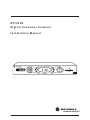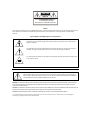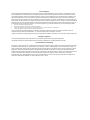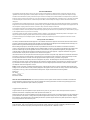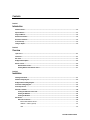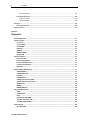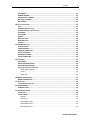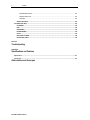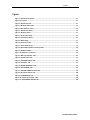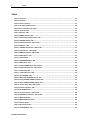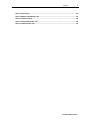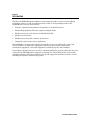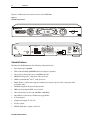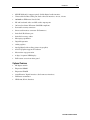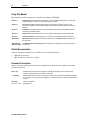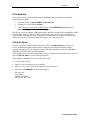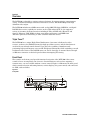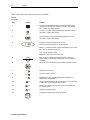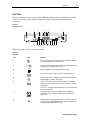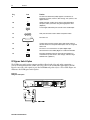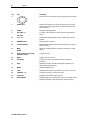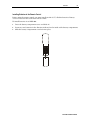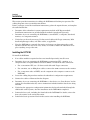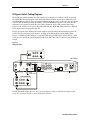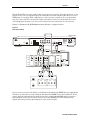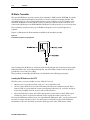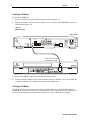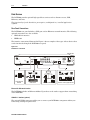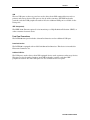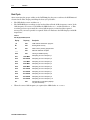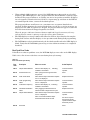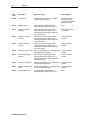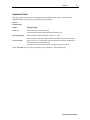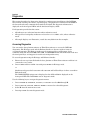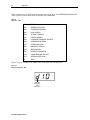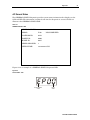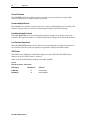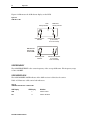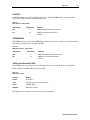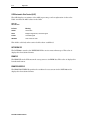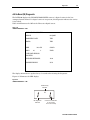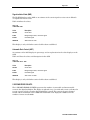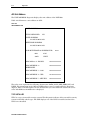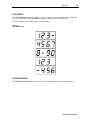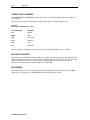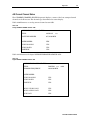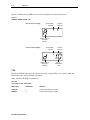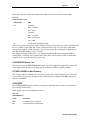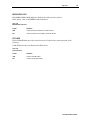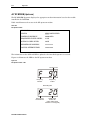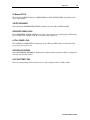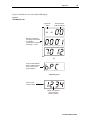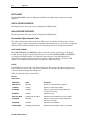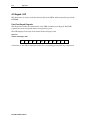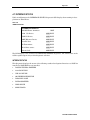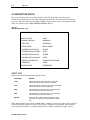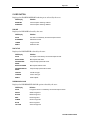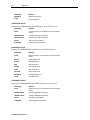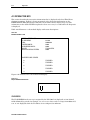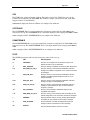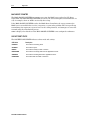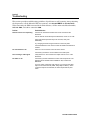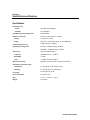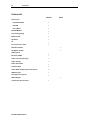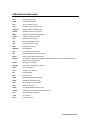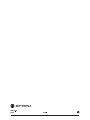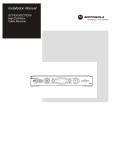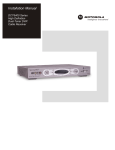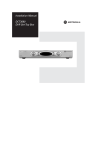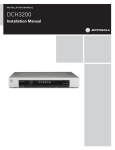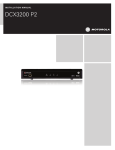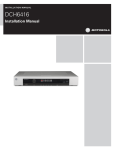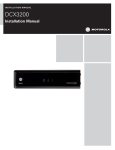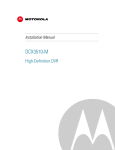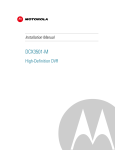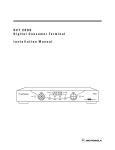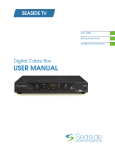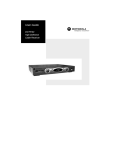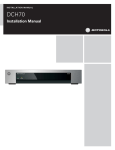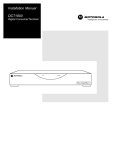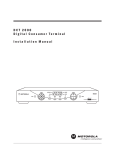Download Motorola DCT5100 Installation manual
Transcript
DCT5100 Digital Consumer Terminal Installation Manual CHANNEL CURSOR A/B INFO P MSGS. A/B MENU GUIDE ON POWER USB VIDEO IN L AUDIO IN R MUTE SMART CARD REMOTE SELECT CAUTION RISK OF ELECTRIC SHOCK CAUTION: TO REDUCE THE RISK OF ELECTRIC SHOCK, DO NOT REMOVE COVER (OR BACK). NO USER-SERVICEABLE PARTS INSIDE. REFER SERVICING TO QUALIFIED SERVICE PERSONNEL. Caution These servicing instructions are for use by qualified personnel only. To reduce the risk of electrical shock, do not perform any servicing other than that contained in the Installation and Troubleshooting Instructions unless you are qualified to do so. Refer all servicing to qualified service personnel. Special Symbols That Might Appear on the Equipment This symbol indicates that dangerous voltage levels are present within the equipment. These voltages are not insulated and may be of sufficient strength to cause serious bodily injury when touched. The symbol may also appear on schematics. The exclamation point, within an equilateral triangle, is intended to alert the user to the presence of important installation, servicing, and operating instructions in the documents accompanying the equipment. For continued protection against fire, replace all fuses only with fuses having the same electrical ratings marked at the location of the fuse. This equipment operates over the marked Voltage and Frequency range without requiring manual setting of any selector switches. Different types of line cord sets may be used for connections to the mains supply circuit and should comply with the electrical code requirements of the country of use. The line cord provided with the equipment is acceptable for use with NEMA Style 5-15R ac receptacles supplying nominal 120 Volts. WARNING: TO PREVENT FIRE OR SHOCK HAZARD, DO NOT EXPOSE THIS APPLIANCE TO RAIN OR MOISTURE. THE APPARATUS SHALL NOT BE EXPOSED TO DRIPPING OR SPLASHING AND NO OBJECTS FILLED WITH LIQUIDS, SUCH AS VASES, SHALL BE PLACED ON THE APPARATUS. CAUTION: TO PREVENT ELECTRICAL SHOCK, DO NOT USE THIS (POLARIZED) PLUG WITH AN EXTENSION CORD, RECEPTACLE, OR OTHER OUTLET UNLESS THE BLADES CAN BE FULLY INSERTED TO PREVENT BLADE EXPOSURE. CAUTION: TO ENSURE REGULATORY AND SAFETY COMPLIANCE, USE ONLY THE PROVIDED POWER CABLES. It is recommended that the customer install an AC surge arrestor in the AC outlet to which this device is connected. This is to avoid damaging the equipment by local lightning strikes and other electrical surges. FCC Compliance This equipment has been tested and found to comply with the limits for a Class B digital device, pursuant to Part 15 of the FCC Rules. These limits are designed to provide reasonable protection against harmful interference when the equipment is operated in a residential environment. This equipment generates, uses, and can radiate radio frequency energy and, if not installed and used in accordance with the instructions, may cause harmful interference to radio communications. Operation of this equipment in a residential area is likely to cause harmful interference in which case the user will be required to correct the interference at his/her own expense. Any changes or modifications not expressly approved by Motorola could void the user’s authority to operate this equipment under the rules and regulations of the FCC. However, there is no guarantee that interference will not occur in a particular installation. If this equipment does cause harmful interference to radio or television reception, which can be determined by turning the equipment off and on, the user is encouraged to try to correct the interference by one of the following measures: Re-orient or relocate the receiving antenna Increase the separation between the equipment and receiver Connect the equipment into an outlet on a circuit different from that to which the receiver is connected. Consult the dealer or an experienced radio/TV technician for help. You may find the following booklet, prepared by the Federal Communication Commission, helpful: How to Identify and Resolve Radio-TV Interference Problems, Stock No. 004-000-0342-4, U.S. Government Printing Office, Washington, DC 20402. Changes or modification not expressly approved by the party responsible for compliance could void the user’s authority to operate the equipment. Canadian Compliance This Class B digital apparatus meets all requirements of the Canadian Interference-Causing Equipment Regulations. Cet appareil numérique de la classe B respects toutes les exigences du Règlement sur le matériel brouilleur du Canada. FCC Declaration of Conformity According to 47 CFR, Parts 2 and 15 for Class B Personal Computers and Peripherals; and/or CPU Boards and Power Supplies used with Class B Personal Computers, Motorola, Inc., 6450 Sequence Drive, San Diego, CA 92121, 1-800-225-9446 or 101 Tournament Drive, Horsham, PA 19044, 1-888-944-4357, declares under sole responsibility that the product identifies with 47 CFR Part 2 and 15 of the FCC Rules as a Class B digital device. Each product marketed is identical to the representative unit tested and founded to be compliant with the standards. Records maintained continue to reflect the equipment being produced can be expected to be within the variation accepted, due to quantity production and testing on a statistical basis as required by 47 CFR 2.909. Operation is subject to the following condition: This device must accept any interference received, including interference that may cause undesired operation. The above named party is responsible for ensuring that the equipment complies with the standards of 47 CFR, Paragraphs 15.107 to 15.109 FCC Part 68 Statement This equipment complies with part 68 of the FCC rules. On the rear panel of this equipment is a label that contains, among other information, the FCC registration number and ringer equivalence number (REN) for the equipment. If requested, this information must be provided to the telephone company. The REN is used to determine the quantity of devices that may be connected to the telephone line. Excessive RENs on the telephone line may result in the devices not ringing in response to an incoming call. In most, but not all areas, the sum of the RENs should not exceed five (5.0). To be certain of the number of devices that may be connected to the line, as determined by the total RENs, contact the telephone company to determine the maximum REN for the calling area. This equipment uses the following USOC jack: RJC. An FCC-compliant telephone cord and modular plug is provided with this equipment. This equipment is designed to be connected to the telephone network or premises wiring using a compatible modular jack that is Part 68 compliant. This equipment cannot be used on telephone company-provided coin services. Connection to Party Line Service is subject to state tariffs. If this equipment causes harm to the telephone network, the telephone company will notify you in advance that the temporary discontinuance of services may be required. If advance notice isn’t practical, the telephone company will notify the customer as soon as possible. Also, you will be advised of your right to file a complaint with the FCC if you believe it is necessary. The telephone company may make changes in its facilities, equipment, operations, or procedures that could affect the operation of the equipment. If this happens, the telephone company will provide advance notice in order to maintain uninterrupted service. If the trouble is causing harm to the telephone system, the telephone company may request that you remove the equipment from the network until the problem is resolved. Industry Canada CS-03 Statement The Industry Canada label identifies certified equipment. This certification means that the equipment meets certain telecommunications network protective, operational and safety requirements as prescribed in the appropriate Terminal Equipment Technical Requirements document(s). The department does not guarantee that the equipment will operate to the user’s satisfaction. Before installing this equipment, users should ensure that it is permissible to be connected to the facilities of the local telecommunications company. The equipment must also be installed using an acceptable method of connection. The customer should be aware that compliance with the above conditions might not prevent degradation of service in some situations. Only a representative designated by the supplier should coordinate repairs to certified equipment. Repairs or alterations made by the user to this equipment, or equipment malfunctions may give the telecommunication company cause to request the user to disconnect the equipment. Users should ensure for their own protection that the electrical ground connections of the power utility, telephone lines and internal metallic water pipe system, if present, are connected together. This precaution may be particularly important in rural areas. Users should not attempt to make such connections themselves, but should contact the appropriate electric inspection authority, or electrician, as appropriate. The Ringer Equivalence Number (REN) of this device is displayed on the product. The REN assigned to each terminal device provides an indication of the maximum number of terminals allowed to be connected to a telephone interface. The termination on an interface may consist of any combination of devices subject only to the requirement that the sum of the Ringer Equivalence Numbers of all devices does not exceed 5. The telephone connection arrangement is a CA11A. Repairs: If repair is necessary, call the Motorola Repair Facility at 1-800-227-0450 for a Return for Service Authorization (RSA) number before sending the unit. The RSA number must be prominently displayed on all equipment cartons. Pack the unit securely, enclose a note describing the exact problem, and a copy of the invoice that verifies the warranty status. Ship the unit PRE-PAID to the following address: Motorola, Inc. Attn: RSA #___________ 5964 E. 14th Street Brownsville, TX 78521 NOTE TO CATV SYSTEM INSTALLER: This reminder is provided to call CATV system installer’s attention to Article 820-40 of the NEC that provides guidelines for proper grounding and, in particular, specifies that the cable ground shall be connected to the grounding system of the building, as close as possible to the point of cable entry as practical. Copyright © 2002 by Motorola, Inc. All rights reserved. No part of this publication may be reproduced in any form or by any means or used to make any derivative work (such as translation, transformation or adaptation) without written permission from Motorola, Inc. Motorola reserves the right to revise this publication and to make changes in content from time to time without obligation on the part of Motorola to provide notification of such revision or change. Motorola provides this guide without warranty of any kind, either implied or expressed, including, but not limited to, the implied warranties of merchantability and fitness for a particular purpose. Motorola may make improvements or changes in the product(s) described in this manual at any time. MOTOROLA and the Stylized M Logo are registered in the US Patent & Trademark Office. Dolby Digital is manufactured under license from Dolby Laboratories. “Dolby” and the double-D symbol are trademarks of Dolby Laboratories. Copyright © 2002 Dolby Laboratories. All other product or service names are the property of their respective owners. All rights reserved. © Motorola, Inc. 2002 Contents Section 1 Introduction Standard Features ............................................................................................................................................................................1-2 Optional Features .............................................................................................................................................................................1-3 Using This Manual............................................................................................................................................................................1-4 Related Documentation ...................................................................................................................................................................1-4 Document Conventions ...................................................................................................................................................................1-4 If You Need Help ...............................................................................................................................................................................1-5 Calling for Repairs............................................................................................................................................................................1-5 Section 2 Overview Triple Tuner™ ...................................................................................................................................................................................2-1 Front Panel........................................................................................................................................................................................2-1 Rear Panel .........................................................................................................................................................................................2-3 RF Bypass Switch Option................................................................................................................................................................2-4 Remote Controls...............................................................................................................................................................................2-5 DRC 400 Remote Control ........................................................................................................................................................2-5 Installing Batteries in the Remote Control............................................................................................................................2-7 Section 3 Installation Installing the DCT5100 .....................................................................................................................................................................3-1 Standard Cabling Diagram ..............................................................................................................................................................3-2 RF Bypass Switch Cabling Diagrams.............................................................................................................................................3-3 Audio/Video Cabling Diagrams.......................................................................................................................................................3-4 Audio-Only Receiver ........................................................................................................................................................................3-8 IR Blaster Transmitter ....................................................................................................................................................................3-10 Locating the IR Receiver on the VCR ..................................................................................................................................3-10 Installing the IR Blaster.........................................................................................................................................................3-11 Checking the IR Blaster ........................................................................................................................................................3-11 Data Devices ...................................................................................................................................................................................3-12 Rear Panel Connections .......................................................................................................................................................3-12 Ethernet RJ-45 Network Interface ..................................................................................................................................3-12 HPNA RJ-11 Interface (optional) ....................................................................................................................................3-12 USB ...............................................................................................................................................................................3-13 DCT5100 Installation Manual ii Contents IEEE 1394 (optional) ...................................................................................................................................................... 3-13 Front Panel Connections...................................................................................................................................................... 3-13 Smart Card Interface ...................................................................................................................................................... 3-13 Additional USB Port........................................................................................................................................................ 3-13 Boot Cycle ...................................................................................................................................................................................... 3-14 Boot Cycle Error Codes........................................................................................................................................................ 3-15 Operational Check ......................................................................................................................................................................... 3-17 Section 4 Diagnostics Accessing Diagnostics.................................................................................................................................................................... 4-1 d01 General Status........................................................................................................................................................................... 4-3 Error Codes.............................................................................................................................................................................. 4-4 Connected State ...................................................................................................................................................................... 4-4 PLATFORM ID.......................................................................................................................................................................... 4-4 FAMILY ID ................................................................................................................................................................................ 4-4 MODEL ID................................................................................................................................................................................. 4-4 REMOD CHANNEL .................................................................................................................................................................. 4-5 SETTOP TIME .......................................................................................................................................................................... 4-5 d02 Purchase Status........................................................................................................................................................................ 4-5 Unsent Purchases ................................................................................................................................................................... 4-6 Unacknowledged Reports ...................................................................................................................................................... 4-6 Last Acknowledged Purchase ............................................................................................................................................... 4-6 Last Purchase Reportback..................................................................................................................................................... 4-6 IPPV Status .............................................................................................................................................................................. 4-6 d03 Out-Of-Band (OOB) Diagnostic ............................................................................................................................................... 4-7 OOB FREQUENCY................................................................................................................................................................... 4-8 OOB CARRIER LOCK.............................................................................................................................................................. 4-8 OOB DATA ............................................................................................................................................................................... 4-9 OOB EMM DATA...................................................................................................................................................................... 4-9 OOB Signal-to-Noise Ratio (SNR).......................................................................................................................................... 4-9 OOB Automatic Gain Control (AGC) ................................................................................................................................... 4-10 NETWORK PID....................................................................................................................................................................... 4-10 EMM PID ................................................................................................................................................................................. 4-10 EMM PROVIDER ID................................................................................................................................................................ 4-10 d04 In-Band (IB) Diagnostic .......................................................................................................................................................... 4-11 MODE...................................................................................................................................................................................... 4-12 CARRIER LOCK..................................................................................................................................................................... 4-12 DATA ...................................................................................................................................................................................... 4-12 Signal-to-Noise Ratio (SNR)................................................................................................................................................. 4-13 Automatic Gain Control (AGC) ............................................................................................................................................ 4-13 5 SECOND ERROR COUNTS................................................................................................................................................ 4-13 d05 Unit Address............................................................................................................................................................................ 4-14 TVPC INSTALLED.................................................................................................................................................................. 4-14 DCT5100 Installation Manual Contents iii UNIT ADDRESS......................................................................................................................................................................4-15 NETWORK ADDRESS............................................................................................................................................................4-15 OOB MULTICAST 16 ADDRESS ...........................................................................................................................................4-16 MULTICAST 16 ADDRESS ....................................................................................................................................................4-16 MAC ADDRESS ......................................................................................................................................................................4-16 d06 Current Channel Status ..........................................................................................................................................................4-17 TYPE........................................................................................................................................................................................4-18 AUTHORIZATION Reason Code...........................................................................................................................................4-19 PICTURE CARRIER or In-Band Frequency .........................................................................................................................4-19 AUTHORIZED .........................................................................................................................................................................4-19 PURCHASABLE .....................................................................................................................................................................4-20 PREVIEW ................................................................................................................................................................................4-20 MPEG VIDEO LOCK...............................................................................................................................................................4-20 MPEG AUDIO LOCK ..............................................................................................................................................................4-21 PCR LOCK ..............................................................................................................................................................................4-21 d07 RF MODEM (Upstream)...........................................................................................................................................................4-22 RF Modem STATUS ...............................................................................................................................................................4-23 CENTER FREQUENCY ..........................................................................................................................................................4-23 REQUESTED POWER LEVEL ...............................................................................................................................................4-23 ACTUAL POWER LEVEL.......................................................................................................................................................4-23 REPORTBACK ADDRESS.....................................................................................................................................................4-23 LAST RB ATTEMPT TIME......................................................................................................................................................4-23 d08 Code Modules..........................................................................................................................................................................4-24 BOOTLOADER .......................................................................................................................................................................4-26 DIGITAL SECURE PROCESSOR ..........................................................................................................................................4-26 ANALOG SECURE PROCESSOR .........................................................................................................................................4-26 Downloadable Object Information Table.............................................................................................................................4-26 OBJECT NAME / VERSION ...........................................................................................................................................4-26 STATUS..........................................................................................................................................................................4-26 SEGS / TIME ..................................................................................................................................................................4-27 d09 MEMORY CONFIGURATION...................................................................................................................................................4-27 MEMORY CONFIGURATION .................................................................................................................................................4-27 d10 Keypad - LED ...........................................................................................................................................................................4-28 Front-Panel Keypad Diagnostic ...........................................................................................................................................4-28 d11 INTERFACE STATUS ..............................................................................................................................................................4-29 INTERFACE STATUS.............................................................................................................................................................4-29 d12 USER SETTING STATUS ........................................................................................................................................................4-30 OUTPUT TYPE........................................................................................................................................................................4-30 CLOSED CAPTION.................................................................................................................................................................4-31 PEN SIZE........................................................................................................................................................................4-31 FONT STYLE..................................................................................................................................................................4-31 FOREGROUND COLOR ................................................................................................................................................4-31 FOREGROUND OPACITY .............................................................................................................................................4-32 BACKGROUND COLOR ................................................................................................................................................4-32 DCT5100 Installation Manual iv Contents BACKGROUND OPACITY............................................................................................................................................. 4-32 SERVICE SELECTION .................................................................................................................................................. 4-33 SETTINGS...................................................................................................................................................................... 4-33 ASPECT RATIO Mode ........................................................................................................................................................... 4-33 d13 INTERACTIVE INFO ................................................................................................................................................................ 4-34 IP ADDRESS .......................................................................................................................................................................... 4-34 UPM ........................................................................................................................................................................................ 4-35 UPSTREAM ID........................................................................................................................................................................ 4-35 DOWNSTREAM ID ................................................................................................................................................................. 4-35 STATE..................................................................................................................................................................................... 4-35 MAC ABORT COUNTER........................................................................................................................................................ 4-36 SOCKET PORT STATE.......................................................................................................................................................... 4-36 Section 5 Troubleshooting Appendix A Specifications and Features Specifications...................................................................................................................................................................................A-1 Features List.....................................................................................................................................................................................A-2 Abbreviations and Acronyms DCT5100 Installation Manual Contents v Figures Figure 1-1 DCT5100 set-top terminal.............................................................................................................................................1-2 Figure 2-1 Front panel......................................................................................................................................................................2-1 Figure 2-2 DCT5100 rear panel.......................................................................................................................................................2-3 Figure 2-3 RF Bypass switch option .............................................................................................................................................2-4 Figure 2-4 DRC 400 remote control ...............................................................................................................................................2-5 Figure 3-1 Standard VCR cabling...................................................................................................................................................3-2 Figure 3-2 RF Bypass switch..........................................................................................................................................................3-3 Figure 3-3 Audio system cabling ...................................................................................................................................................3-5 Figure 3-4 Video System Cabling...................................................................................................................................................3-6 Figure 3-5 HDTV Cabling ................................................................................................................................................................3-7 Figure 3-6 Audio-only receiver.......................................................................................................................................................3-8 Figure 3-7 Audio with stereo last ...................................................................................................................................................3-9 Figure 3-8 IR transmitter installed in mounting bracket............................................................................................................3-10 Figure 3-9 IR Blaster installed ......................................................................................................................................................3-11 Figure 3-10 Data Devices – Rear Panel .......................................................................................................................................3-12 Figure 4-1 Main menu diagnostic - LED ........................................................................................................................................4-2 Figure 4-2 General status - LED .....................................................................................................................................................4-3 Figure 4-3 PURCHASE STATUS - LED ..........................................................................................................................................4-5 Figure 4-4 OOB status - LED ..........................................................................................................................................................4-8 Figure 4-5 IN-BAND DIAGNOSTIC - LED .....................................................................................................................................4-11 Figure 4-6 UNIT ADDRESS - LED .................................................................................................................................................4-15 Figure 4-7 CURRENT CHANNEL STATUS - LED ........................................................................................................................4-18 Figure 4-8 RF upstream modem - LED ........................................................................................................................................4-22 Figure 4-9 CODE MODULES - LED...............................................................................................................................................4-25 Figure 4-10 Character format display - OSD...............................................................................................................................4-28 Figure 4-11 Sample INTERACTIVE INFO LED.............................................................................................................................4-34 DCT5100 Installation Manual vi Contents Tables Table 2-1 Front panel...................................................................................................................................................................... 2-2 Table 2-2 Rear panel ....................................................................................................................................................................... 2-3 Table 2-3 Remote control keys ...................................................................................................................................................... 2-5 Table 3-1 LED displays OOB frequencies .................................................................................................................................. 3-14 Table 3-2 Error codes at boot cycle startup............................................................................................................................... 3-15 Table 3-3 Operational check ........................................................................................................................................................ 3-17 Table 4-1 Main menu - OSD............................................................................................................................................................ 4-2 Table 4-2 GENERAL STATUS - OSD ............................................................................................................................................. 4-3 Table 4-3 Fatal hardware initialization errors - LED .................................................................................................................... 4-4 Table 4-4 PURCHASE STATUS - OSD........................................................................................................................................... 4-5 Table 4-5 IPPV status indicators – OSD and LED........................................................................................................................ 4-6 Table 4-6 OOB status - OSD........................................................................................................................................................... 4-7 Table 4-7 CARRIER LOCK indicators – OSD and LED ................................................................................................................ 4-8 Table 4-8 DATA indicators – OSD and LED.................................................................................................................................. 4-9 Table 4-9 EMM DATA indicators – OSD and LED ........................................................................................................................ 4-9 Table 4-10 SNR indicators - OSD................................................................................................................................................... 4-9 Table 4-11 AGC indicators ........................................................................................................................................................... 4-10 Table 4-12 IN-BAND DIAGNOSTIC - OSD.................................................................................................................................... 4-11 Table 4-13 MODE values - OSD ................................................................................................................................................... 4-12 Table 4-14 In-Band CARRIER LOCK - OSD and LED................................................................................................................. 4-12 Table 4-15 In-Band DATA indicators – OSD and LED ............................................................................................................... 4-12 Table 4-16 In-Band SNR - OSD .................................................................................................................................................... 4-13 Table 4-17 In-Band AGC values - OSD........................................................................................................................................ 4-13 Table 4-18 UNIT ADDRESS - OSD ............................................................................................................................................... 4-14 Table 4-19 MULTICAST 16 ADDRESS streams - OSD ............................................................................................................... 4-16 Table 4-20 Analog CURRENT CHANNEL STATUS - OSD.......................................................................................................... 4-17 Table 4-21 Digital CURRENT CHANNEL STATUS - OSD........................................................................................................... 4-17 Table 4-22 Current channel TYPE – OSD and LED.................................................................................................................... 4-18 Table 4-23 Variable descriptions - OSD ...................................................................................................................................... 4-19 Table 4-24 AUTHORIZED values.................................................................................................................................................. 4-19 Table 4-25 Purchase indicators – OSD and LED........................................................................................................................ 4-20 Table 4-26 PREVIEW mode indicators – OSD and LED ............................................................................................................ 4-20 Table 4-27 MPEG VIDEO LOCK ................................................................................................................................................... 4-20 Table 4-28 MPEG AUDIO LOCK values....................................................................................................................................... 4-21 Table 4-29 PCR LOCK values ...................................................................................................................................................... 4-21 Table 4-30 RF upstream modem.................................................................................................................................................. 4-22 Table 4-31 CODE MODULES - OSD ............................................................................................................................................. 4-24 DCT5100 Installation Manual Contents vii Table 4-32 Object STATUS ...........................................................................................................................................................4-26 Table 4-33 MEMORY CONFIGURATION - OSD ...........................................................................................................................4-27 Table 4-34 INTERFACE STATUS ..................................................................................................................................................4-29 Table 4-35 USER SETTING STATUS – OSD ................................................................................................................................4-30 Table 4-36 INTERACTIVE INFO - OSD .........................................................................................................................................4-34 DCT5100 Installation Manual Section 1 Introduction The Motorola DCT5100 advanced digital set-top terminal provides a new level of broadband networking services as well as traditional services such as analog and digital video. The DCT5100 also has many other features: Initiates, authorizes and facilitates the purchase of on-demand services Enables High Definition TV Video output in multiple modes Enables fast access to the Internet and World Wide Web Enables e-mail services Enables secure electronic commerce transactions Downloads and executes service applications The DCT5100 is a feature rich hardware platform that is one part of Motorola’s end-to-end system solutions. It requires the appropriate operating system software applications, transmission equipment, and control equipment to function properly and seamlessly. By providing a platform for many of today’s advanced third-party program guides and on-screen navigators, the DCT5100 offers consumers an entirely new and exciting means of interacting with their television. The advanced digital set-top will support functionality for future services, including IP telephony and interactive games. DCT5100 Installation Manual 1-2 Introduction Figure 1-1 illustrates front and rear views of the DCT5100: Figure 1-1 DCT5100 set-top terminal CURSOR CHANNEL INFO A/B P MSGS. A/B MENU GUIDE ON SMART CARD REMOTE M UTE POWER USB VIDEO IN SELECT L AUDIO I N R AUDIO IN R L ETHERNET TO TV/VCR SPDIF IN VIDEO OUT HPNA IR CABLE IN USB L R AUDIO OUT Y Pb Pr TV Pass C ard IEEE 1394 S-VIDEO OPTICAL SPDIF SWITCHED 105-125V 60Hz 4A MAX 500W MAX CONVENIENCE OUTLET Standard Features The Motorola DCT5100 offers the following standard features: Two tuners up to 860 MHz ITU standard 64/256 QAM/FEC/enhanced adaptive equalizer Clear analog channel processor with BTSC decoder MPEG—2 main profile ® high level video processor ATSC standard Dolby AC-3 audio processor Triple-Tuner architecture supports simultaneous internet protocol (IP) connection while processing video DOCSIS compliant integrated cable modem DES based encryption/DCII access control Out-of-band data receiver (70-130 MHz) 2.048 Mbps 80.3 M Byte total memory (field/factory upgradable) A-V input ports Component Output (Y – Pb – Pr) S-Video output S/PDIF-Dolby AC-3 output (electrical) DCT5100 Installation Manual Introduction 1-3 S/PDIF-Dolby AC-3 output (optical) — Dolby Digital audio interface Universal Serial Bus (USB) port (dual connector interface) — 2 rear, 1 front 10/100 Base-T Ethernet Port (RJ-45) RF and baseband (video and L/R audio) output ports On-board real-time RF return (DOCSIS compliant) Renewable security connector Smart card interface connector (E-Commerce) Infra-Red (IR) blaster port Switched accessory outlet Messaging capabilities Digital diagnostics 32-bit graphics Analog/digital video scaling (picture in graphics) 2-D/3-D graphics support in hardware Macrovision copy protection 4 digit, 7 segment LED display Full feature access from front panel Optional Features RF Bypass switch Expansion DRAM Expansion FLASH 1394 “Firewire” digital interface (dual connector interface) IR Blaster transmitter HPNA 2.0 (RJ-11) Interface DCT5100 Installation Manual 1-4 Introduction Using This Manual This manual provides instructions to install and configure a DCT5100: Section 1 Introduction provides a product description, a list of related documentation, the technical helpline telephone number, and the repair/return procedure. Section 2 Overview describes the DCT5100 terminal and provides an overview of its use. This section also identifies the front-panel displays and switches and describes the rear-panel features. Section 3 Installation provides instructions on how to install the DCT5100 in a subscriber location and perform operational tests. Section 4 Diagnostics provides instructions on accessing and interpreting the built-in diagnostics. Section 5 Troubleshooting provides information on common error conditions and their resolution. Appendix A Specifications provides the technical specifications for and Features lists the features of the DCT5100. Abbreviations and Acronyms The Abbreviations and Acronyms list contains the full spelling of the short forms used in this manual. Related Documentation Separate instruction manuals are available for associated components: DCT5100 User Guide DRC 400 Remote Control User Guide Document Conventions Before you begin working with this manual, familiarize yourself with the stylistic conventions used in this manual: SMALL CAPS Denotes silk screening on the equipment, typically representing front- and rear-panel controls, input/output (I/O) connections, and LEDs * (asterisk) Indicates that several versions of the same model number exist and the information applies to all models; when the information applies to a specific model, the complete model number is given Italic type Used for emphasis Courier font Displayed text DCT5100 Installation Manual Introduction 1-5 If You Need Help If you need assistance while working with the DCT5100, contact the Motorola Technical Response Center (TRC): Inside the U.S.A.: 1-888-944-HELP (1-888-944-4357) Outside the U.S.A.: 1-215-323-0044 Online: http://www.motorola.com/broadband, click HTML/Modem Version, click Customer Support, then click Web Support. The TRC is open from 8 AM to 7 PM Eastern Time, Monday through Friday and 10 AM to 6 PM Eastern Time, Saturday. When the TRC is closed, emergency service only is available on a call-back basis. Web Support offers a searchable solutions database, technical documentation, and low priority issue creation/tracking 24 hours per day, 7 days per week. Calling for Repairs If repair is necessary, call the Motorola Repair Facility at 1-800-227-0450 for a Return for Service Authorization (RSA) number before sending the unit. The RSA number must be prominently displayed on all equipment cartons. The Repair Facility is open from 8:00 AM to 5:00 PM Central Time, Monday through Friday. When calling from outside the United States, use the appropriate international access code and then call 956-541-0600 to contact the Repair Facility. When shipping equipment for repair, follow these steps: 1 Pack the unit securely. 2 Enclose a note describing the exact problem 3 Enclose a copy of the invoice that verifies the warranty status. 4 Ship the unit PREPAID to the following address: Motorola, Inc. Attn: RSA #___________ th 5964 E. 14 Street Brownsville, TX 78521 DCT5100 Installation Manual Section 2 Overview The DCT5100 is adaptable to various software platforms. It supports existing entertainment, analog, on-demand, and digital broadcast interactive services. The DCT5100 provides high definition video output. The DCT5100 includes two 6 MHz tuners with analog AMS-VSB, digital MPEG-2, and digital DOCSIS data-receive capability for services such as Web enhanced TV. It also supports a variety of consumer electronic interfaces including S-Video, SPDIF (AC-3 Electrical and Optical), Ethernet, USB, HPNA for home networking applications, and IEEE 1394 (Firewire-optional) for interfacing to other consumer electronic devices. Triple Tuner™ The DCT5100 has a unique Triple Tuner™ architecture. One tuner is dedicated to video services, another to the DOCSIS channel for high-speed data services, and the third tuner is used for the out-of-band control channel. Users have the capability of simultaneously performing high-speed Internet access and IP Telephony functionality while continuing to watch traditional video services. The DOCSIS tuner can also be shared by an external device through an Ethernet connection on the back panel without interrupting TV viewing. Front Panel The controls on the front panel provide functional navigation of the DCT5100 if the remote control is lost or is temporarily out of service. Certain functions, such as those requiring a numeric entry, are not available without a remote control. Figure 2-1 illustrates the front panel, which contains selection and tuning buttons, various displays, the power switch, and connectors for USB, audio and video: Figure 2-1 Front panel 1 2 3 5 4 CURSOR CHANNEL A/B INFO P MSGS. A/B MENU GUIDE ON POWER USB VIDEO IN MUTE SMART CARD REMOTE SELECT L AUDIO I N R 6 7 89 1011 12 13 DCT5100 Installation Manual 2-2 Overview Table 2-1 describes the front-panel controls and LEDs: Table 2-1 Front panel Key Feature Function 1 The Universal Serial Bus (USB) connector is used to support devices such as keyboards, joysticks, scanners, disk storage, PCs, printers, and digital cameras. USB 2 The VIDEO IN connector accepts baseband video from a VCR, camcorder, or other video device. VID EO I N 3 This audio input connector pair accepts audio from a VCR, camcorder, or other audio device. L A UDIO IN R 4 P MSGS. ON A/B REMOTE M UTE Displays the channel number or time of day. There are four indicator lights on the LED screen: MSGS. — the DCT5100 has received messages for you to read ON — the DCT5100 is powered on A/B — the RF bypass is active REMOTE — the remote control is in use 5 This interface is intended to support electronic commerce activity utilizing a smart card. Contact your service provider for availability. SMART CARD 6 CURSOR Moves the cursor around the program guide and menu screens. 7 MEN U Displays the main menu. 8 POW ER Turns the device on or off. 9 IN FO Displays the current channel and program information (not supported by all applications). 10 A/B 11 SELEC T Selects menu options, pay-per-view events or programs from the program guide. 12 G UID E Displays the program guide. 13 DCT5100 Installation Manual CHANNEL Use to manually enable the RF bypass function. You must have a cable-ready TV for this function to operate. Changes the channels by moving up or down. Overview 2-3 Rear Panel Figure 2-2 illustrates the rear panel of the DCT5100, which contains a switched power outlet; connectors for video, audio, and RF cabling; data output; and modem and data interface connectors. Figure 2-2 DCT5100 rear panel 1 2 TO TV/VCR 3 4 5 ETHERNET AUDIO IN R L SPDIF 6 IN 7 VIDEO OUT HPNA IR CABLE IN L R AUDIO OUT USB 8 9 10 Y 11 Pb Pr TV Pass Card IEEE 1394 S-VIDEO OPTICAL SPDIF SWITCHED 105-125V 60Hz 4A MAX 500W MAX CONVENIENCE OUTLET 12 13 14 15 16 Table 2-2 describes the rear-panel connections: Table 2-2 Rear panel Key Item 1 TO TV/VCR 2 CABLE IN Function F-type connector used to connect the DCT5100 to a standard TV or VCR operating on channel 3 or 4. F-type connector used for the coaxial cable input from service provider (input to integrated RF return). 3 ETHERN ET Ethernet 10Base-T port supports PC networking. 4 AUDIO IN R L RCA jacks for loop-through audio from audio equipment. 5 SPDIF The SPDIF connector is a digital output connection that carries Dolby Digital 5.1 audio or PCM audio. VIDEO OUT VIDEO IN – RCA jack connects the DCT5100 to a composite (baseband) video input from a TV, VCR, camcorder, or other video device. 6 IN – RCA jack that delivers video to an external device such as a VCR or TV. VIDEO OUT 7 AC power outlet that can be configured as a switched or unswitched outlet; and a two-pronged plug for attaching a power cord. CONVENIENCE OUTLET 8 IR Miniphono jack enabling the DCT5100 to control a VCR using an optional low power IR Blaster transmitter (not all electronic program guides support this feature). DCT5100 Installation Manual 2-4 Overview Key Item Function 9 The Universal Serial Bus (USB) supports such devices as keyboards, joysticks, scanners, disk storage, PCs, printers, and digital cameras. USB HPNA 10 HPNA connector enables you to connect your DCT5100 to computers within your home using existing telephone lines. (Optional.) Left and right audio RCA jacks used for stereo audio output. 11 R L AUDIO OUT RCA jack connectors used to deliver component video. 12 Y Pb Pr TV Pass Card 13 14 For future use. Coaxial cable connector used to deliver high quality video to external devices that accept S-Video inputs, such as a high-end VCR or TV. S-VIDEO The OPTICAL SPDIF connector is an optical digital output connection that carries Dolby Digital 5.1 audio or PCM audio. 15 OPTICAL SPDIF IEEE 1394 16 This high-speed data interface connector will support PCs, entertainment system devices, data storage, and future high definition TVs. (Optional.) RF Bypass Switch Option The RF Bypass switch option supports modulated/baseband video and audio outputs for a variety of configurations that enable you to meet the needs of individual subscribers. The RF Bypass causes the cable signal to pass the DCT5100 and go directly to a TV or VCR. Figure 2-3 illustrates the RF Bypass switch option: Figure 2-3 RF Bypass switch option AUDIO IN R L ETHERNET TO TV/VCR SPDIF IEEE 1394 S-VIDEO USB L R AUDIO OUT qç=qs RF OUT CONV IN CABLE IN cêçã= Å~ÄäÉ= çìíäÉí DCT5100 Installation Manual PRINTER VIDEO OUT HPNA IR CABLE IN CONV OUT IN Y Pb Pr TV Pass Card OPTICAL SPDIF SWITCHED 105-125V 60Hz 4A MAX 500W MAX CONVENIENCE OUTLET Overview 2-5 Remote Controls The basic DCT5100 uses the DRC 400 remote control. If your system offers an optional Interactive Program Guide (IPG), you may need a different remote control. Before using the DCT5100, refer to the remote control user instructions to program the remote control. DRC 400 Remote Control Figure 2-4 illustrates the DRC 400: Figure 2-4 DRC 400 remote control 1 VCR AU X 2 3 4 5 6 7 8 HELP TV POWER PAGE LOCK PAGE INFO EXIT 15 16 17 OK MEN U VOLUME 9 LAST CH ANNEL FAVORITE 10 11 12 13 CABLE A B C 1 2 3 4 5 6 7 8 TV/VCR REW PAUSE RECORD 21 9 ENTER 0 DAY STOP 18 19 20 DAY PLAY 22 F.FWD 14 Table 2-3 describes the remote control keys: Table 2-3 Remote control keys Key Item Description 1 AUX, VCR, CABLE, or TV Selects a device to control; remains active until another key is pressed. 2 HELP Displays the help screen. 3 POWER Turns the selected home entertainment component on or off. 4 PAGE ▲ or PAGE▼ ▼ Pages through menu screens and the program guide. 5 EXIT Exits a menu or program guide. DCT5100 Installation Manual 2-6 Key Overview Item 6 Description Moves the cursor around the program guide and menu screens. 7 OK/SELECT Selects menu options such as pay-per-view events or tuning programs from the program guide. (The OK key performs the same functions.) 8 GUIDE Displays the program guide. 9 VOLUME + or Increases or decreases the volume of the currently selected device. VOLUME 10 A, B , or C Functionality determined from services offered by the service provider. 11 NUMBER KEYS Directly selects a channel. 12 TV/VCR BYPASS Enables the RF Bypass function (a cable-ready TV is required for this function). 13 ◄ Day Advances TV listings ahead or back 24 hours (when in cable mode). Day ► 14 STOP, PAUSE, PLAY, REW, RECORD, F.FWD. Controls the VCR. 15 MUTE Toggles sound on and off. 16 LOCK/PPV View Pay-Per-View menu and limit viewing of selected programs. 17 INFO Displays the current channel and program information (not supported by all applications). 18 MENU Displays the Main menu. 19 LAST Recalls the last channel or goes back one screen in the menu. 20 CHANNEL + or - Changes channels by moving up or down. 21 FAVORITE Displays preset favorite cable channels. 22 ENTER/MUSIC Displays digital music channel menus (some TV models require pressing the Enter key after entering the channel number). DCT5100 Installation Manual Overview 2-7 Installing Batteries in the Remote Control Before using the remote control, you must install two AA (1.5 V) alkaline batteries. Battery access is located on the back of the remote control. To install batteries in an DRC 400: 1 Press the battery-compartment cover and slide off. 2 Insert two new batteries in the direction indicated on the inside of the battery compartment. 3 Slide the battery compartment cover back into place. + + DCT5100 Installation Manual Section 3 Installation This section provides instructions for cabling the DCT5100 and checking its operation. The cabling diagrams assist you with the installation. Before you begin, review the installation instructions, gather the required items, and complete the tasks listed below: Determine if the subscriber’s system requirements include an RF Bypass module. Installation instructions are provided with the module if purchased separately. Determine if you are connecting the DCT5100 to a standard TV, a composite (baseband) monitor, or a component monitor. Verify that you have the necessary 75-ohm coaxial cables with F-type connectors, RCA baseband phonotype cables, or S-Video cables, as applicable. Place the DCT5100 on a smooth, flat surface and remove any obstructions that could interfere with the free flow of air over, under, or around it. Advise the subscriber not to place anything on top of the unit. Installing the DCT5100 To install the DCT5100: 1 If an add-on module is required and was not installed previously, install it now. 2 Determine if you are connecting the DCT5100 to a conventional TV, a monitor, or a component video or high-definition television (HDTV). To install the video connection: For a conventional TV, use a 75-ohm coaxial cable with F-type connectors. For a monitor, use an RCA phono cable to connect the VIDEO connector to the monitor. For a component video or HDTV, use the component video outputs to connect to the DCT5100. 3 Locate the cabling diagram that matches the subscriber’s configuration requirement. 4 Connect the cables as illustrated in that diagram. 5 Determine if you are connecting the DCT5100 to a data device (see “Data Devices” in this section). For installation details, refer to instructions included with the data device being installed. 6 Verify that the appropriate configuration information has been downloaded through the addressable control system, after the installation of the DCT5100 is completed. 7 Perform the boot cycle, including the download for the DCT5100. For details, refer to the boot cycle routine at the end of this section. 8 Perform the basic operational check in this section after installing the DCT5100. DCT5100 Installation Manual 3-2 Installation Standard Cabling Diagram Standard cabling for cable service is connecting the DCT5100 to a VCR. Figure 3-1 illustrates the basic RF cabling diagram that enables you to record on your VCR the currently tuned channel. When a VCR is not present, connect the coax cable from the DCT5100 directly to the CABLE IN connector on the TV. The output from the RF connection will be on channel 3 or 4, depending on the configuration information coming from the control system. Figure 3-1 Standard VCR cabling DCT 5100 AUDIO IN R L ETHERNET TO TV/VCR SPDIF IN VIDEO OUT HPNA IR CABLE IN R L AUDIO OUT USB Y Pb Pr TV Pass Card IEEE 1394 S-VIDEO OPTICAL SPDIF SWITCHED 105-125V 60Hz 4A MAX 500W MAX CONVENIENCE OUTLET From cable outlet VCR (optional) R CABLE IN AUDIO IN R TV L R VIDEO IN SVIDEO IN L AUDIO IN L R VIDEO IN SVIDEO IN L CABLE IN CABLE OUT AUDIO OUT VIDEO OUT SVIDEO OUT AUDIO OUT VIDEO OUT SVIDEO OUT The RF connection does not carry stereo for digital channels. To receive stereo on digital channels, connect the DCT5100 using RCA baseband connectors illustrated later in this section. DCT5100 Installation Manual Installation 3-3 RF Bypass Switch Cabling Diagrams The RF Bypass switch enables the cable signal to pass directly to a cable-ready TV, bypassing the DCT5100. The bypass mode is automatically initiated under one of three conditions: when the DCT5100 loses power, when it is turned off from the front panel, or when the user manually activates the switch by pressing the A/B key. If the DCT5100 loses power or is turned off, the subscriber can continue viewing the clear analog channels on the cable system. Activating bypass mode enables you to tape a tuned channel from the DCT5100 while watching a different clear channel that is bypassed to the TV. Proper operation of the RF Bypass feature requires special configuration information from the control system, and proper user interface settings in the Electronic Program Guide (EPG). Figure 3-2 illustrates RF cabling to an optional VCR using the RF Bypass switch. When a VCR is not present, install the supplied jumper cable from the CONV OUT to CONV IN on the RF Bypass switch. Figure 3-2 RF Bypass switch TV R L AUDIO IN R VIDEO IN SVIDEO IN L CABLE IN AUDIO OUT VIDEO OUT SVIDEO OUT DCT 5100 AUDIO IN R L ETHERNET RF OUT CONV IN CONV OUT IN VIDEO OUT HPNA IR CABLE IN SPDIF USB R L AUDIO OUT Y Pb Pr TV Pass Card IEEE 1394 S-VIDEO OPTICAL SPDIF SWITCHED 105-125V 60Hz 4A MAX 500W MAX CONVENIENCE OUTLET From cable outlet VCR (optional) R CABLE IN AUDIO IN R CABLE OUT L VIDEO IN SVIDEO IN L AUDIO OUT VIDEO OUT SVIDEO OUT The DCT5100 RF output does not carry stereo for digital channels. All VCR recordings made using this connection will be in mono for digital channels. DCT5100 Installation Manual 3-4 Installation Audio/Video Cabling Diagrams The DCT5100 is capable of delivering Dolby AC-3 audio to a Dolby Digital stereo receiver using the SPDIF RCA connector. When connecting to a receiver, you can use the left/right RCA baseband audio outputs or the SPDIF RCA connection. The connections you use will depend on the capabilities of the audio receiver. The SPDIF port carries the audio stream in either a PCM or Dolby AC-3 format. If the subscriber does not have a Dolby Digital receiver, use the baseband Left/Right audio RCA connections to interface to the audio receiver. The following illustrations show audio/video connections to a digital receiver, where the receiver functions as an audio/video router. When connecting the audio path to a digital receiver, reference your receiver’s installation instructions for directions on connecting to baseband and SPDIF ports. DCT5100 Installation Manual Installation 3-5 The VCR and TV receive their audio/video signals from the currently selected input device on the digital receiver. This is important when the subscriber has another audio/video device such as a DVD player, a secondary VCR, a CD player, or other electronic component. It is recommended that you connect the TV to the monitor output so On-Screen menus associated with the receiver can be displayed. (In many cases the receivers themselves have interactive on-screen menus). Figure 3-3 illustrates the DCT5100 interfacing directly to a digital receiver: Figure 3-3 Audio system cabling DCT 5100 AUDIO IN R L ETHERNET TO TV/VCR IN SPDIF VIDEO OUT HPNA IR CABLE IN R L AUDIO OUT USB Y Pb Pr TV Pass Card IEEE 1394 S-VIDEO OPTICAL SPDIF either/or SWITCHED 105-125V 60Hz 4A MAX 500W MAX CONVENIENCE OUTLET either/or Digital Receiver MONITOR DVD AV #2 OUT IN IN AV #1 IN DIGITAL TAPE OUT IN OUT S-VIDEO COAXIAL VIDEO RIGHT OPTICAL LEFT VCR OUTPUT CABLE/ ANTENNA IN AUDIO INPUT VIDEO AUDIO VIDEO To TV R L R L If your stereo receiver has the ability to check both the baseband and SPDIF ports for appropriate channels, you will want to connect both the baseband and SPDIF connections. Otherwise, do not connect both the baseband left/right RCA connections and the RCA SPDIF digital connection. The baseband connections are not necessary because the SPDIF port carries audio for both digital and analog channels providing for a single audio interface. DCT5100 Installation Manual 3-6 Installation Figure 3-4 illustrates how to connect video outputs of the DCT5100: Figure 3-4 Video System Cabling DCT 5100 AUDIO IN R L ETHERNET TO TV/VCR SPDIF IN VIDEO OUT HPNA IR CABLE IN L R AUDIO OUT USB Y Pb Pr TV Pass Card IEEE 1394 S-VIDEO OPTICAL SPDIF either/or SWITCHED 105-125V 60Hz 4A MAX 500W MAX CONVENIENCE OUTLET either/or Digital Receiver MONITOR DVD AV #2 OUT IN IN AV #1 IN TAPE OUT IN DIGITAL OUT S-VIDEO COAXIAL VIDEO RIGHT OPTICAL LEFT either/or Stereo TV VCR INPUT S-VIDEO VIDEO CABLE/ ANTENNA IN AUDIO LEFT AUDIO RIGHT OUTPUT CABLE/ ANTENNA IN AUDIO INPUT VIDEO AUDIO VIDEO To TV R L R L When connecting the video path, never connect both baseband composite video and S-Video together. Use only one connection because some entertainment equipment will not support both video inputs simultaneously. DCT5100 Installation Manual Installation 3-7 Figure 3-5 illustrates video cabling for high-definition TV: Figure 3-5 HDTV Cabling DCT 5100 AUDIO IN R L ETHERNET TO TV/VCR SPDIF IN VIDEO OUT HPNA IR CABLE IN R L AUDIO OUT USB Y Pb Pr TV Pass Card IEEE 1394 S-VIDEO OPTICAL SPDIF SWITCHED 105-125V 60Hz 4A MAX 500W MAX CONVENIENCE OUTLET TV Component Video Input Y CABLE/ ANTENNA IN Pb Pr DCT5100 Installation Manual 3-8 Installation Audio-Only Receiver When connecting to an audio-only receiver, such as a home mini system, follow a daisy-chain convention. Figure 3-6 illustrates how the audio and video paths flow through each device in a daisy-chain fashion: Figure 3-6 Audio-only receiver CD player AUDIO OUT R L DCT 5100 AUDIO IN R L ETHERNET TO TV/VCR IN Y Pb VIDEO OUT HPNA IR CABLE IN R L AUDIO OUT USB From cable outlet SPDIF Pr IEEE 1394 S-VIDEO TV Pass Card OPTICAL SPDIF SWITCHED 105-125V 60Hz 4A MAX 500W MAX VCR INPUT CABLE/ ANTENNA IN OUTPUT VIDEO S-VIDEO AUDIO AUDIO either/or VIDEO S-VIDEO To TV R L L R Stereo receiver TV R INPUT OUTPUT AUDIO VIDEO S-VIDEO AUDIO VIDEO S-VIDEO R R AUDIO IN CABLE IN DIGITAL INPUT L SPEAKER CONNECTORS COAX OPTICAL DCT5100 Installation Manual L CONVENIENCE OUTLET L AUDIO OUT Installation 3-9 The audio/video configuration illustrated enables digital stereo recording, including Dolby Surround sound. Use only one set of RCA input connectors on the stereo. Figure 3-7 shows the audio/video connections with a stereo at the end of the chain: Figure 3-7 Audio with stereo last CD player AUDIO OUT R L DCT 5100 AUDIO IN R L ETHERNET TO TV/VCR IN Y Pb VIDEO OUT HPNA IR CABLE IN R L AUDIO OUT USB From cable outlet SPDIF Pr IEEE 1394 S-VIDEO TV Pass Card SWITCHED 105-125V 60Hz 4A MAX 500W MAX OPTICAL SPDIF CONVENIENCE OUTLET VCR INPUT CABLE/ ANTENNA IN AUDIO OUTPUT VIDEO S-VIDEO AUDIO VIDEO S-VIDEO either/or To TV R Stereo receiver R AUDIO IN L R TV L SPEAKER CONNECTORS CABLE IN AUDIO OUT L INPUT OUTPUT DIGITAL AUDIO VIDEO S-VIDEO AUDIO VIDEO S-VIDEO COAXIAL R R OPTICAL L L DCT5100 Installation Manual 3-10 Installation IR Blaster Transmitter The optional IR Blaster provides control of the subscriber’s VCR from the DCT5100. It consists of a low-power infrared transmitter attached to a six-foot cord and a mounting bracket. The mounting bracket is a clear plastic holder that has a pad of adhesive tape that enables you to install the IR Blaster near the VCR IR receiver. A mini-pin connector at the end of the cord connects the IR Blaster to the DCT5100. The IR Blaster is sold separately as an accessory item. The availability and functionality of the IR Blaster depends on the installed application software. Figure 3-8 illustrates the IR transmitter installed in the mounting bracket: Figure 3-8 IR transmitter installed in mounting bracket Once installed, the IR Blaster is activated automatically through the electronic program guide. Individual VCR codes are broadcast through the out-of-band data channel and are updated periodically as new codes are added. The procedure for installing the IR Blaster is described in the following paragraphs. Locating the IR Receiver on the VCR The IR receiver area is not visible on some VCRs. To locate it: Obtain a piece of opaque material, such as a 3- by 5-inch index card. Use the card to block off areas of the VCR where the IR receiver might be located. Try to turn the VCR on and off with the remote control pointed directly at it, and close enough to reduce the possibility that the receiver will see IR reflections. Note the blocked area where the VCR is unresponsive to the remote control. This region contains the sensor and can be marked by loosely taping the index card to the area. Because the IR Blaster radiates in an area approximately 40 degrees wide, you do not need to be precisely on target with the receiver. You may prefer to offset the location of the IR Blaster transmitter so that it is less likely to interfere with operation of the VCR remote control. DCT5100 Installation Manual Installation 3-11 Installing the IR Blaster To install the IR Blaster: 1 Fit the transmitter into the mounting bracket (refer to Figure 3-8). 2 Plug the mini-pin connector into the IR jack on the rear panel of the DCT5100 rear panel as illustrated in Figure 3-9: Figure 3-9 IR Blaster installed DCT 5100 AUDIO IN R L ETHERNET TO TV/VCR SPDIF IN VIDEO OUT HPNA IR CABLE IN USB L R AUDIO OUT Y Pb Pr TV Pass Card IEEE 1394 S-VIDEO OPTICAL SPDIF Refer to text to locate IR receiver on VCR SWITCHED 105-125V 60Hz 4A MAX 500W MAX CONVENIENCE OUTLET VCR 3 Remove the adhesive tape cover from the mounting bracket. 4 Position and press firmly to attach the mounting bracket to the IR receiver on the VCR. Be careful to route the wire so that it does not prevent loading tapes. Checking the IR Blaster The IR Blaster is now located near the receiver and the VCR can be controlled through the DCT5100. As a final check, operate the VCR using the remote control from various positions in the room. If the IR Blaster is obstructing the IR receiver on the VCR, move it slightly. DCT5100 Installation Manual 3-12 Installation Data Devices The DCT5100 provides optional high-speed data services such as Internet access, USB, Ethernet, and more. The functionality of each data device port requires, and depends on, installed application software. Rear Panel Connections The DCT5100 rear panel includes a USB port and an Ethernet network interface. The following optional connections are also available: HPNA RJ-11 interface IEEE 1394 The interface connections illustrated in Figure 3-10 are samples of the types of data devices that can be interfaced through the DCT5100 rear panel: Figure 3-10 Data Devices – Rear Panel DCT5100 AUDIO IN R L ETHERNET TO TV/VCR SPDIF IN VIDEO OUT HPNA IR CABLE IN USB R L AUDIO OUT Y Pb Pr TV Pass Card IEEE 1394 S-VIDEO OPTICAL SPDIF SWITCHED 105-125V 60Hz 4A MAX 500W MAX CONVENIENCE OUTLET Internet HDTV Home Ethernet Network USB devices HomePNA “Firewire” 1394 equipped devices Ethernet RJ-45 Network Interface The DCT5100 includes an Ethernet 10Base-T port that can be used to support home networking of the DCT5100. HPNA RJ-11 Interface (optional) The optional HPNA connector enables you to connect your DCT5100 to computers within your home using existing telephone lines. DCT5100 Installation Manual Installation 3-13 USB The two USB ports on the rear panel are used to daisy-chain USB equipped devices such as printers and storage devices. This port can also be used to interface with USB keyboards, joysticks, and other USB peripherals used for PCs. An additional USB port is available on the front panel. IEEE 1394 (optional) The IEEE 1394 (Firewire-optional) is for interfacing to a High Definition Television (HDTV) or other consumer electronic device. Front Panel Connections The DCT5100 front panel includes a SmartCard interface and an additional USB port. Smart Card Interface The DCT5100 is equipped with an ISO 7816 SmartCard interface. This device is intended for Electronic Commerce use. Additional USB Port The USB port is used to daisy-chain USB equipped devices such as printers and storage devices. This port can also be used to interface with USB keyboards, joysticks, and other USB peripherals used for PCs. Two USB ports are also available on the rear panel. DCT5100 Installation Manual 3-14 Installation Boot Cycle After connecting the proper cabling to the DCT5100, plug the power cord into the DCT5100 and electrical wall outlet. Begin performing the boot cycle procedure: The LED displays HUNT and then FR 1. The DCT5100 begins searching for the headend Out of Band (OOB) frequency carrier. If the OOB frequency is not set to 75.25 MHz, the LED flashes FR 1 and then flashes FR 2. This searching process repeats until the correct OOB frequency is found and the required message for your set-top model is acquired. Table 3-1 illustrates the LED displays and OOB frequencies: Table 3-1 LED displays OOB frequencies Display Frequency Description | dl N/A OOB network download in progress EF N/A Erasing Flash memory FP N/A Flash memory is being programmed ____ N/A Network download complete Hunt N/A Hunting for OOB frequency FR 1 75.25 MHz Attempting to lock on frequency 1 FR 2 104.20 MHz Attempting to lock on frequency 2 FR 3 72.75 MHz Attempting to lock on frequency 3 FR 4 92.25 MHz Attempting to lock on frequency 4 FR 5 98.25 MHz Attempting to lock on frequency 5 FR 6 103.75 MHz Attempting to lock on frequency 6 FR 7 107.25 MHz Attempting to lock on frequency 7 FR 8 107.40 MHz Attempting to lock on frequency 8 FR 9 110.25 MHz Attempting to lock on frequency 9 FR 10 116.25 MHz Attempting to lock on frequency 10 N/A Authenticating code object (displays only after download) Au When the correct OOB frequency is acquired, the LED flashes FR number. DCT5100 Installation Manual Installation 3-15 When multiple OOB frequencies are used, the DCT5100 pauses 40 seconds on each valid frequency. The LED displays dl and a progress indicator, which identifies a software object download. The progress indicator, or crawling ant, moves one position around the dl display for each segment of download received. If the dl stops moving up and down on the LED for an extended period of time, contact the headend operator. The progress indicator usually moves at a consistent rate as segment downloads are received. If all the segments are retrieved in the first pass, the EF, AU and FP messages are displayed on the LED. If segments are dropped, the progress indicator appears to stall and then inch forward after the dropped segments are retired. When the progress indicator alternates between rapid and sluggish movement, this may indicate that the stream is spinning too fast for existing plant conditions. The LED displays EF for up to 60 seconds when the software object download is complete during flash erasure and then displays FP for up to 60 seconds during flash programming. The DCT5100 is ready for initialization by the headend controller when the LED display is blank. Verify that the DCT5100 is powered up or reset within two minutes of a completed download. Boot Cycle Error Codes If hardware or software problems occur, the DCT5100 displays error codes on the LED display. Table 3-2 is a list of error codes that can occur during boot cycle startup: Table 3-2 Error codes at boot cycle startup Error Code Description When error occurs Action Required Eb 01 Object failed validation After the LED displays dl, indicating validation check failed Contact headend operator Eb 02 Download time-out After cycling twice through the OOB frequencies None Eb 03 Flash erase failed After software object download complete and EF is displayed Replace DCT5100 Eb 04 Flash programming failed After software object download complete and FP is displayed Contact headend operator Eb 05 Invalid DLC frequency After the LED displays dl, indicating validation check failed Contact headend operator Eb 06 Hardware initialization failed After plugging the DCT5100 into an electrical outlet to begin the boot cycle Replace DCT5100 Eb 07 Object failed validation After software object download complete and FP is displayed Contact headend operator After a successful software object download and DCT5100 is reset Eb 08 Reserved No action required because DCT5100 repeats software object download process None DCT5100 Installation Manual 3-16 Installation Error Code Description When error occurs Action Required Eb 09 Check failed Reset within two minutes of a complete software object download No action required because DCT5100 repeats software object download process Eb 10 SUDB recreation After plugging the DCT5100 into an electrical outlet to begin the boot cycle None Eb 11 Failed to lock OOB frequency After cycling twice through the OOB frequencies (LED then displays Eb 02 indicating the software object download was unsuccessful) Ensure proper cable connections Eb 12 No COAC message received After cycling twice through the OOB frequencies (LED then displays Eb 02 indicating the software object download was unsuccessful) Contact headend operator Eb 13 No DLC message received After cycling twice through the OOB frequencies (LED then displays Eb 02 indicating the software object download was unsuccessful) Contact headend operator Eb 14 Bad object type or class After the LED displays dl, indicating failed during attempted download Contact headend operator Eb15 No matching Platform ID found After cycling twice through the OOB frequencies (LED then displays Eb 02 indicating the software object download was unsuccessful) Contact headend operator Eb18 Object size mismatch After the LED displays dl, indicating failed during attempted download Contact headend operator Eb19 Object size failed range check After the LED displays dl, indicating failed during attempted download Contact headend operator Eb20 Invalid SUDB pointer After plugging the DCT5100 into an electrical outlet to begin the boot cycle None DCT5100 Installation Manual Installation 3-17 Operational Check The operational check tests the communication link between the remote control and the DCT5100. Table 3-3 lists the operational check procedures: Table 3-3 Operational check Feature Testing Procedure Power on Press POWER to turn on the DCT5100. Tune to the output channel of the DCT5100 (channel 3 or 4). Channel Selection Scan through the channels using the CHANNEL + or - keys. Tune to several channels by entering the channel number using the numeric keys. Volume Control Press VOLUME + or - on the remote control to increase the volume to its upper limit, lowest level, and to a comfortable level. Press MUTE to turn the sound off. Press MUTE again to restore the sound. If the DCT5100 does not operate properly, refer to Section 5, “Troubleshooting”. DCT5100 Installation Manual Section 4 Diagnostics This section describes the diagnostics designed to confirm proper installation of the DCT5100. They include checking error states, signal integrity, and provisions to identify the DCT5100 on the network and verify communications with the headend. The diagnostic information is displayed on the front-panel LEDs and the On-Screen Display (OSD). For diagnostics provided in this section: All indicators are in decimal notation unless otherwise noted. All signal-level and quality indicators are based on a 1% to 100% scale, unless otherwise noted. All sample displays are illustrative; actual data may differ from the examples. Accessing Diagnostics You can run the base platform software or Thin Client software to access the DCT5100 diagnostics. The Heritage mode and the Enhanced mode are the two modes of entry for accessing diagnostics. The Heritage mode uses the front-panel keys or IR remote and is commonly used with the DCT 1000, DCT 1200, and DCT2000 models. The Enhanced mode uses the front-panel keys and supports an on/off state-independent entry. To access diagnostics using the Heritage and Enhanced modes: 1 Ensure the set-top is installed with the base platform or Thin Client software and that it is connected to an ac outlet. 2 Press POWER and then within 2 seconds press SELECT for Heritage mode. or Simultaneously press both CURSOR ◄ and CURSOR ► and hold both keys for three seconds for Enhanced mode. The DIAGNOSTICS main menu is displayed on the OSD and d01 is displayed on the front-panel LED. The DCT5100 is now in diagnostic mode. Use the following keys to navigate diagnostics menus: Press CHANNEL ▲, CHANNEL ▼, CURSOR ▲, or CURSOR ▼ to select d01 through E. Press CURSOR ◄, CURSOR ►, SELECT or ENTER to execute the selected diagnostic. Select E from the main menu to exit. Pressing POWER also exits diagnostic mode. DCT5100 Installation Manual 4-2 Diagnostics Table 4-1 illustrates the OSD of the diagnostic main menu. Note, d13 INTERACTIVE INFO will only be displayed when Thin Client is running in the DCT5100. Table 4-1 Main menu - OSD DIAGNOSTICS d01 GENERAL STATUS d02 PURCHASE STATUS d03 OOB STATUS d04 IN BAND STATUS d05 UNIT ADDRESS d06 CURRENT CHANNEL STATUS d07 UPSTREAM MODEM d08 CODE MODULES d09 MEMORY CONFIG d10 KEYPAD/LED d11 INTERFACE STATUS d12 USER SETTING STATUS d13 INTERACTIVE INFO E EXIT Figure 4-1 is an example of the LED for the main menu selected diagnostic: Figure 4-1 Main menu diagnostic - LED P MUTE Selected diagnostic from main menu DCT5100 Installation Manual MUTE Diagnostics 4-3 d01 General Status The GENERAL STATUS diagnostic provides system status information that displays on the OSD and LED. The information is updated each time the diagnostic is accessed. Table 4-2 illustrates the GENERAL STATUS OSD: Table 4-2 GENERAL STATUS - OSD GENERAL STATUS ERROR: E 00 DISCONNECTED PLATFORM ID: 0256 FAMILY ID: 0000 MODEL ID: 0087 REMOD CHANNEL: 3 SETTOP TIME: xxxxxxxxxx GPS Figure 4-2 is an example of a GENERAL STATUS diagnostic LED: Figure 4-2 General status - LED P MUTE Environment code MUTE Error code DCT5100 Installation Manual 4-4 Diagnostics Error Codes Error codes are displayed on the LED when an error occurs. If multiple errors occur, the last recorded error is displayed. Errors displayed on the LED begin with EP (base platform or Thin Client) Error codes ranging from 00 to 17 to remain consistent with digital set-tops prior to the DCT5100. Error code EP18 applies to the DCT5100 only. Table 4-3 lists the different types of hardware errors, and the corresponding error code displayed on the LED: Table 4-3 Fatal hardware initialization errors - LED Error Code Description EP00 EP01 EP03 EP04 EP07 EP08 EP09 EP11 EP12 EP14 EP15 EP18 No Error Not Connected DRAM Error SRAM Error ROM Verification Failure RAM Test Failure Battery Test Failure Invalid Unit Address Power On Self Test Failure GITV Startup Failure TSI Structure Corrupt Driver Initialization Failure Connected State The state of the set-top is either connected or disconnected. The connected state of the box is set by a DCT-operations connect or disconnect message. The OSD displays DISCONNECTED when the set-top is in the disconnected state and CONNECTED when it is in the connected state. PLATFORM ID The PLATFORM ID is also referred to as the ROM ID. The Platform ID is a 16-bit parameter used to differentiate between unique digital platform images in the field. It is displayed in hexadecimal format. FAMILY ID The FAMILY ID indicates two aspects of the set-top terminal, the manufacturer and the product family. It is displayed in hexadecimal format. MODEL ID The MODEL ID is the model of the set-top terminal. It is displayed in hexadecimal format. DCT5100 Installation Manual Diagnostics 4-5 REMOD CHANNEL The REMOD CHANNEL number can be either 3 or 4 (USA systems). The output port configuration displays the configuration of the DCT5100 output or re-modulated (remod) port. The output port/remod port is the interface from the DCT5100 to the subscriber’s television set. SETTOP TIME The SETTOP TIME is current OOB set-top time displayed in Global Positioning System (GPS) seconds from Jan 6, 1980. SET-TOP TIME is an integer value ranging from 0 to 4294967295. d02 Purchase Status The PURCHASE STATUS diagnostic displays the status of subscriber event purchases on the OSD and LED. The OSD and LED information displays are updated each time this diagnostic is accessed. Table 4-4 illustrates the PURCHASE STATUS diagnostics OSD: Table 4-4 PURCHASE STATUS - OSD PURCHASE STATUS PURCHASES UNSENT: xx UNACK: xx LAST SEQ NUM: xxxx LAST RB TIME: xxxxxxxxxx IPPV Status Enabled Figure 4-3 is the front-panel LED display for the PURCHASE STATUS diagnostic: Figure 4-3 PURCHASE STATUS - LED Purchase indicator P MUTE IPPV status indicator is on when enabled MUTE Number of unsent purchases DCT5100 Installation Manual 4-6 Diagnostics Unsent Purchases The UNSENT field is the number of purchases in the set-top remaining to be polled. The number of purchases can range from 0 to 63 decimal. Unacknowledged Reports The UNACK is the number of reports that have not been acknowledged by the controller. The number of reports that have not been acknowledged is displayed in decimal format. Last Acknowledged Purchase The LAST SEQ NUM is the last acknowledged sequence number of a purchase sent by the controller. The sequence number is a 16 bit unsigned that is displayed in hexadecimal format. Last Purchase Reportback The LAST RB TIME indicates the last time the set-top attempted to reportback purchases to the controller. The time of the last purchase reportback is displayed in GPS seconds. IPPV Status The IPPV Status of Enabled or Disabled is displayed on the OSD. The LED IPPV Status indicator is on when IPPV status is enabled. Table 4-5 lists the IPPV Status indicators for OSD and LED: Table 4-5 IPPV status indicators – OSD and LED OSD Display LED Indicator Definition ENABLED on IPPV Enabled DISABLED off IPPV Disabled DCT5100 Installation Manual Diagnostics 4-7 d03 Out-Of-Band (OOB) Diagnostic The Out-of-Band (OOB) DIAGNOSTIC indicates the status of the out-of-band control channel. The information is updated every 5 seconds while viewing the diagnostic. Table 4-6 illustrates the OOB status on the OSD: Table 4-6 OOB status - OSD OOB DIAGNOSTIC OOB FREQUENCY: 075.25 CARRIER LOCK: YES DATA: YES EMM DATA: YES SNR: 22.1 dB GOOD AGC: 23 % FAIR NETWORK PID: 100C EMM PID: 1003 EMM PROVIDER ID: 100A MHz DCT5100 Installation Manual 4-8 Diagnostics Figure 4-4 illustrates the OOB Status display on the LED: Figure 4-4 OOB status - LED Data activity indicator EMM data activity indicator P P STARVUE frequency MUTE OOB diagnostic indicator MUTE Carrier lock indicator (L for locked, U for not locked) Alternating with P Indicates no carrier lock on the OOB: MUTE OOB diagnostic indicator MUTE Carrier lock indicator (L for locked, U for not locked) OOB FREQUENCY The OOB FREQUENCY is the center frequency of the set-top OOB tuner. The frequency range is 70 to 130 MHz. OOB CARRIER LOCK The OOB CARRIER LOCK indicates if the OOB receiver is locked to the carrier. Table 4-7 illustrates valid carrier lock indicators: Table 4-7 CARRIER LOCK indicators – OSD and LED OSD Display LED Display Definition YES L Carrier locked NO U Carrier unlocked DCT5100 Installation Manual Diagnostics 4-9 OOB DATA OOB DATA indicates if data is being carried by the OOB and EMM traffic, which is tracked separately. Table 4-8 lists OOB DATA indicators: Table 4-8 DATA indicators – OSD and LED OSD Indicator LED Indicator Definition YES on OOB data detected within last 5 seconds NO off OOB data not detected within last 5 seconds OOB EMM DATA The EMM indicators are on when EMM data is being carried on the OOB stream. Table 4-9 lists the indicators displayed on the OSD and LED: Table 4-9 EMM DATA indicators – OSD and LED OSD Indicator LED Indicator Definition YES on EMM data detected within last 5 seconds NO off EMM data not detected within last 5 seconds OOB Signal-to-Noise Ratio (SNR) The OSD displays an estimate of the carrier signal-to-noise ratio in dB with an explanation. Table 4-10 lists the SNR indicators for the OSD: Table 4-10 SNR indicators - OSD Indicator Meaning GOOD Good value FAIR Marginal signal level, check the signal POOR Unusable signal INVALID SNR value not valid This field is only valid when carrier lock has been established. DCT5100 Installation Manual 4-10 Diagnostics OOB Automatic Gain Control (AGC) The OSD displays an estimate of the AGC in percentage and an explanation for the value. Table 4-11 lists the AGC values for the OSD: Table 4-11 AGC indicators Indicator Meaning GOOD Good value FAIR Marginal signal level, check the signal POOR Unusable signal INVALID AGC value not valid This field is valid only when carrier lock has been established. NETWORK PID The DCT5100 is tuned to the NETWORK PID to receive network messages. This value is displayed in hexadecimal format. EMM PID The EMM PID is the PID stream the set-top tunes to for EMM data. This value is displayed in hexadecimal format. EMM PROVIDER ID The EMM PROVIDER ID specifies the conditional access stream for the DCT5100 and is displayed in hexadecimal format. DCT5100 Installation Manual Diagnostics 4-11 d04 In-Band (IB) Diagnostic The DCT5100 displays the IN-BAND DIAGNOSTIC status of a digital carrier for the last attempted tuned channel. If a digital carrier is not present, this diagnostic indicates the carrier is not locked. Table 4-12 illustrates the OSD of the IB receiver digital status: Table 4-12 IN-BAND DIAGNOSTIC - OSD IN-BAND DIAGNOSTIC MODE: 64 QAM CARRIER LOCK: YES DATA: YES SNR AGC: 32.0 dB 23 GOOD % FAIR 5 SECOND ERROR COUNTS: UNCORRECTABLE: 1234 CORRECTABLE: 5678 The display information is updated every 5 seconds when viewing the diagnostic. Figure 4-5 illustrates the LED display: Figure 4-5 IN-BAND DIAGNOSTIC - LED Data activity indicator P MUTE IB diagnostic indicator MUTE Carrier lock indicator (L for locked, U for not locked) DCT5100 Installation Manual 4-12 Diagnostics MODE Table 4-13 lists the values for the MODE display on the OSD: Table 4-13 MODE values - OSD Value Description ANALOG IB Contains an Analog channel 64 QAM IB Contains a Digital channel with a modulation mode of 64 QAM 256 QAM IB Contains a Digital channel with a modulation mode of 256 QAM CARRIER LOCK The IB CARRIER LOCK indicates if the IB receiver is locked to the carrier. Table 5-15 illustrates valid values displayed on the LED and OSD: Table 4-14 In-Band CARRIER LOCK - OSD and LED OSD Display LED Display Definition YES L Carrier locked NO U Carrier unlocked DATA The IB data indicates if data is being carried on the IB stream. The indicators cover all packet processors regardless of which stream they are monitoring. Valid values for the OSD and LED are illustrated in Table 4-15: Table 4-15 In-Band DATA indicators – OSD and LED OSD Display LED Indicator Definition YES on IB Data detected within last 5 seconds NO off IB Data not detected within last 5 seconds DCT5100 Installation Manual Diagnostics 4-13 Signal-to-Noise Ratio (SNR) The IB SNR displays on the OSD as an estimate of the carrier signal-to-noise ratio in dB with an explanation for the value. Table 4-16 lists the values: Table 4-16 In-Band SNR - OSD Value Description GOOD Good value FAIR Marginal signal level, check the signal POOR Unusable signal INVALID SNR value not valid This display is only valid when carrier lock has been established. Automatic Gain Control (AGC) An estimate of the AGC displays in percentage and an explanation for the value displays on the OSD. Table 4-17 lists the values and description for the OSD: Table 4-17 In-Band AGC values - OSD Value Description GOOD Good value FAIR Marginal signal level, check the signal POOR Unusable signal INVALID AGC value not valid This display is only valid when carrier lock has been established. 5 SECOND ERROR COUNTS The 5 SECOND ERROR COUNTS represents the number of correctable and uncorrectable errors in the digital multiplex. The display is updated every 5 seconds and is reset each time the set-top is power cycled or another digital multiplex is tuned. The count is shown in decimal format and the maximum value is 9999. The maximum value displayed is 9999 even if the number of errors exceeds 9999. DCT5100 Installation Manual 4-14 Diagnostics d05 Unit Address The UNIT ADDRESS diagnostic displays the unit address of the DCT5100. Table 4-18 illustrates a unit address on OSD: Table 4-18 UNIT ADDRESS - OSD UNIT ADDRESS TVPC INSTALLED NO UNIT ADDRESS: 123-45678-90123-456 NETWORK ADDRESS: 123-45678-90123-456 OOB MULTICAST 16 ADDRESS FOR: 0123 4567 89AB CDEF nnnn MAC Address 1– DOCSIS: xx xx xx xx xx xx MAC ADDRESS 2 – ETHERNET: xx xx xx xx xx xx MAC ADDRESS 3 – 1394: xx xx xx xx xx xx MAC ADDRESS 4 – USB: xx xx xx xx xx xx MAC ADDRESS 5 – SET-TOP: xx xx xx xx xx xx The value nnnn represents the following datastreams: DATA, POLL, NET, EMM, SCC, and DWLD. The information on the OSD and LED updates every 5 seconds while the diagnostic displays. After each OSD update, the six datastreams cycle and a different datastream (nnnn) value with Multicast 16 Addresses is displayed. TVPC INSTALLED TVPC is a type of renewable security system. This diagnostic indicates if the renewable security system is installed and the type. The OSD displays YES if the TvPC is installed and NO if the TvPC is not installed. DCT5100 Installation Manual Diagnostics 4-15 UNIT ADDRESS The UNIT ADDRESS identifier indicates the unit address or physical address of the DCT5100 set-top terminal. The UNIT ADDRESS is unique and displayed in decimal format. Figure 4-6 illustrates the LED display of a unit address: Figure 4-6 UNIT ADDRESS - LED P MUTE P MUTE P MUTE P MUTE P MUTE NETWORK ADDRESS The NETWORK ADDRESS is the terminal’s network address displayed in decimal format. DCT5100 Installation Manual 4-16 Diagnostics OOB MULTICAST 16 ADDRESS The MULTICAST 16 ADDRESS specifies the stream to which the OOB multicast 16 addresses are assigned. The valid stream types and descriptions displayed on OSD are listed in Table 4-19: Table 4-19 MULTICAST 16 ADDRESS streams - OSD nnnn OSD Display Description Net Network EMM EMM SCC SCC_ECM Dnld Download Data Data Poll Polling PID The stream type and multicast 16 addresses cycle on the OSD display every 5 seconds. MULTICAST 16 ADDRESS This display is of the 16-bit multicast address in a 4-byte hexadecimal format. The Multicast 16 addressed messages filter on a 16-bit multicast address. The user processor can define up to four multicast addresses in hardware and any message matching one of the four is processed. Messages not matching the multicast address are discarded. MAC ADDRESS The MAC addresses are stored in Protected Flash and displayed in hexadecimal format. MAC addresses are assigned to the DOCSIS, Ethernet, 1394, USB, and set-top. DCT5100 Installation Manual Diagnostics 4-17 d06 Current Channel Status The CURRENT CHANEEL STATUS diagnostic displays a status of the last attempted tuned channel on the IB stream. The channel type determines the status display. Table 4-20 illustrates an analog current channel status OSD: Table 4-20 Analog CURRENT CHANNEL STATUS - OSD CURRENT CHANNEL STATUS TYPE: ANALOG aaa PICTURE CARRIER 077.2500 MHz AUTHORIZED: YES PURCHASABLE: YES PURCHASED: YES PREVIEW: YES Table 4-21 illustrates the digital CURRENT CHANNEL STATUS OSD: Table 4-21 Digital CURRENT CHANNEL STATUS - OSD CURRENT CHANNEL STATUS TYPE: DIGITAL aaa INBAND FREQUENCY: 199.2500 MHz 0xbb AUTHORIZED: PURCHASABLE: YES PURCHASED: YES PREVIEW: YES MPEG VIDEO LOCK YES MPEG AUDIO LOCK YES PCR LOCK YES DCT5100 Installation Manual 4-18 Diagnostics Figure 4-7 illustrates the LEDs for the analog and digital current channel status: Figure 4-7 CURRENT CHANNEL STATUS - LED Current channel analog: Preview indicator Purchasable indicator P MUTE MUTE Analog channel diagnostic indicator Current channel digital: Preview indicator Purchasable indicator P MUTE Digital channel diagnostic indicator MUTE Epoch authorization code TYPE The channel TYPE indicates if the channel is analog or digital. There are separate OSD and LED displays for analog and digital channels. Table 4-22 lists the display information: Table 4-22 Current channel TYPE – OSD and LED OSD Display LED Display Definition ANALOG A Current Channel Type is Analog DIGITAL d Current Channel Type is Digital DCT5100 Installation Manual Diagnostics 4-19 Table 4-23 lists the variable description codes used in the current channel status OSD: Table 4-23 Variable descriptions - OSD OSD Variables State aaa For analog: SCR − scrambled CLR − Clear For digital : ENC − encrypted UNE − unencrypted CLR − Clear current epoch authorization reason bb The current channel encryption mode is displayed next to the channel type and is indicated with the aaa variable on the OSD. The analog encryption mode value of aaa is replaced with SCR indicating scrambled or CLR indicating a clear analog signal. The information is displayed on the OSD and LED updating every 5 seconds. The digital encryption mode value aaa is replaced with ENC indicating encrypted, UNE for unencrypted, or CLR for a clear digital signal. The value of bb is replaced with a hexadecimal number for the epoch authorization reason code. AUTHORIZATION Reason Code The current channel AUTHORIZATION reason code is in hexadecimal format. The reason code is for digital channels only and is displayed on the OSD and LED as an 0xbb variable. PICTURE CARRIER or In-Band Frequency The analog frequency is displayed as the picture carrier. The in-band frequency is a center RF carrier frequency tuned for the digital service. The frequency is displayed in MHz and ranges from 54 to 860 MHz. AUTHORIZED The AUTHORIZED diagnostic displays a parameter indicating if the set-top is authorized for the currently tuned service. Table 4-24 is a list of valid authorized values: Table 4-24 AUTHORIZED values Values Description YES Current channel is authorized NO Current channel is not authorized DCT5100 Installation Manual 4-20 Diagnostics PURCHASABLE This parameter indicates whether the current program can be purchased for viewing. Table 4-25 illustrates valid values displayed on the OSD and LED: Table 4-25 Purchase indicators – OSD and LED OSD Display LED Indicator Definition YES on Current channel is purchasable. NO off Current channel is not purchasable. PREVIEW This parameter indicates if the current program is in preview mode. Valid values displayed on the OSD and LED are illustrated in Table 4-26: Table 4-26 PREVIEW mode indicators – OSD and LED OSD Display LED Indicator Definition YES on Channel is in preview NO off Channel is not in preview MPEG VIDEO LOCK The MPEG VIDEO LOCK indicates if the video stream is locked. Table 4-27 is a list of valid values: Table 4-27 MPEG VIDEO LOCK Values Definition YES Video Processor is locked to the video stream NO Video Processor is not locked to the video stream DCT5100 Installation Manual Diagnostics 4-21 MPEG AUDIO LOCK The MPEG AUDIO LOCK indicates whether the audio stream is locked. Table 4-28 is a list of valid MPEG audio lock values: Table 4-28 MPEG AUDIO LOCK values Values Definition YES Audio Processor is locked to the audio stream NO Audio Processor is not locked to the audio stream PCR LOCK The PCR LOCK indicates if the in-band receiver is locked to the current program clock reference. Valid PCR lock values are illustrated in Table 4-29: Table 4-29 PCR LOCK values Values Definition YES Channel is PCR locked NO Channel is not PCR locked DCT5100 Installation Manual 4-22 Diagnostics d07 RF MODEM (Upstream) The RF MODEM diagnostic displays the appropriate modem information based on the module installed in the DCT5100. Table 4-30 illustrates the status of the RF upstream modem: Table 4-30 RF upstream modem RF MODEM STATUS: NOT CONFIGURED CENTER FREQUENCY: 9.0000 MHz REQUESTED POWER LEVEL: 23 dB ACTUAL POWER LEVEL: 20 dB REPORTBACK ADDRESS: xx xx xx xx LAST RB ATTEMPT TIME: xxxxxxxxxx The information on the OSD and LED is updated each time this diagnostic is accessed. Figure 4-8 illustrates the LED for the RF upstream modem: Figure 4-8 RF upstream modem - LED Decimal point P STARVUE frequency MUTE Frequency indicator MUTE Frequency in MHz Alternating with P STARVUE power level MUTE Actual power level indicator DCT5100 Installation Manual MUTE Actual power level in dB (value will be blank if modem not configured) Diagnostics 4-23 RF Modem STATUS The RF modem STATUS displays CONFIGURED or NOT CONFIGURED, depending on the state of the modem. CENTER FREQUENCY The RF modem CENTER FREQUENCY is displayed on the OSD and LED in MHz. REQUESTED POWER LEVEL The REQUESTED POWER LEVEL is the value assigned to the set-top during the RF leveling process. This level is displayed in dB or is blank if not configured. ACTUAL POWER LEVEL The ACTUAL POWER LEVEL is displayed on the OSD and LED in dB or is left blank if the power level has not been set. REPORTBACK ADDRESS The REPORTBACK ADDRESS is displayed if configured. The reportback address is displayed in 4-byte hexadecimal format. LAST RB ATTEMPT TIME The last attempted reportback made by the set-top is displayed here in GPS seconds. DCT5100 Installation Manual 4-24 Diagnostics d08 Code Modules The CODE MODULES section includes information about the firmware loaded into flash memory and all versions of non-volatile code that are installed in the DCT5100. When the Native Suite is running, the diagnostics of the application operating system and all associated objects should be accessible. Table 4-31 illustrates a code module display with status descriptions: Table 4-31 CODE MODULES - OSD CODE MODULES BOOTLOADER: xx.xx DIGITAL SECURE PROCESSOR: x.1 ANALOG SECURE PROCESSOR: 8404 OBJECT NAME / VER STATUS SEGS/TIME BASEPF nnnnnnnnnnnn xxxxxxxxxx DCT5100 Installation Manual 01.11 Diagnostics 4-25 Figure 4-9 illustrates the code module LED display: Figure 4-9 CODE MODULES - LED Download status Download data received indicator P MUTE Number of segments remaining for download to complete. (Figure reflects segments remaining = 17012) MUTE P MUTE MUTE P MUTE MUTE or Code module identifier (bPC for Base Platform Code or SYS for the System Object) P MUTE MUTE Alternating with P Code module version number MUTE MUTE Indicator to separate major and minor revision numbers DCT5100 Installation Manual 4-26 Diagnostics BOOTLOADER The BOOTLOADER version is displayed in ASCII and includes major and minor revision numbers. DIGITAL SECURE PROCESSOR The Digital Secure Processor version is displayed in ASCII format. ANALOG SECURE PROCESSOR The Analog Secure Processor version is displayed in ASCII format. Downloadable Object Information Table This table is displayed at the bottom of the OSD screen. It includes the object name, version number, status of object and segments remaining in download process or total time of completed download. The information displayed for each object depends on the running environment. OBJECT NAME / VERSION The OBJECT NAME and VERSION columns contain the names and versions of all objects loaded, or in the process of being loaded into the set-top. The OBJECT NAME and VERSION are displayed in ASCII format. If a download is not in progress, the LED displays the environment currently running and version number as shown in Figure 5-9. On the LED display, bPC is displayed to represent base platform or Thin Client code. STATUS The STATUS associated with each object is displayed. The status value of nnnnnnnnnnnn is replaced with the status of the object. The information on the OSD and LED is updated every 5 seconds while the diagnostic is displayed. Table 4-32 lists the object status values: Table 4-32 Object STATUS OSD Display Status Description MEM ALLOC Allocated Memory for object has been allocated. LOADING Loading Object is currently being loaded. STARTING Enabling Object is in the process of being started (the constructor is running). ENABLED Enabled Object is running. ENA–NOT RUN Enabled_Not_Runnable Object has been enabled, but it is not runnable. STOPPING Disabling Object is in the process of being stopped (the destructor is running). DISABLED Disabled Object has been disabled. DIS-NOT RUN Disabled_Not_Runnable Object has been disabled, and it is not runnable. DCT5100 Installation Manual Diagnostics OSD Display Status Description DELETING Deleting Object is in the process of being deleted. POSTPONED Postponed Object is not runnable in the current system; will be enabled on next boot. CONNECTED Connect Connected to download PID − awaiting data. PEND CONNECT TryingToConnect Trying to connect. 4-27 SEGS / TIME Each object is displayed on the OSD and LED segments that remain for the object download in progress. The time (in GPS seconds) is displayed on the OSD when the download is complete. d09 MEMORY CONFIGURATION This diagnostic displays the memory configuration of the set-top. The AppOS may supplement the memory configuration with memory allocation per application in the future. Table 4-33 illustrates the memory status display: Table 4-33 MEMORY CONFIGURATION - OSD MEMORY CONFIGURATION SYSTEM RAM: 32 MB FLASH: 16 MB NVRAM: 256 KB An LED display is not available for this diagnostic. The information on the OSD is updated upon entry to this diagnostic. MEMORY CONFIGURATION The amount of allocated memory for the SYSTEM RAM and FLASH are displayed in MB. The amount of allocated memory for NVRAM is displayed in KB. DCT5100 Installation Manual 4-28 Diagnostics d10 Keypad - LED This diagnostics is used to verify the functionality of the LEDs and front-panel keypad of the DCT5100. Front-Panel Keypad Diagnostic This diagnostic verifies the functionality of the LEDs and front-panel keypad. Each LED segment that is lit corresponds with a front-panel key press. The OSD displays characters in the format shown in Figure 4-10: Figure 4-10 Character format display - OSD < > U D Î M P B G S + - A character on the OSD is highlighted when the corresponding front-panel key is depressed. DCT5100 Installation Manual Diagnostics 4-29 d11 INTERFACE STATUS Table 4-34 illustrates the INTERFACE STATUS diagnostic OSD display when running in base platform or Thin Client: Table 4-34 INTERFACE STATUS INTERFACE STATUS DOCSIS Tuner & xmitter: INST 1394 I/O Device: NOT INST USB I/O Device: NOT INST 10bT Ethernet Device: NOT INST Parallel Port: NOT INST IR Transmitter: NOT INST Hard drive status: NOT INST Smart Card: NOT INST The LED display is not available for INTERFACE STATUS diagnostics. The information on the OSD is updated upon entry to this diagnostic selection. INTERFACE STATUS This diagnostic displays the status of the following standard and optional interfaces as INST for installed or NOT INST for not installed: DOCSIS TUNER & XMITTER 1394 I/O DEVICE USB I/O DEVICE 10bT ETHERNET DEVICE PARALLEL PORT IR TRANSMITTER HARD DRIVE SMART CARD DCT5100 Installation Manual 4-30 Diagnostics d12 USER SETTING STATUS This section displays the user settings. Table 4-35 shows an example of the diagnostic information recommended for the User Setting Status OSD. The actual format for the display may vary. The information on the OSD and LED is updated upon entry to the diagnostic OSD. Table 4-35 illustrates the USER SETTING STATUS display: Table 4-35 USER SETTING STATUS – OSD USER SETTING STATUS OUTPUT TYPE 1080I CLOSED CAPTION ENABLED PEN SIZE STANDARD FONT STYLE MONO SERIF FOREGROUND COLOR BLACK FOREGROUND OPACITY AUTO BACKGROUND COLOR WHITE BACKGROUND OPACITY AUTO SERVICE SELECTION PRIMARY LANGUAGE SETTINGS USER ASPECT RATIO: LETTERBOX OUTPUT TYPE Displays the High Definition video display format: OSD Display Definition 1080I 1920 pixels wide by 1080 pixels high, 16:9 screen aspect ratio, 30 frames per second, interlaced. 720P 1280 pixels wide by 720 pixels high, 16:9 screen aspect ratio, 30 frames per second, progressive. 480P 720 pixels wide by 480 pixels high, 4:3 screen aspect ratio, 30 frames per second, progressive. 480I 720 pixels wide by 480 pixels high, 4:3 screen aspect ratio, 30 frames per second, interlaced. NATIVE Adjusts the video display format to match the video source format. Valid for 16:9 High Definition displays only. When high definition output modes (1080I, 720P, or 480P) are selected, graphic overlays such as electronic program guides can only be viewed on the component video outputs. The baseband video output will continue to transmit baseband video (480I), but without graphic overlays. DCT5100 Installation Manual Diagnostics 4-31 CLOSED CAPTION Displays the CLOSED CAPTION Rendering state selected by the user: OSD Display Definition ENABLED Closed Caption rendering enabled. DISABLED Closed Caption rendering disabled. PEN SIZE Displays the PEN SIZE selected by the user: OSD Display Definition AUTO Pen Size is controlled by the Closed Caption stream. STANDARD Standard Pen Size. LARGE Large Pen Size. SMALL Small Pen Size. FONT STYLE Displays the FONT STYLE selected by the user: OSD Display Definition AUTO Font Style is controlled by the Closed Caption stream. MONO SERIF Monospaced with serifs. PROPORTION SERIF Proportionally spaced with serifs. MONO NO SERIF Monospaced without serifs. PROPORTION NO SERIF Proportionally spaced without serifs. CASUAL Casual font type. CURSIVE Cursive font type. SMALL Small capitals. FOREGROUND COLOR Displays the FOREGROUND COLOR option selected by the user: OSD Display Definition AUTO Foreground Color is controlled by the Closed Caption stream. WHITE White Foreground. BLACK Black Foreground. RED Red Foreground. GREEN Green Foreground. BLUE Blue Foreground. YELLOW Yellow Foreground. DCT5100 Installation Manual 4-32 Diagnostics OSD Display Definition MAGENTA Magenta Foreground. CYAN Cyan Foreground. FOREGROUND OPACITY Displays the FOREGROUND OPACITY option selected by the user: OSD Display Definition AUTO Foreground Color is controlled by the Closed Caption stream. TRANSPARENT Transparent Foreground Opacity. TRANSLUCENT Translucent Foreground Opacity. SOLID Solid Foreground Opacity. FLASHING Flashing Foreground Opacity. BACKGROUND COLOR Displays the BACKGROUND COLOR option selected by the user: OSD Display Definition AUTO Background Color is controlled by the Closed Caption stream. WHITE White Background. BLACK Black Background. RED Red Background. GREEN Green Background. BLUE Blue Background. YELLOW Yellow Background. MAGENTA Magenta Background. CYAN Cyan Background. BACKGROUND OPACITY Displays the BACKGROUND OPACITY option selected by the user: OSD Display Definition AUTO Background Color is controlled by the Closed Caption stream. TRANSPARENT Transparent Background Opacity. TRANSLUCENT Translucent Background Opacity. SOLID Solid Background Opacity. FLASHING Flashing Background Opacity. DCT5100 Installation Manual Diagnostics 4-33 SERVICE SELECTION Displays the SERVICE SELECTION selected by the user: OSD Display Definition AUTO Service Selection is controlled by the Closed Caption stream. PRIMARY LANGUAGE Primary language established by the provider. SECONDARY LANGUAGE Secondary language established by the provider. 3 Set by the provider. 4 Set by the provider. 5 Set by the provider. 6 Set by the provider. SETTINGS Displays the SETTING selected by the user: OSD Display Definition AUTO Closed Caption settings are determined by the closed caption stream regardless of user modification. USER Closed Caption user settings are used as configured by the user. ASPECT RATIO Mode Displays the ASPECT RATIO conversion mode selected by the user. The aspect ratio conversion mode is the width-to-height ratio of your screen. OSD Display Definition LETTERBOX Letterbox PAN-SCAN Pan and Scan CROPPED Cropped, fixed Pan and Scan. DCT5100 Installation Manual 4-34 Diagnostics d13 INTERACTIVE INFO This section describes the interactive information that is displayed only when Thin Client platform is running. Table 4-3 shows an example of the diagnostic information on the INTERACTIVE INFO Diagnostics OSD. The actual format for the display may vary. The information on the OSD and LED is updated at least once every 5 seconds while the diagnostic is displayed. Table 4-36 illustrates a code module display with status descriptions: Table 4-36 INTERACTIVE INFO - OSD INTERACTIVE INFO IP ADDRESS: UPM: UPSTREAM ID: DOWNSTREAM ID: STATE: MAC ABORT COUNTER: 0.0.0.0 00000021 0000 0000 UNCONFIG 0000 SOCKET PORT STATE: 0 UNUSED 1 UNUSED 2 UNUSED 3 UNUSED 4 UNUSED Figure 4-11 illustrates the code module LED display: Figure 4-11 Sample INTERACTIVE INFO LED IP ADDRESS The IP ADDRESS for the set-top is assigned by the NC 1500. It is displayed as four decimal fields delimited by periods, for example, xxx.xxx.xxx.xxx where each xxx ranges from 000 to 255. 0.0.0.0 is displayed when the IP address is not configured or unknown. DCT5100 Installation Manual Diagnostics 4-35 UPM The UPM is the upstream modem address. The value used for the UPM is the same as the terminal ID assigned by the DAC 6000. The UPM is a unique, system-generated, eight-digit integer between 1 and 16777215. 00000000 is displayed when the UPM is not configured or unknown. UPSTREAM ID The UPSTREAM ID is a set-top transmission parameter assigned by the DAC 6000 for the interactive set-top. The UPSTREAM ID is a four-digit decimal value ranging from 0000 to 9999. 0000 is displayed if the UPSTREAM ID is not configured or unknown. DOWNSTREAM ID The DOWNSTREAM ID is a set-top transmission parameter assigned by the DAC 6000 for the interactive set-top. The DOWNSTREAM ID is a four-digit decimal value ranging from 0000 to 9999. 0000 is displayed if the DOWNSTREAM ID is not configured or unknown. STATE The STATE parameter indicates the interactive status of the set-top: LED OSD State Description U UNCONFIG Set-top is not configured for the interactive system and platform should run as Pre-Interactive. C MAC_CONNECT Set-top is waiting to establish connection to MAC Pid Stream. I dc INIT_WAIT_DC_OR_C Set-top is running in the interactive initialization state and waiting for the default configuration or the contention channel list messages. IL WAIT_LM_ACK Set-top is running in the interactive initialization state and waiting for Link Management Response ACK for Local Address Message. I SO WAIT_SO_ACK Set-top is running in the interactive initialization state and waiting for a Sign On acknowledgement. I LA WAIT_LA_OR_SO Set-top is running in the interactive initialization state and waiting for Logical Address or Sign On with verification Frequency message. SI INIT_STOPPED Set-top is in the interactive initialization state and the TransMode has stopped. r dc RUN_WAIT_DC_OR_C Set-top is running in the interactive state and waiting for the default configuration or the contention channel list messages. r RUNNING Set-top interactive state is running, sending idle messages, and waiting for any Prepare for Poll or MAC messages. S RUN_STOPPED Set-top interactive run state has stopped and set-top is waiting for status or transmission control message. 00 INVALID Set-top interactive state is unknown or invalid. DCT5100 Installation Manual 4-36 Diagnostics MAC ABORT COUNTER The MAC ABORT COUNTER increments every time the MAC layer reaches the Cell Abort Count limit. The MAC ABORT COUNTER is reset by the successful upstream transmission of a cell, for example, when an ACK is received by the set-top. If the MAC ABORT COUNTER reaches the MAC Abort Count limit, the set-top assumes the MAC layer is unavailable due to noise, congestion, or some other problem. The set-top will stop transmitting data upstream, report an error to the calling function, and attempt to re-enter the network using the initialization process. 0000 is displayed as default or if the MAC ABORT COUNTER is not configured or unknown. SOCKET PORT STATE The SOCKET PORT STATE indicates socket mode and activity: OSD Value Description UNUSED The socket is not being used. OPENED The socket is open. READY The socket is ready to send or receive. RECEIVING The socket is receiving data from the application server. SENDING The socket is sending data to the application server. UNKNOWN The socket state is invalid or unknown. DCT5100 Installation Manual Section 5 Troubleshooting This section provides troubleshooting guidelines. If problems are still occurring after performing the diagnostics, call the Motorola TRC for assistance at 1-888-944-HELP (1-888-944-4357). When contacting the TRC from outside the United States, call the main switchboard number, 215-323-1000, and ask for extension 4200. Problem Possible Solution Remote control not responding Check for an obstruction between the remote control and the DCT5100. Aim the remote control directly at the DCT5100, not the TV or VCR. Press and release operation keys one at a time, firmly and deliberately. Try changing channels using the buttons on the front panel. Check the batteries in the remote control and install new batteries if needed. No sound from the TV Press MUTE on the remote control to restore sound. Check that you have the correct cables for the audio ports. Not receiving a cable signal Verify that the TV set is tuned to the output channel 3 or 4 of the DCT5100. No Video on TV Check that you have selected the correct video output mode. The default mode is standard video available on RF, S-Video and Baseband. If you are using component video outputs, you must set the video output to the correct format (1080i, 720p, 480p or Native). When component outputs are selected, the other outputs will not pass video. DCT5100 Installation Manual Appendix A Specifications and Features Specifications Input frequency Video 54 MHz through 860 MHz DOCSIS Up to 860 MHz HRC/IRC frequency assignments Downloadable Number of channels 136 carriers per cable, 1 or 2 cables Analog 1 channel per carrier Digital More than 1 channel per carrier, content dependent Input analog video level 0 dBmV through +15 dBmV Input digital average level 64 QAM: –18 dBmV through +5 dBmV 256 QAM: –12 dBmV through +5 dBmV Data carrier QPSK-modulated carrier Frequency Agile Receiver 70 – 130 MHz Bandwidth 1.5 MHz Level –15 dBmV through +5 dBmV Mechanical security Standard: security screws, unichassis construction Operating environment range Temperature 15° through 40°C (32° through 104°F) Humidity 5% through 95% (noncondensing) ac voltage 105 through 125, 60 Hz Power dissipation 40 W at 115 Vac Size 17.13 in. × 12.75 in. × 2.75 in. Weight 9.5 pounds DCT5100 Installation Manual A-2 Specifications Features List Standard Option Triple Tuner: Video/Audio/Data • DOCSIS • Out of Band • DOCSIS Modem • Clear Analog tuning • BTSC Decode • RF Return • IR • AC Convenience outlet • A/B Cable module • RF Bypass module • USB (3 ports) • Ethernet 10 Mbit • Audio line-in/loop-through • Video input (2) • Smart Card reader • S-Video output • Audio SPDIF output (optical and coaxial) • IR Blaster port • Renewable security slot • IEEE 1394 port Component video (Y Pb Pr) DCT5100 Installation Manual • • Abbreviations and Acronyms AGC Automatic Gain control ASTB Advanced Set-top Box CRC Cyclic redundancy check CSR Customer Service Representative DCT5100 Digital Consumer Terminal 5100 DRAM Dynamic random access memory EMM Entitlement management message(s) FLASH A type of nonvolatile memory GPS Global positioning system HRC Harmonically related carriers IPG Interactive program guide IPPV Impulse Pay-Per-View IR Blaster Infrared Blaster IRC Incrementally related carriers ITU International Telecommunication Union MPAA Motion Picture Advisory Association MPEG-2 An advanced compression standard for digital audio and video encoding established by the Motion Picture Experts Group NVOD Near Video on Demand NVRAM Non-volatile random-access memory OSD On-screen display PCR Program clock reference PID Packet identifier PPV Pay-Per-View QAM Quadrature amplitude modulation QPSK Quadrature phase shift keying RSA Return for Service Authorization SNR Signal-to-noise ratio SPDIF Sony Philips Digital Interface Format TCP/IP Transmission Control Protocol/Internet Protocol TRC Technical Response Center TvPC TV PassCard VOD Video on Demand DCT5100 Installation Manual 495014-001 05/02 MGBI