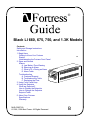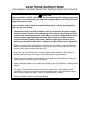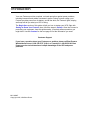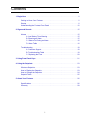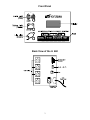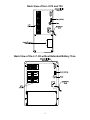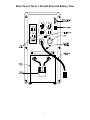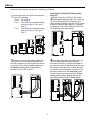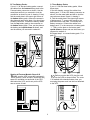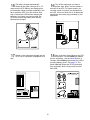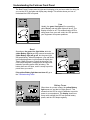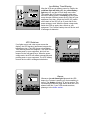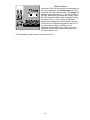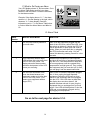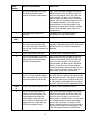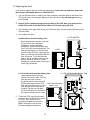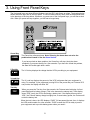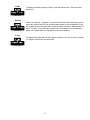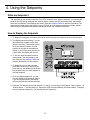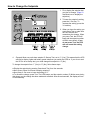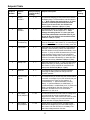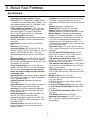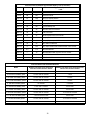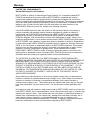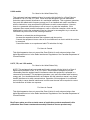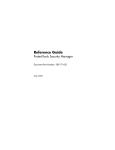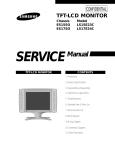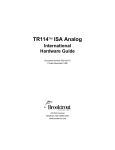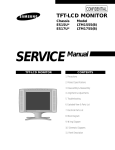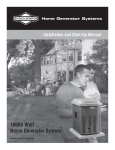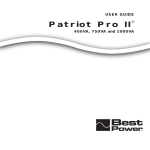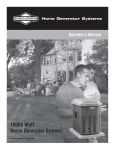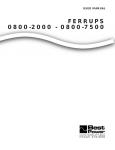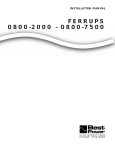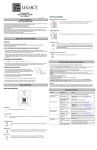Download Best Power Fortress AS/400 Specifications
Transcript
® Black LI 660, 675, 750, and 1.3K Models Contents Safety and Storage Instructions Introduction 1. Begin Here Getting to Know Your Fortress Startup Understanding the Fortress Front Panel 2. Signs and Sounds Alarms A. Low Battery Time Warning B. Silencing an Alarm C. What to D o During an Alarm D. Alarm Table Troubleshooting A. Customer Support B. Troubleshooting Table C. Replacing the Fuse 3. Using Front Panel Keys 4. Using the Setpoints What are Setpoints? How to Display the Setpoints How to Change the Setpoints Setpoint Table 5. About Your Fortress Specifications Warranty MLS-0380F-OL © 1995, 1996 Best Power. All Rights Reserved B SAVE THESE INSTRUCTIONS! THIS MANUAL CONTAINS IMPORTANT INSTRUCTIONS FOR YOUR UPS. CAUTION Whenever the UPS “On/Off” switch is on, there may be dangerous voltage present at the UPS outlets. This is true because the UPS battery supplies power even if the UPS is not plugged into the wall outlet. If your unit has a battery drawer or separate battery packs, read the warnings below before you go on to startup: 1. The batteries used in the UPS and battery pack(s) can produce dangerous voltage and high current. Therefore, the batteries may cause severe injury if their terminals contact a tool or the battery pack’s cabinet. Be very careful to avoid electrical shock and burns from contacting battery terminals while you put in a battery drawer or connect the battery pack(s). Best Power’s batteries come with a warranty. Using batteries not supplied by Best Power invalidates any Best Power service agreement. 2. Batteries contain caustic acids and toxic materials and can rupture or leak if mistreated. Remove rings and metal wristwatches or other jewelry. Don’t carry metal objects in your pockets; these objects could fall into the UPS. 3. At no time can a tool be allowed to contact a battery terminal and the UPS cabinet or another battery terminal. Do not lay tools or metal parts on top of batteries. 4. When you connect the battery pack cables, never allow the metal inside the connector to touch a battery’s terminals or the UPS cabinet. 5. Install the battery cables so they cannot be pinched by the UPS cabinet or a battery pack’s cabinet. 6. The green “Grounding Electrode Terminal” bolt on the back of 1.3K models must be connected to the green bolt on the back of each battery pack. This connects the battery pack’s chassis ground (or earth) to the UPS chassis ground (or earth). 7. Protect the battery cables from physical damage. If you plan to store the UPS, follow these guidelines: !Charge the batteries right away. When you first unpack the UPS, plug it in and turn the On/Off (I/O) switch on (to I) for 24 hours to charge the batteries completely. !Check the temperature. Store the UPS where temperatures are between 0E and 40E Celsius (32E and 104E Fahrenheit). The batteries’ life will be shorter if you store the UPS in temperatures above 25E Celsius (77E Fahrenheit). !Recharge the batteries. Every six months, charge the batteries again. If you store the UPS at temperatures above 25E Celsius (77E Fahrenheit), charge the batteries more often. The installation and use of this product must comply with all national, federal, state, municipal, or local codes that apply. If you need help, please call Best Power’s Worldwide Service at 1-800356-5737 (U.S.A. or Canada) or 1-608-565-2100; in other areas, call your local Best Power office.) Introduction Your new Fortress provides complete, no-break protection against power problems, including brownouts and sudden increases in power. During a power outage, your Fortress provides power from its battery, and all the while, the Fortress’ lights, display, and beep will tell you what your UPS is doing. The Begin Here section of this guide will tell you how to startup your UPS. Start with Getting to Know Your Fortress; then, follow the steps in Startup. Once the Fortress is protecting your equipment, keep this guide nearby; it can help answer questions you might have. Use the Contents on the next page to find the information you need. Customer Support If you have a question about your Fortress or a problem, please call Best Power’s Worldwide Service at 1-800-356-5737 (U.S.A. or Canada) or 1-608-565-2100. Best Power’s service technicians have in-depth knowledge of the UPS and power problems. MLS-0380F Copyright 1995, 1996 Best Power. Contents 1. Begin Here . . . . . . . . . . . . . . . . . . . . . . . . . . . . . . . . . . . . . . . . . . . . . . . . . . . . . . . . 2 Getting to Know Your Fortress . . . . . . . . . . . . . . . . . . . . . . . . . . . . . . . . . . . . . . 2 Startup . . . . . . . . . . . . . . . . . . . . . . . . . . . . . . . . . . . . . . . . . . . . . . . . . . . . . . . . 6 Understanding the Fortress Front Panel . . . . . . . . . . . . . . . . . . . . . . . . . . . . . . 12 2. Signs and Sounds . . . . . . . . . . . . . . . . . . . . . . . . . . . . . . . . . . . . . . . . . . . . . . . . . 15 Alarms . . . . . . . . . . . . . . . . . . . . . . . . . . . . . . . . . . . . . . . . . . . . . . . . . . . . . . . A. Low Battery Time Warning . . . . . . . . . . . . . . . . . . . . . . . . . . . . . . . . B. Silencing an Alarm . . . . . . . . . . . . . . . . . . . . . . . . . . . . . . . . . . . . . . C. What to Do During an Alarm . . . . . . . . . . . . . . . . . . . . . . . . . . . . . . . D. Alarm Table . . . . . . . . . . . . . . . . . . . . . . . . . . . . . . . . . . . . . . . . . . . 15 15 15 16 16 Troubleshooting . . . . . . . . . . . . . . . . . . . . . . . . . . . . . . . . . . . . . . . . . . . . . . . . A. Customer Support . . . . . . . . . . . . . . . . . . . . . . . . . . . . . . . . . . . . . . B. Troubleshooting Table . . . . . . . . . . . . . . . . . . . . . . . . . . . . . . . . . . . C. Replacing the Fuse . . . . . . . . . . . . . . . . . . . . . . . . . . . . . . . . . . . . . . 18 18 18 20 3. Using Front Panel Keys . . . . . . . . . . . . . . . . . . . . . . . . . . . . . . . . . . . . . . . . . . . . . 21 4. Using the Setpoints . . . . . . . . . . . . . . . . . . . . . . . . . . . . . . . . . . . . . . . . . . . . . . . . 23 What are Setpoints . . . . . . . . . . . . . . . . . . . . . . . . . . . . . . . . . . . . . . . . . . . . . . How to Display the Setpoints . . . . . . . . . . . . . . . . . . . . . . . . . . . . . . . . . . . . . . How to Change the Setpoints . . . . . . . . . . . . . . . . . . . . . . . . . . . . . . . . . . . . . . Setpoint Table . . . . . . . . . . . . . . . . . . . . . . . . . . . . . . . . . . . . . . . . . . . . . . . . . 23 23 24 25 5. About Your Fortress . . . . . . . . . . . . . . . . . . . . . . . . . . . . . . . . . . . . . . . . . . . . . . . . 26 Specifications . . . . . . . . . . . . . . . . . . . . . . . . . . . . . . . . . . . . . . . . . . . . . . . . . . 26 Warranty . . . . . . . . . . . . . . . . . . . . . . . . . . . . . . . . . . . . . . . . . . . . . . . . . . . . . 29 1 1. Begin Here Getting to Know Your Fortress T to see if you have... G Fortress UPS G UPS Power Cord (On some models, the Power Cord is already attached.) G For LI 1.3K with Extended Battery Time: Battery Drawer with Batteries and Phillips Screwdriver, Separate Battery Pack(s), and a Plastic Bag with a Bolt, Nut, and Metal Plate Inside for Each Battery Pack. G For LI 675 and LI 750 with Extended Battery Time: Separate Battery Pack(s). If the UPS has been damaged during shipping, call your vendor immediately. With your UPS in front of you, look at the drawings on the next few pages to find your UPS’ most important features. ´ 2 Front Panel Back View of the LI 660 I 3 O Back View of the LI 675 and 750 Back View of the LI 1.3K without Extended Battery Time 4 Back View of the LI 1.3K with Extended Battery Time 5 Startup Please follow the steps in this section to startup your Fortress. 1 Connecting LI 675 and 750 Battery Packs: Steps 2-4 Steps 2-4 are for LI 675 and 750 models with separate battery packs. First, place the UPS near the equipment it will protect, and place the battery pack(s) next to the UPS. Leave at least 3 inches (80 mm) space for ventilation on each side of the UPS, behind the UPS, and on the sides of each battery pack. Look at the back of the UPS and compare it to the UPS drawings. For A: Go to step 9. For B: Go to step 9. For C: If the UPS has a separate battery pack, go to step 2; if not, go to step 9. For D: If the UPS has a separate battery pack, go to step 5; if not, go to step 9. A B C 2 D 4 you can plug the battery cables into 3 Before the UPS, you must remove the plate over If you have more than one battery pack, go to the battery pack you have already connected to the UPS. Find the metal plate in the upper left corner of the back panel. Remove the screws in the plate; then, remove the plate. You should now see a battery connector. Plug the battery cables from the next battery pack into the connector you uncovered on the first battery pack as shown. Repeat this step for each additional battery pack. Go to step 9. the UPS’ connector by removing the two screws in the plate. Then, plug the battery cables from the nearest battery pack into the matching connector on the UPS as shown. 6 6 Read the caution below; then, remove the two screws shown below from the back of your UPS. Fit the battery drawer shown into the opening in the back of the LI 1.3K. Slide the drawer all the way in. To fasten the drawer, put the two screws into the back of the UPS as shown, and tighten them with a Phillips screwdriver. Connecting LI 1.3K Battery Packs: Steps 5-8 Steps 5-8 are for LI 1.3K models with separate battery packs. First, place the UPS and battery packs near the equipment the UPS must protect. If you have one battery pack, you can place it next to the UPS or stack the UPS on top of it. If you have two or three battery packs, arrange them as shown. Leave at least 3 inches (80 mm) space for ventilation on each side of the UPS, behind the UPS, and on the sides of each battery pack. 5 CAUTION Do not touch the metal on the batteries, and do not let the screwdriver contact the batteries. If a battery is leaking, call your local Best Power office; the liquid leaking from the batteries contains acid that causes burns. Screw Screw Battery Drawer the green bolt labeled “Grounding 7 Find Electrode Terminal” on the back of the UPS. One Battery Pack: 8 A.If your UPS has one battery pack, connect Remove this bolt using a standard screwdriver or wrench. On the back of each battery pack, find the green bolt with a wire attached. The unconnected end of the wire should have a ring connector. Put the ring connector from each battery pack on the bolt you removed from the UPS. Then, put the bolt back into the UPS and tighten it. the cables from that battery pack to the Fortress as shown in parts 1 and 2 of the drawing; part 1 shows the connection between the UPS and the battery pack, and part 2 shows a closeup of the connectors from the UPS and the battery pack. Next, use the metal plate and bolt you received to lock the connection as shown in part 3 of the drawing. 1 2 3 7 B. Two Battery Packs: If your LI 1.3K has two battery packs, connect the cables from the bottom battery pack to the Fortress battery connector as shown. Use the metal plate and bolt you received to lock the connection as shown in part A, drawing 3. Next, find the metal plate in the upper right corner of the bottom battery pack; remove the screws in this plate and remove the plate. You should see a battery connector. Connect the battery cables from the top battery pack to the connector on the bottom battery pack. Then, put the plate on the battery pack upside-down as shown, and use the screws you removed to reattach it. C. Three Battery Packs: If your LI 1.3K has three battery packs, follow these steps: I. See the drawing; connect the cables from battery pack “1” to the UPS battery connector as shown. Use the metal plate and bolt to lock the connection as shown in part A, drawing 3. ii. Find the metal plate in the upper right corner of battery pack “1”; remove the screws in the plate and remove the plate. You should see a battery connector. Connect the cables from battery pack “2” to the connector on battery pack “1.” Then, put the plate on the battery pack upside-down as shown and use the screws you removed to reattach it. iii. Repeat step ii. to connect battery pack “3” to pack “2.” 1 2 3 Starting all Fortress Models: Steps 9-19 Make sure the UPS is near the equipment it will protect. Leave at least 3 inches (80 mm) space for ventilation on each side of the UPS and behind the UPS, and do not put the UPS near a source of heat. you start the UPS, plug the cord 10 Before into the UPS as shown below. For some 9 1.3K models with extended battery time, you must plug the power cord into the cord attached to the UPS. 8 plug the Fortress’ cord into the wall 11 Next, outlet.* turn the UPS On/Off (I/O) switch to 12 Now, On (I). The UPS will test its front panel lights, display and battery charge. *If the Fortress’ plug does not fit your outlet, call an electrician to install the correct outlet. See “Input Plug” in the Specifications for your Fortress’ plug type. CAUTION The UPS outlets now have power. After this startup test, the display will 13 show “PASS,” then the model number, the red Alarm light is on after the 14 Ifstartup test, go to the Alarm section. If and the green Line light will come on, showing that the UPS is running normally. The red and yellow lights will be off. If this happens, skip to step 15. If not, go on to step 14. there is another problem, go to the Troubleshooting section. 9 battery charges automatically 15 The whenever the green Line light is on. To off the equipment you want to 16 Turn protect; then, plug it into the outlets on make sure the UPS’ battery can supply power, let the battery charge overnight, especially if you have stored the UPS. You can continue with step 16 before the UPS finishes charging the batteries, but if there is a power outage, the UPS may provide less battery time until the batteries are charged. the back of the UPS. For some models, you received a cord to connect your equipment to the UPS. If this cord does not fit, an electrician should wire the correct plug (included) to your equipment. on the equipment plugged into the 17 Switch UPS; turn on one piece of equipment at a look at the three lights on the UPS 18 Now, front panel. The red Alarm light means time. there is a problem - see the Alarm section A constant yellow Battery light means the UPS is providing battery power - see page 12. The green Line light shows the UPS is protecting your equipment while it uses power from the wall outlet. 10 fill out the Warranty registration card and return it to Best Power. You have finished 19 Please starting up the UPS. To learn more about the UPS front panel lights and keys, please go on to the next page. 11 Understanding the Fortress Front Panel The Best Power Fortress uses its lights and its display to let you know what it is doing. As you use the UPS, the lights and display may change. This section shows you how to understand the UPS front panel. Line Usually, the green Line light will be on and the yellow Battery and red Alarm lights will be off. The display will also be off. This means that the UPS is using power from your wall outlet; the UPS protects your equipment from power problems. Boost Sometimes, the green Line light blinks while the yellow Battery light is on. After several seconds, the yellow Battery light will go off, but the green light will keep blinking. When this happens, your wall outlet is still supplying power, but this power is slightly low. This is called a brownout. During the brownout, the UPS boosts the power (voltage) from the wall outlet instead of providing power from its battery. The battery does not run down, and it is ready to provide power when you need it. If the yellow Battery light does not turn off, go to the Troubleshooting Table. Battery Power When there is a power outage, the yellow Battery light comes on, and the Line light goes off. This means that the UPS is using its batteries to provide power to your equipment. The display shows how many more minutes the UPS can provide battery power, and the UPS beeps regularly. 12 Low Battery Time Warning After the UPS runs on battery power for a while, the red Alarm light will blink while the yellow Battery light stays on, and the UPS will beep more often. This means the UPS can only provide a few more minutes of battery power; the display will show how many minutes of battery power are left. Shut off your equipment first; then, switch the On/Off (I/O) switch on the back of the UPS off (to O), and wait for the power outage to end. When the power outage ends, switch the UPS on again; then, switch on your equipment. The Fortress’ battery time will be low until it recharges its batteries. UPS Shutdown If no lights are on and a dot moves across the display, the UPS has shut itself down because the batteries are low. (The UPS shows a Low Battery Time Warning before this happens.) The UPS will not provide power to your equipment, and it will not respond to the front panel keys. When the power outage ends, the UPS will restart automatically and provide power to your equipment. The UPS’ battery time will be low until it recharges its batteries. Alarms Whenever the red Alarm light lights and the UPS beeps, the Fortress is warning you that something is wrong. The display will show “A” and a number. The first drawing on the next page shows what one of the alarms looks like. If your UPS sounds an alarm, please go to the Alarm section. 13 Overload Alarm When the UPS is not big enough to provide power for all of your equipment, the red Alarm light will come on and the UPS will sound an alarm. The display will change constantly between “A I” and the percent of the UPS’ power that your equipment is using. (When the UPS sounds this alarm, your equipment is using more than 100%.) If your UPS shows this alarm, decide which equipment is least important, and turn off one piece of equipment plugged into the UPS. If the alarm does not stop, continue to turn off equipment until the alarm stops. Then, unplug the equipment that you have turned off and plug it into your wall outlet for now. For information on how to use the keys, see Section 3. 14 2. Signs and Sounds Alarms If the red Alarm light blinks and the display does not show “A,” you have a Low Battery Time Warning; go to part A below. If the red Alarm light comes on and the display shows “A” and a number, the UPS is warning you that there is a problem. Part B below tells you how to silence the alarm, and part C tells you how to react to it. A. Low Battery Time Warning When the red Alarm light blinks, the yellow Battery light is on, and the display does not show “A,” the UPS can only provide a few more minutes of battery power. (This warning sounds when the UPS has run on battery power for a while.) The display shows how many minutes of battery power are left, and the UPS beeps. Shut off your equipment first; then, switch the On/Off (I/O) switch on the back of the UPS off and wait for the power outage to end. When the power outage ends, switch the UPS on again; then, switch on your equipment. The UPS’ battery time will be low until it recharges its batteries. B. Silencing an Alarm To silence an alarm, press the Cancel key on the front panel. The beep or tone will stop, but the alarm light will stay on and the display will still show the alarm. Remember: Silencing the alarm does not solve the problem that caused it. Go to part C to find out how to react to the alarm. 15 C. What to Do During an Alarm Your UPS display shows “A” and a number. Go to the Alarm Table below and find your alarm number in the left column. Follow the directions for that alarm number. Example: If the display shows “A I”, the alarm number is 1. See the drawing to the right, which shows an “A I” alarm display. Read the information next to “1” in the Alarm Table below to find out What the Alarm Means and What to Do. D. Alarm Table Alarm Number What the Alarm Means What to Do 0 The UPS has found a problem in your wall outlet. Shut off all the equipment plugged into the back of the UPS; then, shut off the UPS. (Use the switch on the back.) Unplug the UPS, and call an electrician to repair your wall outlet’s wiring. When you have done this, try plugging the UPS into another wall outlet. You can cancel this alarm by pressing Cancel for a few seconds. 1 Your equipment needs a larger UPS because it is using more than 100% of the UPS’ power. The display shows the alarm number and then what percent of the UPS’ power you are using. Decide which equipment is least important, and shut off one piece of equipment plugged into the UPS. If the alarm does not stop, shut off more equipment until the constant beep stops and the red light goes off. Then, unplug the equipment that you have shut off; for now, you can plug it into the nearest wall outlet. 2 The UPS has shut down or will soon shut down because your equipment needs much more than 100% of the UPS’ power. (This means your equipment needs a larger UPS.) Shut off the UPS and the equipment plugged into it. Next, unplug the least important equipment. Switch the UPS back on; then, switch on the equipment that is still plugged into the UPS. If the UPS does not beep and the display does not show alarm 2, the problem has been solved; for now, plug the equipment that you unplugged into your wall outlet. If the UPS still shows alarm 2, shut the UPS and your equipment off again and try unplugging more equipment. Go on to the next page for alarms 3-14. 16 6 Alarm Number What the Alarm Means What to Do 3 The UPS temperature is too high. The display shows the alarm number and then the temperature. Shut off the equipment plugged into the UPS. Make sure that 1) the vent holes in the UPS cover are not blocked, and 2) the UPS is not next to a source of heat; if you do not have either problem, call Best Power’s Worldwide Service. (See the Troubleshooting section for the telephone number.) If you have one of these problems, correct the problem; if the alarm does not stop after 5 minutes, call Best Power. When the alarm stops, switch your equipment on. 4 The UPS battery needs to be replaced. Call Best Power’s Worldwide Service immediately to order a new battery. There is a problem in the UPS. Call Best Power’s Worldwide Service. 8 The UPS has run on battery power for a while and the batteries are low. The UPS’ battery time will be low until the Fortress recharges the batteries. Cancel the alarm by pressing Cancel for a few seconds. Remember that the UPS' battery time will be low until the Fortress recharges the batteries. 9 There is a problem in the UPS. Call Best Power’s Worldwide Service. 10 The UPS temperature is too high when it runs on battery power. The display shows the alarm number and then the temperature. Shut off the equipment plugged into the UPS. Make sure that 1) the vent holes in the UPS cover are not blocked, and 2) the UPS is not next to a source of heat; if you do not have either problem, call Best Power’s Worldwide Service. If you have one of these problems, correct the problem; if the alarm does not stop after 5 minutes, call Best Power. When the alarm stops, switch your equipment on. 11 The battery drawer may not be in your LI 1.3K with extended battery time. If the drawer is in your UPS, it may not be pushed in all the way. Shut off the UPS. If the battery drawer is not in the UPS, follow the steps on the sheet packed with the battery drawer. If the drawer is already in the UPS, make sure it is pushed all the way in. If the alarm sounds again when you startup the UPS, call Best Power’s Worldwide Service. 12 and 13 There is a problem inside the UPS. Call Best Power’s Worldwide Service. 14 The unit should sound alarm 10 before it sounds this alarm. The UPS has shut down because the high-temperature problem that caused alarm 10 has not been solved. (Alarm 10 means the UPS temperature is too high when the UPS runs on battery power.) Shut off the equipment plugged into the UPS. Make sure that 1) the vent holes in the UPS cover are not blocked, and 2) the UPS is not next to a source of heat; if you do not find either problem, call Best Power. If you do have one of these problems, correct the problem and let UPS cool down. To restart the UPS, hold the Cancel key down for a few seconds or turn the On/Off switch off and on again. If the UPS still shows this alarm, call Best Power. 5, 6 and 7 17 Troubleshooting A. Customer Support If you have a question or problem, the Troubleshooting table (part B) may help. If you need more help, please have your UPS model number and serial number (on the back label) nearby and call Best Power’s Worldwide Service at 1-800-356-5737 (U.S.A. and Canada) or 1-608-565-2100. Best Power’s service technicians have in-depth knowledge of the UPS and power problems. Best Power’s Worldwide Service may tell you the UPS must be returned. If this happens, Best Power will give you a Return Material Authorization (RMA) number. When you return a Best Power Fortress unit to the factory for any reason, please use the original packing material in which your unit was shipped to you. Our freight carriers will not accept responsibility for damage to your unit if it is not packed in Best Power packing. You will be responsible for repair charges for shipping damaged units which are not packed in Best Power packing material. If you have discarded the original packing material, please call Best Power at 1-800-356-5737 so that we can ship new packing material to you at no charge. If you have any questions, please feel free to call Best Power’s Worldwide Service at 1-800356-5737 (U.S.A. and Canada) or 1-608-565-2100 or contact us via fax at 1-608-565-2509 or 1608-565-7675 (International). Do not return the Fortress without calling Best Power at 1-800-356-5737 or 1-608-565-2100. If you are returning the Fortress, send it to Best Power Worldwide Service Route 1, Box 106 - P.O. Box 11 Necedah, WI 54646 U.S.A. B. Troubleshooting Table If the UPS seems to have a problem, read these hints before you go on to the Troubleshooting table. !If the red Alarm light is on and the UPS beeps or sounds a steady tone, go to the Alarm section. !If the green Line light blinks and the yellow Battery light stays on, wait a few seconds to see if the Battery light will go off. If it does, see page 12; if not, go to the Troubleshooting table. 6 18 Troubleshooting Problem Possible Reason for Problem What to Do The yellow Battery light stays on, and the green Line light does not come on. !The detachable cord may not be plugged into the back of the UPS or the wall outlet all the way. !Make sure the cord is plugged into the UPS all the way, and make sure the UPS plug is plugged into the wall outlet completely. !The wall outlet may not be providing power. !Try a different wall outlet. !The fuse may need replacing. !Follow the instructions in part C (next page) to replace the fuse. The green Line light blinks quickly and the yellow Battery light stays on. The UPS is using its battery power because the power (voltage) from the wall outlet is high. If this happens more than a few times, call Best Power’s Worldwide Service. The yellow Battery light often lights while the green Line light is on. Your UPS uses its battery power because there is a problem in the power from your wall outlet. Call Best Power’s Worldwide Service. Best Power will guide you through changes in certain setpoints. All lights are off, the display shows a moving dot, and the UPS does not respond when you press the keys. The UPS does not provide power. The UPS has shut down because the batteries are low. The UPS has run on battery power and has shown a Low Battery Time Warning before this shutdown. Shut off the equipment plugged into the UPS. After the power outage ends, the UPS will restart automatically. When this happens, the Fortress will provide power, and the batteries will recharge. You can restart your equipment after the UPS restarts. If the UPS does not restart automatically when the power outage ends, turn the UPS switch off and then on again to start it. The UPS is completely off and will not start. !The UPS may have shut down because of a long power outage. !The UPS batteries may be completely run down. !There may be a UPS problem. 19 Press the Cancel key for a few seconds. If the UPS does not start, leave the UPS plugged in overnight. If the UPS still does not start, call Best Power’s Worldwide Service. C. Replacing the Fuse If you need to replace the fuse, follow the steps below. If you have any problems, please call Best Power’s Worldwide Service at 1-800-356-5737. 1. You can call Best Power to order a new fuse; otherwise, check the label on the back of the UPS for the fuse’s size and type. Make sure your new fuse is the size and type shown on the UPS label. 2. Shut off all the equipment plugged into the back of the UPS. Next, you must turn the On/Off (I/O) switch on the back of the UPS to Off (O) and unplug the UPS. 3. The drawings to the right show where you will find the fuse. Use the drawing that shows your Fortress model. 4. Now, replace the fuse: LI 675 and 750 models without extended battery time: Notice that the fuse cap has a slot that lets you turn it with a standard screwdriver. Using a standard screwdriver, push the fuse cap in and turn it to the left (counterclockwise). The fuse cap should pop out. Pull the fuse cap out of the UPS; then, gently pull the fuse out of the fuse cap and put the new fuse in its place. To put the fuse cap back in, line up the tab on the fuse cap with the notch on the UPS. Use the screwdriver to push the cap in and turn it to the right (clockwise). LI 1.3K models with extended battery time: Fuse LI 660 Fuse LI 1.3K with Extended Battery Time These models have a fuse cap that you can turn by hand. Turn the fuse cap to the left (counterclockwise) until the cap comes off. Pull the fuse cap out of the UPS; LI 1.3K without Extended then, gently pull the fuse out of the Battery Time fuse cap and put the new fuse in its place. Put the fuse cap back into the UPS and turn it by hand to the right (clockwise) until it is tight. Fuse 5. To test the UPS, plug it into the wall outlet and turn the On/Off (I/O) switch to ON (I). Then, switch on the equipment plugged into your UPS. Battery time may be low until the Fortress recharges its batteries. 20 Fuse 3. Using Front Panel Keys The front panel keys can show different displays, test the UPS, and silence an alarm. The drawing below shows where the keys are on the front panel. To find out what each key does, read the descriptions next to the drawings of the keys below. Whenever you press one of the front panel keys, you will hear a short click. When you press two keys together, you will hear a longer beep. Cancel Key The Cancel key silences alarms. Note: Silencing the alarm does not solve the problem that caused it. See the Alarm Section. If you have solved an alarm problem, the Cancel key will stop (clear) the alarm completely if you press the key for a few seconds. If you have not solved the problem, the alarm will sound again after a while. V Out Key The V Out key displays the voltage that the UPS is providing to your equipment. % Load Key The % Load key displays the percent of the UPS’ total power that your equipment is using. For example, if your equipment is using 80% of the power that your Fortress UPS can provide, the display will show “80”. Test Key When you press the Test key for a few seconds, the Fortress tests its display, its front panel lights and its battery charge. (This is the same as the startup test.) If the display shows “tESt” (test), the UPS is also doing a battery test. If the display does not show “tESt,” the Fortress’ battery charge is slightly low; to save battery power, the Fortress will not do the battery test. When the test is done, the UPS displays “PASS” if it has passed the test; then, it displays the UPS model number for a few seconds. “PASS” means the UPS is ready to protect your equipment and to provide battery power when you need it. 21 V Batt To display the battery voltage (V Batt), press the Cancel and V Out keys at the same time. Runtime When you press the V Out and % Load keys at the same time, the display shows how many minutes the UPS can provide battery power to your equipment. Check the runtime (battery time) after the Fortress has been running on battery power for about ½ minute. If you check the runtime when the Fortress is not using battery power, the runtime shown on the display may not be accurate. V Line To display the voltage that the wall outlet provides to your UPS (V Line), press the % Load and Test keys at the same time. 22 4. Using the Setpoints What are Setpoints? The setpoints let you decide how some of the UPS’ features work. With the setpoints, you can decide whether the UPS will do a startup test, silence alarms, control the UPS’ automatic tests, and decide when the Low Battery Time Warning will sound. Read the Setpoint Table for specific information. The setpoints have been set by the factory so your UPS will provide the best protection possible; please make sure you understand the setpoint description before you change the setpoint. How to Display the Setpoints 1. To display the setpoints, hold down the Cancel and Test keys at the same time for a few seconds. 2. The display shows a blinking “I” on the left and another number on the right. (See the drawing.) The number on the left is the setpoint number, and the number on the right is the setpoint’s setting. If you do not press any key for a short time, the display will turn off. 3. To find out what the setpoint and its setting mean, find the number in the first column of the Setpoint Table and read the description for that setpoint. 4. To display the rest of the setpoints, press the Cancel key. Every time you press this key, the display will show the next setpoint until you reach setpoint 9 (the last setpoint). 5. Once you display setpoint 9, you can turn the display off by pressing Cancel. If you do not press a key, the display will turn itself off after several seconds. 6. Example: The drawing shows that setpoint 1 is set to 0. According to the Setpoint Table, setpoint 1 is “Silence Alarm 1,” and the setting, 0, means the UPS will sound alarms (not silence them). To display the next setpoint (setpoint 2), you would press the Cancel key. 23 How to Change the Setpoints 1. First, display the setpoint that you plan to change. (Page 23 describes how to display the setpoints.) 2. To lower the setpoint's setting, press the V Out key. To increase the setting, press the % Load key. 3. When you have the setting you want, press Test to make sure the UPS records and remembers the change. When you press Test, the UPS will beep and the setpoint number will blink more slowly. If you do not press Test, the UPS will not record the setting change. 4. Example: Most new units have setpoint 5, Startup Test, set to “I” (Yes). This means that the UPS will test its display, lights and battery power whenever you switch the UPS on. If you do not want the UPS to do a startup test, you could change this setpoint to “0” (No). To change the setpoint from “I” (Yes) to “0” (No), follow these steps: ! Display the setpoints by pressing Cancel and Test for a few seconds. ! Next, press Cancel four times to display setpoint 5. ! Now press V Out once to lower the setting to “0.” ! To record the change, press Test. The UPS beeps, and the setpoint number (5) blinks more slowly; this shows you the change has been made and recorded. After several seconds, the display will turn off automatically. 24 Setpoint Table Setpoint Number Setpoint Name Sample Display (shows factory setting) Setpoint Description 1 Silence ALARM 1 1 0 This silences beeping (or short) alarm tones and the On Battery beep. To silence alarms, set this setpoint to “1.” Note: Change the setting back to “0” when you have solved the problem that caused the alarm. If you do not do this, the UPS will not sound alarms. Choices: 0 (No) or 1 (Yes). 2 Silence ALARM 2 2 0 This silences steady (or constant) alarm tones. To silence the alarm, set this setpoint to “1.” Note: Change the setting back to “0” when you have solved the problem that caused the alarm. If you do not do this, the UPS will not sound this alarm. Choices: 0 (No) or 1 (Yes). 3 Low Battery Time Warning 3 2 This shows when the Low Battery Time Warning will come on. Example: If this is set to “2,” the warning will start when there are two minutes of battery power left. 4 Auto Restart 4 1 When the UPS shuts down because of low batteries (see the Trouble-shooting Table), this setpoint tells the UPS whether it should restart automatically. If this is set to “1” (Yes), the UPS will restart when your wall outlet supplies enough power for your equipment (when the power outage ends). If this is set to “0,” the UPS will not restart automatically; to restart the UPS, press the Cancel key. Choices: 0 (No) or 1 (Yes). 5 Startup Test 5 1 When this setpoint is set to “1” (Yes), the UPS does a startup test when you start it (see Startup step 6). If this is set to “0” (No), the UPS will not perform the startup test. Choices: 0 (No) or 1 (Yes). 6 Reserved 6 1 This setpoint has no effect on Fortress operation. Changing the setting does not change how the Fortress operates. 7 Communicatio n Mode 7 1 This setpoint lets you choose how the communication connector on the back of your UPS will work with your computer/terminal. There are five settings: “0” (Contact Mode), “1” (Advanced Mode 1 at 1200 Baud), “2” (Advanced Mode 1 at 2400 Baud), “3” (Advanced Mode 1 at 4800 Baud), and “4” (Advanced Mode 1 at 9600 Baud). See the manual for your automatic shutdown kit for more information. Choices: 0, 1, 2, 3, or 4. 8 Low Voltage (V LO) Setpoint 8 105 This shows when the UPS will boost the voltage from your wall outlet to provide a voltage that your equipment can use. If this is set to 105 volts, the UPS will boost the voltage from your wall outlet when it falls to 105 volts or slightly below 105 volts. 9 High Voltage (V HI) Setpoint 9 136 Shows when the UPS will switch to battery power because the voltage from your wall outlet is high. If this is set to 136, the UPS will run on battery if the wall outlet voltage reaches 136 volts. 25 Your Setting 5. About Your Fortress Specifications Lightning and Surge Protection: Passes ANSI/IEEE C62.41 Categories A and B2 (LI 6601.3K without extended battery time) or B3 (LI 1.3K with extended battery time). UL 1449 listed. Zero Surge Clamping Response Time. Surge Voltage Let Through: LI 675, 750, and 1.3K units let through 0.3% of peak, and LI 660 units let through 0.7% of peak in ANSI/IEEE C62.41 1991 Category A test. UL 1449 listed. Energy Dissipation: 300 Joules. Noise (RF) Isolation: Normal and common mode EMI/RFI suppression. Full-time advanced multistage filter. Compliance: UL listed, CSA or cUL certified, FCC. Efficiency: 95% (on line). Capacity VA/Watts: 660 VA [400 W], 675 VA [400 W], 750 VA [750 W]. The standard LI 1.3K is rated for 1300 VA [940 W]; the LI 1.3K with extended battery time is rated at 1100 VA [940 W]. Nominal Voltage: 110/115/120 VAC or 208 VAC. Input Voltage Range: 110/115/120-volt models: 92-136 VAC; user adjustable to 88-137 VAC. 208volt models: 157-236 VAC. Output Voltage Range: For 110/115/120-volt models: 105 VAC-136 VAC. For 208-volt models: 182-236 VAC. If you adjust the input voltage range, this output voltage range specification is no longer valid. Input Protection: Fuse: See the label on the back of the UPS for size and type. Page 20 describes how to replace the fuse. Output Protection: Automatic (current and overvoltage). Output Waveform: Pure sine-wave, less than 5% THD on inverter; same as line on AC line. Input Plug: For 208-volt models, the input plug varies. For 110/115/120-volt models, the input plug is NEMA 5-15P. Output Receptacles: For 208-volt models, four IEC 320. For 110/115/120-volt models, receptacles depend on model size; LI 660, 675, and 750: four NEMA 5-15R receptacles; LI 1.3K: six NEMA 5-15R. Output Frequency: 50 or 60 Hz ±0.5 Hz on battery. Frequency on line is the same as line from 45 to 65 Hz. Ventilation: Air around UPS must be free of dust, chemicals, or other materials that corrode or contaminate. Air must be free to move around the UPS. Altitude: Operating: 0-10,000 feet. Audible Noise: 38-44 dB A at one meter. Battery: Sealed, maintenance-free, valveregulated operation. UL-924 recognized. 24 volts. Battery Charger: Temperature-compensated charger. For LI 660 and standard LI 1.3K units, recharge time is 6.5-12 hours typical to 85%. For LI 675 and 750 models with one battery pack, recharge time is 20 hours typical to 85%. For LI 1.3K models with one battery pack, recharge time is 6 hours typical to 85%. Dimensions: 660: 6.5 in. high x 5.25 in. wide x 15.5 in. deep (165 mm high x 135 mm wide x 395 mm deep). 675, 750, and 675/750 Battery Pack: 10.75 in. high x 5.25 in. wide x 17.25 in. deep (275 mm high x 135 mm wide x 440 mm deep). 1.3K without extended battery time: 10.25 in. high x 8 in. wide x 17.25 in. deep (260 mm high x 205 mm wide x 440 mm deep). 1.3K with extended battery time: 17.25 in. high x 8 in. wide x 20 in. deep (440 mm high x 205 mm wide x 510 mm deep). 1.3K Battery Pack: 10.2 in. high x 8 in. wide x 19.5 in. deep (260 mm high x 205 mm wide x 495 mm deep). Weight: LI 660: 28 lbs. (12.7 kgs.) LI 675: 44 lbs. (20 kgs.) with batteries, 28 lbs. (12.7 kgs.) without. LI 750: 44 lbs. (20 kgs.) with batteries, 28 lbs. (12.7 kgs.) without. LI 675 and 750 Battery Pack: 47 lbs. (21.2 kgs.). LI 1.3K without Extended Battery Time: 65 lbs. (29.5 kgs.) LI 1.3K with Extended Battery Time: 122 lbs. (55.3 kgs.). 1.3K Battery Pack: 68 lbs. (30.8 kgs.). Operating Environment: 0E to 40E C (32E to 104E F). 0 to 95% relative humidity (without condensation). 26 Communication Connections (with setpoint 7 set to 0, Contact Mode) Pin 1: RS232 Shutdown - A +12VDC signal held for 5 seconds on this pin while the UPS is on battery shuts down the UPS 20 seconds later. The UPS will restart after a short delay (up to 10 seconds) once normal power is restored. Pin 2: Inverter Status - Produces a +12VDC signal whenever the UPS is on battery power. Pin 3: Inverter Normally Open Contact - Closes to indicate that the UPS is on battery power. Pin 4: Common - Signal ground for all interface signals and contacts. Pin 5: Low Runtime Normally Open Contact - Closes to indicate that battery runtime is low. Pin 6: Inverter Normally Closed Contact - Opens to indicate that the UPS is on battery power. Pin 7: Remote Shutdown - Short to ground to turn the UPS off. Apply +12VDC to turn the UPS back on or connect to Pin 8 (current limited). Pin 8: Unregulated +24VDC Source (Current limited to 10 mA typical for LI 660, 675, and 750 units and 1.3K units without extended battery time; 25 mA for LI 1.3K units with extended battery time.) Pin 9: Chassis Ground Contacts consist of open collector circuits capable of switching up to +40 VDC 50 mA resistive load. 27 Standard Fortress Models Approximate Battery Time (in minutes) Load 660 1.3K Typical Computer Load 50 VA 150 248 Typical ASCII terminal 75 VA 88 187 Macintosh SE/30 100 VA 67 169 IBM 3151 Display Station 150 VA 44 115 IBM PS/2 30 with VGA monitor 200 VA 33 82 Compaq Prolinea 250 VA 26 80 Typical Desktop PC 300 VA 22 42 IBM PS/2 with VGA monitor 360 VA 18 34 AT&T GIS 3350 400 VA 15 31 Dell Dimension with VGA monitor 460 VA 13 26 Compaq Proliant 2000 500 VA 12 24 Compaq Systempro 486/33 550 VA 10 22 DEC Station 5000-200 600 VA 8 19.5 DEC Alpha Series 3000 model 400 with VGA monitor 660 VA 6.5 17.5 IBM RS/6000-320 750 VA — 15 IBM RS/6000 model 375 with 19-inch monitor 950 VA — 12 SUN SPARCstation 2GT 1300 VA — 7 DEC MicroVAX II Fortress Models with Extended Runtime Model Battery time when your equipment uses 50% of the Fortress' Power Battery time when your equipment uses 100% of the Fortress' Power LI 675 with no battery packs 35 minutes 13 minutes LI 675 with one battery pack 2 hours and 25 minutes 1 hour LI 675 with two battery packs 4 hours and 30 minutes 2 hours LI 675 with three battery packs 6 hours and 35 minutes 3 hours LI 750 with no battery packs 15 minutes 5 minutes LI 750 with one battery pack: 1 hour and 5 minutes 25 minutes LI 750 with two battery packs 2 hours and 15 minutes 55 minutes LI 750 with three battery packs 3 hours and 25 minutes 1 hour and 20 minutes LI 1.3K with one battery pack 1 hour and 40 minutes 50 minutes LI 1.3K with two battery packs 2 hours and 40 minutes 1 hour and 15 minutes 4 hours 1 hour and 40 minutes LI 1.3K with three battery packs 28 Warranty LIMITED TWO YEAR WARRANTY Standard Warranty For All Purchases BEST POWER, a division of General Signal Power Systems, Inc. (hereinafter called BEST POWER) warrants that each product sold by BEST POWER is compatible with existing commercially available computer equipment with enclosed power supplies and is free from defects in materials and workmanship under normal use and service. This warranty is applicable only to the initial retail purchaser (PURCHASER), and is not transferable. The duration of this warranty is two (2) years from the date of the first retail sale or the date of delivery to the PURCHASER, whichever occurs first, subject to the following conditions. If the PURCHASER discovers within the duration of this warranty a failure of the product to perform compatibly with presently existing computer equipment or a defect in material or workmanship, the PURCHASER must promptly notify BEST POWER in writing within the duration of the warranty or not later than one month after expiration of the warranty. BEST POWER’s obligation under this warranty is limited to the replacement or repair, subject to the conditions specified below, of such product returned intact to BEST POWER which shall appear to BEST POWER, upon inspection, to have been either incompatible or defective. Replacement or repair will be made at BEST POWER’s Worldwide Service, Highway 80, Necedah, Wisconsin 54646, U.S.A. Such repair or replacement shall be at BEST POWER’s expense. This warranty does not cover any taxes which may be due in connection with replacement or repair, nor any installation, removal, transportation or postage costs. These expenses will be paid by PURCHASER. If BEST POWER is unable to repair or replace the product to conform to this warranty after a reasonable number of attempts, BEST POWER will refund the purchase price. Remedies under this warranty are expressly limited to those specified above. TO THE EXTENT ALLOWED BY LAW, BEST DISCLAIMS ALL OTHER WARRANTIES, EXPRESS OR IMPLIED, INCLUDING, BUT NOT LIMITED TO, ANY IMPLIED WARRANTIES OF MERCHANTABILITY OR FITNESS FOR A PARTICULAR PURPOSE, AND ANY IMPLIED WARRANTY OF MERCHANTABILITY OR FITNESS FOR A PARTICULAR PURPOSE ON THIS PRODUCT IS LIMITED IN DURATION TO THE DURATION OF THIS WARRANTY. TO THE EXTENT ALLOWED BY LAW, BEST POWER SHALL NOT BE LIABLE FOR ANY SPECIAL, INCIDENTAL, OR CONSEQUENTIAL DAMAGES INCLUDING, BUT NOT LIMITED TO, LOSS OF PROFITS, INJURIES TO PROPERTY, LOSS OF USE OF THE PRODUCT OR ANY ASSOCIATED EQUIPMENT. Some states do not allow limitations on how long an implied warranty lasts, so that the above limitation on duration of implied warranties may not apply to you. Some states do not allow the exclusion or limitation of incidental or consequential damages, so the above limitation or exclusion may not apply to you. This warranty gives you specific legal rights, and you may also have other rights which vary from state to state. You are advised to consult applicable state laws. No warranty is made with respect to other products sold by BEST POWER which do not bear the name BEST POWER, and no recommendation of such other product shall imply or constitute any warranty with respect to them. This warranty does not cover repair or replacement because of damage from unreasonable use (for example only, damage from road hazard, accident, fire or other casualty, misuse, negligence, or incorrect wiring) and any use or installation not in conformance with instructions furnished by BEST POWER, or repairs or replacements needed because of modifications or parts not authorized or supplied by BEST POWER. 29 LIMITED WARRANTY Transient Voltage Surge Suppression Circuitry (For U.S. and Canadian Purchasers Only) BEST POWER, a division of General Signal Power Systems, Inc. (“BEST POWER”) hereby warrants the transient voltage surge suppression circuitry in each FERRUPS®, FORTRESS®, PATRIOT®, UNITY/I™, or SPIKEFREETM product (hereinafter called "Product") sold by it for installation in the United States of America and Canada to be free from defects in material and workmanship under normal use and service for the lifetime of the Product, beginning with the date of sale to the initial retail purchaser, subject to the following conditions. This warranty is applicable only to the initial retail purchaser (hereinafter called PURCHASER), is not transferable, and is limited to the following remedies: 1. The replacement or repair of the transient voltage surge suppression circuitry in each Product that is returned intact to BEST POWER and which shall appear to BEST POWER upon inspection to have been defective in material or workmanship or to have been damaged through normal use; 2. The reimbursement to the PURCHASER of up to $25,000 per occurrence of documented physical damage to specified computer equipment connected to a Product where such damage could have been prevented by transient voltage surge suppression circuitry as detailed in BEST POWER’s specification for the Product sold. This warranty is made in addition to BEST POWER’s Limited Two Year Warranty. This warranty does not include any taxes which may be due in connection with replacement or repair nor any installation, transportation or postage costs. These expenses will be paid by PURCHASER. Replacement or repair will be made at BEST POWER’s Worldwide Service, Highway 80, Necedah, Wisconsin 54646, U.S.A. This warranty does not cover repair or replacement because of damage from unreasonable use (damage from road hazards, accident, fire or other casualty, misuse, negligence, incorrect wiring) and any use or installation not in conformance with instructions furnished by BEST POWER, or repairs or replacements needed because of modifications or parts not authorized or supplied by BEST POWER. This warranty is operable only upon the written acceptance by BEST POWER of an application by the PURCHASER on BEST POWER’s standard form for the above warranty coverage for the Product sold. In such application, the PURCHASER shall represent that the Product sold has been properly installed and grounded in accordance with instructions received from BEST POWER, and the PURCHASER shall also specify the computer equipment to which the Product sold has been connected and the location of the computer equipment. This warranty will not apply to any equipment not specified in the application by the PURCHASER as protected equipment. EXCEPT AS EXPRESSLY SET FORTH IN THIS WARRANTY AND BEST POWER’s LIMITED TWO YEAR WARRANTY, BEST POWER MAKES NO OTHER WARRANTIES, AND TO THE EXTENT ALLOWED BY LAW, BEST DISCLAIMS ALL OTHER WARRANTIES, EXPRESS OR IMPLIED, INCLUDING, BUT NOT LIMITED TO, ANY IMPLIED WARRANTIES OF MERCHANTABILITY OR FITNESS FOR A PARTICULAR PURPOSE. REMEDIES UNDER THIS WARRANTY ARE EXPRESSLY LIMITED TO THE REPAIR OR REPLACEMENT OF PRODUCTS AND THE REIMBURSEMENT SPECIFIED ABOVE, AND TO THE EXTENT ALLOWED BY LAW ANY CLAIMS FOR LOSS ARISING OUT OF THE FAILURE OF PRODUCTS TO PERFORM FOR ANY PERIOD OF TIME, OR SPECIAL, INDIRECT, INCIDENTAL OR CONSEQUENTIAL DAMAGES OR OTHER ECONOMIC LOSS ARE EXPRESSLY EXCLUDED. Some states do not allow limitations on how long an implied warranty lasts, so that the above limitation on duration of implied warranties may not apply to you. Some states do not allow the exclusion or limitation of incidental or consequential damages, so the above limitation or exclusion may not apply to you. This warranty gives you specific legal rights, and you may also have other rights which vary from state to state. You are advised to consult applicable state laws. 30 LI 660 models For Users in the United States Only This equipment has been tested and found to comply with the limits for a Class B device, pursuant to Part 15 of the FCC rules. These limits are designed to provide reasonable protection against harmful interference in a residential installation. This equipment generates, uses, and can radiate radio frequency energy and, if not installed and used in accordance with the instructions, may cause harmful interference to radio communications. However, there is no guarantee that interference will not occur in a particular installation. If this equipment does cause harmful interference to radio or television reception, which can be determined by turning the equipment off and on, the user is encouraged to try to correct the interference by one or more of the following measures: -Reorient or relocate the receiving antenna. -Increase the separation between the equipment and the receiver. -Connect the equipment into an outlet on a circuit different from that to which the receiver is connected. -Consult the dealer or an experienced radio/TV technician for help. For Users in Canada This digital apparatus does not exceed the Class B limits for radio noise emissions from digital apparatus set out in the Radio Interference Regulations of the Canadian Department of Communications. LI 675, 750, and 1.3K models For Users in the United States Only NOTE: This equipment has been tested and found to comply with the limits for a Class A digital device pursuant to Part 15 of FCC Rules. These limits are designed to provide reasonable protection against harmful interference when this equipment is operated in a commercial environment. This equipment generates, uses, and can radiate radio frequency energy and, if not installed and used in accordance with the instruction manual, may cause harmful interference to radio communications. Operation of this equipment in a residential area is likely to cause harmful interference in which case the user will be required to correct the interference at his/her own expense. For Users in Canada This digital apparatus does not exceed the Class A limits for radio noise emissions from digital apparatus set out in the Radio Interference Regulations of the Canadian Department of Communications. Best Power makes no claim on trade names of application products mentioned in this publication. Best Power’s trademark ownership extends to its own products only.