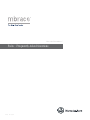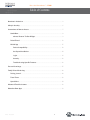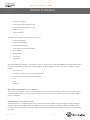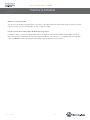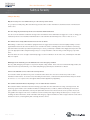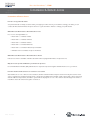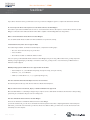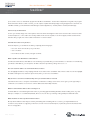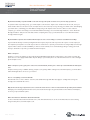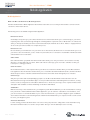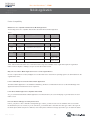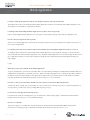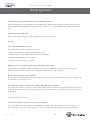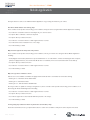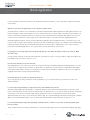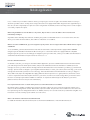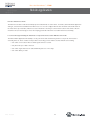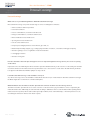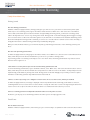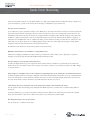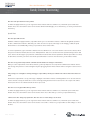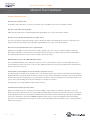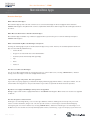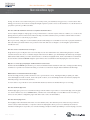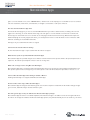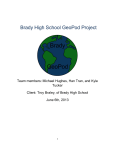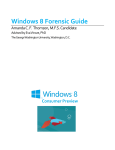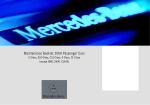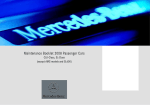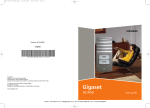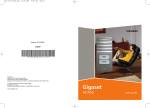Download Mercedes-Benz 2010 S550 Owner`s manual
Transcript
Mercedes-Benz mbrace® FAQs :: Frequently Asked Questions #1280 Rev. 6.25.12 Mercedes-Benz mbrace® :: FAQS Table of Contents Overview & Activation................................................................................................. 2 Safety & Security......................................................................................................... 6 Convenience & Remote Access................................................................................... 7 Send2Benz............................................................................................................. 8 mbrace Browser Toolbar Widget.................................................................... 9 Drive2Friend........................................................................................................ 12 Mobile App.......................................................................................................... 15 Device Compatibility.................................................................................... 18 Set Up and Installation................................................................................. 20 Login............................................................................................................. 21 Security......................................................................................................... 22 Troubleshooting Specific Features.............................................................. 22 Personal Concierge.................................................................................................... 27 Family Driver Monitoring........................................................................................... 28 Driving Journal.................................................................................................... 28 Travel Zones........................................................................................................ 29 Speed Alert.......................................................................................................... 30 Advanced Travel Assistance...................................................................................... 32 Mercedes-Benz Apps................................................................................................. 33 #1280 Rev. 6.25.12 2 Mercedes-Benz mbrace® :: FAQS Overview & Activation Overview & Activation What is mbrace? Mercedes-Benz mbrace is the brand name of the connected services platform provided by Mercedes-Benz through its service partner, Hughes Telematics, Inc. (HTI). mbrace originally launched in November 2009 on select Model Year 2010 vehicles. Services included safety and security, convenience, and advanced travel assistance offering unprecedented connectivity for the MercedesBenz customer. Mercedes-Benz released an updated set of services with Model Year 2013 vehicles, and refers to the service set as “mbrace2” as it utilizes the second generation of technology. Mercedes-Benz mbrace hardware is standard equipment on all model lines as of the 2013 Model Year. What is mbrace2™? The second generation of Mercedes-Benz connected services is referred to as mbrace2, which indicates new services and hardware in the vehicle. mbrace2 embedded hardware offers more flexibility to offer a wide array of services and upgrades to existing services. With mbrace2, a new package is introduced called Mercedes-Benz Apps, which offers an expanding portfolio of in-vehicle apps including Internet browsing, all accessible through the COMAND head unit*. mbrace2 launched in May of 2012 with the newly designed Model Year 2013 SL550 and is standard on the following 2013 model lines: C, E, ML, GL, GLK, G, CLS, and SLK-Classes. *Mercedes-Benz Apps requires COMAND with navigation, which is optional on some models. How do I know if my vehicle is equipped with mbrace® or mbrace2™? mbrace2 is standard on the following 2013 model lines: C, E, ML, GL, GLK, G, CLS, and SLK-Classes. The window sticker on new vehicles will indicate if the vehicle is mbrace or mbrace2 equipped. Customers can also contact an mbrace Customer Specialist at 1-866-990-9007 or by pressing the i-Button to learn about their vehicle and all the various services. What is included in the Mercedes-Benz mbrace package? The mbrace package includes the following services: • Automatic Collision Notification • SOS/Emergency Call • Roadside Assistance Connection • Stolen Vehicle Location Assistance • Automatic Alarm Notification • Crisis Assist • Safe Ride • Send2Benz™ o Search & Send™ o Drive2Friend™ o Route2Benz* • Remote Door Lock • Remote Door Unlock #1280 Rev. 6.25.12 *These services are available on mbrace2 equipped vehicles only. 3 Mercedes-Benz mbrace® :: FAQS Overview & Activation • Remote Horn & Lights • Vehicle Finder (mobile application only) • Valet Protect (mobile application only)* • Dealer Connect • Vehicle Information The mbrace PLUS package includes the following services: • Location-Based Traffic • Location-Based Weather • Mercedes-Benz Concierge • Point of Interest Destination Download • Route Assistance • Driving Journal* • Travel Zones* • Speed Alert* The Mercedes-Benz Apps package is only available on mbrace2 equipped vehicles that have COMAND with navigation and includes the ability to add new apps to the service offering through the cloud, eliminating the need to visit a dealer for updates. The apps include: • Internet Browse • Google™ Local Search with StreetView and Panoramio • Destination/Route Download (with Google Maps) • Yelp • News • Facebook Where is Mercedes-Benz mbrace service available? The service area coverage for vehicles sold and registered in the United States and Puerto Rico is limited to the 50 states, District of Columbia and Puerto Rico. For a person from the U.S. traveling into Canada or Mexico with his or her vehicle, services may be limited or unavailable. What is the trial period for mbrace services? The mbrace package is included with a new vehicle for the first six months of vehicle ownership starting at the date of purchase, and mbrace PLUS trial and MB Apps trials are available for the first three months of ownership. The mbrace and mbrace PLUS packages for pre-owned vehicles purchased through an authorized Mercedes-Benz dealer includes the first three months of vehicle ownership. #1280 Rev. 6.25.12 4 Mercedes-Benz mbrace® :: FAQS Overview & Activation When do I have access to the emergency services offered though Mercedes-Benz mbrace? Mercedes-Benz mbrace emergency services are available 24 hours a day, seven days a week. What is the i-Button? The i-Button connects you to the Interactive Voice Response (IVR) system with an option to speak to an mbrace Customer Specialist who can assist to your needs. If you are requesting Vehicle Information, you will be connected to a Mercedes-Benz Customer Care Representative for assistance. What is the Wrench Button? The Wrench Button connects you to a Roadside Assistance Representative who will also receive your vehicle information and location. The Representative will assist you in assessing which services are needed and dispatch the appropriate assistance to your location. What is the SOS Button? Pressing the SOS Button connects you to an mbrace Customer Specialist who can notify emergency assistance of your location and stay on the line with you. If an airbag or seatbelt Emergency Tensioning Device deploys, mbrace is designed to activate an emergency call automatically. How do I activate mbrace? Visit your local dealer to complete a Subscriber Agreement, or you may call the Mercedes-Benz mbrace Response Center directly toll-free at 1-866-990-9007. How can I determine if my vehicle has been activated? If the system has been activated, the mbrace service button will light up for 5-10 seconds after the ignition has been turned on. This indicates that the buttons are functional. They will soon turn off and then light up with the next ignition cycle. Why do you need my credit card to activate mbrace? To ensure that you have continuous coverage of important safety features, Mercedes-Benz requires your credit card to remain on file for automatic renewal. You will receive notice prior to renewal and may cancel at any time by calling the Mercedes-Benz mbrace Response Center at 1-866-990-9007. How will my email address be used? We will send an email after a service has been completed for your protection. For example, if a door unlock is initiated, you will receive an email notification to guard against unauthorized use. Additionally, your email address will be utilized to send you reminders and updates about your service. Mercedes-Benz will not sell or provide your email address to any company not directly involved with providing this service. #1280 Rev. 6.25.12 5 Mercedes-Benz mbrace® :: FAQS Overview & Activation What do I do if I forget my PIN? You can reset your PIN by pressing the i-Button in the vehicle or by calling the Mercedes-Benz mbrace Response Center. You will be required to provide some account information in order to verify your identity. How do I activate mbrace PLUS or Mercedes-Benz Apps in my vehicle? In addition to mbrace, new vehicles equipped with mbrace2 are eligible for 3 month trials of mbrace PLUS and Mercedes-Benz Apps. Ask to have these activated at the same time as mbrace. Otherwise, call 1-866-990-9007 to upgrade. Mercedes-Benz Apps requires a COMAND head unit with navigation, which may be optional equipment on some vehicles. #1280 Rev. 6.25.12 6 Mercedes-Benz mbrace® :: FAQS Safety & Security Safety & Security Why do I need a police case number before you can locate my stolen vehicle? For your protection and privacy, Mercedes-Benz only provides vehicle location information to authorities based on verified stolen vehicle cases. How do I change my notification preferences for Automatic Alarm Notification? You can receive an automatic notification message in the event that the vehicle alarm has been triggered. To create or change your notification preferences for Automatic Alarm Notification contact the Mercedes-Benz Response center at 1-866-990-9007. How will the vehicle notify authorities that I’ve been in an accident? When airbag or crash sensors in an mbrace-equipped vehicle are triggered, the Telematics Control Unit (TCU) instantly receives a signal that the vehicle has been in an accident. A tone is heard in the vehicle confirming that a collision notification call is being placed. An mbrace Customer Specialist will speak with you to assure you that help is available. These highly trained personnel link you to the appropriate Public Safety Answering Point (9-1-1 center) and remain on the line with you until emergency responders arrive. Not all accidents are severe enough to automatically trigger a collision notification call. In such a case, a manual push of the SOS Button is required. What happens if I mistakenly press the SOS button for a non-emergency situation? Not every SOS/Emergency Call requires a response from public safety officials. In the event of a non-life-threatening situation, the mbrace Customer Specialist will ask you to end the SOS/Emergency Call and press the Wrench or i-Button. Can I use the Safe Ride service even if I am not in my vehicle? Yes. Assistance will be provided even if you are not with the vehicle at the time of need. You will need to provide location information in this instance. To use this service when away from the vehicle, contact the Mercedes-Benz mbrace Response Center at 1-866-990-9007 or request services through the mbrace Mobile Application (if applicable). How can Mercedes-Benz mbrace help during a crisis or natural disaster situation? Mercedes-Benz mbrace maintains a national monitoring system and call center staffed 24 hours a day, seven days a week. The monitoring system includes severe weather information including hurricanes, tornadoes, wild fire and flooding as well as other types of disasters such as dam failure, nuclear power plant failure and terrorism. The Crisis Assist service provides critical, realtime guidance and support in the event of a disaster. Crisis Assist will provide support during evacuations prior to a major storm including evacuation information, shelter information and emergency support information as well as support after the event such as aid station locations, contacting family and contacting insurance carriers. #1280 Rev. 6.25.12 7 Mercedes-Benz mbrace® :: FAQS Convenience & Remote Access Convenience & Remote Access How do I set my preferred dealer? Your preferred dealer is initially set as the dealer you bought your vehicle from. If you would like to change your dealer, you can contact the Mercedes-Benz mbrace Response Center or log into the mbrace website to change your profile details. Which Mercedes-Benz vehicles offer Remote Door Lock? Door Lock is currently available on: • Model Year 2007 and later S-Class • Model Year 2007 and later CL-Class • Model Year 2008 and later C-Class • Model Year 2010 and later GLK-Class • Model Year 2010 and later E-Class Coupe and Sedan • All Model Year 2013 and later except for the R-Class Which Mercedes-Benz vehicles offer Remote Door Unlock? Remote Door Unlock is available on all Mercedes-Benz vehicles equipped with mbrace except for the SLS. Why do I need to provide a PIN before you will unlock my doors? Personal Identification Number (PIN) authentication is required as a precaution against unauthorized access to your vehicle. How will I know if a Remote Door Lock or Unlock is successful? Aftera Remote Door Lock or Unlock service activation, the Mercedes-Benz mbrace Response Center will notify the customer of the service completion by sending a message via his or her preferred communication method: e-mail, text message or phone call. Along with this added security measure, the mbrace system will also display a Door Lock or Door Unlock status message in the vehicle’s instrument cluster the next time the ignition is turned on. #1280 Rev. 6.25.12 8 Mercedes-Benz mbrace® :: FAQS Send2Benz™ Send2Benz What is Send2Benz? Send2Benz is a service that allows mbrace customers to remotely send a destination to their Mercedes-Benz in-vehicle navigation system. The service can be accessed by logging into the mbrace Mobile Application, downloading the mbrace Browser Toolbar Widget to your computer, visiting www.send2benz.com or using Search & Send or Route2Benz on Google Maps™. For more information about Send2Benz services, refer to the Send2Benz Fact Sheet. Can any Mercedes-Benz vehicle use Send2Benz? To use Send2Benz, your Mercedes-Benz vehicle must have an active mbrace subscription and be equipped with a COMAND navigation system embedded in the head unit. Most model year 2009 and newer vehicles are equipped with the compatible navigation system. The Route2Benz feature is only available for mbrace2-equipped vehicles (most model year 2013 vehicles and later). If you are not sure what type of navigation system your vehicle has, contact your local Mercedes-Benz dealer or call the Mercedes-Benz mbrace Response Center at 1-866-990-9007. Does my vehicle need to be turned on to receive Send2Benz destinations? No, your vehicle does not have to be turned on to receive destinations, but your vehicle must have been turned on within the past four days. Once inside your vehicle, you will need to turn on your vehicle’s navigation system to complete the destination download. Do I need a special mbrace subscription to use Send2Benz? No, you need the basic mbrace subscription to use Send2Benz. You will need to have an active email account associated with your mbrace subscription to use the service. This email address is used to communicate with your vehicle. If you have more than one Mercedes-Benz vehicle and plan to use Send2Benz with each vehicle, we recommend assigning a different email address to each vehicle so you can control which vehicle receives the destination. If you use the same email for all your vehicles, every time you use Send2Benz to send a destination, it will be sent to all vehicles with mbrace accounts associated with that email address. The Route2Benz feature is only available for mbrace2-equipped vehicles (most model year 2013 vehicles and later). How do I access Send2Benz? There are three ways to access Send2Benz: • Log into the mbrace Mobile Application (available for download from iTunes and Android Market) • Download the mbrace Browser Toolbar Widget to your computer • Visit www.send2benz.com • Access Search & Send and Route2Benz from Google Maps™ I used Send2Benz to send a couple of destinations to my vehicle, but when I accessed my navigation system they were not there. What happened? Follow the prompts to complete the download and either save the destination to your navigation system for future use, or immediately begin navigation. #1280 Rev. 6.25.12 9 Mercedes-Benz mbrace® :: FAQS Send2Benz™ Will Send2Benz.com work on a mobile phone? Some mobile browsers support full website functionality and will allow you to access Send2Benz.com from your mobile phone. How do I send destinations using Search & Send on Google Maps™? Visit maps.google.com and search for an address. After finding the address, click the “Send” link on the top right hand corner of the map. Select “Car” from the list displayed on the left hand side of the pop-up box. Use the drop-down box to select MercedesBenz as your vehicle make, and enter the email address associated with your mbrace subscription. Press the “Send” button to send the address to your vehicle navigation system. How do I send routes using Route2Benz on Google Maps? Visit maps.google.com and search for an address. After finding the first destination, add a second destination and allow the map to calculate the route. The route can then be further modified by adding a third destination or by holding the right click button on the mouse and dragging the route to another point on the map. Up to twenty destinations or route modifications can be supported. After all destinations are added and the route is modified, click the “Send” link on the top right hand corner of the map. Select “Car” from the list displayed on the left hand side of the pop-up box. Use the drop-down box to select Mercedes-Benz as your vehicle make, and enter the email address associated with your mbrace subscription. Press the “Send” button to send the address to your vehicle navigation system. This feature is only available on mbrace2-equipped vehicles. mbrace Browser Toolbar Widget What is the mbrace Browser Toolbar Widget? The mbrace Browser Toolbar Widget is a small downloaded program, also know as “plug-in”, that allows the browser on your computer to perform mbrace Send2Benz services such as copying an address and sending it to your vehicle. The toolbar integrates with the Send2Benz.com website. How do I use the mbrace Browser Toolbar Widget? Using the mbrace Toolbar, accessible from a computer web browser, you can highlight an address found on any web page and with two simple clicks, send the address to your Mercedes-Benz vehicle. You can also copy an address from any electronic document, click the toolbar icon and paste it into the Send2Benz address search field. The following steps outline how the toolbar may be used. Step 1: Download the mbrace Browser Toolbar Widget from www.send2Benz.com and complete installation. Step 2: From any webpage, highlight an address with the mouse and click the “Send2Benz” button in the toolbar. This will cause a new browser tab to open with the address populated in the search box. Alternative Step 2: As an alternative to Step 2 above, you may highlight the address and right click to obtain options menu (such as copy or print). In the options menu, select “Send2Benz.” This option is available for Internet Explorer and Firefox. Step 3: You will see a list of addresses produced from the address search. Verify the mbrace email address is correct, and you can optionally enter a nick name for the destination address. Step 4: Select the desired destination address from the search list and click the “Send” button. #1280 Rev. 6.25.12 10 Mercedes-Benz mbrace® :: FAQS Send2Benz™ Step 5: Once inside the vehicle you will need to turn on your vehicle’s navigation system to complete the destination download. Do I need a special mbrace subscription to use the mbrace Browser Toolbar Widget? The Toolbar is part of the Send2Benz suite of services. You need the basic mbrace subscription to use the mbrace Browser Toolbar Widget. You must also have a Mercedes-Benz vehicle that is capable of downloading addresses using mbrace. Where can I download the mbrace Browser Toolbar Widget? You can download the mbrace Toolbar from www.send2benz.com (on the left column). I installed the Toolbar, but it does not appear. Why? The Toolbar may be hidden. To unhide in Internet Explorer, complete the following steps: • Go to the “View” menu at the top of your browser • Select “Toolbars” • Click “mbrace Toolbar” to unhide the mbrace Toolbar If at some point you uninstalled the mbrace Browser Toolbar Widget, and you are using a Microsoft browser, you may experience difficulty seeing it right away if you attempt to re-install it. In this case, you may need to close and restart your Web browser to make the toolbar reappear. What Operating Systems and Browsers are supported for the Toolbar? • Internet Explorer v6, 7, 8 on Windows XP (32 bit), Vista (32 & 64 bit), Seven (32 & 64 bit) • Firefox v3.0, 3.5, 3.6 on Windows • Safari v3, 4 on Mac OS X v10.5, 10.6, or greater (Coming Soon) How do I determine which Internet Explorer browser version I have? Click the help menu at the top of the browser and select About Internet Explorer. Why are other browsers like Chrome, Opera, or Safari for Windows not supported? Mercedes-Benz mbrace is continually looking for ways to improve services and launch new features. New browsers and operating system may be considered as they become more widely used. How do I uninstall the mbrace Browser Toolbar Widget? There are two methods to uninstall the mbrace Browser Toolbar Widget: 1) From the Toolbar itself, you can choose “Uninstall” from the drop down menu. After completing uninstall for Internet Explorer and Firefox, you should close and restart your browser. Please note that for Safari, you will need to close the browser before the uninstall process will complete. #1280 Rev. 6.25.12 11 Mercedes-Benz mbrace® :: FAQS Send2Benz™ 2) You can also choose to uninstall the program from the Microsoft Windows - Control Panel - Add/Remove Programs. The program will be named the “mbrace toolbar.” For Mac, you can complete a partial uninstall by simply moving the application to the Trash. For a full Mac uninstall, you should find the uninstaller.app located at Applications/ Toolbars/mbrace Toolbar/Uninstaller.app. Can I move my Toolbar button? To move your Toolbar, simply click on the separator bar on the far left and drag the Toolbar to the desired location. Please note that on Internet Explorer 6.0 the toolbars are locked by default. In this case the separator icon will not appear, and the toolbars will be immobile until you right click on the toolbars and uncheck “Lock the Toolbars.” Can I hide the Toolbar on my browser? In Internet Explorer, you can hide the Toolbar by completing the following steps: • Go to the “View” menu at the top of your browser. • Select “Toolbars” • Click “mbrace Toolbar” to hide; click again to unhide. What is my Mercedes-Benz mbrace email address? Your Mercedes-Benz mbrace email address is the email that you provided when you ordered mbrace. For assistance in remembering your mbrace email address, you can speak to an mbrace Customer Specialist by calling 1-866-990-9007. How can I obtain an address to send with the mbrace Toolbar? You can highlight an address on any webpage with the mouse and click the “Send2Benz” button in the toolbar. You can also highlight the address and right click to obtain an options menu, where you can select “Send2Benz.” Why do I have to search for an address? Why can’t I just send the address I entered? Search allows the service to verify the entered address is valid before sending it to the vehicle. It also gives you the opportunity to confirm the correct address is sent if it is a common address that has multiple matches. What if I cannot find the address after searching for it? To find an address not found during the initial search, try searching again and adding all address fields including street, city, state and zip. For example: 2002 Summit Blvd, Atlanta, GA 30319. You can also try searching on Google Maps for additional results. What should I do if I have a problem with the Toolbar? Most problems with the Toolbar may be solved by uninstalling and re-installing. On rare occasions, you may find that the best resolution to the problem is to upgrade your browser to a newer version. Internet Explorer, in particular, performs much better with more recent upgrades. #1280 Rev. 6.25.12 12 Mercedes-Benz mbrace® :: FAQS Drive2Friend™ Drive2Friend™ What is Drive2Friend? Drive2Friend is an innovative feature that allows Mercedes-Benz mbrace customers to send a text message to a “friend” (or anyone the customer knows who has a mobile phone) asking the friend to share their current location. When the friend grants permission, the location is acquired from their mobile phone and sent to the customer’s in-vehicle navigation system. Drive2Friend is part of the Send2Benz suite of services. How do I access Drive2Friend? You can access Drive2Friend by logging into the mbrace Mobile Application or by visiting www.drive2friend.com from your computer. How does Drive2Friend work? As an mbrace customer, you can log into the mbrace Mobile Application, press the Send2Benz tab and select Drive2Friend. Enter your name and your friend’s mobile phone number, and press the Submit button. Once the information is submitted, two text messages are sent to your friend. The first message informs your friend about the service and shares your name (e.g. “Drive2Friend message - Jane Doe wants to navigate to you using Mercedes-Benz mbrace. To share your location, wait for next msg.”). The second message asks your friend for permission to be located (e.g. “Mercedes- Benz mbrace Drive2Friend wants to locate you. Reply Y to allow, STOP 2 end, Help 4 info. Msg&data rates apply”). When your friend responds “Yes” to grant permission, their current location is acquired from their mobile phone and sent to your vehicle. You will receive a text message when your friend’s location has been successfully acquired and is available for download. To complete the download, press the i-Button in your vehicle. (mbrace2equipped vehicles, which are Model Year 2013 and later, do not need to press the i-Button to complete the download.) You can also visit www.drive2friend.com where you can enter the email address associated with your mbrace account, your friend’s mobile number, and your name to initiate the same process described above. Does my friend need to have a certain mobile phone to use the service? Does it need GPS? Most mobile phones capable of sending and receiving text messages support the service, and your friend needs cellular service with one of the following network carriers: AT&T, Sprint, Verizon or T-mobile. The phone does not need GPS since the location can be acquired using cell tower triangulation if GPS is not available; however, more accurate results are possible when using GPS. Your friend does not need to load any special software to use the service. Does my friend’s phone have to be turned on? Yes, since your friend needs to respond to the text message and grant permission to be located, your friend’s phone needs to be turned on. Does my friend need to be an mbrace customer? No, your friend does not need to be an mbrace customer to use Drive2Friend. #1280 Rev. 6.25.12 13 Mercedes-Benz mbrace® :: FAQS Drive2Friend™ Does my friend have to respond right away? How long do they have to respond? Your friend has up to 24 hours to respond to the location request. Keep in mind that the location which is shared will be their phone’s location at the time they respond “YES” to the text message request. What if my friend can’t get text messages on their phone? Your friend’s phone must be capable of sending and receiving text messages in order to use the Drive2Friend service. How do I know when my friend responds and their location is available for download? If you have checked the box marked “Send me a confirmation email when my friend accepts” on the Drive2Friend website or the box marked “Receive SMS confirmation when friend accepts invitation” when submitting a Drive2Friend request from the mbrace Mobile Application, then you will receive a message when your friend’s location is available for download to your vehicle. If you have selected either of these options and are still not receiving the confirmation message, we suggest contacting your friend to ensure they have responded “YES” to the message requesting their permission to be located. You will not receive any notification if your friend declines or ignores the Drive2Friend text message invitation. Why do I have to type in my name as part of the Drive2Friend request? The name you enter is used in the text message invitation that is sent to your friend so they know who is trying to locate them. Are there any restrictions in locating certain phones? The Drive2Friend service cannot be used to locate a mobile phone that has been blocked from sharing its location through its network carrier. Each network carrier may have different policies concerning location sharing. My friend has concerns about being located by the Drive2Friend service. How is their privacy protected? When your friend responds “YES” to grant permission to share their location, they are only granting permission for a one time, single location sharing event. The only location that is shared is your friend’s location at the exact time when they respond “YES.” If you want to locate your friend again in the future and send a Drive2Friend request, your friend will need to respond “YES” to each request. Your friend always has the option to deny sharing their location by simply ignoring your request or permanently opting out of the service by responding “STOP”. Your friend’s location is obtained and protected by Veriplace. Please see the Terms of Service and Privacy Policy for Veriplace at http://veriplace.com or Mercedes-Benz mbrace Terms of Services at http://mbrace.mbusa.com. How does my friend opt-out of receiving messages? To permanently opt-out of using the Drive2Friend service, your friend should respond “STOP” to the text message invitation to share their location. Responding “STOP” will prevent your friend from receiving any future Drive2Friend requests from anyone. To opt-out one time, your friend can either respond “NO” or simply ignore the request. #1280 Rev. 6.25.12 14 Mercedes-Benz mbrace® :: FAQS Drive2Friend™ My friend accidentally responded “STOP” to the text message and opted out of the service, how do they opt back in? To opt back in after responding “Stop”, go to www.veriplace.com and select “My Account.” Under Create an Account, enter your mobile number and select “Create Account.” Complete the account creation process by entering your cellular carrier and identifying your mobile device, submitting your email address and agreeing to the Veriplace Terms of Service. Once account creation is complete, go to the Account Settings screen and under Advanced Settings, select “Text Message Invitations.” Select “Allow Text Message Invitations” and press the Save button. After completing these steps, you should be able to receive Drive2Friend text message invitations again. My friend didn’t respond to the first Drive2Friend request I sent. I tried sending a second one but it didn’t work. Why? If your friend has already received a pending Drive2Friend request, they must either respond to the request or it must expire (24 hour expiration period) before a second request can be received. This is to prevent your friend from receiving multiple text message requests which could be considered SPAM. If you want to send a reminder, we recommend simply calling or texting your friend directly to ask them to respond to your initial Drive2Friend request. What is Veriplace? Veriplace is a service provided by Location Labs (formerly WaveMarket) that allows a mobile phone to be located, even when the phone does not come equipped with a GPS chip. The ability to opt a mobile phone out of the Drive2Friend service is also managed by the Veriplace service. What is Veriplace’s privacy policy? If I create an account with them, will they sell or share my locationinformation with anyone else? Veriplace’s Privacy Policy is available at http://veriplace.com/privacy. When creating an account with Veriplace, you will be able to define which applications can access your location. Does it cost anything to use Drive2Friend? Drive2Friend service is free to mbrace customers, but standard message and data rates apply for sending and receiving text messages associated with the service. Why do the text messages my friend receives come from sender 271-26 or 222-777 instead of from my mobile phone number? Although you are initiating the Drive2Friend service, the actual text messages are generated and sent from mbrace and Veriplace, not from your personal mobile phone. Where do I find more information about Drive2Friend? For more information about the Drive2Friend service, visit www.drive2friend.com. For more information about location sharing using a mobile phone, visit www.veriplace.com. #1280 Rev. 6.25.12 15 Mercedes-Benz mbrace® :: FAQS Mobile Application Mobile Application What is the Mercedes-Benz mbrace Mobile Application? The Mercedes-Benz mbrace Mobile Application allows mbrace subscribers to access many of their telematics services from the convenience of their mobile devices. The following services are available using the Mobile Application: Remote Door Unlock Accidentally locked your keys in your vehicle? The Remote Door Unlock feature allows you to send a message to your vehicle requesting a door unlock, and a message will appear confirming that the request was sent. For Model Year 2012 vehicles and earlier you must press and hold your vehicle’s trunk release button/latch until the doors unlock. mbrace 2- equipped vehicles do not need to press the truck button to complete the process. Remote Door Lock* Not sure whether you remembered to lock your vehicle doors? Rest assured, the Remote Door Lock feature allows you to lock your vehicle’s doors from wherever you are. *Please note, the Remote Door Lock feature is not available on all Mercedes-Benz vehicles Model Year 2012 and earlier. Vehicle Finder Can’t remember where you parked? The Vehicle Finder feature allows you to view your vehicle’s current location on a map when up to one mile away from your vehicle. Unlike other vehicle locator apps, you do not need to remember to mark your location prior to leaving your vehicle. Call for Assistance Need roadside assistance or have a question about your mbrace account? Can’t remember when your next Mercedes-Benz lease payment is due? The Assistance feature allows you to contact Mercedes-Benz Roadside Assistance, the Mercedes-Benz mbrace Response Center or the Mercedes-Benz Financial Services Client Care Center through the press of a button. Call Concierge* Away from your vehicle and need help finding a good place to eat? Mercedes-Benz mbrace PLUS subscribers can call Mercedes-Benz Concierge from the Mobile App to receive personalized assistance with making dinner reservations, securing tickets to events, booking travel accommodations and much more. *Please note, Concierge service requires an mbrace PLUS subscription and is available on mbrace Mobile App on the iPhone and Android. Send2Benz™ Want an easier way to enter destinations into your navigation system? With Send2Benz™ you can send destinations on-the-go from your iPhone or Android. With the mbrace Mobile Application, you can search for a destination, enter an address, send your current location or even find an address in your contact book and send it to your vehicle navigation system. Send2Benz also includes an innovative social networking feature called Drive2Friend that allows you to request a friend’s current location be sent to your navigation system. View Dealer Information Is it time to bring your Mercedes-Benz vehicle in for service? View your preferred or selling dealer contact information using the Dealer Information feature. You can also call your dealer directly or view the dealership location on a map. #1280 Rev. 6.25.12 16 Mercedes-Benz mbrace® :: FAQS Mobile Application Search for Local Dealers Need to find the nearest Mercedes-Benz dealership? The Search for Local Dealers feature uses your phone’s GPS to locate the five closest Mercedes-Benz dealerships to your current location. You can view the dealership’s contact information, initiate a call through a single button press, find the location on a map or send the address to your vehicle navigation system. View Account Information Not sure whether your emergency contact information is up to date? Away from your vehicle and need your license plate number? The Account Information feature allows you to view information related to your mbrace account and Mercedes-Benz vehicle. If you have questions or need to update your information, a single button press will connect you to the Mercedes-Benz mbrace Response Center for assistance. Valet Protect (available on mbrace2 equipped vehicles) Upon activation, Valet Protect sets a virtual fence around the customer’s current vehicle location. If the vehicle exits this virtual fence area, a text message is sent notifying you that your vehicle has crossed the Valet Protect boundary. How do I navigate through the application to access the various features? The mbrace Mobile Application has been designed for easy, intuitive navigation. The Vehicle/Home screen displaying the key fob image defaults as the home screen when you first log into the application. By touching the various buttons on the key fob image, you will be able to interact with your vehicle. You can lock and unlock doors and locate your vehicle on a map. The tabs on the bottom of the application screen allow you to access different features. The Send2Benz tab lets you send destinations to your vehicle navigation system. The Dealer tab lets you access contact information related to your dealer(s). You can also access the Search for Local Dealers button from the dealer tab. Where can I find more information about the Mercedes-Benz mbrace Mobile Application? More information about the Mobile Application can be found online by logging into Owner’s Online at MBUSA.com/owners or by calling the Mercedes-Benz mbrace Response Center at 1-866-990-9007. If you are not currently an mbrace subscriber, you can find information at MBUSA.com/mbrace. Who can use the mbrace Mobile Application? The mbrace Mobile Application is available to all active Mercedes-Benz mbrace subscribers. An approved, compatible device is required. You will also need to know your 8-digit mbrace account number and PIN to log in. Select services require an mbrace PLUS subscription. Is the mbrace Mobile Application compatible with my current Mercedes-Benz Tele Aid service? No. In order to use the mbrace Mobile Application, you will need to cancel your Tele Aid subscription and subscribe to mbrace. For assistance with this process, contact the Mercedes-Benz mbrace Response Center at 1-866-990-9007. How do I become a Mercedes-Benz mbrace subscriber? To subscribe to mbrace, you must own a Mercedes-Benz vehicle equipped with mbrace hardware. Please contact your local #1280 Rev. 6.25.12 17 Mercedes-Benz mbrace® :: FAQS Mobile Application Mercedes-Benz dealer to determine if your current Mercedes-Benz vehicle is eligible for mbrace service, or to find information about mbrace equipped new or pre-owned Mercedes-Benz vehicles. To learn more about mbrace features and services, visit MBUSA.com/ mbrace or stop by a Mercedes-Benz dealership for personal assistance. How much does the mbrace Mobile Application cost? The Mobile Application is included as part of your Mercedes-Benz mbrace subscription at no additional cost. You will only need to cover data usage or voice minutes associated with using the application on your mobile device. Can I use the same mbrace Mobile Application for more than one vehicle? Yes, you can use the same app for more than one vehicle. However, each vehicle uses a different account number and PIN so you will need to enter this information when you sign into the application. As an added convenience for mbrace subscribers who have more than one mbrace activated vehicle, Mobile Application version 2 and later allows users to save multiple account numbers on the login screen and assign nicknames to them. Simply ensure the box marked “Remember my account” is checked when logging in, and the account number will be saved. How will I know when an updated version of the mbrace Mobile Application is available? From your iPhone: 1. Launch the App Store application by selecting the appropriate icon. 2. At the bottom of the screen, select Updates. 3. When there is a new update available, the mbrace Mobile Application will be listed on this screen. From your Android based phone: 1. Launch Google Play by selecting the appropriate icon 2. Select My Apps to see any app updates New mobile application releases will also be announced on the mbrace web portal. What if I have questions or feedback about the application? We would love to hear from you! To submit feedback or questions about the mbrace Mobile Application, log onto to your Owner’s Online account at MBUSA.com/owners. Click Mercedes-Benz mbrace, and select Contact Us. #1280 Rev. 6.25.12 18 Mercedes-Benz mbrace® :: FAQS Mobile Application Device Compatibility What devices are compatible with the mbrace Mobile Application? The following devices are compatible with the Mercedes-Benz mbrace Mobile Application: Version 1: Device Manufacturer Model Series OS Network Carrier Apple iPhone Original iPhone*, iPhone 3G, 3GS, 4 2.2.1 or later AT&T Device Manufacturer Model Series OS Network Carrier Apple iPhone Original iPhone*, iPhone 3G, 3GS, 4 3.0 or later AT&T Device Manufacturer Model Series OS Network Carrier Apple iPhone iPhone 3G, 3GS, 4 4.2 or later AT&T, Verizon (iPhone 4 or later) Varies Varies Android based 2.1 or later AT&T, Sprint, T-Mobile, Verizon Version 2: Version 3 and 4: *Note: Vehicle Finder and Search for Local Dealers features may not be available on the original iPhone (aka. First generation iPhone or iPhone 2G) due to inability to acquire accurate device GPS location. Why can’t I use mbrace Mobile Application version 3 on the original iPhone? Version 3 requires iOS 4.2 or later, and Apple does not allow this version of the iPhone operating system to be downloaded onto the original iPhone device. Is there a BlackBerry version of the mbrace Mobile Application? The mbrace Mobile Application is not available for BlackBerry. An iPhone or Android allows the user to take full advantage of the application features and offers the best user experience. Is the mbrace Mobile Application compatible with an iPad? Yes, you can download the mbrace Mobile Application on an iPad. However, the screen will display on your iPad as the size of an iPhone screen. How can I find out what type of mobile phone I have? Refer to your phone’s owner’s manual to identify what type of device you have. Pictures are also available online to assist with the identification process. However, if you are still unsure, you should be able to determine the exact type of device directly from the mobile phone. While each phone is different, most mobile phones will have a Settings option where you can obtain the details #1280 Rev. 6.25.12 19 Mercedes-Benz mbrace® :: FAQS Mobile Application on the device. You may also be able to find the model number by looking at the label that is located below the battery inside the battery compartment. Does my wireless provider support this application? Currently, the mbrace Mobile Application is certified on AT&T, Sprint, T-Mobile and Verizon networks. Do I need a data plan to use the mbrace Mobile Application? Yes, you will need a data plan as the Mobile Application will need to send and receive data from your mobile phone. How much data does the mbrace Mobile Application use? Most of the mbrace Mobile Application features only require a small amount of data to be transmitted (1-2 kB). Features which utilize maps (such as Vehicle Finder and Dealer Locate) may require 30kB of data or more. An unlimited data plan is recommended if you will be using mobile apps on a regular basis. How much space does the mbrace Mobile Application take up on my device? The mbrace Mobile Application uses approximately 6MB free space. Do I need GPS to use the mbrace Mobile Application? Some features do require GPS. To take full advantage of the app and it’s features, GPS is ideal. How do I know if my phone has GPS? Refer to your phone’s owner’s manual for instructions on determining the availability of GPS on your device. The original iPhone (models MA501LL, MA712LL and MB384LL) does not come equipped with a GPS chip, making it difficult to consistently acquire an accurate device location reading. Can I transfer my mbrace Mobile Application to another phone? Yes, you can even load the application on more than one phone at the same time. To add a new phone number to your account, log into the mbrace website via Mercedes-Benz Owner’s Online, and then select Profile to edit your phone number. Make sure you enter your correct cell number and then save it. Download the application to your new phone using the particular download instructions for your device. #1280 Rev. 6.25.12 20 Mercedes-Benz mbrace® :: FAQS Mobile Application Set Up and Installation Where do I get the mbrace Mobile Application? The iPhone version of the Mercedes-Benz mbrace Mobile Application is available through the Apple App Store on iTunes. The Android version can be found on Google Play. How do I download the mbrace Mobile Application to my iPhone? From your laptop/pc: 1. Open iTunes 7.7 or higher (visit www.apple.com/itunes/downloads to download the latest version) 2. Type “mbrace” in the search field 3. When “mbrace” comes up, select “GET APP” to automatically download the application into your iTunes library 4. Connect your iPhone to your laptop/pc and press the “Sync” button in iTunes From your iPhone: 1. Select the App Store icon 2. Go to Search and type in “mbrace” 3. When “mbrace” comes up, press the application icon and select “Free” to download to your phone How do I download the mbrace Mobile Application to my Android based phone? From your laptop/PC 1. Go to Google Play and login 2. Go to Search and type “mbrace” 3. Select “Install” next to the mbrace app icon 4. Press “Install” on checkout page to automatically download From your Android based phone 1. Select icon 2. Go to Search and type “mbrace” 3. Select the mbrace app from the list 4. Select “download” from the mbrace information page 5. Press “Accept & Download” to automatically download Where can I find the mbrace Mobile Application on my phone? Once installed, the application is typically found in the applications or games/applications section on your mobile phone. The location of the application will vary based on the phone model. #1280 Rev. 6.25.12 21 Mercedes-Benz mbrace® :: FAQS Mobile Application I started to download the application and I’ve been waiting a long time. How long should it take? The length of time it takes to download the mbrace Mobile Application should be consistent with other available applications. The download process should take no longer than 3-5 minutes. I’m having trouble downloading the Mobile Application to my device. How can I get help? Help for downloading the Mobile Application onto your phone can be found by selecting “Help” within your application store. How do I delete the application from my phone? The process for deleting applications from the phone will vary by model. Refer to your mobile phone user guide for instructions on how to delete an application. I accidentally entered an incorrect iPhone number when I initially registered the Mobile Application. How do I correct it? To change the iPhone number associated with the mbrace Mobile Application, select the iPhone “Settings” icon and scroll down until you find the Mercedes-Benz mbrace application. Select the mbrace Mobile Application. A screen will then appear which shows the 10-digit iPhone number you entered upon registration. Simply press the number and a keyboard will appear allowing you to make changes. Login Where do I get my login credentials for the Mobile Application? To log into the application, you will need your 8-digit mbrace account number and 4-digit Personal Identification Number (PIN). Your 4-digit PIN was created when you activated your service, and it is the same 4-digit PIN you use to identify yourself when calling into the mbrace Response Center and when accessing the mbrace web portal. If you cannot find your account number or remember your PIN, call the Mercedes-Benz mbrace Response Center at 1-866-990-9007 for assistance. Do I have to enter my account number and PIN every time I want to use the mbrace Mobile Application? You have the option of saving your account number so it does not have to be re-entered every time you log into the application. For security reasons, you will need to enter your 4-digit PIN every time you login. I’m locked out of the application. Now what do I do? If you have been locked out of the application, you can either wait 30 minutes and try again or call the Mercedes-Benz mbrace Response Center at 1-866-990-9007 for immediate assistance. How do I reset my PIN? There are two ways to reset a PIN: either log into the mbrace web portal via Mercedes-Benz Owners Online and follow the instructions for resetting your PIN, or call the Mercedes-Benz mbrace Response Center at 1-866-990-9007. #1280 Rev. 6.25.12 22 Mercedes-Benz mbrace® :: FAQS Mobile Application How many incorrect login attempts are allowed on the Mobile Application? You are allowed five incorrect login attempts. After the fifth failed login attempt, the device will be locked for 30 minutes. You can always contact the Mercedes-Benz mbrace Response Center at 1-866-990-9007 for immediate assistance and to have your PIN reset. How do I logout of the application? There is a Logout button located on the upper right hand corner of the Vehicle screen. Security Is the mbrace Mobile Application secure? Yes, the application has built in security features such as: • Unique subscriber account number and PIN required for access • Authentication process locks application after five failed login attempts • Multi-factor authentication to ensure compliance • Encryption of locally stored account number What happens if I lose my phone with the mbrace Mobile Application installed? A unique 8-digit account number and PIN is needed for a user to access your application. If your device is lost or stolen, an unauthorized user would not be able to access the application without the correct login credentials. Will my account information reside on my phone? No, the only account information that would reside on your phone is your mbrace account number if you select the “Remember my account number” box on the login screen. Can I safely recycle/dispose of my phone if the mbrace Mobile Application is installed? Yes. However, we recommend you delete the mbrace Mobile Application from the phone before recycling or disposing. The process for deleting applications from the phone will vary by model. Refer to your mobile phone user guide for instructions on how to delete an application. Troubleshooting Specific Features Some of my account info is missing or incorrect. How do I update it? Log on to the mbrace web portal via Owner’s Online (MBUSA.com/Owners). Select Profile and then click Edit to update your Account Information. Select Save at the bottom of the screen. You can also call the Mercedes-Benz mbrace Response Center #1280 Rev. 6.25.12 23 Mercedes-Benz mbrace® :: FAQS Mobile Application directly from the Account screen within the Mobile Application or by pressing the i-Button in your vehicle. The Vehicle Finder feature isn’t working, why? There could be several possible reasons why you were unable to find your vehicle using the mbrace Mobile Application including: • Your vehicle is located more than one mile away from your current location. • Your phone GPS coordinates could not be acquired. • Your phone has a poor data connection. • Your vehicle is in a location where a cellular signal cannot be received. • Your vehicle has not been started in four or more days. • Your vehicle battery is dead. Why won’t the application always unlock my vehicle? There could be several possible reasons why you were unable to unlock your vehicle doors using the mbrace Mobile Application including: • Trunk/liftgate release button/latch was not pressed and held for 50 seconds within 10 minutes of initiating the unlock request. (mbrace2-equipped vehicles, most of which are Model Year 2013 and later, will not need to hold the trunk release button) • Your phone has a poor data connection • Your vehicle is in a location where a cellular signal cannot be received. • Your vehicle battery is dead. Why can’t I get the lock feature to work? Remote door lock is available on all mbrace2-equipped vehicles Model Year 2013 and later as well as the following: • Model year 2007 and later S-Class and CL-Class • Model year 2008 and later C-Class • Model year 2010 and later E-Class and GLK-Class Even if your vehicle is capable of remotely locking the doors, there could be several possible reasons why you were unable to lock them using the mbrace Mobile Application including: • Your vehicle is in a location where a cellular signal cannot be received. • Your phone has a poor data connection. • Your vehicle engine has not been started within the past four or more days. • Your vehicle battery is dead. I’m not getting any results back when I try the dealer search feature, why? The dealer search function uses your phone GPS location to search for local dealers. If the phone cannot acquire an accurate #1280 Rev. 6.25.12 24 Mercedes-Benz mbrace® :: FAQS Mobile Application location, the dealer search function will not work. Dealerships must also be within 100 miles of the phone to appear in the dealer search results. Why do I need to allow the application to access my phone’s GPS location? Your phone GPS is required to use several features in the Mercedes-Benz mbrace Mobile Application including Vehicle Finder, Local Business and Dealer Search, and Send Current Location. Vehicle Finder uses your phone’s GPS to determine your proximity to your vehicle. Local Business and Dealer Search uses your phone’s GPS to find the businesses and dealerships that are closest to your current location. Send Current Location acquires your location and sends it to your vehicle for future navigational purposes. The Mobile Application will also request your phone GPS when initiating a call for Roadside Assistance or Concierge service. Your location will be used by the mbrace Customer Specialist to provide you with better assistance. For example, if you need help finding a nearby restaurant, the Customer Specialist will already know your current location, enabling faster service. If you do not give permission for the Mobile Application to access your location, you will still be able to call for service. I’m getting an error message when I press the Dealer tab that says “Your dealer information could not be retrieved.” What does this mean? You may not have a Selling or Preferred dealer assigned to your mbrace account. To set-up your dealers, simply call the MercedesBenz mbrace Response center at 1-866-990-9007. How do I know if my doors locked or unlocked? After initiating a Door Lock / Unlock, you will receive a response message on the Mobile Application indicating whether or not the request was successfully sent to your vehicle. For Model Year 2012 and earlier, you will need to press and hold the trunk/liftgate release button/latch within 10 minutes of receiving the successful response message to complete the unlock process. (mbrace2equipped vehicles will not need to hold the trunk button.) If I’m in NY and my car is in CA, can I still unlock the doors? Yes, as long as both you and your vehicle are in the continental U.S., you can unlock and lock your vehicle doors. There is no distance limitation. I received a message indicating the “request was unsuccessful.” What does this mean? The mbrace Mobile Application will attempt to communicate with your vehicle and our backend systems for a set period of time before it eventually times out (three minutes for Vehicle Finder, two minutes for Door Lock, and one minute for all other commands). You may also receive an unsuccessful message relatively quickly if there was a communication issue between the mobile application and the server. If you receive an unsuccessful message, we recommend waiting a few minutes and trying the command again. If you need immediate assistance, you can call the Mercedes-Benz mbrace Response Center at 1-866-990-9007. I received the following message when attempting to find my vehicle or conduct a local search: “Could not get GPS signal.” How do I fix this? There could be several reasons why your mobile device could not get a GPS signal. If you are located inside a building, under large #1280 Rev. 6.25.12 25 Mercedes-Benz mbrace® :: FAQS Mobile Application trees, or if there are poor weather conditions outside, you may not get a clear line of sight to the satellites that are necessary to determine your GPS location. You may also be using a device that is not equipped with a GPS chip (such as the original iPhone). In this case, the device may attempt to acquire its location using another mechanism, but the location may not be accurate enough to successfully complete the request. When using Send2Benz to send an address to my vehicle, why do I have to select the address from a list instead of immediately sending it? Any address that is manually entered must be verified by the system as a valid address before it is sent to the vehicle. This also allows you to double check the address, and confirm it is indeed the correct address. When I select the Send2Benz tab, I get a message that says my vehicle does not support this feature. Which vehicles support Send2Benz? To use Send2Benz, your Mercedes-Benz vehicle must have an active mbrace subscription and be equipped with a COMAND navigation system embedded in the head unit. Most model year 2009 and newer vehicles are equipped with the compatible navigation system. If you are not sure what type of navigation system your vehicle has, contact your local Mercedes-Benz dealer or call the Mercedes-Benz mbrace Response Center at 1-866-990-9007. How does Drive2Friend work? As an mbrace customer, you can log into the mbrace Mobile Application, press the Send2Benz tab and select Drive2Friend. Enter your name and your friend’s mobile phone number, and press the Submit button. Once the information is submitted, two text messages are sent to your friend. The first message informs the friend about the service and shares your name (e.g. “Drive2Friend message - Jane Doe wants to navigate to you using Mercedes-Benz mbrace. To share your location, wait for next msg.”). The second message asks the friend for permission to be located (e.g. “Mercedes-Benz mbrace Drive2Friend wants to locate you. Reply Y to allow, STOP 2 end, Help 4 info. Msg&data rates apply”). When the friend responds “Yes” to grant permission, the friend’s current location is acquired from their mobile phone and sent to your vehicle. You will receive a text message when your friend’s location has been successfully acquired and is available for download. To complete the download, press the i-Button in your vehicle. (mbrace2 vehicles will not need to press the trunk button.) Does my friend need to have a certain mobile phone to use Drive2Friend? Does it need GPS? Most mobile phones capable of sending and receiving text messages support the service, and your friend needs cellular service with one of the following network carriers: AT&T, Verizon, Sprint or T-mobile. The phone does not need GPS since the location can be acquired using cell tower triangulation if GPS is not available; however, more accurate results are possible when using GPS. Your friend does not need to load any special software to use the service. Where can I find more information about Drive2Friend? For additional information about Drive2Friend, refer to the Drive2Friend FAQ Sheet or visit www.drive2friend.com #1280 Rev. 6.25.12 26 Mercedes-Benz mbrace® :: FAQS Mobile Application How does Valet Protect work? The Valet Protect feature sends alerts and helps prevent unauthorized use of the vehicle. To activate, launch the Mobile Application and login, select the More tab and then the Valet Protect icon. You can configure when the alert should be sent and the radius of the virtual fence. Upon activation, Valet Protect sets a virtual fence around your current vehicle location. If the vehicle exits this virtual fence area, a text message is sent to the notifying you that the vehicle has crossed the Valet Protect boundary. I received a message indicating the Valet Protect “request was unsuccessful.” What does this mean? The mbrace Mobile Application will attempt to locate your vehicle and our backend systems for a set period of time before it eventually times out. There could be several possible reasons why you were unable to activate Valet Protect including: • Your vehicle is in a location where a cellular signal cannot be received. • Your phone has a poor data connection. • Your vehicle engine has not been started within the past four or more days. • Your vehicle battery is dead. #1280 Rev. 6.25.12 27 Mercedes-Benz mbrace® :: FAQS Personal Concierge Personal Concierge What services are provided through mbrace PLUS Mercedes-Benz Concierge? Mercedes-Benz Concierge can provide a broad range of services including but not limited to: • Airline reservations and ticket purchase • Car rental reservations • Hotel recommendations, reservations and directions • Dining recommendations, reservations and directions • Movie and theater tickets and directions • Sporting event tickets and directions • Concert tickets and directions • Unique request and gift purchases such as flowers, gift cards, etc. • Medical Help and Safety Support (e.g., locating a physician while on vacation, or assistance in filling prescriptions) • Assistance gaining access to sought-after events and restaurants • Lost baggage assistance • Assistance wiring cash How does the mbrace Customer Specialist pay for services I request through the Concierge Service, like concert or sporting event tickets? Requested services are fulfilled by the mbrace Customer Specialist and billed directly to the customer’s credit card by the merchant used in the transaction. The mbrace Customer Specialist has access to the customer’s credit card on file and will verify an mbrace four digit Personal Identification Number (PIN) for security reasons. Is the Mercedes-Benz Concierge center available to me 24/7? Yes, mbrace Concierge services are available to mbracePLUS subscribers 24/7 via the i-Button in their Mercedes-Benz or through the Mobile Application on their iPhone or Android smartphone. What information does the mbrace Customer Specialist have on file for me when I use the Concierge Service? The mbrace Customer Specialist has access to the customer’s credit card on file to pay merchants for services requested by the mbracePLUSsubscriber. Additionally, the subscriber has the ability to add data to their account information while speaking with an mbrace Customer Specialist, which could include frequent flyer numbers, hotel club memberships, or merchant preferences to be used during the transaction and stored for future requests. #1280 Rev. 6.25.12 28 Mercedes-Benz mbrace® :: FAQS Family Driver Monitoring Family Driver Monitoring Driving Journal How does Driving Journal work? Available on mbrace2-equipped vehicles, Driving Journal gives you online access to your vehicle’s location and a journal of past vehicle trips. To access Driving Journal, login to the mbrace website and select “Online Tools.” Then select the Location-Based Services button, which will open a new browser window. To begin building the Driving Journal, you must turn on Driving Journal, either in the ‘My Preferences’ section or by clicking ‘Show’ under ‘Driving Journal’ on the main web page (this will trigger a message to be sent to the vehicle so that on the next vehicle ignition on, the driver will see a notification in the head unit that Driving Journal has been activated). Once Driving Journal is activated, you can choose to view the vehicle’s real-time location on the online map, or simply allow the vehicle to build its Driving Journal history automatically during trips. When you revisit the mbrace website, you can view the trip history, hide Driving Journal results or turn off Driving Journal if you’d like to. How do I view my Driving Journal online? For mbrace2-equipped vehicles, simply login to the mbrace website, select “Online Tools”, then select the Location-Based Services button, which will open a new browser window where you can access your vehicle’s Driving Journal. If your Driving Journal is not showing on the map, be sure to click ‘Show.’ Note: the Driving Journal feature only reflects locations when the vehicle’s ignition is on. I don’t want to record my vehicle trips. How do I turn the Driving Journal feature off? To turn off the Driving Journal feature, login to the mbrace website, select “Online Tools,” then select the Launch Location- Services button, which will open a new browser window. Choose ‘My Preferences’ and select ‘No’ for this feature. You may hide (but not turn off) the Driving Journal feature by clicking ‘Hide’ under ‘Driving Journal’ on the main webpage. Keep in mind you cannot re-capture information on the Driving Journal for days when the feature was turned off. I want to see where my teenage son or daughter is in their vehicle. If I access their location, will they be notified? For mbrace2-equipped vehicles, a message is displayed on the web portal the first time the Driving Journal feature is turned on, confirming that the service uses the vehicle’s location. At time of setup, the vehicle also receives a message letting the driver know location services are set up for the vehicle. However, the driver is not notified each time location is processed. Can I access Driving Journals for multiple Mercedes-Benz vehicles from my online account? At this time, you may only access the Driving Journal for the vehicle you are currently logged in to view. Travel Zones How do Travel Zones work? Available on mbrace2-equipped vehicles, Travel Zones give you a convenient way to set parameters and receive alerts about vehicle #1280 Rev. 6.25.12 29 Mercedes-Benz mbrace® :: FAQS Family Driver Monitoring travel. From the mbrace website, you can draw boundaries on a map, representing a virtual zone. When the vehicle is driven into or out of the virtual zone, you will receive an alert via text message or email (based on your preferences). How do I create a Travel Zone? To use Travel Zones, login to the mbrace website, select “Online Tools,” then select the Launch Location Services button, which will open a new browser window. Selecting the option to create a new Travel Zone opens on a new page with setup instructions. You can draw the desired Travel Zone by selecting circle or polygon and then clicking the map to draw the shape (you may either enter an address or pan/zoom the map to center on your desired area). The first click of the map will start the shape. For polygons, a subsequent click will add another side. To complete the shape, you must double-click. After your Travel Zone is created, select the “Next” button to set various preferences, including setting the name of the zone, an alert type (text message or email), and the schedule for when the alert should be active. Then save the Travel Zone. All Travel Zone alerts will also be saved in history, which can be viewed online. What filters and preferences are available for creating Travel Zones? Travel Zones are highly customizable. You may customize your Travel Zone’s name, shape, location, days/times of operation, alerting process (entry/exit), alerting method (SMS/email) and activation status. How do I change or cancel my Travel Zone preferences? For mbrace2-equipped vehicles, you can login to the mbrace website and select “Online Tools,” which will open a new browser window. Then, select the Launch Location Services button. Select ‘Edit’ or ‘Delete’ for your Travel Zone and you can make changes or cancel from there. If my teenage son or daughter enters or exits a Travel Zone, triggering an alert to me, will they also be notified in the vehicle? For mbrace2-equipped vehicles, a message is displayed on the web portal the first time a Travel Zone is set up, confirming that the service uses the vehicle’s location. At time of setup, the vehicle also receives a message letting the driver know location services are set up for the vehicle. However, the driver is not notified each time an alert is processed. I don’t want an alert to be sent when I enter or exit a Travel Zone. How do I turn off Travel Zone alerts? You can stop the feature from alerting you by editing the Alert Method option for your Travel Zone so that the alerting feature is unselected. To edit your Travel Zone, you can login to the mbrace website and select “Online Tools,” which will open a new browser window. Then, select the Launch Location Services button. Select ‘Edit’ for your Travel Zone to make changes. How many Travel Zones can I set up at a time? You can create up to 10 different zones online. #1280 Rev. 6.25.12 30 Mercedes-Benz mbrace® :: FAQS Family Driver Monitoring How do I view my Travel Zone history online? For mbrace2-equipped vehicles, you can login to the mbrace website and select “Online Tools,” which will open a new browser window. Then, select the Launch Location Services button. On the main Web page, choose ‘Alert History’ to review your Travel Zone alert history. Speed Alert How does Speed Alert work? Available on mbrace2-equipped vehicles, Speed Alert allows you to use the mbrace website to define the designated speed and an alert communication method so that when your vehicle exceeds a set speed, a message is sent notifying you that the speed threshold was crossed. Additionally, a history of speed alerts can be viewed online. To create a Speed Alert, login to the mbrace website and select “Online Tools.” Select the Launch Location Services button, which will open a new browser window, then select the “Add Speed Alert” button. You can then enter the speed threshold you desire and select email or text message as your preferred communication method. Then save the Speed Alert. After the Speed Alert is created, an alert will be sent when your vehicle exceeds the speed threshold. You can also view alert history on the mbrace website. How do I set my preferred Speed Alert communication method? Can I change it in the future? When you create a Speed Alert on the mbrace website, you’ll be prompted to select a preferred communication method: email or text message. This preference can be changed at any time by logging into the mbrace website and accessing the Location Services area. If my teenage son or daughter is driving and triggers a Speed Alert, will they be notified in the vehicle that an alert has been sent? The first time a Speed Alert is set up, a message is displayed on the mbrace website confirming that the service uses the vehicle’s location. At time of setup, the vehicle also receives a message letting the driver know location services are set up for the vehicle. However, the driver is not notified each time an alert is processed. How do I access my Speed Alert history online? For mbrace2-equipped vehicles, you can login to the mbrace website and select “Online Tools,” which will open a new browser window. Then, select the Launch Location Services button. Then choose ‘Alert History’ to review your Speed Alert history. I want to turn off or change my Speed Alert. How do I cancel or make changes to the alert? For mbrace2-equipped vehicles, you can login to the mbrace website and select “Online Tools,” which will open a new browser window. Then, select the Launch Location Services button. Select ‘Edit’ or ‘Delete’ for your Speed Alert to make changes or cancel the alert. #1280 Rev. 6.25.12 31 Mercedes-Benz mbrace® :: FAQS Family Driver Monitoring Is there a time delay between when my vehicle exceeds the speed limit I have set and when the alert is triggered to notify me? Speed Alerts are processed in real-time. However, your vehicle’s wireless coverage, the wireless network, or your cell phone’s wireless coverage may impact how quickly you receive the alert. If you receive your alerts via email, your email server may impact how quickly you receive the alert. #1280 Rev. 6.25.12 32 Mercedes-Benz mbrace® :: FAQS Advanced Travel Assistance Advanced Travel Assistance How do I choose a traffic route? As an mbrace PLUS subscriber, you can tailor your traffic routes in the Online Tools section of the mbrace website. How do I create traffic alert thresholds? Traffic alert thresholds can be created and adjusted through the Online Tools section of the mbrace website. How do I set my communication preference for traffic alerts? You can receive alerts by email, text message or phone call when the traffic on a predefined route reaches a set threshold. Your preferred communication method can be adjusted through the Online Tools section of the mbrace website. How can I use the Search & Send™ service on the Internet? Navigate to Google Maps on your Internet browser at http://maps.google.com. Locate your desired destination on the map and send the destination to your vehicle via the Send link in the location options. You will be required to enter the email address associated with your mbrace account in order to send the location to the vehicle. What information does Location-Based Weather provide? The Location-Based Weather service enables the customer to access current weather conditions, current weather alerts and a 12-hour weather forecast for the vehicle’s current location utilizing the Interactive Voice Response (IVR) system reached when the i-Button in the vehicle is pressed. Can the mbrace system navigate me even if I’m unsure of my exact location? Yes. When a request is made for Route Assistance, there is an automatic transmission of vehicle location and Vehicle Identification Number (VIN) to the Mercedes-Benz mbrace Response Center for quick customer identification. You will be connected to an mbrace Customer Specialist who can help guide you to your destination in real-time. The desired destination is stored in the system in case you are unsuccessful in finding the location and call back a second time for assistance. Route Assistance is currently available to mbrace PLUS customers. Can mbrace help me find a specific location? When you would like directions to a specific point of interest (POI) — such as a fast food restaurant or gas station — press the i-Button in the vehicle. This button connects you with a Mercedes-Benz mbrace Customer Specialist who can assist in selecting the specific POI that best meets your needs. Once the POI has been determined, the mbrace Customer Specialist will send the address of the chosen destination to the vehicle’s COMAND navigation system. Upon your action, the navigation system will calculate directions to the destination based on the vehicle’s current location. This POI Destination Download service is currently available to mbrace PLUS customers. #1280 Rev. 6.25.12 33 Mercedes-Benz mbrace® :: FAQS Mercedes-Benz Apps Mercedes-Benz Apps What is Mercedes-Benz Apps? Mercedes-Benz Apps provides safe and convenient access to Internet-based apps in mbrace2-equipped vehicles that have COMAND with navigation. The platform will continue to expand with enhancements and new apps introduced throughout the life of the vehicle. Which Mercedes-Benz vehicles offer Mercedes-Benz Apps? Mercedes-Benz Apps is available only on mbrace2 equipped vehicles (most model year 2013 vehicles and later) and requires COMAND with navigation. What is included with my Mercedes-Benz Apps subscription? Currently, the following apps are part of the Mercedes-Benz App service portfolio. However, the cloud-based platform allows new apps to be automatically added wirelessly. • Internet Browse • Google™ Local Search with Street View and Panaramio • Destination/Route Download (from Google Maps) • Yelp • News • Facebook How do I access Mercedes-Benz Apps? You can access Mercedes-Benz Apps by selecting the globe icon on the in-dash screen, selecting “COMAND Online,” and then clicking on the desired App icon. The selected App will then launch. I do not see the apps in my vehicle. How can I get them? If your vehicle is properly equipped, your head unit will display a marketing page with the mbrace contact phone number. You can call the number from any phone or also press the i-Button in your vehicle to speak with an mbrace Customer Specialist. My vehicle is not equipped for MB Apps. Can my vehicle be upgraded? MB Apps requires a MY13 vehicle equipped with mbrace2 and COMAND with navigation. Older vehicles are not able to be upgraded to mbrace2. How does Google™ Local Search work? The Google Local Search App allows you to access Google’s database of millions of POIs (points of interest) near your current location or a future destination, along a route or at other specific locations. To use the App, access Mercedes-Benz Apps by selecting the globe icon on the in-dash screen, selecting “COMAND Online,” and then click the Google Local Search App icon on the Main Screen. You can then select from pre-defined popular searches, search history, or type in a new query if your vehicle isn’t #1280 Rev. 6.25.12 34 Mercedes-Benz mbrace® :: FAQS Mercedes-Benz Apps moving. You can also select search vicinity to be your current position, your destination, along your route, or a new location. After making your selections, the results are used by the navigation system to produce a route to the destination or to call the business if your phone is paired to your Mercedes-Benz. How do I download destinations and routes to my Mercedes-Benz vehicle? From a computer, navigate to maps.google.com in your web browser to search for a point of interest or address, or to create a route (driving directions). Then click the Send icon above the map, select Mercedes-Benz, enter your mbrace email ID and click Send to send the destination or route directly to your vehicle. Once in your vehicle, simply click on the Destination/Route Download App icon on the Main Screen. A list of your past destinations and routes will be presented. Find the route you desire in the menu and select to navigate to it. The navigation system will then calculate the route. How do I create a customized route on Google? Google allows a you to modify the routes seen on the map. You can click and hold the route, and then drag the point to another road. This will cause the route to re-calculate using the new Via Point. In addition, you can add multiple destinations by clicking the add destination button. When you send a customized route to an mbrace2-equipped vehicle, all the customizations are transferred as well. The Mercedes-Benz COMAND navigation system will use these customizations when displaying the route in the vehicle. Why do I see a message prompting for an SD Card when I send a route? The Mercedes-Benz COMAND system allows you to insert an SD Card and save destinations and routes, creating a portable catalog of addresses. If you have not inserted an SD Card, you can still access the Route using the Retrieve POI Mercedes-Benz App. What features are included in the Facebook App? The Facebook App provides you with convenient access to your Facebook services, including the ability to update your status, locate and navigate to friends’ locations, check-in at specific locations, access and manage friends’ lists and events, display and make wall postings, view news feeds, and more. To ensure safe use of your Facebook service and minimize distraction, features are disabled when your car is moving. How does the News App work? The News Apps gives you access to customized on-the-go news information in your vehicle. To use the News App, select the globe icon on the in-dash screen, select “COMAND Online”, and then click on the News App icon on the Main Screen. From there, you can access news, which is configured by region and can be read or sent to an email address. How does the Yelp App work? The Yelp App provides information and reviews on local restaurants, bars, cafes and other points of interest near your vehicle’s current location, a future destination, or a specific location. The Yelp App also allows you to access detailed point of interest information including hours of operation, user reviews and ratings, and phone numbers (if available). To use the Yelp App, select the #1280 Rev. 6.25.12 35 Mercedes-Benz mbrace® :: FAQS Mercedes-Benz Apps globe icon on the in-dash screen, select “COMAND Online,” and then click on the Yelp App icon on the Main Screen. You can then search for restaurants, read reviews, call restaurants, or navigate to a restaurant or other point of interest. How does the Internet Browse App work? The Internet Browse App gives you access to the World Wide Web from your vehicle’s built-in browser, including control of web pages for free browsing. To use the Internet Browse App, select the globe icon on the in-dash screen and click on the Internet Browse App icon on the Main Screen. You can then access web pages and browse the Internet freely. Websites that require the Adobe Flash plugin are not fully supported. However, you can adjust the browser to render the mobile version of websites. Audio and Video streaming are not available at this time. This App is only accessible when the vehicle is stopped. Can I browse the Internet when I’m driving? No. The Internet Browse App is only accessible when the vehicle is stopped. What internet speeds are provided with Mercedes-Benz Apps? Mercedes-Benz Apps are provided using the secure mbrace network and can achieve speeds similar to 3G speeds experienced on cellphones. The transfer speed depends on factors such as coverage area. What is the coverage area for using Mercedes-Benz Apps? Mercedes-Benz Apps have coverage throughout the United States and covers the majority of the population and land area. If you have specific questions about coverage for your local area, please contact an mbrace Customer Specialist at 1-866-990-9007. Can I use Mercedes-Benz Apps when driving to Canada or Mexico? Roaming internationally is not supported with Mercedes-Benz Apps. Are there limits on the usage of Mercedes-Benz Apps? Mercedes-Benz Apps are designed such that the typical users would not experience a data limit. As the number and type of apps grow over time, data limits may be introduced in future years. How will I get new apps as they are added to the Mercedes-Benz Apps package? Mercedes-Benz Apps are built on a cloud-based platform, which allows new apps to be added “over the air” throughout the life of the vehicle. As new apps are added to the Mercedes-Benz Apps portfolio, they will automatically become accessible to your vehicle. #1280 Rev. 6.25.12 36