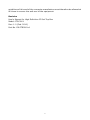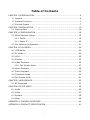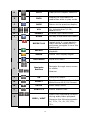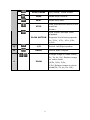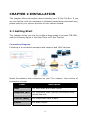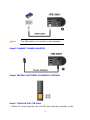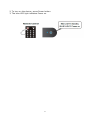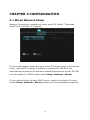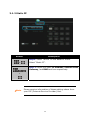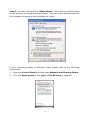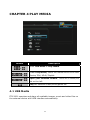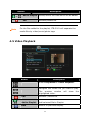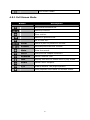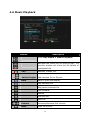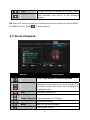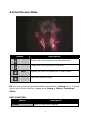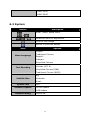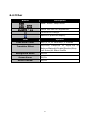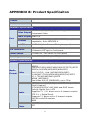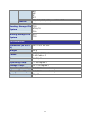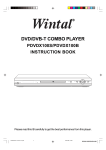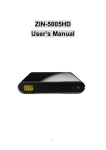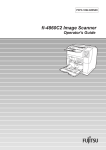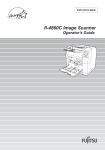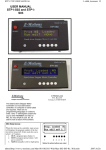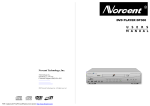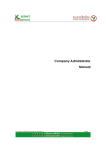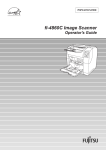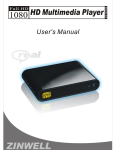Download Zoom 27575 User`s manual
Transcript
High Definition IP Set-Top Box ITB-3001 User’s manual Version 1.0.0 Copyright Copyright© 2010 by PLANET Technology Corp. All rights reserved. No part of this publication may be reproduced, transmitted, transcribed, stored in a retrieval system, or translated into any language or computer language, in any form or by any means, electronic, mechanical, magnetic, optical, chemical, manual or otherwise, without the prior written permission of PLANET. PLANET makes no representations or warranties, either expressed or implied, with respect to the contents hereof and specifically disclaims any warranties, merchantability or fitness for any particular purpose. Any software described in this manual is sold or licensed "as is". Should the programs prove defective following their purchase, the buyer (and not this company, its distributor, or its dealer) assumes the entire cost of all necessary servicing, repair, and any incidental or consequential damages resulting from any defect in the software. Further, this company reserves the right to revise this publication and to make changes from time to time in the contents hereof without obligation to notify any person of such revision or changes. All brand and product names mentioned in this manual are trademarks and/or registered trademarks of their respective holders. Federal Communication Commission Interference Statement This equipment has been tested and found to comply with the limits for a Class B digital device, pursuant to Part 15 of FCC Rules. These limits are designed to provide reasonable protection against harmful interference in a residential installation. This equipment generates, uses, and can radiate radio frequency energy and, if not installed and used in accordance with the instructions, may cause harmful interference to radio communications. However, there is no guarantee that interference will not occur in a particular installation. If this equipment does cause harmful interference to radio or television reception, which can be determined by turning the equipment off and on, the user is encouraged to try to correct the interference by one or more of the following measures: 1. Reorient or relocate the receiving antenna. 2. Increase the separation between the equipment and receiver. 3. Connect the equipment into an outlet on a circuit different from that to which the receiver is connected. 4. Consult the dealer or an experienced radio technician for help. 2 FCC Caution To assure continued compliance (example-use only shielded interface cables when connecting to computer or peripheral devices). Any changes or modifications not expressly approved by the party responsible for compliance could void the user’s authority to operate the equipment. This device complies with Part 15 of the FCC Rules. Operation is subject to the Following two conditions: (1) This device may not cause harmful interference, and (2) this Device must accept any interference received, including interference that may cause undesired operation. Federal Communication Commission (FCC) Radiation Exposure Statement This equipment complies with FCC radiation exposure set forth for an uncontrolled environment. In order to avoid the possibility of exceeding the FCC radio frequency exposure limits, human proximity to the antenna shall not be less than 20 cm (8 inches) during normal operation. R&TTE Compliance Statement This equipment complies with all the requirements of DIRECTIVE 1999/5/EC OF THE EUROPEAN PARLIAMENT AND THE COUNCIL OF 9 March 1999 on radio equipment and telecommunication terminal Equipment and the mutual recognition of their conformity (R&TTE) The R&TTE Directive repeals and replaces in the directive 98/13/EEC (Telecommunications Terminal Equipment and Satellite Earth Station Equipment) As of April 8, 2000. WEEE Regulation To avoid the potential effects on the environment and human health as a result of the presence of hazardous substances in electrical and electronic equipment, end users of electrical and electronic equipment should understand the meaning of the crossed-out wheeled bin symbol. Do not dispose of WEEE as unsorted municipal waste and have to collect such WEEE separately. Safety This equipment is designed with the utmost care for the safety of those who install and use it. However, special attention must be paid to the dangers of electric shock and static electricity when working with electrical equipment. All 3 guidelines of this and of the computer manufacture must therefore be allowed at all times to ensure the safe use of the equipment. Revision User’s Manual for High Definition IP Set-Top Box Model: ITB-3001 Rev: 1.0 (Feb. 2010) Part No. EM-ITB3001v1 4 Table of Contents CHAPTER 1 INTRODUCTION .....................................................................6 1.1 Feature .......................................................................................6 1.2 Package Contents .........................................................................7 1.3 Physical Details ............................................................................7 CHAPTER 2 INSTALLATION .................................................................... 12 2.1 Getting Start.............................................................................. 12 CHAPTER 3 CONFIGURAITON ................................................................. 18 3.1 Wired Network Setup .................................................................. 18 3.1.1 DHCP................................................................................. 19 3.1.2 Static IP............................................................................. 20 3.2 File Sharing Configuration ............................................................ 21 CHAPTER 4 PLAY MEDIA ........................................................................ 24 4.1 USB Media................................................................................. 24 4.2 PC Media ................................................................................... 25 4.3 UPnP......................................................................................... 25 4.4 Playlist ...................................................................................... 25 4.5 Video Playback ........................................................................... 26 4.5.1 Full Screen Mode................................................................. 27 4.6 Music Playback ........................................................................... 28 4.7 Photo Playback........................................................................... 29 4.8 Thumbnail Mode ......................................................................... 30 4.9 Full Screen Mode ........................................................................ 31 CHAPTER 5 WEB SERVICE...................................................................... 33 5.1 BT Download.............................................................................. 33 CHAPTER 6 SETUP MENU ....................................................................... 36 6.1 Audio ........................................................................................ 36 6.2 Video ........................................................................................ 37 6.3 System ..................................................................................... 38 6.4 Other ........................................................................................ 39 APPENDIX A: TROUBLE SHOOTING ......................................................... 40 APPENDIX B: PRODUCT SPECIFICAITON .................................................. 41 5 CHAPTER 1 INTRODUCTION High Definition IP Set Top Box ITB-3001is PLANET's latest IP STB that supports videos up to High Definition (HD) 1080P formats. With the next generation multimedia streaming technology, home users can enjoy high quality videos entertainment without having to go to video rental stores or even use Pay-Per-View. The ITB-3001offers DLNA / UPnP AV services, based on MPEG-4/H.264/DTS compression technology to reach wider audience or achieve higher density of service that thus increases bandwidth efficiency. The IP STB allows the users to enjoy IP multicast video and home networking service. IP Set-top Box is advanced customer premises equipment (CPE) device for delivering streaming video, audio, and IPTV directly from Internet to Teclos subscribers. The ITB-3001is designed to meet service provider's deployment requirements for IP-based multimedia service delivery and it is easy to be installed even by subscribers. Once the UPnP connection is set up, you can huddle on the sofa using supplied remote control to search and enjoy your favorite IPTV, Video, and Music in your home networking. The PLANET IP Set-Top Box guarantees the best multimedia experience for its users with the advanced features such as real RMVB and DivX. In addition to its super analog video and audio outputs, the ITB-3001also provides HDMI component outputs and Dolby digital to enable the users to enjoy high definition video. 1.1 Feature z z z z z z z z Dolby Digital, DTS Compliant UPnP AV, DLNA AV Compliant Multicast IPTV & Video-on-Demand (VoD) Broadcast TV & Time-Shift TV Integrated HDMI & Full HD (1080P) TV Electronic Program Guide and Digital rights management User-friendly Graphical On-Screen Menu Supports Multiple file formats 6 z Built-In BitTorrent download engine and Internet Media such as RM/RMVB, DivX, etc 1.2 Package Contents ITB-3001 Unit x 1 Quick Installation Guide x 1 CD-ROM x 1 (Include Quick Guide and User Manual) Remote Controller x 1 Battery (AAA) x 2 Power Adapter x 1 RJ-45 Cable x 1 AV Cable (RCA) x 1 1.3 Physical Details Top Panel 7 Front Panel Rear Panel Rear Panel Port and Button Definition No. Connector A Audio L-/RVIDEO B Y/Pb/Pr C S-PDIF Description Use AV cable to connect to the VIDO IN/ AUDIO L/R IN jacks on the TV sets or Home Entertainment systems in your home in your home by using VIDEO (Yellow)/AUDIO L (White)/R (Red) cables. Connect to a Y/Pb/Pr-compatible display using three video (Y/Pb/Pr) and two audio jacks (AUDIOL/R), through a component video cable with green, blue, and red connectors. Using an optical digital audio (also called S/PDIF) cable to connect to S-PDIF port of the TV sets or Home Entertainment systems in your home. D HDMI Connects to the HDMI jack on the display, a single cable transmits both audio and video data. E LAN Connects to the Ethernet cable with RJ-45 Ethernet connector. F USB Plug the supported USB devices into USB ports, such as USB hard drives, cameras, and camcorders dongles. 8 G DC IN Connects to the DC power adapter. Remote Controller Keypad Definition No. Description Connector A POWER Turn on/ off system B MUTE Mute/ Resume audio C NUMERS 0-9 number keys for selecting desired options. 9 D GOTO Video/movie chapter selection. E INFO Display the information of media files while in play mode. F BACK Return to the previous display. G VOL H CANNEL I HOME Volume up (0-28), default is 16; Volume down (0-28), default is 16. Channel up/Channel down. Hot key to the main OSD menu. REPEAT Press once to mark desired repeat point A, press again to mark desired repeat point B, and press yet again to turn this feature off. Enable/disable repeat of file playback. ANGLE Switch DVD display angles. REPEAT A-B J DVD MENU K Navigate Buttons L OK M ASPECT N SETUP O SUBTITLE Show DVD Menu. Navigate through menu screen or media libraries. Confirm or select. Pan Scan 4:3 /Letter Box 4:3 / Wide Screen16:9/ Full Screen. Enter setup menu. Switch subtitle files. P PREV / NEXT 10 Media Scan Backward/Forward during audio/video playback. Supports the following speeds: 1x, 1.5×, 2×, 4×, 8×, 16×, 32×. PLAY/PAUSE Play media / Pause media. PREV Media Skip Previous. NEXT Media Skip Next. STOP Stop playback and return to the previous Screen. Slow motion through video playback. SLOW MOTION Q L/R R AUDIO S Supports the following speeds: 1x, 3/4×, 1/2×, 1/4×,1/8×, 1/16×. Switch Left/Right speaker. Switch audio outputs. Enlarge image on video mode (, 2x, 3x, 4x, 8x). Reduce image on video mode ZOOM (4/5x, 3/4x, 2/3x, 1/2x).Enlarge image on photo mode(Fit, 2x, 4x, 8x, 16x) 11 CHAPTER 2 INSTALLATION This chapter offers information about installing your IP Set-Top Box. If you are not familiar with the hardware or software parameters presented here, please consult your service provider for the values needed. 2.1 Getting Start This chapter shows you how to configure these steps to connect ITB-3001, and the following figure is the Rear Panel of IP Set-Top Box. Connection Diagram Following is a connection example with network and UPnP devices. Match the cables to the connections on your TV or display. Your choices of connection include: Cable Description HDMI For both audio and video output Composite (AV) For composite video (yellow) and stereo audio (white and red) Y/Pb/Pr (RGB) For component video output S/PDIF For audio output 12 Make sure you have the appropriate cables for connecting. Take care to watch the colors of the plugs on the cable. Step1: REAR PANEL-IDENTIFY CONNECTOR LOCATION Step2: TO SELECT VIDEO OUTPUT BY HDMI, OR AV CABLE 2-1. Connect via HDMI "Note HDMI cable is not bundle in the package 13 2-2. Connect via Y/Pb/Pr or Composite Video cable (with Audio cable) 2-2-1. Connect via Y/Pb/Pr cable "Note Y/Pb/Pr cable is not bundle in the package 2-2-2. Connect via AV cable "Note RCA Audio is also available for audio output 2-2-3. Connect via S/PDIF cable 14 "Note S/PDIF (Sony/Philips Digital Interconnect Format and it is not bundle in the package Step3: CONNECT ETHERNET CONNECTOR Step4: CONNECT USB DEVICES IF AVAILABLE 15 "Note The USB cable is not bundle in the package Step5: CONNECT POWER ADAPTER Step6: INSTALL BATTERIES IN REMOTE CONTROL Step7: TURN ON THE ITB-3001 1. When DC power applied, the red LED light indicates standby mode. 16 2. To turn on the device, press Power button. 3. The blue LED light indicates Power on. 17 CHAPTER 3 CONFIGURAITON 3.1 Wired Network Setup Network Connections: needed only when using “PC Media”, “Download Media” and “YouTube TV” features. If your wired network equipment such as the IP Sharing router or AP (Access Point), uses DHCP to assign IP address, by default the ITB-3001 will automatically request the IP and other related information to set up ITB-3001 over the network in DHCP mode (under Setup> Network >Wired). If your network does not have DHCP server, switch to the Static IP mode (under Setup> Network >Wired) and set up various parameters manually. 18 3.1.1 DHCP Button Description Step1: To access “Setup” on the main menu. Select “Network”. + Step 2: Select “Wired” on the Network menu. Select “DHCP”. + Step 3: Select Yes to implement DHCP network setting. ITB-3001 will automatically receive its IP address from a DHCP sever that is built into the access point or IP sharing router. 19 3.1.2 Static IP Button Description Step1: Select “Wired” on the Network menu. + Select “Static IP”. Step 2: Input the value IP Address, Subnet mask, Gateway, and DNS text box respectively. + "Note Please acquire information of these setting values from your ISP (Internet Service Provider) first. 20 3.2 File Sharing Configuration To activate this feature, please make sure: z z The ITB-3001 is connected to the network; The network is properly set up. For more information on this part, please refer to “Step 2” in “Setting up ITB-3001” section, and “Network” under “Setup Menu”. To allow the ITB-3001 to access folders on your computer, you need: 1) ITB-3001 already connected to the network 2) To designate the folders/files on your PC as shared resources. Please refer to Microsoft’s official website: http://www.microsoft.com/windowsxp/using/networking/setup/homenet.m spx to see the initial and detailed process of Home Network Setup in Windows XP. Please refer to the following instructions to allow the ITB-3001 to access the shared folders on the remote PC. Step1: Right click on the folder to be shared and select Sharing and Security. Step2: If this is the first time you intend to share a folder, Windows XP will prompt a warning message, urging you to use the Network Setup Wizard for safety purpose. Choose to either run the Wizard or do it yourself. XP will display another warning. If you want the firewall enabled, select Use the wizard to enable file sharing. Otherwise, select enable file sharing. "Note File sharing may lead to security problems since, by definition, it gives other users access to the content of a part of the hard drive. As a result, it is essential that you share only folders for which it would not be extremely important if their contents are revealed. 21 Step 3: You may now specify a “Share Name”, which will be used for users on the network to access the shared folder. The icon of the shared folder will be changed to showing a hand holding the folder. If your operating system is Windows Vista, please refer to the following instructions: 1. Open the Control Panel and then open Network and Sharing Center. 2. Click the down arrow to the right of File Sharing to expand it. 22 3. Click Turn on file sharing and then click Apply. You may also refer to Setup menu on the OSD screen of ITB-3001 to select wired connection. 23 CHAPTER 4 PLAY MEDIA Button Description Enter OSD Menu > Play Media + + Under Play Media, select the media source from USB Device/ PCs/ UPnP/ Playlist. + Open your selected folders. There will a folder/file list on the left. Play the selected video/music/photo file. 4.1 USB Media ITB-3001 searches and plays all available images, music and video files on the external device with USB interface automatically. 24 4.2 PC Media Connect ITB-3001 to your PC using a USB 2.0 cable. By connecting your PC in the Local Area Network, you can play the media files from the remote PCs. Please confirm the network settings and sharing files setup have been finished successfully. (See Chapter 3 for more information.) 4.3 UPnP UPnP (Universal Plug and Play) allows you to connect UPnP-enabled devices (available on the network) and share their content with the media player. When you enter UPnP application, ITB-3001 will automatically detect the PCs inside LAN. Please make sure that your PC supports Windows Media Player Version 11 and higher. Due to compatibility issue, some PCs may not be able to support UPnP. 4.4 Playlist Playlist allows you select a sequence of music, photo and video files stored on the HDD. You can configure any sequence of music, photos, and video files to create a playlist. 25 Button + Description Add to Playlist Select/cancel the files which will be added. Edit Rename/delete file. For the files added to the playlist, ITB-3001 will separate the media files by video/music/photo tags. "Note 4.5 Video Playback Button Description Enter Play Media > Video Playback. Navigate the media file you want to play. The preview window will show the highlighted video. Edit Rename /Delete file. Add to Playlist Add selected file to Playlist Back Return to previous display. + 26 Full screen mode. 4.5.1 Full Screen Mode Button Description Play/pause selected file. Rewind/Forward Slow motion. Return to previous file. Go to next file. Zoom Zoom in/out on photos or movies. Volume Increase/decrease the volume. Mute Mute the sound. GOTO Video/movie chapter selection. Subtitles Switch subtitle files. Info Display the infor of media files in play mode. Audio Switch audio outputs. L/R Enable/disable Left/Right speaker. Stop playback and leave full screen mode. 27 4.6 Music Playback Button Description Enter Play Media > Music Playback Navigate the media file you want to play. The preview window will show the file details of highlighted file. Edit + Rename /Delete file. Add to Playlist Add selected file to Playlist. Back Back to previous display. Play selected file. Play/pause selected file. Fast forward. Rewind. Previous file. Next file. Volume Increase/decrease the volume. Mute Mute the sound. 28 Info Display the infor of media files in play mode. Stop playback and return to the previous display PS Music will continue playing as background music when you leave MUSIC PLAYBACK menu. Press to stop playing. 4.7 Photo Playback Button Description Enter Play Media > Photo Playback Navigate the media file you want to play. The preview window will show the file details of highlighted file. Edit Rename /Delete file. + Add to Playlist Add selected file to Playlist. Thumbnail mode. Back Back to previous display. Full screen mode. 29 4.8 Thumbnail Mode Button Description Full screen mode. Back Back to previous display. Previous page. Next page. First page. Last page. Leave thumbnail mode. 30 4.9 Full Screen Mode Button Description Rotate the viewing picture counterclockwise Rotate the viewing picture clockwise. Info Display the infor of media files in play mode. Leave full screen mode. PS You can choose the preferred slide show effects in Setup menu. If you’d like to turn off the function, please enter Setup > Other> Transition Effect. EDIT FUNCTION Button Cancel Description Back to main OSD display. 31 Rename Rename the selected file. Delete Delete the selected file. Add to Playlist Add selected file to Playlist. 32 CHAPTER 5 WEB SERVICE 5.1 BT Download To activate this feature, please make sure: z z The ITB-3001 is connected to the network; The network is properly set up. For more information on this part, please refer to “Step 2” in “Setting up ITB-3001” section, and “Network” under “Setup Menu”. BitTorrent is the leading and the most common peer-to-peer file-sharing communications protocol. The ITB-3001’s built-in BitTorrent client/engine allows this product to download media files to the external USB device or to the remote PC. This BT download process is computer-free. First, you need to prepare at least one USB hard drive with at least 20GB of free capacity, in the format of NTFS or EXT-3, and connect it to the USB port on the front panel of the ITB-3001. "Note Please do not download illegal files or contents. 33 Step 1: Connect external USB device into ITB-3001 USB port. Step 2: If your external hard drive has not been formatted, the warning message “This action will erase all data on the device. Are you sure to continue?” will appear to remind you to format your hard drive. Press + to select Yes to format your USB storage device. It may take up to several minutes, according to the size of your USB device. Step 3: A message will pop up to ask you to choose either the external hard drive or the remote PC as the media download destination. Press + to select one for the .torrent seeds. "Note Please make sure torrent seeds are already imported to the external hard drive or on the network PC before downloading media files associated with the .torrent seeds to your PC or USB devices. Files cannot be downloaded if there is less than 10% of the capacity left on the USB drive. 34 Step 4: Press + to select .torrent files to download, and then you can see the download process page. To ensure the system’s efficiency, only 3 download tasks will take place simultaneously, and each .torrent file will be downloaded in sequence. You can also press adjust the priority of the download files. USB devices, see USB Media menu. + To see the downloaded files in your For more information on Download Media Step-by-Step, please visit www.planet.com.tw . "Note When you remove the HDD/USB device, a window will pop up and show message “Warning! BT HDD has been removed, the system will restart”. 35 to CHAPTER 6 SETUP MENU Button Description Cancel Back to main OSD display. Rename Rename the selected file. Delete Delete the selected file. Add to Playlist Add selected file to Playlist. 6.1 Audio Button Description Enter “Audio” setup menu. + + Select the item for adjustment. Confirm the change. Return to previous display. 36 Item Options Night Mode On/Off HDMI LPCM Digital Output HDMI RAW SPDIF LPCM SPDIF RAW L/R Change Audio L/R L/L R/R 6.2 Video Button Description Enter “Audio” setup menu. + + Select the item for adjustment. Confirm the change. Return to previous display. Item Options Pan Scan 4:3 Aspect Ratio Letter Box 4:3 16:9 Full Screen HDMI Auto NTSC 480P Resolution 576P 720P 50HZ 720P 60HZ 1080i 50HZ 1080i 60HZ 37 1080P 50HZ 1080P 60HZ 6.3 System Button Description Enter “Audio” setup menu. + + Select the item for adjustment. Confirm the change. Return to previous display. Item Options English Menu Language Traditional Chinese Español Français Simplified Chinese Text Encoding Unicode (UTF 8) Simplified Chinese (GBK) Traditional Chinese (BIG5) Big Subtitle Size Moderate Small System info Software Update N/A Online Update USB Update Default Setting Cancel/OK 38 6.4 Other Button Description Enter “Audio” setup menu. + + Select the item for adjustment. Confirm the change. Return to previous display. Item Slide Show Timer Transition Effect Options Off/2,5,10,30 Seconds/1,2 Minutes Off/Cross Fade/Left to Right/Top to Bottom/Waterfall/Snake/Dissolve/Strip Left Down/All Effect Shuffle Background Music Off/On Screen Saver Off/On Movie Preview Off/On 39 APPENDIX A: Trouble Shooting The following reference list represents situations that you may encounter, and methods for remedy. Please refer to this checklist prior to contacting qualified service personnel. You can also visit the FAQ page on www.planet.com.tw Symptom No picture is displayed. Remedy z Check the power cord connection. Or connect the power cord to another power outlet. z Are the Component Y/Pb/Pr/ AUDIO L/R cables or HDMI Cable loose or disconnected? Make sure one of connections is correct. z Try the “SOURCE” button on the remote control of the external display/ TV, to select the correct input source. When entering “PC Media” z Check your wired connection to make sure that it’s working properly. Use an Ethernet menu, the available PC list is LAN cable to connect from the Network jack of not displayed. the ITB-3001 to the network router or Access Point. z Check your Network Setting of the Setup menu. z Check the setting on the shared folder/file on your computer. On “USB Media” menu under z Check USB device is already firmly connected. the main menu, no USB z Check the format of your USB drive: is it in NTFS/EXT-3 format? device is searched. The BT multimedia files can’t z For BitTorrent, users need to set up port forwarding on the TCP range 6881-6890 of be downloaded. Access Point or IP sharing. z Your Internet bandwidth will limit BT download speed z BT is a peer- to-peer download technology. It requires more people or torrents to share the files at the same time. 40 APPENDIX B: Product Specificaiton Product High Definition IP Set-Top Box Model ITB-3001 Hardware Specification Video Output Port HDMI Auto(480p,720p,1080i,1080p), YPbPr and Component Video Audio Output Audio L/R Ethernet USB 1Ethernet:10/100Mbps, Half or Full Duplex, Autonegotiation, Auto MID/MID-X 1 USB 2.0 (Host External Storage support) LED Indicators 1 Power LED light on front panel 1 Network LED light on front panel Power Switch 1 Power On / Off Switch on front panel Decoding Up to 1080p(RMVB up to 720p) Software Specification Media Video Format MPEG1 (AVI/MKV/TS/DAT/MPG/MPEG/VOB) MPEG2 (MKV/DAT/MPG/MPEG/VOB/ISO/IFO/TS/TP)/M2TS MPEG4 (AVI/MP4/MKV/MOV/WMV/ASF) DivX 3/4/5/6、Xvid (AVI/MKV/MP4/MOV) H.264/AVC (TS/AVI/MP4/MKV/MOV/FLV)/M2TS VC-1 (TS/AVI/ASF/WMV)/M2TS WMV9 (ASF/WMV) Real Video 8/9/10 (RM/RMVB), up to 720p Audio MPEG I Layer 1,2,3(2-CH) and MPEG II Layer 1,2 (Multi-Channel) LPCM,ADPCM,FLAC,AAC,WAV and OGG Vorbis Dolby® Digital Plus / AC3 Supports 7.1 / 5.1 down mix to 2 channel outputs DTS 2.0 + Digital Out® Supports 7.1 down mix to 2 channel outputs RA1/RA-cook/RA-lossless WMA Photo HD JPEG with unlimited resolution GIF 41 PNG BMP TIF TIFF Subtitle SRT, SMI, SUB, SSA, and IDX+SUB EXT3 Reading Storage File NTFS FAT16/32 System HFS+ Writing Storage File EXT3 NTFS System Environmental Dimension (W x D x H) 204× 145× 40 mm Weight 420 g Cables AV Cable (RCA) x 1 RJ-45 Cable x 1 Power 12V DC, 2A Operating Temp. 0 ~ 45 Degree C Storage Temp. -25 ~ 55 Degree C Operating Humidity 80 % RH Non-condensing Storage Humidity 80 % RH Non-condensing Emission FCC, CE 42 EC Declaration of Conformity For the following equipment: *Type of Product *Model Number : High Definition IP Set-Top Box : ITB-3001 * Produced by: Manufacturer‘s Name : Planet Technology Corp. Manufacturer‘s Address : 11F, No. 96, Min Chuan Road, Hsin Tien Taipei, Taiwan, R.O.C. is herewith confirmed to comply with the requirements set out in the Council Directive on the Approximation of the Laws of the Member States relating to Electromagnetic Compatibility (2004/108/EC). For the evaluation regarding the Electromagnetic Compatibility, the following standards were applied: EN 55022 EN 61000-3-2 EN 61000-3-3 EN 55024 IEC 61000-4-2 Edition 1.2 IEC 61000-4-3 Edition 3.0 IEC 61000-4-4 IEC 61000-4-5 Edition 2.0 IEC 61000-4-6 Edition 2.2 IEC 61000-4-8 Edition 1.1 IEC 61000-4-11 Second Edition (2006, Class B) (2006, Class A) (1995 + A1: 2001 + A2: 2005) (1998 + A1: 2001 + A2: 2003) (2001-04) (2006) (2004) (2005) (2006) (2001-03) (2004-03) Responsible for marking this declaration if the: ⌧ Manufacturer Authorized representative established within the EU Authorized representative established within the EU (if applicable): Company Name: Planet Technology Corp. Company Address: 11F, No.96, Min Chuan Road, Hsin Tien, Taipei, Taiwan, R.O.C Person responsible for making this declaration Name, Surname Position / Title : Taiwan Place Jonas Yang Product Manager 26th Jan., 2010 Date Legal Signature PLANET TECHNOLOGY CORPORATION e-mail: [email protected] http://www.planet.com.tw 11F, No. 96, Min Chuan Road, Hsin Tien, Taipei, Taiwan, R.O.C. Tel:886-2-2219-9518 Fax:886-2-2219-9528