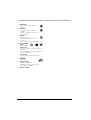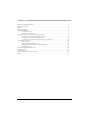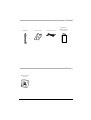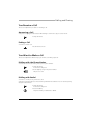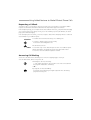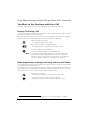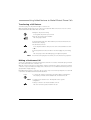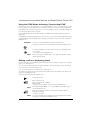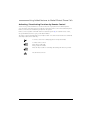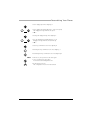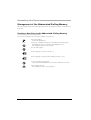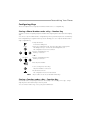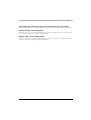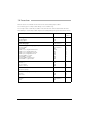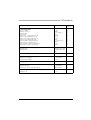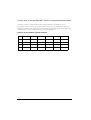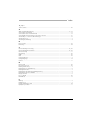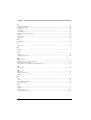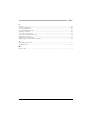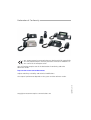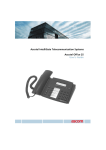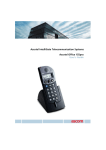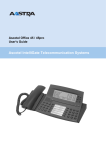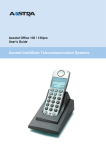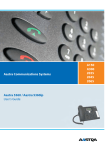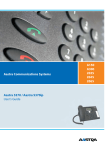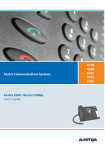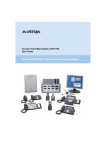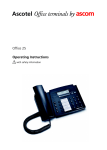Download ASCOM ASCOTEL OFFICE TERMINALS-FEATURES User`s guide
Transcript
Ascotel IntelliGate Telecommunication Systems Ascotel Office 10 User's Guide ascom Operating and Display Elements Operating and Display Elements 1 2 3 4 6 5 7 Some systems or system versions do not support all the features. The corresponding text sections are identified by a letter inside square brackets. The section "System and Software Dependency" indicates which system versions support the relevant features. 2 Operating and Display Elements 1 Redialkey • press briefly: Phone number last dialled 2 END key • In a call: Disconnects, ready for dialling • Menu / configuration: Back / cancel without saving 3 Foxkey Multifunction key: • press briefly: Activates allocated function • press and hold down: Configuration mode 4 Configurable keys Configurable as: Number key: • Press once briefly: 1. Retrieves the phone number • Press twice in quick succession: 2. Retrieves the phone number Function key: • press briefly: Activates / deactivates function 5 Keypad 6 Indicator LED Enters digits ☛ • Flashing rapidly: Call • Flashing slowly: Wrong phone type • Lit: Callback, message 7 Write-on label 3 Contents Contents Operating and Display Elements . . . . . . . . . . . . . . . . . . . . . . . . . . . . . . . . . . . . . . . . . . . . . . . . . . . 2 Equipment Provided . . . . . . . . . . . . . . . . . . . . . . . . . . . . . . . . . . . . . . . . . . . . . . . . . . . . . . . . . . . . 5 Options . . . . . . . . . . . . . . . . . . . . . . . . . . . . . . . . . . . . . . . . . . . . . . . . . . . . . . . . . . . . . . . . . . . . . 5 Safety and Liability . . . . . . . . . . . . . . . . . . . . . . . . . . . . . . . . . . . . . . . . . . . . . . . . . . . . . . . . . . . . . 6 Dialling and Phoning . . . . . . . . . . . . . . . . . . . . . . . . . . . . . . . . . . . . . . . . . . . . . . . . . . . . . . . . . . . 7 You Receive a Call. . . . . . . . . . . . . . . . . . . . . . . . . . . . . . . . . . . . . . . . . . . . . . . . . . . . . . . 7 You Want to Make a Call . . . . . . . . . . . . . . . . . . . . . . . . . . . . . . . . . . . . . . . . . . . . . . . . . 7 Using Added Features to Make Efficient Phone Calls . . . . . . . . . . . . . . . . . . . . . . . . . . . . . . . . . . . 8 You Want a Convenient Way of Making a Call . . . . . . . . . . . . . . . . . . . . . . . . . . . . . . . . . 8 You Want to Use Functions while in a Call . . . . . . . . . . . . . . . . . . . . . . . . . . . . . . . . . . . 10 You Want to Use Your Phone Efficiently in Special Situations . . . . . . . . . . . . . . . . . . . . . 12 Personalizing Your Phone. . . . . . . . . . . . . . . . . . . . . . . . . . . . . . . . . . . . . . . . . . . . . . . . . . . . . . . 16 Basic Settings . . . . . . . . . . . . . . . . . . . . . . . . . . . . . . . . . . . . . . . . . . . . . . . . . . . . . . . . . 16 Setting the Ringing Properties . . . . . . . . . . . . . . . . . . . . . . . . . . . . . . . . . . . . . . . . . . . . . 16 Management of the Abbreviated Dialling Memory . . . . . . . . . . . . . . . . . . . . . . . . . . . . . 18 Configuring Keys. . . . . . . . . . . . . . . . . . . . . . . . . . . . . . . . . . . . . . . . . . . . . . . . . . . . . . . 19 Installation and First-Time Operation . . . . . . . . . . . . . . . . . . . . . . . . . . . . . . . . . . . . . . . . . . . . . . 20 Troubleshooting. . . . . . . . . . . . . . . . . . . . . . . . . . . . . . . . . . . . . . . . . . . . . . . . . . . . . . . . . . . . . . 21 */# Procedures . . . . . . . . . . . . . . . . . . . . . . . . . . . . . . . . . . . . . . . . . . . . . . . . . . . . . . . . . . . . . . . 22 System and Software-Related Functions . . . . . . . . . . . . . . . . . . . . . . . . . . . . . . . . . . . . . . . . . . . . 24 Index . . . . . . . . . . . . . . . . . . . . . . . . . . . . . . . . . . . . . . . . . . . . . . . . . . . . . . . . . . . . . . . . . . . . . . 25 4 Equipment Provided Equipment Provided Telephone Phone cradle Connection cord Quick User's Guide and safety information Options Options Wall-mounting bracket 5 Safety and Liability Safety and Liability Safety Information Failure to observe this information can be hazardous and infringe existing laws. Please read the Operating Instructions and keep them for future reference. When handing over your phone to others, make sure you enclose these Operating Instructions. Connections Always plug the phone cable connectors into the appropriate sockets. Do not modify the connections in any way. Maintenance Use original accessories only. Make sure all installation and repair work is carried out by a specially qualified technician. Always use a soft, moistened, or antistatic cloth to clean your phone. Do not use chemicals or other chemical products. Ambient conditions Do not operate the phone outside the temperature range of +5 °C to approx. +40 °C. Avoid direct sunlight and other sources of heat. Protect your phone against the wet, excessive dust, corrosive liquids and steam. Do not expose your phone to electromagnetic fields (electric motors, household appliances). The speech quality could be affected. To prevent interference, avoid placing your handset in the immediate vicinity of computers, radios, TV sets, VCRs, and other telephone sets. Disposal Be sure to dispose of your phone and its packaging in an environmentally compatible way; alternatively send it back to your supplier or servicing agent. Intended Purpose This telephone is designed exclusively for making and receiving phone calls on the appropriate system. Exclusion of Liability This product is manufactured in accordance with ISO 9001 quality criteria. This product and the user information supplied with it have been produced with the utmost care. The product's functions have been tested and approved after comprehensive conformity tests. Nonetheless errors cannot be entirely excluded. The warranty is limited to the replacement of defective hardware. The manufacturers shall not be liable for any direct or indirect damage that may be caused by incorrect handling, improper use, or any other faulty behaviour on the part of a product. Potential hazards are mentioned in the relevant places in the User Guides. Liability for loss of profit shall be excluded in any case. 6 Dialling and Phoning Dialling and Phoning You Receive a Call This section explains the procedure for answering a call. Answering a Call Your phone is ringing and the indicator LED is flashing. To answer the call, proceed as follows: Pick up the handset. Ending a Call You want to end the call. Put the handset on-hook. You Want to Make a Call This section explains the different ways you can make a call with your phone. Dialling with the Phone Number You want to call someone and key in that person's phone number. Pick up the handset. You hear the dialling tone. ☛ Use the digit keys to key in the phone number. The person is called. Dialling with Redial You want to call the person you have last called. Your phone automatically stores the last number you dialled in the redial list. You can call that person by using the redial function. Pick up the handset. You hear the dialling tone. Press the Redial key. The phone number you dialled last is dialled. 7 Using Added Features to Make Efficient Phone Calls Using Added Features to Make Efficient Phone Calls The following sections explain the supplementary features provided by your phone for more efficient use. You Want a Convenient Way of Making a Call This section explains some convenient features provided by your phone for making a call. Dialling with the Abbreviated Dialling Memory You want to call someone stored in your abbreviated dialling memory. You can call the person by simply pressing the corresponding digit key. Note Attention LED lit or flashing: Function not available. Other functions have been allocated to the Foxkey. Pick up the handset. You hear the dialling tone. Press the Foxkey. ☛ Enter the person's abbreviated dialling number: 0 to 9. The person is called. Dialling with a Configurable Key – Number Key You want to call someone whose phone number is stored under a configurable key. You can dial the person by pressing the corresponding number key. Pick up the handset. You hear the dialling tone. Activate the key's first allocated function: Press the key once. The person is called. – or – <2x short> 8 Activate the key's second allocated function: Press the key twice in quick succession. The person is called. Using Added Features to Make Efficient Phone Calls Requesting a Callback You want to talk to a certain person. The person is busy or does not answer. You can make callback requests to both internal and external subscribers. Not all providers support this function. If the called party is busy, you can request an automatic callback. In this case, your phone will start ringing as soon as the party you are trying to reach goes on-hook. When you pick up the handset, the called party's phone will start ringing. If the called party does not answer, you can also request a callback. The called party will see a continuous visual reminder of your callback request. Situation You called someone and hear the busy tone or dialling tone. To activate a callback request: Press the Foxkey. You hear the acknowledgement tone. Put the handset on-hook. Note You can have only 1 active callback request at a time. Your callback request will automatically be cancelled by the system after about half an hour. You can also cancel the callback request beforehand. Answering Call Waiting You are in a call and hear the call waiting tone. Someone is urgently trying to reach you. You can either answer, deflect or reject the call. Answering the call: Press the Foxkey. 1. Your original call partner is put on hold. You are now connected with the party who initiated the call waiting. – or – Rejecting the call: Press the END key. You remain connected with your original call partner. The call-waiting party hears the busy tone. 9 Using Added Features to Make Efficient Phone Calls You Want to Use Functions while in a Call This section explains the different options provided by your phone while you are in a call. Enquiry Call During a Call You want to call someone else briefly without losing your current call partner. Then you want to resume your conversation with your original call partner. With the enquiry call function you can call someone else in the middle of a call and put your original call partner on hold. You can make enquiry calls to both internal and external subscribers. During the call press the Foxkey. Your original call partner is put on hold. Enter the phone number of the enquiry call party. The enquiry call party is called. You hear the ring back tone. ☛ To end the enquiry call: Press the END key. You are now back through to your original call partner. Note If your enquiry call party hangs up and you also go on-hook by mistake, you will hear a continuous ringing signal for 10 seconds to draw your attention to the person still on hold. If you pick up the receiver during the continuous ringing, you will be reconnected with your call partner. Brokering between an Enquiry Call Party and Your Call Partner You are talking with an enquiry call party and have your original call partner on hold. You want to be able to switch back and forth between the two. In an enquiry call you can use the brokering1) function to switch back and forth between an enquiry call party and the party on hold. Brokering is possible with both internal and external subscribers. You can also broker between conference parties as a group and an enquiry call party. Brokering: Press the Foxkey. Your call partner changes. The other call party is put on hold. To terminate the current connection: Press the END key. Call party disconnected. Connected with the call party on hold. 1) Depending on the system and the software version it is called "Brokering" or "2nd Call". 10 Using Added Features to Make Efficient Phone Calls Transferring a Call Partner You want to put your call partner through to someone else. With the enquiry call function you can connect your call partner with someone else. You can connect internal and external subscribers with one another. During the call press the Foxkey. Your original call partner is put on hold. Enter the other party's phone number. The other party is called. ☛ Connecting with notification: Wait until the person has answered the call. Announce the call party. Put the handset on-hook. Your call partner and the other person are now connected with each other. – or – Connecting without notificaton: Wait for the first ringing tone, then hang up. The other party is then called directly by your original call partner. Note Recall: If the other party does not answer, the call comes back to your phone. Making a Conference Call You are in a call and have a call party on hold at the same time. You want to include the party on hold in the conversation and hold a conference call. With the conference function you can include a call party on hold in the current conversation. From the conference call you can initiate an enquiry call to someone else. You can broker between the parties as a group and the enquiry call party. Depending on the system, a conference call can consist of up to 6 conference participants. You can hold a conference call with internal and external subscribers. <long> To connect the call party on hold: Press the Foxkey with a long keystroke. The call party on hold is now included in the call: Conference call. Note You may hear an attention tone. This depends on the system's configuration. Leaving a conference call: Put the handset on-hook. The other conference parties remain in the call. 11 Using Added Features to Make Efficient Phone Calls Forwarding a Call You want to leave your desk. Calls for you are to be forwarded to a different destination (e.g. phone or pager). You can forward incoming calls to a different destination using Call Forwarding Unconditional. Note You can forward calls using a */# procedure. See "*/# procedures, forwarding calls". You can also activate a call forwarding unconditional by remote control. Forwarding a Call on No Reply You want calls that you receive on your phone to be forwarded to another destination. Both your own phone and the other destination will then start ringing. The system configuration determines whether or not there is a ringing delay at the other destination. Whoever goes off-hook first, answers the call. Depending on the system configuration, Call Forwarding on No Reply can also be activated when your phone is busy. Note You can forward calls using a */# procedure. See "*/# procedures, call forwarding on no reply". You Want to Use Your Phone Efficiently in Special Situations This section explains the different options provided by your phone for special situations. Answering or Rejecting a Callback Message Someone has asked you to call back. You can tell that there is a callback request because the Indicator LED is lit in the idle state. You can either answer or reject the callback request. To answer the callback request: Press the Foxkey. The person is called. – or – <2x short> 12 To reject the callback request: Press the Foxkey twice in quick succession. The callback request is rejected. Using Added Features to Make Efficient Phone Calls Using the DTMF Mode. Activating / Deactivating DTMF You want to be able to use your phone to control other equipment or to access certain services, such as remote polling of an answering machine or telebanking. For these services you need the DTMF mode. In the DTMF mode each key press generates a tone. If for example you key in a call number during a call, your call partner will hear the tone signals. Your system administrator will determine whether the DTMF mode should be generally activated or deactivated. If the DTMF mode is generally deactivated, you can use the *-key to activate it temporarily (and deactivate it again) during the call. If the DTMF mode is generally activated, the *-key does not have any function during the call. Situation You're in a call and the DTMF mode is generally deactivated. First press the ”End” key to clear the inputs you already made during the call. <long> To activate the DTMF mode temporarily: Press the *-key and hold it down for a moment. You hear the acknowledgement tone. Note When you hang up, the DTMF mode is once again deactivated, in keeping with the general setting. Making a call on a third-party phone You want to make a call on a third-party phone using your personal settings, for example on a colleague’s phone or in a meeting room. You can activate a third-party phone to make an internal or external call using your personal settings, even if the phone is locked for external calls. You can activate the phone for a business [A] or private [C] call. The called party's display shows your personal phone number and not the number of the phone from which you are making your call. Any call charges incurred will be charged to you. Pick up the handset. #36 for a business call. Enter your internal phone number. Enter your PIN. The phone is now enabled. You hear the internal dialling tone. ☛ Note The initialization PIN "0000" is not accepted. Obtain a new PIN from your system administrator first. Enter the internal phone number or external phone number with the exchange access digit. The person is called. ☛ Note You can as alternative put the handset on-hook and dial the phone number you want in call preparation within 60 seconds. 13 Using Added Features to Make Efficient Phone Calls – or – Pick up the handset. Enter #46 for a private call. Enter your internal phone number. Enter your PIN. The phone is now enabled. You hear the external dialling tone. ☛ Note The initialization PIN "0000" is not accepted. Obtain a new PIN from your system administrator first. When you hang up, dialling by name and your private phone book remain available for a whole minute so you can make another call. Enter the external call number directly, without the exchange access digit. The external subscriber is called. ☛ Suppressing your Call Number from Your Called Party's Terminal Display You do not want your call number to appear on the terminal display of a called party in the public network. You have two possibilities [B]: • If you never want your call number to appear, you can ask your system administrator to set up the system configuration accordingly. • To suppress your call number display for certain calls only, select the function "CLIR per call" before dialling your party's call number. You can store the function under a function key or activate it with a */# procedure. The CLIR per call function is available on a function key. Before the call: Press the CLIR per call function key. Note 14 Suppressing your phone number from the display only works with external calls and has to be subscribed to with your provider. Using Added Features to Make Efficient Phone Calls Activating / Deactivating Functions by Remote Control You are not at your desk and want to set various functions on your phone from a different phone. You can activate / deactivate many of your phone's functions by remote control from a different phone. Remote control has to be enabled for your phone in the system. Remote control is possible from within and from outside the system [D]. For external remote control, the system administrator has to give you the dial-in number. The remote control is initiated using a special */# procedure. You can then enter the function commands and */# procedures in the usual way. To remote control from a third-party phone: Pick up the handset. ☛ To initiate remote control: Enter */# procedure *06. Enter your phone number. Enter the */# procedure for activating / deactivating the function you want. ☛ Put the handset on-hook. 15 Personalizing Your Phone Personalizing Your Phone Basic Settings This section explains how to adapt the phone's basic settings to suit your personal requirements. Setting the Volume during a Call You want to adjust the volume while in a call. The new volume will remain stored even after the call is ended. <long> To reduce the volume: Press digit key 1 and hold it down a moment. – or – <long> To increase the volume: Press digit key 2 and hold it down a moment. Setting the Ringing Properties This section explains how to set your phone's ringing tone properties. Setting the Ringing Properties on the Phone You want to change the way in which your phone rings. You can set the ringing volume, ringing speed, and ringing melody. Pick up the handset. You hear the dialling tone. <long> Press the Foxkey with a long keystroke. The dialling tone stops. You hear the acknowledgement tone. The configuration mode is now activated. Note You now have different options: Set the ringing volume: Press digit key 1. Set the ringing volume with digit keys 1 (quiet) to 4 (loud). The ringing tone rings with the set volume. – or – 16 Personalizing Your Phone Set the ringing speed: Press digit key 2. Set the ringing speed with digit keys 1 (slow) to 4 (rapid). The ringing tone rings with the set speed. – or – Selecting the ringing melody: Press digit key 3. Select the ringing melody with digit keys 1 to 4. Ringing tone rings with the selected melody. – or – Set the key confirmation tone: Press digit key 4. Activating the key confirmation tone: Press digit key 1. Deactivating the key confirmation tone: Press digit key 0. Note From here on, the operation is the same again: To save a setting: Press the Foxkey. You hear the acknowledgement tone. Put the handset on-hook. The configuration mode is now deactivated. 17 Personalizing Your Phone Management of the Abbreviated Dialling Memory This section explains how to enter a subscriber into the phone book and how to edit or overwrite a phone book entry. Creating a New Entry in the Abbreviated Dialling Memory You want to store your own phone numbers. You can save and overwrite your own phone numbers on your phone. Pick up the handset. You hear the dialling tone. <long> Activate the configuration mode: Press the Foxkey with a long keystroke. The dialling tone stops. You hear the acknowledgement tone. The configuration mode is now activated. Press the Foxkey again. Use the digit keys to enter the code: 0 to 9. ☛ Use the digit keys to key in the phone number you want to store. ☛ To save a setting: Press the Foxkey. You hear the acknowledgement tone. The phone number is now stored. Put the handset on-hook. The configuration mode is now deactivated. 18 Personalizing Your Phone Configuring Keys This section explains how to assign phone numbers and functions to a configurable key. Storing a Phone Number under a Key – Number Key You want to retrieve a frequently used phone number with a single keystroke rather than enter it digit by digit. You can store a phone number under a configurable key. The key automatically becomes a number key. Each configurable key is assigned 2 memory locations allowing you to store 2 phone numbers under a single configurable key. Pick up the handset. You hear the dialling tone. <long> Activate the configuration mode: Press the Foxkey with a long keystroke. The dialling tone stops. You hear the acknowledgement tone. The configuration mode is now activated. Press the configurable key once. Memory 1 is selected. – or – <2x short> Press the configurable key twice. Memory 2 is selected. Enter the phone number. ☛ To save a setting: Press the Foxkey. The phone number is now stored. Put the handset on-hook. The configuration mode is now deactivated. Note */# procedures can also be stored under number keys. Storing a Function under a Key – Function Key You want to retrieve a frequently used function - for example "call forwarding on no reply" - using a single keystroke rather than having to enter it by hand. To store a function under a key, contact your system administrator. 19 Installation and First-Time Operation Installation and First-Time Operation Putting Your Phone into Operation Logging Your Phone on Your system administrator has to prepare the system before you can log on your phone. Connecting your phone to the system 1. Plug the connector at the rippled end of the cord into the socket near the voice microphone. 2. Feed the cord through the cable guide on the phone cradle, leaving at least the rippled portion of the cord free to allow freedom of movement between the phone and its cradle. 3. Plug the connector at the loose end of the cord into the phone socket outlet. 4. Ask the installation engineer to set the channel selector switch (TSD). 20 Troubleshooting Troubleshooting Your call partner cannot hear you or you cannot hear your call partner Make sure the handset cord is correctly plugged into both the handset and the phone (see "Installation"). Handset off-hook, no dialling tone Make sure the phone cord is correctly plugged in to both the phone and the phone socket and that the channel selector is in the end position (see "Installation"). Indicator LED is lit in standby mode The system administrator has logged a different phone type onto the system or a number has not been assigned to the phone. Contact your system administrator. 21 */# Procedures */# Procedures Functions that are not available via the menu can be activated using */# procedures. You can either type in a */# procedure directly or store it under a key. You can only activate certain */# procedures if the same function cannot be obtained via the menu. The availability of certain */# procedures may be restricted depending on the system and software version. */# Procedure Remote control Answer general bell • Coded ringing • Ringing signal *82 *83 Answer the pager *82 <SC No.> Call Forwarding on No Reply (CFNR) • Activate CFNR • Clear CFNR • CFNR to last configured Activate SC • CFNR to last configured Clear SC • CFNR to preconfigured Activate SC • CFNR to preconfigured Clear SC • Activate CFNR to a pager • Clear CFNR to a pager • Activate CFNR to general bell • Clear CFNR to a general bell *61 <SC No.> #61 *61# #61 *62 #62 *68 #68 *68 #68 Call waiting • Activate • Protect against • Allow to own set *43 *04 #04 X X *00 X Do not disturb (call protection) • Activate • Deactivate *26 #26 X X Follow me • Activate • Clear *23 <SC No.> #23 Deactivate all active functions (except user group) 22 X X X X X X X X */# Procedures Forward calls (CFU) • Protect against • Allow to own set • Activate CFU • Clear CFU • CFU to last configured Activate SC • CFU to last configured Clear SC • CFU to preconfigured Activate SC • CFU to preconfigured Clear SC • Activate CFU to standard message • Clear CFU to standard message • Activate CFU to pager or general bell • Clear CFU to pager or general bell Making a call on a third-party phone • Business Calls • Private Calls */# Procedure Remote control *02 #02 *21 <SC No.> #21 *21# #21 *22 #22 *24 <Text No.> #24 *28 #28 X X X X X X X X X X X X #36<SC-No.><PIN >#46<SC-No.><PI N> Open door *75<x> (x=1,2) Page subscriber over paging system • Page in prefix dialling • Page in suffix dialling *81 <SC No.> *81 Picking Up a Call *86 <SC No.> Requesting a Callback • Activate message • Clear message from third-party phone *38 <SC No.> #38 <SC No.> Suppressing your call number from Display • CLIR per call *31 X X 23 System and Software-Related Functions System and Software-Related Functions You want to activate a feature described in these Instructions but the system will not let you. Some systems or system versions do not support all the features. The corresponding text sections are identified by a number inside square brackets. The list below indicates which system versions support the relevant features. For more information contact your system administrator. Features on the cordless system terminals S3 S4 ISDN-4.6 [A] ISDN-5.0 ISDN-5.5 I6 X X X [B] X [C] X X [D] X X 24 X X X X X Index Index %, *,+... */# Procedures .................................................................................................................................. 22 A Abbreviated Dialling Memory ........................................................................................................8, 18 Activate/deactivate DTMF .................................................................................................................. 13 Activate/deactivate the DTMF Mode .................................................................................................. 13 Activating/Deactivating Functions by Remote Control ........................................................................ 15 Answer/Reject or clear a Callback Message ....................................................................................... 12 Answering a Call ................................................................................................................................. 7 Answering Call Waiting ...................................................................................................................... 9 B Basic Settings .................................................................................................................................... 16 Brokering .......................................................................................................................................... 10 C Call Forwarding on No Reply .......................................................................................................12, 22 Call Forwarding Unconditional ....................................................................................................12, 23 Call transferring ................................................................................................................................ 11 Call waiting ...................................................................................................................................... 22 CFNR ................................................................................................................................................ 22 CFU .................................................................................................................................................. 23 Configurable Keys ............................................................................................................................... 3 Configuring Keys .............................................................................................................................. 19 Connect ............................................................................................................................................ 11 D Data backup ..................................................................................................................................... 22 Deactivate functions ......................................................................................................................... 22 Dialling and Phoning ........................................................................................................................... 7 Dialling with a Configurable Key ......................................................................................................... 8 Dialling with Redial ............................................................................................................................. 7 Dialling with the Abbreviated Dialling Memory .................................................................................... 8 Dialling with the Phone Number ......................................................................................................... 7 Display elements ................................................................................................................................. 2 Do not disturb .................................................................................................................................. 22 DTMF Mode ...................................................................................................................................... 13 E END key .............................................................................................................................................. 3 Ending a Call ...................................................................................................................................... 7 Enquiry Call During a Call ................................................................................................................. 10 Equipment provided ............................................................................................................................ 5 25 Index F Finding by paging system ...................................................................................................................23 First-Time Operation ..........................................................................................................................20 Follow me ..........................................................................................................................................22 Forwarding ........................................................................................................................................12 Forwarding a Call ..............................................................................................................................12 Forwarding a Call on No Reply ...........................................................................................................12 Foxkey .................................................................................................................................................3 Function key ................................................................................................................................. 3, 19 Functions ...........................................................................................................................................22 G General bell .......................................................................................................................................22 I Installation .........................................................................................................................................20 K Keypad ................................................................................................................................................3 L LED ......................................................................................................................................................3 Liability ................................................................................................................................................6 Logging your phone on .....................................................................................................................20 M Making a Call ......................................................................................................................................7 Making a call on a third-party phone .......................................................................................... 13, 23 Making a Conference Call .................................................................................................................11 Management of the Abbreviated Dialling Memory .............................................................................18 N Number key ............................................................................................................................. 3, 8, 19 O Open door .........................................................................................................................................23 Operating elements .............................................................................................................................2 Options ...............................................................................................................................................5 P Page ..................................................................................................................................................23 Pager .................................................................................................................................................22 Personalizing Your Phone ..................................................................................................................16 Picking Up a Call ................................................................................................................................23 R Redial ..................................................................................................................................................7 Redial key ............................................................................................................................................3 Remote control ..................................................................................................................................15 Requesting a Callback ................................................................................................................... 9, 23 26 Index S Security ............................................................................................................................................... 6 Set First-Time Operation .................................................................................................................... 20 Set the ringing volume ...................................................................................................................... 16 Setting the Ringing Properties ........................................................................................................... 16 Settings on the Phone ....................................................................................................................... 16 Store a function under a key ............................................................................................................. 19 Store a phone number under a key ................................................................................................... 19 Supplementary features ...................................................................................................................... 8 Suppressing your call number ........................................................................................................... 14 Suppressing your call number from display ........................................................................................ 23 T Transferring a Call Partner ................................................................................................................. 11 Troubleshooting ................................................................................................................................ 21 W Write-on label ..................................................................................................................................... 3 27 Declaration of Conformity Konformitätserklärung We, Ascom Enterprise Communications AG, declare with full responsibility that the product complies with the provisions of Directive 1999/5/EC of the Council of the European Union. You will find the complete text of the declaration of conformity and other documents under: http://www.ascom.com/ec/documents Subject to delivery availability and technical modifications. Copyright © Ascom Enterprise Communications AG eud-0058_en/1.0 The scope of performance depends on the system and the software version.