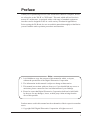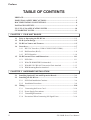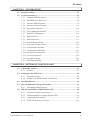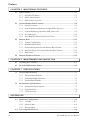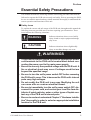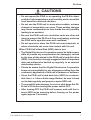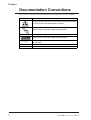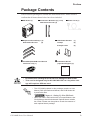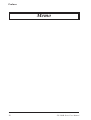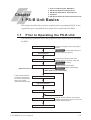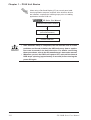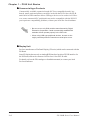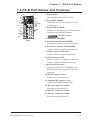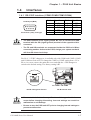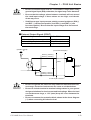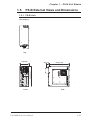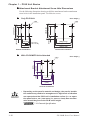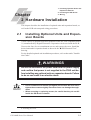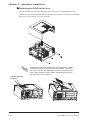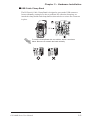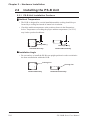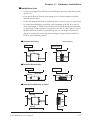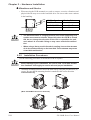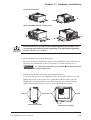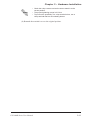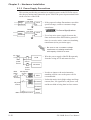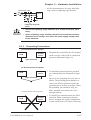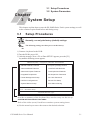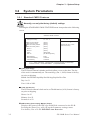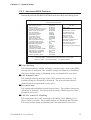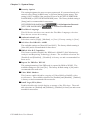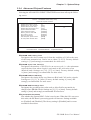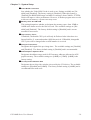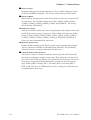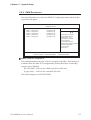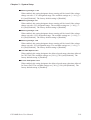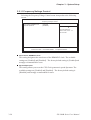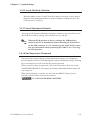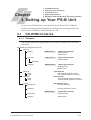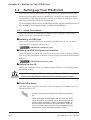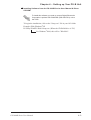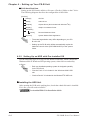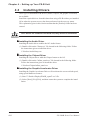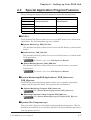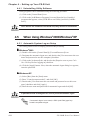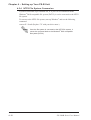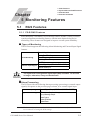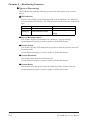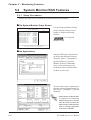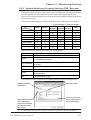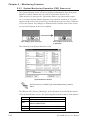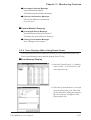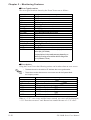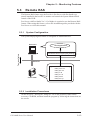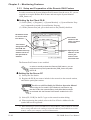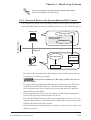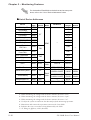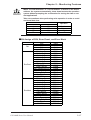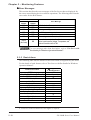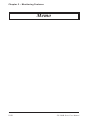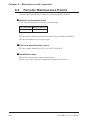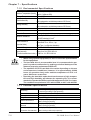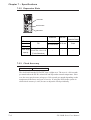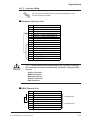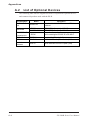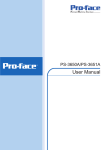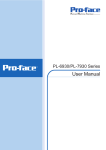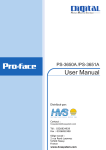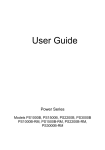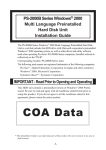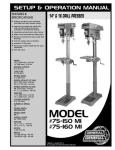Download Digital PS-2000B Series User manual
Transcript
Built-in Computer PS-2000B Series User Manual When printing out this PDF manual, since the printer setting can effect the quality of the printout, be sure your printer’s quality setting is set to “High”. Preface Thank you for purchasing Pro-face's PS-2000B Series Built-in Computer, hereafter referred to as the "PS-B" or "PS-B unit". This unit, which utilizes Pro-face's newest PC architecture, is equipped with a wide range of standard-equipment interfaces and is designed for use in a wide variety of industrial applications. Prior to using the PS-B unit, be sure to read this manual thoroughly to familiarize yourself with the unit's operation procedures and functions. < Note > 1. It is forbidden to copy the contents of this manual in whole, or in part, without the permission of the Digital Electronics Corporation. 2. The information in this manual is subject to change without notice. 3. This manual was written with care; however, if you should find any errors or omissions, please contact Pro-face and inform them of your findings. 4. Please be aware that Digital Electronics Corporation shall not be held liable by the user for any damages, losses, or third party claims arising from the uses of this product. Product names used in this manual are the trademarks of their respective manufacturers. © Copyright 2002 Digital Electronics Corporation. All rights reserved. 1 Preface TABLE OF CONTENTS PREFACE ................................................................................................................... 1 ESSENTIAL SAFETY PRECAUTIONS ................................................................ 5 DOCUMENTATION CONVENTIONS ................................................................. 8 PACKAGE CONTENTS .......................................................................................... 9 UL/C-UL (CSA) APPLICATION NOTES ............................................................ 10 CE MARKING NOTES ......................................................................................... 11 CHAPTER 1 PS-B UNIT BASICS 1.1 Prior to Operating the PS-B Unit ................................................................ 1-1 1.2 PS-B System Design ..................................................................................... 1-3 1.3 PS-B Part Names and Features .................................................................. 1-5 1.4 Interfaces ...................................................................................................... 1-7 1.5 1.4.1 RS-232C Interface (COM1/COM2/COM3/COM4)......................... 1-7 1.4.2 RAS Interface (RAS) .......................................................................... 1-8 1.4.3 DVI-D Interface ................................................................................ 1-10 PS-B External Views and Dimensions ...................................................... 1-11 1.5.1 PS-B Unit .......................................................................................... 1-11 1.5.2 With CD-ROM/FDD Unit Attached ................................................. 1-12 1.5.3 With RS-232C/RS-485 Conversion Unit Attached .......................... 1-13 1.5.4 With Mounting Bracket Attached ...................................................... 1-14 CHAPTER 2 HARDWARE INSTALLATION 2.1 Installing Optional Units and Expansion Boards ...................................... 2-1 2.2 Installing the PS-B Unit................................................................................ 2-6 2.3 2 2.2.1 PS-B Unit Installation Cautions ........................................................... 2-6 2.2.2 Installation Procedures ....................................................................... 2-8 Wiring ........................................................................................................... 2-10 2.3.1 Connecting the Power Cord ............................................................. 2-10 2.3.2 Power Supply Precautions................................................................. 2-12 2.3.3 Grounding Precautions ..................................................................... 2-13 2.3.4 Precautions When Connecting I/O Signal Lines ................................ 2-14 PS-2000B Series User Manual Preface CHAPTER 3 SYSTEM SETUP 3.1 Setup Procedures .......................................................................................... 3-1 3.2 System Parameters ....................................................................................... 3-2 3.2.1 Standard CMOS Features .................................................................. 3-2 3.2.2 IDE HDD Auto-Detection................................................................... 3-4 3.2.3 Advanced BIOS Features ................................................................... 3-5 3.2.4 Advanced Chipset Features ................................................................ 3-8 3.2.5 Integrated Peripherals........................................................................ 3-10 3.2.6 Power Management Setup ................................................................ 3-13 3.2.7 PnP/PCI Configurations .................................................................... 3-15 3.2.8 IRQ Resources .................................................................................. 3-16 3.2.9 DMA Resources................................................................................ 3-17 3.2.10 System Monitor Setup ....................................................................... 3-18 3.2.11 Frequency/Voltage Control................................................................ 3-20 3.2.12 Load Fail-Safe Defaults..................................................................... 3-21 3.2.13 Load Optimized Defaults ................................................................... 3-21 3.2.14 Set Supervisor Password .................................................................. 3-21 3.2.15 Set User Password ............................................................................ 3-22 3.2.16 Save & Exit Setup ............................................................................. 3-22 3.2.17 Exit Without Saving ........................................................................... 3-22 CHAPTER 4 SETTING UP YOUR PS-B UNIT 4.1 CD-ROM Contents....................................................................................... 4-1 4.1.1 4.2 Software .............................................................................................. 4-1 Setting up Your PS-B Unit ............................................................................ 4-2 4.2.1 Setup Procedures ................................................................................ 4-2 4.2.2 Setting Up an HDD with Pre-installed OS .......................................... 4-4 4.3 Installing Drivers .......................................................................................... 4-6 4.4 Special Application Program Features ....................................................... 4-7 4.4.1 4.5 Uninstalling Utility Software................................................................. 4-8 When Using Windows®2000/Windows®XP ................................................. 4-8 4.5.1 Automatic System Log-on Setup......................................................... 4-8 4.5.2 Uninterrupted Power Supply System (UPS) ....................................... 4-9 4.5.3 Changing System Settings .................................................................... 4-9 4.5.4 NTFS File System Conversion .......................................................... 4-10 PS-2000B Series User Manual 3 Preface CHAPTER 5 MONITORING FEATURES 5.1 5.2 5.3 5.4 RAS Features ................................................................................................ 5-1 5.1.1 PS-B RAS Features ............................................................................ 5-1 5.1.2 RAS Feature Details............................................................................ 5-2 5.1.3 RAS Feature Overview ....................................................................... 5-5 System Monitor/RAS Features ................................................................... 5-6 5.2.1 Setup Procedures ................................................................................ 5-6 5.2.2 System Monitoring Property Settings (PSB_Wps.exe) ....................... 5-7 5.2.3 System Monitoring Operation (PSB_Smon.exe) ................................. 5-8 5.2.4 Error Messages ................................................................................. 5-10 5.2.5 Error Displays When Using Event Viewer ......................................... 5-11 Remote RAS................................................................................................ 5-13 5.3.1 System Configuration........................................................................ 5-13 5.3.2 Installation Procedures ...................................................................... 5-13 5.3.3 Setup and Preparation of the Remote RAS Feature.......................... 5-14 5.3.4 Read and Write of the System Monitor/RAS Feature ....................... 5-15 5.3.5 Restrictions ........................................................................................ 5-18 Remote Shutdown Feature......................................................................... 5-19 CHAPTER 6 MAINTENANCE AND INSPECTION 6.1 Cleaning the Fan Filter ................................................................................ 6-1 6.2 Periodic Maintenance Points ....................................................................... 6-2 CHAPTER 7 SPECIFICATIONS 7.1 7.2 General Specifications ................................................................................. 7-1 7.1.1 Electrical Specifications ....................................................................... 7-1 7.1.2 Environmental Specifications ............................................................... 7-2 7.1.3 External Specifications......................................................................... 7-2 Performance Specifications ......................................................................... 7-3 7.2.1 Performance Specifications ................................................................. 7-3 7.2.2 Expansion Slots ................................................................................... 7-4 7.2.3 Clock Accuracy................................................................................... 7-4 APPENDICES A.1 Hardware Configuration.............................................................................. A-1 A.1.1 I/O Map ............................................................................................. A-1 A.1.2 Memory Map ..................................................................................... A-2 A.1.3 Interrupt Map ..................................................................................... A-3 A.2 List of Optional Devices ............................................................................. A-4 4 PS-2000B Series User Manual Preface Essential Safety Precautions This manual includes the following cautions concerning procedures that must be followed to operate the PS-B unit correctly and safely. Prior to operating the PS-B, be sure to read this manual and any related materials thoroughly to understand the correct operation and functions of this unit. Safety Icons To explain the correct and safe usage of the PS-B unit, throughout this manual the following icons are provided next to actions requiring special attention. These icons indicate the following situations: WARNING CAUTION Indicates situations where severe bodily injury, death or major equipment damage may occur. Indicates situations where slight bodily injury or machine damage can occur. WARNINGS • To prevent an electric shock, be sure to connect the power • • • • • cord terminals to the PS-B unit's terminal block before connecting the power cord to the main power supply. Be sure to use only the specified voltage with the PS-B unit. A fire or electrical shock may occur if voltages used that are beyond the specified range. Be sure to turn the unit's power switch OFF before removing the PS-B unit's cover. This is because the PS-B unit's internal parts carry high voltages. Do not modify the PS-B unit in any way. Modifying the unit can cause a fire or create an electrical hazard. Be sure to immediately turn the unit's power switch OFF, disconnect the power cord, and contact your local Pro-face distributor if metal particles, water or other types of liquids contact any of the PS-B unit's internal parts. Be sure to read and understand Chapter 2 "Hardware Installation" thoroughly in order to select an appropriate installation location for the PS-B unit. PS-2000B Series User Manual 5 Preface WARNINGS • Be sure to turn the PS-B unit's power switch OFF Before ei- ther connecting or disconnecting a board or interface connector. • Do not install the PS-B unit in areas containing flammable gases. • Do not use the PS-B unit with aircraft control devices, aerospace equipment, central trunk data transmission (communication) devices, nuclear power control devices, or medical life support equipment, due to these devices' inherent requirements of extremely high levels of safety and reliability. • Be sure to design redundant and/or failsafe systems to ensure the proper degree of reliability and safety when using the PS-B unit with transportation vehicles (trains, cars and ships), disaster and crime prevention devices, various types of safety equipment, non-life support related medical devices, etc. 6 PS-2000B Series User Manual Preface WARNINGS CAUTIONS • Do not expose the PS-B to, or operating the PS-B in direct sunlight, high temperatures and humidity, and in areas that have excessive dust and vibration. • Do not use the PS-B unit in areas where sudden, extreme changes in temperature can occur. These sudden changes may cause condensation to form inside the unit, possibly leading to an accident. • Be sure the PS-B unit's air circulation vents are clear and clean to prevent the PS-B unit from overheating, and keep the PS-B unit's operation area well ventilated. • Do not operate or store the PS-B unit near chemicals, or where chemicals can come into contact with the unit. When PS-B Unit's Hard Disk (HDD) data is lost: • The Digital Electronics Corporation cannot be held responsible or provide any compensation for damage(s) caused by the loss of data stored in the PS-B unit's hard disk drive (HDD). It is therefore strongly suggested that all important data and software be backed up regularly to an external data backup device. • Please be aware that the Digital Electronics Corporation bears no responsibility for any damages resulting from the customer's application of this unit's hardware or software. • Since the PS-B unit's hard disk drive (HDD) is a consumable item, i.e. it has a finite usage lifetime, be sure to back up its data regularly and prepare a spare HDD unit. • To prevent file data damage, be sure to shut down the PSB unit's OS before turning the power switch OFF. • After turning OFF the PS-B unit's power, wait until the internal HDD stops spinning before turning on the power again (approx. 5 seconds). PS-2000B Series User Manual 7 Preface Documentation Conventions The list below describes the documentation conventions used in this manual. Symbol Meaning Indicates important information or procedures that must be followed for correct and risk-free software/device operation. Provides useful or important supplemental information. *1 Indicates useful or important footnote information. Refers to useful or important supplemental information. Indicates steps in a procedure. Be sure to perform these steps in the order given. PS-B/PS-B Unit Abbreviation for the PS-2000B Series of Built-in Computers. FP Abbreviation for FP-2500 and FP-2600TFT color touch panel display. 1) , 2) 8 PS-2000B Series User Manual Preface Package Contents The PS-B unit's packing box contains the items listed below. Please check to confirm that all items shown below have been included. PS-B Unit (1) Installation Brackets (2) (1 set) Attachment Screws (4) Expansion Board Stays (3) Attachment Screws (6) Power Cord (1) USB Cable Bracket Clamps Clamp Screws CD-ROM (PS2000B User Manual and Driver CD) (1) (1) (2) (2) Installation Guide (Japanese/English) (1) Installation Guide • Be careful when handling the PS-B unit not to damage the built-in HDD. • This cord is designed only for AC100V/AC115V use. Any other voltage will require a different cord. • The CD-ROM included in this package contains a User Manual, RAS-API Reference Manual, and PS-B Series Utility and Driver files. Chapter 4 - Setting Up Your PS-B unit • When you order a PS-B unit built to your specifications, that PS-B package should include each optional items' Installation Guide. Please use that guide to check the contents of each optional items' package. PS-2000B Series User Manual 9 Preface UL/c-UL (CSA) Application Notes The PS2000B-41 units are UL/c-UL (CSA) recognized products. (UL File No. E171486). Please pay special attention to the following instructions when applying for UL/c-UL approval for machinery which includes any of these PS-B units. Equipment with a PS-B mounted in it requires UL/c-UL (CSA) evaluation for the combination of the PS-B and the equipment. The PS-B conforms as a component to the following standards: • UL 60950, Third Edition (Standard for Safety of Information Technology Equipment, including Electrical Business Equipment) • CSA-C22.2 No. 950-M95 (Standard for Safety of Information Technology Equipment, including Electrical Business Equipment) • PS200B-41 (UL Registration Model: 3180005-01) If the following requirements are not met, the PS-B unit may fail to meet UL/c-UL (CSA) standard requirements. • The PS-B unit should be used as a built-in component of end-use product. • The PS-B unit is intended for indoor use only. • When connecting the PS-B unit's power cord, be sure to use a cord that is appropriate for the current and voltage used, and that has 0.75 mm2 or larger conductive wires. • When an end-use product will include the PS-B, be sure to design the PS-B unit's power cut-off switch as a separate disconnect device and locate it where the operator can easily reach it. • There is a danger of explosion if the PS-B unit's backup battery is incorrectly replaced. This battery should be replaced only with same or equivalent type recommended by the manufacturer. Dispose of used batteries according to the manufacturer's instructions. • Be sure the unit the PS-B is built into uses an UL/c-UL (CSA) approved structure. 10 PS-2000B Series User Manual Preface CE Marking Notes The PS2000B-41 units are CE marked, EMC compliant products. <These units comply with the following standards> • Safety EN60950 • EMI EN55011 Group1 (Class A), EN61000-3-2, EN61000-3-3 • EMS (EN61000-6-2) EN61000-4-2, EN61000-4-3, EN61000-4-4, EN61000-4-5, EN61000-4-6, EN61000-4-8, EN61000-4-11 If following requirements are not met, the PS-B may fail to meet EN60950 standard requirements. • The PS-B should be used as a built-in component of an end-use product. • The PS-B is intended for indoor use only. • When connecting the PS-B unit's power cord, be sure to use a cord that is appropriate for the current and voltage used, and that has conductive wires that are 0.75 mm2 or larger. • When an end-use product will include the PS-B, be sure to design the PS-B unit's power cut-off switch as a separate disconnect device and locate it where the operator can easily reach it. • There is a danger of explosion if the PS-B unit's backup battery is incorrectly replaced. This battery should be replaced only with same or equivalent type recommended by the manufacturer. Dispose of used batteries according to the manufacturer's instructions. • Be sure the unit the PS-B is built into uses an EN60950 approved structure. PS-2000B Series User Manual 11 Preface Memo 12 PS-2000B Series User Manual 1. 2. 3. 4. 5. Prior to Operating the PS-B Unit PS-B Unit System Configurations PS-B Unit Part Names and Features Interface PS-B Unit External Views and Dimensions Chapter 1 PS-B Unit Basics This chapter describes the procedures required prior to operating the PS-B. It also explains the types of peripheral devices that can be connected to the PS-B. 1.1 Prior to Operating the PS-B Unit The following explanation shows the preparation steps required prior to operating the PS-B. Connect Peripheral Devices Turn Display On Connect Power Connect the display unit and any optional devices. 1.2 PS-B System Design / 1.3 PS-B Part Names and Features Connect the PS-B unit's power cord terminals and turn the power switch ON. 2.3 Wiring Set Up the BIOS Configure the PS-B unit's BIOS. Chapter 3 BIOS Setup [When PS-B has no preinstalled OS] [When PS-B has pre-installed OS] Install commercial OS to your PS-B as necessary. For how to setup the OS, refer to the manual provided with the product. Install an OS Install PS-2000B User Manual and Driver CD Data Install Required Device Drivers Install Required Software Install all required software. For software installation instructions, refer to the manual provided with that product. Install the PS-B Unit PS-2000B Series User Manual 1–1 Chapter 1 – PS-B Unit Basics When using a Flat Panel Display (FP) as a touch panel, additional preparation steps are required. After all device drivers are installed, complete the following steps prior to installing applications and the PS-B unit. FP Series User Manual Install Mouse Emulation Software Set up Display Parameters (color and resolution) Perform Calibration • After hardware setup is completed, the OS must be used to create partitions and format (initialize) the HDD before any data or applications can be saved to the hard disk drive. For details concerning these procedures, refer to the OS manufacturer's instruction manual. • Whenever you turn the PS-B unit's power OFF, wait until the internal HDD stops spinning (approximately 5 seconds) before turning the power ON again. 1–2 PS-2000B Series User Manual Chapter 1 – PS-B Unit Basics 1.2 PS-B System Design Up to two HDD units or CF Card units can be connected internally. In addition, an optional CD-ROM drive or FDD unit can be connected externally. The following diagram shows the peripheral devices that can be connected to the PS-B unit. PS-B unit built-in components HDD units (PSB-HD020/ PSB-HD020-W2KML) DIM module (PL-EM128/PL-EM256) CF Card unit (PSB-CFU01) Sound I/O Device PS-B unit (PS2000B-41) (Commercial type) LAN USB Expansion Board Slots (Accepts commercial-type boards) Keyboard RS-232C (Commercial type) Mouse (Commercial type) FP or commercial-type CRT monitor RAS Pro-face’s FP unit or DVI-D monitor CD-ROM drive/FDD unit (PSB-CD/FD01) When internally connecting two HDD units or two CF Card units (or one of each), be sure to designate one as the master unit and the other as the slave unit; otherwise, a unit malfunction or operation error may occur. For master/slave setup procedures for each unit, refer to that product's instruction manual. PS-2000B Series User Manual 1–3 Chapter 1 – PS-B Unit Basics Commercial-type Products Commercially available expansion boards (PCI bus compatible boards), keyboards, mouse units and printers can all be used with the PS-B. Also, the PS-B unit's built-in USB connector allows USB-type devices to be used as well. However, some commercial PC peripherals may not be compatible with the PS-B. If you experience compatibility problems, contact your local Pro-face distributor. • Be sure to use only DIM modules manufactured by Digital Electronics Corporation. Certain commercially available DIM modules will not operate properly in the PS-B unit. • When using USB-type peripheral devices, be sure to thoroughly read that product's instruction manual prior to use. Display Unit Pro-face manufactures a Flat Panel Display (FP series) which can be connected with the PS-B unit. Some FP display has not only an Analog RGB interface but also a DVI-D interface for the PS-B unit, and can be connected via Pro-face's 10m DVI-D cable. For details, refer to the FP's catalogue or Installation manual, or contact your local Pro-face distributor. 1–4 PS-2000B Series User Manual Chapter 1 – PS-B Unit Basics 1.3 PS-B Part Names and Features 4 7 3 1: Power Switch 2 5 6 Turns the PS-B main unit ON or OFF. 1 2: Power Input Terminal 21 8 19 18 17 9 10 11 16 12 13 14 20 Connect the AC100V/AC240V power cord terminals here. 3: Power LED (POWER) Indicates the PS-B unit's power status and also functions as a RAS LED indicator 5.1 RAS Features 4: Hard Disk LED (HDD) 15 Front 5: Hardware Reset Switch (RESET) Pressing this switch re-starts the PS-B unit. 6: Keyboard Connector (KEYBOARD) Connect a PS/2-compatible keyboard here. 7: Mouse Connector (MOUSE) Connect a PS/2-compatible mouse here. 8: USB Connector (USB) Provides a USB 1.1 compatible connection. Connect a USB connectable device here. 9: RAS Connector (RAS) Interface for DIN, DOUT, Watchdog, and Remote Reset features. (D-sub 25-pin male connector) 10: DVI-D Connector (DVI) Connect a DVI-D monitor here. 11: Analog RGB Connector (VGA) Connect an analog RGB monitor here. 12: RS-232C Connector (COM1) Selectable between RI and 5V. 13: RS-232C Connector (COM2) 14: RS-232C Connector (COM3) Selectable between RI and 5V. PS-2000B Series User Manual 1–5 Chapter 1 – PS-B Unit Basics 7 4 5 6 3 15: RS-232C Connector (COM4) 2 RS-232C interface (D-sub 9 pin male connector). Allows data transfer with other equipment. Peripheral devices can be connected here. 1 21 8 19 18 17 9 10 11 20 16: Expansion Slots 17: Speaker Output (SPEAKER) 16 12 13 14 18: Line Input (LINE IN) 15 20: LAN Connector (LAN1/LAN2) 19: Microphone Input (MIC) IEEE802.3-compatible Ethernet interface. Changeover between LAN1 and LAN2 is performed automatically. Front 21: Cooling Fan 22: Cover This cover is removed when installing an optional CD-ROM/FDD unit, HDD unit, CF Card unit, or DIM module. 23: Maintenance Cover This cover is removed when installing an HDD unit, CF card, or DIM module. 22 23 Right 24: +5 V/RI Changeover Switch (COM1) 25: +5 V/RI Changeover Switch (COM3) 26: Voice Input Connector for CD-ROM 27: CD-ROM/FDD Unit Power Connector 28: FDD unit Connector 29: CD-ROM Drive Connector 30: Standard Display ON/OFF Switch When connecting Digital’s Standard Display to the PS-B unit, be sure to set Dip Switch #4 to ON. 24 25 26 27 28 29 Main Unit Internal View 1–6 PS-2000B Series User Manual Chapter 1 – PS-B Unit Basics 1.4 Interfaces 1.4.1 RS-232C Interface (COM1/COM2/COM3/COM4) D-sub 9-pin (Male) 1 2 6 3 7 4 8 5 9 Screw Size: (4-40), Inch type Pin No. 1 2 3 4 5 Signal Name CD RXD TXD DT R GND Pin No. 6 7 8 9 FG Signal Name DSR RT S CT S RI/+5V FG • The GND terminal is the signal ground. Be sure to connect the GND terminal with the SG (signal ground) terminal of the opposite side's connector. • The FG and SG terminals are connected inside the PS-B unit. When connecting another device to the PS-B, design your system so that it will form SG short-circuit loop. Pin No. 9 "+5V/RI" changeover is available only with COM1 and COM3. COM2 and COM4 are fixed to RI. To change the COM1 or COM3 setting from +5V to RI or vice-versa, remove the main unit cover and slide the +5/RI changeover switch to the desired setting. The factory setting is RI. RI +5V For COM1 For COM3 +5V/RI Changeover Switch PS-B Internal View • Be sure to check the interface specifications of the opposite side's connector before changing this setting. Incorrect settings can result in a malfunction or unit damage. • Be sure to turn the PS-B unit OFF prior to changing internal settings to prevent a malfunction. PS-2000B Series User Manual 1–7 Chapter 1 – PS-B Unit Basics 1.4.2 RAS Interface (RAS) D-sub 25-pin (Male) Inch-type screws #4-40UNC Pin No. 1 2 3 4 5 6 7 8 9 10 11 12 13 Signal Name GND +5V (100 mA max.) +12V (100 mA max.) NC DIN2 (+) DIN0 (+) DOUT2 (-) DOUT2 (+) DOUT0 (-) DOUT0 (+) DIN2 (-) DIN0 (-) DIN1 (+) Pin No. 14 15 16 17 18 19 20 21 22 23 24 25 Signal Name GND +5V DIN3 (+) DIN3 (-) RST (+) DOUT1 (-) DOUT1 (+) DOUT3 (-) DOUT3 (+) RST (-) DIN1 (-) NC Be sure to use only the rated voltage when using the external power output of No. 2 (+5V) and No. 3 (+12V); otherwise a malfunction or unit breakdown may occur. For RAS feature details, refer to 5.1 RAS Features. External Input Signal (Common for DIN and RST Input) Input Voltage Input Current Operating Voltage Isolation Method DC12V to DC24V 7 mA ON voltage: 9V (min.), OFF voltage: 3V (max.) Via a photocoupler (Interface Circuit) +5V (Connection Example) 1.8kΩ 1/10W R No polarity due to the Sink/Source input. 1.8kΩ 1/10W DIN0(+), DIN1(+) DIN2(+), DIN3(+) RST(+) R (12 to 24V) Cable DC12V to DC24V DIN0(-), DIN1(-) DIN2(-), DIN3(-) RST(-) PC357 D-sub 25-pin connector 1–8 Switch or a certain switching device PS-2000B Series User Manual Chapter 1 – PS-B Unit Basics • Be sure to hold the input level for 1.5 seconds or longer when using general signal input (DIN); otherwise, the signal may not be detected. • Be sure that the voltage values between terminals will not exceed the rated input voltage. If these values are too high, a unit breakdown may occur. • Sink/Source-type input prevents polarity reversal problems. (DIN (-) and RST (-) can become positive, and DIN (+) and (RST (+) can become negative.) Be sure that the input voltage does not exceed the rated range. External Output Signal (DOUT) Rated Load Voltage Maximum Load Current Maximum Voltage Drop between T erminals Isolation Method DC12V to DC24V 100 mA/point 1.5V (at 100-mA load current) Via a photocoupler (Interface Circuit) +5 (Connection Example) R DOUT0(+), DOUT1(+) DOUT2(+), DOUT3(+) Load Cable *1 DC12V to DC24V SSTA06 PC357 4.7kΩ DOUT0(-), DOUT1(-) DOUT2(-), DOUT3(-) D-sub 25-pin connector • Be sure to operate the PS-B unit only within the maximum load current range. Excessive load current can cause a unit breakdown. • Be sure to include terminal to terminal voltage values in your system design calculations for load current and load voltage. When the load current becomes large, a 1.5V (max) drop will occur between the terminals. • Be sure to connect the protective diode shown in the above diagram (*1) when connecting an inductive load PS-2000B Series User Manual 1–9 Chapter 1 – PS-B Unit Basics 1.4.3 DVI-D Interface 1 8 17 24 24-pin (Female) 9 Inch-type screws #4-40UNC Pin No. 1 2 3 4 5 6 7 8 9 10 11 12 Signal Name TMDS DAT A2TMDS DAT A2+ TMDS DAT A2 SHIELD NC NC DDC Clock DDC Data NC TMDS DAT A1TMDS DAT A1+ TMDS DAT A1 SHIELD NC Pin No. 13 14 15 16 17 18 19 20 21 22 23 24 Signal Name NC NC GND Hot Plug Detect TMDS DAT A0TMDS DAT A0+ TMDS DAT A0 SHIELD NC NC TMDS CLOCK SHIELD TMDS CLOCK+ TMDS CLOCK- Connecting the FP-3700T When connecting Pro-face’s FP-3700T to a PS-B unit using the FP-DV01-100<10m> cable, be sure to change the dip switch settings on the PS-B unit’s main circuit board. Refer to the following figure when changing the settings. For details about dip switch positions, refer to 1.3 PS-B Part Names and Features. The factory settings for switches 1 to 4 are all OFF. ON ON OFF 1 2 3 SW1 Reserved SW2 Reserved Reserved SW3 4 SW #4 : OFF → ON OFF Default All OFF *1 SW4 FP-3700T (with FP-DV01-100) Different monitor *1 When SW4 is ON and used together with a second RGB monitor, the screen display resolution is fixed to XGA. • When using Pro-face’s FP Series, be sure to read that unit’s User Manual prior to operation. • When using a DVI-D monitor together with a second RGB monitor, some RGB monitors may not be able to be used, so please include a monitor test in your system testing. • When using Pro-face’s FP-DV01-50<5m> cable, use this dip switch’s default setting. 1–10 PS-2000B Series User Manual Chapter 1 – PS-B Unit Basics 1.5 PS-B External Views and Dimensions 1.5.1 PS-B Unit Unit: mm[in.] Top 118[4.65] 260[10.24] 265[10.43] 39[1.54] Front PS-2000B Series User Manual Side 1–11 Chapter 1 – PS-B Unit Basics 1.5.2 With CD-ROM/FDD Unit Attached 260[10.24] Unit: mm[in.] Top 265[10.43] 41[1.61] 118[4.65] Side 1–12 Front PS-2000B Series User Manual Chapter 1 – PS-B Unit Basics 1.5.3 With RS-232C/RS-485 Conversion Unit Attached Unit: mm[in.] Top 21.5[0.85] 39[1.54] 260[10.24] 265[10.43] 118[4.65] Front PS-2000B Series User Manual Side 1–13 Chapter 1 – PS-B Unit Basics 1.5.4 With Mounting Bracket Attached Vertical Installation 118[4.65] 137[5.39] 155[6.10] 260[10.24] 39[1.54] 29[1.14] 16[0.63] 228[8.98] 170[6.69] 170[6.69] 35 [1.38] 55[2.17] 170[6.69] Unit: mm[in.] 265.5[10.45] Top Left 1–14 Front Right PS-2000B Series User Manual Chapter 1 – PS-B Unit Basics Horizontal Installation 260[10.24] 39[1.54] 155[6.10] 228[8.98] 170[6.69] 118[4.65] 137[5.39] 29[1.14] 16[0.63] 170[6.69] 55[2.17] 35 [1.38] 170[6.69] Unit: mm[in.] 118.5[4.67] Top Left Front Right Magnified View of Mounting Bracket Installation Slot 0] .1 [0 .5 R2 20[0.79] 5[0.20] 2] 0.2 .5[ R5 PS-2000B Series User Manual 1–15 Chapter 1 – PS-B Unit Basics Attachment Bracket Attachment Screw Hole Dimensions Use the following dimension drawing to drill the attachment bracket attachment screw holes in the installation panel. Use M4 size screws. Unit: mm[in.] Only PS-B Unit 4-M4 (118[4.65]) 137 ± 0.5 [5.39 ± 0.02] (55[2.17]) 170 ± 0.5[6.69 ± 0.02] 260[10.24] (55[2.17]) 170 ± 0.5[6.69 ± 0.02] 260[10.24] 4-M4 (265[10.43]) 284 ± 0.5[11.18 ± 0.02] (155[6.10]) (302[11.89]) Vertical Installation Horizontal Installation With CD-ROM/FD Units Attached Unit: mm[in.] 170±0.5 (55) (260) 4-M4 (159) 178±0.5 (196) Vertical Installation • Depending on the panel's material and design, the panel's installation surface may need to be strengthened. If high levels of vibration are expected and the PS-B unit's installation surface (i.e. an operation panel's door, etc.) can move (i.e. open or close) due consideration should be given to the PS-B unit's weight. 7.1.3 External Specifications 1–16 PS-2000B Series User Manual 1. Installing Optional Units and Expansion Boards 2. Installing the PS-B Unit 3. Wiring Chapter 2 Hardware Installation This chapter describes the installation of optional units and expansion boards, as well as the PS-B unit setup and wiring procedures. 2.1 Installing Optional Units and Expansion Boards A wide variety of optional units and expansion boards (PCI bus compatible board *1) manufactured by Digital Electronics Corporation can be used with the PS-B. Unscrew the four (4) cover attachment screws, and remove the cover. Install the desired unit and/or expansion board as shown in the " PS-B Internal View" drawing. For the detailed optional unit installation procedures, refer to that unit's "Installation Guide". WARNINGS • Be sure to disconnect the power cord from the power supply and confirm that power is not supplied to the PS-B unit before installing any optional units or expansion boards. Failure to do so can result in an electric shock. • Use a screwdriver to loosen and tighten the screws. Be sure not to tighten the screws too tightly. Excessive force can damage the equipment. • When removing or replacing screws, be careful that they do not fall inside the PS-B unit's chassis. 1. Including PCI 2.20. PS-2000B Series User Manual 2–1 Chapter 2 – Hardware Installation Removing the PS-B Unit's Cover Lay the PS-B unit on its side and remove the four (4) cover attachment screws. Slide the cover in the direction shown and then up to remove it. (When reattaching the screws, use a torque of 0.6 to 0.8N•m.) Removing the rear face Maintenance Cover allows you to easily remove optional units and expansion boards. To remove this cover, unscrew the attachment screws (2), and lift up the cover. (See drawing below). (When reattaching the screws, use a torque of 0.5 to 0.6N•m.) Can be removed by hand 2) 1) 2–2 PS-2000B Series User Manual Chapter 2 – Hardware Installation PS-B Internal View Expansion Board Interface (From the bottom, SLOT1, SLOT2, SLOT3) Unit Installation Area The HDD and CF Card units are installed here. Expansion Board Stays These stays absorb vibration and hold the expansion boards in place. Installing Expansion Board Stays PS-2000B Series User Manual 2–3 Chapter 2 – Hardware Installation Installing Expansion Board Stays Each Expansion Board Stay is designed to support (brace) an Expansion Board. It will also reduce the amount of vibration that reaches the board. Each stay has two (2) attachment screws. Prior to installing an expansion board, remove the stay's 2 attachment screws and remove the stay. Next, after the board is installed, position the Stay so that its sponge cushion is resting on top of the board. Reattach the Stay's 2 attachment screws and adjust the height of the Stay so that it is pushing down lightly on the board. Tighten both screws to secure the stay. Sponge Expansion Board Expansion Board Stay Expansion Board Stay Set Screws Expansion Board (Front) (Rear) Expansion Board Interface The Expansion Board Stay’s position can be adjusted using the slotted openings in the cover. When the desired position is found, tighten the screws to secure the Stay in place. SLOT3 Screw Hole SLOT2 Screw Hole SLOT1 Screw Hole 2–4 PS-2000B Series User Manual Chapter 2 – Hardware Installation USB Cable Clamp Band The PS-B unit’s Cable Clamp Band is designed to prevent the USB connector from accidentally coming loose due to problems like vibration, bumping, etc. Attach the clamp holder and clamp band as shown below to secure the connector in place. To use the Clamp Band with two cables, attach it as shown below. Be sure not to attach the band vertically. PS-2000B Series User Manual 2–5 Chapter 2 – Hardware Installation 2.2 Installing the PS-B Unit 2.2.1 PS-B Unit Installation Cautions Ambient Temperature • The PS-B is designed for vertical installation and the cooling should be performed by a cooling fan instead of natural air circulation. • Check the ambient temperature at the positions shown in the illustrations below. Temperatures exceeding the proper ambient temperature (5 to 50°C) may lead to product breakdown. 100mm[3.94in.] 100mm[3.94in.] Installed Vertically Installed Horizontally Installation Angle • Be sure and try to install the PS-B in an upright position in order to minimize the heat accumulation within the PS-B. Cooling Fan Cooling Fan Installed Vertically 2–6 Installed Horizontally PS-2000B Series User Manual Chapter 2 – Hardware Installation Installation Area • Avoid overheating of the PS-B by not installing the unit near other heat-producing devices. • Keep the PS-B away from arc-generating devices such as magnetic switches and non-fuse breakers. • Avoid operating the PS-B in environments where corrosive gases are generated. • To ensure maintainability, operability, and ventilation of the PS-B, be sure to allow a minimum of 50mm clearance between the PS-B and adjacent structure or equipment (70mm clearance is required to the side of a fan). Also, be sure to include sufficient clearance by considering the size and shape of connectors and space required for removing and inserting an expansion board while the PS-B is in the installed position. Installed Vertically Unit: mm[in.] Side View Front View 50[1.97] 50[1.97] 50 [1.97] 70[2.76] 50 [1.97] 50 [1.97] Installed Horizontally Side View 50[1.97] Front View 50[1.97] 50[1.97] 50[1.97] 50[1.97] 70[2.76] Attached to Wall/Side of Panel Side View Front View 50[1.97] 50[1.97] 50 [1.97] 70[2.76] 50[1.97] PS-2000B Series User Manual 50 [1.97] 50[1.97] 2–7 Chapter 2 – Hardware Installation Vibrations and Shocks • When moving the PS-B mounted on a rack on casters, excessive vibrations and physical shocks may exert on the hard disk drive. Be sure to take extra cautions in the handling. PS-B Configuration Vibration Endurance With HDD unit 4.9 m/s2 With CD-ROM/FDD unit 9.8 m/s2 Without a drive 19.6 m/s2 • The hard disk drive is a high-precision unit. Avoid subjecting it to sudden movement or shocks. Especially when the PS-B is turned ON, do not change the direction of the unit or reposition the unit , even when it is on a table. Doing so may cause a hard disk malfunction. • When using a fan to provide forced-air cooling, be sure that streams of air do not blow directly on the hard disk. These streams may cause a hard disk malfunction. 2.2.2 Installation Procedures Use the following procedures to install the PS-B on a panel. Before attempting the installation, be sure to read "PS-B Unit Installation Cautions" thoroughly to ensure safe and proper installation. 1. Attach the mounting bracket to the PS-B main unit by using the provided four (4) screws. Be sure that the mounting bracket is attached in the correct direction. Installed Vertically (With CD-ROM/FD drive unit attached) 2–8 PS-2000B Series User Manual Chapter 2 – Hardware Installation Installed Horizontally (With CD-ROM/FD drive unit attached) Be sure not to use excessive force when tightening the screws. Product damage can result from over-tightening. The appropriate tightening torque is from 1.0 to 1.2 N•m. 2. Drill installation screw holes in the panel. Be sure to follow the dimensions given for the installation slots and prepare, if necessary, the installation surface of the panel (i.e. attach supports, etc.). 1.5.4 With Mounting Bracket Attached Attachment Bracket Attachment Screw Hole Dimensions 3. Attach the PS-B main unit to the panel using M4 screws. First, insert the screws to the installation holes on the panel. However, do not tighten the screws at this point. Next, install the PS-B unit in the panel by hanging the mounting bracket screws holes over the screw heads. Finally, tighten all mounting bracket screws to secure the PS-B unit in place. Screw Screw Screw Installed Vertically PS-2000B Series User Manual Screw Installed Horizontally 2–9 Chapter 2 – Hardware Installation 2.3 2.3.1 Wiring Connecting the Power Cord Connect the power cord to the power input terminal located on the front face of the PS-B unit. Power Input Terminal Input terminal for the power supply of AC 100V/AC 240 V. "L" is for the Power Switch live state and "N" is for the neutral state. L N Ground terminal connected to the FG enclosure of the PSB.<Screw Size: M3> Power Input Terminal Block Be sure to follow the procedure below to connect the power cord. WARNINGS • Be sure that power is not being supplied to the PS-B when connecting the power cord; otherwise, electrical shocks or product breakdown may result. • Be sure that the PS-B is operated under the rated power supply voltage; otherwise, a fire, electrical shock hazards, and product breakdown may result. (1) Be sure that the PS-B is turned off. (2) Remove the terminal cover by using a Phillips screwdriver. (3) Unscrew and remove the middle screws (3) from the terminal block. Next, align each crimp contact *1 with its screw hole and tighten the screw. Black L N Ø3.2 mm[0.13] min. White FG Green/Yellow 6.0 mm [0.24] max. 1. Recommended crimp contact: Equivalent of V1.25-3 manufactured by J.S.T. Mfg Co., Ltd. 2–10 PS-2000B Series User Manual Chapter 2 – Hardware Installation • Check the crimp contact cord and be sure to attach it to the correct position. • The proper tightening torque is 0.5 N•m. • To prevent the possibility of a crimp terminal short, use a crimp terminal that has an insulating sleeve. (4) Reattach the terminal cover to the original position. PS-2000B Series User Manual 2–11 Chapter 2 – Hardware Installation 2.3.2 Power Supply Precautions This section provides the precautions in supplying power to the PS-B. Be sure to take the precautions and connect the power cord to the power input terminal block on the rear face of the PS-B. Twistedpair cable Constant voltage transformer PS-B FG TwistedConstant voltage transformer • If the expected voltage fluctuations exceed the specified range, connect a constant voltage transformer. 7.1 General Specifications pair cable PS-B FG • Use a low-noise power supply between the lines and between the PS-B and its ground. If there is excessive noise, connect an insulating transformer (noise-prevention type). • Be sure to use a constant voltage transformer or insulating transformer with capacity of 200 VA or more. AC 100 V Main power PS-B power PS-B • Wire the power supply of the PS-B separately from the wiring of I/O and motor devices. source source I/O I/O device power Main source PS-B power power source AC 200 V source PS-B T1 T2 I/O power source I/O device • In order to improve the noise immunity, attaching a ferrite core to the power cord is recommended. • Isolate the main circuit (high voltage and large current) line, I/O signal lines, and power cord, and do not bind or bring then in close contact. I/O device Motor Main circuit power source 2–12 device PS-2000B Series User Manual Chapter 2 – Hardware Installation • As the countermeasures for surge from lightning, connect a lightning surge absorber. Twisted-pair cable PS-B AC FG E1 E2 Lightning surge absorber • Ground the lightning surge absorber (E1) and the PS-B (E2) separately • Select a lightning surge absorber that will not exceed the maximum allowable circuit voltage, even when the power supply voltage rises to the maximum. 2.3.3 Grounding Precautions (a) Dedicated Ground: Optimal Another device PS-B • Designate the ground from the FG terminal on the rear face of the PS-B as a dedicated ground as illustrated in figure (a). Type-D Ground (b) Shared Ground: Acceptable Another PS-B device Type-D Ground (c) Shared Ground: Not acceptable PS-B PS-2000B Series User Manual Another device • If a dedicated ground cannot be provided, use a shared ground as illustrated in figure (b). • Be sure to use grounding wire of 2 mm2 or thicker. The grounding point should be as close to the PS-B as possible to make the grounding wires as short as possible. When the grounding wire should be long, use thick, insulated wires and lay the wires through conduits. • FG and SG are connected inside the PS-B main unit. When connecting with other device, designate the system configuration so that it won't form a SG short-circuit loop. 2–13 Chapter 2 – Hardware Installation 2.3.4 Precautions When Connecting I/O Signal Lines • Be sure to lay the I/O signal lines separately from the cable of the motor circuit system. • If the motor circuit cable cannot be wired as a separate system, use shielded cables and ground one end of the shield to the FG terminal of the PS-B. • In order to improve the noise immunity, attaching a ferrite core to the power cord is recommended. 2–14 PS-2000B Series User Manual 3.1 Setup Procedures 3.2 System Parameters Chapter 3 System Setup This chapter explains how to enter the PS-2000B Series Unit's system settings, as well as the cautions required both before and during set up. 3.1 Setup Procedures Normally, use only the factory (default) settings. Note: The following settings are those pre-set at the factory. 1) Connect a keyboard to the PS-B. 2) Turn the PS-B's power ON. 3) After the message "Press <F2> to Enter SETUP" appears, press the [F2] key until the following screen appears. CMOS Setup Utility - Copyright (C) 1984-2001 Award Software Standard CMOS Features Frequency/Voltage Control Advanced BIOS Features Load Fail-Safe Defaults Advanced Chipset Features Load Optimized Defaults Integrated Peripherals Set Supervisor Password Power Management Setup Set User Password PnP/PCI Configurations Save & Exit Setup Syetem Monitor Setup Exit Without Saving ↑↓→←: Select Item Esc: Quit F10 : Save & Exit Setup Time,Date,Hard Disk Type... KEYBOARD ACTION KEYS Provides a summary of the keyboard keys used to carry out the set up. SYSTEM SETTING SELECTION AREA Each of the titles (areas) listed here contains system setting items. 4) Use the arrow keys to move the cursor to the desired selection. PS-2000B Series User Manual 3-1 Chapter 3 - System Setup 3.2 System Parameters 3.2.1 Standard CMOS Features Normally, use only the factory (default) settings. Selecting the STANDARD CMOS FEATURES menu item produces the following screen. Phoenix - AwardBIOS CMOS Setup Utility Standard CMOS Features Date (mm:dd:yy): Time (hh:mm:ss): Tue,Jul 2 2001 14 : 50 : 3 IDE IDE IDE IDE [None] [None] [None] [None] Primary Master Primary Slave Secondary Master Secondary Slave Item Help Menu Level Change the day, month, year and century Drive A Drive B [None] [None] Video Halt On [EGA/VGA] [All,But Keyboard] Base Memory Externded Memory Total Memory 640K 129024K 130048K ↑↓→←: Move Enter:Select +/-/PU/PD:Value F10:Save ESC:Exit F1:General Help F5:Previous Values F6:Fail-Safe Defaults F7:Optimized Defaults Date (mm:dd:yy) The PS-B unit's internal calendar and clock allow you to set the date. The day of the week is automatically set. The mm/dd/yy (Jan. 1, 2002) format is factory set prior to shipping. Month: Jan/Feb/Mar/Apr/May/Jun/Jul/Aug/Sep/Oct/Nov/Dec Day:1 to 31 Year: 1999 to 2099 Time (hh:mm:ss) The PS-B unit's internal clock can be set.The hh/mm/ss (0:0:0) format is factory set prior to shipping. Hours: 0 to 23 Minutes: 0 to 59 Seconds: 0 to 59 IDE Primary (Secondary) Master (Slave) Displays the name of the IDE type Hard Disk connected to the PS-B. Pressing the [Enter] key will call up the Parameter settings menu. For details, refer to 3.2.2 IDE HDD Auto Detection 3-2 PS-2000B Series User Manual Chapter 3 - System Setup Drive A (B) This setting determines the format used by the PS-B's internal floppy disk drive. The available settings are [None], [360K - 5.25in], [720K - 3.5in], [1.44M - 3.5in], or [2.88M, 3.5in]. The factory settings are Drive A [None] and Drive B [None] and recommended for most users. Video The selections for the screen (video) mode. The available settings are [EGA/VGA], [CGA40], [CGA80] and [MONO]. The [EGA/VGA] selection is factory set and recommended for most users. Halt On Designates the type of processing that will be performed when an error occurs during the Initial Start-Up's Self Test. The [All But Keyboard] selection is factory set and recommended for most users. [All Errors] : Displays all errors and stops the unit. [No Errors] : Displays all errors and does not stop the unit. [All,But Keyboard] :Displays all errors, except for those related to the keyboard, and stops the unit. [All,But Diskette] :Displays all errors, except for those related to the disk drive (FDD), and stops the unit. [All,But Disk/Key] :Displays all errors, except for those related to the disk drive (FDD) and keyboard, and then stops the unit. PS-2000B Series User Manual 3-3 Chapter 3 - System Setup 3.2.2 IDE HDD Auto-Detection Selecting either [IDE Primary (Secondary) Master] or [IDE Primary (Secondary) Slave] will call up the following menu. The following example uses the [IDE Primary Master] setting. Phoenix - AwardBIOS CMOS Setup Utility IDE Primary Master IDE HDD Auto-Detection [Press Enter] IDE Primary Slave Access Mode Item Help Menu Level [Auto] [Auto] To auto-detec the HDD's size, head.... on this channel Capacity Cylinder Head Precomp Landing Zone Sector ↑↓→←:Move Enter:Select +/-/PU/PD:Value F10:Save ESC:Exit F1:General Help F5:Previous Values F6:Fail-Safe Defaults F7:Optimized Defaults IDE HDD Auto-Detection This setting detects the hard disk connected to the IDE interface. IDE Primary (Secondary) Master (Slave) This setting designates the IDE type Hard Disk's parameter setting method. The available settings are [None], [Auto], or [Manual]. The factory default setting is [Auto] and is recommended for most users. Access Mode This setting designates the IDE type Hard Disk's access mode. The available settings are [CHS], [LBA], [Large], or [Auto]. The factory default setting is [Auto] and is recommended for most users. Capacity/Cylinder/Head/Precomp/Landing Zone/ Sector These settings designate individual IDE-type Hard Disk parameter settings. When the [IDE Primary (Secondary) Master (Slave)] setting is set to [Manual], the Access Mode must be [CHS]. When the [IDE Primary (Secondary) Master (Slave)] setting is set to [Auto], these values are automaticaly detected. [Capacity] is set automaticaly. 3-4 PS-2000B Series User Manual Chapter 3 - System Setup 3.2.3 Advanced BIOS Features Selecting the ADVANCED BIOS FEATURES menu item calls up the following screen. Phoenix - AwardBIOS CMOS Setup Utility Advanced BIOS Features Virus Warning CPU Internal Cache External Cache CPU L2 Cache ECC Checking Processor Number Feature Quick Power On Self Test First Boot Device Second Boot Device Third Boot Device Fourth Boot Device Swap Floopy Drive Boot Up Floppy Seek Boot Up NumLock Status Typematic Rate Setting x Typematic Rate(Chars/Sec) x Typematic Delay (Msec) Security Option FirstWare Language Authentication Level OS Select For DRAM > 64MB HDD S.M.A.R.T. Capability Report No FDD For WIN 95 Video BIOS Shadow Small Logo (EPA) Show [Disabled] [Enabled] [Enabled] [Enabled] [Enabled] [Enabled] [Floppy] [HDD-0] [CDROM] [Disabled] [Disabled] [Enabled] [On] [Disabled] [6] [250] [Set up] [English] [Low] [Non-OS2] [Disabled] [No] [Enabled] [Disabled] Item Help Menu Level Allows you to choose the VIRUS warning feature for IDE Hard Disk boot sector protection. If this function is enabled and someone attempts to write data into this area, BIOS will show a warning message on screen and an alarm will beep ↑↓→←:Move Enter:Select +/-/PU/PD:Value F10:Save ESC:Exit F1:General Help F5:Previous Values F6:Fail-Safe Defaults F7:Optimized Defaults Virus Warning This setting determines whether to display a warning when a write to the HDD's start-up sector is attempted. The available settings are [Enabled] or [Disabled]. The factory default setting is [Disabled] and is recommended for most users. CPU Internal Cache This setting determines the usage of the CPU's internal cache memory. The available settings are [Disabled] or [Enabled]. The factory default setting is [Enabled] and is recommended for most users. External Cache This setting enables/disables external cache memory. The available settings are [Disabled] or [Enabled]. The factory default setting is [Enabled] and is recommended for most users. CPU L2 Cache ECC Checking This setting turns ON or OFF external(L2) SEcondary Cache Memory's ECC (Error Check Correction). The available settings are [Disabled] and [Enabled]. The factory default setting is [Enabled] and is recommended for most users. PS-2000B Series User Manual 3-5 Chapter 3 - System Setup Processor Number Feature This option appears only when the CPU is a Pentium® III processor. If this setting is set to Enabled, it will check the CPU's serial number. If you do not need to know the serial number, set this option to [Disabled]. If this is turned ON, use the "Serial Number Control Program" found on Intel's web site to perform the check. Quick Power On Self Test This setting determines whether the quick self test is performed when the power is turned on. The available settings are [Disabled] or [Enabled]. The factory default setting is [Enabled] and is recommended for most users. First/ Second/ Third/ Fourth Boot Device The selections for the search drive sequence of the operating system. The available settings are [Floppy], [LS120], [HDD-0], [SCSI], [CDROM], [HDD-1], [HDD-2], [HDD-3], [ZIP100], [USB-FDD], [USB-ZIP], [USB-CDROM], [USBHDD], [LAN], and [Disabled]. Factory settings are: First: [Floppy], Second: [HDD-0], Third: [CDROM], Fourth: [Disabled]. Swap Floppy Drive This setting swaps Drives A and B. The available settings are [Disabled] or [Enabled]. The factory default setting is [Disabled] and is recommended for most users. Boot Up Floppy Seek The setting checks whether the floppy disk drive is installed during the system boot-up process. The available settings are [Disabled] or [Enabled]. The factory default setting is [Enabled] and is recommended for most users. Boot Up Numlock Status This setting specifies the Numlock key status upon the startup. The available settings are [On] and [Off]. The factory default setting is [On] and is recommended for most users. Typematic Rate Setting The setting specifies the keyboard speed used when repeating characters. The available settings are [Enabled] and [Disabled]. The factory default setting is [Disabled] and is recommended for most users. Typematic Rate (Chars/ Sec) This setting specifies the actual typematic rate (repeated character input per second) when the [Typematic Rate Setting] option is set to [Enabled]. The settings are used to determine how many repeats are performed in one second. The factory default setting is [6] and is recommended for most users. Typematic Delay (Msec) When [Typematic Rate Setting] is set to [Enabled], this setting determines the delay period until the initial repetition is started. The [250] selection is factory set and is recommended for most users. 3-6 PS-2000B Series User Manual Chapter 3 - System Setup Security Option This setting designates the area to request a password. If a password needs to be entered, select [Setup] in BIOS setup, or [System] during system startup. This setting is NOT available if the password is not set in the [SET SUPERVISOR PASSWORD] or [SET USER PASSWORD] areas. The factory default setting is [Setup] and is recommended for most users. [SET SUPERVISOR PASSWORD] [SET USER PASSWORD] 3.2.14 Set Supervisor Password 3.2.15 Set User Password FirstWare Language This PS Series unit does not contain the FirstWare Language selection. Plese do not set/use this setting. Authentication Level Selections can be [High], [Medium], or [Low]. Factory setting is [Low]. OS Select For DRAM > 64MB The available settings are [Non-OS2] and [OS2]. The factory default settting is [Non-OS2] and is recommended for most users. HDD S.M.A.R.T Capability This feature enables/disables the HDD unit's SMART (Self-Monitoring Analysis and Reporting Technology) feature. The available selections are [Enabled] and [Disabled], [Disabled] is factory set and recommended for most users. Report No FDD For WIN 95 This setting determines if the FDD node is reported by BIOS to WIN95. The available settings are [No] and [Yes]. The factory default setting is [No] and is recommended for most users. Video BIOS Shadow This feature enables/disables copying of Video BIOS to RAMF (video accellerator). The available selections are [Enabled] and [Disabled], [Enabled] is factory set and recommended for most users. Small Logo (EPA) Show Enables/disables the initial display at startup of the EPA logo. The available selections are [Enabled] and [Disabled], [Disabled] is factory set and recommended for most users. PS-2000B Series User Manual 3-7 Chapter 3 - System Setup 3.2.4 Advanced Chipset Features Selecting the ADVANCED CHIPSET FEATURES menu item calls up the following screen. Phoenix - AwardBIOS CMOS Setup Utility Advanced Chipset Featrues SDRAM CAS Latency Time SDRAM Cycle Time Tras/Trc SDRAM RAS-to-CAS Delay SDRAM RAS Precharge Time System BIOS Cacheable Video BIOS Cacheable Memory Hole At 15M-16M CPU Latency Timer Delayed Transaction AGP Graphics Aperture Size On-Chip Video Window Size [3] [Auto] [Auto] [Auto] [Disabled] [Disabled] [Disabled] [Enabled] [Enabled] [64MB] [64MB] Item Help Menu Level ↑↓→←:Move Enter:Select +/-/PU/PD:Value F10:Save ESC:Exit F1:General Help F5:Previous Values F6:Fail-Safe Defaults F7:Optimized Defaults SDRAM CAS Latency Time Designates the clock counts used, from the enabling of CAS to the start of the burst transmission. Can be set to either [3] or [2]. Factory default setting is [3] and strongly recommended for most users. SDRAM Cycle Time Trans/Trc Designates the number of SLCK's for an access cycle, i.e. the minumum required time from when a bank is activated to the activation of an identical bank. Settings are [7/9], [5/7] or [Auto]. Factory default setting is [Auto] and strongly recommended for most users. SDRAM RAS-to-CAS Delay Designates the timing delay used between RAS and CAS strobe signals. Settings are [2], [3], or [Auto]. Factory default setting is [Auto] and strongly recommended for most users. SDRAM RAS Precharge Time Designates the pre-charge time value used, to allow RAS to accumulte its charge before DRAM refresh. Settings are [2], [3], or [Auto]. Factory default setting is [Auto] and strongly recommended for most users. System BIOS Cacheable Sets whether the System BIOS’ Cache is used or not. When the OS is set to use this cache, the PS-B unit’s processing speed will increase. Settings available are [Enabled] and [Disabled]. The factory setting is [Disabled] and is recommended for most users. 3-8 PS-2000B Series User Manual Chapter 3 - System Setup Video BIOS Cacheable Sets whether the Video BIOS Cache is used or not. Settings available are [Enabled] and [Disabled]. The factory setting is [Disabled]. When this feature is [Enabled], the BIOS ROM range available for caching is from C0000h - F7FFFh, which will improve video performance. However, if another program tries to write to this area of memory, a system error may occur. Memory Hole At 15M-16M This setting determines whether to designate the memory space from 15MB to 16MB as the buffer area for the ISA bus card. The available settings are [Disabled] and [Enabled]. The factory default setting is [Disabled] and is recommended for most users. CPU Latency Timer If Enabled, a deferrable CPU cycle will only be Deferred after it has been in a Snoop Stall for 31 scans and another ADS# has arrived. If Disabled, changeable CPU cycles will be changed after an ADS number is received. Delayed Transaction Designates the length of the pre-charge time. The available settings are [Enabled] and [Disabled]. The factory default setting is [Enabled] and is recommended. AGP Graphics Aperture Size Designates the address range used for PCI memory addresses allocated to AGP graphic memory. The available settings are [64MB] or [32MB]. [64MB] is the factory setting. On-Chip Video Window Size Designates the on-chip video window size used by the VGA driver. The available settings are [Disabled] and [64MB]. The factory default setting is [64MB] and is recommended for most users. PS-2000B Series User Manual 3-9 Chapter 3 - System Setup 3.2.5 Integrated Peripherals Selecting INTEGRATED PERIPHERALS SETUP menu item Displays the following screen. Phoenix - AwardBIOS CMOS Setup Utility Integrated Peripherals On-Chip Primary PCI IDE On-Chip Seconary PCI IDE IDE Primary Master PIO IDE Primary Slave PIO IDE Secondary Master PIO IDE Secondary Slave PIO IDE Primary Master UDMA IDE Primary Slave UDMA IDE Secondary Master UDMA IDE Secondary Slave UDMA USB Controller USB Keyboard Support USB Mouse Support Init Display First AC97 Audio Onboard LAN1 Onboard LAN2 IDE HDD Block Mode Onboard FDC Controller Onboard Serial Port 1 Onboard Serial Port 2 Onboard Parallel Port x Parallel Port Mode x EPP Mode Select x ECP Mode Use DMA Onboard Serial Port 3 Serial Port 3 Use IRQ Onboard Serial Port 4 Serial Port 4 Use IRQ [Enabled] [Enabled] [Auto] [Auto] [Auto] [Auto] [Auto] [Auto] [Auto] [Auto] [Enabled] [Auto] [Disabled] [PCI Slot] [Enabled] [Enabled] [Enabled] [Enabled] [Enabled] [3F8/IRQ4] [2F8/IRQ3] [Disabled] SPP EPP1,7 3 [3E8] [IRQ11] [2E8] [IRQ10] Item Help Menu Level ↑↓→←:Move Enter:Select +/-/PU/PD:Value F10:Save ESC:Exit F1:General Help F5:Previous Values F6:Fail-Safe Defaults F7:Optimized Defaults On-Chip Primary (Secondary) PCI IDE Designates the internal IDE port's setting. The two selections available are [Disabled] and [Enabled]. The [Enabled] selection is factory set and recommended for most users. IDE Primary (Secondary) Master (Slave) PIO Designates the Primary (Secondary) Master Drive's PIO (Programmed Input/ Output) Operation Mode. The selections available are [Auto], [Mode0], [Mode1], [Mode2], [Mode3], or [Mode4]. The [Auto] selection is factory set and recommended for most users. IDE Primary (Secondary) Master (Slave) UDMA Designates the Primary (Secondary) Master Drive's UDMA Operation Mode. The two selections available are [Auto] or [Disabled]. The [Auto] selection is factory set and recommended for most users. USB Controller Select [Enabled] or [Disable] when attaching a USB device. The [Disabled] selection is factory set and recommended for most users. When using the USB I/F or the USB connector for connecting the touch panel, set this item to “Enabled”. 3-10 PS-2000B Series User Manual Chapter 3 - System Setup USB Keyboard Support Select [Enabled] or [Disable] if your system contains a USB controller and you wish to use a USB keyboard. The available settings are [Disabled] and [Enabled]. The factory default setting is [Auto]. If, however, the USB Controller is set to [Disabled], this setting cannot be changed. USB Mouse Support This setting allows you to connect a USB mouse, even if the OS does not support it. It allows the BIOS to use a mouse driver and treats the mouse as if it were a PS/2 type mouse.The available settings are [Disabled] and [Enabled]. The factory default setting is [Auto]. If, however, the USB Controller is set to [Disabled], this setting cannot be changed. Init Display First When both a PCI and an AGP display boards are installed, this setting designates which will have first priority. Settings are [PCI slot] or [Onboard/AGP]. The factory default setting is [PCI slot]. AC97 Audio Enables or disables the 810 chipset support for AC97 Audio. The available settings are [Disabled] or [Auto]. The factory default setting is [Auto]. Onboard LAN 1 (2) Disables/enables the LAN connector. The available settings are [Disabled] and [Enabled]. The factory default setting is [Enabled]. Internal EDID The available settings are [Disabled] and [Enabled]. The factory default setting is [Disabled]. IDE HDD Block Mode This setting determines whether to enable the Block Mode on the HDD supporting the Block Mode. The available settings are [Disabled] and [Enabled]. The factory default setting is [Enabled] and is recommended for most users. Onboard FDC Controller Designates whether the PS-B's FDD(Floppy Disk Drive) controller is enabled or disabled. Settings available are [Disabled] or [Enabled]. The [Enabled] selection is factory set. Onboard Serial Port 1 Designates the PS-B's Serial Port 1 I/O address. The selections include [Disabled], [Auto], [3F8/IRQ4], [2F8/IRQ3], [3E8/IRQ4] and [2E8/IRQ3]. The [3F8/IRQ4] selection is factory set and recommended for most users. Onboard Serial Port 2 Designates the PS-B's Serial Port2 I/O address. The selections include [Disabled], [Auto], [3F8/IRQ4], [2F8/IRQ3], [3E8/IRQ4] and [2E8/IRQ3]. The [2F8/IRQ3] selection is factory set and recommended for most users. PS-2000B Series User Manual 3-11 Chapter 3 - System Setup Onboard Parallel Port Normally not used. The [Disabled] selection is factory set and recommended for most users. Parallel Port Mode Normally not used. EPP Mode Select Normally not used. ECP Mode Use DMA Normally not used. PWRON After PWR-Fail This feature is not supported. Onboard Serial Port 3 Designates the interupt number for the PS-B's on-board Serial Port3. The selections include [3F8], [2F8], [3E8] or [2E8]. The [3E8] selection is factory set and recommended for most users. Serial Port 3 Use IRQ Designates the interupt number for the PS-B's on-board Serial Port3.The selections include [IRQ9], [IRQ10], [IRQ11] or [IRQ15]. The [IRQ11] selection is factory set and recommended for most users. Onboard Serial Port 4 Designates the interupt number for the PS-B's on-board Serial Port4. The selections include [3F8], [2F8], [3E8] or [2E8]. The [2E8] selection is factory set and recommended for most users. Serial Port 4 Use IRQ Designates the interupt number for the PS-B's on-board Serial Port4. The selections include [IRQ9], [IRQ10], [IRQ11] or [IRQ15]. The [IRQ10] selection is factory set and recommended for most users. 3-12 PS-2000B Series User Manual Chapter 3 - System Setup 3.2.6 Power Management Setup Selecting the POWER MANAGEMENT SETUP menu item calls up the following screen. Phoenix - AwardBIOS CMOS Setup Utility Power Management Setup ACPI Function Power Management Video Off Method Video Off In Suspend Suspend Type Suspend Mode HDD Power Down Wake-up by PCI card [Enabled] [ User Define] [DPMS] [Yes] [Stop Grant] [Disabled] [Disabled] [Disabled] Item Help Menu Level **Reload Global Timer Events** Primary IDE 0 [Disabled] Primary IDE 1 [Disabled] Secondary IDE 0 [Disabled] Secondary IDE 1 [Disabled] FDD,COM,LPT Port [Disabled] PCI PIRQ[A-D]# [Disabled] ↑↓→←:Move Enter:Select +/-/PU/PD:Value F10:Save ESC:Exit F1:General Help F5:Previous Values F6:Fail-Safe Defaults F7:Optimized Defaults ACPI Function Enables/disables the ACPI feature. Selections are [Enabled] or [Disabled]. [Enabled] is factory set and recommended for most users. Power Management You can choose from three power management options. These are [User Define], [Min Saving] or [Max Saving]. The [User Define] selection is factory set and recommended for most users. Video Off Method This setting determines the method to blank the display screen. The available settings are [Blank Screen], [V/H SYNC+Blank], and [DPMS Supported]. The [Blank Screen] selection blanks the display. The [V/H SYNC+Blank] blanks the display and also suspends the Vertical/Horizontal synchronization signal of the display. The [DPMS Supported] selection controls the operation when a CRT that supports DPMS*1 is used. The factory default setting is [DPMS] and is recommended for most users. Video Off In Suspend Designates how the monitor is blanked. The available settings are [Yes] and [No]. The factory default setting is [Yes]. *1 This standard is approved by the VESA (Video Electronics Standards Association). PS-2000B Series User Manual 3-13 Chapter 3 - System Setup Suspend Type Designates the type of suspend method used. The available settings are [Stop Grant] and [PWRON Suspend]. The factory default setting is [Stop Grant]. Suspend Mode When enabled, designates the period of time before all devices except the CPU are shut down. The available settings are [1Min], [2Min], [4Min], [8Min], [12Min], [20Min], [30Min], [40Min], [1Hour] and [Disabled]. The factory default setting is [Disabled]. HDD Power Down After the hard disk's motor stops, this setting designates the length of time until the PS-B unit enters energy-saving mode. The available selections are[1Min], [2Min], [3Min], [4Min], [5Min], [6Min], [7Min], [8Min], [9Min], [10Min], [11Min], [12Min], [13Min], [14Min], [15Min] or [Disabled]. [Disabled] is factory set and recommended for most users. Wake-Up by PCI Card Enables/disables waking up the PS-B's system via an expansion board signal. The two selections available are [Disabled] and [Enabled]. The [Disabled] selection is factory set and recommended for most users. **Reload Global Timer Events** This feature sets the event that reloads the amount (period) of PS-B unit idle time prior to changing to energy-saving mode. Thus, when an event occurs for any of the items in this area that are set to [Enabled], the PS-B unit will recover from energy-saving mode.Enabled/disabled is possble for the following settings: Primary IDE 0, Primary IDE 1, Secondary IDE 0, Secondary IDE 1, FDD, COM, LPT Port, PCI PIRQ[A-D]#. Factory settings are [Disabled] and recommended for most users. 3-14 PS-2000B Series User Manual Chapter 3 - System Setup 3.2.7 PnP/PCI Configurations Selecting the PnP/PCI CONFIGURATION menu item Displays the following screen. Phoenix - AwardBIOS CMOS Setup Utility PNP/PCI Configurations Reset Configuration Data Resources Controlled By x IRQ Resources x DMA Resources PCI/VGA Palette Snoop Assign IRQ For VGA INT Pin 1 Assignment INT Pin 2 Assignment INT Pin 3 Assignment INT Pin 4 Assignment INT Pin 5 Assignment INT Pin 6 Assignment INT Pin 7 Assignment INT Pin 8 Assignment [Disabled] [Auto(ESCD)] [Press Enter] [Press Enter] [Disabled] [Enabled] [Auto] [Auto] [Auto] [Auto] [Auto] [Auto] [Auto] [Auto] Item Help Menu Level Default is Disabled. Select Enabled to reset Extended System Configuration Data (ESCD) when you exit Setup if you have installed a new add-on and the system reconfiguration has caused such a serious conflict that the OS cannot boot ↑↓→←:Move Enter:Select +/-/PU/PD:Value F10:Save ESC:Exit F1:General Help F5:Previous Values F6:Fail-Safe Defaults F7:Optimized Defaults Reset Configuration Data Designates whether ESCD (Extended System Configuration Data) data should be erased or not. The two selections available are [Disabled] and [Enabled]. The [Disabled] selection is factory set and recommended for most users. Resources Controlled By The Plug-and-Play feature allows you to designate whether the allocation of I/ O Port, IRQ and DMA resources is performed automatically or manually. The two selections available are [Manual] or [Auto(ESCD)]. If [Auto(ESCD)] is selected, the IRQ Resources and DMA Resources selection will be disabled. The [Auto(ESCD)] selection is factory set and recommended for most users. IRQ Resources When resources are controlled using [Manual], manually set each IRQ assign3.2.8 IRQ Resources ment. DMA Resources When [Resources Controlled By] is set to [Manual], manually set each DMA 3.2.9 DMA Resources assignment. PCI/VGA Pallet Snoop The two selections available are [Disabled] and [Enabled]. The [Disabled] selection is factory set and recommended for most users. However, if a VGA or MPEG board is used, set this to [Enabled]. For setting details, refer to your VGA or MPEG board's Installation guide. Assign IRQ For VGA Designates if the interrupt used by the VGA controller is enabled or disabled. The two selections available are [Disabled] and [Enabled]. The [Enabled] selection is factory set and recommended for most users. INT Pin 1(2/3/4/5/6/7/8) Assignment Used when manually allocating the PCI interrupt signal to an IRQ. Select either [Auto], [3], [4], [5], [7], [9], [10], [11], [12], [14], or [15]. Factory setting is [Auto]. PS-2000B Series User Manual 3-15 Chapter 3 - System Setup 3.2.8 IRQ Resources Select IRQ Resources from the PnP/ PCI Configurations menu and the following screen will appear. Phoenix - AwardBIOS CMOS Setup Utility IRQ Resources IRQ-3 assigned to IRQ-4 assigned to IRQ-5 assigned to IRQ-7 assigned to IRQ-9 assigned to IRQ-10 assigned to IRQ-11 assigned to IRQ-12 assigned to IRQ-14 assigned to IRQ-15 assigned to [PCI/ISA [PCI/ISA [PCI/ISA [PCI/ISA [PCI/ISA [PCI/ISA [PCI/ISA [PCI/ISA [PCI/ISA [PCI/ISA PnP] PnP] PnP] PnP] PnP] PnP] PnP] PnP] PnP] PnP] Item Help Menu Level Legacy ISA for devices comPS-Biant with the original PC AT bus specification, PCI/ISA PnP for devices comPS-Biant with the PS-Bug and PS-Bay standard whether designed for PCI or ISA bus architecture ↑↓→←:Move Enter:Select +/-/PU/PD:Value F10:Save ESC:Exit F1:General Help F5:Previous Values F6:Fail-Safe Defaults F7:Optimized Defaults IRQ-3 (4/5/7/9/10/11/12/14/15) assigned to This setting determines the type of device assigned to the IRQ. This function is available when the [PnP/ PCI Configurations] menu's [Resources Control By] option is set to [Manual]. [PCI/ISA PnP] .. Select to use a PnP-ready PCI or ISA card. [Legacy ISA] .... Select to use a non-PnP ISA card. The initial settings are all [PCI/ISA PnP]. 3-16 PS-2000B Series User Manual Chapter 3 - System Setup 3.2.9 DMA Resources Selecting DMA Resources from the PnP/PCI Configuration menu and the following screen will appear. Phoenix - AwardBIOS CMOS Setup Utility DMA Resources DMA-0 DMA-1 DMA-3 DMA-5 DMA-6 DMA-7 assigned to assigned to assigned to assigned to assigned to assigned to [PCI/ISA [PCI/ISA [PCI/ISA [PCI/ISA [PCI/ISA [PCI/ISA PnP] PnP] PnP] PnP] PnP] PnP] Item Help Menu Level Legacy ISA for devices comPS-Biant with the original PC AT bus specification, PCI/ISA PnP for devices comPS-Biant with the PS-Bug and PS-Bay standard whether designed for PCI or ISA bus architecture ↑↓→←:Move Enter:Select +/-/PU/PD:Value F10:Save ESC:Exit F1:General Help F5:Previous Values F6:Fail-Safe Defaults F7:Optimized Defaults DMA-0 (1/3/5/6/7) assigned to This setting determines the type of device assigned to the IRQ. This function is available when the [PnP/ PCI Configurations] menu's [Resources Control By] option is set to [Manual]. [PCI/ISA PnP] .. Select to use a PnP-ready PCI or ISA card. [Legacy ISA] .... Select to use a non-PnP ISA card. The initial settings are all [PCI/ISA PnP]. PS-2000B Series User Manual 3-17 Chapter 3 - System Setup 3.2.10 System Monitor Setup Select PC Health Status from the System Monitor Setup and the following screen will appear. Phoenix - AwardBIOS CMOS Setup Utility System Monitor Setup CPU Warning Temperature System Warning Temperature Warning Voltage Vcore A Warning Voltage Vcore B Warning Voltage +3.3V Warning Voltage +5V Warning Voltage +12V Warning Voltage -12V CPU FAN Speed Limit Power FAN Speed L i m i t [Disabled] [Disabled] [Disabled] [Disabled] [Disabled] [Disabled] [Disabled] [Disabled] [Disabled] [Disabled] Item Help Menu Level ↑↓→←:Move Enter:Select +/-/PU/PD:Value F10:Save ESC:Exit F1:General Help F5:Previous Values F6:Fail-Safe Defaults F7:Optimized Defaults CPU Warning Temperature This setting designates the CPU temperature at which a warning will be issued. The available settings are [70°C/158°F], [75°C/167°F], [80°C/176°F], [85°C/ 185°F], [90°C/194°F] and [Disabled]. The factory default setting is [Disabled]. • When using a PentiumIII 1GHz CPU, select the [75°C/158°F] setting. When using a Celeron 566MHz CPU, select the [90°C/194°F] setting. System Warning Temperature This setting designates the system temperature at which a warning will be issued. The available settings are [70°C/158°F], [75°C/167°F], [80°C/176°F], [85°C/ 185°F], [90°C/194°F] and [Disabled]. The factory default setting is [Disabled]. Warning Voltage Vcore A When enabled, this setting designates that a warning will be issued if the CPU core voltage change exceeds that level. The available settings are [+/-6%], [+/8%] and [Disabled]. The factory default setting is [Disabled]. Warning Voltage Vcore B When enabled, this setting designates that a warning will be issued if the CPU core voltage change exceeds that level. The available settings are [+/-6%], [+/8%] and [Disabled]. The factory default setting is [Disabled]. 3-18 PS-2000B Series User Manual Chapter 3 - System Setup Warning Voltage +3.3V When enabled, this setting designates that a warning will be issued if the voltage change exceeds +3.3V's designated range. The available settings are [+/-6%], [+/8%] and [Disabled]. The factory default setting is [Disabled]. Warning Voltage +5V When enabled, this setting designates that a warning will be issued if the voltage change exceeds +5V's designated range. The available settings are [+/-6%], [+/8%] and [Disabled]. The factory default setting is [Disabled]. Warning Voltage +12V When enabled, this setting designates that a warning will be issued if the voltage change exceeds +12V's designated range. The available settings are [+/-6%], [+/8%] and [Disabled]. The factory default setting is [Disabled]. Warning Voltage -12V When enabled, this setting designates that a warning will be issued if the voltage change exceeds -12V's designated range. The available settings are [+/-6%], [+/8%] and [Disabled]. The factory default setting is [Disabled]. CPU FAN Speed Limit When enabled, this setting designates the allowed speed range reductions allowed for CPU FAN. The available settings are [-30%], [-50%] and [Disabled]. The factory default setting is [Disabled]. Power FAN Speed Limit When enabled, this setting designates the allowed speed range reductions allowed for Power FAN. The available settings are [-30%], [-50%] and [Disabled]. The factory default setting is [Disabled]. PS-2000B Series User Manual 3-19 Chapter 3 - System Setup 3.2.11 Frequency/Voltage Control Selecting the Frequency/Voltage Control menu item produces the following screen. Phoenix - AwardBIOS CMOS Setup Utility Frequency/Voltage Control Auto Detect DIMM/PCI Clk [Enabled] Spread Spectrum [Disabled] Item Help Menu Level To auto-detect the HDD's size, head... on this channel ↑↓→←:Move Enter:Select +/-/PU/PD:Value F10:Save ESC:Exit F1:General Help F5:Previous Values F6:Fail-Safe Defaults F7:Optimized Defaults Auto Detect DIMM/PCI CLK This setting designates the auto detect of the DIMM/PCI clock. The available settings are [Enabled] and [Disabled]. The factory default setting is [Enabled] and strongly recommended for users. Spread Spectrum This setting allows you to set the CPU Clock generator's spread Spectrum. The available settings are [Enabled] and [Disabled]. The factory default setting is [Disabled] and strongly recommended for users. 3-20 PS-2000B Series User Manual Chapter 3 - System Setup 3.2.12 Load Fail-Safe Defaults When the Menu screen's [Load Fail-Safe Defaults] is selected, you are able to designate if the minimum number of System Settings is loaded in or not. The selections are [Y] and [N]. 3.2.13 Load Optimized Defaults Selecting [Load Optimized Defaults] designates whether or not you will revert to the PS-B unit’s factory settings. The selections are [Y] and [N]. Note: When the PS-B unit uses its factory settings, the USB interface cannot be used. For information about connecting the Touch Panel via the USB connector, see 1.2.1 Setting Up the Touch Panel Connection. For information about connecting the USB I/F, see 1.2.2 Using the USB Interface. 3.2.14 Set Supervisor Password This password is used to change system information settings. It is designed to prevent unapproved users from changing the system information settings. Entering up to 8 characters here will overwrite the current password. When you wish to have no password, click on the [Enter] key. Next, the words "PASSWORD DISABLE" will appear, providing confirmation that the Password is no longer set. When password input is required, use the [Advanced BIOS Features] area's [Security Option] feature to enter the password. 3.2.3 ADVANCED BIOS FEATURES PS-2000B Series User Manual 3-21 Chapter 3 - System Setup 3.2.15 Set User Password This password is used to view system information settings. It is designed to prevent unapproved users from viewing the system information settings. Entering up to 8 characters here will overwrite the current password. When you wish to have no password, click on the [Enter] key. Next, the words "PASSWORD DISABLE" will appear, providing confirmation that the Password is no longer set. When password input is required, use the [Advanced BIOS Features] area's [Security Option] feature to enter the password. See 3.2.3 ADVANCED BIOS FEATURES • When using either [Set Supervisor Password] or [Set User Password], you can easily view and change system settings. • When using BOTH the [Set Supervisor Password] and [Set User Password] features, [Set User Password] will allow you to only view system data, not change it. 3.2.16 Save & Exit Setup This feature saves the settings entered in the Setup Utility and restarts the PS-B unit. 3.2.17 Exit Without Saving This feature quits the Setup Utility program without saving any settings entered. 3-22 PS-2000B Series User Manual 1. CD-ROM Contents 2. Setting up Your PS-B Unit 3. Installing Drivers 4. Application Features 5. Windows®2000 and Windows®XP Usage Cautions Chapter 4 Setting up Your PS-B Unit An accessory CD-ROM disk is included with the PS-B unit. This CD-ROM contains special programs designed for the PS-B that are not supported by standard versions of Windows®2000 and Windows®XP. 4.1 CD-ROM Contents 4.1.1 Software This section explains the organization of the software included in the accessory CD-ROM. PS-2000B User Manual & Driver CD [Driver] [Audio] [Chipset] Audio Driver <Supported OS types> Windows®2000 Windows®XP Chipset Driver <Supported OS types> Windows®2000 Display Driver <Supported OS types> Windows®2000 Windows®XP [Win2000] [Display] [Manual] [Eng] [Jpn] [Reader] [Eng] [Jpn] <User Manual> PDF Manual (English Version) PDF Manual (Japanese Version) <PDF Reader> Acrobat®Reader (English Version) Acrobat®Reader (Japanese Version) [Utility] [Shutdown] <PS-B Utility Tools> Remote Shutdown [RASSvr] Remote RAS Server for PC [Win2000] Utility Setup <Supported OS types> Windows®2000 [WinXP] Windows®XP PS-2000B Series User Manual 4–1 Chapter 4 – Setting up Your PS-B Unit 4.2 Setting up Your PS-B Unit There are two types of PS-B units. One has a hard disk with no pre-installed OS and one has a hard disk with a pre-installed OS. Therefore, the setup procedures used will differ. This manual describes only the procedures for setting up a PS-B unit using a hard disk with no pre-installed OS. For an explanation of how to set up a PS-B using a hard disk with a pre-installed OS, refer to the "Pre-installed Type Installation Guide", provided with the HDD unit. 4.2.1 Setup Procedures First, you will need to install either Windows®2000 or Windows®XP. You also need to install any required utility software. Installing the HDD Unit Check to see if a hard disk unit is installed in your PS-B unit. If it is not, please install one prior to going to the next step. PSB-HD020 Installation guide Setting Up HDD Unit System Information After you install your HDD unit, you will need set up a variety of system information. Set up this information so that the system recognizes the newly-installed hard disk drive. PSB-HD020 Installation guide Setting Up the OS Install your operating system. For detailed setup procedures, refer to that product's installation manual. The PS-B unit supports Windows®2000 and Windows®XP. PS-B unit performance cannot be guaranteed when any other operating system is used. PS-B Utility Setup Install the necessary drivers and utility software from the "PS-2000B Series User Manual & Driver CD". • A PS/2 (mini-DIN) type keyboard is required to install the OS. • When using a touch panel display with the PS-B, the touch panel will require an optional mouse emulation software (UPDD). When installing the mouse emulation software, be sure to specify the number of the serial cable's COM port. Visit our website (http://www.pro-face.com/otasuke/) and download the mouse emulation software (UPDD). 4–2 PS-2000B Series User Manual Chapter 4 – Setting up Your PS-B Unit Installing Software from the PS-2000B Series User Manual & Driver CD-ROM To install this software you need to connect Digital Electronics Corporation's optional CD-ROM/FDD (PSB-CD/FD01) unit to the PS-B. To begin the installation, click on the "Setup.exe" file in your OS' folder. Example) With Windows®XP D:\Utility\WinXP*\Disk1\Setup.exe (When the CD-ROM drive is "D") For Windows®2000, this will be "Win2000". PS-2000B Series User Manual 4–3 Chapter 4 – Setting up Your PS-B Unit PS-B Hard Disk Data Setting up the PS-B unit's utilities will create a [Proface] folder on the C drive. The following diagram describes the configuration of this folder. [Proface] [PsbApi] API-DLL [Audio] Audio Driver [Chipset] Chipset Driver (Not included with Windows®XP) [Display] Graphic Accelerator Driver [Shutdown] [Client] [Sysmon] Remote Shutdown Client System Monitor/RAS Application • The actual organization may differ depending on your PSB unit's OS. • Setting up the PS-B unit's utilities automatically copies the hardware control driver (PSSYSMON.SYS) to the system folder. 4.2.2 Setting Up an HDD with Pre-installed OS Use the following steps to set up your PS-B unit's HDD unit, which contains the Windows®2000 or Windows®XP operating system, related drivers and utility software. • Each pre-installed operating system is designed specially for the PS-B unit. • "Service Pack 4" is included in the Windows®2000 HDD unit. • "Service Pack 2" is included in the Windows®XP HDD unit. Installing the HDD Unit After opening the PS-B unit's packing box, check that a hard disk unit is installed. If it is not, you will need to install it. Pre-installed HDD Unit Installation Guide 4–4 PS-2000B Series User Manual Chapter 4 – Setting up Your PS-B Unit Setting Up the PS-B Unit's System Information If your PS-B unit does not have a pre-installed HDD, you will need to install an HDD unit and then configure that drive's system information. Be sure to check that the system successfully recognizes the drive. Pre-installed HDD Unit Installation Guide Setting Up an HDD with Pre-installed OS Follow the setup procedures given in the Pre-installed Type HDD Unit Installation Guide. PS-B Hard Disk Data Setting up the PS-B unit's utilities will create a [Proface] folder on the C drive. The following diagram describes the configuration of this folder. [Proface] [PsbApi] API-DLL [Audio] Audio Driver [Chipset] Chipset Driver (Not included with Windows®XP) [Display] Graphic Accelerator Driver [Setup] CD Image [Shutdown] [Client] [Sysmon] Remote Shutdown Client System Monitor/RAS Application • The actual organization may differ depending on your PSB unit's OS. • Setting up the PS-B unit's utilities automatically copies the hardware control driver (PSSYSMON.SYS) to the system folder. PS-2000B Series User Manual 4–5 Chapter 4 – Setting up Your PS-B Unit 4.3 Installing Drivers Three types of dedicated PS-B drivers (Audio, Chipset, and graphic accelerator) are available. Install the required drivers from this data when using a PS-B with no pre-installed OS or when the system recovery has been performed via the recovery menu. This explanation given in this section assume that the [Proface] folder has been created. Once drivers are installed in the PS-B unit, they cannot be uninstalled. Installing the Audio Driver Installing the Audio driver enables the OS’ Audio feature. (1) Double-click on the "Setup.exe" file located in the following folder. Follow the instructions given to install the driver. C:\Proface\Audio\Setup.exe Installing the Chipset Driver Installing the Chipset driver adds the Chipset feature to the OS. (1) Double-click on the "infinst_autol.exe" file located in the following folder. Follow the instructions given to install the driver. C:\Proface\Chipset\infinst_autol.exe Installing the Graphic Accelerator Driver Installing the Graphic Accelerator Driver will accelerate the screen refresh speed, using special hardware features. (1) Start "C:\Proface\Display\Win2K_xpm67.exe" file. (2) Select [Next]-[Yes]-[Exit], and then restart the system to complete the installation. 4–6 PS-2000B Series User Manual Chapter 4 – Setting up Your PS-B Unit 4.4 Special Application Program Features The special programs designed for the PS-B unit are located in the following folders. File Name PSB_RAS.DLL PSB_DLL.DLL PSB_IOCS.DLL PSB_Smon.exe PSB_Wps.exe Pssysmon.sys Windows®XP Windows®2000 C:\Windows\System32 C:\Winnt\System32 C:\Proface\Sysmon C:\Proface\Sysmon C:\Windows\System32\Drivers C:\Winnt\System32\Drivers API-DLL These dynamic link libraries allow users to access RAS features via custom-made applications. The following three types are available. System Monitoring: PSB_DLL.DLL This dynamic link library allows users to access the PS-B unit's system monitor feature. RAS Features: PSB_IOC.DLL This dynamic link library allows users to access RAS features via custom-made PS-B applications. For details, refer to the API Reference Manual. Shared Memory Access: PSB_RAS.DLL This dynamic link library allows users to access shared memory via remote RAS features. For details, refer to the API Reference Manual. System Monitoring/RAS Applications: PSB_Smon.exe/ PSB_Wps.exe The RAS and System Monitoring features allow users to monitor temperature voltage, and fan operation alarms. This program runs on Windows®. System Monitoring Program: PSB_Smon.exe 5.2.3 System Monitoring Operation (PSB_Smon.exe) Watchdog Parameter Setup Program: PSB_Wps.exe 5.2.2 System Monitoring Property Settings (PSB_Wps.exe) System File: Pssysmon.sys This system file allows use of the RAS and System Monitoring features. This file should not be modified. If it is modified, the RAS and System Monitoring features may not operate correctly. PS-2000B Series User Manual 4–7 Chapter 4 – Setting up Your PS-B Unit 4.4.1 Uninstalling Utility Software Utility programs can be uninstalled using the following procedure. (1) Click on the [Control Panel] icon. (2) Click on the [Add/Remove Programs] icon and from the list of installed programs that appears, select [PS-B Driver and Utility] and click [Add/Remove]. Once drivers are installed in the PS-B unit, they cannot be uninstalled. 4.5 When Using Windows®2000/Windows®XP 4.5.1 Automatic System Log-on Setup This setting allows users to simplify password entry at startup. Windows®2000 (1) Double-click on the [Control Panel]'s [User and Password] icon. (2) Designate the automatic logon user, and deselect the [User must enter the user name and password to use this computer] checkbox. (3) Click on the [Advanced] tab, and deselect the [Require users to press Ctrl + Alt + Del keys before logging on] checkbox. (4) Click the [Apply] button. Next, when the automatic logon dialog box appears, enter the password. Windows®XP (1) Select [Run] from the [Start] menu. (2) Enter "Control userpasswords2", and click [OK]. (3) Deselect the [User must enter the user name and password to use this computer] checkbox and click [Apply]. (4) Enter the user name and password for automatic logon and click [OK]. A password must be assigned for user to perform automatic logon. If automatic logon is not used, a PS/2 (mini-DIN) type keyboard is required to logon. 4–8 PS-2000B Series User Manual Chapter 4 – Setting up Your PS-B Unit 4.5.2 Uninterrupted Power Supply System (UPS) Be sure to shut down your OS before turning off your machine. Also, use of an uninterrupted power supply is recommended to protect your data from accidental power failures. An uninterrupted power supply will give you sufficient time to shut down your system safely in case of a power failure, and can even be set up to automatically shut down your Windows® OS. The PS-B unit, however, cannot be used with a 2-Step Inverter Output type uninterrupted power supply. Be sure the unit is a sine-output type power supply. For details, consult your local UPS system dealer. 4.5.3 Changing System Settings Your Windows® system's configuration settings will need to be changed when the PS-B unit is connected to a LAN network or printer. Changing the System Configuration Settings When the Windows® system configuration settings are changed, the following message appears. Enter the name of the folder where you will save the configuration changes and click [OK]. • Insert the CD labeled "Windows® xx*1 Professional CD-ROM" in the CD-ROM drive (D: ), and click [OK]. • When copying the file from other locations such as a floppy disk or network server, also click the [OK] button. • When Your PS-B has No Preinstalled OS Double-click the [I386] folder in the Windows® CD-ROM. D:\I386 (When the CD-ROM drive is "D") • When Your PS-B has a Preinstalled OS C:\Proface\Setup\I386 1. "xx" is your OS. Example) When using Windows®XP: "Windows®XP Professional CD-ROM" PS-2000B Series User Manual 4–9 Chapter 4 – Setting up Your PS-B Unit 4.5.4 NTFS File System Conversion If your PS-B unit has a pre-installed OS, or if your OS is formatted with the Windows® DOS-compatible file system (FAT32), it can be converted to the NTFS file system. To convert to the NTFS file system, start up Windows® and use the following command. convert X: /fs:ntfs (Replace "X" with your drive name.) Once the file system is converted to the NTFS file system, it cannot be converted back to the Windows® DOS-compatible file system (FAT32). 4–10 PS-2000B Series User Manual 1. 2. 3. 4. RAS Features System Monitor/RAS Features Remote RAS Remote Shutdown Chapter 5 Monitoring Features 5.1 RAS Features 5.1.1 PS-B RAS Features RAS (Reliability, Availability, Serviceability) features include a variety of useful system performance monitoring features, with the main feature being device monitoring. These features are designed to improve overall system reliability. Types of Monitoring The PS-B unit supports the following Alarm Monitoring and External Input Signal features. Error Monitoring External Input Signal Power Voltage Alarm Cooling Fan RPM Alarm Internal T emperature Alarm Watchdog Timer Timeup SMART Alarm General Signal Input (DIN 4-bit, DIN0 to DIN3) Remote Reset Input*1 The signal level of the general signal input (DIN) should be 1.5 seconds or longer; otherwise, it may not be detected. Alarm Processing The PS-B provides the following alarm processing (processing or external output signals) in response to the previous page's alarms, or to external signal input. External Output Signal General Signal Output (DOUT 4-bit, DOUT 0 to DOUT3) Types of Processing LED Indicator (2 colors, 1 lamp) Pop-up Message Output Buzzer Output System Shutdown System Reset 1. The Remote Input feature can be disabled or enabled, however, a forced hardware reset cannot be set using the LED settings. PS-2000B Series User Manual 5–1 Chapter 5 – Monitoring Features System Monitor The System Monitor feature (software utilities) allows users to enable or disable the monitoring of any of the above monitoring items and external signal input, as well as to individually set alarm processing settings. 5.2 System Monitor/RAS Features In addition, System Monitor includes a dynamic link library (API-DLL) feature that gives other applications access to RAS features. 5.1.2 RAS Feature Details Error Monitoring Power Voltage Alarm Monitors the status of the PS-B unit's built-in power supply and internal CPU power supply. Cooling Fan Rotation Alarm Monitors the power-supply and CPU cooling fan RPM speeds. Internal Temperature Alarm Monitors the internal temperature of the PS-B unit and the ambient temperature of the CPU. After configuring the settings via [System Setup], use the System Monitor feature to enable/disable individual monitoring features, and the monitoring levels for voltage, fan and temperature. Watchdog Timer Timeup This feature monitors the performance of the CPU by writing the CPU's timeup count value from the application to the RAS feature's built-in programmable timer. Errors are detected when the writing of the count value from the application stops, which will cause a timer overflow. Use the System Monitor Property area to set the Watchdog Timer Timeup ON or OFF, and enter detailed error processing settings. SMART Alarm Monitors the status of the hard disk. Detects a warning of trouble of the hard disk. • Administrator Authentication is required for executing SMART Monitoring. • A CF card doesn't support SMART and therefore the status of the CF card cannot be monitored. • When a hard disk except options made by Pro-face is used, operation of SMART Monitoring cannot be guaranteed. 5–2 PS-2000B Series User Manual Chapter 5 – Monitoring Features • The SMART Monitor can be performed for the hard disk connected to the IDE only. The state of the hard disk connected via a USB or a SCSI cannot be monitored. • When using a Software Mirroring Utility PL-SM900 with Rev. C or before, the SMART Monitoring can not perform. External Input Signals The RAS interface connector processes the following input signals. For connector pin arrangements and electrical specifications, refer to 1.4.2 RAS Interface. General Signal Input (DIN) General Signal Input is a general type of digital input and is used for detecting external device alarms. 4 bits (DIN0 to DIN3) are assigned for this input. Use the System Monitor Property to turn the monitoring feature ON/OFF and enter detailed error processing settings. The signal level of the general signal input (DIN) should be 1.5 seconds or longer; otherwise, it may not be detected. Remote Reset Input (RST) This is the PS-B hardware reset signal sent from an external device. When this signal is enabled, a forced hardware reset is triggered. Use the System Monitor Property to turn the Remote Reset Input feature ON/ OFF, and enter detailed error processing settings. . External Output Signals The RAS interface connector provides the following output signals. For connector pin arrangements and electrical specifications, refer to 1.4.2 RAS Interface. General Signal Output (DOUT) General Signal Output is a digital output signal for sending system status information to external devices. 4 bits (DOUT0 to DOUT3) are assigned for this output. This feature can be controlled from an application via the System Monitor APIDLL. PS-2000B Series User Manual 5–3 Chapter 5 – Monitoring Features Types of Processing The PS-B unit can send the following system status information to an external device. LED Indicator The two-color LED is used to indicate PS-B system conditions. It is also used as a power ON/OFF indicator. The LED is located on the front face of the PS-B unit. LED Color System Status Green (Lit) Normal operation (Power ON) Orange (Lit) A RAS alarm has occurred Output Conditions None LED is enabled via System Monitor Property Pop-up Message Output This feature displays system status via a Windows® pop-up message. System Monitor Property is used to enable or disable this feature. Buzzer Output This feature uses the PS-B unit's built-in speaker to alert the operator about PSB system status. System Monitor Property is used to enable or disable this feature. System Shutdown This feature shuts down the PS-B unit's OS. System Monitor Property is used to enable or disable this feature. System Reset This feature resets the system when the Watchdog Timer reaches "time up". System Monitor Property is used to enable or disable this feature. 5–4 PS-2000B Series User Manual Chapter 5 – Monitoring Features 5.1.3 RAS Feature Overview BIOS System Monitor *1 BIOS Setup System Properties Voltage, Fan RPM, Temperature Alarm Detection Enable/Disable *1 Power Alarm, Fan Alarm, Internal Temperature Alarm, Output Settings, *2 Watchdog Timer Value Settings, Watchdog Reset Enable/Disable BIOS System Alarm Data Popup Message *2 OS Shutdown User Application System Monitoring Application WDT Reset, RAS Reset Mask Settings DIN DOUT Driver or API-DLL Watchdog Timer Reset Control *2 *2 LED Buzzer Hardware Reset *2 *3 RAS Connector Green: Power ON Orange: RAS Error DIN 4 Ports DOUT 4 Ports RESET IN Hardware *1 Be sure to adjust these settings according to your system’s specifications. 5.2 System Monitor/RAS Feature *2 Output via the RAS feature. *3 Be sure you RAS connector’s wiring is designed for your system’s specifications. 1.4.2 RAS Interface PS-2000B Series User Manual 5–5 Chapter 5 – Monitoring Features 5.2 System Monitor/RAS Features 5.2.1 Setup Procedures Follow the steps below to enable the System Monitor/RAS features. Via System Monitor Setup Screen Phoenix - AwardBIOS CMOS Setup Utility System Monitor Setup Item Help Shutdown Temperature System Warning Temperature CPU Warning Temperature Warning Voltage Vcore A Warning Voltage Vcore B Warning Voltage +3.3V Warning Voltage +5V Warning Voltage +12V Warning Voltage -12V CPU FAN Speed Limit Power FAN Speed Limit [Disabled] [Disabled] [Disabled] [Disabled] [Disabled] [Disabled] [Disabled] [Disabled] [Disabled] [Disabled] [Disabled] Menu Level 4 Use the [System Monitor Setup] menu's System Setup screen to enable or disable monitoring features. 3.2.10 System Monitor Setup ↑↓→←: Move Enter:Select +/-/PU/PD:Value F10:Save ESC•FExit F1:General Help F5:Previous Values F6:Fail-Safe Defaults F7:Optimized Defaults Via Applications Start the PS-B unit's OS and start up the System Monitor Property using the [Start] ->[Programs]-> [System Monitor]->[System Monitor Property] commands. Next, set the processing to be performed when a System Monitor/RAS event occurs. System status can be monitored at any time via the System Monitor. Select [Start] -> [Program] -> [System Monitor]. • Administrator Authentication is required for executing SMART Monitoring. When a user who does not have the administrator authentication logs in, nothing is displayed in the item of SMART. 5–6 PS-2000B Series User Manual Chapter 5 – Monitoring Features 5.2.2 System Monitoring Property Settings (PSB_Wps.exe) The System Monitor Property screen allows you to configure the operating settings that are activated when system conditions exceed the allowable range (when an error occurs) of each monitoring device specified on the [System Monitor Setup] menu on the System Setup screen. The following table lists the operating settings that can be configured for each feature. : Setting available x: Setting not available Operation Feature Watchdog Timer DIN Voltage Fan Temperature Remote Reset*1 Mirror Disk SMART Popup OS Message Shutdown OS Restart DOUT Buzzer x x x x x x x x x x x x x LED x x The following table lists the description of each operation. Item Description of the Operation DOUT Outputs signals from DOUT of the RAS interface. Sounds a beep as an alarm. (Cannot be set up when a checkmark is put to Buzzer the "OS Shutdown" checkbox. Displays error messages as pop-up messages. (The messages pop up on Pop-up Message the screen.) OS Shutdown Shuts down the operating system. OS Restart Restarts the operating system. Select or deselect this option to enable or disable each setting of the Enable monitoring feature. LED The front orange LED lights The following is the overview of the System Monitor Property setting screen. Enable of disable the feature. Specify the operation to be performed when the condition exceeds the allowable range. Set up the timer. Enter the message to be displayed as a pop-up message. 1. The Remote Reset feature setting is selectable only between Enable and Disable. PS-2000B Series User Manual 5–7 Chapter 5 – Monitoring Features 5.2.3 System Monitoring Operation (PSB_Smon.exe) The System Monitor screen will not be displayed immediately after the System Monitor is started, instead, the icon will be stored in the System Tray. When and error is detected, the "Operations (buzzer, pop-up message output, etc.)" set on the System Monitor Property are performed, and then an "X" mark appears on the icon on the System Tray, which indicates an error status. When the icon on the System Tray changes as illustrated below, double-click on the icon to review the description of the error condition. Icon display upon start-ups Icon display when an error is detected. The following is the System Monitor screen. System Monitor Screen As for Device No. of SMART, [0] means Master and [1] means Slave. The [Buzzer Off], [Reset], [Minimize], [Close] buttons are located at the bottom of the System Monitor screen. The following table lists the features of the buttons. Button Buzzer Off Reset Minimize Close 5–8 Operation Stops the buzzer sounds at normal operations. Clears the error condition held at normal operations and inside the System Monitor. Minimize the System Monitor into the icon display. Closes the System Monitor. PS-2000B Series User Manual Chapter 5 – Monitoring Features The System Monitor screen displays whether the each parameter of "FAN/TEMP/ VOLTAGE/SMART" is disabled or in normal/abnormal condition. The following table lists the status to be displayed. Display No Error Error Disable Not Support Meaning Normal Abnormal Monitoring disabled Not Support [Not Support] is displayed when a device like a CF card, which does not support SMART, is detected. The system performs the Error Action set in the System Monitor Property when an error condition is detected with each monitoring item, or an input from external input (Universal Input) is detected. 5.2.2 System Monitoring Property Settings The Error Action is performed only one time when an error or input is detected for each monitoring item. For example, look at the "+3.3 V" and "+5.0 V" options in the Voltage field. When the pop-up message feature for monitoring the voltage status is enabled, the popup message "+3.3 V Power Supply Error" appears on the screen when the +3.3 V power supply error occurs. Press the [OK] button on the dialog box to hide the message. The "+3.3 V Power Supply Error" will not appear even when a +3.3 V power supply error occurs again. However, when a +5.0 V power supply error occurs, the pop-up message "+5.0 Power Supply Error" appears on the screen. The pop-up message displays the monitored item and error description. When the buzzer feature is enabled, press the [Buzzer Off] button on the pop-up message to stop the buzzer sound. Press the [OK] button to close the pop-up message. Output Screen of Pop-up Message When "OS Shutdown" is enabled, the system automatically enters the shutdown operation without prompting the confirmation message for the user. To display the System Monitor screen for reviewing the current condition, doubleclick on the icon on the System Tray. When the buzzer sounds as an Error Action, the System Monitor screen displays the [Buzzer Off] button that is hidden under normal conditions. When a pop-up message window is displayed, the [Buzzer Off] button appears on the window. PS-2000B Series User Manual 5–9 Chapter 5 – Monitoring Features Once an error is detected, the System Monitor holds the "error" status. (Displays the icon indicating the error status.) To recover from the error status, press the [Reset] button on the System Monitor screen, of turn off the PS-B, perform maintenance service for removing the cause of the error, and then turn on the power again. 5.2.4 Error Messages This section describes the error message and closing messages displayed on the System Monitor and System Monitor Property screens. System Monitor Error Pop-up Message When an error occurs while the "Popup Message" option is enabled for Error Action, the following messages appears on the pop-up screen output screen under the factory-configured settings. Error-generating Item CPU Voltage CPU Voltage 2 +3.3 V Voltage +5.0 V Voltage +12 V Voltage -12 V Voltage Power FAN CPU FAN System Temperature CPU T emperature DIN0 DIN1 DIN2 DIN3 Watchdog Timer Mirror Disk SMART Message "CPU Power Supply Error" "VIT Power Supply Error" "+3.3V Power Supply Error" "+5.0V Power Supply Error" "+12V Power Supply Error" "-12V Power Supply Error" "Power FAN Error" "CPU FAN Error" "System Temperature Error" "CPU T emperature Error" "Input DIN0" "Input DIN1" "Input DIN2" "Input DIN3" "Watchdog Timer Error" "A Mirror disk error is occurred" "SMART Error" The messages displayed on the pop-up message output screen can be modified on the System Monitor Property screen. Driver Operation Error "The System Monitor driver not found." "Install the latest driver." Driver Version Error "The old System Monitor driver version." "Update the driver." 5–10 PS-2000B Series User Manual Chapter 5 – Monitoring Features Overlapped Startup Message "System Monitor has started." "Terminate the System Monitor in starting." Closing Confirmation Message "The System Monitor is terminated." "Are you sure?" System Monitor Property Overlapped Startup Message "System Monitor property has started." "Terminate the System Monitor Property." Closing Confirmation Message "Save Changes to the registry?" 5.2.5 Error Displays When Using Event Viewer Error type/location and error actions are recorded as error events in the System Log. Error event information can be checked using the Event Viewer. Error Message Display 1) Start the [Control Panel] -> [Administrative Tools] -> [Event Viewer], and select [System Log]. 2) Select the System Monitor’s error and click the [Properties] icon. When the [Event Properties] dialog box appears, the error message will appear in the [Description] area. PS-2000B Series User Manual 5–11 Chapter 5 – Monitoring Features Error Type/Location The error types/locations shown by the Event Viewer are as follows. Error Type/Location +3.3V +5.0V +12V -12V CPU voltage Vit voltage CPU FAN Power FAN CPU T emp System Temp DIN0 DIN1 DIN2 DIN3 Watch Dog T imer Backlight Soft Mirror SMART Error Message +3.3V Error has occurred. +5.0V Error has occurred. +12V Error has occurred. -12V Error has occurred. CPU voltage Error has occurred. Vit valtage Error has occurred. CPU FAN Error has occurred. Power FAN Error has occurred. CPU T emperature Error has occurred. System Temperature Error has occurred. DIN0 input has occurred. DIN1 input has occurred. DIN2 input has occurred. DIN3 input has occurred. Watch Dog T imer Error has occurred. Backlight Error has occurred. Mirror Disk Error has occurred. SMART Error has occurred. Attribute (No.) (Attribute Name) Device (No.) (HD Model). The descriptions in the parentheses vary depending on details of occurring errors and the device having errors occur (0:Master,1:Slave). Error Action Using the Event Viewer the following actions can be taken when an error occurs. • The data shown in the table’s “” indicate the error type/location. • The actions to take after an error occurs are set via the System Monitor Property screen. Error Action Buzzer Popup Message OS Shutdown LED DOUT0 DOUT1 DOUT2 DOUT3 Error Message Buzzer has sounded because of error. Popup message has been shown because of error. Windows has been shut down because of error. LED has changed to orange because of error. DOUT0 has output because of error. DOUT1 has output because of error. DOUT2 has output because of error. DOUT3 has output because of error. When a “+3.3V” error occurs and the buzzer sounds, two errors will be displayed, “+3.3V Error has occurred.” and “Buzzer has sounded because of +3.3V error”. 5–12 PS-2000B Series User Manual Chapter 5 – Monitoring Features 5.3 Remote RAS The Remote RAS feature uses the Pro-face's Pro-Server with Pro-Studio (optional) installed in the host PC to monitor and control the System Monitor/RAS feature of the PS-B. Pro-Server with Pro-Studio Ver.3.12 of higher is required to use the Remote RAS feature. When using this feature, refer to the installation guides provided with the Pro-Server as well as this manual. 5.3.1 System Configuration The system employing this feature is configured as illustrated below. Server PC User Application Pro-Server with Pro-Studio Ver.3.12 or higher Two-way feature Remote RAS Server Program (PSB_RAS.npj) Ethernet [System Monitor/RAS Feature] • PSB_Smon.exe • PSB_Wps.exe • PSB_loc.dll • PSB_DLL.dll Client PS-B • PSB_Ras.dll • PSSymon.sys 5.3.2 Installation Procedures On the server PC, start up the "Setup.exe" file in the [RASSvr] folder on the accessory CD-ROM, and then install the program by following the instructions on the screen. PS-2000B Series User Manual 5–13 Chapter 5 – Monitoring Features 5.3.3 Setup and Preparation of the Remote RAS Feature In order to monitor the System Monitor/RAS features from the server PC, you are required to set up the Remote RAS feature and start up the System Monitor (PSB_Smon.exe). Setting Up the Client PS-B (1) Select [Start] → [Programs] → [System Monitor] → [System Monitor Property] commands to start the System Monitor Property. (2) On the [Remote Ras] tab, put a check mark to the [Enable] checkbox. IP Address used to connect with Pro-Server*1 Put check marks on the items you want to monitor. This feature designates that the PS-B will communicate only with the server at the specified IP address. Specify the IP address of the server you want to communicate with. The Remote RAS feature is now enabled. In order to actually activate the Remote RAS feature, you are required to start up the System Monitor (PSB_Smon.exe) within the PS-B. Setting Up the Server PC (1) Start up the Pro-Studio. (2) Register the PS-B you want to include in the network to the network station, and edit the participant stations. Pro-Server with Pro-Studio for Windows Operation Manual When using the Pro-studio’s [Find Stations] command to register the PS-B to the network station, the System Monitor should be activated with the Remote RAS feature enabled in the PSB. (3) Select [PL, PS-B] for the PLC type on the network station editing. (4) When registering the symbol, refer to the List of Device Address for the symbol that can be registered. *1 When allocating 2 or more IP Addresses to the PS-B unit, [Auto] cannot be selected. Enter settings that allow the reading of a fixed IP Address from a DHCP server. For details, contact your company’s network administrator. 5–14 PS-2000B Series User Manual Chapter 5 – Monitoring Features You are not required to transfer the network project file created with the Pro-Studio to the client PS-B. 5.3.4 Read and Write of the System Monitor/RAS Feature The read/write operation of the operating conditions of the client PS-B and System Monitor/RAS feature can be performed from the server PC via the Pro-Server. Server PC User Application Pro-Server with Pro- Two-Way feature Studio (Optional) Pro-Easy.dll Ethernet User Application PSB_Smon.exe Shared Memory Client PS-B PSB_Ras.dll • The status of the System Monitor/RAS feature is stored in the shared memory for which device address is assigned. n List of Device Addresses /n Bit Assign of DIN, Error Event, and Error Mask • The status of the System Monitor/RAS feature is transferred to the Pro-Server via Ethernet from the PSB_Smon.exe. The RAS feature including voltage, FAN, and temperature can be monitored by monitoring the device addresses assigned from the Pro-Studio. • The user applications in the server PC monitors the RAS feature through the Pro-Easy.dll program provided from the Pro-Server. • The client PS-B shares the data with the user applications on the server PC by using the shared memory. The data transfers on both sides are processed via the PSB_Ras.dll and Pro-Easy.dll programs. • The client PS-B can be shut down and re-started by writing specific value to the software reset port. PS-2000B Series User Manual 5–15 Chapter 5 – Monitoring Features For the details of Read/Write to the devices and access procedures, refer to the "List of Device Addresses" below. List of Device Addresses Device Device Type CPU Voltage *1 WORD VLT0 +3.3V Voltage *1 WORD VLT1 WORD VLT2 *1 +5V Voltage Device Symbol Read/ Write Bit Access VLT 16-bit Access +12V Voltage *1 WORD *1*7 WORD VLT4 -12V Voltage *1 WORD VLT5 -5V Voltage *1 WORD VIT Voltage Number of Revolution of WORD CPU FAN *2 Number of Revolution of WORD Power FAN *2 CPU Temperature *3 System Temperature DIN *3 WORD WORD VLT6 FAN — FAN1 TMP0 TMP DOUT WORD DOUT Error Event WORD ERR LS Shared Memory WORD PL Software Reset Port *5 WORD RST WORD ERRM Error Mask — FAN0 DIN *6 VLT3 READ WORD Internal Memory Area *4 WORD 32-bit Access TMP1 Read/ Write Read DIN00-DIN01 DIN0 DOUT00 DOUT0 ERR00-ERR0E ERR0 LS00000-LS0000F to LS0000 to LS0000 to LS02550-LS0255F LS0255 LS0254 Read/ PL00000-PL0000F to PL0000 to PL0000 to Write PL02550-PL0255F PL0255 PLS0254 Read — RST 0 — ERRM00-ERRM0E ERRM0 — 1. When monitoring the voltage with the device monitor, the unit is "mV". 2. When monitoring the voltage with the device monitor, the unit is "rpm". 3. When monitoring the voltage with the device monitor, the unit is "°C". 4. Used for the system to read/write the data and perform monitoring operation. 5. Shuts down and restarts the operation system on the client PS-B. 6. Indicates the error event that is being monitored by the PS-B. 7. -5V Voltage is ffff(hex), 65535 (decimal). 5–16 PS-2000B Series User Manual Chapter 5 – Monitoring Features When "Forced Shutdown" or "Forced Reboot" is written to the device address, the system automatically shuts down/restarts the operation system without prompting the confirmation for saving the data on current applications. Take extra cautions when performing write operation in order to avoid accidental data loss. Value to be Written Decimal Number Hexadecimal Number 1 2 257 258 0001 0002 0101 0102 Operation Shutdown Reboot Forced Shutdown Forced Reboot Bit Assign of DIN, Error Event, and Error Mask Device Name DIN Error Event Error Mask PS-2000B Series User Manual Item Bit DIN0 DIN1 DIN2 DIN3 CPU Voltage Error +3.3 V Voltage Errorr +5 V Voltage Errorr +12 V Voltage Errorr -5 V Voltage Errorr -12 V Voltage Errorr VIT Voltage Errorr CPU FAN Errorr Power FAN Errorr CPU T emperature Errorr System Temperature Watchdog Timer Errorr Mirror Disk Error SMART Errorr CPU Voltage Error +3.3 V Voltage Errorr +5 V Voltage Error +12 V Voltage Error -5 V Voltage Error -12 V Voltage Error VIT Voltage Error CPU FAN Error Power FAN Error CPU T emperature Error System Temperature Watchdog Timer Error Mirror Disk Error SMART Errorr DIN00 DIN01 DIN02 DIN03 ERR00 ERR01 ERR02 ERR03 ERR04 ERR05 ERR06 ERR07 ERR08 ERR09 ERR0A ERR0B ERR0C ERR0D ERRM00 ERRM01 ERRM02 ERRM03 ERRM04 ERRM05 ERRM06 ERRM07 ERRM08 ERRM09 ERRM0A ERRM0B ERRM0C ERRM0D 5–17 Chapter 5 – Monitoring Features Error Messages This section describes the error messages of the Pro-Server that are displayed for the errors caused during device read/write operations. The following table lists the error codes for the RAS feature. Error Code Decimal Hexadecimal Number Number 9530 9531 9532 9533 9534 9535 253Ah 253Bh 253Ch 253Dh 253Eh 253Fh 65535 (No Code) ffffh Error Message RAS Initialization Error Command not supported. Access type not supported. Read/Write type not supported. Access to the device rejected. Value setting to the device/retrieval failed. Returned when read/write of invalid values or unsupported device is performed for Voltage, T emperature, and number of revolution of the FAN. For error messages other than listed above, refer to "Pro-Server with Pro-Studio for Windows Operation Manual". 5.3.5 Restrictions The following table lists the features of Pro-Server that are supported by the PS-B. For the details of each feature, refer to "Pro-Server with Pro-Studio for Windows Operation Manual". Pro-Server Feature DDE Feature Simplified DLL Feature (ProEasy.dll) OPC Server Interface SRAM Backup Data Action Feature Distribution Feature Data Viewer VBA Feature Assist Device Data Backup/Restore Feature Capture Screen Save Feature Security Feature Device Monitor Status Monitor Read Time Measurement : Supported x: Not Supported Listed Separately x x x *1 x x 1. Pro-Server with Pro-Studio Ver.4.0 or higher is required. 5–18 PS-2000B Series User Manual Chapter 5 – Monitoring Features <Available Simplified DLL Features> • Direct Read Feature • Direct Write Feature • Cache Read Feature • Retrieval of Multithreading Handle • Release of Multithreading Handle • Loading of Network Project File • Error Code String Conversion • Station Status Readout Feature • Initialization of Simplified DLL • Termination of Simplified DLL • Note that the PS-B-supported OS and features supported by Pro-Server are different. • The Remote RAS feature and Pro-Server cannot be operated simultaneously on the PS-B. 5.4 Remote Shutdown Feature The Remote Shutdown feature allows the user to shut down and/or restart the PSB from the server PC via the network when the Pro-Server is not installed to the system. The installer of this application is included on the accessory CD-ROM (\Utility\Shutdown). When the installer is started, you are asked to select the application for server or the client. Select the desired application, and follow the instruction on the screen to complete the installation. File Name Folder (Same for both WindowsXP and Windows2000) PSClt.exe RSSvr.exe C:\Proface\Shutdown\Client C:\Proface\Shutdown\Server 4.1.1 Software • For the operation procedure of this feature, refer to the online help of the Remote Shutdown Application. • Both applications (for server and client) can be installed on the PS-B to achieve self-control system. In such a case, however, the PS-B should be connected to a network. PS-2000B Series User Manual 5–19 Chapter 5 – Monitoring Features Memo 5–20 PS-2000B Series User Manual Chapter 6 – Maintenance and Inspection 1. Cleaning the Fan Filter 2. Periodical Inspections Chapter 6 Maintenance and Inspection This chapter describes the cautions and inspection criteria for ensuring comfort and safety in operating the PS-B. 6.1 Cleaning the Fan Filter A fan is installed to the PS-B for cooling the unit. Be sure to periodically perform inspection and cleaning of the fan, since dust accumulated on the fan filter will affect the cooling performance of the fan. Procedure Remove the screws (2) on the filter cover and filter cover, and then remove the filter. Filter Cover Clean the filter by using vacuum cleaner to remove the dust accumulated on the filter. Set the filter to the original position, and then reattach the filter cover and filter cover mounting screws. Filter If stubborn dust or stains persist, wash the filter with neutral detergent and rinse it thoroughly with water. • Do not wring the water out of the filter. • Dry the filter in the shade and do not leave it in the direct sunlight. • Wait until the filter is completely dry, and then reattach to the main unit. Filter Filter PS-2000B Series User Manual 6–1 Chapter 6 – Maintenance and Inspection 6.2 Periodic Maintenance Points Check the PS-B periodically to ensure it is in good working condition. Ambient environment check Is the ambient temperature within the specified range? With HDD, FDD Without HDD, FDD 5 to 50°C 0 to 50°C Is the ambient humidity within the specified range (10%RH to 85%RH)? Is the atmosphere free of corrosive gas? Electrical specifications check Is the voltage adequate (AC85V to AC265V, 50/60 Hz)? Installation check Are all cables securely connected (not loose)? Have any of the PS-B unit’s installation brackets become loose? 6–2 PS-2000B Series User Manual Chapter 7 – Specifications 1. General Specifications 2. Performance Specifications Chapter 7 Specifications 7.1 General Specifications 7.1.1 Electrical Specifications Rated Voltage AC100V/AC240V Allowable Voltage Range AC85V to AC265V Rated Frequency 50/60 Hz 1 cycle max. Allowable Voltage Drop (Note: Intervals between instantaneous outage should be 1 s or longer.) Power Consumption 110 VA max. AC 1500V, 20 mA per minute Insulation Endurance (Between the charging and FG terminals) Insulation Resistance 10 M Ω min. at DC 500V (Between the charging and FG terminals) PS-2000B Series User Manual 7–1 Chapter 7 – Specifications 7.1.2 Environmental Specifications Ambient T emperature (Interior) Storage T emperature Relative Humidity Storage Humidity Dust Pollution Level Corrosive Gas Vibration Resistance Noise Resistance (Impulse Noise) Antistatic Charge 5 to 50°C (With HDD) 0 to 50°C (Without HDD) -10 to +60°C 10 to 85%RH (No condensation, wet-bulb temperature of 29°C max.) 10 to 85%RH (No condensation, wet-bulb temperature of 29°C max.) No dust or dirt should be present. Pollution level 2 No corrosive gas should be present. 9.8 m/s2 (10 to 25 Hz, withstands for 30 minutes in X/Y/Z directions) With HDD attached: 4.9 m/s2 Noise Voltage: 1500 V Pulse Width: 50 ns, 500 ns, 1 µs Rise Time: 1 ns (By noise simulator) 6 kV, IEC 61000-4-2 Noise Immunity Power Line: 2 kV, IEC 61000-4-4 (The first transient burst noise) COM Port: 1 kV, IEC 61000-4-4 • When using optional equipment, be sure to check the specifications for the equipment. • The hard disk drive is a consumable item. It is recommended to prepare for product malfunction by making periodical backups of the data and preparing replacement HDD unit. • The operation life of a hard disk drive varies depending on the use environment and conditions; however, it is approximately 20,000 hours (of operation time) under ambient temperature of 20°C or 5 years, whichever comes first. • Operating the hard disk under harsh environment of high temperature and high humidity will shorten the operating life. It is recommended to operate the HDD at wet-bulb temperature of 29°C or lower. The condition is equivalent of 35°C with 64%RH, or 40°C with 44%RH. 7.1.3 External Specifications Protective grounding: D-type grounding Functional grounding: D-type grounding Structure Installation M ethod: In-cabin installation Cooling M ethod Cooling by main unit fan and CPU fan Approx. 4.5 kg (Main unit only) Weight 118 (W) x 265 (H) x 299 (D) mm External Dim ensions (Not including projections) With CD-ROM /FD Drive unit 159 (W) x 265 (H) x 299 (D) mm attached (Not including projections) With RS-232C/RS-485 139.5 (W) x 265 (H) x 299 (D) mm Conversion Unit attached (Not including cables and projections) Grounding 7–2 PS-2000B Series User Manual Chapter 7 – Specifications 7.2 Performance Specifications 7.2.1 Performance Specifications CPU DRAM (SDRAM DIMM) BIOS Secondary Cache Memory Graphics*1 Video Memory Video I/F Serial (RS232C) USB (USB1.1) LAN Disk Drives Keyboard Mouse RAS Sound Celeron® 566 MHz/Pentium ® III 1GHz (BUS 100MHz) (Intel) DIMM socket x 1: 128 MB/256 MB/512 MB (512 MB max.) First BIOS (Phoenix T echnologies Co.) Built into CPU (Celeron:128 KB, PentiumIII: 256KB) VGA (640 x 480 dots) to UXGA (1600 x 1200 dots) VESA 256 colors/16-bit color/32-bit color *2 4 MB fixed (UMA type) Analog RGB I/F DVI-D I/F COM1 D-sub 9 pin (male), (RI/+5 V selectable) COM2 D-sub 9 pin (male) COM3 D-sub 9 pin (male), (RI/+5 V selectable) COM4 D-sub 9 pin (male) Front face: 4 ports IEEE802.3 compatible (10 Base-T /100 Base-T X automatic changeover) Front face: 2 ports For 2-mode 3.5 inch floppy disk I/F Internal: 1 port FD I/F (for Digital Electronics Corporation's CD-ROM/FD drive unit) For built-in primary HDD I/F Internal: 2 ports For secondary CD-ROM I/F Internal: 1 port IDE I/F (for Digital Electronics Corporation's CD-ROM/FD drive unit) PS/2 I/F (Mini-DIN 6 pin, female), Front face: 1 port PS/2 I/F (Mini-DIN 6 pin, female), Front face: 1 port RAS I/F (D-sub 25 pin, male) Front face: 1 port LINE IN, SPEAKER OUT, MIC IN(Standard type AUDIO jack) • The PS-B unit’s CPU and DRAM are user-selectable when the unit is purchased. • Be sure to use SVGA (800 x 600 dots) or higher, 16-bit display colors or higher resolution when using Windows®XP. 1. The display resolution used must be supported by the PS-B unit’s OS, applications and the external display unit. 2. 1600 x 1200 dots: Up to 256 colors PS-2000B Series User Manual 7–3 Chapter 7 – Specifications 7.2.2 Expansion Slots First slot Second slot Third slot Board Size First slot Second slot Third slot Slot Pitch Actual Height of Expansion Board 20.32 mm 13 mm - - 220 x 106.68 mm PCI 5 V: 3 A, +3.3 V: 0.75 A, Power supply 12 V: 0.75 A, -12 V: 0.1 A capacity (Total of three slots) 245 x 106.68 mm - 7.2.3 Clock Accuracy Clock Accuracy ±180 seconds/month The clock built into the PS-B (RTC) has a slight error. The error is ±180 seconds per month when the PS-B is turned off and kept under normal temperature. However, the error may become as large as ±300 seconds per month depending on the temperature differences and years of service. If using the PS-B in the system in which clock accuracy is vital, be sure to adjust the clock periodically. 7–4 PS-2000B Series User Manual Appendices A.1 Hardware Configuration A.2 List of Optional Devices Appendices This section describes the hardware configuration including the I/O map, memory map and interrupt map, and various optional devices used with the PS-B. A.1 Hardware Configuration A.1.1 I/O Map Address 0000H - 001FH 0020H - 003FH 0040H - 005FH 0060H - 006FH 0070H - 007FH 0080H - 009FH 00A0H - 00BFH 00C0H - 00DFH 00F0H - 00FFH 01F0H - 01FFH 0290H - 0297H 02E8H - 02EFH 02F8H - 02FFH 03B0H - 03BBH 03C0H - 03DFH 03E8H - 03EFH 03F0H - 03F7H 03F8H - 03FFH AT System Device DMA controller (8237) Interrupt controller (8259A) System timer (8254) Keyboard controller Real time clock, NMI mask DMA page register Interrupt controller 2 (8259A) DMA controller 2 (8237) Numeric data processor Hard disk (IDE) Reserved Reserved Serial port 2 (COM2): General use Video controller (VGA) Video controller (VGA) Reserved Floppy disk controller Serial port 1 (COM1): General use System Device System monitor Serial port 4 (COM4) Serial port 3 (COM3) The resources of the PCI BUS board that is installed by the user are automatically assigned to the free resource by the Plug and Play feature. PS-2000B Series User Manual A–1 Appendices A.1.2 Memory Map System ROM System ROM FFFFFFFFh FFF80000h (Reserved) FFC00000h Unused RAM System ROM Expanded ROM Area VGA BIOS Display Adaptor Unused RAM 640 KB 00100000h 000E0000h 000CA000h 000C0000h 000A0000h System Board DRAM 00000000h A–2 PS-2000B Series User Manual Appendices A.1.3 Interrupt Map The interrupts and DMA channel will change depending on the PCI/ISA features available. Hardware Interrupt List Description NMI IRQ 0 1 2 3 4 5 6 7 8 9 10 11 12 13 14 15 Parity Error or I/O Channel Check Timer (in the Chipset) Keyboard Cascade from Controller 2 Serial Port 2 (COM2): General Use Port Serial Port 1 (COM2): General Use Port Available for users * Floppy Disk Controller Available for users * Real T ime Clock Available for users * Serial Port 4 (COM4): General Use Port Serial Port 3 (COM3): General Use Port PS/2 Mouse Numeric Data Processor Hard Disk (IDE) Hard Disk (IDE) The "*" mark indicates that, depending on the customer's settings, the following devices are automatically allocated as Plug and Play devices. Display Controller SMBus Controller Multimedia Device Network Controller USB Controller DMA Channel List Description DMA 0 1 2 Floppy disk controller 3 4 Cascade to controller 1 5 6 7 PS-2000B Series User Manual For 8-bit transmission For 16-bit transmission A–3 Appendices A.2 List of Optional Devices The following table lists the Digital Electronics Corporation's optional devices and commercial products used with the PS-B. Product Name Model CD-ROM/FD Drive PSB-CD/FD01 Unit PL-EM256 DIM Module PSB-SDR512MB-01 RS-232C/RS-485 PL-RC500 Conversion Unit CF Card Unit PSB-CFU01 HDD Unit PSB-HD020 Installation PSB-AT01 Fasteners A–4 Description External unit in which CD-ROM drive and FD drive are combined. SDRAM (DIM) with capacity of 256 MB. SDRAM (DIM) with capacity of 512 MB. Unit for converting the RS-232C I/F to RS-485 I/F. Special unit for CF card with 5V power supply. 20 GB 2.5" HDD unit. (OS not included.) Used to install the PS-B unit in a panel. (2/set) PS-2000B Series User Manual