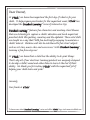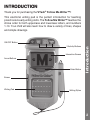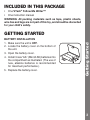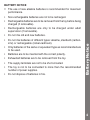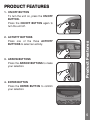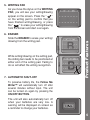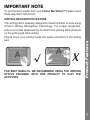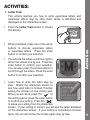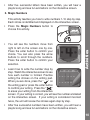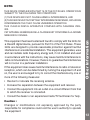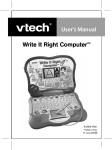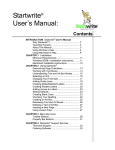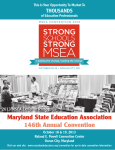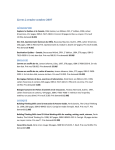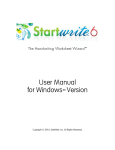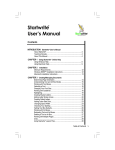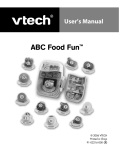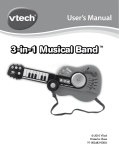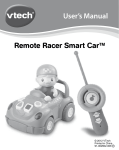Download VTech Follow Me Writer User`s manual
Transcript
User’s Manual Follow Me Writer™ © 2010 VTech Printed in China 91-002469-000 美 Dear Parent, At VTech®, we know how important the first day of school is for your child. To help prepare preschoolers for this important event, VTech® has developed the Preschool Learning™ series of interactive toys. Preschool Learning™ features fun characters and inviting school themes that use technology to capture a child’s attention and teach important preschool skills like spelling, counting and the alphabet. These vital skills are taught in a way that's both fun and highly engaging to maintain a child's interest. Children will also be introduced to fun school subjects such as art class, music class and even recess! With Preschool Learning™, learning is fun from day one! At VTech®, we know that a child has the ability to do great things. That’s why all of our electronic learning products are uniquely designed to develop a child’s mind and allow them to learn to the best of their ability. We thank you for trusting VTech® with the important job of helping your child learn and grow! Sincerely, Your friends at VTech® To learn more about Preschool Learning™ series and other VTech® toys, visit www.vtechkids.com INTRODUCTION Thank you for purchasing the VTech® Follow Me Writer™ ! This electronic writing pad is the perfect introduction for teaching preschoolers early writing skills. The Follow Me Writer™ teaches the stroke order for both uppercase and lowercase letters, and numbers 1-10. Your child will also learn how to draw a variety of lines, shapes and simple drawings. 3 Activity Buttons Interactive Screen Arrow Buttons Enter Button Introduction ON/OFF Button Eraser Writing Pad Writing Stylus INCLUDED IN THIS PACKAGE • One VTech® Follow Me Writer™ • One instruction manual WARNING: All packing materials such as tape, plastic sheets, wire ties and tags are not part of this toy, and should be discarded for your child’s safety. BATTERY INSTALLATION 1. Make sure the unit is OFF. 2. Locate the battery cover on the bottom of the unit. 3. Open the battery cover. 4. Install 3 new “AA” (AM-3/LR6) batteries into the compartment as illustrated. (The use of new, alkaline batteries is recommended for maximum performance.) 5. Replace the battery cover. Getting Started GETTING STARTED BATTERY NOTICE • The use of new alkaline batteries is recommended for maximum performance. • Non-rechargeable batteries are not to be recharged. • Rechargeable batteries are to be removed from the toy before being charged (if removable). • Rechargeable batteries are only to be charged under adult supervision (if removable). Getting Started • Do not mix batteries of different types: alkaline, standard (carbonzinc) or rechargeable (nickel-cadmium). • Only batteries of the same or equivalent type as recommended are to be used. • Batteries are to be inserted with the correct polarity. • Exhausted batteries are to be removed from the toy. • The supply terminals are not to be short-circuited. • The toy is not to be connected to more than the recommended number of power supplies. • Do not dispose of batteries in fire. Battery Notice • Do not mix old and new batteries. PRODUCT FEATURES 1. ON/OFF BUTTON To turn the unit on, press the ON/OFF BUTTON. Press the ON/OFF BUTTON again to turn the unit off. Press one of the three ACTIVITY BUTTONS to select an activity. 3. ARROW BUTTONS Press the ARROW BUTTONS to make your selection. Product Features 2. ACTIVITY BUTTONS 4. ENTER BUTTON Press the ENTER BUTTON to confirm your selection. 5. WRITING PAD As you move the stylus on the WRITING PAD, you will see your writing/drawing appear on the screen. Press the “ ” on the writing pad to confirm that you have finished writing/drawing, or press the “ ” to erase your writing/drawing from the screen and start over again. Product Features Slide the ERASER to erase your writing/ drawing from the writing pad. While writing/drawing on the writing pad, the sliding bar needs to be positioned at either end of the writing pad. Failing to do so will affect the writing recognition. 7. AUTOMATIC SHUT-OFF To preserve battery life, the Follow Me Writer™ will automatically turn off after several minutes without input. The unit can be turned on again by pressing the ON/OFF BUTTON. The unit will also automatically turn off when your batteries are very low. A warning will be displayed on screen as a reminder to change your batteries. Product Features 6. ERASER IMPORTANT NOTE To get the best results from your Follow Me Writer™ please follow these important instructions: Please focus your writing inside the space provided on the writing pad. FOR BEST RESULTS, WE RECOMMEND USING THE WRITING STYLUS PROVIDED WITH THIS PRODUCT TO PLAY THE ACTIVITIES. Product Features WRITING RECOGNITION FEATURE The writing pad is specially designed to teach children to write using VTech’s Writing Recognition Technology. For proper recognition, write at a normal speed and try to refrain from placing extra pressure on the writing pad while writing. Product Features Stroke Order lessons in this unit are based on the Zaner-Bloser method. ACTIVITIES: 1. Letter Train This activity teaches you how to write uppercase letters and lowercase letters step by step. Each stroke is identified and displayed on the interactive screen. • Press the Letter Train button to choose this activity. Letter Train • When prompted, press one of the arrow buttons to choose uppercase letters or lowercase letters. Press the enter button to confirm your selection. • You will see the letters scroll from right to left on the screen one by one. Press the enter button to confirm your selection. You can also press the arrow buttons to scroll through the letters. Press the enter button to confirm your selection. • Learn how to write the letter step by step. Watch the interactive screen to see how each letter is formed. Practice writing the strokes on the writing pad. When you are done, press the “ ” on the writing pad or press the enter button to confirm your writing. Press the “ ” to erase your writing from the interactive screen. If your writing is correct, you will see the letter animated on the interactive screen. If your writing is considered incorrect twice, the unit will review the strokes again step by step. Activities • After five successful letters have been written, you will hear a playful song and see fun animations on the interactive screen. 2. Magic Numbers This activity teaches you how to write numbers 1-10 step by step. Each stroke is identified and displayed on the interactive screen. • Press the Magic Numbers button to choose this activity. Magic Numbers Activities • You will see the numbers move from right to left on the screen one by one. Press the enter button to confirm your choice. You can also press the arrow buttons to scroll through the numbers. Press the enter button to confirm your selection. • Learn how to write the number step by step. Watch the interactive screen to see how each number is formed. Practice writing the strokes on the writing pad. When you are done, press the “ ” on the writing pad or press the enter button to confirm your writing. Press the “ ” to erase your writing from the interactive screen. If your writing is correct, you will see the number animated on the interactive screen. If your writing is considered incorrect twice, the unit will review the strokes again step by step. Activities • After five successful numbers have been written, you will hear a playful song and see fun animations on the interactive screen. 10 3. Drawing Time In this activity, you can learn how to draw lines, shapes and objects step by step. Each stroke is displayed on the interactive screen. • Press the Drawing Time button to choose this activity. Drawing Time • The first time this activity is selected, the unit will progress from simple lines to shapes and finally objects. • Learn how to draw lines, shapes and objects step by step. Watch the interactive screen to see how the line, shape or object is formed. Practice drawing on the writing pad. When you are done, press the “ ” on the writing pad or press the enter button to confirm your drawing. Press the “ ” to erase your writing from the interactive screen. When you have confirmed your drawing, you will hear an encouraging phrase and your drawing will be animated on the interactive screen. Care & Maintenance CARE & MAINTENANCE 1.Keep the unit clean by wiping it with a slightly damp cloth. 2.Do not scrub the writing pad as it could cause damage. 3.Do not use sharp-ended objects to write on the writing pad. 4.Avoid using excess pressure on the writing pad while writing. 5.Keep the unit out of direct sunlight and away from any direct heat sources. 11 6.Remove the batteries when the unit is not in use for an extended period of time. 7.Do not drop the unit on a hard surface and do not expose the unit to excess moisture. TROUBLESHOOTING If for some reason the program/activity stops working or malfunctions, then please follow these steps: 1.Please turn the unit OFF. 3.Let the unit stand for a few minutes, then replace the batteries. 4.Turn the unit ON. The unit should now be ready to play again. 5.If the unit still does not work, replace with a new set of batteries. If the problem persists, please call our Consumer Services Department on 1-800-521-2010 in the U.S. or 1-877-352-8697 in Canada, and a service representative will be happy to help you.� IMPORTANT NOTE: Creating and developing VTech® ������������������ Preschool Learning products is accompanied by a responsibility that we at VTech® take very seriously. We make every effort to ensure the accuracy of the information which forms the value of our products. However, errors sometimes can occur. It is important for you to know that we stand behind our products and encourage you to call our Consumer Services Department at 1-800-521-2010 in the U.S. or 1-877-3528697 in Canada with any problems and/or suggestions that you might have. A service representative will be happy to help you. Troubleshooting 2.Interrupt the power supply by removing the batteries. 12 NOTE: This equipment has been tested and found to comply with the limits for a Class B digital device, pursuant to Part 15 of the FCC Rules. These limits are designed to provide reasonable protection against harmful interference in a residential installation. This equipment generates, uses and can radiate radio frequency energy and, if not installed and used in accordance with the instructions, may cause harmful interference to radio communications. However, there is no guarantee that interference will not occur in a particular installation. If this equipment does cause harmful interference to radio or television reception, which can be determined by turning the equipment off and on, the user is encouraged to try to correct the interference by one or more of the following measures: Other Information THIS DEVICE COMPLIES WITH PART 15 OF THE FCC RULES. OPERATION IS SUBJECT TO THE FOLLOWING TWO CONDITIONS: (1) THIS DEVICE MAY NOT CAUSE HARMFUL INTERFERENCE, AND (2) THIS DEVICE MUST ACCEPT ANY INTERFERENCE RECEIVED, INCLUDING INTERFERENCE THAT MAY CAUSE UNDESIRED OPERATION. THIS CLASS B DIGITAL APPARATUS COMPLIES WITH CANADIAN ICES003. CET APPAREIL NUMÉRIQUE DE LA CLASSE B EST CONFORME À LA NORME NMB-003 DU CANADA. • Reorient or relocate the receiving antenna. • Increase the separation between the equipment and receiver. • Connect the equipment into an outlet on a circuit different from that to which the receiver is connected. • Consult the dealer or an experienced radio/TV technician for help. Caution : Changes or modifications not expressly approved by the party responsible for compliance could void the user’s authority to operate the equipment. 13