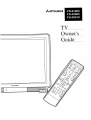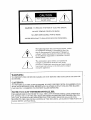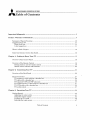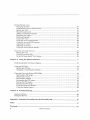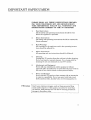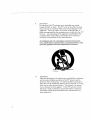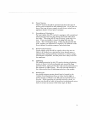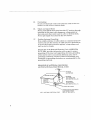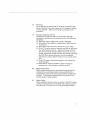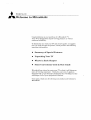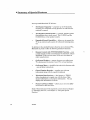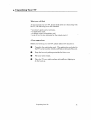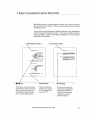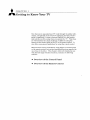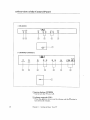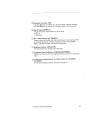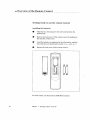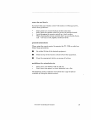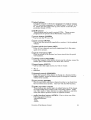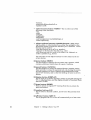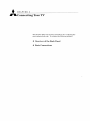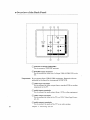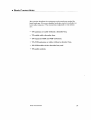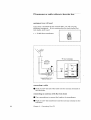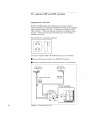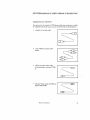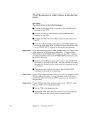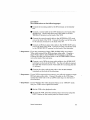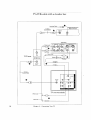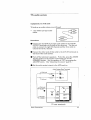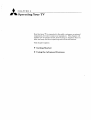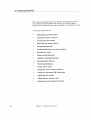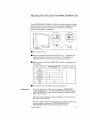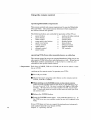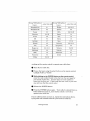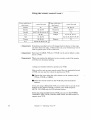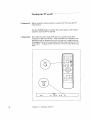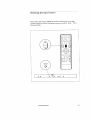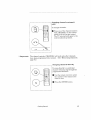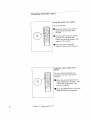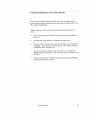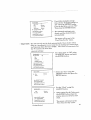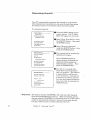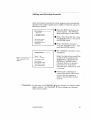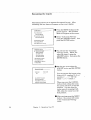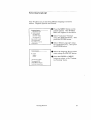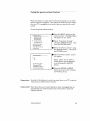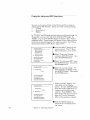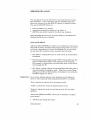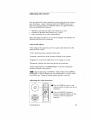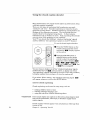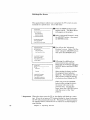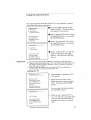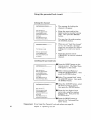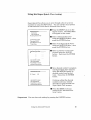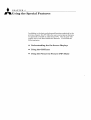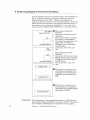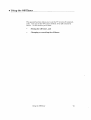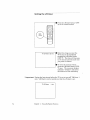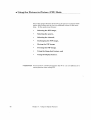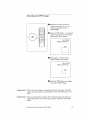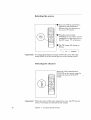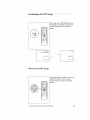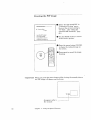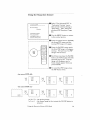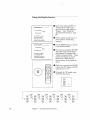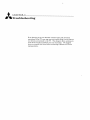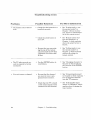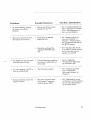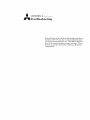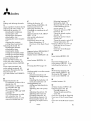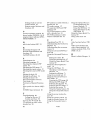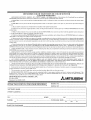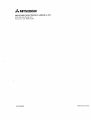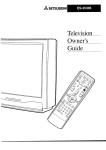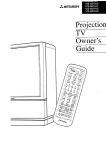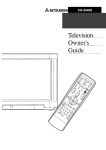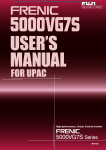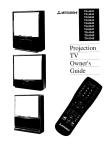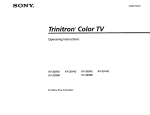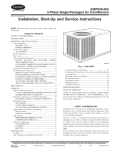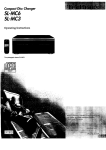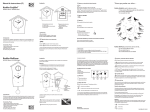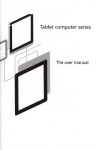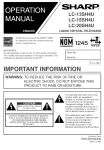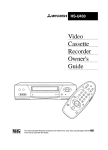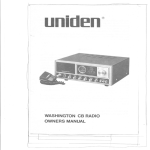Download Mitsubishi CS-32207 Operating instructions
Transcript
,_ MITSUBISHI
TV
Owner"s
Guide
MITSUBISHI
RISK OF ELECTRIC SHOCK
DO NOT OPEN
CAUTION:
/
TO REDUCE THE RISK OF ELECTRIC SHOCK,
DO NOT REMOVE COVER (OR BACK)
NO USER-SERVICEABLE
PARTS INSIDE
REFER SERVICING TO QUALIFIED SERVICE PERSONNEL.
The lightning flash with arrowhead
symbol, within
an equilateral
triangle, is intended to alert tile
user to the presence of uninsulated
"dangerous
voltage" within the product's enclosure that may
be of sufficient magnitude
to constitute
a risk of
electric shock.
The exclamation
point
triangle is intended to
presence of important
(servicing) instructions
nying the appliance.
within an equilateral
alert the user to the
operating and mainl:enance
in the literature
accompa-
WARNING:
TO PREVENT
MOISTURE.
FIRE OR SHOCK
HAZARD,
DO NOT EXPOSE
THIS APPLIANCE
TO RAIN OR
CAUTION:
TO :PREVENT ELECTRIC
SHOCK HAZARD, DO NOT USE THIS UNIT'S (POLARIZED)
PLUG
WITH AN EXTENSION
CORD, RECEPTACLE
OR OTHER OUTLET UNLESS THE BLADES
CAN BE FULLY INSERTED
TO PREVENT BLADE EXPOSURE.
NOTE
TO CATV
SYSTEM
INSTALLER:
THIS REMINDER
IS PROVIDED
TO CALL THE CATV SYSTEM INSTALLER'S
ATTENTION
TO ARTICLE. 820-40 OF THE NEC THAT PROVIDES
GUIDELINES
FOR PROPER GROUNDING AND, IN PARTICULAR,
SPECIFIES
THAT THE CABLE GROUND SH2kLL BE CONNECTED TO THE GROUNDING
SYSTEM OF THE BUILDING, AS CLOSE TO THE POINT
CABLE ENTRY AS PRACTICAL.
OF
:MITSUBISHI_OW GUm
R'S
Table of Contents
Important
Preface:
Safeguards
Welcome
...........................................................................................................................
to Mitsubishi
..........................................................................................................
3
9
Summary of Special Features
.......................................................................................................
Unpacking
Your TV .......................................................................................................................
What you'l] find .........................................................................................................................
A few suggestions
......................................................................................................................
10
11
11
11
What's
12
in Each Chapter
Some Conventions
Chapter
1: Getting
Overview
................................................................................................................
Used in this Guide ..........................................................................................
to l_aow
of the Control
Your
Panel
TV ...............................................................................................
......................................................................................................
Overview of the Remote Control ...................................................................................................
Getting ready to use the remote control ...................................................................................
Remote control buttons and functions .....................................................................................
Chapter
2: Connecting
Overview
Your
of tlhe Back Panel
3: Operating
Your
15
16
18
18
2G
TV .........................................................................................................
25
..........................................................................................................
26
Basic Connections
..........................................................................................................................
TV+antenna
or cable without a decoder box ...........................................................................
TV+cable with a decoder box ....................................................................................................
TV+separate
UIHF and VHF antennas
....................................................................................
TV+VCR+antenna
or cable without a decoder box ..................................................................
TV+VCR+cable
with a decoder box ...........................................................................................
TV+audio system ......................................................................................................................
Chapter
13
TV ............................................................................................................
Getting Started ...............................................................................................................................
Adjusting the color purity ........................................................................................................
Using the remote control ..........................................................................................................
Turning t:he TV on/off ...............................................................................................................
Selecting the input source ........................................................................................................
Table
of Contents
27
28
29
30
31
34
37
39
40
41
42
4,6
47
1
Getting Started (cont.)
Changing channels ...................................................................................................................
Understanding
the on-screen menus ......................................................................................
Setting the clock .......................................................................................................................
Memorizing
channels ...............................................................................................................
Adding and deleting channels ..................................................................................................
Renaming
the inputs .................................................................................................................
Selecting language
....................................................................................................................
Using video mute .......................................................................................................................
Using the power restore feature ..............................................................................................
Using the advanced PIP functions ..........................................................................................
Adjusting the sound .................................................................................................................
Adjusting the picture ...............................................................................................................
Using the closed caption decoder .............................................................................................
,18
51
152
:54
55
56
57
58
59
60
61
63
64
Using the Advanced Features
......................................................................................................
Setting the timer .......................................................................................................................
Using the parental lock .............................................................................................................
Using tlhe Super Quick View tuning .......................................................................................
65
66
67
69
Chapter
4: Using
the Special
............................................................................................
71
......................................................................................
72
Using the Off-Timer ......................................................................................................................
Setting the off-timer .................................................................................................................
Changing or canceling the off-timer ........................................................................................
73
74
75
Using the Picture-in-Picture
(PIP) Mode .....................................................................................
Selecting the PIP image ............................................................................................................
Selecting the source .................................................................................................................
Selecting the channel ................................................................................................................
Exchanging
the PIP image ......................................................................................................
Moving the PIP image ..............................................................................................................
Freezing the PIP image ............................................................................................................
Using the Snap-shot feature ......................................................................................................
Using the Replay feature ..........................................................................................................
76
77
78
78
79
79
80
81
82
Understanding
Chapter
Features
the On-Screen
5: Troubleshooting
Displays
................................................................................................................
Caution and Care ..........................................................................................................................
Calling for Service .........................................................................................................................
Appendix:
Index
Warranty
2
Automatic
Procedure
for the Parental
Lock ............................................................
83
86
87
89
....................................................................................................................................................
91
.................................................................................................................................................
93
TableofContents
IMPORTANT
SAFEGUARDS
PLEASE
READ ALL THESE
INSTRUCTIONS
REGARDING YOUR TELEVISION
SET AND RETAIN FOR FUTURE REFERENCES.
FOLLOW ALL WARNINGS
AND
INSTRUCTIONS
MARKED
ON THE TV RECEIVER.
.
.
Read Instructions
All the safety and operating instructions
before the appliance is operated.
Retain
Instructions
The safety and operating
future reference.
.
.
.
.
.
_Warning:
should be read
instructions
Heed Warnings
All warnings
on the appliance
tions should be adhered to.
sho_.ld be retained
and in the operating
Follow Instructions
All operating and use instructions
:for
instruc-
should be followed.
Cleaning
Unplug this TV receiver from the wall out:iet before cleaning.
Do not use liquid or aerosol cleaners. Use a clamp cloth for
cleaning. Do not use chemicals on your TV's screen.
Attachment
and Equipment
Never add any attachments
and/or equipment
without
approval of the manufacturer
as such additions may result
the risk of fire, electric shock or other personal injury.
Water and Moisture
Do not use this TV receiver where contact with or immersion
in water is a possibility. Do not use near: bath tubs, wash
bowls, kitchen sinks, laundry tubs, or swimming pools, etc.
Don't leave stationary
images, such as those g_nerated
from
stock market reports or video games, on-screen for more than
10 minutes. Still patterns
can scar the TV causing permanent
damage to the picture tube.
in
Accessories
Do not place this TV receiver on an unstable cart, stand,
tripod, bracket, or table.
The TV receiver may fall, causing
serious injury to a child or adult, and serious damage to, the
appliance.
Use only with a cart, stand, tripod bracket, or
table recommended
by the manufacturer,
or sold with the TV
receiver.
Any mounting of the appliance should follow the
manufacturer's
instructions,
and shoul:l use a mounting
accessory recommended
by the manufacturer.
.
An appliance and cart combination
should be moved[ with
care.
Quick stops, excessive force, a:ad uneven surfaces
may
cause the appliance and cart combination
to overturn.
S 3126
.
A
Ventilation
Slots and openings in the cabinet are provided for ventilation
and to ensure reliable operation of the TV receiver and to
protect it from overheating.
Do not block these openings or
allow them to be blocked by placing the TV receiver on a bed,
sofa, rug, or other similar surface.
Nor should it be placed
over a radiator or heat register.
If tlhe TV receiver is to be
placed in a rack or bookcase, ensure that there is adequate
ventilation
and that the manufacturer's
instructions
have
been adhered to.
4
10. PowerSources
ThisTV receivershouldbeoperatedonlyt_omthe typeof
powersourceindicatedonthemarkinglabel. If youarenot
sureofthe typeofpowersupplyto yourhome,consultyour
appliancedealeror localpowercompany.
11. Groundingor Polarization
Foryoursafety,this TV receiveris equippe6with a polarized
alternatingcurrentline plughavingonebladewiderthan
the other. This plugwill fit into the power_utletonlyone
way. If youareunableto insertthe plugfully into the
outlet. Try reversingthe plug. If the plugshouldstill fail
to fit, contactyourelectricianto replaceyourobsoleteoutlet.
Donot defeatthe safetypurposeofpolarizedplug.
12. Power-Cord
Protection
Power-supplycordsshouldberoutedsothat theyarenot
likely tobewalkedonor pinchedby itemslslaceduponor
againstthem,payingparticularattentionto cordsat plugs,
convenience
receptacles,
andthe pointwheretheyexit from
the appliance.
13. Lightning
For addedprotectionfor this TV receiverduringa lightning
storm,or whenit is left unattendedandunusedfor long
periodsoftime,unplugit fromthe wall oatletanddisconnect
the antennaor cablesystem. Thiswill preventdamageto
the videoproductdueto lightningandpower-linesurge_,_.
14. PowerLines
An outsideantennasystemshouldnot belocatedin the
vicinity ofoverheadpowerlinesor otherelectriclight or
powercircuits,or whereit (',anfall into suchpowerlinesor
circuits. Wheninstallingan outsideantennasystem,extremecareshouldbetakento keepfromtouchingsuchpower
linesor circuitsascontactwith themmigh_befatal.
15. Overloading
Donotoverloadwall outletandextensioncordsasthis carl
resultin a risk offire or electricshock.
16. ObjectandLiquidEntry
Neverpushobjectsofanykind into this TV receiverthrough
openingsastheymaytouchdangerous
"_o[tage
pointsor
short-outpartsthat couldresultin a fire or electricshock.
Neverspill liquid ofanykind onthe TV receiver.
17. OutdoorAntennaGrounding
If anoutsideantennaor cablesystemi_,;connected
tot:he_.W
receiver,besurethe antennaor cablesys;emis groundedso
astoprovidedsomeprotectionagainst¥oltagesurgesand
built-upstaticcharges.
Section810ofthe NationalElectricalCode,ANSUNFPA
No.70-1984,
providesinformationwith re;spect
to proper
groundingofthe mastandsupportingstructure,grounding
ofthe lead-inwireto anantennadischargeunit, sizeof
groundingconductors,
locationof antenna-discharge
unit,
connection
to groundingelectrodes,anrequirementsfi)r the
groundingelectrode.
EXAMPLEOFANTENNAGROUNDING
ASPERNATIONALELECTRICALCOI_E
LEAD IN WIRE
DI,_CHARGE
UNIT
(NI-C SECTION
810--20)
GFIOUNDING
CONDUCTORS
(NI--C SECTION
810--21)
GRObNDCLAMPS
N EC --NATIONAL
ELECTRICAL
CODE
POWER $,ERVICE GROUNDING
ELECTRODE SYSTEM
(NEC AR'I" 250, PART H)
18.
Servicing
Do not attempt to service this TV receiver yourself as opening or removing covers may expose you to dangerous
voltage
or other hazards.
Refer all servicing to qualified service
personnel.
19.
Damage
Requiring
Service
Unplug this TV receiver from the wall outlet and refer
servicing to qualified service personnel und.e_ _the following
conditions :
(a) When the power-supply
cord or plug is damaged.
(b) If liquid has been spilled, or objects have fallen into the
TV receiver.
(c) If the TV receiver has been exposed to :cam or water.
(d) If the TV receiver does not operate normally by following
the operating instructions.
Adjust only those controls
that are covered by the operating instructions
as an improper adjustment
of other controls may result in damage
and will often require extensive work by a qualified
technician
to restore the TV receiver to its normal operation.
(e) If the TV receiver has been dropped or the cabinet has
been damaged.
(f) When the TV receiver exhibits a distir.ct change in
performance
- this indicates a :need for service.
20.
Replacement
Parts
When replacement
parts are required, be sure the service
technician
has used replacement
parts sl_ecified by the
manufacturer
or have the same characteristics
as the origihal part.
Unauthorized
substitutions
may result in fire,
electric shock or other hazards.
21.
Safety Check
Upon completion of any service or repairs to this TV receiw.,r
ask the service technician
to perform safety checks to determine that the TV receiver is in a safe operating condition.
PREFACE
Welcome
to Mitsubishi
Congratulations
on your purchase of a Mitsubishi
Your TV is designed for superb viewing pleasure
continued
reliability.
_._V.
m,; well as
To familiarize
you with your TV and owner's guide, we suggest
that you read through the preface, which provides the following
important
information:
•
Summary
of Special
•
Unpacking
•
What's
in Each
•
Some
Conventions
Your
Features
TV
Chapter
Used
in This
Guide
Mitsubishi
has strived to create your TV so that it will bring you
years of viewing enjoyment.
Similarly, your owner's guide is
designed with a "user friendly" philosophy that will help you take
advantage
of all of your equipment's
features.
Once again,
Mitsubishi!
thank
you for selecting
our product
and welcome
to
Summary
of Special
Features
Your top rated
Mitsubishi
TV delivers:
181-Channel
Capacity
ensuring your continued
continue to expand.
--- programs up to 181 channels,
viewing pleasure as cable services
Two-Speaker
Sound System
--- a special, speaker system
that produces clear, stereo sound. The CS-35303 and the
CS-35313 have a four-speaker
system.
Expanded
Sound Capability
TV to an external audio system
ure.
In addition
Mitsubishi
--- allows you to connect the
for enhanced listening pleas-
to the standard
features found on m,_s_ advanced
is proud to offer the following distinctive features:
TVs,
Remote
Control with TV/VCR/CABLE
F_nction
--- uses
a single remote control transmitter
for the tc4evision, certain
Mitsubishi VCRs, and also some VCRs and c._ble boxes of
other manufacturers.
On-Screen
Displays
--- appear whenever you adjust your
TV, showing you the status of your TV's vm:icus functions.
On-Screen
Menu --- simplifies
easy to follow instructions.
the television's
features
with
Closed Caption Decoder
--- supplies you wi_;h text
information
along with the regular broadcasts
Television
Data Services
--- (also known as 'TVDS,")
allows broadcasters
to supply you with the tim,_ of day,
channel information,
and program information.
You can
display this information
on-screen.
Picture-in-Picture
Mode --- allows you to view two different sources at the same time.
Each of these features will be explained in more detail in Chapter
3, "Operating Your TV," and Chapter 4, "Using the Special
Features."
10
Preface
_-_,_-
Unpacking
Your
TV
What you will find
As you unpack your new TV, please check to be sure that along with
the TV, the following items are included:
•
•
•
•
an owner's guide and a warranty,
a registration
card,
a remote control transmitter,
and
a set of two AA size batteries
for the remote
contrd.
A few suggestions
Before you hook up your new TV, please
take a few minutes
to:
O
Complete the registration
card. The registration
card asks :for
the TV's serial number, which you'll find on the back of the unit.
O
Keep the box and packing
materials
for future
use.
File your sales receipt.
Place the TV on a stable
do the hook-up.
Unpacking
Your TV
surface
with sufficier,t
lighting
to
11
What's
in Each
Chapter
Here's what you will find in this owner's guide:
Chapter
location
1, "Getting to Know Your TV," introduces
and functions of the buttons and controls
Chapter
antenna,
2, "Connecting
Your TV," explains how to connect
decoder and other equipment
to your TV.
Chapter 3, "Operating Your TV," provides
tions you need in order to use your TV.
Chapter 4, "Using the Special Features,"
of the special features of the TV.
you to the
of your TV.
th_ s_ep-by-step
explai:as
a VCR,
instruc-
how to use some
Chapter 5, "Troubleshooting,"
summarizes
the problems you may
have along with the suggestions
for solving these problems.
The appendix
explains
a procedure
You'll also find a detailed
12
Preface
for bypassing
the parental
index at the back of the book.
lock.
Some
Conventions
Used
in this
Guide
Mitsubishi
has gone to great effort to provide 11sers with an easy.-tefollow, useful owner's guide. Different types of information
is treated
in different ways.
Users should read information
labelled impol:tant
which is boxed and labelled warning.
The owner's
terms sparingly,
and all information
highligh'_ed
should be read carefully.
related
topic or task
main topic or task
I
Procedures, the step-by-step
instructions
on how to accomplish a partic_ar
task, are
signalled by white numbers
set in a black background.
This cue indicates
information
critical
to the operation
your new TV.
Some Conventions
of
Used in this Guide
and information
guide uses these
in this manner
I
I _ Warning
This cue _flerts you to
information
describing
dangerous situations
which could ruin your
equipment
or cause
electrical shock.
13
CHAPTER
1
G-e-tting_ t o Kn o w You r TV
Now that you've unpacked your TV, read through the safety infi)rmarion, and glanced at the overview explaining how this owner's
guide is organized, it's time to become familiar with the buttons.
and controls you'll be using when you operate the _.LW. This chapter will introduce the range of options available by using the
buttons on the control panel of the TV or the remot_e control.
It
also offers some general guidelines ibr using the remote control.
Most functions can be controlled by using either the control panel
or the remote control, but certain specialized functions require the
use of one or the other.
This chapter, which will familiarize
you
with the full range of button functions, contains tl=e following
sections:
•
Overview
of the Control
Panel
•
Overview
of the Remote
Control
• Overview
[ CS-31303
OEGAUSS
of the Control
Panel
]
RESET
.........
6VOL(_
POWER
©
O
PROGRAM
TIMER
[ CS-35303,
CS-35313
]
NEUTRAL
@
DEGAUS5,
@
AN
RESET
INPUT
TI 1;
•
®
CH
•
TIMER 0
PFIOGR'_I
•
VOL
•
POWER
lT
STRENGTH
DaECTONJ]
(_
C) power button (POWER)
Use to turn the TV on or off.
C) volume controls
(VOL)
Press the Abutton to turn
turn down the volume.
16
Chapter
1 : Getting
to Know
up the volume
Your TV
and the Ybutton
to
(_channel
controls
(CH)
Use the Abutton to switch
and the Vbutton to switch
(_) input button(INPUT)
Use to select the input
•
WV_
to a channel
to a channel
with a higher number
with a lower number.
source to be viewed:
or
• External.
(_)A/V reset button
(A/V RESET)
Press to reset all audio and video functions to t:heir normal
or settings except for volume, reception mode (Stereo/SAP/
Mono), speaker (on/off), and closed captioning.
level[
(_) degauss
button
(DEGAUSS)
Use this button to correct color impurity.
C)program
timer indicator
(PROGRAM-TIMER)
Lights up when the TV is programmed
to turn on at a particular
time.
(_color
purity adjustment
switches
(only for C8-35303,
CS-35313)
Set to the suitable position. (Please see page 4:_.)
Overview
of the Control
Panel
17
Overview
of the Remote
Control
Getting
ready
to use
installing
the batteries
the
remote
0
Take the box containing
packing bag.
O
Remove the back cover of the remote
the direction of the arrow.
O
0
control
two AA size batteries
control by pushing
Replace
the back cover of the remote
For best results,
Chapter
in
Load the batteries
as indicated in the illu_tration,
making
sure that they are positioned correctly (+ to +, and - to .-).
control.
i
18
from the
1 : Getting
use Duracell
to Know
AA (MN1500)
Your TV
batteries.
some
dos and
don'ts
To ensure that your remote
follow these guidelines:
Don't
Don't
Avoid
When
cals°
general
control
will continue
working
properly,
press two or more buttons at the same time.
allow the remote control to get wet or become heated.
dropping the remote control on a h ar._ surface.
cleaning the remote control, don't use any harsh chemiUse only a soft, slightly moistened
cloth.
instructions
When using the remote control to operate the TV, VCR or cable box,
follow these procedures:
O
Be within 20 feet of the desired
O
Point the top of the remote control toward the equipment.
Press the appropriate
guidelines
•
•
for using
button
equipment.
or groups of buttons.
batteries
Don't use a new battery with an old one.
Don't heat, take apart, or throw batteries
The following section explains
available by using the remote
Overview
of the Remote
more about
control.
Control
into a fire.
the range
of options
19
Remote
control
"T'V
buttons
CABLE
and functiolas
VCR-A
VCR-B
CC3 (CD CC3 CC3-•
REC
STOP
]PAUSE
@ (::_
Q
PEW
@
®
MUTE
J__®--
PLAY
SQV
FF
QV
o .o o..
VOLUME
@
INPUT
/'*"_&"_'
CHANNEL
®
®
®
©
®
@@
@
@
®
MENU
CANCEL
DISPLAY
HOME
CC) (_3 CZ3 CC3
@
®
'G ® Gc_
c::_G ® ®
-c_® G G
.@
VCR-CH
VCR,"FV
OFF-T
@
SOURCE
INDEX
__'--
@
20
Chapter
1 : Getting
to Know
Your TV
C) select buttons
Use these buttons to select the component you wish to operate:
the TV, an audio component (in CABLE layer), VCR-A or VCRB. These are also used to set up your remote control for your
particular
brand of VCR.
C)VCR buttons
These buttons can be used to control VCRs. These are preprogrammed
to operate select Mitsubishi components.
(_power
button
(POWER)
Use to turn the TV on or off.
_mute
control
(MUTE)
Use to turn the sound off completely
volume.
or restore
(_ super quick view button
(SQV)
Press to view channels you have programmed
quick view memory.
(_) quick view button
(QV)
Press to switch to the channel
view memory.
you have
stored
it to its original
ir.to the super
into the quick
(_volume
control
(VOLUME)
Press the top part of the button to turn up the volume;
bottom part of the button to turn down the volume.
press the
(_)input
button
(INPUT)
Use to select the input source you wish to watch:
• TV, or
• External.
(_) channel
control
(CHANNEL)
Press the top part of the button to change to a channel with a
higher number;
press the bottom part to change to a channel
with a lower number.
(_ enter button
(ENTER)
May be used after selecting a channel number or an item from
the on-screen menu system.
Also use with the PIP function.
(_ audio and video controls
These buttons are used in pairs to adjust features of the image
or sound (other than volume) with a two-step process:
using
one of the audio or video buttons to select a fimction, and then
using the adjust up/down button or right/left button.
audio function
button
following audio functions:
-stereo/SAP/mono,
-bass,
-treble,
Overview
of the Remote
Control
(AUDIO)---Use
to s elect one of the.
21
-balance,
-surround
off/simulate/hall,
-speaker on/off.
or
video function
button (VIDEO)---Use
following video functions:
-tint,
-color,
-contrast,
-brightness,
-sharpness,
-color temperature
low/middle/high,
or
-closed captioning.
to _elect one of the
adjust up/down
buttons,
right/left
buttons---After
selecting the audio or video function, use either the up(right) or the
down(left) button to adjust the function you've selected.
These
buttons can be used to:
-turn the function on or off (e.g., speaker),
-increase or decrease the function (e.g., color),
-shift from one end of a scale to the other (e.g., balance), or
-select a position (e.g., stereo).
You will also use the adjust
screen menus.
buttons
to select items
on the on..
(_menu
button (MENU)
Use this button to display the on-screen mer..u system,
contains additional
instructions
for speciK fimctions.
which
(_)eancel
button
(CANCEL)
Use this button to: cancel the entered channM number within
three seconds; to erase the parental lock code during the parental lock sequence; to clear a channel programmed
into super
quick view memory; and to clear the settings of some on-screen
menus.
(_) display
button
(DISPLAY)
Use to view an on-screen summary
of the current TV settings for
TV or cable functions, and the display related to Television Data
Services (TVDS).
(_)home
Press
plays
button
(HOME)
to return to regular
and menus.
TV viewing
(_number
buttons
(0-9)
Use to select a channel number,
code.
from the on-screen
and to enter
(_)off-timer
button
(OFF-T)
Use to program the TV to turn off automatically
22
Chapter
1 : Getting
to Know
Your TV
the parental[
at a later
dis-
lock
tithe.
(_ picture-in-picture
controls
Use to control the special picture-in-picture
(PIP)---Press
(P[P) function.
•
PIP button
cancel it.
to see the reduced
•
channel
button (VCR-CH)---Press
the reduced PIP image.
•
source button
(SOURCE)---Press
repeatedly
to switch the
source of the reduced PIP image between the TV and the external input.
to change
PIP image
or
tlhe channel
of
• pause button
(PAUSE)---Press
to freeze the reduced PIP
image or cancel the image freezing.
Also use fo:c the advanced
PIP functions.
•
enter button
(ENTER)---Press
to switch back and forth between the reduced PIP image and the main image.
•
adjust up/down
buttons,
the position of the reduced
Overview
of the Remote
right/left
buttons---Press
PIP image.
Control
to move
',).3
c_n_A___Pir
E_h 2
Connecting
Your
TV
This chapter offers step-by-step
instructions
for completing
most common hook-ups.
It contains the following sections:
$
Overview
$
Basic
of the
Connections
Back
Panel
the
Overview
of the
Back
Panel
VHF/UHF
(75_)
@
(_) antenna
terminal
(VHF/UHF)
Use to connect a VHF/UHF antenna.
(_) S-VIDEO input terminal
Use to connect the video out of a Super
TV.
_Important:
If you connect Super VHS (S-VHS) equipment,
External
matically be the input for viewing your S-VHS VCR.
C)video
input terminal
Use to connect the video output
component to the TV.
(_ audio input terminals
Use to connect the audio output
_) video output
Use to connect
sot,
Chapter
from a standard
2:
VCR 1_othe
will auto-.
VCR or another
from a VCE or other
equipment.
terminal
the video of the TV to a VCR, Video Copy P:roces-
etc.
(_) audio output
Use to connect
26
VHS (S-VHS)
terminals
the audio of the TV to an audio
Connecting
Your TV
system.
• Basic
Connections
This section describes the equipment
and procedures
needed for
basic hook-ups. (For more complex hook-ups, contact you dealer or
local cable company.)
The connections explained in this section
are:
•
TV+antenna
• TV+cable
or cable
with
•
TV+separate
•
TV+VCR+antenna
•
TV+VCR+cable
•
TV+audio
without
a decoder
UHF
a decoder
box,
box,
and VHF antennas,
or cable
with
without
a decoder
a decoder
box,
box, and
Basic Connections
system.
27
TV+antenna
equipment
or cable
without
a decoder
box
you will need
If you have a standard
75-ohm coaxial cable, you will not need
additional
equipment.
If your antenna has two leads (called flat
twin leads), you'll need:
1 75-300 ohm transformer.
TV rear terminals
75 Ohm
Coaxial Cable
--
--
300 Ohm Flat
Twin Lead
0
VHF/UHF
175£_)
0
0
_
/
Optional 300 Ohm to 75 Ohm
Matching Transformer
connecting
a cable
O Push or screw the end of the cable onto the antenna
the television.
connecting
an antenna
O Use a screwdriver
with
to connect
O Push or screw the transformer
television.
28
Chapter
2:
Connecting
Your TV
flat
twin
the leads
terminal
on
leads
to the transformer.
onto the antenna
terminal
on the
TV+cable
with
a decoder
equipment
you will need
box
Use this hook-up if you need a decoder box to descramble
cable
signals. This hook-up will allow you to use your TV's remote control
to change channels through the decoder box, if the cable layer of the
remote control is set up to do so (See "Using the remote control" on
page 42).
To complete
the hook-up,
•
of 75 ohm coaxial
I length
cables.
you'll need:
Procedure
O Connect
box.
the incoming
cable to the IN terminal
on the decoder
Connect a coaxial cable to the OUT terminal
on the decoder box;
connect the other end of this cable to the antenna terminal
on
the back of the TV.
Incoming
Cable
Cable Decoder Box
Rear Terninals
IN
TV rear terminals
75 Ohm
Coaxial Cable
p
VHF/UHI:
@
@
Basic
Connections
O
_
S-V
0
--O-
ooll
oo,,
o
29
TV+
separate
equipment
UHF
and VHF
antennas
you will need
If UHF and VHF signals are brought into your home with two
separate
antennas,
you'll need to combine the anten:aas into a single
wire to connect them to the TV. To do this you will need a UHF/
VHF combiner.
(There are different combiners for different kinds
of leads.
Check with your local electronics store far the kind of
combiner you need.)
Pictured
below is a standard
To connect
separate
O Connect
the antenna
Press
the combiner
UHF
combiner.
and VHF antennas
leads to the UHF/VHF
onto the antenna
_\l
combiner.
terminal
o:a the television.
UHF Antenna
VHF Antenna
(Channels 14-69)
(Channels 2-13)
\\
to your television:
n///
\\lku
'''''''_l
I
--_
i
3000. Flat Twin Lead
300 _ Flat Twin Lead
External
Antenna
or Cable
TV rear terminals
300 Ohm to
75 OhmCombiner
Back
30
Chapter
2:
Connecting
Your TV
Side
TV+VCR+antenna
equipment
or cable
without
a decoder
box
you will need
You may want to connect a VCR along with your antennas
or cable.
To complete this hook-up, you may need the following equipment:
•
i length
of coaxial
cable,
1 set of RCA pin-type
cables,
audio
1 RCA pin type video cable,
(if connecting a standard
VCR),
or
1 Super Video cable (S-VHS)
Super VHS VCRs.
Basic
Connections
for
31
TV+VCR+antenna
(cont.)
procedure
(See illustration
O Connect
terminal
Connect
terminal
or cable
without
on the following
box
page.)
the incoming cable or antenna
on the VCR.
one end of a coaxial
on the VCR.
a decoder
to the ANTENNA
cable to the ANTENNA
Connect the other end of the cable to the antenna
the TV.
IN
OUT
terminal[
on
Connect an RCA pin-type video cable to the VIDEO OUT terminal on the back of the VCR. Connect the other end of this cable
to the VIDEO INPUT terminal on the back of the television.
_>Important:
If you are connecting a Super VHS (S-VHS) VCR, use a Super Video
cable instead of an RCA pin-type video cable.
Connect a Super
Video cable to the S-VIDEO OUT terminal on the VCR. Connect
the other end of this cable to the S-VIDEO INI='U:F terminal on the
back of the television.
O Connect a set of RCA pin-type audio cables 1:othe AUDIO OUT
terminals
on the back of the VCR. Use the red cable to connec, t
the right (R) channel and the white cable for connecting the left
(L) channel.
Connect the other ends of this cable to the AUDIO
terminals
on the back of the television.
INPUT
_>Important:
If your VCR is monaural (non-stereo),
you will omy connect a single
RCA pin-type audio cable.
Connect the cable to the VCR, then
connect the other end to the L (LEFT) audio input on the back of
the television.
_Important:
If your VCR has the video channel switch,
See your VCR's owner's guide for details.
Set the VCR to the playback
set to "OFF/AV"
mode.
mode.
To view the VCR, select the external input scurce by using the
INPUT button on the control panel or remote control.
32
Chapter
2 : Connecting
Your TV
Incomin Cable
--
75 Ohm
Coaxial Cable
i)
VCR Rear Terminals
IN
Antenna
Lead
OUT
iF--Yellow
Lead
Attach
75 Ohm
Coaxial Cable
either
one
O
0
@
White Lead --
.o
F"_''M°N°'I
D1,n_ul
t
°°/`)° I
TV rear terminals
I'
l
/
0
Red Lead
--
Basic Connections
33
TV+VCR+cable
equipment
with
a decoder
box
you will need
This hook-up will allow you to record scrambled channels.
you should not change channels during recording.
To complete
need:
the hook-up,
•
of coaxial
2 lengths
1 set of RCA pin-type
cables,
you'll
cable,
audio
1 RCA pin-type video cable,
(if connecting
a standard
VCR),
or
I Super Video cable (S-VHS)
Super VHS VCRs.
34
Chapter
2:
Connecting
Your TV
for
However,
procedure
(See illustration
O Connect
on the following
the incoming
page.)
cable to the IN terminal
on the decoder
box.
Connect a coaxial cable to the OUT terminal on the back of the
decoder box; connect the other end of this cable 1_othe ANTENNA-IN terminal
on the back of the VCR.
Connect the second coaxial cable to the ANTENNA-OUT
termi
hal on the back of the VCR. Connect the other e:ad of this cable
to the antenna terminal on the back of the TV.
Connect an RCA pin-type video cable to the VIDEO OUT terminal on the back of the VCR. Connect the other end of this cable
to the VIDEO INPUT terminal
on the back of the television.
Important:
If you are connecting a Super VHS (S-VHS) VCR, u,3e a Super
Video cable instead of an RCA pin-type video cable. Connect a
Super Video cable to the S-VIDEO OUT terminal on the VCR.
Connect the other end of this cable to the S-VIDEO INPUT terminal on the back of the television.
Connect a set of RCA pin-type audio cables to the AUDIO OUT
terminals
on the back of the VCR. Use the red cable to connect
the right (R) channel and the white cable for connecting
the left
(L) channel.
Connect the other ends of this cable to the AUDIO
terminals
on the back of the television.
INPUT
Important:
If your VCR is monaural
(non-stereo),
you will only connect a single
RCA pin-type audio cable.
Connect the cable to _;he VCR, then
connect the other end to the L (LEFT) audio input on the back of
the television.
Important:
If your VCR has the video channel switch,
See your VCR's owner's guide for details.
Set the VCR to the playback
set to 'GFF/AV"
mode.
mode.
To view the VCR, select the external input source by using the
INPUT button on the control panel or remote ccntrol.
Basic Connections
35
TV+VCR+cable
with
a decoder
Incoming
box
Cable
__0
----
_----7
75 Ohm
__
|
CoaxialOable
I
O---_
q
VCR Rear
AUDIO
OUT
Lead
Lead
VCR rear
Lead
IN
vYellow
Antenna
O
_
Attach
either
-C:_=
one
0
OUT
.m_
75 Ohm
Coaxial Cable
O
VHF/UHF
@
Q
oO
[elHl*.lJl|
TV rear terminals
White Lead --
0
Red Lead
36
Chapter
--
2:
Connecting
Your TV
Cable Decoder
RearTerminals
Box
(
TV+audio
system
equipment
you will need
To hook-up
an audio system,
•
1 set of RCA pin-type
cables.
you will need:
audio
Procedure
O Connect one end of
OUTPUT terminals
cable to connect the
connect the left (L)
RCA pin-type audio cables to the AUDIO
on the back of the television
Use the red
right (R) channel and the white cable to
channel.
Connect the other ends of this cable to the AIEX ]:N terminals
the back of the audio system.
on
Turn offthe television's
speakers.
To do this, press the AUDIO
function button on the remote control until you see the
SPEAKER display.
Set the speakers to "Off' by pressing the
ADJUST button.
(See "Adjusting the sound," page 61.)
Set the audio system's
input to the AUX positi,_n.
Audio
System
Rear Terminals
Aux
Dj-- White Lead
0
L
Red Lead
0
C_=_
----_
(_
R
\
VHF/UHF
(75_)
@
-- Red Lead
TV rear terminals
Basic
Connections
37
_cHAe__T_E
a___
Operating
Your TV
Now that your TV is connected to the cable, s_ntennas, or external
components,
it's time to enjoy your equipment.
This chapter will
explain how to operate the TV, first focusing on functions that are
basic and easy and then explaining some advanced features.
This chapter
•
Getting
•
Using
explains:
Started
the Advanced
Features
• Getting
Started
This section is designed to get you started enjoying your new TV.
If you follow these procedures
one by one, you will soon have a
picture and can begin discovering everything
your television can do.
You'll find information
Adjusting
Q
Using
the color
the remote
Turning
O
control,
Selecting
the input
Changing
channels,
Understanding
source,
the on-screen
Adding
channels,
/ deleting
Renaming
Selecting
channels,
the inputs,
language,
Using
video
Using
the power
Using
the advanced
mute,
restore
Adjusting
the sound,
Adjusting
the picture,
Using
Chapter
3:
menu.,;,
the clock,
Memorizing
40
purity,
the TV on]off,
Setting
O
on:
feature,
PIP functions,
and
the closed
caption
Operating
Your TV
decoder.
Adjusting
the
color
purity
(CS-35303,
CS-35313
only)
Your MITSUBISHI
CS-35303, CS-35313 color television has a large
screen picture tube and color purity may be affect,ed slightly by the
earth's magnetic field. For best results, follow the instruction
below for color purity adjustment.
control
panel
_
_C_
L
I
O Turn off the TV set.
Select the desired location and install the set. Determine
the
compass direction where the set is facing.
The direction is
determined
from the front of the screen facing forward.
Select the position
chart below.
TV
SET
for the DIRECTION
DIRECTION
DIRECTION
SWITCH
S
NEUTRAL
N
East
North
West
_Important:
SWITCH
x
X
East
X
West
X
South
1
East
X
West
X
the
STRENGTH
to the
X
South
Turn
according
X
North
North
South
switch
TV on, and
check
the
color
performanze.
If a color impurity is still present, change thc_ STRENGTH
switch to position "2". If a color impurity persists after changing the STRENGTH
switch position, press tbe degauss button
after a few minutes.
The color purity switches
moved to a new location.
must
be adjusted
each time the set is
If a color impurity still persists after the re-adjustment
purity switches, contact your MITSUBISHI
dealer or
MITSUBISHI
Authorized
Warranty
Service Center.
Getting
Started
of color
41
Using
the
operating
remote
control
Mitsubishi
components
This remote control unit comes programmed
to ope:rate Mitsubishi
TVs and VCRs.
The select buttons determine
which component
the remote control will operate.
The following
buttons
are available
power button
pause button
mute control
super quick view button
quick view button
volume control
input button
channel control
enter button
operating
VCRs
The remote control
also operate VCRs
VCR from another
advisable to set up
_>Important:
from
other
for operation of' this TV set.
audio a_d video controls
menu batton
cancel button
display button
home button
off-tiraer button
numb er buttons
PIP controls
manufacturers
or cable
box
is pre-set to operate Mitsubishi VCRs, but it can
from other manufacturers
as welh
If you have a
manufacturer,
or if you have a cable box, it is
the remote control.
Each layer (CABLE,
box or a VCR.
VCR-A or VCR-B) can be set for either
<setting
up the remote
O Turn
off your VCR.
control to operate
a cable
your VCR>
Choose the layer using the select button
VCR-A, VCR-B or CABLE.
on the remote
controh
@ While
holding in the POWER button on the remote control,
enter the code number listed in the chart on the following page
for your brand of VCR. Be sure to enter both digits of the code
number.
(If more than one code number is listed, try the first
one. If that code does not work, try the next one until you find
the correct code.)
O Release
the POWER
button.
Press the POWER button again.
Your VCR should turn on. If
the VCR turns on, your remote control is now set to operate your
VCR.
42
If your VCR does not turn on, repeat the instructions,
code number listed for your brand of VCR.
Chapter 3: Operating Your TV
trying
each
If your VCR is this
brand...
...enter
this code
If your VCR is this
brand...
...enter
this code
Mitsubishi
(A)
Ol
Philips
Mitsubishi
(B)
02
Quasar
03
RCA
Emerson
04,05
Sanyo
14
Funai
06
Scot
15
GE
03
Sharp
16
Goldstar
07
Sony
Hitachi
08
Sylvania
JVC
09
Symphonic
Canon
Magnavox
NEC
Panasonic
Philco
03
08,13,20
17, 18
03,10,11
06
Teknika
04,06
06
Toshiba
15
12
Totevision
O7
03
Zenith
19
03,10,11
Multitech
03,10,11
03,10
<setting
up the remote
control
O Turn
off your cable box.
to operate
Choose the layer using the select button
CABLE, VCR-A or VCR-B
your cable box>
on the remote
control:
@ While
holding in the POWER button on the remote control,
enter the code number listed in the chart on the next page for
your brand of cable box. (If more than one code number is
listed, try the first one. If that code does not _ork, try the next
one until you find the correct code.)
Release
the POWER
button.
Press the POWER button again.
Your cable b,_x should turn on.
If the cable box turns on, your remote control i_ now set to
operate your cable box.
If your cable box does not turn on, repeat the instructions
above,
trying each code number listed for your brand cf (',able box.
Getting
Started
43
Using
If your cable box is
this brand...
the
...enter
Zenith
Tocom
61,62,82
Pioneer
64,65,84
this code
67,68,72
Panasonic
63,70
Macom
71
54,57,58,59,60,85,87
Oak
..enter
this brand...
52,53,69
55,56
(cont.)
If your cable box is
this code
G.I.
S.A.
control
51
Hamlin
Jerrold
remote
Philips
73,74,75,76,77,
93,94,95,96,97,98:.99
79
Regency
66,86,88,89,91,92
_>Important:
Sometimes
manufacturers
will change their prcducts, or they may
use more than one code. If this is the case, your remote may not be
able to operate your VCR or cable box.
_>Important:
Each layer (CABLE,
box or a VCR.
_Important:
When you replace the batteries
will return to its initial setting.
<using
your remote
VCR-A or VCR-B) (:an be set for either
control
in your remote
to operate
control,
a cable
the remote
your VCR>
After you have set up your remote control for your particular
of VCR, you can use the remote to operate your VCR.
Choose the layer using the select button
VCR-A, VCR-B or CABLE.
Point the remote
buttons.
control
on the remote
at the VCR and press
brand
control:
the desired
If you are using a Mitsubishi VCR, you will be able to use all of the
buttons on the remote control to operate your VCR except for
MUTE, VOLUME and the PIP function buttons.
If you are using another brand of VCR, you can u,_e the POWER,
CHANNEL,
REC, STOP, PAUSE, REW, PLAY and FF buttons to
operate your VCR.
44
Chapter
3:
Operating
Your TV
<using
your remote
control to operate
your cable box>
After you have set up your remote control for your particular
brand
of cable box, you can use the remote to operate your cable box.
O Choose the layer using the select button
VCR-A, VCR-B or CABLE.
Point the remote
buttons.
control
Started
control:
at the cable box and press the desired
Only the POWER and CHANNEL
ating your cable box.
Getting
on the remote
buttons
can be used when oper-
45
Turning
DImportant:
the TV on/off
Before using the remote
select button.
control
to operate
the TV, press the TV
Use the POWER button on either the control
control to turn the TV on and off.
_Important:
46
panel or the remote
Even with the power turned off, there is a small current that
continues to flow into the TV. This maintains
any changes to the
setting as well as operates the built-in clock and t!ming functions.
Unplugging
the set will erase these settings requi:cing that you set
them again.
Unplug the TV only when it won't be used for a long
time.
Chapter
3:
Operating
Your TV
Selecting
the
input
source
Press the input button
(INPUT)
on the control panel or on the
remote
control to select the input source you wish tc view:
TV or
External
(Ext).
CD
CD C)
O
]
Getting
Started
47
Changing
channels
Your TV offers you four ways of changing channels once their
numbers have been programmed
into channel memory.
DImportant:
[:>Important:
48
•
selecting
•
directly
•
using the special quick view option to switch
memorized channel, and
•
using the Super
special channels
To change
a channel
accessing
channels
using
the automatic
a channel
by pressing
cham_el
scan feature.
the _umber
buttons.
to the special
Quick View function to alternate
programmed
for quick viewing.
between
faster,
procedures:
use either
of the following
•
Enter three digits for every channel number, using zeros where
needed.
(For example, enter "004" to view channel 4 and "(}28"
to view channel 28.)
•
Press the ENTER button after selecting the number of the
channel.
(For example, press "4" and "ENTER" to view channel 4.)
Cable stations channel numbers 0 and greater tha:._ 126 are unassigned.
TV stations 0, 1 and 70 through 999 are unassigned.
If
these channel numbers are pressed, the channel remains unchanged.
Chapter
3:
Operating
Your TV
cDooc_
0_0
000
channe]
To change
channels:
s .automati-
0
000=
[:>Important:
changing
cally
O Press one of the channel controls
(CH, CHANNEL,) on the control.[
panel or on the remote control.
The TV automatically
goes to the
next broadcasting
station.
The channel controls (CHANNEL) will work only after channels
have been programmed
into memory.
(See "Memorizing
channels,"
page 54.)
changing
channels
directly
To move directly tca particular
channel without gcing through
programmed
channel s:
3 3S
the
Use the remote control to select
the number of the channel you
want to view.
...J00o
o00©
oO
O © U
Press
Getting
Started
the ENTER
button.
49
Changing
channels
(cont.)
using
the quick
view
option
To use quick view:
O Select the channel you wish to
memorize as the quick view
channel.
O
Press the QV bu;ton for about 3
seconds. On releasing this
button, the channel number will
appear on the screen.
O Press the quick view (QV)
button to view the QV channel.
using the super
option
quick
view
To _iew selected channels programmed into super quick view
memory:
Oc::_o
000_
_000_
_OOQU
O Enter the desired channel into
Super Quick View memory.
(See
"Using the Super Quick View
tuning, " page 69.)
Press the SQV button to view the
desired channels in sequence.
50
Chapter
3:
Operating
Your TV
Understanding
the on-screen
menus
One of the distinctive features of this TV is an on-screen menu
system that provides step-by-step
instructions
for using some of r.he
TV's special capabilities.
When using any of the on-screen
mind:
•
The on-screen
minutes.
menus
•
Unavailable
•
Some on-screen
menu
keep the fcllowing
will clear if no item is selected
items
menu
menus,
are indicated
items must be set before
•
You can exit the on-screen
MENU button repeatedly.
viewing.
Started
other items
menus
5
are
will _nly be available
menus any time by _ressing the
You will then ret'_ra to regular
You can also exit the on-screen
button on the remote control.
Getting
within
in light blue.
available.
For example, "Set the timer"
if "Set the clock" has been set.
•
in
by pressing
TV
the HOME
5 ].
Setting
the
clock
Your TV contains an internal
clock to indicate tlhe current time.
If
there is a broadcaster
in your area that is sendi:ag the current time
along with its regular broadcast
signal, then your TV can automatically set its clock with this signal.
Otherwise,
you can set the clock
yourself.
O Press the MENU button on she
remote control.
The TV Main
Menu will appear on the screen_
"IV Main Menu
Your
•
choices
are:
First Time
Set-Up
Customize
Viewing
Advanced
Features
Use ADJUST
Then press
Press
O Select; "First Tirae Set-Up" using
the ADJUST button;
then press
the ENTER bul:ton.
to select.
ENTER.
MENU
to exit menus.
First Time Set-Up
•
O
You will see the "First Time
Set-Up" screen
Select"Set
th_
clock" using the ADJUST button;
then press tbe :ENTER button.
O
If you want your TV to set its
clock automatically,
use the
ADJUST buttoa to set "Auto
clock" to "On"; if you want to set
the clock yourself, set "Auto
clock" to "Off:"
•
Set "Auto clock" to "On" using
the ADJUST b_tton and press
the ENTER button.
Set the clock
Memorize
channels
Add/delete
channels
Use ADJUST
to select.
Then
press ENTER.
Press
MENU
to return to
TV Main Menu.
<automatic
setting>
Set the clock
•
Auto clock
On
Day
- -
Clock
- -
Time zone
Daylight
Atlantic
savings
Use ADJUST
Then
On
to select.
press ENTER.
Press
MENU
First Time
to return
Set-Up
to
Menu.
Set the clock
Auto clock
On
Day
Monday
Clock
•
Time
10:00
zone
Daylight
Then press
Press
MENU
Chapter
3:
On
to select.
ENTER.
to return to
First Time Set-Up
52
am
Atlantic
savings
Use ADJUST
Select the "Time zone" you are in
using the ADJUST button;
then
press the EI_TER button.
The
available time zones are: Atlantic, Eastern,
Central, Mountain,
Pacific, Alaska and Hawaii.
Menu.
Operating
Your TV
If you follow daylight savings
time, set the "Daylight savings" to
"On" using the AD,YUST button.
If you do not foll,_w, set it to "Off."
Then press the ENTER button.
Set the clock
Auto clock
On
Day
Monday
Clock
10:00 am
Time
zone
_. Daylight
Eastern
savings
Use ADJUST
Then press
Press
On
to select.
•
ENTER.
MENU
to return to
First Time Set-Up
Menu.
The automatic setting is completed, and the clock will start
automatically.
Tile screen will re,;urn to the
"First Time Set-Up" menu.
_'Important:
The TV can only set the clock automatically
("Auto ,.'lock") when
there is a broadcaster
in your area that is sending the current time
via Television Data Services (TVDS). The clock will start just after
the TV receives the time data.
<manual
setting>
•
Set "Auto clock" to "Off' using
the ADJUST button and press
the ENTER button.
•
Select the "Day" using the
ADJUST button and press the
ENTER button.
Set the clock
•
Auto clock
Off
Day
- -
Clock
- -
Time zone
Daylight
Use ADJUST
Then press
Press
- -
savings
- -
to select.
ENTER,
MENU
to return to
First Time Set-Up
Menu,
Set the clock
1, Day
Monday
Clock
--
Use ADJUST
Then press
Press
to select,
ENTER.
MENU
to return to
First Time Set-Up
Menu.
Set the "Clock" using the
ADJUST button.
Set the clock
•
Day
Monday
Clock
10:00 am
Use ADJUST
Then
Press
precise
clock.
to select.
press ENTER,
MENU
First Time
to return
Set-Up
After setting Day & Clock, press
the ENTER button when the
minul_e arrives
to
Menu.
The screen
will return
"First, Time Set-Up"
Getting
Started
to start
to the
menu.
53
Memorizing
channels
Your TV automatically
memorizes
the channels you can receive.
Once channels are memorized, you can scan through them using
the channel control on the remote control and control panel.
To memorize
channels:
O
First Time Set-Up
Set the clock
•
Memorize
channels
Add/delete
channels
Use ADJUST
to select.
Press the MENU button on the
remote control.
The TV Main
Menu will appear on the screen.
@ Select
Then
press
Press
"First 'rime Set-Up" using
the ADJUST button;
then press
the ENTER button.
ENTER.
MENU
to return to
TV Main Menu.
Memorize
What
@ Select
"Memorize channels"
using the AD._KTST button;
press the ENTER button.
channels
then
O The
is connected
instructions
for memorizing
channels will appear.
to
your "I'V?
•
Cable
antenna
Indoor/outdoor
Use ADJUST
Then press
Press
to select.
ENTER.
MENU
First Time
Use the ADJUST button to
choose the type of antenna you
connected: Cable antenna or
Indoor/outdoor
antenna.
Then
press the ENTER button.
antenna
to return to
Set-Up
Menu.
O
Memorize
channels
Now memorizing
stations
all the
you can receive.
Channel
004
Not in memory
Please
stand-by.
To cancel
press
_Important:
54
memorization,
]%u will see a message that
states that channel memorization is in progress.
The channel
in memorization
will have the
word "In memory," channels not
in memory say "Not in memory."
You may stop channel memorization at any time by pressing the
CANCEL button.
CANCEL.
The channel controls (CHANNEL) will work
have been programmed
into memory.
After
channel controls (CHANNEL) on the control
control to automatically
advance to the next
Use the number buttons to select individual
Chapter
3:
Operating
Your TV
only after channels
memorizing,
use the
panel or on the remote
memorized
channel.
channels.
Adding
and
deleting
channels
After all available channels have been programmed
automatically,
channels with weaker signals can be added or deleted by using the
following procedure.
First Time Set-Up
Set the dock
Memorize
_.
channels
Add/delete
channels
Use ADJUST
Then
Select "First Time Set-Up" using
the ADJUST button;
then press
the ENTER button.
`to select.
press ENTER.
Press
MENU
TV Main
to return 'to
Select "Add/delete channels"
using the ADJ3JST button;
press the ENTF, R button.
Menu.
Add/delete
The "Add/delete
will appear.
channels
Channel
Either "In memory" or
"Not in memory" will
appear.
O Press the MENU button on the
remote control.
The TV Main
Menu will appear on the screen.
In memory
another
to select
channel.
Press
CANCEL
Press
MENU
to delete.
Channels that are in memory
have the word 'In memory"':.
channels not in memory say' "Not
in memory."
to return to
First Time Set-Up
screen
Select the char.nel you would like
to add or delete using the ADJUST button;
then press the
ENTER or CANCEL button.
006
Use ADJUST
channels"
then
Menu.
O
Following the additional
on.screen instructions,
add a chan.nel into channel memory or
delete a channel from channel
memory.
DImportant:
In this menu, the CHANNEL • button changes to a channel with a
higher number;
the CHANNEL • button changes to a channel
with a lower number.
Getting
Started
55
Renaming
the
inputs
This feature allows you to rename the external inputs.
After
renaming,
the new name will appear on the screel] display.
TV Main
O Press the MENU button on the
remote control.
The TV Main
Menu
Your choices
are:
Menu will appear
on the screen.
First Time Set-Up
•
Customize
Viewing
Advanced
Features
Use ADJUST
to select.
Then
press ENTER.
Press
MENU
Customize
•
Viewing
mute
Use Power
restore
Use Advanced
Use ADJUST
press
Press
to select.
to return to
Menu.
Rename
input
PIP
ENTER.
MENU
TV Main
laDel
New
name
You can rename the inputs using
letters (A-Z), numbers (0-9), or
symbols (:/., ( ) ! " # $ % & '
blank + ; < =:> ? blank -).
.....
Use ADJUST
Press
Set the new name using the
ADJUST bu_ton and the ENTER
button.
the inputs
Ext
Then
You will see the "Customize
Viewing" screen.
Select"Rename the intmLs" using the
ADJUST button;
then press the
ENTER butter..
theinputs
Language
Use Video
Then
then
to exit menus.
Rename
Select
Select "Customize Viewing"
using the ADJUST button;
press the ENTER button.
to select.
press ENTER.
MENU
Customize
to return to
Viewing
When you pre,_s the CANCEL
button while setting the name,
the cursor will move to the left
Menu,
position.
You can clear the
entire name by pressing Ct_CEL when the cursor is at the
first position.
After naming, press the MENU
button;
the screen will return
to the "Customize Viewing"
menu.
56
Chapter
3:
Operating
Your TV
Selecting
language
This TV allows you to see three different
menus:
English, Spanish and French.
language
on-screen
O Press
Customize
Rename
•
Select
the inputs
Language
Use Video
mute
Use Power
Use ADJUST
Press
Q
restore
Use Advanced
Then
the MENU button on the
remote control.
The TV Main
Menu will appear on the screen.
Viewing
PIP
to select.
press
•
then
ENTER.
MENU
to return to
@ Select
"Select Langaage" using
the ADJUST butl:on;
then press
the ENTER button.
TV Main Menu.
Select
Select "Customize Viewing"
using the ADJUST button;
press the ENTER button.
Lanqua,ae
O Select the language, for on-screen
menu using the ADJUST button.
English
Spanish
Press the ENTER cr MENU
button to return _o the "Customize Viewing" menu.
French
Use ADJUST
to select.
Then press
Press
ENTER.
MENU
Customize
to return to
Viewing
Getting
Menu,
Started
57
Using
video
mute
With using the video mute function, any blank section of video tape
is replaced by a blue screen.
The sound is also turned off. If there
is a case where you might wish to try viewing the playback of noisy
tape, you can turn the video mute off.
O Press
Customize
Rename
Select
•
the inputs
Language
Use Video
mute
Use Power
restore
Use Advanced
Use ADJUST
Then
Press
the MENU button on the
remote control.
The TV Main
Menu will appear on the screen,
Viewin,q
Q
PIP
to select.
press
Select "Customize Viewing"
using the ADJUST button;
press the ENTER button.
then
ENTER.
MENU
to return to
TV Main Menu.
@ Select
"Use Video mute" using
the ADJUST button;
then press
the ENTER bw_ton.
O Select
Use Video
•
either "Automatic"
for
video mute on or "Off' for video
mute
mute off using
button.
Automatic
Off
Use ADJUST
Then
Press
Customize
58
O Press the ENT]_R or MENU
button to return to the "Custom-
to select.
press ENTER.
MENU
Chapter
ize Viewing"
to return
Viewing
3:
Lhe ADJUST
to
Menu.
Operating
Your TV
m_nu.
Using
the
power
restore
feature
When this feature is used, the TV will automatically
tam on when
electric current is supplied.
This feature is useful when, for example, your TV is plugged into an outlet that you control with a wall
switch.
To use the power restore
Customize
Viewin.q
Rename
Select
the inputs
Language
Use Video
•
restore
Use Advanced
ADJUST
Then
press
Press
MENU
PIP
to select.
Select "Customize Viewing"
using the _ADJUST button;
press the ENTER button.
then
ENTER.
to return to
TV Main Menu.
Use Power restore
•
O Press the MENU b atton on the
remote control.
The Main Menu
will appear on the screen.
mute
Use Power
Use
feature:
On
Off
Use ADJUST to select.
Then press ENTER.
Select "Use Power restore" using
the ADJUST button;
then press
the ENTER button.
Tbe "Use Power restore"
will appear.
screen
Select either "On" or "Off' to
switch power restore feature to
on or off using the ADJUST
button.
Press MENU to return to
Customize Viewing Menu.
Press the ENTER or MENU
button to return t.o the "Customize Viewing" menu.
[:>Important:
In order for this feature to work, you must leave your TV turned
when you turn off the electric current.
DImportant:
Even when the power restore feature is used, unplugging
the set
requires that you reset functions such as the built-in clock and
timing functions.
Getting
Started
on
59
Using
the
advanced
PIP
You can use the pause button
display special PIP features.
•
TV Still,
•
Snap-shot,
or
•
Replay.
functions
in the Picture-in-Picture
mode to
Select one of the following settings:
In "TV Still," the PIP image switches between still and moving. In
"Snap-shot,"
you can view and move the frozen PIP image. In
"Replay," you can view still PIP images in sequez._ce for a "strobe"
animation
effect. These images will appear in sets of three (fro:m a
total of seven stored images) at the speed you seLect. (See "Using
the Picture-in-Picture
(PIP) Mode," pages 76-80).
O Press
Customize
Rename
Select
_'
the inputs
Language
Use Video
mute
Use Power
restore
Use Advanced
Use ADJUST
Then
Press
Q
PIP
to select.
press
to return to
Use Advanced
Current
PIP
setting
Use ADJUST
Press
Select "Use Ad_ anced PIP" using
the ADJUST button;
then press
the ENTER button.
O
Select the current setting:
TV
Still, Snap-shot
or Replay, using
the ADJUST button.
Then press
the ENTER button.
:
to select.
press ENTER.
MENU
Customize
to return to
Viewing
Use Advanced
Current
Menu.
When you select "Replay," the
next option will be "Replay
speed."
Use tile ADJUST button
to set the replay speed from 1-9:
1=short interw_l and 9=long
:interval.
Press ENTER.
The
PIP
setting:
Replay
•
Replay
speed
Use ADJUST
Then
Press
: 1
main
three
to select.
press ENTER.
MENU
Customize
effect at the speed you selected.
to return to
Viewing
image will replay in sets of
in a "sl:robe" animation
Menu.
Press the MENU button
return to the "Customize
ing" menu.
60
then
O
TV Still
Then
Select "Customize Viewing"
using the ADJUST button;
press the ENT£,R button.
ENTER.
MENU
TV Main Menu.
•
the MENU button on the
remote control.
The TV Main
Menu will appear on the screen.
Viewinq
Chapter
3:
Operating
Your TV
to
View-
Adjusting
the
sound
You can adjust all of your television's
sound functions by using a
pair of buttons:
select a function with the AUDIO l_utton and
adjust the function with the ADJUST button or right/left button.
You use the ADJUST button to:
•
•
•
select a position (e.g., stereo),
increase or decrease the function (e.g., bass), or
shift from one end of a scale to the other (e.g., balance).
After adjusting the sound, an on-screen
function and level you've selected.
what
you'll
display
will indicate
the
adjust:
"Listen to: Stereo/SAP/Mono"
allows you to change the audio reception mode to stereo, separate
audio programming
,IS.._P), or monaural (mono), depending on the type of broadcast you are receiving.
As you select the reception mode, remember
the following:
°
The "Stereo"
broadcasts.
setting
allows you to receive
both mono and stereo
The separate
audio programming
("SAP") setting offers you the
option of listening to either of two separate audio programs.
For example, a combination
television/radio
stati _n may broadcast through the TV.
The "Mono" setting reduces unwanted
background
noise when a
stereo broadcast
is coming in weak.
When you use the "Mono"
setting, you will hear the broadcast
in monaural even when the
broadcast
signal is in stereo.
F)Important:
An on-screen display appears when programs are broadcast in
stereo or when separate
audio programming
(SAP) i_ available.
"Bass" controls
"Treble"
the volume
controls
"Balance"
speakers.
adjusts
the volume
"Off' does not change
Getting
Started
of high frequency
the level of sound between
"Surround:
Off/Simulate/Hall"
stereo sound.
•
of low frequency
sound.
sound.
the left and right
allows you to simulate
or expand
the sound.
61
•
"Simulate" gives you a pseudo-stereo
monaural
sound broadcasts.
•
"Hall" makes
behind
stereo
effect when receiving
sound seem wider and extend
around
you.
'Speaker
On/Off'
normal operation.
audio system.
turns the TV speakers on or off. Set to "On" for
Set to "Off' if you connected yo_r TV to an
adjusting
the audio
functions
O Use the AUDIO button on the
remote control[ to select one of the
functions.
O00m
_000
62
Chapter
3:
Operating
Your TV
Use the ADJUS'r (up/down)
button or right/left button on the
remote control to adjust the
ihnction.
Adjusting
the picture
You can adjust all of your television's
picture functions by using a
pair of buttons:
select a function with the VIDEO b_Ltton and
adjust the function with the ADJUST button or righffleft button.
You use the ADJUST button to:
•
•
•
shift from one end of a scale to the other (e.g., ti:nt),
increase or decrease the function (e.g., color),
select a position (e.g., color temperature).
After adjusting the picture, an on-screen
function and level you've selected.
what
you'll
display
will indicate
the
adjust:
"Tint" adjusts
delicate tones
the proportion
of color.
of red to green
"Color" determines
the intensity
"Contrast"
the level of white-to-black
controls
"Brightness"
controls
"Sharpness"
adjusts
that determines
of the color.
in the picture.
the light level of"the image
the detail
the
and clarity
"Color temp(erature):
Low/Middle/High"
relative warmth of the picture.
on screen.
of the picture.
is used to change
the
"r4"4 (closed captioning):
1/2/3/4/Text l/Text 2/Text 3/Text 4/When
muting/Off'
is used to display the text information
on the TV screen.
For details, see "Using the closed caption decoder," pa_ye 64.
adjusting
the video
functions
oooC
_(Io I).
ooo_
oOoc
c_ooo
_oool
Getting
Started
O Use the VIDEO button on the
remote control to select one of the
functions.
Use the ADJUST (up/down)
button or right/left button on the
remote control to adjust the
function.
63
Using
the
closed
caption
decoder
Many broadcasters
now supply closed captioning information
along
with their regular broadcasts.
There are two types of captioning that broadcasters
can send:
"standard"
and "text."
Standard
captioning i,,_related to the program that is being shown.
Standard
captioning usually follows the
dialogue of the characters
on-screen.
Text captioning
does not
usually relate to the program being shown.
Is often contains
information
such as weather or news.
Text captioning often blocks
out your view of the program you are watching.
Your TV can decode four different "standard
captioning" signals
and four different "text captioning" signals on each TV channel.
To use the closed caption
decoder:
@ Press
o
z_ c_
the VIDEO button on the
remote control until the closed
captioning (!;I'_) display appears
on the screen.
_
oooC
dl o I),
jx_]
O00c
c_O©O
_000
E
@ Press
the ADJUST button or
right!left button on the remote
control to select the captioning
signal you _ish to display: _
1/
2/1[i_3/IF4_4/_t_
Text 1/
Text 2/IIF_BI Text 3/_
Text
4/I[_Whela
muting/Off.
You can choose to display one of four "standard
(indicated by the word E_I and a number), to
"text captioning" signals (indicated by the word
to display captions when muting, or to turn the
captioning" siguals
,:li,,_playone of four
"Text" and a number),
c_ptions off.
If you select "When muting," the standard
captioning
will appear whenever
you use the MUTE button.
uses
for closed
Closed captioning
•
•
•
% Important:
_
captioning
can be used in many ways,
helping children learn to read,
learning a foreign language,
and
using the television without disturbing
_,+uchas:
other_.
If you cannot display any captions on the screen, please keep in mind
that not all broadcasters,
video tapes, or laserdisc,,+ supply closed
caption signals.
Closed captions
is worn or old.
64
signal
Chapter
3:
will not appear
Operating
Your TV
if you are playing
a video tape that
1
Using
the Advanced
Features
This section explains
tions.
You'll learn:
Setting
how to use some of the more advanced func-
the timer,
Using
the parental
Using
the Super
Using the Advanced
lock,
Quick
Features
and
View
tuning.
65
Setting
the
timer
This special feature allows you to program the 'IV to turn
matically at a preset time.
To set the timer:
TV Main
are:
First Time
•
O Press the MENU button on the
remote control.
The Main Menu
will appear on the screen.
Menu
Your choices
Sel-Up
Customize
Viewing
Advanced
Fealures
Use ADJUST
Then press
Press
O Select "Advanced Features" using
the ADJUST button;
then press
the ENTER button.
to select.
ENTER.
MENU
Advanced
to exit menus.
You will see the "Advanced
Features"
sc_:een. Select "Set the
timer" using the ADJUST button;
then press the ENTER button.
Features
),' Set the timer
Use parental
Use Super
Then press
View
to select.
ENTER.
MENU
TV Main
lock
Quick
Use ADJUST
Press
to return to
Menu.
O
Set the timer
•
Day
--
Start time
- -
Channel
---
Use ADJUST
Then press
Press
to select.
to return to
Features
Following the additional
onscreen instruct:ons,
set Day:.
Start time and Channel using the
ADJUST button1 and the ENTER
button.
After setting the timer, confirm
the program timer indicator
lights up. Tile indicator will not
light up wher_ using the menus,
or when you have locked the TV.
ENTER.
MENU
Advanced
on auto-
Menu.
When you press the CANCEL
button while ,_etting the timer,
the cursor will raove to the
previous item.
To clear the
timer, press the CANCEL button
with the cursor _t the "Day"
position.
[_Important:
66
When the timer turns the
ing. If you do not press a
the TV will automatically
(ex. display button) causes
stop flashing.
Chapter
3: Operating
TV on, the display will flash as a warnTV function button fo_; about 5 minutes,
turn off. Pressing a _i_ function button
the TV to remain on and the display to
Your TV
Using
the
parental
lock
This special feature locks the entire
to prevent others from watching it.
Advanced
0
Features
Set the timer
•
Use parental
Use Super
Use ADJUST
Then
to return to
TV Main Menu.
Use Parental
•
Press the MENU butt,on on the
remote control.
The Main Menu
will appear on the screen.
O Select "Advanced Features" using
the ADJUST button;
then press
the ENTER button.
ENTER.
MENU
zhannel
View
to select.
press
Press
lock
Quick
TV or one particular
Select "Use parental
the ADJUST button;
the ENTER button.
lock
]o(k" using
then press
Lock the TV
Lock the channel
Use
ADJUST
Then
press
Press
_Important:
ENTER.
MENU
Advanced
O Select "Lock the TV" or "Lock the
channel" using the ADJUST
button;
then press tlhe ENTER
button.
to select.
to return to
Features
Menu.
1. You must first unlock the TV before you can use it with the timer.
2. When you set the parental
lock to "on" and the lock message appears
the screen, the TV will turn off again in about 5 minutes 'anless you
enter the code to unlock it.
3. The lock message appears when turning the TV on or chancing a
channel until you set the parental
lock to "off'.
locking
the TV
Use Parental
Now,
Enter
lock
The message
will appear.
ITV)
the lock is off.
your
personal
using
NUMBER
Then
press ENTER
MENU
Advanced
Parental
buttons.
the TV
to turn
to return to
Features
lock
Menu.
You can clear the code pressing
the CANCEL button.
{TV)
When you set
"on," you will
you next turn
asking you to
code.
This TV is locked.
Enter
your personal
using
NUMBER
Then press
for locking
Enter the secret code in four
digits using the number buttons
(0-9); then press the ENTER
button.
code
the lock on.
Press
on
code
buttons.
ENTER
to view
"Lock the TV" to
see a me _sage when
the television on
enter your secret
this "IV.
Using the Advanced
Features
67
Using
the
locking
the channel
Use Parental
Now,
parental
lock
lock
{Channel)
(cont.)
•
the lock is off.
Enter your
personal
using
NUMBER
Then
press ENTER
Press
MENU
to turn
Parental
to return
Features
lock
This Channel
to
Menu.
(Channel
the
Enter the secret code in fi)ur
digits using 1:he number buttons
(0-9); then press the ENTER
button.
code
buttons,
the lock on.
Advanced
The message for locking
channel will appear.
You can clear the code pressing
the CANCEL button.
When you set "Lock the channel"
to "on," you will see a message
when you next select the channel
asking you to enter your secret
code.
I
is locked.
Enter your personal code
using NUMBER buttons.
•
Press the channel control
(CHANNEL_ to view an unlocked
channel.
O
Press the MENU button on the
remote control.
The Main Menu
will appear cn the screen.
O
Select "Advaaced Features"
using the ADJUST button;
press the F,I_TER button.
Then press ENTER to view
this channel.
canceling
the parental
Use Parental
Now, the
(TV)
lock is on.
Enter your
using
lock
lock
personal
NUMBER
Then press
code
buttons.
ENTER
to turn
then
the lock off.
Press
MENU
Advanced
to return to
Features
Use Parental
lock
O
Select "Use parental
the ADJU,_T button;
the ENTER button.
O
Using the ._)JUST
button, select
the lock you want to cancel;
then press the ENTER button.
O
Enter the four digits of your
secret code using the number
buttons (0-9); then press the
ENTER button.
O
Press the MENU button to
return to the "Advanced Features" menu.
Menu.
(Channel)
lock" using
then press
Now, the lock is on.
Enter
your personal
using
NUMBER
Then
press
code
buttons.
ENTER
to turn
the lock off.
Press
MENU
Advanced
_>Important:
68
to return to
Features
Menu.
If you forget the Parental
Chapter
3: Operating
Lock code, please
Your TV
see page 89.
Using
the
Super
Quick
View
tuning
Super-Quick-View
allows you to cycle through a list of up to ten
numbers by using the SQV button.
You can use the menu system
to add channels to and remove channels from the list.
Advanced
O Press the MENU bat ;on on the
remote control.
The Main Menu
Features
Set the timer
Use parental
•
Use Super
Quick
Use ADJUST
press
View
Select a position to store a TV
channel using the ADJUST
button;
then pres,_ the ENTER
button.
O
Set a channel number to program
into Super Quick View memory
using the ADJUST button (or
channel control, nur_ ber buttons); then press ";he ENTER
button.
to select.
to return to
Features
Menu.
Use Super Quick View
•
O
ENTER.
MENU
Advanced
Select "Use Super Q_.ick View"
using the ADJUST b_tton;
then
press the ENTER bu_;ton.
Quick
Use ADJUST
Press
then
to return to
Menu.
Use Super
on the ,_creen.
O Select "Advanced l%_.tures"
using the ADJUST button;
press the ENTER bul;ton.
ENTER.
Press MENU
Then
View
to select.
Then press
TV Main
will appear
lock
Channel
003
Use ADJUST to select.
Continue setting the channel
numbers until your desired
channels are prograramed
into
Super Quick View memory.
Then press ENTER.
Press MENU to return to
Advanced Features Menu.
Press the MENU button to
return to the "Advanced Features" menu.
DImportant:
You can clear each setting
Using the Advanced
by pressing
Features
the CANCEL
button.
6q
CHAPTER
Using
the
4
Special
Features
In addition to the basic and advanced functions explained in the
previous chapter, this TV offers the user several special features
not generally
available on other brand TVs. This chapter will
explain how to use these distinctive features.
It contains the
following topics:
•
Understanding
the
On-Screen
•
Using
the
Off-Timer
•
Using
the
Picture-in-Picture
Displays
(PIP)
Mode
Understanding
the
On-Screen
Displays
Your TV provides an on-screen summary
of the current settings for
the TV or cable channels, as well as the informal:ion related to
Extended Data Services (XDS). XDS allows broadcasters
to
supply you with the current time, channel inf_rination,
(such as call
letters and the network name), and program information
(suc, h as
the program name and program description).
:rc, view this information, press the display button (DISPLAY) on the remote control.
023 ESPN
Stereo & SAP SQV
023
Thursday 10:23 am
Ext
S-VIDEO
O This setting in dicates the
following:
• input source (channel number),
• call letters,
• stereo and/or SAP are available
for reception on this channel,
• this channel is programmed
into
super quick view memory,
• PIP input source (when selecting PIP image),
• current day of the week, and
• time.
023
•
•
•
Thursday 10:23 am
•
•
network name
This setting indicates the
following:
input source (Ext or input name),
S-VHS cable has been connected,
PIP input source (when selecting PIP image),
current day of the week, and
time.
I
This shows you where the network name and program name
will appear if the broadcaster
is
supplying that information
via
XDS.
program name
]
O This shows you where the program description
will appear if
the broadcaster
is supplying that
information
via XDS.
program description
_Important:
72
If the broadcaster
is not supplying information
via XDS, then an
explanatory
message will appear ("No name available",
"No description available"). Additionally,
the "call letters" will[ not appear.
Chapter
4 : Using
the Special
Features
€ Using
the
Off-Timer
This special function allows you to set the TV to turn oft automatically. You can set the TV to turn offfrom 10 to 120 minutes (2
hours).
In this section you'll learn:
•
Setting
•
Changing
Using
the off-timer,
or canceling
the Off-Timer
and
the off-timer.
73
Setting
the
off-timer
0
Press the off-timer button
T) on the remote control.
(OFF-
0
Select how long you want the
TV to stay on by repeatedly
pressing the off-timer button
(OFF-T).
The time will decrease
in 10 minute intervals each time
OFF-T
000_
TV Off timer 120 rain.
you press
O
the button.
To view the amount
of time:
press the off.timer button (OFFT) once. The on-screen display
indicates "_fftimer"
and shows
the amount
_Important:
During the last minute before the TV is set tG turn off, "Off-timer
min." will flash in red to remind you that the off-timer is set.
TV Off timer
74
of time remaining.
Chapter
4 : Using
1 min.
the Special
Features
1
Changing
or canceling
TV Off timer
10 min.
the
off-timer
O Press the off-timer button (OFFT) on the remote control.
An
On-screen display will indicate
the amount of time remaining
until the TV will turn off.
O Continue pressing the eft-timer
button (OFF-T) repeatedly
to
change the remaining
time or
cancel the off-timer.
The offtimer is canceled when "---"
appears
time.
Using the Off-Timer
instead
of the remaining
75
• Using
the
Picture-in-Picture
(PIP)
Mode
One of the special features of the TV is the picture-in-picture
(PIP)
mode, which allows you to view two different sources at the same
time.
In this section you'll learn:
_Important:
76
•
Selecting
the PIP image,
•
Selecting
the source,
•
Selecting
the channel,
•
Exchanging
•
Moving
•
Freezing
•
Using
the Snap-shot
•
Using
the Replay
the PIP image,
the PIP image,
the PIP image,
feature,
feature.
You must have a VCR connected
action pictures when using PIP.
Chapter
4 : Using the Special
and
Features
to the TV to see two different
live
.,4..'
Selecting
the PIP
image
ooo0
_000
@
Select the number of the TV
channel you want to view by
using the channel control
(CHANNEL).
0
Press the PIP button.
A reduced
image will appear in the bottom
right corner of the screen.
023 ESPN
Stereo & SAP SC,V
A
c_O00U
023
0
Press again;
the size of tlhe
reduced image will change.
023 ESPN
Stereo & SAP SQV
Press the PIP button or.Lceagain
to cancel the PIP image.
_>Important:
When the main image
image will also appear
color.
_Important:
After you change the position of the reduced image, the reduced
image will appear in your changed position when you select PIP
again.
Using
the Picture-in-Picture
is monochrome
in monochrome
(PIP) Mode
(black and white',, the PIP
even if the PIP source is in
77
Selecting
the
source
O Turn your VCR on and select a
channel on the VCR that is
c::3 _
0
OO
different than the channel
see on your TV screen.
C3 r._ I
c=b
O
oJ
_'
SOS'
000,::3
O Press the source button
(SOURCE',) on _;he remote control
repeatedly
to select the source of
the PIP image: TV or External.
The PIP image
follows.
[--*
_-Important:
you
TV--*
will change
as
External -]
To change the background
image in PIP mode, p::ess the input
button (INPUT) on the control panel or on tlhe remote control.
Selecting
the
channel
Press the PIP c_.annel button
(VCR-CH) on th_ remote control to
change the channel of the PIP
image.
VCR*CH
_Important:
78
When the source of the main image is the same, the PIP channel
button will change the channels of both images.
Chapter
4 : Using the Special
Features
Exchanging
the
PIP
image
Press the enter (ENTER,) button to
exchange the positions of the background image and the reduced
image.
023 ESPN
Stereo & SAP SQV
Ext
023
Moving
the
PIP
image
Press the adjust (up/dowr,) button
right/left button to move the reduced image to other are_,s of the
screen.
or
0_Ol
000
k2'
8881
O0
Oc=l
c:::_O O. _ 1"11
c_QQOU
Using the Picture-in-Picture
(PIP) Mode
79
Freezing
the
Use Advanced
•
Current
PIP
image
O
Select "Use Advanced PIP" in
"Customize Viewing" menu;
then set the current setting to
"TV Still." ,(See "Using the
advanced PIP thnctions," page
60.)
O
Use
PIP
setting
:
TV Still
Use ADJUST
Then press
Press
MENU
Customize
to select.
ENTER.
to return to
Viewing
the MENU
to the
Menu.
normal
button
to return
picture.
0
Press the pause button (PAUSE)
to freeze the reduced image on
the screen.
0
Press again to cancel the image
freezing.
_000
_O00B
'_>Important:
When you press the pause
the PIP image will appear
button while viewing
and be frozen.
the normal
TV Still
disappears
after a
few seconds
80
Chapter
4 : Using the Special
Features
picture,
]
Using
the
Snap-shot
Use Advanced
feature
0
Select "Use Advanced PIP" in
"Customize Viewing" menu;
then set the current, setting to
"Snap-shot."
(See 'Using the
advanced PIP functions,"
page
60.)
0
Use the MENU button
to the normal picture.
0
Press the pause button (PAUSE);
the frozen PIP image and the
moving PIP image will appear.
0
Press the PAUSE button again;
the third PIP image will appear,
moving.
The previous two PIP
images will be frozen.
0
Each time you press the PAUSE
button, the PIP images will shift
upwards one by one. The top
image will disappear
and a
frozen image appear when you
press PAUSE.
PIP
Currentsetting:
Snap-shot
Use ADJUST
Then press
Press
MENU
Customize
to select.
ENTER.
to return to
Viewing
Menu.
000_
_OQO_
_O00O
to return
To cancel the PIP image,
the PIP button twice.
<in case
of PIP off>
PAUSE
0
<in case
press
[]
[]
PAUSE
0
[]
E_
[]
PAUSE
0
c
of PIP on>
PAUSE
©
[]
PAUSE
0
[]
[]
[]
PAUSE
©
C
*A, B, C, D : the moving image
_a, b, c, d
: the frozen image at the instant
pressed.
Using the Picture-in-Picture
(PIP) Mode
D
the PAUoE
button
is
81
Using
the Replay
Use Advanced
)"
Current
feature
0
Select "Use Advanced PIP" in
"Customize Viewing" menu;
then set the cu_:rent setting to
"Replay."
(See "Using the
advanced PIP functions,"
page
60.)
0
Set the replay speed between
(:short interval: and 9 (long
interval).
0
Use the MENU button
to the normal picture.
0
Press the pause button (PAUSE).
The main image will be frozen
and replayed i:._sequence for a
"strobe" animation effect. These
PIP
setting
:
Replay
Replay
speed
Use ADJUST
Then press
Press
to select.
ENTER.
MENU
Customize
to return to
Viewing
Use Advanced
Current
: 1
Menu.
PIP
to return
setting:
Replay
_" Replay
1
speed
: 1
Use ADJUST to select.
Then press ENTER.
Press MENU to return to
images will appear in sets of
three (from a total of seven
stored images) at the speed you
select.
Customize Viewing Menu.
0
Each time you press the PAUSE
button, the ]?IP images will shift
upwards one by one.
To cancel the PIP image,
the PIP button twice.
press
000o
_000_
_O00U
_0
[5]
PAUSE
PAUSE
PAUSE
]
PAUSE
% Q %0%0
82
Chapter
4 : Using the Special
A
Features
PAUSE
PAUSE
|
Brl Troubleshooting
Even though you're now familiar with the basic and advanced
operations
of the TV, you may run into trouble from time to time as
you become accustomed
to the TV. This chapter offers solutions to
some of the common problems you may encounter.
We suggest
that you consult this chart before contacting
a MitsubislM service
representative.
Troubleshooting
Possible
Problems
The remote
work.
control
doesn't
•
Check
installed
(cont.)
Solutions
that
the batteries
For
are
correctly.
Check the select button
set to TV.
is
More
Information
See 'Getting ready 1_ouse
the re_]ote control" in
Chapter 1 for an ex]?lanation _f how to install batteries in the remote control.
See 'Remote control buttons and functions" in
Chapter
1, which explains
where the select button is
located.
Be sure that you are pointing the top of the remote
control toward the TV from
a distance of no more than
20 feet.
See "Getting
ready
the reraote
control"
The TV takes several seconds to respond to button
commands.
Use the ENTER
avoid delays.
See "Changing channels" in
Chapter 3, which explains
the function of the ENTER
button.
You can't access a channel.
Be sure that the channel
button
to
you want to view is programmed into memory.
Check that
the TV is tuned
to the correct input source
(antenna)
for that channel.
84
Chapter
5: Troubleshooting
Chapter
pointers
remote
I, which
for using
control.
to use
in
contains
the
See "l_.iemorizing channels"
in Chapter 3, which explains
how to program channels
into the TV's memory.
See 'Selecting the input
source" in Chapter 3, which
explains how to change the
input ,_ource.
Problems
Possible
On-screen displays appear
each time you adjust a
function.
There's
•
no sound even when
the volume
is turned
up.
Solutions
For More
Information
This is part of the normal
operation of the TV.
See "Urderstanding
the OnScreen Displays" in Chapter
4 for a iull explanation
of
the on-screen displays.
Check that the MUTE
button isn't on.
See "Remote control buttons and functions" i.n
Chapter 1, which explains
the loc_.tion and function of
the MUTE button.
Check the setting of the
"Speaker: ON/OFF" function.
See "Adjusting the sound"
in C]_.apter 3, which explains
how to turn the buil_-in
speakers
•
on and off.
See the Appendix,
"Procedure for Bypassing
the 1Parental Lock."
• You forget the code you used
to set the parental lock.
•
Use the alternate
procedure
that doesn't require the use
of the code.
You can't program the TV to
turn on automatically.
•
The TV may be locked.
See "Using the parental
lock" of "Using the
Adw.nc, ed Features"
in
Chapter 3.
The sound doesn'L match
image on screen.
•
The TV's reception mode
may be set to "separate
audio program (SAP)."
See "Adjusting the sound"
in Chapter 3, which explains
how to select the appropriate reception mode.
the
Troubleshooting
85
C H__AP T__E_E
R 5
Troubleshooting
Even though you're now familia:r with the basic and advanc
operations
of the TV, you may I,an into trouble from time to
you become accustomed
to the _I_. This chapter offers soh
some of the common problem,_ you may enco_anter.
We su_
that you consult this chart befo:ce contacting
a Mitsubishi
representative.
Calling
for service
If you are unable to correct the problem, consult your MITSUBISHI
dealer or MITSUBISHI
Authorized
Warranty
Service Center.
Do not adjust
any controls
Do not remove
not described
the protective
in this owner's
guide.
back cover of this unit.
If you see the following display on your screen, you should not
change any settings.
This is a special display used by the factory.
I_ Initial
E2RESET
Hotel
PtP
Montr.
fix
SystemlA
:Off
: Off
CCD
Auto
: On
: On
:On
Call letr.
Nei name
: On
: On
: Off
Prog name
Prog descr
: On
: On
Auto turn
Antenna
: Off
: 1
Input
: 1
clock
If this display appears, make sure that all of the on/off _e_:tings are
the same as the illustration
above and then turn the TV c ff. If any
of the settings are different than the illustration
above, turn the TV
off and consult your MITSUBISHI
dealer or MITSUBISHI
Authorized Warranty
Service Center.
Troubleshooting
87
APPENDIX
Automatic
Procedure
Cut along dotted
for the Parental
line and file after reading
After you lock the TV, you will need the secret
_]}
O
Lock
89
code in order
to:
view the locked TV, or
cancel the lock.
If you forget the code, you can view the locked TV without entering
the code. To do this, simply press the buttons labeled "QV" and "9"
at the same time.
[:>Important:
This procedure will only unlock the TV temporarily.
lock completely, follow the procedure below:
To cancel
O
Press the "QV" button and the "9" buttoa on the remote
control at the same time. This will allow you to turn on a
locked TV.
O
Press the MENU button to view the main menu. Use the
ADJUST button to select "Advanced Features."
Pre,;s
ENTER.
O
Use the ADJUST
ENTER.
O
Press the "QV" button and the "9" buLton on the remote
control at the same time. This will turn off the lock.
button
to select "Lock the TV." Press
the
Index
C
A
Adding and deleting
55
channels
adjust (up/down) buttons 22, 23
Adjusting the color purity 41
Adjusting the picture
63
adjusting the brightness
adjusting the color
adjusting the sharpness
adjusting the Lint
changing the color temperature
changing the contrast
setting closed captioning
Adju_,;ting the sound 61
adjusting the balance
adjusting the bass
adjusting the treble
setting the reception mode
setting the surround mode
turning the speaker on/off
antenna terminal
26
audio and VCR buttons
21
audio and video controls 21
audio funtion button (AUDIO)
21
audio input terminals
26
audio output terminals
26
Automatic Procedure for the
Parental
Lock 89
A/V reset button (A/V RESET)
17
B
Basic Connections
27
TV'+antenna or cable with a
decoder box 29
TV+antenna
or cable without a decoder box 28
TV+audio system 37
TV+separate
UHF and VHF
antennas
30
TV+VCR+antenna
or cable
with a decoder box 34
TV+VCR+anl;enna
or cable
_ithout a decoder box 31
Calling for Service 87
cancel button (CANCEL)
Caution and Care 86
Selecting language
57
Setting the clock 52
Turning the TV orL_off 46
Understanding
the onscreen menus
5:L
Using the advance_ PIP
functions
60
Using the closed caption
decoder 64
22
Changing channels
48
Changing or canceling the offtimer 75
channel controls (CH, CHANNEL) 17, 21
color purity adjustment
switches
17
Connecting
Your TV 25
Basic connections
27
Overview of the Back Panel
26
D
degauss button (DEGAUSS)
17
Deleting channels
55
display button (DISPLAY)
22
Using the power restore
feature
59
Using the remote control 42
Using video mute 58
Getting to Know Yc,ur TV 15
Overview of the Control
Panel 16
Overview of the Remote
Control 18
H
home button(HOME)
22
E
enter button
(ENTER)
21
F
Freezing
the PIP image
80
I
Important
Safeguards
input button (INPUT)
installing the batteries
3
17, 21
18
M
G
Getting ready to use the remote
control
18
general instructions
19
guidelines for using batteries 19
installing
the batteries
18
some dos and don'ts 19
Getting Started
40
Adding and deleting channels 55
Adjusting the color purity
41
Adjusting the picture 63
Adjusting the sound 61
Changing channels
48
Memorizing
channels
54
Renaming the inputs 56
Selecting the input source
47
Index
Memorizing
channels
54
menu button (MENU) 22
Moving the PIP image 79
mute control (MUTE) 21
N
number
buttons
22
O
off timer button (OFF-T) 22
Operating Your TV 39
Getting Started
40
Using the Advanced Features 65
OverviLew of the Back Panel 26
Overv![ew of the Cc,ntrol Panel
16
Overview of the Remote control
18
91
Getting ready to use the
remote control
18
Remote control buttons and
Junctions
20
P
picture-in-picture
controls
23
power button (POWER)
16, 21
program timer indicator (PROGRAM TIMER) 17
Q
quick view button
(QV) 21
R
Renaming the inputs
56
Remote control buttons and
functions
20
right/left
buttons
22, 23
S
select buttons
21
Selecting language
57
Selecting the channel (PIP
mode) 78
Selecting the PIP image 77
Selecting the input source 47
Selecting the source (PIP mode)
78
Setting the clock 52
Setting the off-timer
74
Setting the timer 66
Some Conventions
Used in
This Guide 13
Summary
10
of Special
Features
super quick view button
21
S-VIDEO input terminal
(SQV)
26
T
Troubleshooting
83
Calling for Service
Caution and Care
87
86
Turning the TV on/off 46
TV+antenna
or cable with a
decoder box 29
92
TV+antenna
or cable without
decoder box '.28
a
TV+audio system
37
TV+separate
UHF and VttF
antennas
30
TV+VCR+antenna
or cable
with a decoder box 34
TV+VCR+antenna
or cable
without a decoder box 31
Using the Special Feature_
Understanding
the OnScreen Displays
72
Using the Off-Timer
73
Using the Picture-in-Pic
(PIP) Mode 76
Using the Super Quick Vie
tuning
69
Using video mute 58
U
V
Unpacking
Your TV 11
Understanding
the On-Screen
Displays
72
Understanding
the on-screen
menus 51
Using the advanced PIP hmctions 60
video function
22
Using the Advanced
65
W
Feat_.r_s
the
Setting the off-timer
74:
Using the parental lock 67
Using the Picture-in-Picture
(PIP) Mode 76
Freezing the PIP image 80
Moving the PIP image 79
Selecting the channel
78
Selecting the PIP image 77
Selecting the source 78
Using the Replay feature
82
Using the Snap-shot feature
81
Using the power restore feature 59
Using the remote control 42
Using the Replay feature 82
Using the Snap-shot featur._
81
Index
(VID
video input terminal
26
video output terminal
26
volume controls (VOL, VOI
UME) 16, 21
What',_ in Each Chapter
Setting the timer 66
Using the parental lock 67
Using the Super Quick View
tuning 69
Using the closed caption decoder
64
Using the Off-Timer
73
Changing or canceling
off-timer
75
button
1_
i
m
Mr[SUBISHI
MITSUBISHI
ELECTRONICS
MITSUBISHI
Audio/Video
a. Picture
for the tube.
Tube.
b. Other Parts.
COLOR TELEVISION
OR COLOR
LIMITED
WARRANTY
AMERICA,
INC.
("MELA")
Dealer, should it prove defective
warrants to the original
by reason
For two years from the date of original purchase
For one year from the date of original
of improper
at retail,
purchaser
workmanship
we will repair
MON][TOR
of this television
thaL if purchased
from an authorized
and/or material:
or replace
purchase at retail, we will repair or replace,
at our option, an t defective
at our option,
picture tube without
any 3ther defective
charge
part wi_aout charge for
the part.
c. All pa_:ts used for replacement
d. Labor.
without
for the remainder
For one year from the original purchase
at retail,
of the original warranty
we will provide
period.
the labor for a warranty
repair
by an autherized
MITSUBISHI
service
center
chart, e.
e. Notice.
To obtain warranty service,
1. TO OBTAIN
a. Contact
calling
are warranted
WARRANTY
your nearest authorized
MELA
you must notify an authorized
SERVICE
DURING
MITSUBISHI
at the address and tdephone
MITSUBISHI
service
center of any defect
within the applicable
warraaty time period.
THE FIRST YEAR:
service
center whose
number provided
name and address can be obtained from your M]TSUBISHI
dealer or by writing or
below.
b. Warr_aty service will be proxided in your home or, if required, at an authorized service shop, provided that your tekvision is located within the geographic
territory customarily covered by an authorized MITSUBISHI
service center. If not, you must either deliver your televisi3n
:o an authorized se]:vice location at
your own expense,
without charge.
or pay for any travel and/or transportation
c. Proof of purchase
date from an authorized
Mitsubishi
which establishes
proof and date of purchase.
COVERAGE:.. However, please deta:h and return
THIS WARRANTY
DOES NOT COVER
dealer
center may chargc to and from your home. A:tual
is required
when requesting
warranty
service.
service
labor will be provided
Preser t your sales receipt
or other document
THE RETURN OF THE OWNER
REGISTRATION
CARD IS NOT A CONDITION
OF WARRANTY
the Owner Registration Card so that we can contact you should a question of safety arise which could affect you.
2.
AVI'ER THE FIRST YEAR, to obtain warranty service
MITSUBISttI
service center at your own expense.
3.
costs the service
damage
for a defective
picture tube, you are responsible
caused by: modification,
alteration,
repair
for delivering
or service
tte television
of the product
or monitor to an authorized
by anyone other than an authorized
MITSUBISttI
service center; physical abuse to, or misuse of, the product; operation in a manner contrary to the instructians which accompany
the product;
freight damage; or any damage caused by acts of God such as lightning or fluctuation in electrical power. This warranty also excludes all costs arising from
installation, adjustment of user controls, external antenna systems, service of products purchased or serviced outside the U.S.A., initial technical adjustments
(set-up)
4.
and user-required
ANY
EXPRESS
maintenance.
WARRAN'I-Y
Consult
NOT
the operating
PROVIDED
instructions
HEREIN,
furnished
AND
ANY
with the producl for information
REMEDY
WHICH,
BUT
FOR
regarding
THIS
user controls.
PROVISION,
IMPLICATION
OR OPERATION
OF LAW, ]S HEREBY EXCLUDED
AND DISCLAIMED.
THE IMPLIED
WARRANTIES
AND OF FITNESS
FOR ANY PARTICULAR
PURPOSE ARE EXPRESSLY
LIMITED TO A TERM OF ONE YEA1;L
5.
UNDER
NO CIRCUMSTANCES
CONSEQUF_NTIAL
DAMAGES.
SHALL
WHETHER
MELA
BE LIABLE
ARISING
6.
Some states do not allow limitation on how long an implied
the above limitations
or exclusions
may not apply to you.
7.
This warranty
8.
BEFORE
gives you specific
REQUESTING
problem
pe:rsists, contact your nearest
information,
please call 800-332-2119,
MITSUBISHI ELECTRON
RO. Box 5025
Norcro_,
legal rights,
SERVICE,
please
TO PURCHASER
OUT OF BREACH
warranty
lasts, or the exclusion
and you may also have other rights
review
the instruction
booklet
MITSUBISHI
Dealer for name(s)
or write us at the address below.
[CS AMERICA,
OR ANY
OF WARRANTY,
which
to insure
of authorized
OTHER
PIERSON
BREACH
or limitation
vary from
proper
FOR ANY
OF CONTP, ACT,
of incidental
MIGHT
ARISE
INCIDENTAL,
SPECIAL
or consequential
damages,
MITSUB1SHI
and correct
Service
customer
Center(!;).
INC.
control
adjustment.
If you are unable
to obtain
FOR YOUR RECORDS.
J
MODEL NO.
NO.
)USTOMEFI NAME
_TREET ADDRESS
STATE
) - __
_iC
PLACE OF PURCHASE
If the
this
MITSUBISHI
SERIAL
' _HONE (
so
state to state.
installation
i
i
31TY
OR
OR OTHERWISE.
special,
GA 30091-5025
IETAIN THIS PORTION
BY
OF MERCHANTABILITY
ZIP
/
PURCHASE DATE _____JI
MO
DAY
YR
_,= MITSUBISHI
MITSUBISHI
ELECTRONICS
6100 Atlantic Boulevard
Norcross,
GA 30071-1305
871C906D0
AMERICA,
INC.
Printed
in U.S.A.