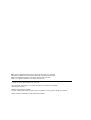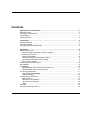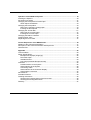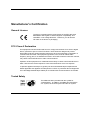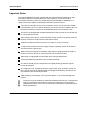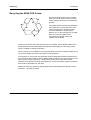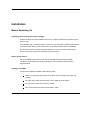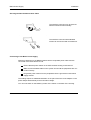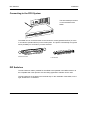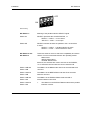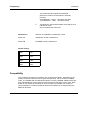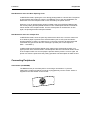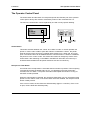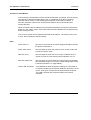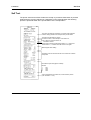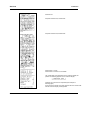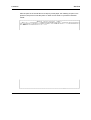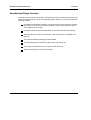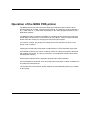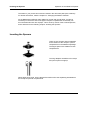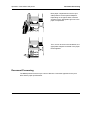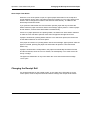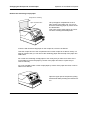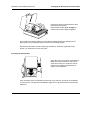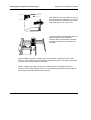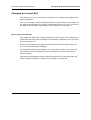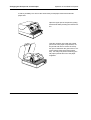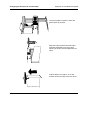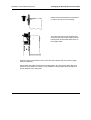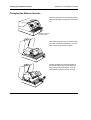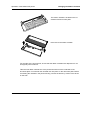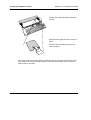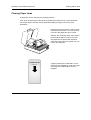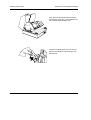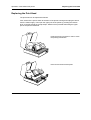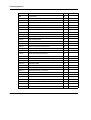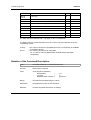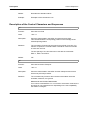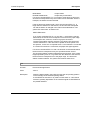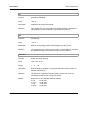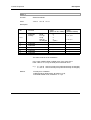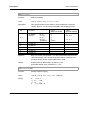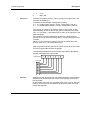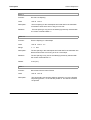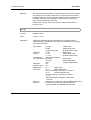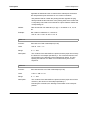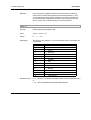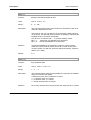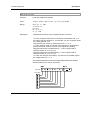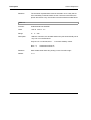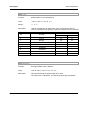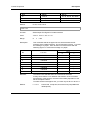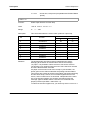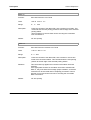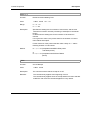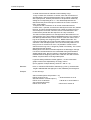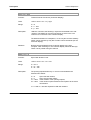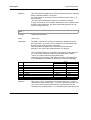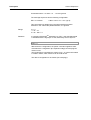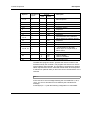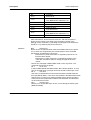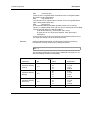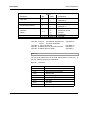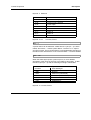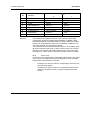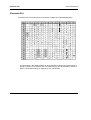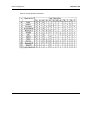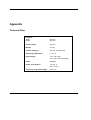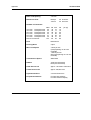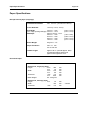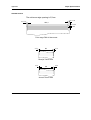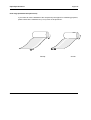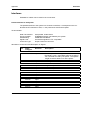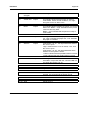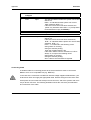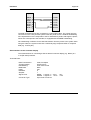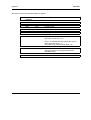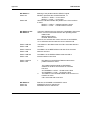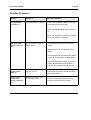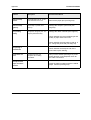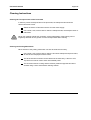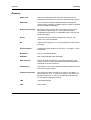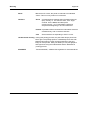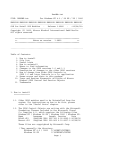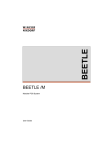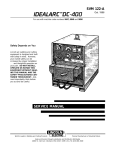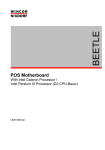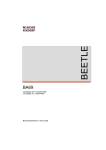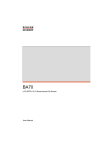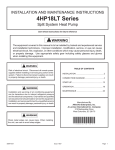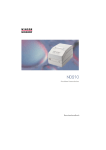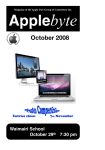Download Wincor Nixdorf ND69 User guide
Transcript
ND69 ND69 Modular POS Printer User Guide ND69 Modular POS Printer User Guide Edition July 2000 BEETLE ® is a registered trademark of the Wincor Nixdorf GmbH & Co. KG (WN). MS-DOS ® and Microsoft ® are registered trademarks of the Microsoft Corporation. SINIX ® is a registered trademark of the Wincor Nixdorf GmbH & Co. KG . UNIX ® is a registered trademark of the X/Open Company Ltd. Copyright © Wincor Nixdorf GmbH & Co. KG, 2000 The reproduction, transmission or use of this document or its contents is not permitted without express authority. Offenders will be liable for damages. All rights, including rights created by patent grant or registration of a utility model or design, are reserved. Delivery subject to availability; technical modifications possible. Contents Manufacturer’s Certification..............................................................................................1 General Licence ...................................................................................................................1 FCC-Class A Declaration .....................................................................................................1 Tested Safety .......................................................................................................................1 Important Notes....................................................................................................................2 Introduction ........................................................................................................................3 About this manual ................................................................................................................3 Care of the ND69 .................................................................................................................3 Recycling the ND69 POS Printer .........................................................................................4 Installation ..........................................................................................................................5 Before Switching On ............................................................................................................5 Unpacking and Checking the Scope of Supply ...............................................................5 Setting up the Device ......................................................................................................5 Cabling of the ND69........................................................................................................5 Securing the Data Communication Cable .......................................................................6 Connecting to the Mains Power Supply ..........................................................................6 Disconnecting Cables .....................................................................................................7 Connecting to the POS System ...........................................................................................8 DIP Switches........................................................................................................................8 Compatibility.......................................................................................................................10 Data Retention and Loss When Opening Cover ...........................................................11 Data Retention and Loss at Paper End ........................................................................11 Connecting Peripherals ......................................................................................................11 Cash Drawer (CASHDRW) ...........................................................................................11 Customer Display .........................................................................................................12 The Operator Control Panel ...............................................................................................13 Online Button ................................................................................................................13 Receipt Line Feed Button..............................................................................................13 Journal Line Feed Button ..............................................................................................14 LEDs .............................................................................................................................14 Self Test .............................................................................................................................15 Hexadecimal Dump Function .............................................................................................18 Operation of the ND69 POS printer ............................................................................... 19 Inserting the Spacers ........................................................................................................ 20 Document Processing ....................................................................................................... 21 Changing the Receipt and Journal Paper ......................................................................... 22 Green Paper Feed Button ............................................................................................ 23 Changing the Receipt Roll................................................................................................. 23 Remove the remaining receipt paper ........................................................................... 24 Inserting the Receipt Roll ............................................................................................. 25 Changing the Journal Roll ................................................................................................. 27 Removing the Journal Paper........................................................................................ 27 Inserting the Journal Paper .......................................................................................... 29 Changing the Ribbon Cassette ......................................................................................... 32 Clearing Paper Jams......................................................................................................... 35 Replacing the Print Head .................................................................................................. 37 Control Sequences of the ND69 Printer ........................................................................ 39 Notation of the Command Description .............................................................................. 41 Description of the Control Characters and Sequences ..................................................... 42 Character Set .................................................................................................................... 78 Appendix .......................................................................................................................... 80 Technical Data .................................................................................................................. 80 Paper Specifications.......................................................................................................... 82 Receipt/Journal paper (single-ply)................................................................................ 82 Document Paper .......................................................................................................... 82 Useable Surface........................................................................................................... 83 Print range (backside Receipt/Journal) ........................................................................ 84 Interfaces........................................................................................................................... 85 Parallel Interface to the System ................................................................................... 85 Serial Interface to the System ...................................................................................... 88 Connecting Cable......................................................................................................... 89 Serial Interface to the Customer Display...................................................................... 90 Cash Drawer Connection ............................................................................................. 92 DIP Switches ..................................................................................................................... 92 Possible Problems ............................................................................................................ 94 Cleaning Instructions......................................................................................................... 96 Cleaning the Transport Axles of the Print Head ........................................................... 96 Cleaning the Printing Mechanism ................................................................................ 96 Glossary ............................................................................................................................ 97 Manufacturer’s Certification General Licence The device complies with the requirements of the EEC directives 89/336/EEC with regard to “Electromagnetic compatibility” and 73/23/EEC “Low Voltage Directive”. Therefore, you will find the CE mark on the device or packaging. FCC-Class A Declaration This equipment has been tested and found to comply with the limits for a Class A digital device, pursuant to part 15 of the FCC Rules. These limits are designed to provide reasonable protection against harmful interference when the equipment is operated in a commercial environment. This equipment generates, uses, and can radiate radio frequency energy and, if not installed and used in accordance with the instruction manual, may cause harmful interference to radio communications. Operation of this equipment in a residential area is likely to cause harmful interference in which case the user will be required to correct the interference at his own expense. Le présent appareil numérique ne génère pas de bruits radioélectriques dépassant les limites applicable aux appareils numériques de la “Class A” prescrites dans le Règlement sur le brouillage radioélectrique édicté par le ministère des Communications du Canada. Tested Safety The ND69 has been provided with the symbol for “Tested Safety”. In addition, the ND69 has received the cUL symbol, the UL/CSA symbol and the CE symbol. GB - 1 Important Notes Manufacturer’s Certification Important Notes Manufacturer’s Certification Important Notes The modular ND69 POS Printer complies with the relevant safety regulations for dataprocessing equipment, including electronic office machines, for use in the office environment. Should you have any doubts about the permissibility of installation in a certain environment, please contact Wincor Nixdorf Customer Service. If the device is brought into the room of operation from a cold environment, dewfall (condensation) can occur. Before starting up, the device must be completely dry; it is therefore necessary to observe an acclimatization period of at least two hours. This device is equipped with a safety-tested power cable and may be connected only to a grounded plug socket. When setting up the device, ensure that there is easy access to the power socket on the device and/or to the grounded-contact mains socket. Position the leads and cables so that no one steps on or trips over them. To disconnect the device from the supply voltage completely, switch off the device and disconnect the power plug. Make sure that no objects (for example, paper clips) or liquids get into the inside of the device. Electric shocks or short circuits can be caused in this way. Never plug or unplug data communication lines during thunderstorms. Protect the ND69 from vibrations, dust, moisture and heat. The device should only be transported in its original packing (protection against knocks and bumps). In emergencies (e.g. damaged housing or power cable, entry of liquid or foreign bodies), the device must be switched off and unplugged immediately, and Wincor Nixdorf Customer Service should be called. Always dispose of used parts, such as printer ribbons, in an environmentally safe manner. The device may be repaired by authorized qualified personnel only. Unauthorized opening of the device and inexpertly carried out repairs will not only seriously jeopardize the safety of the user, but also lead to cancellation of all warranty and liability agreements. GB - 2 Introduction The modular ND69 Pin Printer is a high-performance and economical POS system printer of receipts, journals and documents, which is easy to install (plug-in-system), easy to use, and which requires a minimum of space. The integrated autoranging means that the printer requires no special alterations for use in specific countries. The ND69 has no trouble even with large receipts; it can print receipts of up to A4 in size - quickly and easily. The printer is equipped with connections for a customer display and a cash drawer, which means that the number of interfaces on the system unit of your POS can be reduced. Because the industrial standards have been employed - system interfaces V.24 and Centronics - the investment you have made is protected even when you make use of a different POS system. With its performance, the ND69 is an essential supplement to your entire point of sale system! About this manual About this manual This manual provides you with all the information you require to ensure that your ND69 Printer operates without a single hitch. It tells you everything you need to do before switching on the printer, how to connect additional devices, and which adjustments might be necessary from time to time to ensure that your ND69 operates reliably. We therefore ask you to read the appropriate sections of this manual before making use of your printer. Care of the ND69 Clean your printer at regular intervals with a suitable surface cleaner. Make sure that the power plug is disconnected and that no moisture finds its way into the device. Before cleaning the printer, read the notes on cleaning in the appendix. GB - 3 Recycling Introduction Recycling the ND69 POS Printer Introduction Recycling Environmental protection does not begin when it is time to dispose of the technical device; it begins during the manufacturing process. Your ND69 Printer has been manufactured without the use of CFCs and CCHs, and produced mainly from reusable components and materials. The processed plastics can, for the most part, be recycled. Even the precious metals can be recovered, thus saving energy and valuable raw materials. At this time, there are still some parts that are not reusable. Wincor Nixdorf GmbH & Co. KG guarantees the environmentally safe disposal of these parts in a Recycling Center, which is certified according to ISO 9001. So don’t just throw your ND69 on the scrap heap when it has served its time. Make use of our environmentally sound and up-to-date recycling methods! The operation of your printer also generates waste material that should be disposed of in an ecologically sound manner. Wincor Nixdorf (WN) provides a recycling box that you can place on your company premises. The low price you pay for the box also includes collection and complete recycling of the ribbons. For more information, please contact the branch office responsible for your area. Should you have any questions regarding WN environmental protection please contact under Fax: +49 05251 8 26309. GB - 4 Installation Before Switching On Unpacking and Checking the Scope of Supply Unpack the parts and check whether the scope of supply matches the particulars on the delivery note. If any damage has occurred in transit, or if there is any discrepancy between the package contents and the delivery note, please inform your Wincor-Nixdorf outlet immediately. We recommend that you keep the original packing in case you need to transport the device in the future (protection against knocks and bumps). Setting up the Device Set up the ND69 system where it will not be exposed to extreme environmental conditions. Protect the device against vibrations, dust, moisture, heat and strong magnetic fields. Cabling of the ND69 The devices should be installed in the following order: Make sure that the power switch on the back of the housing is set at the “off” position. Plug the power cable into the power cord receptacle on the printer. Plug the power cable into the mains socket. Plug in and secure the data communication cable. GB - 5 Mains Power Supply Installation Securing the Data Communication Cable Installation The interface connectors can be secured with the knurled screws manually. The interface connectors with standard screws can be secured with a screwdriver. Connecting to the Mains Power Supply Mains Power Supply All devices belonging to the ND69 system that have a separate power cable must be connected to the same electric circuit. Ensure that the power switch on the POS terminal housing is switched off. Make sure that all data cables on the system unit and all the peripherals are connected correctly. Plug all the power cables from the peripherals into the grounded-contact mains supply sockets. The settings require no additional alteration on the part of the user as the adapter on the printer adapts automatically to the local mains voltage. You can now switch on the ND69 by means of the switch on the back of the housing. GB - 6 Installation POS System On/Off switch Disconnecting Cables POS System Never unplug a cable by pulling at the cable itself; always take hold of the actual plug body. Follow the procedure described below when disconnecting cables: Switch off all power and device switches. Unplug all data communication cables from the sockets of the data networks. Unplug all power plugs from the grounded-contact mains power sockets. Unplug all cables from the devices. GB - 7 DIP Switches Installation Connecting to the POS System The terminalstrip is located on the underside of the ND69 1 23 4 The ND69 can be connected either to the Centronics socket (parallel interface) or to the V.24 interface (serial interface) on the POS system. The printer automatically recognizes which possibility for connection you have selected. Centronics socket V.24 interface DIP Switches DIP Switches The DIP switches make it possible for the ND69 to be operated in the ND69 mode or to be compatible with other printers so that existing application software can be used. The DIP switches are located on the terminal strip on the underside of the ND69, on the right, beside the V.24 interface. GB - 8 Installation DIP Switches OFF ON 4 1 2 3 Default setting DIP Switch 1: Meaning of the parallel interface SELECT signal. Switch on SELECT represents the COVER SWITCH, i.e. SELECT = “HIGH” -> cover closed SELECT = “LOW” -> cover open Switch off SELECT indicates whether the parallel or the V.24 interface is active SELECT = “HIGH” -> parallel interface is active SELECT = “LOW” -> serial interface is active DIP Switch 2 and DIP Switch 3 These two switches serve to select the compatibility and set the effects of control commands between the operating modes ND69 mode BEETLE/60 mode or EPSON-TM930 mode Moreover, the switches are used to execute an AUTOFEED, i.e. an automatic line feed with the control character CR. Switch 2 off and Switch 3 off The ND69 is in the ND69 mode and CR is executed without a line feed Switch 2 on and Switch 3 off The ND69 is in the BEETLE/60 mode and CR is executed without a line feed Switch 2 off and Switch 3 on The ND69 is in the EPSON-TM930 mode and CR is executed without a line feed Switch 2 on and Switch 3 on 1. The ND69 is in the EPSON-TM930 mode and the parallel interface is active. GB - 9 Compatibility Installation The parallel interface signal AUTOFEED/N determines whether CR executes an automatic line feed. AUTOFEED/N = “HIGH” - CR without line feed AUTOFEED/N = “LOW” - CR with line feed 2. The ND69 is in the EPSON-TM930 mode and the V.24 interface is active: CR is executed with a line feed. DIP Switch 4: Selection of DTR/DSR or XON/XOFF control Switch on XON/XOFF control is switched on Switch off DTR/DSR control is switched on Default setting: DIP 1 ON DIP 2 OFF DIP 3 OFF DIP 4 OFF Compatibility Compatibility The combined controller is executed in such a way that the ND69 - depending on the position of two DIP switches (see Chapter DIP Switches) - either works in the ND69 mode, is compatible with the BEETLE/60 printer or with the EPSON-TM930 printer and thus understands the control characters and sequences that apply in each case. More details on the individual commands in various modes is provided in the chapter on control sequences. Please note that the Centronics-Interface is not supported by the BEETLE /60 mode. GB - 10 Installation Peripherals Data Retention and Loss When Opening Cover In BEETLE/60 mode, opening the cover during printing leads to a device fault. The printer is then blocked and remains so until it is re-initialized. Prior to the new initialization, all data which are in the reception buffer or are received by the printer are lost. When the cover is opened during printing in ND69 mode and in EPSON-TM930 mode, the current printing is interrupted at the end of a line. Subsequent data and commands remain stored in the reception buffer. As soon as the printer is closed and is ‘on-line’ again, the printing that was interrupted restarts. Data Retention and Loss at Paper End In BEETLE/60 mode, when the print stop sensors have been set, a check is carried out as to whether paper is present at the selected station prior to every line feed and/or printing operation. If there is no paper there, a user error is issued. All further data and commands are ignored until the error message is queried (see control sequence ESC + 1 and ESC v). In ND69 mode and in EPSON-TM930 mode, paper end is reported when there is no paper present at the selected station. All subsequent data and commands remain stored in the reception buffer. As soon as paper is present and the printer is ‘on-line’ again, the printer runs from the point where the printing operation was interrupted. No data are lost. Connecting Peripherals Cash Drawer (CASHDRW) Peripherals The ND69 has a 6-pin mini-DIN jack for connecting a cash drawer. To prevent malfunctions, make sure that the connector is plugged firmly into the socket. Power is supplied to the cash drawer via this socket. GB - 11 Peripherals Installation The cable remains connected until it is released. Use your thumb to remove the plastic cover from the connection socket. The locking mechanism is released. The metal part of the connector is visible. Now remove the cable from the connection socket. Customer Display The customer display is connected to the serial interface. The interface connection on the ND69 is a 9-pin D-sub connector. To prevent possible malfunctions, make sure that the connector for the customer display is plugged firmly into the socket. The power is supplied via this jack. GB - 12 Installation The Operator Control Panel The Operator Control Panel The Operator Control Panel The online button and the button for receipt and journal line feed are part of the operator control panel. All keys are locked or released by means of the command ESC c 5. The foil on the online button can be replaced by one with country-specific lettering. Online Button This button switches between the “online” and “offline” modes. In normal operation the printer is “online” and it is able to print data. When it is switched to “offline”, the printer stops at the end of the current line. Possbile offline modes: error, paper end, and cover open. The online button can be disabled with the command ESC c 6. When it is disabled, the printer is in the “online” mode. This mode cannot then be changed by means of the online button. After switching on the ND69 in the BEETLE /60 mode, the online key is locked because the BEETLE /60 printer itself does not have an online key. Receipt Line Feed Button A line feed at the receipt station is executed when this button is pressed. The line spacing corresponds to either the default value of 1/6", or it depends on the last command it received, ESC 2 or ESC 3. The printer executes uninterrupted line feeds for as long as the button remains pressed. When the online button is released, the receipt line feed button can only be pressed if the printer is in the “offline” mode. If the online button has been disabled, the receipt line feed button is always active. If the cover is closed, the line feeds are effected slowly (approx. 7 lines/sec). If the cover is open, the line feeds are effected quickly. GB - 13 The Operator Control Panel Installation Journal Line Feed Button A line feed at the journal station is executed when this button is pressed. The line spacing corresponds to either the default value of 1/6", or it depends on the last command it received, ESC 2 or ESC 3. After pressing the foil button continuously for approx. 2 seconds, the printer carries out a continuous line feed for as long as the foil button remains pressed. When the online button is released, the journal line feed button can only be pressed if the printer is in the “offline” mode. If the online button has been disabled, the receipt line feed button is always active. If the cover is closed, the line feeds are effected slowly (approx. 7 lines/sec). If the cover is open, the line feeds are effected quickly. LEDs GB - 14 Green LED “on” This LED is connected to the mains supply and it lights up when the printer is switched on. Green LED “online” This LED lights up when the printer is in the “online” mode and is off in the “offline” mode. Red LED “error” This LED lights up when the cover is open. It flashes when a device error has occured. During normal operation, it is off. Red LED “paper end” This LED lights up, when either the receipt or the journal station has recognized “paper end” and the corresponding paper sensor is selected (see ESC c4n, page GB-60). Yellow LED “document” This LED flashes while the printer is waiting for a document to be inserted; it lights up continuously while the document is in the printer; and it goes out when the document leaves the printer. This LED is off when the document station has not been activated. Installation Self Test Self Test Self Test The printer executes a self test if either the receipt or journal line feed button is pressed while the device is being switched on. Depending on the pressed button the following printout is produced either at the journal station or the receipt station. The power-up diagnosis is started. The result of the hardware check is clearly printed at the receipt and/or journal station. The device configuration is printed. Firmware version, in this example: Promversion 03, Plug-in place 01 and sub-version 44 Circulation number PCB-Version (Printed Circuit Board Version), i.e. 1 stands for PCB-Version 1, >=2 stands for PCB-Version 2 or higher Default paper width setting The status of all the sensors and the cover switch are checked and printed. DIP switches (see also page 8 onwards) Default: 1 ON 2 OFF 3 OFF 4 OFF A 24V measurement is carried out, and the result is printed (max. deviation: ± 10%). GB - 15 Self Test Installation Self Test Character set Complete character set, normal width Installation Complete character set, double width Cash drawer 1 is open. Cash drawer 2 is closed or not installed. The configuration and parameters for the customer display are printed. The following appears on the customer display: ** ND69 SELF TEST ** ******************************* Following this, a document is requested (see example on following page). At the end of the self test, the printer switches into the normal mode and the customer display is extinguished. GB - 16 Installation Self Test After the print-out of the self test on receipt or journal paper, the following A4 print-out is produced; this print-out can take place on either an A4 sheet or is printed in lettersizeformat. GB - 17 Hexadecimal Dump Function Installation Hexadecimal Dump Function The printer has the Hex-Dump function. This prints the data received from the host on the receipt in hexadecimal form in the corresponding ASCII characters. This function has the following features: Hex-Dump is activated by switching on the printer and, at the same time, holding down the on-line key. As soon as the ND69 is in the Hex-Dump mode, it prints out a heading on the receipt. Characters below 20 Hex are represented in the ASCII field as decimal points. While Hex-Dump is active, all commands - with the exception of GS ENQ - are ignored. The command RESET (ESC @) is also disabled. The international set of characters used is the US character set. The receipt roll used must have a minimum width of 76 mm. Switch off the printer to exit from Hex-Dump. Hexadecimal Dump Function GB - 18 Operation of the ND69 POS printer The ND69 POS Printer has 9-dot matrix printing mechanism which serves the three printing stations for receipts, journals and documents. The resolution of the characters is in 9 * 9 dot matrix or 7 * 9 dot matrix, depending on the character types selected in your application software. The ND69 provides you with the possibility of controlling the line feed of the receipt and journal paper via two buttons on the front cover of the printer. There is a green line feed button inside the housing for changing the receipt and journal paper. For reasons of safety, the printing and cutting devices are shut down as soon an the printer cover is opened. Inserting the receipt and journal paper is made easier by a semi-automatic paper feed. An individual company logo can be created by means of a block print which is produced with graphic print quality. The logo is produced in your application software and loaded into the printer memory. Further device features are the high print speed and the simple operation. All consumables for the printer, such as receipt and journal paper or ribbon cassettes can be ordered from WN services. For the sake of the environment, always dispose of used materials properly (see chapter on Recycling). GB - 19 Inserting the Spacers Operation of the ND69 POS printer Operation of the ND69 POS printerInserting the Spacers The ribbon in your printer has not been inserted in the document plate prior to delivery. For further information, read the chapter on “Changing the Ribbon Cassette”. As the ND69 allows different paper widths for receipt and journal paper, it might be necessary to reduce the size of the paper reception compartments so that they can accommodate narrower rolls of paper. This is done by means of the enclosed spacers, and is described in the following chapter “Inserting the Spacers”. Inserting the Spacers There are two spacers and two adapters for the division of the receipt or journal compartments in the additional package. The larger spacers are suitable for both compartments. The long adapters are different for receipt and journal (mirror images)! When fitting these parts, ensure that the flat surfaces face the separating wall between the receipt and journal compartments. GB - 20 Operation of the ND69 POS printer Document Processing Both paper compartments have five possible positions for the spacers/adapters. Depending on the paper width, insert the spacers into the appropriate grooves in the paper compartment. Then, as can be seen in the illustration, the appropriate adapter is inserted in the paper feed magazine. Document Processing Document Processing The ND69 prints documents up to a size of DIN A4. Consult the appendix for the print area and the paper specifications. GB - 21 Changing the Receipt and Journal Paper Operation of the ND69 POS printer When the yellow LED flashes, place the document to the right of the guide edge of the document plate. This applies particularly to documents which are narrower than DIN A4 so that the document sensors can recognize the paper and draw it in correctly. Then push the document towards the document infeed until the paper is gripped by the transport rollers (start of transport motors). Always insert the paper in such a way that the side to be printed on is facing downwards. After processing, the document is transported out of the printer and it can be removed. If the document sensors recognize a document end during document processing, although print data are still located in the print controller, this will lead to a printing stop. In ND69 and EPSON-TM930 modes, take out the document and insert a second document sheet if the yellow LED flashes. The printing can now be continued or completed, as the case may be. In the BEETLE /60 mode, the application program regulates the paper outfeed and the request for a new document (yellow LED flashes). Changing the Receipt and Journal Paper Changing the Receipt and Journal Paper The following are detailed descriptions of the individual steps for changing the paper. A simplified version of the steps involved, in the form of pictograms, is on the underside of the printer cover. If neither receipt nor journal paper are in place - particularly important for first operation the receipt paper must be fitted into the paper feed first. Only then can the journal paper be fitted. GB - 22 Operation of the ND69 POS printer Changing the Receipt and Journal Paper Green Paper Feed Button When the cover of the printer is open, the green paper feed button for the receipt and journal stations can be used. This button makes the inserting of a new roll of paper much easier in that it changes the location of the feed rolls mechanically - in addition to the electrically induced line feeds. If you press the switch after the cover has been opened, paper will only be fed at the station where the paper end sensor issues the message “paper present”. If there is paper at both stations, it will be fed at both stations simultaneously. If there is no paper present at one printing station, the feed motor at this station switches on after the cover has been opened; it thus removes paper that might be left over. If paper is inserted at a printing station after the cover has been opened, the feed motor of this station switches on at a lower speed. If the paper end sensor of a printing station issues the messsage “paper present” after the paper is inserted, pressing the paper line feed button will produce a line feed at this station only. If paper is inserted at the receipt station, the paper is automatically fed further forward, and thus tensioned, when the cover is closed; it is subsequently cut in order to have an evenly cut edge. The paper line feed button is only active when the cover switch issues the message “cover open”. Changing the Receipt Roll If a red stripe appears on the printed receipt, or the “paper end” LED lights up on the control panel, a new receipt roll should be inserted. Change the receipt roll as follows: GB - 23 Changing the Receipt and Journal Paper Operation of the ND69 POS printer Remove the remaining receipt paper Pictograms for handling Paper line feed button Lift up the paper compartment cover to gain access to the paper roll. You can remove the remaining paper by means of the line feed button. Then, take out the empty paper roll. Continue with “Inserting the Receipt Roll”. If there is still unused receipt paper on the receipt roll, remove it as follows: Take the receipt roll out of the compartment and cut the receipt roll so that an evenly cut edge is created. Now you can remove the remaining paper with the help of the paper line feed button. Do not tear the remaining receipt paper in such a way that you leave it too short! If it is not possible to remove the paper by means of the paper line feed, it is quite easy to remove manually. If it is not possible to take out the receipt paper by means of the paper line feed, it can be taken out as follows: Open the upper part of the printer by lifting it backwards while pressing the release button. GB - 24 Operation of the ND69 POS printer Changing the Receipt and Journal Paper Draw the green lever backwards to raise the printing mechanism. Now pull the receipt paper straight upwards and out of the paper magazine. Do not pull the remaining paper out of the paper magazine while it is still fitted in the paper guide! The printing mechanism must be in the raised position. Set the lever forwards to lower the printing mechanism. Close the upper part of the printer; you should hear it click into place. Inserting the Receipt Roll Open the cover of the paper compartment. Make sure that the paper on the new receipt roll is evenly cut. Insert the new receipt roll in the paper compartment as shown in the illustration. Only use paper which is intended to be used for your purpose, and which is acceptable for your printer. The spacers and adapters might have to be inserted (see “Inserting the Spacers”). GB - 25 Changing the Receipt and Journal Paper Operation of the ND69 POS printer Next, place the end of the paper on the guide in the paper feed magazine. The correct position has been reached when the paper feed motor goes on for a short time. The receipt paper is automatically drawn in when the green button is pressed. Press the button until the paper has been tensioned and there is no more slack on the paper. Check whether the paper is straight, then close the paper compartment cover. After closing it, some paper will be automatically advanced and cut off. Press the online button and your printer is again ready for operation. Always complete the paper change at one station at a time as the paper feed only functions at one printing station at a time! It is therefore not possible to change paper at the receipt and journal stations at the same time. GB - 26 Operation of the ND69 POS printer Changing the Receipt and Journal Paper Changing the Journal Roll From time to time, carry out checks as to whether there is sufficient journal paper in the paper compartment. If you see a red stripe on the journal paper through the journal window on the printer, or if the “paper end” LED lights up, it is time to insert a new journal roll. To do so, proceed as described in “Removing the Journal Paper” and “Inserting the Journal Paper”. Removing the Journal Paper If the “paper end” LED on the control panel lights up, there are only a few centimetres of journal paper left in the paper compartment. Lift the paper compartment cover up to gain access to the paper roll. Remove the remaining journal paper by pressing the green button until the paper has come out of the paper guide completely. Do not tear the remaining journal paper in such a way that you leave it too short! If it is not possible to remove the paper by means of the paper line feed, it is quite easy to remove manually. Then take the journal paper from the reception spool and remove the empty paper roll from the journal compartment. Continue with “Inserting the Journal Roll”. GB - 27 Changing the Receipt and Journal Paper Operation of the ND69 POS printer A further possibility is to remove the still unused journal paper without the automatic paper feed. Open the upper part of the printer by lifting it backwards while pressing the release button. Take the reception spool with the printed journal out of the paper compartment, cut the journal and remove it from the reception spool. Draw back the green lever to raise the printing mechanism (see illustration). You may now pull the remaining journal paper upwards and out of the paper magazine. GB - 28 Operation of the ND69 POS printer Changing the Receipt and Journal Paper Do not pull the remaining paper out of the paper magazine while it is still fitted in the paper guide! The printing mechanism must be in the raised position. Set the green lever forwards to lower the printing mechanism. Then close the upper part of the printer; you should hear it click into place. Inserting the Journal Paper Open the cover of the paper compartment. Make sure that the paper on the new journal roll is evenly cut. Insert the new journal roll in the paper compartment as shown in the illustration. Only use paper which is intended to be used for your purpose, and which is acceptable for your printer. The spacers and adapters might have to be inserted (see “Inserting the Spacers”). Next, place the end of the paper on the guide in the paper feed magazine. The correct position has been reached when the paper feed motor goes on for a short time. GB - 29 Changing the Receipt and Journal Paper Operation of the ND69 POS printer The journal paper is drawn in when the green button is pressed. Keep the button pressed until the paper protrudes sufficiently from the journal opening to allow it to be threaded into the spool. Fold the paper over approx. 2 cm and thread it under the black rod on the spool. GB - 30 Operation of the ND69 POS printer Changing the Receipt and Journal Paper Rotate the spool backwards several times in order to ensure a secure seating. Then place the spool in its reception slot and press the green button again until the journal paper is tensioned and there is no more paper slack. Close the paper compartment cover. Press the online button and your printer is again ready for operation. Always finish the paper change at one printing station at a time as the paper feed only functions at one station at a time! It is not possible to change paper at the receipt and journal stations at the same time. GB - 31 Changing the Ribbon Cassette Operation of the ND69 POS printer Changing the Ribbon Cassette Changing the Ribbon Cassette Open the upper part of the printer by lifting it backwards while pressing the release button. Document plate with integrated ribbon Draw back the green lever to raise the printing mechanism (see illustration). You now have access to the document plate. Holding the dark grey document plate on the right and left by the thumb and index finger, lift it gently and remove it in a forward direction from the printer housing. GB - 32 Operation of the ND69 POS printer Changing the Ribbon Cassette The ribbon cassette is located on the underside of the document plate. Now remove the ribbon cassette. For the sake of the environment, ensure that the ribbon cassettes are disposed of in an ecologically sound manner! Take the new ribbon cassette out of the pack and insert it into the underside of the document plate. You will hear the cassette click into place on the document plate. Before re-inserting the cassette in the printer housing, tension the ribbon by means of the wheel on the side. GB - 33 Changing the Ribbon Cassette Operation of the ND69 POS printer Replace the document plate in the printer housing. Ensure that the guide pins are correctly in place. Press the document plate gently until it clicks into place. Now lower the printing station again by drawing the green release lever forwards. Close the housing until you hear it click into place. Press the online button and your printer is again ready for operation. GB - 34 Operation of the ND69 POS printer Clearing Paper Jams Clearing Paper Jams Clearing Paper Jams A paper jam can be cleared in the following manner: First, open the upper part of the printer by pressing the release lever on the left beside the receipt output. Hold this lever pressed while lifting the upper part of the printer backwards. Draw the green lever back in order to raise the printing mechanism. You can now find out where the paper jam has occurred. Remove the remaining paper, then pull the lever forwards again in order to re-insert the paper into the paper feed magazine. Close the upper part of the printer until you hear it click into place. CLEANING SLIDE 55242.00.4.20 If paper residues have collected in one of the paper feed magazines, clean the magazine using the residual paper remover supplied. GB - 35 Clearing Paper Jams Operation of the ND69 POS printer First, place an A4 sheet under the printer mechanism; in this way, you protect the ribbon cassette against paper dust. Insert the residual paper remover into the paper feed magazine until the paper residues fall out. GB - 36 Operation of the ND69 POS printer Replacing the Print Head Replacing the Print Head Replacing the Print Head The print head can be replaced as follows: First, switch off the power switch at the back of the printer housing and unplug the device from the mains supply. Then open the upper part of the printer by pressing the release lever on the left beside the receipt output. Hold this lever pressed while lifting the upper part of the printer backwards. Draw the green lever back in order to raise the printing mechanism. Now remove the document plate. GB - 37 Replacing the Print Head Operation of the ND69 POS printer Caution! The print head could be hot! Leave it to cool for a while before touching it. Ein Fehler Papierende Online Position the print head directly in front of the gap in the metal plate. Beleg In order to remove the print head from its bracket, the holding clips have to be opened. Press the clips to the left or right, as the case may be. The print head is now loose and can be removed easily. Then unplug the flexible cable in a downward direction. To insert the new print head, follow the same procedure in reverse order. Observe the cleaning instructions for the printing mechanism which appear in the appendix. GB - 38 Control Sequences Control Sequences of the ND69 Printer With the aid of a control sequence, i.e. a series of characters, a printing station, for example, the document printing, can receive direct communications. The standard setting is thus overridden, which means that you are able to set many print functions individually if the standard values do not correspond to your requirements. Possible changes are, among others, the selection of a different set of characters, the printing of graphics (logos), and the individualized activation of the various printing stations. You will see that it is very simple to control the printer according to your own personal requirements. However, a precondition for proper use is the correct installation and/or configuration of the system. In addition, you should be familiar with the operating system. In the case of the bi-directional V.24 interface, all the status information can be called up using the hardware and software protocols in the form of control commands (as with the BEETLE/60 Compact POS System). Via this V.24 interface, it is possible to synchronize the user software and the printing properties. This occurs with the aid of the ESC v control command. The command set of the ND69 represents an upper quantity limit of command sets of the BEETLE /60 and of the EPSON-TM930. The individual modes (BEETLE /60, ND69 and EPSON- TM930) provide more ESC sequences than the individual printers permit, for example, ESC c 6. If the printer is operated via the Centronics interface (standard PC interface), only the ESC sequences that expect no reply from the printer can be used. The error reports use the signal connections: paper end, select and error connections. Please note that the BEETLE /60 mode is not supported in connection with the Centronics-Interface. The control sequences of the printer controller are based on the ESC/POS standard. A table shows which of the available sequences are implemented in the ND69. Control Sequences Code Function Page LF Print and Line Feed 42 FF Print and Document Transport 42 CR Print and Carriage Return 43 HT Horizontal Tabulating 44 Mode BEN GB - 39 Control Sequences GB - 40 Code Function Page Mode RS Journal Tab 44 ESC SP Select Character Spacing 44 ESC ! Select Print Mode (All Stations) 45 BEN ESC Y 1 Select Print Mode (Individual Station) 46 BEN ESC * Activate Graphic Printing 46 ESC 2 Set 1/6" Line Spacing 48 ESC 3 Set Line Spacing in Microsteps 48 ESC < Move Print Head to Home Position 48 ESC @ Initialize Printer 49 ESC C Select Document Output Length 50 ESC D Set Horizontal Tabs 51 ESC J Print and Line Feed in Microsteps 52 ESC K Print and Reverse Line Feed in Microsteps 52 ESC R Select International Character Set 53 ESC % Activate User-Defined Character Set 54 ESC X 3 Copy Character Set into RAM 54 ESC & <02>H Load User-Defined Characters 55 ESC U Unidirectional Print on/off 56 ESC c 0 Select Printing Station 57 ESC c 1 Select Station (Set Line Spacing) 58 ESC X 4 Set Paper Width 58 ESC c 3 Select Paper End Signal for Parallel Interface 59 ESC c 4 Select Paper Sensors for Print Stop 60 ESC c 5 Enable/Disable All Control Keys 61 ESC c 6 Enable/Disable of ONLINE Button 61 ESC d Print and Execute n Line Feeds 62 ESC e Print and Execute n Reverse Line Feeds 62 ESC f Define Document Waiting Time 63 ESC i Cut Off Receipt 63 ESC m Cut Receipt 64 ESC o Print Logo 64 BEN Control Sequences Notation Code Function Page Mode ESC & <03>H Load Logo 64 ESC # Transmit Data to Sub-device (Customer Display) 66 ESC p Open Cash Drawer 66 ESC t Select Character Set Page 67 ESC u Transmit Cash Drawer Status * 67 ESC v Transmit Printer Status * 68 BEN ESC + Demand Data 69 BEN ESC z Switch On/Off Parallel Print on Receipt + Journal 76 GS ENQ Status Enquiry * 76 BEN The ESC sequences marked with * only apply for the V.24 interfaces. The Mode column provides information on how a control command operates in the two compatibility modes: no entry BEN Control Sequences -> the control command is compatible (but must not necessarily be available in the BEETLE /60!), -> the control command is not compatible, “B”, “E” and “N” stand for BEETLE/60, EPSON-TM930 and ND69 compatibility. Notation of the Command Description XXX Command Character or Command Sequence Function: Name of the command Code: Code Sequence (Notation) Hexadecimal = Decimal = Repeat bracket contents = Notation <>H <> ()k Format Range: Describes the permitted range of values. Description: Describes the function of the command. Remarks: Provides important information on settings. GB - 41 Description Control Sequences Default: Describes the standard values. Example: Examples of the command in use. Description of the Control Characters and Sequences LF Description Function: Print and Line Feed Code: <0A> H Description: Prints the data located in the buffer and executes a line feed. This command sets the next printing position on the left edge of the selected printing station. Remarks: The command LF should only be used for a line feed of one line. For reasons of speed, the command ESC d should be used for line feeds of more than one line. The line spacing of one line feed can be set with the commands ESC c1, ESC 2 and ESC 3. Default: 1/6" FF Function: Print and Document Transport Code: <0C> H Description: Prints the data located in the buffer and then transports a document which was previously inserted. Remarks: The command only functions when the document station has been activated; otherwise, it is ignored. ND69 Mode and EPSON-TM930 Mode If no control command ESC C n or one with n=0 has been received, the document is only transported out. Depending on the set compatibility, the station is changed: GB - 42 Control Sequences Description ND69 Mode receipt station EPSON-TM930 Mode receipt and journal station If a control command ESC C n or one with n>0 has been received, the document is transported out by the number of lines indicated. After the transport, the station remains selected. If the set document output length, which was set using ESC C n, is larger than the distance for the first line, the document is transported out and the station is changed in the manner described above. The yellow LED “Document” is switched off. BEETLE/60 Mode If no control command ESC C n or one with n = 0 has been received beforehand, the document is transported out as far as the paper edge. The transport rolls, however, continue to grip the document. The document station remains selected. The yellow LED “Document” remains switched on. If the document is pulled out of the printer from this position, a user error is reported when a V.24 interface is connected. If a Centronics interface is connected, the paper end signal appears. If a control command ESC C n with n>0 has been received beforehand, the document is transported out by the specified number of lines. The document station remains selected after the transport. If the output length specified by ESC C n is greater than the distance to the first line, the document is transported out to the paper edge. The document station remains selected. The yellow LED remains switched on. CR Function: Print and Carriage Return Code: <0D> H Description: Prints the data located in the buffer and sets the next printing position on the left edge of the selected printing station. If AUTOFEED is switched on by means of DIP switch 2, a line feed is executed, possibly dependent on the interface signal AUTOFEED/N of the parallel interface. GB - 43 Description Control Sequences HT Function: Horizontal Tabulating Code: <09> H Description: Addresses the next horizontal tab. Remarks: This command is only executed if the next tab position is actually set. Tab positions can be set with the control sequence ESC D. RS Function: Journal Tab Code: <1E> H Description: Sets the next printing position at the beginning of the journal. Remarks: The command only functions if the receipt + journal station is selected and parallel printing is not switched on (by means of ESC z). ESC SPn GB - 44 Function: Select Character Spacing Code: <1B> <20> H <n> Range: 1 ≤ n ≤ 32 Description: Sets the distance between consecutive characters as the number of half dots indicated by n. Remarks: The space for characters of double width is double the value of n. The setting is valid for the current print station. Default: Dependent on the selected character density: 10 cpi 5 half dots 11.7 cpi 3 half dots 14 cpi 3 half dots 15.6 cpi 2 half dots Control Sequences Description ESC ! n Function: Select Print Mode Code: <1B> H <21> H <n> H Description: Bit Function Character Density : 0..2 Value (BEETLE /60, ND69) 10 cpi 11.7 cpi 14 cpi 15.6 cpi unchanged 0 1 2 3 4,5,6,7 Value (EPSON-TM930) 0, 2, 4, 6 1, 3, 5, 7 3 undefined - - 4 undefined - - 5 wide print 6 undefined - - 7 undefined - - 0:off— 1:on 0:off— 1:on The same mode is set for all stations. In the case of BEETLE/60 or ND69 mode, if the value of the lower 3 bits for n>3, only the wide print is switched off/on. e. g. n = <24>H n =<04> H Default: switch on wide print (character density unchanged) switch off wide print (character density unchanged) no wide print. In addition: in BEETLE/60 or ND69 mode, all stations 14 cpi, in EPSON-TM930 mode, all stations 11.7 cpi. GB - 45 Description Control Sequences ESC Y 1 m n a Function: Select Print Mode Code: <1B> H < 59> H <31> H <m> < n> <a> Description: This command allows each station to be provided with a character density. Bytes n, m and a are constructed in the following manner: Bit Function Character Density : 0..2 10 cpi 11.7 cpi 14 cpi 15.6 cpi undefined Value (BEETLE, ND69) Value (EPSON-TM930) 0 1 2 3 4,5,6,7 0, 2, 4, 6 1, 3, 5, 7 3 undefined - - 4 undefined - - 5 undefined - - 6 undefined - - 7 undefined - - Remarks: Byte m is for the journal station, n for the receipt station and a for the document printing. If the receipt and journal station is selected, the character density for the receipt station will be used. Default: in BEETLE/60 or ND69 mode, all stations 14 cpi, in EPSON-TM930 mode, all stations 11.7 cpi. ESC * m n1 n2 data GB - 46 Function: Activate Graphic Printing Code: <1B> H < 2A> H <m> < n1> < n2> (<data>)k Range: m = 0 or 1 0 ≤ n1 ≤ 255 0 ≤ n2 ≤ 4 k = n1 +256 * n2 Control Sequences Description 1 ≤ k ≤ 1117 0 ≤ data≤ 255 Description: Activates the graphic printing ( 8 pins ) and prints a graphic line in the resolution specified by m. m determines the resolution of the graphic printing: m = 0-> simple graphic density ( 70 dpi, corresponds to full dot ) m = 1-> double graphic density ( 140 dpi, corresponds to half dot ) The number of columns to be printed, and thus the number of data bytes following n2 that are part of this control command, is the result of k= n1 + (n2*256). n1 is therefore the low part, n2 the high part of the data field length. If the number of columns determined in this way is larger than the printing area of the selected printing station, the extra data bytes have no effect. When m=0, the maximum number of columns is exactly half of this amount, when m=1, it is exactly this amount. After the graphic has been printed, the printer returns to the text mode; text can be printed directly after the graphic. The following illustration shows the relationship between the data bit and the matrix point of the print head: Graphic data Print head Remarks: Graphic lines with double density are printed at half the normal printing speed as dots cannot follow one another at full printing speed in the half-dot matrix. No line feed is executed. The command ESC J with n=16, for example, must be used for the line feed between graphic lines which are to be joined close together. GB - 47 Description Control Sequences ESC 2 Function: Set 1/6" Line Spacing Code: <1B> H <32> H Description: The line spacing for the subsequent line feeds and for the automatic line break of lines which are too long is set at 1/6". Remarks: The line spacing is only set for the station(s) previously selected with the control command ESC c 1. ESC 3 n Function: Set Line Spacing in n Microsteps Code: <1B> H <33> H <n> Range: 1≤ n≤ 255 Description: The line spacing in the subsequent line feeds and for the automatic line break of lines which are too long is set in n microsteps. Remarks: The line spacing is only set for the station(s) previously selected with the control command ESC c 1. Default: n=24 (1/6") ESC < GB - 48 Function: Move Print Head to Home Position Code: <1B> H <3C> H Description: The print head is moved from whatever position it is in to the furthest left printing position, i.e. the half dot position 0. The data in the buffer are printed! Control Sequences Remarks: Description The furthest left printing position is determined by a home sensor signal. This applies to this control command only, which thus also norms the location between the print head position and the half dot position in the line buffer. Otherwise, every position is determined by counting the carrier pulses depending on direction. Owing to the norming of the carrier position, shifts in the location of lines can occur. ESC @ Function: Initialize Printer Code: <1B> H < 40> H Description: Resets the adjustable printer parameters to the standard values (default setting; corresponds to the state after switching on the printer) and norms the printer. Print station : Receipt ND69 mode receipt BEETLE/60 mode receipt and journal EPSON-TM930 mode Character 14 cpi ND69 mode density : 14 cpi BEETLE/60 mode 11.7 cpi EPSON-TM930 mode Character set : Integrated (Standard) Int. character set : Germany ND69 mode Germany BEETLE/60 mode USA EPSON-TM930 mode Wide print : No Unidirect. print : No Waiting time m= 1 ND69 mode Document : m= 1 BEETLE/60 mode Time for inserting a document: 1 minute or m=0 EPSON-TM930 mode Time for inserting a document: unlimited n = 10 Waiting time after recognition of document: 1 second Print stop Receipt end, journal end sensors (BEETLE/60 mode) Sensors: Receipt end, journal end and document end sensors (ND69- and EPSON-TM930-mode) GB - 49 Description Control Sequences Tab positions : Paper widths : Logo: On-line key: Paper end: signal, parallel interface: Remarks: Interval of 8 characters (character no. 8, 16, 24...) With default character density 14 cpi in the ND69 mode and BEETLE/60 mode, and 11.7 cpi in the EPSON-TM930 mode. Receipt and Journal 76mm, Document 210mm no logo loaded disabled in BEETLE/60 mode enabled in ND69 mode enabled in EPSON-TM930 mode receipt-journal-document end in BEETLE/60 and ND69 mode receipt-journal end in EPSON-TM930 mode The default values depend on the positions of DIP switches 2 and 3 (BEETLE/60 mode, ND69 mode or EPSON-TM930 mode) This command - in that it bypasses the reception buffer - is executed immediately following reception. Any data in the reception buffer that have not yet been processed are erased. If the document station was selected beforehand, this command advances the document and switches off the yellow “document” LED. The print head returns to the home position. ESC C n GB - 50 Function: Select Document Output Length Code: <1B> H <43> H <n> Range: 0 ≤ n ≤ 127 Description: The number of lines by which the document is transported at the document station by the command FF is set. No output length is determined with n=0; the document is transported out of the printer. The output of the document from the printer depends on the compatibility mode (see control sequence FF): ND69 mode, EPSON-TM930 The document is transported out mode BEETLE/60 mode The document is transported out to the paper edge. The transport rollers, however, continue to grip the document. Control Sequences Remarks: Description If the line spacing is altered after the output length has been set, the output length (number of microsteps) remains unchanged. ESC D (n)k NUL Function: Set Tabs Code: <1B> H <44> H <n1> H (<n>)k <0> Range: 1 ≤ n ≤ 123 1 ≤ k ≤ 32 Description: Sets up to 32 horizontal tabs, which are entered as n1, n2, n3 etc. between 1 and 123 in a rising sequence with 0 at the end. All horizontal tabs can be erased with ESC D 0. Any subsequent HT command is ignored. When switching on the printer, or after entering ESC @, tabs are set at intervals of 8 characters (11.7 cpi in EpsonTM930 mode, 14 cpi in BEETLE/60 and ND69 mode). The positions are shown as number of characters (with current character density) between the beginning of a print line and the tab position. However, they are stored as absolute half-dot values, which means that they are preserved even if the character density is altered later. If the receipt + journal station (without parallel printing) is selected, the tab positions apply from the beginning of the receipt. In the character count, the gap between receipt and journal is bypassed, and the first character position on the journal is always the beginning of the journal, even when the length of the receipt printing area (in half dots) is more than a complete multiple of the amount of receipt characters. “n” specifies the character number of the tab position. (The 1. character of the print line has the no. 0.) “k” specifies the amount of tab positions (max 32) If the final 0 is not present after 32 positions, the control command ends after the 32nd position value and the subsequent values are regarded as print characters or new control commands. If a value defined as nk is equal to or less than the previously transmitted value nk-1, or greater than 123, the control sequence is GB - 51 Description Control Sequences regarded as finished and the nk value and the subsequent characters are interpreted as print characters or new control commands. Tab positions that lie outside the printing field are regarded as lying directly behind the last character of the printing field, which means that a compulsory line break is executed when a print character follows the corresponding HT. Default: Tabs at intervals of 8 characters (14 cpi), i.e. character no. 8, 16, 24 etc. Example: Set 2 tabs on characters no. 10 and 15: <1B> H <44> H <0A> H <0F> H <0> H ESC J n Function: Print and Line Feed in Microsteps (n/144") Code: <1B> H <4A> < n> Range: 0 ≤ n ≤ 255 Description: The contents of the data buffer are printed, and the paper is line fed by the amount of microsteps specified by n. This command sets the next print position on the left edge of the selected print station. The line spacing set with ESC 2 or ESC 3 is not influenced by this control sequence. ESC K n GB - 52 Function: Print and Reverse Line Feed in Microsteps (n/144") Code: < 1B> H <4B >H <n> Range: 0≤ n ≤ 255 Description: The contents of the data buffer are printed, and the paper is line fed in reverse by the amount of microsteps specified by n. Following this command, the left edge of the station is the next print position. Control Sequences Remarks: Description This command only applies when the document station is selected. If the sensors relevant to this station are activated with ESC c4, they must issue the message “paper available” so that the command can be executed and/or completely processed. The line spacing set with ESC 2 or ESC 3 is not influenced by this control sequence. ESC R n Function: Select International Character Set Code: <1B> H <52> H <n> Range: 0≤ Description: By means of the variable n, one of the following sets of characters can be selected : Standard Value: n ≤12 n Set of Characters 0 USA 1 France 2 Germany 3 Great Britain 4 Denmark I 5 Sweden 6 Italy 7 Spain I 8 Japan 9 Norway 10 Denmark II 11 Spain II 12 Latin America n = 2 Germany (compatible with BEETLE/60 printer and ND69 printer) or n = 0 USA (compatible with EPSON-TM930 printer) GB - 53 Description Control Sequences ESC % n Function: Activate User-Defined Character Set Code: <1B> H <25> H <n> Range: 0≤ n ≤ 255 Description: This command selects either the internal set of characters or the set of characters defined by the user. Using ESC &, the user can define a set of characters. While switching on the printer, the internally stored chracter set (ROM) is copied into the loadable range for character sets (RAM). Only bit 0 of n is relevant; bits 1 ...7 can have arbitrary values. Bit 0 = 1: selects the user-defined set of characters Bit 0 = 0: selects the standard set of characters Remarks: As with the standard set of characters, a switch to country-specific characters can be made by means of ESC R n insofar as they have not been written over with the “load user-defined characters” sequence (ESC & 2 m n data). Default: n=0 ESC X 3 n GB - 54 Function: Copy Character Sets Code: <1B> H <58> H <33>H <n> Range: 1 ≤ n ≤ 3 Description: The internally stored character sets (ROM) are copied into the loadable range for character sets (RAM). n determines which set of characters is copied: n = 1 character set 9 *9 is copied n = 2 character set 9 *7 is copied n = 3 both character sets are copied Remarks: The country variation which was previously set using ESC R n is copied. Control Sequences Description ESC & 02 m n data Function: Load User-Defined Characters Code: <1B> H <26> H <02> H <m> <n> (<a> (<p> )k1)k2 Range: 21H ≤ m ≤ n ≤ FFH a = 7 or a = 9 k1 = 2*a k2 = n - m +1 0 ≤ p ≤ 255 Description: Self-defined characters can be loaded with this command. “m” is the character code of the 1st character to be loaded, and “n” is the code of the last character. If, for example, only one character needs to be newly defined, n=m. This produces the number of characters for k2 = n - m +1. “a” is the character width in half dots. This value has to be passed on for each character; however, it must not change during loading. Character sets which are loaded with a = 7 can be printed with a character density of 14 or 15.6 cpi. Character sets which are loaded with a = 9 can be printed with a character density of 10 or 11.7 cpi. “p” is the user data (pin information). The amount of user data (bytes) to be bypassed is k1 = 2 * a. The following illustration shows the relationship between the data bit and the matrix point of a 9-pin print head: User data Print head GB - 55 Description Control Sequences Remarks: The character representation must be selected in such a way that no two horizontally consecutive dots are set. If this rule is breached, the printer will remove every second dot to avoid mechanical malfunctions. ESC U n Function: Unidirectional Print ON/OFF Code: <1B> H <55> H <n> Range: 0 ≤ n≤ 255 Description: With this command, it is decided whether the print head should print in only one or in both directions. Only bit 0 of n is relevant; bits 1 ... 7 can have arbitrary values. Bit 0 = 0: Bit 0 = 1: GB - 56 Unidirectional Print off Unidirectional Print on Remarks: With Unidirectional Print ON, printing occurs from left to right. Default: n=0 Control Sequences Description ESC c 0 n Function: Select Printing Station Code: <1B> H <63> H <30> H <n> Description: Selects the printing station described by n. Bit Function 0 Value 0 1 Journal off on 1 Receipt off on 2 Document off on 3 undefined - - 4 undefined - - 5 undefined - - 6 undefined - - 7 undefined - - Remarks: Only one station can be selected at one time. Exception: it is possible to select the receipt and journal station at the same time. This station is then assigned the character density and set of characters set at the receipt station. If the document station is selected, the document can be inserted in the time specified by ESC f. During this period, the yellow LED “document” flashes. If no document is inserted within the specified time a user error message is issued and the receipt station is selected. If the document is inserted within the specified time, the yellow LED lights up continuously and printing takes place. The wait for a document (yellow LED flashing) can be interrupted by the command “initialize printer” (ESC @). If a switch is made from the document station to the receipt, journal or receipt/journal stations, the printer transports out any document present at the station and switches the yellow LED off. Default: n = 2 Receipt (compatible with BEETLE/60 printer and ND69 printer) n = 3 Receipt and Journal (compatible with EPSON-TM930 printer) GB - 57 Description Control Sequences ESC c 1 n Function: Select Station to Set Line Spacing Code: <1B> H <63> H <31> H <n > Range: 1≤ n ≤7 Description: Selects the station(s) for placement of the next sequence (ESC 2 , ESC 3) - setting the line spacing. At least one station has to be selected. Bit Function 0 Value 0 1 Journal off on 1 Receipt off on 2 Document off on 3 undefined - - 4 undefined - - 5 undefined - - 6 undefined - - 7 undefined - - ESC X 4 m n a GB - 58 Function: Set Paper Width of the 3 Stations Code: <1B> H <58> H <34> H <m> <n> <a> Description: This command sets the paper widths to be used. The values are in millimetres. The following values are permissible: Control Sequences Description Byte Station Range m Journal 40, 45, 58, 64, 69, 76mm n Receipt 40, 45, 58, 64, 69, 76mm a Document 50...216mm Default: m=76, n=76, a=210 ESC c 3 n Function: Select Paper End Signal for Parallel Interface Code: <1B> H <63> H <33 >H <n > Range: 0≤ Description: This command selects the paper sensors which activate the PE message of the parallel interface. The PE message is active, i.e. issues the message “no paper”, when at least one of the sensors with the switching signal “on” issues the message “no paper”. n ≤ 255 Bit Function 0 Value 0 1 Journal End off on 1 Receipt End off on 2 undefined - - 3 undefined - - 4 Document End off on 5 undefined - - 6 undefined - - 7 undefined - - Remarks: The sensors are selected when the command is executed. A delay can therefore occur between transmission of the command and selection of the sensors; the extent of this delay depends on how full the reception buffer is. To select the document paper end, you need only set bit 4 or bit 5 to 1. Default: n = 13 H Journal end, receipt end, document end (compatible with ND69 printer) GB - 59 Description Control Sequences n = 03 H Journal end, receipt end (compatible with EPSON-TM930 printer) ESC c 4 n Function: Select Paper Sensors for Print Stop Code: <1B> H <63> H <34 >H <n > Range: 0≤ Description: This command selects the sensor which produces a print stop. Bit Function 0 Value 0 1 Journal End off on 1 Receipt End off on 2 undefined - - 3 undefined - - 4 Document End off on 5 undefined - - 6 undefined - - 7 undefined - - Remarks: GB - 60 n ≤ 255 The printing and/or line feed is always halted when the sensor belonging to the station is activated and it issues the message “no paper”. It is possible to select more than one sensor at a time. The printing is only stopped when the end of a line has been reached and a line feed has been executed. If a paper end has been found at the receipt or journal station, the printer goes into the offline mode after the printing has been halted. Two sensors are present at the document station (document beginning and document end); however, this command regards them as one sensor, which is observed or not observed. Independent of the selection of the document station, the sensors must always issue the message “paper available” before a document is confirmed to be properly inserted (see ESC v and/or ESC +4). To select the document paper end, you need only set bit 4 or bit 5 to 1. Control Sequences Description Note It is advisable not to switch off the print stop of the document end as the paper is to be gripped by the transport rollers. Default: n = 13 H n = 11 H Document end, journal end, receipt end (compatible with ND69 and EPSON-TM930 printer). Document end, Journal end (compatible with BEETLE /60 printer). ESC c 5 n Function: Enable / Disable All Control Keys Code: <1B>H <63>H <35>H <n> Range: 0 ≤ n ≤ 255 Description: This command executes a common enable or disable for all control keys (ONLINE, line feed journal, line feed receipt). Only bit 0 of n is relevant; bits 1 ... 7 can have arbitrary values. Bit 0 = 1: all control keys disabled Bit 0 = 0: all control keys enabled. In the BEETLE /60 mode this command has no influence upon the ONLINE button n=0 Remarks: Default: ESC c 6 n Function: Code: Enable / Disable of ONLINE Button <1B>H <63>H <36>H <n> Range: 0 ≤ n ≤ 255 Description: This command enables or disables the ONLINE button. Only bit 0 of n is relevant; bits 1 ... 7 can have arbitrary values. Bit 0 = 1: ONLINE button disabled Bit 0 = 0: ONLINE button enabled. When the ONLINE button is disabled, it is no longer possible to switch between online and offline by means of the button. The printer is then in the online mode; however, the line feed buttons for receipt and journal can be used. This command does not work in the BEETLE /60 mode! n=0 Remarks: Default: GB - 61 Description Control Sequences ESC d n Function: Print and Execute n Line Feeds Code: <1B> H <64> H <n> Range: 0 ≤ n ≤ 255 Description: Prints the contents of the data buffer, then executes n line feeds. This command sets the next printing position at the left edge of the selected printing station. The line spacing of one line feed can be set using the commands ESC 2 and ESC 3. Default: 1/6" line spacing ESC e n GB - 62 Function: Print and Execute n Reverse Line Feeds Code: < 1B >H <65> H <n> Range: 0 ≤ n ≤ 255 Description: Prints the contents of the data buffer, then executes n reverse line feeds at the document station. This command sets the next printing position at the left edge of the selected printing station. Remarks: This command only applies when the document station has been selected. If the appropriate sensors for the station have been activated with ESC c4, they must issue the message “paper available”, so that the command can be executed and/or completely processed. The line spacing of one reverse line feed can be set using the commands ESC 2 and ESC 3. Default: 1/6" line spacing Control Sequences Description ESC f m n Function: Define Document Waiting Time Code: <1B>H <66>H <m > <n> Range: 0 ≤ m ≤15 0 ≤ n ≤ 64 Description: Specifies the waiting time for insertion of a document, and the time interval from insertion until the processing of subsequent commands begins. m determines the waiting time for the insertion of documents in minutes. If m is given the value 0, the printer waits for the insertion of a document without interruption. Further functions of the printer start after after a delay of n * 100ms following insertion of a document. Default: m = 1, n = 10 (compatible with BEETLE/60 printer and ND69 printer) or m = 0, n = 10 (compatible with EPSON-TM930 printer) ESC i Function: Cut Off Receipt Code: <1B>H <69>H Description: The command means that the receipt is cut off. Remarks: The command only applies at the beginning of a line. The command only applies when the receipt station has been selected. In BEETLE /60 mode the command applies for every station. GB - 63 Description Control Sequences ESC m Function: Cut Receipt Code: <1B>H <6D>H Description: The command means that the receipt is cut. Remarks: The command only applies at the beginning of a line. The command only applies when the receipt station has been selected. In BEETLE /60 mode the command applies for every station. ESC o Function: Print Logo Code: <1B>H <6F>H Description: The logo that has been loaded is printed by the previously selected printing station, but only at the receipt or document station. If the journal station has been selected, or if no logo has been loaded, the control command has no effect. Remarks: The command only applies at the beginning of a line. See ESC & 3 to load the logo. ESC & 03 m n1 n2 data GB - 64 Function: Load Logo Code: <1B> H <26> H <03> H <m> <n1> <n2> (<p>)k Range: <0> ≤ m≤ 18 and m = 255 n1 = 0 0 ≤ n2 ≤ 200 k = n2 + 256*n1 0 ≤ p ≤ 255 Description: A logo is a series of graphic lines that are stored in the printer RAM. Printing takes place by means of the control command ESC o at the selected print station, but only at the receipt or document station. Control Sequences Description A certain format must be adhered to when loading a logo. A logo consists of a maximum of 18 lines, each with a maximum of 200 data bytes, and its horizontal position can be varied. It is printed with 8 pins per line, whereby a dot that is to be printed is marked by setting the corresponding bit to “1". The relationship between the data bit and the printer head pins is defined in the control command ESC * print graphic. A sequence with a maximum of 18 control commands with line numbers from 1 upwards, as well as the data bytes for each line, defines the logo. A control command with the line number 0 is placed in front of this sequence as a start command, and a command with the line number 255 is placed after the sequence as a stop command. The start command passes on a data byte which determines the horizontal position of the logo. ND69 mode/EPSON mode: The contents of this data byte determine the column number of the first column of the logo in the printing area, beginning with 1. BEETLE/60 mode: The contents of this data byte moves the start position of the logo a whole character. If the data byte equals <01>H, then the start position is not being moved. If moved too far over, it is possible in certain circumstances that the logo can no longer be printed in its entirety. The excess data bytes are then ignored. Missing lines in the control command sequence are left empty in the logo. If a control command with line 0 is transmitted during a transmission already taking place, the logo memory is erased and transmission is restarted from the beginning. When line 0 and then line 255 are transmitted, only the erasure of the logo takes place. Logos are always defined in full-dot graphics, i.e. two consecutive graphic columns are separated by an empty column. (as for graphics of simple density, see ESC * with m = 0) Remarks: Here, in contrast to ESC/POSTM standard (e.g. ESC *), the data field length is indicated with the high byte n1 first, followed by the low byte n2. Example: for one-line logo: start command (line 0 shift position = 01) ESC & 03 00 00 01 01 < 1B 26 03 00 00 01 01>H data transmission command (line 1) ESC & 03 01 00 8C data < 1B 26 03 01 00 8C Data> H stop command (line 255) ESC & 03 FF 00 00 <1B 26 03 FF 00 00> H GB - 65 Description Control Sequences ESC # m n data Function: Transmit Data to Sub-device (Customer Display) Code: <1B>H <23>H <m> <n> (<p>)n Range: m=0 0 ≤ n ≤ 255 0 ≤ p ≤ 255 Description: With this command, the following n bytes are transmitted to the subchannel. The ND69 has only the sub-channel 0, which is the V.24 interface for connection to the customer display. The data transmission is transparent, i.e. the n bytes can have arbitrary values, which means they may also contain control commands (for the customer display). Remarks: No data are transmitted from the customer display to the host computer. After switching on, the customer display transmits data (ID). These can be printed during the self test. ESC p m n1 n2 Function: Open Cash Drawer Cover Code: <1B>H <70>H <m> <n1> <n2> Range: m = 0 or 1 0 ≤ n1 ≤ 255 0 ≤ n2 ≤ 255 Description: The opening impulse defined by n1 and n2 is transmitted to the selected cash drawer. m = 0: m = 1: n1 * 10ms n2 * 10ms Open first cash drawer, Open second cash drawer. is the duration of the opening impulse; is the minimum period between two impulses to the same cash drawer. n1 = 5 and n2 = 255 are required for WN cash drawers. GB - 66 Control Sequences Description ESC t n Function: Select Character Set Page Code: <1B>H <74>H <n> Range: Currently, only n = 0. Description: The command selects page n of the character set. Only page 0 of the character set is implemented. Default: n=0 ESC u n Function: Transmit Cash Drawer Status Code: <1B>H <75>H <n> Range: n=0 Description: The status of the cash drawer(s) connected to the system is transmitted to the system via the V.24 interface. The status byte has the configuration: Bit Value Meaning 0 1 0 Cash drawer 1 open closed 1 Cash drawer 2 open closed 2 not used - fixed 1 3 not used - fixed 1 4 not used - fixed 1 5 not used - fixed 1 6 not used - fixed 1 7 not used fixed 0 - GB - 67 Description Control Sequences Remarks: This command only applies when the serial interface has been selected. With the parallel interface, it is ignored. If no cash drawer is connected, the bit in question has the value “1" in the status byte. The status is transmitted back when the command is executed. A delay can therefore occur between transmission of the command and reception of the status byte; the extent of this delay depends on how full the reception buffer is. ESC v Function: Transmit Printer Status Code: <1B>H <76> Description: The ESC v command is used for synchronization between host software and printer. The reply to this command is only transmitted when all previous job prints have been carried out. This command only applies when the serial interface has been selected. In the case of the parallel interface, it is ignored. This command induces the controller to transmit the current status via the V.24 interface. After the system has indicated that it is able to receive, the printer transmits a byte (status byte). Depending on the position of DIP switches 2 and 3, which determine the compatibility of the ND69, the status byte contains the following: Bit Meaning (BEETLE /60 mode, ND69 mode) 0 1 2 3 4 5 6 7 Front document sensor Back document sensor Receipt Journal Not used Cover Error Not used Remarks: GB - 68 Value 0 no paper no paper no paper no paper fixed 0 closed no fixed 0 1 paper available paper available paper available paper available open yes - Bit 6 “error” is an or-connection of the error bits from ESC +1 and is automatically deleted when ESC + 1 or ESC v has been executed. The error can be more clearly specified and removed by means of the extended error message (ESC +1). In the BEETLE/60 mode Bit 6 is set Control Sequences Description Remarks: every time an ESC sequence is received (if at this time an error bit of the extended error message (ESC + <01>H) is set). Bit 0, “Begin of Document”, remains to be set in the BEETLE /60 mode after inserting the paper as long as another station is selected. Bit 1, “End of Document”, is set in the BEETLE /60 mode as soon as the document is inserted. This bit will be deleted when the document has left the printing station. Bit Meaning ( EPSON-TM930 mode) 0 1 2 3 4 5 6 7 Journal Receipt not used not used not used Document not used not used Remarks: Value 0 1 paper available no paper paper available no paper fixed 1 fixed 1 fixed 0 paper available no paper fixed 0 fixed 0 The status is transmitted back when the command is executed. A delay can therefore occur between transmission of the command and reception of the status bytes; the extent of this delay depends on how full the reception buffer is (applies to both cases). ESC + m Function: Demand Data Code: <1B>H <2B>H <m> Description: In response to this command, the printer controller transmits a message sequence which - dependent on m - contains the following data: 0 device configuration 1 extended error message 2 - 3 read printer parameters 4 switches and sensors 128 power-up error GB - 69 Description Control Sequences Commands with m = 2 and m = 5 ... 127 are ignored. The message sequence has the following configuration: ESc r n1 n2 data <1B>H <72>H <n1> <n2> (<p>)k This command only applies when the serial interface has been selected. In the case of the parallel interface, it is ignored. Range: n1 = 0 1≤ n2 ≤ 24 k = n2 + 256 * n1 Remarks: In contrast to ESC/POSTM standard (e.g. ESC *), the data field length is indicated with the high byte n1 first, followed by the low byte n2. ESC + 0 With the device configuration, the printer controller supplies a statement about the configuration (the expansion stage) and the program version in use. The information is transmitted by means of n2 = 24. All the information is coded in ASCII, which means it can be read as text. The device configuration is as follows (see next page): GB - 70 Control Sequences Byte No. Description Number of Bytes Content Text HEX ESC[? 1B,5B,3F Description 1, 2, 3 3 Start sequence 4, 5 2 B5 42, 35 Ident.No. for ND69 6 1 ; 3B Separator 7, 8 2 9 1 10, 11 2 12 1 13, 14 2 15 1 16,17 2 18 1 19, 20, 21 3 22 1 ; 3B Separator 23 1 1 0 30 31 cutter available cutter not available 24 1 c 63 configuration end Program version , 2C Separator Program sub-version ; 3B Separator Characters/line of the selected paper width and character density , 2C Separator ...on Receipt , 2C Separator ...on Document. In two-digit values byte 19 is replaced by a blank <20>H The data field “program version” provides the version number of the firmware used by the controller. The program sub-version is a version of the software used internally. The numbers of characters per printing station represent the current value that results either when the printer is switched on (default value) or when the control command ESC X 4 is received. ESC +1 In the case of an error message following the command ESC v, bit 6, “error”, the error is described in more detail by the extended error message. A data byte (n2 = 1) with the following configuration is transmitted : GB - 71 Description Control Sequences Bit Functions 0="1" device error 1="1" cover error (only BEETLE /60, otherwise = 0) 2="1" user error 3="1" memory error 4="1" power-up error 5="1" logo format error 6="1" job loss error (only BEETLE /60, otherwise = 1) 7="1" not used After transmission, all error bits are removed - with the exception of device errors. Device errors have to be removed by means of the ESC @ control command, by activating the init-signal of the Centronics interface, or by switching the printer off and on. Remarks: GB - 72 Bit 0, device error Device errors are reported when mechanical malfunctions in the printer occur, which are recognized by the microprogram to have exceeded the timeouts. Possible device errors are: Interference in carrier movement, recognized by timeout of consecutive carrier pulses. Interference in cutter movement, recognized by timeout of the cutter disc revolutions and/or a change of signal at its home sensor. Device error message in BEETLE/60 mode occurs only when a cut command was sent to the printer. Bit 1, cover error In the EPSON-TM930 and ND69 modes, Bit 1 always equals 0. A cover error is reported when a print job cannot be carried out with open cover. Bit 2, user error User error is reported when no document has been inserted within the time specified by ESC f. User errors are reported in the BEETLE/60 mode when there is no paper on a station (printstop sensor active) and when a line feed on the receipt station shall be executed after an interference on the cutter has occured. Bit 3 memory error Memory error is reported when an error occurs during the memory test (RAM and ROM). Control Sequences Description Bit 4 power-up error Power-up error is reported when a hardware error is recognized while the printer is being switched on. Bit 5 logo format error Logo format error is reported when a format error is recognized while a logo is being loaded (ESC & 3). Bit 6 job loss error In the EPSON-TM930 and ND69 operating modes, bit 6 is always equal to 1. In BEETLE/60 mode, job loss error is reported when the ND69 receives printing data in the following states: in all off-line states (e.g. device fault, open cover); at paper end on one of the three stations, when print stop is switched on. In this mode bit 6 is set at each received control sequence when one of the other error bits (0 to 5) is set at the same time. Remarks: Unlike the BEETLE/60 printer, all jobs that do not lead to printing or line feed are correctly executed (e.g. setting line space). ESC + 3 The set printer parameters can be read. A data field of 6 bytes (n2 = 6) with the following meaning is transmitted: Byte 1 Parameter Bit Value Explanation 1, 0 00 01 10 11 10 cpi 11.7 cpi 14 cpi 15.6 cpi 3, 2 00 01 10 11 10 cpi 11.7 cpi 14 cpi 15.6 cpi Character density Document 5, 4 00 01 10 11 10 cpi 11.7 cpi 14 cpi 15.6 cpi - 7, 6 fixed 11 not used Character density Journal Character density Receipt GB - 73 Description Control Sequences Byte 2 Parameter Bit Value Explanation Wide print 0 0 1 switched off switched on - 1 Unidirectional printing 2 0 1 switched off switched on selected station 4, 3 00 01 10 11 Journal Receipt & Journal Receipt Document - 7, 6, 5 fixed 111 not used undefined Byte No.: 3 Bit 0-3 : international character set Bit 4-7 : not used, fixed 0000 Byte No.: 4 Print stop sensors Byte No.: 5 Waiting time for document insertion Byte No.: 6 Waiting time for restart (see ESC R) (see ESC c4) (see ESC f) (see ESC f) ESC + 4 The set printer parameters can be read. A data field of 7 bytes (n2 = 7) with the following meaning is transmitted: Byte No.: 1 Sensors GB - 74 Bit Function 0="1" Document at start position 1="0" Document at end position 2="0" Receipt end 3="0" Journal end paper roll 4="1" not used 5="1" not used 6="1" not used 7="1" Unidirectional printing Control Sequences Description Byte No.: 2 Switches Bit Function 0="0" Carrier in home position 1="0" Cutter in home position 2="0" Cover open 3="1" DIP1 on 4="1" DIP2 on 5="1" DIP3 on 6="1" DIP4 on 7="1" not used Byte No.: 3 to 7 not used, fixed 0 ESC + 5 A power failure can be detected. A data field of 1 byte (n2 = 1) is transmitted, where bit 0 = 1 means “power failure”. The bits 1 to 7 equal 0 and are not used. The bit “power failure” is transmitted after switching on the ND 69. After transmission of the command ESC + 5 it will be deleted. ESC + 128 When the status byte reports a power-up error, a more detailed description of the cause of the error is provided by this enquiry. A data field of 2 bytes (n2 = 2) with the following meaning is transmitted: Byte 1 Contents Error Messages = 66H No Error = 01H CPU Error (commands) = 02H CPU Error (internal RAM) = 20H External RAM Error = 30H EPROM Error Byte No.: 2 not used, fixed 0 GB - 75 Description Control Sequences ESC z n Function: Switch On/Off Parallel Print on Receipt + Journal Code: <1B>H <7A>H <n> Range: 0 ≤ n ≤ 255 Description: This command switches the parallel printing (printing of the same data) on the receipt and journal on or off. Only Bit 0 of n is relevant; Bits 1 ... 7 can have arbitrary values. Bit 0 = 0: Parallel printing is switched off; Bit 0 = 1: Parallel printing is switched on. Remarks: This command only applies at the beginning of a print line, and only when (with ESC c 0) the receipt+journal is selected as one printing station. With parallel printing OFF, receipt+journal are interpreted together as one printing station with one print line that covers both stations. With parallel printing ON, receipt+journal are two separate printing stations at which the same text is printed. Default: n=0 GS ENQ GB - 76 Function: Status Enquiry Code: <1D>H <05>H Description: The current printer status is transmitted as a status byte via the V.24 interface as soon as the controller receives this sequence of control characters. Control Sequences Description Value Bit Meaning 0 Journal End paper available no paper 1 Receipt End paper available no paper 2 Cover closed open 3 On Line/Off Line On Line Off Line 4 Cash drawer 1 or 2 open both closed 5 Document End paper available no paper 6 Device Error no error error 7 not used - fixed 1 Remarks: 0 1 This command only applies when the V.24 interface and the data transmission control are selected with DTR/DSR. In addition, either the EPSON-TM930 or the ND69 mode is to be set. When the parallel interface or the XON/XOFF control for V.24 interface or BEETLE /60 mode are selected, this command is ignored. This command is also executed when the printer is in the offline mode, when the reception buffer is full, or when a device error has occurred. Attention! The controller transmits the status byte even when it finds the sequence <1D>H <05>H in the data of another control command. Bit 6, device error Device errors are reported when mechanical malfunctions in the printer occur, which are recognized by the microprogram to have exceeded the timeouts. Possible device errors are: - Interference in carrier movement, recognized by timeout of consecutive carrier pulses. Interference in cutter movement, recognized by timeout of the cutter disc revolutions and/or a change of signal at its home sensor. GB - 77 Character Set Control Sequences Character Set Control SequencesCharacter Set The basis for the character set is the character set table 437 (USA/IBM standard) The characters in the halftone fields can be changed according to the requirements of specific countries. The character set of a certain country can be selected by means of ESC R. The default setting, for Germany (n=2), is illustrated. GB - 78 Control Sequences Character Set Store of country-specific characters GB - 79 Appendix Technical Data GB - 80 Footprint Width Depth 280 mm 367 mm Overall Height 222 mm Weight 13.5 kg Climatic Category IEC 721-3-3 Class 3K3 Operating Temperature 5 - 40 ° C Input Voltage 88 - 132 V and 176 - 264 V AC autoranging Power 80 Watts Power Consumption 1.6 / 0.8 A max. 3/ 1.5 A Frequency of System Voltage 50/60 Hz Appendix Technical Data AppendixTechnical Data Basic Line Spacing 4.23 mm Blank Line Feed Receipt Journal 30 lines/sec. 30 lines/sec. Number of Characters 15.6 14 11.7 40.0 mm Receipt/Journal 20 18 15 45.0 mm Receipt/Journal 23 20 17 58.0 mm Receipt/Journal 32 28 24 64.0 mm Receipt/Journal 34 31 26 69.0 mm Receipt/Journal 37 34 28 76.2 mm Receipt/Journal 42 38 31 DIN A4 Document 124 112 93 10 13 15 20 22 24 27 80 [in cpi] Print bidirectional Printing Basis 9 pins Max. Print Speed 4 lines per sec. (receipt printing on 76.2mm roll width) 1.8 lines per sec. (document printing on 210 mm roll width) Transmission Speed 9600 Baud Ribbon violet (9m characters) black (5m characters) Head Service Life approx. 100 million characters Cutter Service Life approx. 500,000 cuts System Interfaces V.24 and Centronics Peripheral Interfaces For WN cash drawers For WN customer display GB - 81 Paper Specifications Appendix Paper Specifications Receipt/Journal paper (single-ply) Paper Specifications Outside Roll Diameter max. 100 mm (Journal max. 80mm) Cover Diameter 12 mm (+ 0 mm;- 2 mm) Roll Width 40 mm +- 1 mm (min. edge spacing left/right) 45 mm +- 1 mm WN Paper 58 mm +0 mm; -1 mm 58 mm +- 1 mm 64 mm +- 1 mm 69 mm +- 1 mm 76 mm +- 1 mm (2,22 ± 1mm) (2,33 ± 1mm) (1,36 ± 1mm) (2,28 ± 1mm) (2,38 ± 1mm) (2,12 ± 1mm) Basis Weight 60 g/m2 +- 4 % Paper Thickness max. 0.1 mm min. 0.075 mm Usable Length approx. 90 m (Journal approx. 60m) red warning strips at paper end; paper end not glued to cover Document Paper Dimensions, single-ply paper Length max. 300 min. 70 Width max. 218 min. 50 Thickness max. 0.5 min. 0.08 Basis Weight 60 - 300 g/m2 Dimensions, multi-ply paper Length min. Width Thickness max. GB - 82 70 150 0.2 mm mm mm mm mm mm mm mm mm 218mm Appendix Paper Specifications Useable Surface The minimum edge spacing is 0,7mm 3,8 ± 1,8 3,7 ± 0,7 202,4 4,2 ± 0,3 1st line Print range DIN A4 document 4±2 68 4±2 Receipt 76mm wide 4±2 68 4±2 Journal 76mm wide GB - 83 Paper Specifications Appendix Print range (backside Receipt/Journal) If you intend to use the backside of the receipt and journal paper for advertising purposes, please note that the marked area (11 mm) must not be printed on! 24 11 20 Receipt GB - 84 11 Journal Appendix Interfaces Interfaces AppendixInterfaces Standard PC cables can be used for the connections. Parallel Interface to the System The parallel interface to the system is a Centronics interface; it corresponds to the unidirectional LPT interfaces of PCs, i.e. the printer does not transmit replies. Technical Data : Data Transmission: Synchronization: Handshaking: Signal Level: Connector Type: 8 bit parallel, unidirectional STROBE/N impulse, generated by the system ACKNLG/N and BUSY All interface signals are TTL compatible 26-pin Centronics connector Allocation of Connectors and Description of Signals Pin Name of Signal Direction Description 1 STROBE/N Input Strobe impulse for reading in data. In the idle state, the signal is “high”. Immediately after the change to “low”, the data are read by the printer. The impulse length must be at least 0.5µs at the printer. 2 DATA0 Input These signals are the 8 parallel data bits. 3 DATA1 Input “High” corresponds to bit value “1", 4 DATA2 Input “Low” corresponds to bit value “0". 5 DATA3 Input 6 DATA4 Input 7 DATA5 Input 8 DATA6 Input 9 DATA7 Input GB - 85 Interfaces Appendix Pin Name of Signal Direction Description 10 ACKNLG/N Output This signal indicates that the printer is ready to receive data. Under normal conditions, it is “high” and goes to"low" for about 10us. 11 BUSY Output This signal indicates whether the printer can receive data or not. BUSY = “high” indicates that the printer cannot receive any data. BUSY = “low” indicates that the printer is ready to receive data. 12 PE Output This signal indicates whether paper is available or not. “High” indicates the paper end; “Low” indicates that paper is available. 13 SELECT Output If DIP switch 1 is “on”, this signal indicates whether the cover is open. “High” means that the cover is closed; “Low”, that the cover is open. If DIP switch 1 is “off”, this signal indicates which interface to the system is active. “HIGH” indicates that the parallel interface is active; “LOW” indicates that the serial interface is active. 14 AUTOFEED/N Input If this signal is at “Low”, an automatic line feed is executed in conjunction with the command CR, but only when DIP switch 2 is “on”. 15 NC not used 16 GND Signal Ground 17 CHASSIS-GND Chassis earth connection, only to the printer housing, not connected to the signal ground 18 NC not used 19-30 GND GB - 86 Signal Ground Appendix Interfaces Pin Name of Signal Direction Description 31 INIT/N Input This is the reset signal for the combination controller. The printer is normed (as after the power supply is switched on when it receives an INIT/N “Low” impulse lasting at least 50us). 32 ERROR/N Output This signal indicates whether the printer is in an error state or not. It is at “Low” in the following cases: during the switch-on norming; during the self-test printing; in the “Off Line” mode; when a device error has been recognized. 33 GND Signal Ground 34 NC not used 35 +5 V 36 SELECTIN/N Input Output This signal indicates whether the printer is switched on or not. “High” means that the power supply is switched on. This signal is set at “High” by the controller. All signal names with the ending “/N” are “Low” active; all others are “High” active. Note: The connection cable to the system must be screened off and contain twisted wire pairs for each signal. The second wire of each pair is to be connected to the signal ground. The screening must be connected to the system housing. Data must not be transmitted unless ACKNLG/N or BUSY have been checked beforehand. Data may only be transmitted to the printer when it has been ascertained beforehand that an ACKNLG/N impulse appeared or BUSY = “Low”. Please note that the BEETLE /60 mode is not supported in connection with the Centronics interface! GB - 87 Interfaces Appendix Serial Interface to the System The serial interface to the system is a V.24 (RS-232C) interface. It corresponds to the COM interfaces on PCs. Technical Data : Data Transmission: Synchronization: Handshaking: serial, full duplex synchronous DTR / DSR or XON / XOFF control (can be selected by DIP switch 4) Neither DTR / DSR nor XON/XOFF handshaking have effect on the data transmission from the printer to the system. The system must have a sufficiently large reception buffer (e.g. 64 bytes) for reception data. 9600 odd or none automatic parity check: the type of parity check (odd or no parity) is detected and set automatically when the signals <0D>H, <80>H, <80>H, <80>H, <0D>H are received. To alter the parity, these signals must be received as the first signals after switching on the printer. If these signals are not detected, the default value - odd parity - remains switched on. These signals will not be printed. 8 1 MARK = logical “1": -3V to -15V SPACE = logical ”0": +3V to +15V 25-pin D-sub connector Baud Rate: Parity: Data Bits: Stop Bit: Signal Level: Connector Type: Allocation of Connectors and Description of Signals: GB - 88 Pin Name of Signal Direction Description 1 FG - Frame Ground 2 TXD Output Transmission Data 3 RXD Input Reception Data Appendix Interfaces Pin Name of Signal Direction Description 6 DSR Input This signal indicates whether the system can receive data or not. DSR = “0" indicates that the system can receive data; otherwise, DSR = ”1" If the DTR / DTS control has been selected, the printer only transmits when DSR = “0" (except when it transmits data in reply to GS ENQ ). 7 SG - Signal Ground 20 DTR Output This signal indicates whether the system can receive data or not. If the DTR / DTS control has been switched on, DTR = “0" indicates that the printer can receive data; otherwise, DTR = ”1". DTR = “1" is switched in the following cases: during switch-on norming; during the self-test printing; when the reception buffer is full. If the XON / XOFF control is switched on, DTR is always ”0", except in the following cases: during switch-on norming; during the self-test printing; when a device error has been recognized. Connecting Cable A standard cable for connecting printers to the serial interface is used to connect the ND69 to a PC or PC-compatible unit (e.g. BEETLE). In the case of the connection to a BEETLE /60 with voltage-supplied COM interface, your local branch office can supply the appropriate cable. Gender-changers must not be used. At the printer end, this cable has a 25-pin D-sub connector, and at the systems end it has a 9-pin D-sub connector. The following illustration shows the connector point allocation and connection of the cable. GB - 89 Interfaces Appendix System Printer GND5 TXD 3 RXD 2 CTS 8 RTS 7 DSR 6 DTR 4 7 GND 2 TXD 3 RXD 5 CTS 4 RTS 6 DSR 20 DTR The data transmission lines are crossed as in a null modem cable. The control lines are connected in such a way that the system treats the printer as if a CTS/RTS handshaking were implemented. This corresponds to the PC standard for printers, although the printer, which also corresponds to the standard, is equipped with DTR/DSR handshaking. No handshaking is effective for the data transmission from the printer to the system when using this cable; the system must have a sufficiently large reception buffer for reception data (e.g. for 64 bytes). Serial Interface to the Customer Display The serial interface for connecting a Wincor Nixdorf customer display (e.g. BA 63) is a V.24 (RS-232C) interface. Technical Data : Data Transmission: Synchronization: Handshaking: Baud Rate: Parity: Data Bits: Stop Bit: Signal Level: Connector Type: GB - 90 serial, full duplex asynchronous CTS / RTS control 9600 odd 8 1 MARK = logical “1": -3V to SPACE = logical ”0": +3V to 9-pin D-sub connector -15V +15V Appendix Interfaces Allocation of Connectors and Description of Signals: Pin Name of Signal Direction Description 1 +12 V Output supply voltage, max. 500 mA 2 RXD Input reception data 3 TXD Output transmission data 5 SG - signal ground 7 RTS Input This signal indicates whether the customer display data can be received or not. RTS = “0" indicates that the system can receive data; otherwise, RTS = ”1". The printer only transmits when RTS = “0". 8 CTS 4,6, 9 NC Output This signal is always switched at “0"; it is only at ”1" during the switch-on norming and during the self-test printing. - not connected GB - 91 DIP Switches Appendix Cash Drawer Connection The combination controller has a 6-pin mini-DIN connector for connecting the WN cash drawer ( e.g. KA16 ). The mini-DIN connector has the following signal allocation: Pin Description 1 Opening impulse for cash drawer 1 2 Status cash drawer 1 3 Ground 4 Opening impulse for cash drawer 2 5 Status cash drawer 2 6 +12V DIP Switches DIP Switches The DIP switches make it possible for the ND69 to be operated in the ND69 mode or to be compatible with other printers so that existing application software can be used. The DIP switches are located on the terminal strip on the underside of the ND69, on the right, beside the V.24 interface. OFF ON Default setting GB - 92 4 1 2 3 Appendix DIP Switches DIP Switch 1: Switch on Switch off Meaning of the parallel interface SELECT signal. SELECT represents the COVER SWITCH, i.e. SELECT = “HIGH”-> cover closed SELECT = “LOW” -> cover open SELECT indicates whether the parallel or the V.24 interface is active SELECT = “HIGH” -> parallel interface is active SELECT = “LOW” -> serial interface is active DIP Switch 2 and DIP Switch 3 These two switches serve to select the compatibility and set the effects of control commands between the operating modes ND69 mode BEETLE/60 mode or EPSON-TM930 mode Moreover, the switches are used to execute an AUTOFEED, i.e. an automatic line feed with the control character CR. Switch 2 off and Switch 3 off The ND69 is in the ND69 mode and CR is executed without a line feed Switch 2 on and Switch 3 off The ND69 is in the BEETLE/60 mode and CR is executed without a line feed Switch 2 off and Switch 3 on The ND69 is in the EPSON-TM930 mode and CR is executed without a line feed Switch 2 on and Switch 3 on 1. 2. DIP Switch 4: Switch on Switch off The ND69 is in the EPSON-TM930 mode and the parallel interface is active. The parallel interface signal AUTOFEED/N determines whether CR executes an automatic line feed. AUTOFEED/N = “HIGH” - CR without line feed AUTOFEED/N = “LOW” - CR with line feed The ND69 is in the EPSON-TM930 mode and the V.24 interface is active: CR is executed with a line feed. Selection of DTR/DSR or XON/XOFF control XON/XOFF control is switched on DTR/DSR control is switched on GB - 93 Possible Problems Appendix Possible Problems ... Possible Problems Problem Description The printer does not switch on. The ON lamp does not light up. Recommended Action Ensure that the power cable is connected to the mains and to the printer. Make sure that the printer power switch is on. Make sure that there is power at the socket where the printer is connected. The printer does not carry out a self test. The printer does not produce a self test print out. Check whether the cover of the printer is closed. Check that there is no paper jam in the printer. Check whether the selected printing station (receipt or journal station) contains paper. If the error lamp does not ligth up, but the printer self test still does not produce a print-out, then contact customer service. Red error lamp lights up. The cover is open. Red error lamp flashes when printer is switched on. Although the cover is closed, the error lamp flashes. GB - 94 Ensure that the cover is closed and press the ONLINE button. An error in the printing electronics has occured. Contact customer service. Appendix Possible Problems Problem Description Recommended Action Red error lamp flashes. The cutter does not cut, or the print head does not move. Remove the paper jam (see Page 35). Red error lamp lights up. The receipt or journal roll is used up. Change the receipt or journal roll (see Page 22). Poor printing quality. The printed image is poor. The paper is printed unevenly. Change the ribbon cassette (see Page 32). Check whether the recommended type and quality of paper have been used. Check whether the print head is used up. If so, change the print head (see Page 37). The printing is slowed down. Printer does not print. Receipt-/Journal paper can not be inserted Check whether the transport rolls of the print head require cleaning. The data from the host computer are not being transmitted. Carry out the self test (see Page 15). If the printer function is not disrupted, check all the cable connections. Clean the paper magazine with the residual paper remover (see Page 35). Possible Problems GB - 95 Possible Problems Appendix Cleaning Instructions Cleaning the Transport Axles of the Print Head In order to prevent a transport fault of the print head, the transport axles should be cleaned from time to time. Switch the device off and disconnect it from the mains supply. Use a clean, soft, lint-free cloth to clean the transport axles; the transport axles remain fitted. Never use cleaning agents such as spirits, as the impregnation of the bearing can be negatively affected. Do not grease or oil the transport axles after cleaning. Cleaning the Printing Mechanism Other sections of the printing mechanism can also be cleaned in this way: Use a clean, soft, lint-free cloth to clean the document transport and press rollers, as well as the receipt/journal drive rollers. The whole document section can be cleaned in the same way. A brush or a QTip cotton bud can be used to clean inaccessible points. The document sensor housing and the reflector positioned opposite should be cleaned using a clean cloth without cleaning solution. GB - 96 Appendix Glossary Glossary Glossary ASCII Code ASCII is the abbreviation for American Standard Code for Information Interchange. It is used to code letters and symbols. Baud Rate This concerns the speed of data transmission between the printer and the computer. One Baud equals one Bit/s. The Baud rate for the ND69 is 9600 Baud. Bidirectional Printing During this printing process, the print head prints from left to right and from right to left in turn. This method of printing accelerates the process to a considerable extent. See also Unidirectional Printing. Binary The binary counting system is based on the unit two. The digits 0 and 1 are permissible. Bit A bit is a binary digit (0 or 1). It is the smallest unit used in data processing. Decimal System The decimal system is based on the unit 10. The digits 0 - 9 are permissible. DIP Switch Dual In Line Package Switch, DTR/DSR Data Terminal Ready/ Data Set Ready ESC Sequence A series of ASCII characters for appropriate activation of the printer, and which begins with the command ESCAPE(ESC), is described as an ESC sequence. Handshaking Expression for a process of data transmission between devices which use a receipt system. Hexadecimal System This numerical system is based on the unit 16. The digits 0 - 9 and the letters A, B, C, D, E and F are used for the coding. Any decimal number from 0 - 255 can be represented with the aid of a two-figure hexadecimal number. LED Light Emitting Diode POS Point of Sale GB - 97 Glossary Appendix Reset With the aid of a reset, the printer is returned to its standard values. This occurs by means of a command. Interface Serial A serial interface transmits the information elements (bits) serially, i.e. one after the other, via a single channel. On the ND69, this takes place asynchronously, i.e. by transmitting a start and stop bit at the beginning or end of a data word. Parallel A parallel interface transmits the information elements simultaneously, and via several channels. V.24 Serial interface corresponding to CCITT norms. Unidirectional Printing During this printing process, the print head always prints from left to right. The printing speed is considerably lower than with bidirectional printing, but the vertical positioning of the print image is more precise. With your ND69 you can print graphics and logos both using the unidirectional and the bidirectional printing process. XON/XOFF GB - 98 Transmit ON/OFF, software flow regulation for serial interfaces.