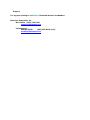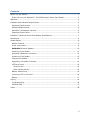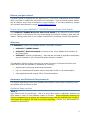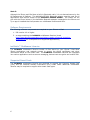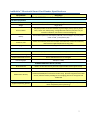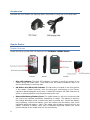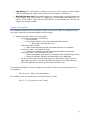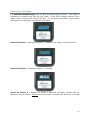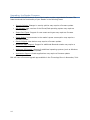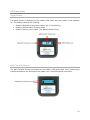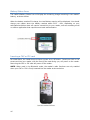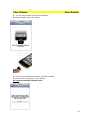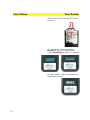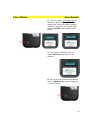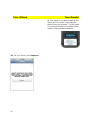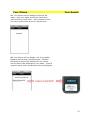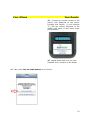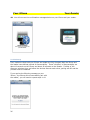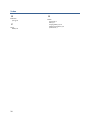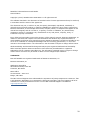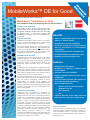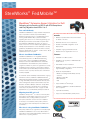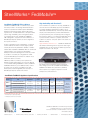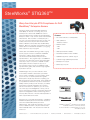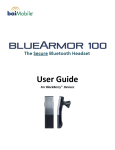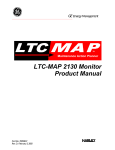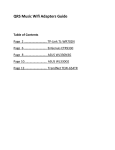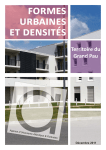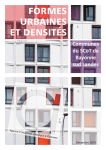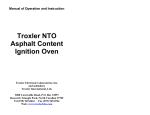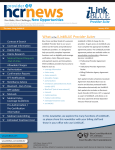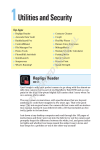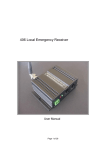Download Samsung SCR-3000P User guide
Transcript
Available from: SteelCloud, Inc. www.steelcloud.com GSA Contract - GS-35F-4085D 703.674.5500 Model 3000MP Bluetooth Smart Card Reader User Guide for Apple iPhone 3Gs, iPhone 4, iPad and iPad 2 Version 1.3 30000MP Date: October 13, 2011 Support For support relating to baiMobile™ Bluetooth Smart Card Readers: Biometric Associates, Inc Main Office (410) 252-7210 [email protected] Field support: Michael Smith (407) 823-8130 (cell) [email protected] Contents Before you get started ................................................................................................ 5 Proper Care of your baiMobile™ 3000MP Bluetooth Smart Card Reader .......................... 5 Welcome ................................................................................................................... 5 Hardware and Software Requirements .......................................................................... 5 Hardware Requirements ........................................................................................... 5 Software Requirements ............................................................................................ 6 baiMobile™ Middleware Libraries ............................................................................... 6 Supported Smart Cards ............................................................................................ 6 baiMobile™ Bluetooth Smart Card Reader Specifications ................................................. 7 Accessories ............................................................................................................... 8 Reader Basics ............................................................................................................ 8 Reader Features ...................................................................................................... 8 Power consumption ................................................................................................. 9 baiMobile Bluetooth adapter .................................................................................. 10 Powering on the Reader ......................................................................................... 11 Accepting a Bluetooth connection ............................................................................ 12 Powering off the Reader ......................................................................................... 13 Charging the Reader .............................................................................................. 13 Upgrading the Reader Firmware ............................................................................. 14 LED Panel Icons .................................................................................................... 15 Home Screen ..................................................................................................... 15 Data Transfer Screen .......................................................................................... 15 Battery Status Icons .............................................................................................. 16 Inserting a CAC or PIV card .................................................................................... 16 Battery ................................................................................................................ 17 Pairing .................................................................................................................... 18 Troubleshooting .................................................................................................... 26 PAIRING FAQ ........................................................................................................ 27 Index...................................................................................................................... 28 iii Before you get started This User’s Guide is designed for the Apple iPhone™ 3Gs and 4 smartphones and the Apple iPad™ and iPad 2™ tablet with iOS version 4.0 and higher. If you are using another device, the information herein may be different or may not apply. If you have questions, contact your network administrator or email [email protected]. Proper Care of your baiMobile™ 3000MP Bluetooth Smart Card Reader Your baiMobile™3000MP Bluetooth Smart Card Reader is an electronic product similar to a cell phone or MP3 player that may be damaged by excessive moisture, sand, dirt and impact. Taking proper care of your reader is essential for continued, trouble-free operation. Welcome The baiMobile™ solution for the Apple iPhone™ and iPad™ includes: 1. baiMobile™ 3000MP Reader 2. baiMobile™ Bluetooth adapter (connects to the 30-pin adapter at the bottom of the iPhone/iPad) 3. baiMobile™ libraries (middleware) – files that are provided to application developers and are installed on your iPhone/iPad when the app is installed This baiMobile 3000MP solution permits you to perform many of the same functions on a mobile device that are available on a desktop PC including: digitally sign and decrypt emails and documents log on to web sites and network servers that require CAC or PIV authentication other applications that require CAC or PIV authentication. Hardware and Software Requirements This section describes the minimum hardware and software requirements necessary to use your Reader with an iPhone or iPad. Hardware Requirements Note 1: Your iPhone must be provisioned – that is it must have certain middleware libraries and APIs loaded in order for the baiMobile reader to function. These middleware libraries and APIs are integrated into an app by the software developer and are installed when the app is downloaded and installed. The files do not exist separately. Contact your administrator for provisioning instructions. 5 Note 2: Although the iPhone and iPad have a built-in Bluetooth radio, it is not deemed secure by the US Department of Defense. The baiMobile BTA001 Bluetooth adapter must be used for all applications that require access to the baiMobile 3000MP Reader. The reader will not pair with the iPhone unless 1) the baiMobile Bluetooth adapter is attached to the iPhone and 2) an app is installed that incorporates our middleware libraries and APIs. Software Requirements The following software components are required on your iPhone or iPad: 1. iOS version 4.0 or higher 2. an app containing the baiMobile middleware libraries (check http://www.biometricassociates.com/iphone-reader-supported-operatingsystems.html for a complete list of supported applications) baiMobile™ Middleware Libraries The baiMobile middleware libraries consist of files stored on your iPhone™ that allow iPhone applications and network servers to access the digital certificates and other information stored on the Smart Card. The baiMobile middleware libraries are integrated into various applications such as secure messaging, data at rest encryption and mobile VPN. Supported Smart Cards The baiMobile middleware libraries are designed to support the Common Access Card (CAC) and the Personal Identity Verification (PIV) cards. Other additional middleware libraries may be required to support other smart card types. 6 baiMobile™ Bluetooth Smart Card Reader Specifications Specifications Description baiMobile 3000MP Bluetooth Smart Card Reader Hardware Specifications Dimensions 62 mm (2.44 in) wide x 110 mm (4.33 in) high x 20 mm (4.79 in) thick Weight 70g (2.46 oz) Status Indicator LCD panel provides connection indication, signal strength, battery capacity, device name, version info, aided pairing. Configurable LED indicators (use/don’t use) for connection indication, user attention and LCD backlighting Battery Removable PolyFlex cell; rated capacity 580 mAh, normal voltage 3.7v; in low power mode - 3.5mA, (~7 days battery life) Power On / Off Power on activated by card insertion and/or front OK button. Power off activated by card removal or application/device security policy. Charging Port Mini-B USB (Charger included with Reader) Wireless Communications Communications Protocol 2.4 GHz frequency ISM band. IEEE 802.15.1 (Bluetooth) with full security enabled RF Transmission range 10 meters Supported Bluetooth versions Devices with Bluetooth ver 2.1 and higher Data Throughput 750 kb/s to 1 Mb/s baiMobile Middleware Libraries / Security Bluetooth & AES Mode 4: service level security; FIPS 140-2 approved AES-256 encryption overlay Authentication Method S/MIME, SSL and PKI Mobile Device Security Custom Reader firmware; FIPS 140-2 certified version of the OpenSSL library on reader and device/BTA100 (NIST certification number 1051); Optional integration with mobile security software vendors providing secure messaging, data at rest encryption and mobile VPN Mobile Operating Systems Supported Operating Systems iPhone OS version 4.0 and higher, Android version 2.2 and higher. (Always confirm device compatibility before purchasing). 7 Accessories Included with your Reader is a charging cable, comprised of a plug and a mini-USB cable. Reader Basics Reader Features Please familiarize yourself with the features of the baiMobile 3000MP Reader. 8 Blue LED indicator The blue LED indicator is located on the front portion of the reader, facing the Smart Card. It will flash when the reader’s Bluetooth radio is on and is transmitting or receiving data. OK Button with White LED indicator The OK button is located on the front portion of the reader. Certain functions, such as pairing and reconnecting to the iPhone, require an acknowledgment by the user. A white LED indicator will flash whenever an action or acknowledgment must be performed by the user. Removable Battery/Battery Cover The reader battery is the only component that will need to be replaced periodically, depending on usage. The battery is rated for 600 charge-discharge cycles, or about two years of normal use. Should the battery need replacing, remove the battery cover and replace the old battery with a new (baiMobile approved) battery. Note: This reader uses a battery custom built for the reader. Inserting a battery other than a baiMobile approved battery will cause serious damage to the reader and will void its warranty. LED Display The LED display is located on the rear of the reader and will display various messages and reader status icons when the reader is powered on. MiniUSB Charging Port The reader’s battery is charged using a charging cable and power supply. The power cable is inserted into the miniUSB port located at the bottom of the reader. Note that the miniUSB port is for charging only and will not support the transfer of data. Power consumption The baiMobile 3000MP smart card reader includes a low-power mode. The operation of the low power modes is complex and based on idle timeouts. Reader firmware version 2.2.0 and higher o Full power consumption (50-60mA) During pairing During each reader or card command execution duration Each lasts a few seconds, max o Idle Power Mode (25mA) Lasts 8 seconds after the last command execution is completed o Low Power Mode – connected (3.5mA) Starts 8 seconds after the last command execution is completed o Low Power Mode – not connected (3.5mA) Starts immediately after booting is complete (and LCD back light is off) Starts immediately following a disconnection from Bluetooth. o For any duration that the LCD back light is on, add another 30mA, but the back light only stays on for short durations (6 seconds, or during pairing, or while holding down the button to see version number, etc.) To calculate the length of time the reader could continue in any one of these modes, use this equation: Time in hours = 600 / (mA consumption) For instance, while connected but in Low Power Mode (3.5mA) 600 / 3.5 = 171 hours (or over 7 days) 9 baiMobile Bluetooth adapter Although the iPhone and iPad have a built-in Bluetooth radio, NSA security recommendations require that all unused Bluetooth profiles be disabled. Since this level of system control is not available in the iPhone OS, an external Bluetooth adapter must be used for all applications that require access to the baiMobile 3000MP Reader. NOTE: The baiMobile 3000MP Reader will not pair with the native (built-in) Bluetooth radio on the iPhone/iPad The baiMobile Bluetooth adapter must be attached to the iPhone in order to: Pair with the reader; Use any iPhone application that requires access to the Smart Card (CAC or PIV) for authentication or to perform cryptographic functions such as signing an email; Use any network application or server (including secure web sites) that requires access to the Smart Card (CAC or PIV) for authentication or to perform cryptographic functions such as signing an email; Insert the baiMobile Bluetooth adapter with the logo side up into the 30-pin connector at the bottom of the iPhone as illustrated below: 10 Powering on the Reader The baiMobile 3000MP Reader does not have an On/Off switch or button. Your reader is powered on by inserting your CAC into your reader. If your CAC is already inserted in your reader, slide it out and then reinsert the card. You will notice the reader’s Home Screen displayed on the LED panel on the back of the reader. Power On Screen 1 – displayed for about 1.7 seconds when reader is first powered on Power On Screen 2 – displayed for about 1.7 seconds Power On Screen 3 – Reader will accept a Bluetooth connection request from an application on your iPhone™ without requiring the user to press the OK button for 5 minutes 11 Power On Screen 4 –Reader is now powered on and is “listening” for a Bluetooth connection request from an application on your iPhone™. User must first press the OK button to accept a connection request. The reader will stay in this state for approximately 7 days (firmware version 2.02.00 and higher) or until the Smart Card is removed from the Reader, whichever occurs first. If the reader receives a connection request from the iPhone, you may be prompted to authorize the request by pressing and releasing the OK button on the front of the reader. Accepting a Bluetooth connection NSA security requirements state that the user must accept (acknowledge) all Bluetooth connection requests from his or her mobile device. Examples: When a client application on the mobile device needs to establish a Bluetooth connection to the reader to access information (certificates) residing on the Smart Card When a client application on the mobile device requires that the user acknowledge an action (digital signing) involving the Smart Card In such cases, the reader will display a message prompt such as “Auth?” and the white LED beneath the OK button will flash repeatedly until the OK button is pressed. 12 Powering off the Reader Your reader will automatically power off if any of the following occur: Your smart card is removed from your reader The reader’s battery runs out The reader times out (a configurable setting) When the reader is powered off, nothing will be displayed in the LED panel. Charging the Reader Your charging cable separates into a plug end and a mini-USB cable. You may charge your reader using the charging cable plugged into an electrical wall outlet or use just the miniUSB portion of the charging cable to connect between your reader and a USB port on a computer. It is recommended that the reader be charged whenever the battery status icon on the reader indicates that the reader battery level is less than 20%. The reader should be charged from an AC power source using the supplied charger and cable. A red LED on the bottom of the reader will illuminate indicating that the reader is charging. Once the red LED is no longer illuminated, the battery is fully charged and the charging source should then be removed from the reader. During charging, a red LED on the bottom of your reader will indicate that the battery is being charged. When the red LED turns off, your reader battery is fully charged. NOTE: Most smartphone charging cables with a mini-USB-a connector will also charge your reader. 13 Upgrading the Reader Firmware The baiMobile 3000MP Bluetooth Smart Card reader contains upgradeable firmware. The feature extends the functionality of your Reader in the following areas: Security Policies: Changes in security policies may require a firmware update. OS Releases: New versions of the iPhone/iPad operating system may require a firmware update. Smart Card Types: Support for new smart card types may require a firmware update. Power Modes: Improvements in the reader’s power consumption may require a firmware update. Device Support: New devices may require a firmware update. Bluetooth Stack Support: Support for additional Bluetooth stacks may require a firmware update. Additional OS Support: Support for additional operating systems (such as Windows 7) may require a firmware update. Application Support: Certain applications may require a firmware update. BAL will have a firmware upgrade app available in the iTunes App Store in November, 2011. 14 LED Panel Icons Home Screen The Home Screen is displayed on the reader’s LED panel when the reader is first powered on. The display indicates the following: Reader’s Bluetooth transmission status: (On / Transmitting) Reader’s Authentication Timeout status Reader’s battery power status: (see Battery Status Icons) Data Transfer Screen The Data Transfer Screen is displayed on the reader’s LED panel when there is data being transferred between the iPhone and the reader over a secure Bluetooth connection. 15 Battery Status Icons The reader’s Battery Status Icon will display the remaining charge remaining in the reader’s battery, as shown below: When the battery reaches 5% charge, the Low Battery warning will be displayed. You should charge your reader when the battery reaches about 20% - 40%, depending on your anticipated activities what will require connectivity to your reader, such as accessing email or another application that requires smart card authentication. Inserting a CAC or PIV card As noted above, the reader does not have a power on or off button. Insert your CAC or PIV smart card into your reader, with the front of the card facing you, will power on the reader. Removing the CAC or PIV card will power off the reader. NOTE: When used in the Bluetooth mode, the reader’s radio functions are only enabled when your CAC or PIV is firmly inserted into the reader as shown below. 16 Battery Your reader contains a removable, rechargeable battery. This battery is a custom battery, built specifically for the baiMobile 3000MPReader. In the event that your reader’s battery no longer holds a charge, please contact [email protected] for a replacement battery. 17 Pairing Pairing Basics Before you can use your baiMobile 3000MP Reader, it must be securely paired with your iPhone or iPad. The Bluetooth pairing process involves exchanging a randomly generated number used by both your iPhone™ and your reader for secure Bluetooth communications. This and other security measures insure that Bluetooth communications between your reader and your phone cannot be intercepted by a third party. The baiMobile 3000MP Reader utilizes the Secure Simple Pairing Numerical Comparison model, which is standard in most devices that have Bluetooth version 2.1 and higher. During pairing, a six digit number will be displayed on your iPhone screen and on the reader’s LED display. You must compare both numbers and confirm that they match. Before You Begin A few things to remember before pairing: The pairing is between the reader and the baiMobile Bluetooth adapter – not between the reader and the iPhone or iPad. The reader may only be paired with one Bluetooth adapter at any one time. The Bluetooth adapter may only be paired with one reader at any one time. Neither the reader nor the Bluetooth adapter will support multiple or simultaneous pairings. Be sure that you have fully charged the iPhone and reader before starting pairing Have both your CAC/PIV card and Bluetooth adapter handy. NOTE: You must have an application installed first on your iPhone or iPad that supports the baiMobile 3000MP Reader (such as Good Mobile Messaging). The reader will not pair with an iPhone or iPad otherwise. Please check our web site for a list of supported applications http://www.biometricassociates.com/iphone-reader-supported-operating-systems.html 18 Your iPhone Your Reader 1. You will be prompted to insert the baiMobile Bluetooth adapter as shown (below) 2. As soon as the Bluetooth adapter has been inserted, the next screen will appear on your iPhone. Do not press Continue at this point. 19 Your iPhone Your Reader 3 Insert your Smart Card into the reader as shown. 4. The reader’s LED panel displays Booting for about 1.7 seconds, then displays AuthTime for about 1.7 seconds. 5. Next, reader’s LED panel displays the reader Home Screen. 20 Your iPhone Your Reader 6. On your reader, press and hold the OK Button as shown (below). The LED display now shows the reader firmware version for about five (5) seconds, then displays Lift Btn. Now release the OK Button. 7. The reader’s LED panel will now display New Pair? for about six (6) seconds. 8. Now press and release the OK Button while the NewPair? prompt is displayed on the LED panel. 21 Your iPhone Your Reader 9. The reader is now discoverable by the iPhone and will remain in this state for about ninety (90) seconds. The LED panel now displays the last four numbers of the reader’s unique Bluetooth address. 10. On your iPhone, press Continue. 22 Your iPhone Your Reader 11. Your iPhone will now attempt to discover the reader. Both your reader and iPhone should be in close proximity to each other. Pairing should be done in a secure environment and not in a public area. 12. Your iPhone will now display a list of compatible Bluetooth devices that it has discovered. Compare the Bluetooth device ID# displayed on your iPhone with the device ID# displayed on your reader. If the ID numbers match, select the Bluetooth Device highlighted. 23 Your iPhone Your Reader 13. Next, the iPhone will display the randomly generated pairing code. Look at the code now displayed on the reader’s LED display. 14. Compare the first number of the pairing code displayed on the phone. Compare that number (in this example “7”) with the number displayed on the reader’s LED panel. If they match, press the OK button. 24 Your iPhone Your Reader 15. Compare the second number of the pairing code displayed on the phone. Compare that number (in this example “2”) with the number displayed on the reader’s LED panel. If they match, press the OK button. 16. Repeat these steps until you have accepted all six numbers on the Reader. 17. Now, press Yes, the code matches on the iPhone. 25 Your iPhone Your Reader 18. You will now see the confirmation messages below on your iPhone and your reader. Troubleshooting First, make sure that both your iPhone and reader are fully charged. Both the iPhone and the reader have defined periods of discoverability. These “windows” of discoverability are about 10 seconds on the iPhone and about 90 seconds on the Reader. If either of the discovery windows time out before the devices discover each other, pairing will fail and the process must be restarted. If you receive the following message on your iPhone, “the iPhone did not successfully pair with the reader”, you will need to repeat steps 1-18. 26 PAIRING FAQ Why do I need the Bluetooth adapter when the iPhone and iPad have built-in Bluetooth? There are two primary reasons: The 3000MP Reader uses the Bluetooth serial port profile to connect to other devices. The iPhone and iPad do not support Bluetooth serial port profile connections. NSA and DISA require that all extraneous (unused) Bluetooth profiles be disabled as a security precaution. Since this level of granularity is not available in iOS 4.x for the iPhone's native Bluetooth radio, an external Bluetooth adapter is required for communications with the Smart Card reader. Can I still use my iPhone’s internal Bluetooth radio for connections to other devices, such as a headset? Check with your network administrator or security officer. The US Department of Defense recommends that the native Bluetooth radio be turned off at all times as a security precaution. Can I pair my reader to an iPhone or iPad if while the reader is charging? No. 27 Index B Bluetooth® pairing, 18 P Pairing Reader, 18 28 R Reader accessories, 8 battery, 17 charging battery, 13, 14 software requirements, 5, 6 specifications, 7 baiMobile™ Bluetooth Smart Card Reader Second Edition Copyright © 2007, 2008 Biometric Associates L.P. All rights reserved. The software described in this document is furnished under a license agreement and may be used only in accordance with the terms of the agreement. This document may not, in whole or in part, be copied, photocopied, reproduced, translated, or reduced into an electronic medium or machine-readable form without the prior written consent from Biometric Associates, LP All examples with names, company names, or companies that appear in this manual are imaginary and do not refer to, or portray, in name or substance, any actual names, companies, entities, or institutions. Any resemblances to any real person, company, entity, or institution are purely coincidental. Every effort has been made to ensure the accuracy of this manual. However, Biometric Associates, LP makes no warranties with respect to this documentation and disclaims any implied warranties of merchantability and fitness for a particular purpose. Biometric Associates, LP shall not be liable for any errors or for incidental or consequential damages with the furnishing, performance, or use of this manual or the examples herein. The information in this document is subject to change without notice. Windows Mobile® and Microsoft Exchange ActiveSync® are registered trademarks of Microsoft®. Other brand and product names mentioned in this manual may be trademarks or registered trademarks of their respective manufacturers. The information contained herein is subject to change without notice. Revisions may be issued to advise of such changes and/or additions. Trademarks BAL and baiMobile are registered trademarks of Biometric Associates, L.P. Biometric Associates, LP Washington Area Office 9475 Deereco Road, Suite 304 Timonium, MD 21093 Maine Office 21 Main Street – Suite 102 Bangor, ME 04401 The BAL Technical Support team understands the importance of prompt responses to customers. That is why Biometric Associates, LP is committed to delivering top quality, high-level support to all of its customers in a timely and effective manner. Current BAL Technical Support is available at: [email protected] . 29 MobileWorks™ DE for Good SteelCloud® and Good Technology™ MobileWorks™ DoD Edition for Good STIG-Compliant Platform for Deploying iOS and Android Devices The Next Level of Mobility DoD adop on of Apple iOS and Google Android mobile devices introduces IT to new device mobility protec on and management challenges. SteelCloud and Good Technology are working closely to meet these challenges with MobileWorks for Good and the Good for Government™ product suite. Fast and DoD-Ready MobileWorks DoD Edi on (DE) for Good is the quickest, least risk, and most cost-effec ve way to implement Good for Government in a STIG-compliant environment. Why spend valuable resources and budget deploying iOS and Android mobility management, and engineering your environment to be STIG-compliant? MobileWorks DE for Good deploys STIG-compliant iOS and Android mobility management to produc on in less than 60 minutes! MobileWorks DE for Good MobileWorks DE for Good is available as either a plug & play integrated appliance or a VMware-based virtual solu on that comes pre-loaded with Good Technology’s Good for Government so ware, hardened Windows Server OS, and SteelCloud’s unique automated set-up and installa on facility. MobileWorks is the newest member of SteelCloud’s unique STIG-compliant mobility solu ons, engineered to implement the security guidelines mandated by Defense Informa on Security Agency’s (DISA) STIGs to ensure compliance with all applicable environment and applica on STIGs. Any size DoD organiza on can deploy and support a new STIG-compliant Good environment at a frac on of the cost, me, and resource commitment required by manual implementa on. To maximize server availability and streamline ongoing maintenance tasks, MobileWorks DE for Good also delivers advanced management features including EverAvail™ Double-Take™ for high availability/failover and disaster recovery/COOP. Benefits • Reduces implementaƟon Ɵme to less than 60 • • • • • Features • Delivered as a COTS soluƟon. • Available as an appliance or VMware-based • • • • The VeriScan™ Advantage SteelCloud’s years of experience in developing and implemen ng mobile applica on appliance solu ons has shown us that issues with the user environment can be the largest factor in implemen ng a solu on on me and on budget. To address this cri cal need SteelCloud developed VeriScan. VeriScan is a revolu onary applica on built to ensure that the user environment is ready for a rapid MobileWorks installa on. VeriScan iden fies and validates ten cri cal installa on prerequisites necessary to implement Good including firewall port communica ons, database connec vity, Microso Exchange communica ons, and Ac ve Directory permissions. VeriScan is a cri cal component in SteelCloud’s plug and play methodology and is included with every MobileWorks solu on, ensuring a trouble-free installa on – the first me! minutes vs. weeks or months. Eliminates the risk of non-compliance. Avoids the learning curve to install & deploy Good for Government is a STIG-compliant environment. Standard configuraƟon for all deployments. Eliminates installaƟon & deployment errors. Simplifies maintenance/support tasks. • virtual soluƟon. Automated one-hour installaƟon. Flexible installaƟon opƟons to match system configuraƟon. Powerful EverAvail Double-Take appliance & server high availability and failover. STIGs are implemented for: ∗ Wireless, (incl. the security checklist) ∗ Windows Server OS ∗ NET Framework ∗ SQL Supports MicrosoŌ Server 2008, MicrosoŌ Exchange Server, SQL Server & SQL Express. Rely on SteelCloud Each military service and many DoD agencies have deployed SteelCloud mobility appliances and VMware solu ons to speed produc vity to users. In each case, administrators were able to start ini alizing mobility devices within hours of opening our box. MobileWorks™ DE for Good High Availability with EverAvail Double-Take MobileWorks VMware EdiƟon for Good From installa on to opera on to recovery, MobileWorks is much more than a Good Appliance. MobileWorks’ innova ve EverAvail™ u lizes the Double-Take® applica on and server high availability and backup solu on to protect the Good for Government implementa on and your users from system failure and informa on loss in the event of a primary system shutdown. EverAvail Double-Take includes such features as: MobileWorks DE-VM for Good is an enhanced virtual implementa on of the MobileWorks DE for Good appliance that supports virtual pla orm advantages such as server consolida on, test and development, manageability and security in a virtual Good for Government environment. The MobileWorks VMware solu on easily installs in an exis ng VMware infrastructure to create a STIG-compliant Good for Government environment that leverages the server’s IT policies. • • • • automated physical and virtual machine failover protected data compression to improve transfer speed centralized repor ng and analysis SteelCloud’s virtual appliance also includes EverAvail Double-Take, the unique so ware suite for appliance and server high availability, failover and disaster recovery. email no fica on to ensure minimal down me and complete protec on of your mission-cri cal mobility device management systems and data. The STIG360 Customer Support Advantage The SteelCloud STIG360 maintenance and support program guarantees that MobileWorks DE for Good customers remain current with the latest DISA STIGs that apply to MobileWorks. STIG360 includes pro-ac ve STIG update no fica ons for Wireless, Windows Server, .NET and SQL and an on-line customer portal for access to MobileWorks DE for Good STIG Implementa on Guides. STIG360 also includes MobileWorks DE for Good Appliance so ware support, 8x5 telephone support and so ware image upgrade/replacement services. With STIG360, DoD Informa on Assurance personnel and Good for Government Administrators have the tools and proac ve no fica on they need to remain compliant with the latest DISA mandated STIGs. No ma er how Apple iOS and Google Android mobile devices introduce change to your internal IT support resources, you can be confident that MobileWorks DE for Good will deliver the performance, reliability, protec on and compliance your agency requires for secure mobile device communica ons. MobileWorks DoD EdiƟon for Good STIG-Compliant iOS and Android Mobility Device Management MobileWorks is available through resellers worldwide and various contracting vehicles. For more information call 800.296.3866 or visit us at www.steelcloud.com SteelCloud, Inc. • 20110 Ashbrook Place, Suite 270 • Ashburn, VA 20147 • 800.296.3866 • www.steelcloud.com SteelWorks � Fed Mobile TM BlackBerry� Enterprise Server 5 Solution for DoD Delivering on the Promise of BES 5 with STIG Compliance and Easy Migration from BES 4.1 to 5 Fast and DoD-Ready SteelWorks FedMobile is simply the best and quickest way to implement a STIG-compliant BlackBerry Enterprise Server appliance or cloud-based solution running under VMware. Why spend man-weeks migrating from version 4.1 to 5 while engineering your BlackBerry environment to be STIG-compliant when the SteelWorks FedMobile appliance can get you there in less than an hour? SteelCloud engineers have already implemented each of the hundreds of security guidelines mandated by Defense Information Security Agency’s (DISA) STIGs to create a solution that is “Gold and Platinum Disk” compliant. What is SteelWorks FedMobile? SteelWorks FedMobile is an integrated hardware and software appliance or VMware-based virtual solution that comes pre-loaded with BlackBerry� Enterprise Server 5, hardened Windows Server OS, and SteelWorks’ automated set-up and installation program. It enables any size DoD organization to easily upgrade from their current 4.1 environment or deploy a new STIG-compliant BlackBerry Enterprise Server at a fraction of the cost, time, and resource commitment normally required. To maximize server availability and streamline ongoing maintenance tasks, SteelWorks FedMobile delivers advanced management features including EverAvailTM for high availability and failover, disaster recovery and patch management. SteelCloud worked closely with Research In Motion (RIM) to create this unique “BES in a Box” appliance to eliminate the cost and time necessary to implement the 100’s of pages of STIG requirements on your BlackBerry Enterprise Server 5. Migrating from BES v4.1 to 5 SteelWorks Transporter+TM is a free tool that simplifies the migration of BlackBerry users from v4.1 to 5. The GUI interface lets you drag and drop users from their previous domain to their new one. In addition to the easy to use interface, Transporter+ performs error checking to test and verify the move before it’s committed. Who else is using SteelWorks FedMobile? Army, Navy and Air Force organizations have deployed SteelWorks FedMobile. In each case, administrators were able to start initializing BlackBerry Smartphones within hours of opening the box. Benefits • Reduces implementation time to 60 minutes vs. weeks or months. • Eliminates the risk of non-compliance. • Provides a standard configuration for all deployments. • Simplifies ongoing maintenance tasks. • Reduces time to migrate from v4.1 to 5. Features • Delivered as a COTS solution. • Available as an appliance or VMware-based virtual solution. • Automated one-hour installation. • EverAvail provides a simple, 2 server self-healing high-availability configuration. • STIGs are implemented for: - Wireless, including the BlackBerry Security Checklist - Windows Server OS - NET Framework - SQL • Supports Microsoft� Exchange. • SteelWorks FedMobile is “Gold and Platinum Disk” compliant. • 3 year On-site warranty. • Support for latest BlackBerry Smartphones. SteelWorks � Fed Mobile TM SteelWorks FedMobile VM at a Glance High Availability with EverAvail™ SteelWorks FedMobile VM is a software-only solution that easily installs in an existing VM infrastructure to create a complete DISA STIG-compliant BlackBerry Enterprise Server environment. SteelCloud’s virtual appliance also includes EverAvail™, a unique software suite for high availability, patch management, backup, and disaster recovery. SteelWorks FedMobile VM is designed to support both new installations of BlackBerry Enterprise Server 5, as well as migrations from previous versions. From installation to operation to recovery, SteelWorks is much more than a BlackBerry Appliance. SteelWorks’ innovative SteelWorks EverAvail™ includes a set of advanced automated back-up and recovery utilities that simplify crucial daily back-up routines. With EverAvail you quickly back-up the complete appliance image in the appliance itself (or on a network-shared drive), apply a patch, and then, if there is a problem, restore the system to a previous “snapshot” (even in the event of a Windows failure). All DoD organizations have a mandate to conform to certain Defense Information Security Agency (DISA) Security Technical Implementation Guides or “STIGs.” SteelCloud’s SteelWorks FedMobile VM is an enhanced implementation of its appliance for BlackBerry Enterprise Server that leverages the server’s IT policies to provide a consistent pre-configured DoD STIGcompliant BlackBerry environment in under an hour, rather than weeks or months. High Availability / Half the Cost – SteelWorks EverAvail™ automated “self-healing” failover approach offers highavailability with only two appliances. Other approaches require four servers to do the job. VMware provides a powerful, proven platform for delivering virtual infrastructures to DoD users. Based on our market leading FedMobile solution, SteelWorks FedMobile VM allows you to address today’s critical IT issues such as server consolidation, test and development, and manageability and security in a BlackBerry Enterprise Server environment. No matter how your internal IT support resources may change, you can be confident that SteelWorks FedMobile will deliver the performance, reliability and compliance your agency requires for secure Smartphone communications. SteelWorks FedMobile Appliance Specifications Model E2400 E4400 E4800 Part Appliances # of Users CPU Memory Form Factor SCLD-SW-STIG-E2443A Single Dual HA Pair Up to 500 Intel Xeon Quad Core 4 GB 1U 1.7”x 17.1” x 15.5” Single Dual HA Pair Up to 1000 Intel Xeon Quad Core 4 GB 1U 1.7”x 17.6”x 16.7” Single Dual HA Pair Up to 2000 Intel Xeon 2x Quad Core 8GB 1U 1.7”x 17.6”x 16.7” SCLD-DUAL-STIG-E2443A SCLD-SW-STIG-E4446A SCLD-DUAL-STIG-E4446A SCLD-SW-STIG-E4886A SCLD-DUAL-STIG-E4886A Included Software BES 5*, Windows Server OS**, SteelWorks EverAvail TM *Activation key acquired separately ** Windows Server license included SteelWorks FedMobile is available through resellers worldwide and various contracting vehicles. For more information call 800.296.3866 or visit us at www.steelcloud.com.. SteelCloud, Inc. • 20110 Ashbrook Place, Suite 130 • Ashburn, VA 20147 • 800.296.3866 • www.steelcloud.com SteelWorks � STIG360 TM Worry-free Lifecycle STIG Compliance for DoD BlackBerry� Enterprise Servers Installing a STIG-compliant BlackBerry Enterprise Server (BES) can be time consuming, error prone and expensive. SteelCloud’s FedMobile solutions make initial deployment of STIG-compliant BlackBerry Enterprise servers a snap for both server and virtualized infrastructures. But once BES is installed, the job is not over. It can take significant resources to keep your mobile environment compliant with the latest DISA STIGs for Windows Server, .NET, SQL, and BlackBerry Wireless. Our DoD customers have asked for help and SteelCloud has answered with STIG360 - our ongoing STIG compliance support program. SteelCloud’s new STIG360 offering provides ongoing security support services for SteelWorks FedMobile customers in order to remain STIG-compliant over the life of their BlackBerry Enterprise Server implementations. This program keeps our FedMobile customers up to date with all of the latest DISA STIGs necessary to stay in compliance. STIG360 includes STIG update notification, telephone support, online customer portal for access to SteelWorks STIG implementation guides, and software image upgrade/ replacement services. Features • Pro-active notification of STIG updates • STIG updates for: - Wireless Checklist • Windows Server: - NET - SQL • STIG Implementation Guides • Automated installation when available • FedMobile Appliance software support • Software image updates/replacements • 8x5 telephone support • Online support portal STIG360 begins with pro-active notification when a new STIG is available. SteelCloud’s specialized support portal is available, on a 24-hour basis, where you can access our STIG implementation guides, developed as step-by-step tutorials for updating your BES environment for the latest STIGs. These guides tell you the differences between the previous and current STIG(s) and will provide you with the steps, procedures and system commands required to get compliant with each new STIG. For questions, you can access our online support knowledgebase or simply call our support line where you will be connected to SteelCloud experts knowledgeable in Microsoft Exchange, Active Directory, BES, and each of the four STIGs required for a DISA compliant BES environment. Take the worry out of STIG implementation. SteelWorks STIG360 was developed for DoD Information Assurance personnel and BlackBerry Enterprise Server administrators. We provide the information, tools, and services needed to remain compliant with the latest DISA mandated STIGs – with the least risk and at the lowest cost. SteelWorks STIG360TM is available through resellers worldwide and various contracting vehicles. For more information call 800.296.3866 or visit us at www.steelcloud.com. SteelCloud, Inc. • 20110 Ashbrook Place, Suite 270 • Ashburn, VA 20147 • 800.296.3866 • www.steelcloud.com Complete Mobile Risk Management pre-configured for STIG compliance Fixmo and SteelCloud® have formed a technology partnership to deliver Fixmo’s industry-leading Sentinel™ mobile risk management solution in a pre-configured STIG-compliant (Security Technical Implementation Guidelines) SteelCloud SteelWorks® appliance. Fixmo Sentinel Mobile devices are an invaluable communications tool within government organizations. They also expose the organization to the threat of malicious attacks, tampering and other mobile risks. Fixmo Sentinel™ is a comprehensive end-to-end mobile risk management solution designed to mitigate risk throughout an enterprise device’s lifecycle. SteelCloud SteelWorks All DoD organizations have a mandate to conform to certain Defense Information Security Agency (DISA) STIGs. The SteelWorks appliance saves organizations one to two months of highly technical security work configuring a STIG-compliant environment. Fixmo Sentinel Features SteelWorks Appliance Features Fixmo Sentinel provides a secure end-to-end mobile risk management solution designed to mitigate risk throughout a mobile device’s lifecycle: SteelWorks provides the quickest way to implement Fixmo Sentinel and is available as a server appliance or VMware solution: Device Assurance: Monitors device integrity and takes action if the device leaves a known trusted state. Policy Compliance: Detects any changes to mobile device policies and configurations. Device Audit: Documents the organization’s compliance with regulatory policies. fixmo.com Contact Fixmo to learn more about Fixmo Sentinel, a leading mobile risk management solution for enterprise mobile devices: [email protected]. Save Time & Money: Sentinel is pre-installed and pre-configured on an industry leading server appliance or VMware solution for plug and play DoD installation in as little as 60 minutes. Eliminates the risk of non-compliance: Start Fixmo Sentinel on day one in a known STIGcompliant state. Stay in compliance: With SteelCloud’s unique STIG360 support program, it’s easy to keep your Fixmo Sentinel system in STIG compliance at the least possible cost and effort. steelcloud.com Over 24 years, SteelCloud has won numerous awards for technical excellence and customer satisfaction: [email protected]