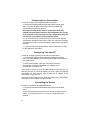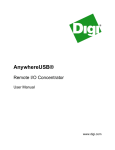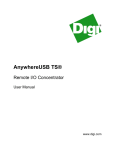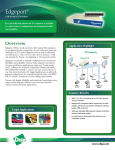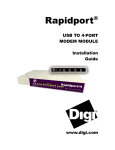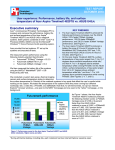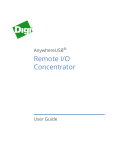Download Digi Edgeport 412 Installation guide
Transcript
AnywhereUSB R E M O T E I/O C O N C E N T R A T O R Installation Guide AnywhereUSB Introduction The AnywhereUSB™ Remote I/O Concentrator is the first remote networking solution to utilize USB Over IP™ technology, breaking the traditional five meter distance limitation between USB device and host. Now USB devices may be located anywhere on a wired or wireless LAN – without a locally attached host PC. Since the host PC or server may be located remotely, AnywhereUSB enables devices to be deployed in harsh or non-secure environments, making it ideal for pointof-sale, kiosks, surveillance, industrial automation, or any missioncritical enterprise application. This Ethernet-attached solution provides five USB ports to connect peripheral devices like bar-code scanners and receipt printers, as well as our Watchport/V USB Camera and Watchport Sensors. Installing Drivers For Windows XP and 2000 Users You must install the drivers using an account that has administrative privileges. 1. Insert the “AnywhereUSB Driver” CD into your CD drive. 2. Open the CD folder and double click on the Setup.exe program. This installs the system driver and creates the AnywhereUSB Start menu item. You may proceed to the next section, “Cabling AnywhereUSB.” Cabling AnywhereUSB In order to configure an AnywhereUSB concentrator, it must be connected on the same LAN subnet as the PC running the configuration utility. Configuration will not pass through a router. To connect your AnywhereUSB: 1. Connect one end of the power supply* into the back of your AnywhereUSB and the other end into an AC outlet. 2. Connect a standard Ethernet network cable to your AnywhereUSB. Then connect the other end of the Ethernet cable to a 10/100 BaseT hub or switch. *Power to this product may be supplied by a UL Listed Direct Plug-In Power Unit marked “Class 2” or a UL listed power supply rated with a minimum rating of 5 V dc 2.5 A if used in the U.S. and Canada or a power supply with similar rating and approved by your local safety code if it is used elsewhere. For polarity, see the following: + - 1 Configuring Your Concentrator In order to configure your AnywhereUSB concentrator: 1. Launch the AnywhereUSB Configuration Utility from the Start menu. The utility displays a list of discovered AnywhereUSB concentrators on your local subnet. Note that the concentrator must be on the same local area network and in the same subnet as the configuration PC in order for it to appear on the discovery list. The configuration utility will not discover concentrators across network routers. 2. You can identify each concentrator by its serial number. Select a concentrator and either double click or right click and select Configure Concentrator in order to set the IP address, subnet mask, and default gateway. 3. You must click on the Update button and reset the device in order for the changes to take effect. Configuring Your Host PC In order to configure a Host PC to access the concentrator: 1. Launch the AnywhereUSB Configuration Utility from the Start menu. The utility displays a list of all AnywhereUSB concentrators on your local subnet. 2. Select a concentrator, right click, and select Connect to Concentrator to add the concentrator’s IP address to the Concentrator Connection List. If you need to connect to a concentrator that does not show up in the discovery list (not on your local subnet), you must select Concentrator Connection List from the Edit menu to add the IP address of this concentrator to your host PC. The Concentrator Connection List editor also allows you to Add, Modify, and Remove concentrators from this Host PC. Uninstalling the Drivers In order to uninstall the AnywhereUSB drivers 1. Launch the AnywhereUSB Configuration Utility from the Start menu. 2. Select Preferences from the File menu and click on the Uninstall button. You must reboot your PC in order to complete the driver removal. 2 Interpreting Status Lights The AnywhereUSB Concentrator has 6 LEDs on the front panel, the System Status LED and 5 hub LEDs. Each LED is capable of displaying 3 colors, red, green, or orange. System Status Lights On initial power up the system status LED is orange for 2 seconds while the system initializes and then blinks green. Hub Lights Green hunting pat- Not connected to a host. tern across all LEDs Orange alternating on ports 1-3-5 and 2-4 Updating image in Flash. Do not remove power from concentrator while flash is being updated. Doing so will damage your concentrator. Solid Green Device is connected to hub port. Fast Red Power error detected on hub port. Slow Red Device is connected to hub port but device error Green over Red hunting pattern Please call customer service. Using the Configuration Utility Menu File Menu: Preferences Allows you to disable or modify the frequency in which the utility updates its discovered concentrator list. Enables the logging of driver events to the system event log and allows you to uninstall the drivers Edit: Concentrator Connection List Contains the IP addresses of the AnywhereUSB concentrators to which this Host PC will try to connect. When an IP address is added to this list, the Host PC immediately tries to connect to the concentrator. If an IP address in this list refers to a concentrator that is connected to this PC, and that address is deleted, all USB devices attached to this concentrator will be removed from this Host PC. 3 Concentrator: Configure Concentrator Allows you to set up the TCP/IP parameters in the concentrator. You also have the option to add this IP address to the Concentrator Connection List by checking the Connect to this Concentrator box. The debug log address refers to the IP address of a networked PC that can be used to log debug information from the concentrator. You must run the AwUsbLog application, located on the CD, in order to capture the logging information. Concentrator: Connect to Concentrator Adds the IP address of the Concentrator to the Concentrator Connection List. Concentrator: Concentrator Information Displays information about the concentrator such as: Version numbers, IP Address and Mask. Concentrator: Reset Concentrator Causes the Concentrator to reboot. View: Refresh Concentrator List Updates the Discovered Concentrator List. View: Driver Information Displays the version numbers of the AnywhereUSB drivers. This dialog also allows you to uninstall the drivers. Understanding Hubs Hubs, critical components in the plug-and-play architecture, are wiring concentrators that enable the attachment of multiple devices, thus converting a single attachment point into multiple attachment points. USB architecture allows a cascaded multiple hub configuration with PC Host Hubport Edgeport Hubport Edgeport Edgeport bus-powered hub joystick Figure 1: Example of a Typical Hub Configuration 4 mouse scanner certain power limitations (explained later in this section). See figure 1. Each hub has an upstream port, connecting to the host, and multiple downstream ports, connecting to downstream devices, including other hubs. A hub can detect attachment and detachment of downstream devices and enable and monitor the distribution of the power to downstream devices via their integral hardware and the operating system. Each USB device reports its power requirements to the operating system, which then enables and disables the device as a function of its power requirements and the amount of available power. High-speed devices typically need to be connected to a self-powered hub, which obtains power from its external power supply and provides up to 500 mA for each downstream port. Only simple devices, such as a mouse, can be connected to a bus-powered hub, which obtains power from its upstream host and provides up to 100 mA for each downstream port. Due to the limited available power for bus-powered hubs, cascading two bus-powered hubs is an illegal topology, and devices connected to the second hub will not function. (USB specifications limit the connection of a bus-powered hub to a self-powered hub or host only.) According to the USB Specification, the maximum limit of hubs cascaded in series cannot exceed five. In other words, you may have a maximum of five hubs between any device and the host. This does NOT mean that the maximum number of hubs in a system is five. Indeed, up to seven hubs can be connected parallel at any given level. You must tally both external and embedded hubs when counting downstream hubs. Since several of Inside Out Networks’ products contain embedded hubs, the following lists their respective “hub equivalents.” Edgeport/2 = 0 Edgeport/4 = 0 Edgeport/8 = 0 Edgeport/21 = 1 Edgeport/421 = 1 Edgeport/416 = 1 Edgeport/42 = 1 Edgeport/412 = 1 5 Regulatory and Other Information Inside Out Networks and the Inside Out Networks logo are trademarks of Inside Out Networks, Inc. Digi, Digi International, the Digi logo, the Digi Connectware logo, AnywhereUSB, USB Over IP, Watchport, Edgeport and Hubport are trademarks or registered trademarks of Digi International, Inc. in the United States and other countries worldwide. All other trademarks are the property of their respective owners. Information in this documentation is subject to change without notice and does not represent a commitment on the part of Inside Out Networks Inc. Inside Out Networks provides this document “as is,” without warranty of any kind, either expressed or implied, including, but not limited to, the particular purpose. Inside Out Networks may make improvements and/or changes to this documentation or to the product(s) and/or program(s) described in this documentation at any time. Inside Out Networks assumes no responsibility of any errors, technical inaccuracies, or typographical errors that may appear in this documentation, nor liability for any damages arising out of its use. Changes are made periodically to the information herein; these changes may be incorporated in new editions of the publication. For U.S. Government use: Any provision of this document and associated computer programs to the U.S. Government is with “Restricted Rights.” Use, duplication, or disclosure by the government is subject to the restrictions set forth in, subparagraph (c) (1) (ii) of the Rights in Technical Data and Computer Software clause of DFARS 52.277-7013. For non-U.S. Government use: These programs are supplied under a license. They may be used, disclosed, and/or copied only as supplied under such license agreement. Any copy must contain the above copyright notice and restricted rights notice. Use, copying, and/or disclosure of the programs is strictly prohibited unless otherwise provided for in the license agreement. Federal Communications Commission (FCC) Regulatory Information (USA only) This equipment has been tested and found to comply with the limits for a Class B digital device, pursuant to Part 15 of the FCC Rules. These limits are designed to provide reasonable protection against harmful interference in a residential installation. This equipment generates, uses, and can radiate radio frequency energy and, if not installed and used in accordance with the instructions, may cause harmful interference to radio communications. However, there is no guarantee that interference will not occur in a particular installation. If this equipment does cause harmful interference to radio or television reception, which can be determined by turning the equipment off and on, the user is encouraged to correct the interference by one or more of the following measures: • Reorient or relocate the receiving antenna. • Increase the separation between the equipment and the receiver. • Connect the equipment into an outlet that is on a circuit different from the receiver. • Consult the dealer or an experienced radio/TV technician for help. Warning: The connection of a non-shielded interface cable to this equipment will invalidate the FCC Certification for this device. 6 FCC Regulation - Part 15 Declaration of Conformity (DoC) This device complies with the requirements of the Code of Federal Regulations listed below: EN 55022 Class B (1994 w/A1 1995) Test Specification EN55024 Requirement Electrostatic Discharge EN61000-4-2 +4 kV contact +8kV air Radiated Immunity EN61000-4-3 3 V/m 1. This device may not cause harmful interference, and Electrical Fast Transient Burst EN61000-4-4 1kV (A/C), .5kV (I/O) 2. This device must accept any interference received, including interference that may cause undesired operation. Surge EN61000-4-5 2kV common mode 1kV differential mode Conducted Immunity EN61000-4-6 3V rms Magnetic Immunity EN61000-4-8 1 A/m Not Applicable Voltage Dips & Interrupts EN61000-4-11 >95%, 30% & >95% FCC Title 47 CFR, Part 15 Class B for a digital device. Operation is subject to the following two conditions: Department of Communication (DOC) Notice (Canada only) This Class B digital apparatus meets the requirements of the Canadian Interference-Causing Equipment Regulations. Cet appareil numérique de la Classe B respecte toutes les exigences du Règlement sur le matériel brouiller du Canada. EN55024 (1998) Test Specification EN55022 Requirement European Community - CE Mark Declaration of Conformity (DOC) Radiated Emissions — Class B According to ISO/IEC Guide 22 and EN 45014 Conducted Emissions CISPR 22 Class B Manufacturer’s Name: Inside Out Networks Manufacturer’s Addr.: 7004 Bee Caves Rd. Bldg. 3, Ste. 200 Austin, TX 78746 USA declares that the product Product Name: Model Number(s): AnywhereUSB 301-1130-01 Product Options:All conforms to the relevant EU Directives listed here: EMC Directive 89/336/EEC | Low Voltage Directive 73/23/EEC Amending Directive 93/68 EEC using the relevant section of the following EU standards and other normative documents: Safety: IEC 950:1991 +A1, A2, A3, A4 EN 60950:1992 + A1, A2, A3, A4 EMC The following summarizes the specifications and requirements for EN55024, EN55022 Class B & CISPR 22 Class B emission and immunity tests. If the actual test levels are higher or different than required, these levels are listed in the appropriate tables. European Contact Digi International Joseph-von-Fraunhofer Str. 23 44227 Dortmund, GERMANY 49-231-9747-0 UL/CSA Safety Information This device complies with the requirements of following safety standards below: UL 1950, 3rd edition CSA No. 950 Quality Manager Austin, Texas 05/03 Copyright 2003 by Inside Out Networks. All rights reserved. Information in this documentation is subject to change without notice and does not represent a commitment on the part of Inside Out Networks Inc. 7 Inside Out Networks A Digi International Company www.ionetworks.com 7004 Bee Caves Road Building 3, Suite 200 Austin, TX 78746 512-306-0600 ph 512-306-0694 fax [email protected] [email protected] [email protected] Digi Europe: +49-231-9747-0 Digi Hong Kong: +852-2833-1008 90000405 Rev B