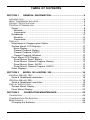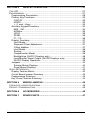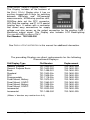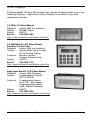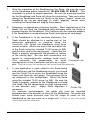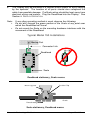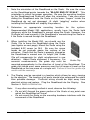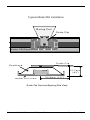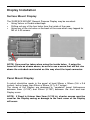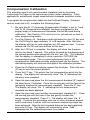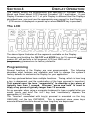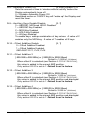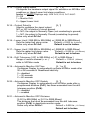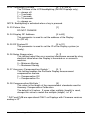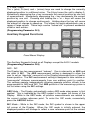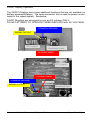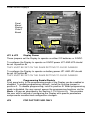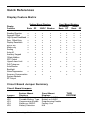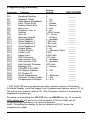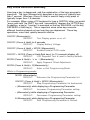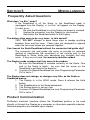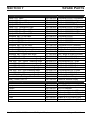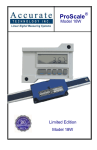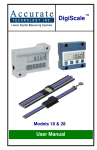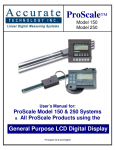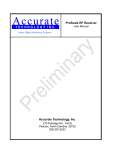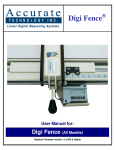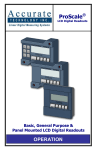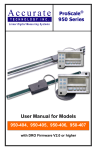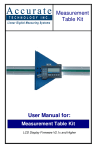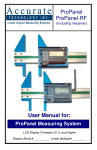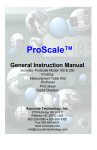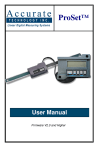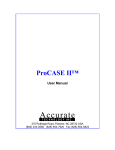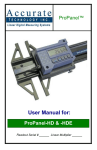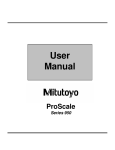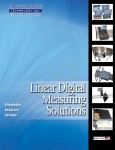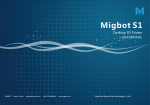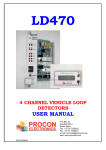Download Accurate Technology ProScale User`s manual
Transcript
ProScale™ Model 150 Model 250 User’s Manual for: ProScale Model 150 & 250 Systems using: LCD Digital Displays Firmware V2.1x and Higher Firmware V2.2xC and Higher Manual Revision H, 5-2006 WARRANTY Accurate Technology, Inc., warrants the ProScale Model 150 and Model 250 against defective parts and workmanship for 3 years commencing from the date of original purchase. Upon notification of a defect, Accurate Technology, Inc., shall have the option to repair or replace any defective part. Such services shall be the customer's sole and exclusive remedy. Expenses incidental to repair, maintenance, or replacement under warranty, including those for labor and material, shall be borne by Accurate Technology, Inc. (Including freight or transportation charges during the first 30 days). Except as expressly provided in this warranty, Accurate Technology, Inc., does not make any warranties with respect to the product, either expressed or implied, including implied warranties of merchantability or fitness for a particular purpose, except as expressly provided in this agreement. Accurate Technology, Inc., shall not be liable for any special, incidental, or consequential damages or for loss, damage or expense directly or indirectly arising from the customer's use of or inability to use the equipment either separately or in combination with other equipment, or for personal injury or loss or destruction of other property, or from any other cause. To request repair work (either warranty qualified parts or not), contact Accurate Technology, Inc. directly by phone, fax, or e-mail. A Returned Merchandise Authorization (RMA) number is required before returning a product for repair. Accurate Technology, Inc. +1 828.654.7920 www.proscale.com 800.233.0580 828.654.8824 (F) [email protected] SAFETY WARNING Before installing ProScale on any machinery: Turn off machine and disconnect power. SAFETY WARNING ! " Accurate Technology ProScale # $ % & $$ '& Page 2 of 48 FCC NOTICE This equipment has been tested and found to comply with the limits for a class B digital device, pursuant to part 15 of the FCC Rules. These limits are designed to provide reasonable protection against harmful interference in a residential installation. This equipment generates, uses and can radiate radio frequency energy and if not installed and used in accordance with the instructions, may cause harmful interference to radio communications. However, there is no guarantee that interference will not occur in a particular installation. If this equipment does cause harmful interference to radio or television reception, which can be determined by turning the equipment off and on, the user is encouraged to correct the interference by one or more of the following measures: • Reorient or relocate the receiving antenna. • Increase the separation between the equipment and the receiver. • Connect the equipment to an outlet on a circuit different from that to which the receiver is connected. • Consult the dealer or an experienced radio/television technician for help. Operation with non-approved equipment is likely to result in interference to radio and TV reception. The user is cautioned that changes and modifications made to the equipment without the approval of the manufacturer could void the user’s authority to operate this equipment. ProScale M150, M250 with LCD Digital Displays Page 3 of 48 Table of Contents SECTION 1 GENERAL INFORMATION ............................................... 6 INTRODUCTION ....................................................................................... 6 WHAT THIS MANUAL INCLUDES ................................................................. 6 PRODUCT SPECIFICATIONS ....................................................................... 7 PROSCALE TERMINOLOGY ....................................................................... 8 Scales .............................................................................................. 8 Absolute ........................................................................................ 8 Incremental.................................................................................... 9 Readheads ......................................................................................10 Absolute .......................................................................................10 Incremental...................................................................................10 DISPLAYS .............................................................................................11 Measurement Compensation Option..................................................11 Surface Mount LCD Displays.............................................................12 Basic Display ................................................................................12 General Purpose, Battery ..............................................................12 General Purpose, 24VDC ..............................................................12 General Purpose, Wireless ............................................................12 Panel Mount LCD Displays................................................................13 Panel Mount, Basic, Battery...........................................................13 Panel Mount, General Purpose, Battery..........................................13 Panel Mount, Basic, 24VDC...........................................................13 Panel Mount, General Purpose, 24VDC..........................................14 Other Displays..................................................................................15 SECTION 2 MODEL 150 & MODEL 250 .............................................16 PROSCALE MODEL 150 ..........................................................................16 Scale & ReadHead Installation ..........................................................16 PROSCALE MODEL 250 ..........................................................................19 Scale & ReadHead Installation ..........................................................19 DISPLAY INSTALLATION ...........................................................................22 Surface Mount Display ......................................................................22 Panel Mount Display .........................................................................22 SECTION 3 CALIBRATION/MAINTENANCE .....................................23 CALIBRATION ........................................................................................23 COMPENSATION CALIBRATION..................................................................24 MAINTENANCE .......................................................................................25 Changing the Batteries......................................................................26 Accurate Technology ProScale Page 4 of 48 SECTION 4 DISPLAY OPERATION....................................................27 THE LCD..............................................................................................27 PROGRAMMING......................................................................................27 Programming Parameters .................................................................28 Primary Key Functions ......................................................................33 ON/OFF .......................................................................................33 MODE ..........................................................................................33 +, 0, and – Keys............................................................................34 Auxiliary Keypad Functions ...............................................................34 ABS - INC.....................................................................................34 MONitor........................................................................................35 HOLD...........................................................................................35 SEND...........................................................................................36 F1 / F2..........................................................................................36 Display Functions .............................................................................37 Lock Mode....................................................................................37 Segment Offset Adjustment ...........................................................37 Offset Addition ..............................................................................37 Limit Mode....................................................................................38 Scaling .........................................................................................38 Compensation Mode .....................................................................38 Backlighting (24VDC Displays only)................................................38 Limit/Monitor Signal Output (24VDC Displays only) .........................38 24VDC Display Operation..............................................................39 Jumpers...........................................................................................40 Surface Mount Displays .................................................................40 Panel Mount Displays ....................................................................41 QUICK REFERENCES ..............................................................................42 Display Feature Matrix ......................................................................42 Circuit Board Jumper Summary .........................................................42 Programming Summary ....................................................................43 Key Press Function Summary ...........................................................44 SECTION 5 MISCELLANEOUS ..........................................................45 FREQUENTLY ASKED QUESTIONS .............................................................45 PRODUCT COMMUNICATION .....................................................................45 SECTION 6 ACCESSORIES ..............................................................46 SECTION 7 SPARE PARTS ...............................................................47 ProScale M150, M250 with LCD Digital Displays Page 5 of 48 SECTION 1 GENERAL INFORMATION Introduction ProScale™ digital measuring systems are affordable precision electronic devices for making linear measurements with speed and accuracy. ProScale consists of a SCALE, a READHEAD (also called ENCODER) and a digital DISPLAY. ProScale uses capacitive encoder technology, the same technology used in digital calipers. Because ProScale is a solid-state electronic device there's very little to wear out. The ReadHead and Scale are designed to withstand shop dirt, dust, and other airborne contaminants, and the controls are sealed with a protective cover. With normal care, ProScale will last for years. ProScale is ideal for most measuring requirements up to 6m (20ft.) where high accuracy, >10 m, (approximately .0005”) is not needed, but affordable repeatability, (better than a tape measure), or accuracy to 50 m (.002”) is desired. Because ProScale shows the exact measurement on its Display, it eliminates the guesswork involved in reading and interpreting tape measures, scales & pointer, or shaft encoders. It is compatible for retrofitting, or as original equipment, on most machinery or for any general purpose measurement application where data is collected (SPC, RS232, RS485) and/or digital accuracy and repeatability is desired. What This Manual Includes This manual includes information for ProScale Model 150 and Model 250 measurement systems with LCD Digital Displays using: • Firmware V2.1x and higher. • Firmware V2.2xC and higher Accurate Technology ProScale Page 6 of 48 Product Specifications Measuring Range*: Model 150: 2 Standard Sizes: 0-250mm (10in) and 0-450mm (18in) Model 250: 7 Standard Sizes: 0 to 300mm, 600mm, 1.3m, 2.4m, 3.0m, 3.6m, 6.0m (0 to 12in, 24in, 52in, 96in, 120in, 144in, 240in) Accuracy: + (.025 + .064 x L / 430) mm; max error + 0.20mm @ 1.3 to 6m + (.001 + .0025 x L / 17) in; max error + .008in @ 4 to 20 feet (L = length of measurement in mm or inches) Resolution Reduced: .1mm/.01cm/.01in; Normal: .01mm/.001cm/.001in; Increased: .01mm/.001cm/.0004in Repeatability: .01mm or .001cm or .001in Display Range: + 9999.99 mm; + 999.999 cm; + 999.999 in; + 399 63/64 in Operating Temp: 0 to 50°C; 32 to 120°F Temp Coef: 25ppm/°C; 13ppm/ °F Max. Slew Rate: 400 mm/sec. (15 inches/sec.) Accessories: See Section 6 Output Format: Mitutoyo Digimatic® SPC ReadHead: 3m (10’), six-conductor cable terminated by RJ12 connector. (Maximum cable length 6m) Dimensions: Available at www.proscale.com. US Patents: 4420754, 4879508, 4878013, 4959615 Warranty: Three years from date of purchase. All ProScale products are MADE IN USA * MEASUREMENT range is approximately 100mm (4in) shorter than PHYSICAL lengths. ProScale M150, M250 with LCD Digital Displays Page 7 of 48 ProScale Terminology All ProScale M150 and M250 systems consist of a SCALE, a READHEAD, (or encoder) and a DISPLAY (digital readout). The SCALE consists of a series of conductive patterns bonded to an aluminum extrusion. The Model 150 Scale is .765 inches (19mm) wide and comes in standard lengths of 14.25 inches (362mm) and 22.25 inches (565mm) to measure 10 inches (250mm) and 18 inches (450mm) respectively. The Model 250 Scale is 2.02 inches (51mm) wide and comes in several standard lengths from 16 inches (406mm) to 244 inches (6.2m) to measure from 12 inches (300mm) to 20 feet (6m) respectively. NOTE: All ProScale Scales are approximately 4 inches (100mm) longer in physical length than in their specified measuring capability. The READHEAD, (sometimes called ENCODER) contains a computer chip which transmits and receives signals to and from the Scale using capacitive coupling. The received signal is used by the ReadHead to calculate its position to within 10 microns (10µm or .0004in). This position data is then sent to the DISPLAY, where it can be displayed in millimeters, centimeters, inches, or fractions and sent to an external data acquisition device via the Display’s SPC output, or wirelessly via RF. Multiple READHEADs (connected to individual DISPLAYs or data acquisition units) may be used on the same SCALE simultaneously. Scales Absolute Absolute, (often referred to as ABS) systems use a robust and sophisticated method to measure position, resulting in a high immunity to electrical interference and one that does not forget its position when power is removed. An ABS system measures its actual position by reading a pattern which is unique at any given location over a segment length. The maximum length of a ProScale absolute segment is 430.08mm (16.933 in.). The segment must then repeat. Consider the illustration above to represent a ProScale approximately 50 inches long. There are three absolute segments joined together. Within Accurate Technology ProScale Page 8 of 48 each segment the system is absolute. However, crossing over a segment joint now presents the ReadHead with information identical to what it read in the previous segment. At this point the system must be able to recognize that it has crossed a joint and therefore must add or subtract the value of 1 segment: 430mm. In fact, each time the ReadHead passes over a joint it must keep track of how many segments it has passed, and in which direction. This action is accomplished by the Display and is transparent to the operator. What does all this mean? If the ReadHead remains on the same absolute segment, it can have power removed, its position changed and power restored without loss of position information. However, if power is removed (ReadHead unplugged from Display or batteries removed from Display) and the ReadHead passes over a segment joint, the transition will not be recognized. When power is restored the system knows its absolute position on the new segment, but does not know how many segments it has passed, or in which direction. (Simply turning the Display off does NOT constitute removing power. A small amount of power is still supplied to the ReadHead; only the LCD is turned off.) Displays provide the operator with a method to adjust the segment offset so the system displays the correct reading at all times without loss of accuracy. See Section 4 for additional information on Segment Offset Adjustment. All Absolute (ABS) Scales have a “zigzag” pattern on a green laminate. There may be a “SPLICE or JOINT” approximately every 430mm (17in.). Absolute (ABS) Scale To shorten ProScale ABS Scales see: http://www.proscale.com/other/absscalecut.htm Incremental Some older ProScale systems, such as the Model 100 and Model 200, as well as other Accurate Technology products use Incremental technology. The ReadHeads and Scales of different technologies are not compatible. Incremental Scales have a repeating “bar” pattern on a colored laminate. Incremental Scale All ProScale Model 150 and Model 250 Systems Use Absolute (ABS) parts. Absolute and Incremental Scales are not interchangeable. See Section 7: SPARE PARTS for Scale Part Number information. ProScale M150, M250 with LCD Digital Displays Page 9 of 48 Readheads Absolute Absolute (ABS) style ReadHeads have “BLACK END OF SCALE” labels on the housing cover, and the cable exits from the corner of the housing. Care must be taken not to damage the brass “fingers” inside the ReadHead housing. ABS style ReadHeads, used in all Model 150 and Model 250 systems, must only be used on ABS Scales and with a particular orientation. Each ReadHead has an arrow on the label pointing in the direction of the “BLACK END OF SCALE”. Each ABS style Scale will have one end painted black. This relationship is very important, since the ReadHead may work, but produce erratic results if installed backwards. To insure proper operation, be sure the arrow on the ReadHead is pointing toward the BLACK end of the Scale. The standard ABS ReadHead has a round black (older systems have flat gray) cable 10 ft. (3m) long. For special cable lengths, contact Accurate Technology, Inc. ABS ReadHeads will only work on ABS Scales. Standard ABS ReadHead is supplied with a 3m (10ft) cable. Custom length cables are available up to 6m (20ft). Part #: 701-1500-120 (last 3 digits indicate cable length in inches) Incremental Older ProScale M100 and M200 Systems use Incremental style ReadHeads. These ReadHeads may not have labels on the cover, the wire is black or gray and exits from the center of the ReadHead housing. Incremental ReadHeads will only work on incremental Scales. Standard Incremental ReadHead is supplied with a 300mm (12in) cable. Part #: 701-1500-N12 (last 3 digits indicate cable length in inches) All ProScale Model 150 and Model 250 Systems Use Absolute (ABS) parts. Absolute and Incremental ReadHeads are not interchangeable. Accurate Technology ProScale Page 10 of 48 Displays ProScale Model 150 and 250 measuring Systems can operate with any of several different Displays (sometimes referred to as Digital Readouts). This manual covers the operation of the General Purpose LCD (Liquid Crystal Display) Displays. Other available Displays are mentioned in this section, and other data acquisition accessories are mentioned in Section 6 of this manual. For more information about the available Displays for ProScale Model 150 and 250 Measuring Systems please visit: http://www.proscale.com/displays/displays.htm Measurement Compensation Option This is Accuracy Enhancement software (firmware) available on General Purpose Battery and 24VDC Surface Mount Displays and General Purpose Battery and 24VDC Panel Mount Displays. This firmware option provides increased accuracy of measurements by utilizing linear interpolation calculations in the ProScale Display. The process incorporates an error correction table that “maps” the physical scale measurements to a set of known accuracy table entries. Use of this feature can enhance the measuring accuracy of a ProScale measurement system. The compensation system is designed to be simple for the user to recalibrate in the field. Recalibration requires a set of measurement standards whose accumulated length is approximately that of the ProScale measuring system question. These measurement standards must be in multiples of a common length. Examples would be 5”, 10”, 15”, 20”, etc. A 5”, 10” and numerous 20” standards would be adequate to accommodate most ProScale lengths. The firmware accommodates a maximum of 32 correction table entries. Using a 5” measurement standard multiple would yield a total compensation range of 160” or 13.3 feet (4.064 m). Smaller standards equal higher accuracy correction but less range. Longer standards equal longer range but lower accuracy correction. ProScale display units that support the compensation feature have a “C” at the end of the firmware revision displayed on power-up or when ON/OFF key is pressed. See Section 3: COMPENSATION CALIBRATION for additional information. ProScale M150, M250 with LCD Digital Displays Page 11 of 48 Surface Mount LCD Displays The Surface Mount LCD Displays are an ideal choice for applications where flexibility and easy installation are important. They can be installed with something as simple as Velcro™ or double sided tape, or by using the screw locations inside of the back case or on the outside of the back case. Several versions of this Display are available as described below. Basic Display This Display operates on 2 AA batteries. It is ideal for machinery applications where more advanced programming features are not desired or required. This Display has most of the programming features of the General Purpose Display but has no data or signal output capability, or special function keys. Part Number: 700-1600-220 General Purpose, Battery This Display operates on 2 AA batteries. It includes all the features of the BASIC Display plus it has an auxiliary keypad with 6 keys for switching between ABSolute and INCremental measurements, MONitoring position drift, SENDing SPC data, HOLDing the reading, and F1/F2 special functions. Part Number: 700-1600-200 General Purpose, 24VDC This Display operates on 24VDC. It includes all the features of the GENERAL PURPOSE, BATTERY Display. It comes with a connector that allows easy connections for supply voltage and output connections for the Limit Alarm / Monitor Output signal. This Display also has LCD Backlighting. For use with ProScaleABS systems ONLY. Part Number: 700-1600-205 General Purpose, Wireless This Display operates on 2 AA 3.6V Lithium Ion batteries. It includes all the features of the GENERAL PURPOSE, BATTERY Display. It has a built in RF transmitter that allows data to be sent wirelessly to a ProScale-RF receiver (Part # 7001036-xxx) which has an RS232 output. (See Section 4: J UMPERS for important battery configuration information) Part Number: 700-1600-250 Accurate Technology ProScale Page 12 of 48 Panel Mount LCD Displays The Panel Mount LCD Display for panel and enclosure mounting applications is a perfect choice for manufacturers or OEMs that desire the “built in” appearance for the digital measuring system. This Display comes in three versions, all designed to fit a ¼ DIN (90mm x 90mm, 3.5in x 3.5in) panel opening. Panel Mount, Basic, Battery This Display operates on 2 D batteries. It is ideal for machinery applications where more advanced programming features are not desired or required. This Display has most of the programming features of the General Purpose Display Part Number: 700-1600-405 Panel Mount, General Purpose, Battery This Display operates on 2 D batteries. It includes all the features of the BASIC Display plus it has an auxiliary keypad with 6 keys for switching between ABSolute and INCremental measurements, MONitoring position drift, SENDing data out the SPC connector, HOLDing the reading, and F1 & F2 special function keys. Part Number: 700-1600-400 Panel Mount, Basic, 24VDC This Display operates on 24VDC. It is ideal for machinery applications where more advanced programming features are not desired or required. This Display has most of the programming features of the General Purpose Display and has LCD Backlighting. For use with ABS systems ONLY. Part Number: 700-1600-305 ProScale M150, M250 with LCD Digital Displays Page 13 of 48 Panel Mount, General Purpose, 24VDC This Display includes all the features of the BASIC 24VDC Display plus it has an auxiliary keypad with 6 keys for switching between ABSolute and INCremental measurements, MONitoring position drift, SENDing data out the SPC connector, HOLDing the reading, and F1 & F2 special function keys. It comes with a connector that allows easy connections for supply voltage and also serves as the output connection for the position Limit / Monitoring output signal. This Display also includes LCD BackLighting. For use with ABS systems ONLY. Part Number: 700-1600-300 See DISPLAY FEATURE MATRIX in this manual for additional information. The preceding Displays are direct replacements for the following Discontinued Displays: Old Display Type General Purpose General Purpose Basic Basic Standard SPC Programmable Panel Mount, Battery Panel Mount, 24VDC Panel Mount, Battery Panel Mount, 24VDC Incremental Incremental Old Number 701-1600-001 701-1600-020 701-1495-001 701-1500-00x 701-1505-00x 701-1115-00x 701-1570-001 701-1560-001 701-1525-00x 701-1550-00x 701-2000-002 701-1495-002 Replacement 700-1600-200 700-1600-220 700-1600-220 700-1600-200 700-1600-200 700-1600-200 700-1600-400 700-1600-300 700-1600-400 700-1600-300 700-1600-025 700-1600-025 (Where ‘x’ denotes any number from 0-4.) Accurate Technology ProScale Page 14 of 48 Other Displays ProScale Model 150 and 250 systems can also be configured with any of the following Displays. Operation of these Displays is covered in their own respective manuals. 1/8 DIN LED Panel Mount Readout: Inches, MM (no fractions) Output: RS485 Output Power: 24VDC Part #: 700-1600-090 http://www.proscale.com/displays/led.htm 1/4 DIN Backlit LCD Panel Mount Position Control Unit Readout: Inches, MM (no fractions) Output: Power Motor Relay Output 0-10V Analog Output Features: Monitor Position Custom Programming Power: 24VDC Part #: 700-1600-110 http://www.proscale.com/displays/pcu.htm Dual Input Backlit LCD Panel Mount Readout: Inches, MM Fractions Output: 2 Independent Outputs SPC & RS232 Features: 2 Independent Inputs A+B, A-B, ArcTangent Programmable outputs Hold / Monitor Reading Power: 24VDC Part #: 700-1600-500 http://www.proscale.com/displays/dual.htm ProScale M150, M250 with LCD Digital Displays Page 15 of 48 SECTION 2 MODEL 150 & MODEL 250 ProScale Model 150 ProScale Model 150-10 shown with Surface Mount General Purpose LCD Display ProScale Model 150 is a general purpose measuring system with standard measuring ranges of 250mm (10”) or 450mm (18”). Model 150 systems use Absolute (ABS) style Scales, Absolute (ABS) style ReadHeads, and any of several available Displays. This manual covers the operation of the General Purpose LCD Displays with Firmware (F/W) version 2.1 or higher. Multiple ReadHeads connected to individual Displays or data acquisition units may be used on the same Scale simultaneously. Scale & ReadHead Installation ProScale Model 150 is easy to install. By following the basics of good installation, reliable, error-free operation can be expected. ProScale M150 can be used in many different measurement applications, and with numerous types and brands of equipment. Therefore all installations will be a little different and it is the responsibility of the user to choose the bolts, screws, or other mounting hardware that guarantee proper installation for optimum operation. Note: If a custom kit was ordered which contains instructions for installing this ProScale on a specific product, follow those instructions rather than the installation and calibration instructions in this manual. Accurate Technology ProScale Page 16 of 48 1. Note the orientation of the ReadHead on the Scale. Be sure the arrow on the ReadHead points towards the “BLACK END OF SCALE”. This orientation is critical for proper operation. Be sure the mounting location for the ReadHead and Scale will allow this orientation. Take care when sliding the ReadHead onto the Scale so the brass “fingers” inside the ReadHead do not get damaged. (A slight “wiggling” motion when installing the ReadHead will simplify the process.) 2. Determine an appropriate mounting location. Most applications of the Model 150 will have the ReadHead held stationary while the Scale is passed through the ReadHead. The ProScale will also operate properly if the ReadHead is moved along the Scale (see figures on next page). 3. If the ReadHead is to be mounted stationary, the Scale should be attached to a moving part of the measuring application or machine using the Connector Link. Attach the ReadHead using three screws or bolts. Attach one end of the connector link to the Scale using the included 10-32 screw (or M5) and the other end to the moving part. Check that the Scale is properly aligned with the direction of motion of the moving part. Be sure both connections are secure or inaccurate/erratic readings could result. (The connector link compensates for small Connector Link misalignments of the installation and acts as a shear pin). Failure to use the connector link could void the warranty. 4. If your application is more suited to the Scale being held stationary and the ReadHead moving, you should use the Guide Clip to move the ReadHead along the Scale (see figure on next page). The connector link is not necessary in this configuration. Mount the Scale using the included 10-32 screw (or M5). Be sure the Scale is properly aligned as the ReadHead is moved (the Guide Clip will compensate for slight misalignment in one direction only). Adjust Scale alignment if necessary. For accurate measurements, the guide clip must perpendicular to the direction of travel of the ReadHead. should exert some pressure over the full range of ReadHead so the two move as a single unit. Failure to clip could void the warranty. ProScale M150, M250 with LCD Digital Displays Guide Clip be mounted The guide clip travel on the use the guide Page 17 of 48 5. The Display may be mounted in a location which allows for easy viewing by the operator. The location of all parts should also safeguard the cable from possible damage. ProScale wiring should be kept away from electrical wiring and motors. Plug the ReadHead into the Display. See Section 4: DISPLAY OPERATION. Note: • • If any other mounting method is used, observe the following: Do not drill through the green portion of the Scale at any point over which the ReadHead will travel. Do not mount the Scale so the mounting hardware interferes with the movement of the ReadHead. Typical Model 150 Installations Moving Part Connector Link Readhead Scale Readhead stationary, Scale moves M o vi n g pa rt G ui de C li p S c al e R ea d h ea d Scale stationary, Readhead moves Accurate Technology ProScale Page 18 of 48 ProScale Model 250 ProScale Model 250 shown with Panel Mount General Purpose LCD Display ProScale Model 250 is a general purpose measuring system with seven standard measuring ranges from 0-300mm (12in.) up to 0-6m (20ft.). Model 250 systems use Absolute (ABS) style Scales, Absolute (ABS) style ReadHeads, and any of several available Displays. This manual covers the operation of the General Purpose LCD Displays with Firmware (F/W) version 2.1 or higher. Multiple ReadHeads connected to individual Displays or data acquisition units may be used on the same Scale simultaneously. Scale & ReadHead Installation ProScale Model 250 is easy to install. By following the basics of good installation, reliable, error-free operation is assured. ProScale Model 250 can be used in many different measurement applications, and with numerous types and brands of equipment. Therefore all installations will be a little different and it is the responsibility of the user to choose the bolts, screws, or other mounting hardware that guarantee proper installation for optimum operation. Note: If a custom kit was ordered which contains instructions for installing this ProScale on a specific product, follow those instructions rather than the installation and calibration instructions in this manual. ProScale M150, M250 with LCD Digital Displays Page 19 of 48 1. Note the orientation of the ReadHead on the Scale. Be sure the arrow on the ReadHead points towards the “BLACK END OF SCALE”. This orientation is critical for proper operation. Be sure the mounting location for the ReadHead and Scale will allow this orientation. Take care when sliding the ReadHead onto the Scale so the brass “fingers” inside the ReadHead do not get damaged. (A slight “wiggling” motion when installing the ReadHead will simplify the process.) 2. Determine an appropriate mounting location for the system. Recommended Model 250 applications usually have the Scale held stationary while the ReadHead is moved along the Scale. However, the ProScale will read correctly if the ReadHead is moved along the Scale or if the Scale is moved through the ReadHead. 3. When installing the Model 250, you should use the Guide Clip to move the ReadHead along the Scale (see figures on next page). Mount the Scale using the included 8-32 screw (or M4) Be sure the screw heads do not protrude above the surface of the extrusion. Check that the Scale is properly aligned as the ReadHead is moved over its length (the Guide Clip will compensate for slight misalignment in one direction). Adjust Scale alignment if necessary. For Guide Clip accurate measurements, the guide clip must be mounted perpendicular to the direction of travel of the ReadHead. The guide clip should exert some pressure over the full range of travel on the ReadHead so the two move as a single unit. Failure to use the guide clip could void the warranty. 4. The Display may be mounted in a location which allows for easy viewing by the operator. The location of all parts should also safeguard the cable from possible damage. ProScale wiring should be kept away from electrical wiring and motors. Plug the ReadHead into the Display. See Section 4: DISPLAY OPERATION Note: • • If any other mounting method is used, observe the following: Do not drill through the green portion of the Scale at any point over which the ReadHead will travel. Do not mount the Scale so the mounting hardware interferes with the movement of the ReadHead. Accurate Technology ProScale Page 20 of 48 Typical Model 250 Installation M o vin g P a rt G u id e C lip Readhe ad M o d e l 2 5 0 S ca le G u i d e C li p Readhead 2 1 .2 m m (.8 3 " ) M o d e l 2 5 0 S c a le 3 3 .0 m m (1 .3 " ) Guide Clip Pressure/Spacing (End View) ProScale M150, M250 with LCD Digital Displays Page 21 of 48 Display Installation Surface Mount Display The SURFACE MOUNT General Purpose Display may be mounted: • Using Velcro or Double sided tape • Drilling out any of the four holes from the inside of the case • Using any of the six holes on the back of the case which may tapped for M2 or 4-40 screws. NOTE: Care must be taken when using the inside holes. If using the lower left hole as shown above, be sure to use a screw that will not rise above the extruded countersink as this may short the input connector. Panel Mount Display A cutout should be made in the panel at least 90mm x 90mm (3.6 x 3.6 inches), but no larger than 93mm x 93mm (3.7 x 3.7 inches). The cases of the Display are designed to "sandwich" panel thicknesses between 3mm (0.125") and 20mm (0.750") between the front and rear Display cover. NOTE: If Panel is thinner than 3mm (0.125 in), shorter screws must be used for the Display casing or damage to the front cover of the Display will occur. Accurate Technology ProScale Page 22 of 48 SECTION 3 CALIBRATION/MAINTENANCE Calibration The accuracy of the ProScale system is dependent on the manufacturing of the Scale. Since the Scale is passive, there are no calibration adjustments available or necessary. The Displays have a built-in “scaling factor” that allows correction for slight linear inaccuracies that may be observed once ProScale has been installed in your application. Refer to Section 4: PROGRAMMING (Programming Parameter Pr7) and Section 5: ABBE ERROR. Once installed, if the direction of movement (+ and -) on the Display is opposite the desired magnitude or direction, the Display programming should be changed. See Section 4: PROGRAMMING (Programming Parameter Pr0). To set a ‘zero’ point or to set in a value representing the current location of the ReadHead or measuring point, use the +, 0 and - keys on the Display. (See +, 0, and – Keys on page 32). Also see example below. The following is an example for calibrating ProScale on a table saw fence. Other installations follow the same general procedure. 1. Check to be sure installation of all parts is complete, all fasteners are secure, and the ReadHead is plugged into the Display. 2. Cut a part using the normal fence operation. 3. Measure the dimension of the part with the most precise measuring tool available (e.g. digital calipers). 4. Press the zero key on the ProScale Display then press and hold the PLUS key to scroll until the measurement you just made is displayed. (The longer the PLUS key is held down, the faster the Display will scroll.) 5. When the proper reading is reached, lock the Display if desired. This prevents accidental re-zeroing of the Display. For additional information see Section 4: LOCK MODE ProScale M150, M250 with LCD Digital Displays Page 23 of 48 Compensation Calibration This example uses 5 inch measurement standards and an Accurate Technology ProTable as the measuring system under calibration. Other applications and different length measurement standards would be similar. To program the compensation table into the ProScale Display, (firmware version must end in C), complete the following steps: 1. Be sure that Pr 27 (Accuracy Compensation Enable) is set to 1 and that Pr 28 (Compensation Multiple) has been configured to the proper length of measurement standards that will be used during calibration. See Section 4 PROGRAMMING for instructions on how to enter programming mode. 2. Turn the Display off. Now press and hold down the zero (0) key and the On/Off key for approximately 14 to18 seconds. After that time, the display will turn on and complete an LCD segment test. You can release the On/Off and zero buttons at this time. 3. After the LCD test is complete, the display will show the firmware version for about 1 second. This will be followed by the displaying of the current position alternating with the text “no Co”. This indicates that the display is attempting to show a position OUTSIDE the compensated range. This is occurring because there is NO compensation table data currently programmed into the display. This alternating display will continue throughout the calibration process. 4. Place the ProTable moving jaw against the fixed jaw. Press the zero (0) key to zero the current position. 5. Press the F1 key. This enters the first compensation point into the display. The display will momentarily show “Co 0” indicating that the entry was accepted. 6. Open the jaws and place the first measurement standard (5”) against the back fence, if installed. Close the moving jaw until the face of the jaw gently touches the measurement standard. Press the F1 key. The display will show “Co 1” indicating the first measurement standard has been digitized. 7. Open the jaws and insert another measurement standard (5”). Close the moving jaw until the face of the jaw gently touches the measurement standard. Press F1. The display will show “Co 2” briefly. Continue this procedure with one or more standards placed end to end every 5 inches until the maximum measuring range has been achieved. After the last standard distance has been digitized, press the F2 key. The display will momentarily show “CoE” indicating that the calibration process has ended. Accurate Technology ProScale Page 24 of 48 To disable compensation mode, change Pr 27 to 0. This does not erase the compensation table stored in memory. Changing Pr 27 to 1 will re-enable the previously stored compensation. Note: Defaulting the display back to factory settings does not erase the compensation table. (See Section 4: THE LCD) Maintenance ProScales will operate in a dry environment with non-conductive debris such as sawdust, plastic, dust, etc with no adverse effects. The system should be cleaned of excess debris when necessary. This will prevent premature damage to the Scale or ReadHead. Should the Scale become difficult to move, check to see if debris has built up under the ReadHead and remove if necessary. Find and remove any burrs which may have developed on the aluminum Scale. Do not use any liquid lubricants on the Scale assembly, as this may impede the ReadHead’s ability to operate properly and could attract other contaminants to the Scale. The Display should be cleaned periodically with compressed air to remove any dust on the lens and keys. All mounting fasteners should be checked occasionally for tightness. ProScale M150, M250 with LCD Digital Displays Page 25 of 48 Changing the Batteries A low battery indicator will appear in the lower left corner of the LCD Display when new batteries are needed. Press and Hold ON/OFF key for 5 seconds to Display Battery Voltage. Surface Mount Displays: Remove the screws in the upper right and lower left corners. Pull the cover off. Remove the old batteries. Reinstall 2 new AA Alkaline batteries, noting the proper orientation. Replace the cover and tighten the screws. Surface Mount RF Displays: Remove the screws in the upper right and lower left corners. Pull the cover off. Remove the old batteries. Reinstall 2 new AA 3.6v Lithium batteries, (part number 550-1026-002) noting the proper orientation. Replace the cover and tighten the screws. If installing Lithium batteries for the first time, follow the Lithium Battery Conversion Kit (Part # 902-4013-001) instructions. Also See Section 4: JUMPERS for correct circuit board jumper settings. CAUTION: DO NOT BEND BATTERY CLIPS! THESE CLIPS ARE DESIGNED TO BE LOOSE WHEN THE CASE IS OPEN AND WILL COMPRESS AND SECURE THE BATTERIES IN PLACE WHEN THE CASES ARE SCREWED TOGETHER. Panel Mount Displays: Remove and replace the 2 D Alkaline batteries noting proper orientation. Accurate Technology ProScale Page 26 of 48 SECTION 4 DISPLAY OPERATION This section covers the programming and operation of ProScale Surface Mount and Panel Mount LCD Displays Firmware* V2.1 and higher. If your Display Firmware is prior to 2.1, or your Display is different than the Displays described here, you must use the appropriate user manual for that Display. * (F/W version is displayed on power-up or when ON/OFF key is pressed.) The LCD The above figure illustrates all the segments available on the Display. Pressing and holding the ON/OFF and MODE key for 10 seconds with power off will perform a full segment LCD test AND set all programming parameters to factory defaults. Programming Several functions of the Display are user programmable. The following describes what features are available and how to change the system’s factory defaults to customize the Display for your application. The keys pictured below have multiple functions. Timing, which is how long a key is depressed, and the combination of the keys pressed is important. This manual uses the term “momentarily” to describe a key press of typically less than 1 second. Whereas “press and hold” is used to imply a key press of typically longer than 1.5 seconds. As an example: when using a computer keyboard to type a capital letter you would “press and hold” the SHIFT key and “momentarily” depress the appropriate LETTER key. The “function” associated with key(s) pressed is executed on the key RELEASE, not the key DEPRESS. This is important since some keys execute different functions based on how long they are depressed. ProScale M150, M250 with LCD Digital Displays Page 27 of 48 To enter PROGRAMMING MODE, press and hold the MODE key and then momentarily press the 0 (zero) key. The MODE key must be held for approximately 1 second before the depression of the 0 (zero) key. Once you are in the Programming Mode, momentarily pressing the MODE key will advance through the Programming Parameter list. To step backwards in the Programming Parameter list press and hold the ON/OFF key and momentarily press the MODE key. Momentarily pressing the + (plus) key while displaying a Programming Parameter will increase the parameter setting. Momentarily pressing the - (minus) key while displaying a Programming Parameter will decrease the parameter setting. Momentarily pressing the 0 (zero) key while displaying a Programming Parameter will revert the parameter to its factory default setting. CAUTION: The Limit Mode (See Programming Parameters 14,15,16,17) functionality is still active even while the Display is in PROGRAMMING MODE. Changing LIMITS may result in the Limit/Monitor Signal hardware output becoming active immediately. To exit PROGRAMMING MODE, press and hold the MODE key and then momentarily press the 0 (zero) key. NOTE: The Display will automatically exit PROGRAMMING MODE after 60 seconds of no key activity. Programming Parameters Programming Parameters are listed below. Values in [ ] are the available range of values that can be programmed for that entry. Factory defaults are shown in Red. Some Programming parameters, Offset Addition and Limit mode, indicate a ‘factory default set in inches’. The equivalent offset/limit value in mm or cm is applied if you switch the measurement MODE of the Display to mm or cm. (ie. If 5.00(in) is set, when the Display is switched to mm the programmed offset/limit is now 127mm.) Accurate Technology ProScale Page 28 of 48 Pr0 – Reading Direction [0,1] Change/Reverse the direction (+ vs -) of readings. Pr1 – Enable/Disable Segment Offset 0 = For ALL Incremental Scales 1 = For All ABSOLUTE Scales [0, 1] Pr2 – High Speed ReadHead [0, 1] 0 = Normal ReadHead 1 = High Speed ReadHead Use only if instructed. A setting of 1 will impact battery life. Pr3 – Enable/Disable the +, - and ZERO keys [0,1] 0 = Disables operation of Zero, + and – keys (Forced Lock Mode). 1 = Enables operation of Zero, + and – keys. Pr4 – Display Resolution [0, 1, or 2] Sets the displayed resolution. (No change in fractions mode.) 0 = Reduced resolution Inch = xxx.xx MM = xx.x 1 = Normal resolution Inch = xxx.xxx MM = xx.xx 2 = Increased resolution* Inch = xx.xxxx (no change in mm) *(Automatic scaling will allow measurements of over 100 inches when in high resolution. Measurements over 100 inches will automatically be reduced to 3 decimal places.) Pr5 – Metric Display Units [0, 1] Controls whether the measured value is displayed in millimeters or centimeters when metric mode is selected. 0 = millimeters 1 = centimeters Pr6 – Disable Fractions/Inches [0, 1, 2] 0 = All measurement modes (mm or cm, inches and fractions). 1 = No Fractions. Only decimal inches and metric units*. 2 = Only Metric. No Imperial (inches or fractions) will be displayed. * Pr5 will determine if mm or cm are displayed for metric units. Pr7 – Scaling Factor [.0001 .. 99.9999] Default = 1.0000 (No Scaling.) The multiplier applied to the measurement. Scaling factors less than 1.0000 will make the displayed measurement less that the actual measurement. Scaling factors greater than 1.0000 will make the displayed measurement greater than the actual measurement. ProScale M150, M250 with LCD Digital Displays Page 29 of 48 Pr8 – Automatic Power Off [0 to 60] Default = 15 Sets the amount of time in ‘minutes without activity’ before the Display automatically turns off. 0 = Disables Automatic Power Off. ReadHead motion or ON/OFF key will “wake-up” the Display and reset the timer. Pr9 – Auxiliary Keys Enable/Disable [0..7] 0 = ABS/INC, MON and HOLD Disabled 1 = ABS/INC Key Enabled 2 = MON Key Enabled 4 = HOLD Key Enabled 7 = All Keys Enabled To enable keys, add up combination of key values. A value of 2 enables only the MON key. A value of 7 enables all 3 keys. Pr10 – Offset Addition Enable 0 = Offset Addition Disabled. 1 = Offset Addition Enabled. SEE ALSO Pr11, Pr12, Pr13. [0, 1] Pr11 – Offset Addition 2 [-999.999 to 999.999in] or [-9999.99 to 9999.99mm] Default = 1.000 in. (25.40mm) When offset 2 is selected (see Section 4: OFFSET ADDITION), this value is added to the current ABS position. Only active if Pr10 is set to 1. Default is set in Inches. Pr12 – Offset Addition 3 [-999.999 to 999.999in] or [-9999.99 to 9999.99mm] Default= 1.500 in. (38.10mm) When offset 3 is selected (see Section 4: OFFSET ADDITION), this value is added to the current ABS position and displayed. Only active if Pr10 is set to 1. Default is set in Inches. Pr13 – Offset Addition 4 [-999.999 to 999.999in] or [-9999.99 to 9999.99mm] Default= 2.000 in. (50.80mm) When offset 4 is selected (see Section 4: OFFSET ADDITION), this value is added to the current ABS position and displayed. Only active if Pr10 is set to 1. Default is set in Inches. Accurate Technology ProScale Page 30 of 48 Pr14 – Output Signal Mode [0, 1, 2] Configures the hardware output signal for activation on MONitor drift conditions or Upper/Lower limit alarm conditions. Applies to 24VDC Displays only. SEE Pr15, Pr16, Pr17 ALSO 0 = Off 1 = Monitor Drift 2 = Upper/Lower Limit Pr15 – Output Polarity [0, 1] Used to configure the signal output. N/O or N/C in relation to circuit ground. 0 = N/O, the output is Normally Open (not conducting to ground). 1 = N/C, the output is Normally Closed (conducting to ground). Active only when Pr14=1 Pr16 – Lower Limit [-999.999 to 999.999in] or [-9999.99 to 9999.99mm] Sets the lower limit alarm value. Default = 0.000 in. (0.00mm) Active only when Pr14=2. Default is set in Inches. Pr17 – Upper Limit [-999.999 to 999.999in] or [-9999.99 to 9999.99mm] Sets the upper limit alarm value. Default = 5.000 in. (127.00mm) Active only when Pr14=2. Default is set in Inches. Pr18 – Drift Tolerance [.001 to 999.999in] or [.01 to 9999.99mm ] Range of motion allowed (+ or -). Default =. 010 in. (.254mm) while in MONitor mode Default is set in Inches Pr19 – Automatic Monitor ON Time [0, 1 or 2] Configures Display to automatically activate MONitor mode after 30 or 60 seconds of ReadHead inactivity. 0 = disabled 1 = 30 seconds 2 = 60 seconds Pr20 – Automatic Monitor OFF Enable [0, 1] Configures Display to automatically exit MONitor mode after a programmed distance (Pr21) has been exceeded from the drift tolerance position (Pr18). 0 = disabled 1 = enabled Pr21 – Automatic Monitor OFF Distance [0.001 to 999.999in] or [0.01 to 9999.99mm]. The distance that must be exceeded from the drift tolerance position (Pr18) to deactivate monitor mode. Active only when Pr20=1 Default = 0.500 in. (12.70mm) Default set in Inches ProScale M150, M250 with LCD Digital Displays Page 31 of 48 Pr22 – Backlight ON time [0, 1, 2, 3 or 4] The ON time of the LCD backlighting (24VDC Displays only). 0 = always off. 1 = 3 seconds. 2 = 7 seconds. 3 = 15 seconds. 4 = always on. NOTE: Backlighting is activated when a key is pressed. Pr 23 Future Use DO NOT CHANGE [1] Pr 24 Display RF Address [0 to 63] This parameter is used to set the address of the Display. 0= (RF off) Pr 25 RF System ID [0 to 31] This parameter is used to set the ID of the Display system (or family). Pr 26 Noise Suppresion [0..7] This setting helps filter error causing interference caused by stray electrical noise when the Display is mounted on or around a machine. 0 = Minimum filtering 7 = Maximum filtering Pr 27 Accuracy Compensation Enable * [0, 1] This setting enables the ProScale Display measurement compensation feature. 0 = Compensation Off 1 = Compensation On Pr 28 Compensation Multiple * [5] This value is the length of the measurement standards used for Accuracy Compensation Calibration. The default is 5 inches. If some other multiple (length) is used, change this value to match the multiple (length). i.e. 6”. * Pr27 and Pr28 are operational ONLY on Displays with Firmware versions ending in “C” Accurate Technology ProScale Page 32 of 48 Primary Key Functions ON/OFF Momentarily pressing the ON/OFF key will cause the Display to turn on or off. The Firmware Version is momentarily displayed on power-up. While on, if no key presses or positional changes occur within 15 minutes*, the Display will automatically turn itself off to conserve battery life. While off, if a position change is detected (larger than .05mm or .002in), the Display will automatically turn itself on with no loss of measurement information. *(Programming Parameter Pr8) Pressing and holding the ON/OFF key for 5 seconds while the Display is turned on will display internal battery voltage. MODE The ProScale can display measurement information in Inch or Metric. To change the display mode, momentarily press the MODE key. With each key press, the Display will cycle through decimal inches, fractional inches* (1/16), (1/32), (1/64) and metric (mm or cm based on setting of Programming Parameter Pr5). * If enabled by Programming Parameter Pr6. When the Display is in a decimal mode (mm, cm or in) it will auto-range to the next resolution if the value is displayable in the next range. This allows the Display to be used with Mitutoyo Digimatic® products in inch mode or different resolutions other than 2 decimal places. When the Display is in 1/16 or 1/32 inch fraction mode, a series of “bars” in the upper right corner of the LCD each represent 1/64th of an inch measurement. (ie. When in 1/16 inch mode and three bars are showing, the measurement displayed is rounded down to closest 1/16 inch and each illuminated bar indicates an additional 1/64 of an inch (“heavy”) measurement.) For better resolution switch to 1/32 or 1/64 fraction mode. For the best resolution switch to a decimal mode. When the measurement is greater than + 99 63/64 inches, a +100 or +200 will show in the upper right portion of the LCD to indicate this amount must be added to the displayed reading. ie: if the measurement is 154 5/8 inches, 54 5/8 and +100 will be displayed on the LCD. If the measurement is -307 23/64 inches, - 7 23/64 , +100 and +200 will be displayed on the LCD. The Resolution of the Display can be set for NORMAL: (.01mm or .001in), REDUCED: (.1mm or .01in) or INCREASED: (.01mm or .0005in). (Programming Parameter Pr4.) ProScale M150, M250 with LCD Digital Displays Page 33 of 48 +, 0, and – Keys The + (plus), 0 (zero) and – (minus) keys are used to change the currently displayed position to a different value. The 0 key forces the unit to display 0. Momentarily depressing the + key increments the current position by one unit of measurement. Momentarily depressing the – key decrements the current position by one unit. Pressing and holding the + or – keys will cause the displayed position to change continuously. Holding down the key will cause the amount of change to speed up. This allows for quick adjustments over a range of large values. These keys can be “locked out” to prevent accidental offset or zero entries. (Programming Parameter Pr3) Auxiliary Keypad Functions Panel Mount Display Surface Mount Display The Auxiliary Keypad is found on all Displays except the BASIC models. (Programming Parameter Pr9) ABS - INC The Display has two measurement “indexes”. One is referred to as ABS and the other is INC. The ABS measurement setting is designed to allow the user to set an “absolute“ zero point on the Display referenced from a fixed or known position. The INC measurement setting is designed to take relative or “incremental” distance measurements from one arbitrary point to another. The settings operate independently allowing separate position offsets to be programmed for ABS and INC. The ABS position of the measuring system is not lost when using the INC settings. ABS Mode – The Display automatically enters ABS mode when power is first applied. This is indicated by the ABS symbol in the upper left corner of the Display. While in the ABS mode, all position measurements are related to the current system reference point. To enter the INC mode, momentarily press the ABS/INC button. INC Mode – While in the INC mode, the INC symbol is shown in the upper left corner of the Display. When the INC mode is initially entered, the displayed position will change to reflect a new reference point at the current Accurate Technology ProScale Page 34 of 48 position of the ReadHead. This is typically a position of zero (0) but may be changed by using the + or - keys to provide an offset. Moving the ReadHead in either direction will display the distance moved from the initial INC starting point (plus any offset). To complete another incremental measurement from the new position, momentarily press the ABS/INC key. The Display will again change to 0 (or the previously programmed offset). To return to the ABS mode, press and hold the ABS/INC key for approximately 3-4 seconds. MONitor The Display has the ability to monitor a measurement position to detect position drift or measurement variance. To activate the monitoring mode, position the ReadHead to the desired location and momentarily press the MON key. The MON symbol will flash on the display to indicate that the position monitor mode is active. If the ReadHead moves outside the programmed tolerance (Pr18) the reading flashes, indicating a drift condition. When the ReadHead is moved back within the programmed tolerance, the displayed reading will stop flashing. To exit the monitor mode, momentarily press the MON key. The MON symbol and the currently displayed position will stop flashing. NOTE: Monitor mode can only be activated while in the ABS measuring mode. If the ABS/INC key is depressed while monitoring, the positionmonitoring mode is automatically exited. The Display can be programmed to automatically enter or exit the MONitor mode based on elapsed time or movement of the ReadHead. If the programmable auto monitor is enabled (Programming Parameter Pr19 set to 1), the Display will automatically enter monitor mode after either 30 or 60 seconds of no ReadHead motion. If the programmable auto monitor is disabled, the ProScale will automatically exit monitor mode if the ReadHead is moved beyond a programmable distance from the monitored position. This option, in conjunction with auto monitor activation, allows the ProScale to be kept in monitor mode without manually pressing the monitor key. (Programming Parameters 18,19,20, 21) HOLD The Display provides a feature that allows the displayed position to be “frozen” in time while the ReadHead is moved from its measuring position. This allows measurements to be captured on the Display and held for later viewing regardless of the current ReadHead position. To activate the HOLD mode, momentarily press the HOLD key. The HOLD symbol will be shown in the upper left corner of the Display. The currently displayed position and selected key presses will be frozen at this point. To release the HOLD feature, momentarily press the HOLD key again, or cycle power. ProScale M150, M250 with LCD Digital Displays Page 35 of 48 SEND The Display (except BASIC Models) provides an output port that can be used to send measurement information to a compatible SPC device such as a printer or data acquisition unit. After connecting the SPC device to the 10 pin connector on the Display, the user may initiate the data transmission by momentarily pressing the SEND key. This signals the SPC device to acquire the data from the Display. Pressing the SEND key displays “ Snd ” on the Display for 1 second to show activation of the send function (even if no SPC device is attached to the Display). The data format and connector style of the Display SPC output is the same as Mitutoyo (Digimatic®) SPC. This is an industry standard that can be interfaced with most available SPC products including multiplexers, RS232 converters and PC plug-in boards. Data from the Display is sent to the SPC connector in either millimeters or decimal inches, whichever is currently displayed on the LCD (centimeters not available). If no SPC device is attached to the Display, the SEND key has no other function. See Section 6 ACCESSORIES for interface and data acquisition product descriptions. On ProScale WIRELESS Displays the SEND key activates the transmitter and will send measurement information to the ProScale RF Wireless Receiver. The receiver decodes this information and makes it available at its RS232 connection in one of six modes: Mode Description 0 Position only 1 Position with units type (MM or IN) 2 Position with Display (transmitter) ID 3 Position with units and Display ID 4 Full Message Display 5 Binary Mode ProRF emulation The batteries in the ProScale WIRELESS Display can provide approximately 50,000 data transmissions before needing replacement. F1 / F2 F1 is used for OFFSET ADDITION. F2 is only used on ProScale WIRELESS Displays to DELETE the last measurement sent. Accurate Technology ProScale Page 36 of 48 Display Functions Lock Mode The user can “lock-out” the position offset adjustment functions (+, 0, - keys) to prevent accidental changes of the current displayed position. To activate the lock mode, press and hold the ON/OFF key and then momentarily press the MODE key. The word LOCK on the LCD Display will turn on or off with each lock/unlock operation. When the LOCK symbol is displayed, the +, 0, and - keys will be inactive. On Displays with an auxiliary keypad: ABS and INC modes have independent lock operations. (Programming Parameter Pr3) Segment Offset Adjustment For Scales that are longer than 430mm (17 inches), multiple Scale pattern segments are installed end-to-end on the aluminum extrusion. This provides a quasi-absolute measurement capability in which the ReadHead can calculate its position on any individual segment but cannot determine which particular segment it is on. To solve this problem, the Display tracks which segment the ReadHead is on by detecting the “joint” between one segment and adjacent segments. In certain situations, the crossing from one segment to another may not be detected by the Display. This may occur if the ReadHead is disconnected from the Display (power source) and then moved along the Scale to another segment. It may also occur if the ReadHead is moved too quickly between segments. If the segment tracking count is incorrect because of one of the above situations, the user can re-adjust the Display to correct the error. This adjustment is referred to as the SEGMENT OFFSET ADJUSTMENT. To add one segment value (430.08mm) to the displayed value, press and hold the MODE key and then momentarily press the + key. The displayed position will increase by 430.08mm (16.933 inches). To subtract one segment, 430.08mm, from the displayed value, press and hold the MODE key and then momentarily press the - key. (Programming Parameter Pr1) Offset Addition Offset addition allows the user to preset up to 3 different values that are added to the Display reading when selected. This function allows the user to quickly switch from one reference point to another such as in the case of inside and outside measurements on the ProPanel measuring system. To enable offset addition, programming parameter Pr10 must be set to 1. The Display will flash 1, 2, 3 or 4 in the upper left corner of the LCD. Offset 1 is the ABS position with no offset added. Offset 2 is the ABS position with parameter Pr11 added to it. Offsets 3 and 4 have similar functions with parameters Pr12 and Pr13 added to the ABS position respectively. To move from Offset 1 to 2, momentarily press the F1 key. Each depression of the F1 key advances to the next offset. After offset 4, the Display will move back to offset 1. (Programming Parameters 9, 10, 11, 12 and 13) ProScale M150, M250 with LCD Digital Displays Page 37 of 48 Limit Mode The Display will show either “LL“ for Lower Limit or ”UL” for Upper Limit if a pre-programmed upper or lower reading is encountered. Upper and Lower Limits are set with Programming Parameters Pr16 and Pr17 but are only active if Pr14 is set to 2. The readout toggles for 2 seconds between current position display and "LL" or "UL". This continues as long as limit is exceeded. (Programming Parameters 14, 16, 17) Caution: Limit monitoring is always active, even in programming mode. Scaling All General Purpose Displays have the ability to “scale” the actual measurement. This function is useful when the actual measurement must be multiplied or divided before being displayed. Care should be taken when using this function since invoking it will cause the unit to display a reading different than the actual measured value. (Programming Parameter Pr7) Compensation Mode When making measurements within the compensated range, the display will automatically apply the linear interpolation compensation and display the corrected position on the LCD. See Section 3: COMPENSATION CALIBRATION. When the ProScale is operated outside the compensated range the LCD will alternate between the uncompensated position measurement display and “no Co” message. This indicates the ProScale is not within compensation range. (Programming Parameters Pr27, 28) Backlighting (24VDC Displays only) LCD backlighting can be configured to always remain OFF, to always remain ON or to come on when any key is pressed and then remain on for 3, 7 or 15 seconds. (Programming Parameter 22) Monitor Signal Output (24VDC Displays only) A connector provides a solid-state output (.1A / 30 VDC) that can be configured to activate on either a position drift (MONitor) condition or a measurement limit (LIMIT) error. The output can be configured for normally open (N/O, not conducting to ground) or normally closed (N/C, conducting to ground). Although the Display LCD flashes when either a position drift (MONitor) condition or a measurement limit (LIMIT) error is encountered, the output signal only changes state once for out of limit condition and then toggles back when an in limit condition is restored. Pr14 should be set to 1. Caution: These functions are active during Programming. If parameters are changed during Programming the output signal could become active immediately! (Programming Parameters 14 and 15) Accurate Technology ProScale Page 38 of 48 24VDC Display Operation The 24VDC Displays have some additional functions that are not available on battery powered Displays. The same connector that is used for power is also used for the output signals. See below: 24VDC Displays are designed to run on DC voltage ONLY. DO NOT ATTEMPT TO OPERATE THESE DISPLAYS with AC VOLTAGE! COMMON GROUND SIGNAL OUTPUT SPC output Readhead input 12-24VDC INPUT SPC output 12-24VDC INPUT COMMON GROUND SIGNAL OUTPUT ProScale M150, M250 with LCD Digital Displays Readhead Input Page 39 of 48 Jumpers Surface Mount Displays Although the ProScale Display uses a keyboard-programming method to enable and configure features in the unit, several selection jumpers are located on the circuit board for additional system configuration. User configurable jumpers consist of three pins and a ‘shorting block’. The center of these pins is ‘Common’. One end pin is labeled ‘A’ and the other end pin is labeled ‘B’. Surface Mount Display Circuit Board JP1 JP4 JP3 JP1 JP5 JP2 FOR FACTORY USE ONLY JP2 Absolute/Incremental ReadHead Selection The General Purpose (Battery operated) Displays support both Incremental and Absolute style measuring systems (See Section 1: Terminology). To configure the Display for use with absolute ReadHeads (default), install the shorting jumper in position A. For incremental ReadHeads, install in position B. For Lithium Battery use install on position A. JP3 Programming Enable/Disable Front panel entry to the programming mode of the Display can be enabled or disabled. To enable programming (default), install the shorting jumper in position A. To disable programming, install in position B. When programming mode is disabled, the user cannot access the programming functions via the Mode + 0 keys as described in the Section 4: PROGRAMMING. This provides the user with a method of configuring the Display with specific parameters and prevents unauthorized configuration changes. JP4 Display Power This jumper configures the Display to operate on either Battery or 24VDC. This jumper will be set at the factory based on the type of Display you have ordered. 24VDC Displays are not compatible with INCremental systems. JP5 Battery Selection 1.5v Alkaline Battery: jumper must be placed across B pins 3.6V Lithium Battery: jumpers must be placed across A-B and B-C (see also JP2) Accurate Technology ProScale Page 40 of 48 Panel Mount Displays JP3 JP4 Panel Mount Display Circuit Board JP1 JP2 JP1 & JP2 Display Power These jumpers set the Display to operate on either 2 D batteries or 24VDC. To configure the Display to operate on 24VDC power JP1 AND JP2 should be set to position A. THEY MUST BE SET ON THE SAME SETTING TO AVOID DAMAGE To configure the Display to operate on battery power JP1 AND JP2 should be set to Position B. THEY MUST BE SET ON THE SAME SETTING TO AVOID DAMAGE JP3 Programming Enable/Disable Front panel entry to the programming mode of the Display can be enabled or disabled. To enable programming (default), install the shorting jumper in position A. To disable programming, install in position B. When programming mode is disabled, the user cannot access the programming functions via the Mode + 0 keys as described in the Section 4: PROGRAMMING. This provides the user with a method of configuring the Display with specific parameters and prevents unauthorized configuration changes. JP4 FOR FACTORY USE ONLY ProScale M150, M250 with LCD Digital Displays Page 41 of 48 Quick References Display Feature Matrix ( ! )" + /! ," • • • • • • • • • ! " #$ % $ & ' ) * ! + $" -. + 1 $" • • ( • ! 0 • • • • • • • • • • • • • • • • • • • • • • • • • • • • • • • • • • • * $ " $* ! + ," ," 0 • • • • • • • • • • • • • • • • • • • • • • • • • • • • • • • • • • • • • • • • • • • • • • • + $" -. + ," 0 • • • • • • • • • • • • • • • • • • • • • • • • • • • • • • • Circuit Board Jumper Summary Circuit Board Jumpers Jumper JP1 JP2 JP3 JP4 JP5 Surface Mount Displays Factory Use Encoder/Battery Type Programming Enable Battery or 24VDC Battery Selection Accurate Technology ProScale Panel Mount Displays Battery or 24VDC Battery or 24VDC Programming Enable Factory Use N/A THIS SYSTEM Page 42 of 48 Programming Summary Parameter Pr0 Pr1 Pr2 Pr3 Pr4 Pr5 Pr6 Pr7 Pr8 Pr9 Pr10 Pr11 Pr12 Pr13 Pr14 Pr15 Pr16 Pr17 Pr18 Pr19 Pr20 Pr21 Pr22 Pr23 Pr24 Pr25 Pr26 Pr27 * Pr28 * Function Reading Direction Segment Offset High Speed ReadHead Zero, Offset Entry Display Resolution mm or cm Fractions, mm, in Scaling Auto off Auxiliary Keypad Offset Addition Offset Addition 1 Offset Addition 2 Offset Addition 3 Output Mode Output Polarity Lower Limit Upper Limit Drift Tolerance Auto Monitor ON Auto Monitor OFF Auto Monitor Distance Backlight On FUTURE FEATURE RF Display Address RF System ID Noise Suppression Accuracy Comp. Enable Compensation Multiple Factory Default 0 1 - On 0 - Off 1 - Enable 1 - Normal 0 - mm 0 - all 1.0000 (none) 15 - 15 min. 7 - all keys 0 - disabled 1.000 Inch 1.500 Inch 2.000 Inch 0 - off 0 – Normally Open 0.000 5.000 Inch .010 Inch 0 - disabled 0 - disabled .500 Inch 4 - Always 1 0 – Off 0 0 – Minimum 1 – ON 5 – 5 in. THIS SYSTEM ______ ______ ______ ______ ______ ______ ______ ______ ______ ______ ______ ______ ______ ______ ______ ______ ______ ______ ______ ______ ______ ______ ______ ______ ______ ______ ______ ______ ______ * Pr27 and Pr28 are only operational with a special version of Firmware. ProScale Display units that support the Compensation feature have a “C” at the end of the firmware revision ID. (The Firmware Version is momentarily displayed on power-up). Pressing and holding the ON/OFF key and MODE key for 10 seconds with power off will perform a full segment LCD test AND set all Programming Parameters to factory defaults. Note: Defaulting the display to factory defaults will NOT erase the compensation table. ProScale M150, M250 with LCD Digital Displays Page 43 of 48 Key Press Function Summary How long a key is depressed, and the combination of the keys pressed is important. The term (Momentarily) describes a key press of typically less than 1 second. Whereas (Press & Hold) is used to imply a key press of typically longer than 1.5 seconds. For example: When using a PC keyboard to type a CAPITAL letter you would “press and hold” the SHIFT key and “momentarily” depress the LETTER key. In addition, a key(s) “function” is executed on the key RELEASE, not the key DEPRESS of that key(s). This is important since some keys execute different functions based on how long they are depressed. These key operations, once tried, quickly become intuitive. ON/OFF (Momentarily) RESULT: Turn Display power on or off. ON/OFF (Press & Hold) for 5 seconds RESULT: Display Battery Voltage. ON/OFF (Press & Hold) + MODE (Momentarily) RESULT: Enable/Disable LOCK mode. ON/OFF + MODE (Press & Hold Both keys) for 10 seconds (display off) RESULT: LCD Segment Test & reset to factory defaults MODE (Press & Hold) + ‘+’ or ‘-‘(Momentarily) RESULT: Apply Segment Offset Adjustment. MODE (Press & Hold) + ‘0’(Momentarily) RESULT: Enter or Exit Programming Mode. While in Programming mode: MODE (Momentarily) RESULT: Advances the Programming Parameter list. ON/OFF (Press & Hold) + MODE (Momentarily) RESULT: Step Programming Parameter list backwards. + (Momentarily) while displaying a Programming Parameter RESULT: Increases Programming Parameter setting. - (Momentarily) while displaying a Programming Parameter RESULT: Decreases Programming Parameter setting. 0 (Momentarily) while displaying a Programming Parameter RESULT: Sets Programming Parameter to Default. Accurate Technology ProScale Page 44 of 48 SECTION 5 MISCELLANEOUS Frequently Asked Questions What does “no Enc” mean? If the ReadHead is off the Scale, or the ReadHead cable is unplugged from the Display, a “no Enc” will appear on the Display. To clear error: 1. Be sure the ReadHead is on the Scale and properly oriented. 2. Unplug the connector from the Display for one second. 3. Reconnect the ReadHead cable to the Display. The battery clips seem to be very loose. Is this normal? YES! DO NOT attempt to bend these clips or wedge anything between them and the case. These clips are designed to expand when the two case halves are screwed together. Can I mount the Scale/ReadHead without the connector link/guide clip? The connector link and guide clip serve to provide an accurate method of transferring the movement of the moving part to the ReadHead or Scale, while also absorbing any stresses that may occur. If they are not used, the warranty could be voided. The Display reads numbers but they seem to be random. 1. Be sure the ReadHead is oriented correctly on the Scale. One end of the Scale is black; be sure that the arrow on the ReadHead is pointed in this direction. 2. If using a Hi-Speed ReadHead, be sure Programming Parameter Pr2 is set to 1. The Display does not change, or changes very little, as the Scale or ReadHead moves. 1. The Display is in the HOLD mode. Press & release the Hold button. 2. The ReadHead is on the Scale backwards. 3. The Scaling factor is set very low. 4. If using a Hi-Speed ReadHead, be sure Programming Parameter Pr2 is set to 1. Product Communication ProScale's electrical interface allows the ReadHead position to be read directly or through the Display by a computer or other data acquisition device. Interface diagrams are available upon request. ProScale M150, M250 with LCD Digital Displays Page 45 of 48 SECTION 6 ACCESSORIES RS232 Adapter: This cable/adapter will convert the SPC output of the ProScale Display to an RS232 signal for input to a PC. 1 INPUT; 1 RS232 OUTPUT ProMUX 3 A hardware interface device providing communication and control of one to three ProScale Displays or Readheads from a PC or PLC. 1, 2 or 3 INPUTS; 1 RS232 OUTPUT ProMUX-8 A multiplexer designed for OEM and system integrators for use in acquiring positional information (non-CNC). It communicates with a PC or PLC via RS232 or RS-422. Up to 128 INPUTS (15 ProMUX-8 can be connected to the same RS-422 bus), 1 RS-422 OUTPUT. Pro-RF™ A 2 way system consisting of a base module and a remote module that communicate over a bidirectional RF interface. Pro-RF can support up to 32 remote modules up to 300 feet from the base. (RS-232 Output) ProScaleRF Receiver A 1 way system consisting of a base module and a ProScale RF Display. ProScale-RF can support up to 63 remote Displays up to 100 feet from the receiver. (RS-232 Output) Analog Interface Unit (AIU) The AIU is designed to provide an analog signal output that is proportional to the current position being displayed on a ProScale linear measurement system. The AIU provides a DC signal range from 0 to 5 volts or 0 to 10 volts. Accurate Technology ProScale Page 46 of 48 SECTION 7 Description $! ' $! 2 $! 2 $! 5 $! ' $! 2 $! ' $! 2 ' .0 7 ' 03 7 ' 6/ 7 ' +0 7 ' .0, 7 ' 03, 7 ' ! ! 7 :, ' .: 7 ' ! 7 ' ., #01, ' .: #31, ' .0 #6,, ' 0 3 # /, , ' 1 0 # . ?6 ' @ / # 0 ?3 ' . 0 , # 0 ?@ ' . 3 3 # 6 ?/ ' 0 3 , # /?, ! $ ( ( 1 ' $ 6 ?/4 Fixed Price Repair CALL FOR RMA # SPARE PARTS Part # +, , -. /, , -0 0 , +, , -. /, , -0 , , +, , -. /, , -0 , 1 +, , -. /, , -0 1 , +, , -. /, , -3 , 1 +, , -. /, , -3 , , +, , -. /, , -6 , 1 +, , -. /, , -6 , , +, . -. 1 , , -, . 0 +, . -. 1 , , -, 0 3 +, . -. 1 , , -, 6 / +, . -. 1 , , -, +0 +, . -. 1 , , -. 0 , +, . -. 1 , , -0 3 , +, . -. 1 , , -! : , +, . -. 1 , , - . : +, . -. 1 , , -< < < +, , -. 1 , , -, . , +, , -. 1 , , -, . : +, , -0 1 , , -, . 0 +, , -0 1 , , -, 0 3 +, , -0 1 , , -, 1 0 +, , -0 1 , , -, @ / +, , -0 1 , , -. 0 , +, , -0 1 , , -. 3 3 +, , -0 1 , , -0 3 , . , , -. , 0 1 -, , 1 1 1 , -. , 0 /-, , 0 Part # 3 1 , -. , . , -, , . 3 1 , -. , 6 , -, , . 3 1 , -. , 1 , -, , . 3 1 , -. , /, -, , . 3 1 , -. , /. -, , . 3 1 , -. , /0 -, , . 3 1 , -. , /6 -, , . 3 1 , -. , /3 -, , . ProScale M150, M250 with LCD Digital Displays Description / Use . 1 , #0 1 , . 1 , #0 1 , . 1 , #0 1 , 0 3 . 1 , #0 1 , * . 1 , #0 1 , 0 . 1 , #0 1 , 0 . 1 , #0 1 , 0 3 . 1 , #0 1 , 0 3 . 1 , #0 1 , . 1 , #0 1 , . 1 , #0 1 , . 1 , #0 1 , . 1 , #0 1 , 8 ' ' 4 ! ' ' 4 ! 4 ! 9 .1, ; 01, = & 7 => 80 3 , 9 . 1 , -. , . 1 , -. : 0 1 , -. 0 1 , -0 0 1 , -3 0 1 , -: 0 1 , -. , 0 1 , -. 0 0 1 , -0 , .1, " % " % 5 Description/Use $$ $! $$ $! 5 5 03 /, .1, 00, 03, 8/, , 9 8. ?1 9 86 ?: 9 81 ?/ 9 8/?, 9 Page 47 of 48 Thank you for choosing a ProScale Product MADE IN USA Accurate Technology, Inc. 270 Rutledge Rd. Unit E Fletcher, NC 28732 USA 800 233-0580 • 828-654-7920 Fax 828-654-8824 www.proscale.com [email protected] This manual is available at www.proscale.com Please return your Product Registration Card or register your system at: www.proscale.com/registration.htm P/N 800-1097-001, Revision H, 5-2006 Copyright © 2003-2006, Accurate Technology, Inc. All rights reserved. Accurate Technology ProScale Page 48 of 48