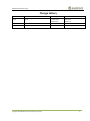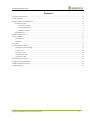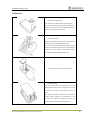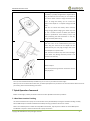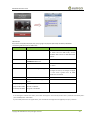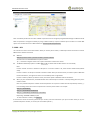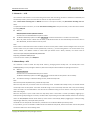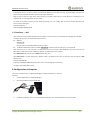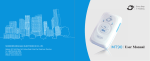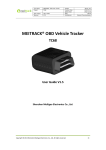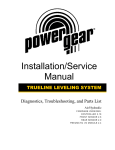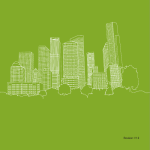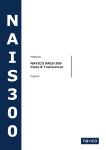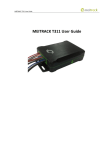Download MeiTrack MT90 User guide
Transcript
MEITRACK MT90 User Guide MEITRACK MT90 User Guide MEITRACK MT90 User Guide Change History File Name MEITRACK MT90 User Guide Created By Kyle Lv Project MT90 Creation Date 2011-05-16 Update Date 2014-10-14 Subproject User Guide Total Pages 14 Version V2.1 Confidential External Documentation Copyright © 2014 Meitrack Group All rights reserved. -2- MEITRACK MT90 User Guide Contents 1 Copyright and Disclaimer...............................................................................................................................................................- 4 2 Product Overview ..........................................................................................................................................................................- 4 3 Product Function and Specifications .............................................................................................................................................- 4 3.1 Product Function ................................................................................................................................................................- 4 3.1.1 Location Tracking .....................................................................................................................................................- 4 3.1.2 Emergency Alarm .....................................................................................................................................................- 4 3.1.3 Other Functions .......................................................................................................................................................- 4 3.2 Specifications ......................................................................................................................................................................- 5 4 MT90 and Accessories ...................................................................................................................................................................- 5 5 About the MT90 ............................................................................................................................................................................- 6 5.1 Appearance .........................................................................................................................................................................- 6 5.2 Indicator..............................................................................................................................................................................- 7 6 First Use .........................................................................................................................................................................................- 8 7 Quick Operation Command ...........................................................................................................................................................- 9 7.1 Real-time Location Tracking ................................................................................................................................................- 9 7.2 SOS – A71..........................................................................................................................................................................- 11 7.3 Listen-in – A72 ..................................................................................................................................................................- 12 7.4 Smart Sleep – A73.............................................................................................................................................................- 12 7.5 Time Zone – B35 ...............................................................................................................................................................- 13 8 Configured on a Computer ..........................................................................................................................................................- 13 9 Logging In to the GPS Platform ....................................................................................................................................................- 14 10 Safety and Usage Instructions ...................................................................................................................................................- 14 11 Battery Disposal .........................................................................................................................................................................- 14 - Copyright © 2014 Meitrack Group All rights reserved. -3- MEITRACK MT90 User Guide 1 Copyright and Disclaimer Copyright © 2014 MEITRACK. All rights reserved. and are trademarks that belong to Meitrack Group. The user manual may be changed without notice. Without prior written consent of Meitrack Group, this user manual, or any part thereof, may not be reproduced for any purpose whatsoever, or transmitted in any form, either electronically or mechanically, including photocopying and recording. Meitrack Group shall not be liable for direct, indirect, special, incidental, or consequential damages (including but not limited to economic losses, personal injuries, and loss of assets and property) caused by the use, inability, or illegality to use the product or documentation. 2 Product Overview The MT90, a personal tracking device, is designed for the elderly, children, pets, and lone workers. It has the following functions: Two-way calling SOS alarm Low power consumption and long standby time Polygon geo-fence alarm Man down alarm 3 Product Function and Specifications 3.1 Product Function 3.1.1 Location Tracking GPS + GSM dual-module tracking Real-time location query Track by time interval Track by distance Track on a mobile phone Speeding alarm Direction change report 3.1.2 Emergency Alarm SOS alarm 3.1.3 Other Functions SMS/GPRS (TCP/UDP) communication (Meitrack protocol) GPS blind spot alarm Support for Over-the-Air (OTA) Low battery alarm Copyright © 2014 Meitrack Group All rights reserved. -4- MEITRACK MT90 User Guide 3D wakeup Listen-in/Two-way calling MT90(V4)/MT90_S: polygon geo-fence MT90(V4)/MT90_S: stillness/movement alarm MT90(V4)/MT90_S: online Parameter Editor MT90(V4)/MT90_S: super long battery life 3.2 Specifications Item Specifications Dimension 77 mm x 47 mm x 20 mm Weight 70g Charging voltage MT90(V4)/MT90_S: Micro USB charging port, DC 4.2 Remarks V–5.5 V/400 mA MT90: Mini USB charging port, DC 4.2 V–5.5 V/400 mA Standby battery 1100 mAh/3.7 V rechargeable and replaceable lithium-ion battery (Nokia BL-5C compatible) Power consumption MT90(V4)/MT90_S: 60 mA standby current and 5 mA For details about the sleep function, see deep sleep section 7.4 "Smart Sleep – A73." MT90: 65 mA standby current and 15 mA deep sleep For details about the sleep function, see section 7.4 "Smart Sleep – A73." Operating temperature -20°C to 55°C Ensure that the device can work properly in this environment. Humidity 5%–95% Ensure that the device can work properly in this environment. Working hour MT90(V4)/MT90_S: 240 hours in power-saving mode and 14 hours in normal mode MT90: 45 hours in power-saving mode and 14 hours in normal mode Indicator 2 indicators showing power, GSM, and GPS status For details, see section 5.2 "Indicator." Button/Switch 5 buttons/switches For details, see section 5.1 "Appearance." Microphone/Loudspeaker Internal microphone and loudspeaker Used for two-way calling and listen-in. Memory 8 MB byte (130,000 GPS Logs, 8,000 GPRS caches, and GPS log: Read via a PC only 256 SMS caches) GPRS and SMS: Data will be uploaded automatically after the signal recovers. Sensor Acceleration sensor Determine movement, stillness, vibration. GSM frequency band GSM 850/900/1800/1900 MHz Positioning accuracy 10m 4 MT90 and Accessories MT90 tracker A battery Copyright © 2014 Meitrack Group All rights reserved. -5- and MEITRACK MT90 User Guide USB cable Travel adapter (charger) Screwdriver CD and Printed MEITRACK MT90 User Guide Lanyard 5 About the MT90 5.1 Appearance No. Item Description 1 GPS indicator (blue) Indicates GPS and battery status. For details, see the section 5.2 "Indicator." 2 GSM indicator Indicates GSM status. For details, see the section 5.2 "Indicator." (green) 3 Answer/Hang-up Press the button to receive an incoming call. button Press the button to terminate the call. Press and hold down the button for 2s to send a GPRS message to the server when no incoming call or conversation is received. In this way, the device will sound “BI” once and vibrate. 4 SOS button Press and hold down the button for 2s in the case of emergency. The device will sound "BI" once and vibrate. The MT90 will also dial three authorized phone numbers in turn. It will stop dialing when one phone number answers. Meanwhile, the MT90 will send an SMS to the authorized phone number and send a GPRS message to the server if the GPRS function is enabled. Press the button to wake the device up if the device is in sleep mode. 5 Microphone It will run automatically when the listen-in and call functions are used. 6 Loudspeaker It will run automatically when the call function is used. 7 Power on/off Press and hold down the button for 2s to turn on the MT90. button Press and hold down the button for 2s to turn off the MT90. Press the button to wake the MT90 up from sleep mode. The power indicator Copyright © 2014 Meitrack Group All rights reserved. -6- MEITRACK MT90 User Guide will blink for 10s. 8 9 Micro USB Used for charging, connecting a computer for parameter settings, and upgrading port/Mini USB port software. Volume+/GPS Log Press the button to turn up the volume. button Press and hold down the button for 2s to start hands-free conversation. In standby mode, press and hold down the button for 2s, when the buzzer sounds “BI” once, the recorder will run automatically. (The MT90 will record the route every 30s automatically when a GPS signal can be received. Route records can be exported by using a computer. Press and hold down the button for 2s again, when the buzzer sounds “BI” twice, and the recorder will stop automatically. Note: To avoid misoperations, you can disable the GPS Log button by using Meitrack Manager (default: valid). 10 Volume-/GPRS Press the button to turn down the volume. button In standby mode, press and hold down the button for 2s, when the buzzer sounds “BI” once, the GPRS function will be enabled automatically. (Precondition: GPRS parameters are set, and the default GPRS message interval is 10 minutes.) Press and hold down the button for 2s again, when the buzzer sounds “BI” twice, the GPRS function will be disabled automatically. Note: To avoid misoperations, you can disable the GPRS button by using Meitrack Manager (default: invalid). 11 Lanyard hole Place the lanyard through the hole. 12 Battery cover After removing the battery cover, install the battery and SIM card. 5.2 Indicator To start the MT90, press and hold down the power button for 3 to 5 seconds. The blue and green indicators blink on for 1s and blink off for 1s simultaneously. GPS Indicator (Blue) Status Description Steady on The MT90 is charging. Blink every 5s The MT90 is in sleep mode. 1s on and 1s off The GPS is invalid or the MT90 is initializing. Off The GPS is valid. GSM Indicator (Green) Status Description Steady on A call is coming in or busy. Blink every 5s The MT90 is in sleep mode. 1s on and 1s off No signal is received, or the MT90 is initializing. Off The MT90 is connected to the GSM network. Copyright © 2014 Meitrack Group All rights reserved. -7- MEITRACK MT90 User Guide 6 First Use 1. Remove the battery cover. Turn off the device. With the back panel facing you, use the mini screwdriver to remove the two screws to release the back cover. Then lift up the back cover from the notch at the bottom of the device. 2. Insert the SIM card. Gently push the SIM card into the slot until you hear a click with the gold-colored side facing down. Note: Ensure that the SIM PIN lock is closed, and the SIM card has sufficient balance and has subscribed the call ID service. If you want to use the GPRS function, learn about the SIM card GPRS charging first. 3. This operation is only for customers in China. 4. Install the battery. Insert the contacts side of the battery first and then gently push the battery cover downward until it locks into place. Then fasten the two screws on the back cover. Note: Battery performance depends on many factors, including signal strength, the temperature of the environment in which you operate your phone, the features and/or other program usage patterns. Copyright © 2014 Meitrack Group All rights reserved. -8- MEITRACK MT90 User Guide 5. Charge the battery. The battery is partially charged before shipped. Before using the device for the first time, you are advised to turn off the device and then charge the battery for 8 hours. To charge the battery, you can connect the device to the adapter or a computer through the USB cable. Note: Do not remove the battery unless necessary during charging. While charging, the device may heat up. This is normal and does not affect your device’s lifespan or performance. If the battery is low, it may affect positioning and data transmission. In this way, charge the battery before using. Charge with the travel adapter: Open the cover of the multifunctional jack of the device. Plug the small end of the adapter into the multifunctional jack. Then plug the larger end of the travel adapter into a power outlet. Note: Incorrect connection may cause serious damages to the device. Any damage caused by misuse is not covered in the warranty. Attach a lanyard: Slide the lanyard through the slot and hook it over the small projection. Once you have installed the battery and SIM card, you can turn on your device and start using it. When you turn on the device for the first time, you will be prompted to set your device. For more information about how to set your device, please read the following instructions. 7 Quick Operation Command Before normal usage, common parameters must be set either by SMS command or by software. 7.1 Real-time Location Tracking This section describes how to query the current location of the portable MT90, ensuring that the GPS is working normally. Call the SIM card phone number embedded in the MT90, and hang up after the dial sound 2–3 times. Note: If an authorized phone number was set by SMS command A71, only this phone number can receive SMS reports. An SMS with a map link is received. Click the link to query the location. Copyright © 2014 Meitrack Group All rights reserved. -9- MEITRACK MT90 User Guide SMS example: Now,110727 02:48,V,16,23Km/h,61%,http://maps.google.com/maps?f=q&hl=en&q=22.540103,114.082329 The following table describes the SMS format: Parameter Description Remarks Now Indicates the current location. SMS header: indicates the alarm type. For details about the SMS header, see the MEITRACK SMS Protocol and MEITRACK GPRS Protocol. 110727 02:48 Indicates the date and time in None YYMMDD hh:mm format. V The GPS is invalid. A = Valid V = Invalid 16 Indicates the GSM signal strength. Value: 1–32 The larger the value is, the stronger the signal is. If the value is greater than 12, GPRS reaches the normal level. 23Km/h Indicates the speed. 61% Indicates the remaining Unit: km/h battery None power. http://maps.google.co This is a map link. m/maps?f=q&hl=en&q Latitude: 22.540103 =22.540103,114.08232 Longitude: 114.082329 None 9 If no GPS signal is valid for the tracker, the tracker will reply the most recently location that is positioned successfully and a piece of GSM position information. If your mobile phone does not support HTTP, enter the latitude and longitude on Google Maps to query a location. Copyright © 2014 Meitrack Group All rights reserved. - 10 - MEITRACK MT90 User Guide Note: The default password of the tracker is 0000. The password can be changed by using Meitrack Manager or SMS commands. After the password is changed successfully by using an SMS command, only the authorized phone number can receive SMS reports. The common format of an SMS command is: Password,Command,Parameter. 7.2 SOS – A71 This command is used to set the SOS number. When you call the phone number, an SMS report about the location and other SMS functions will also be received. SMS text: 0000,A71,Function number 1,Function number 2,Function number 3 Send the text to the embedded SIM card phone number. Tip: “,” should be an English comma and no space exists before and after the comma. The MT90 automatically replies to an SMS: IMEI,A71,OK. It indiates that the SOS number is set successfully. Note: Function number: Contains a maximum of 16 bytes. If no function number is set, leave Function number blank (default value). Function number 1: Set the phone number to the SOS number. When you dial the tracker, the tracker replies an SMS with location information, and a geo-fence alarm and a low battery alarm are generated. Function number 2/3: When you dial the tracker, the tracker replies an SMS with location information. When you press the SOS button, the MT90 will dial three authorized phone numbers. It will stop dialing when one phone number answers. Note: The preauthorized phone numebrs are blank by default. The set phone numbers must be seperated by comma (“,”) to avoid setting failures. No comma is required next to the last phone number. For example: 0000,A71,13500000000,, 0000,A71,13500000000,13600000000, 0000,A71,13500000000,13600000000,13700000000 Responding: 353358017784062,A71,OK To clear all function numbers, send 0000,A71. If this function cannot be achieved, please add your Country and Area Code before your phone number when you set the preauthorized phone numbers, or consult your local mobile operator.) Copyright © 2014 Meitrack Group All rights reserved. - 11 - MEITRACK MT90 User Guide 7.3 Listen-in – A72 The command is used to listen in to the surrounding environment. After the setting, the device is allowed to confidentially and automatically answer a phone and enters listen-in state for one-way communication. Note: If Auto Answer Incoming Call and Monitor are set for a same phone number, only Auto Answer Incoming Call takes effect. To implement the listen-in function, do not set Auto Answer Incoming Call for the phone number, or clear all function numbers by sending 0000,A71. SMS text: 0000,A72,Monitor number 1,Monitor number 2 Send the text to the embedded SIM card phone number. The MT90 automatically replies to the SMS: IMEI,A72,OK. It indiates that the listen-in number is set successfully. When the preset monitor number calls the MT90, the MT90 will answer the call automatically and enter the listen-in state. Meanwhile, the device will not make any noise. Note: Phone number: A maximum of two monitor numbers can be set and each phone number contains 16 digits at most. If only one monitor number is set, the number must be sepearated by a comma (“,”) to avoid setting failures. If no monitornumber is set, Monitor number 1 and Monitor number 2 remain blank (the default value is blank). However, the comma must be retained.Example: 0000,A72,13844444444,13855555555 Reponding: 353358017784062,A72,OK To clear all monitor numbers, send 0000,A72. 7.4 Smart Sleep – A73 This command is used to enable the sleep mode function, prolonging device standby time. The standby time of the MT90(V4)/MT90_S can be prolonged to 240 hours, while the standby time of the MT90 can be prolonged to 45 hours. SMS text: 0000,A73,Sleep level Send the text to the embedded SIM card phone number. The MT90 automatically replies to the SMS: IMEI,A73,OK. It indicates that the sleep mode is set successfully. To enable the GPS Log or scheduled tracking function, disable the sleep mode. Note: When the sleep level is 0 (default value), disable the sleep mode. When the sleep level is 1, the tracker enters the normal sleep mode. The GSM module always works, and the GPS module occasionally enters the sleep mode. The tracker works 25% longer in the normal sleep mode than that in the normal working mode. The mode is not recommended for users who set the scheduled tracking at a short interval. In this way, the mode will affect trace integrity. When the sleep level is 2, the tracker enters the deep sleep mode. If the tracker is inactive (no SOS/any triggering by a button/incoming call/message) for 5 minutes, the GPS module stops working and the GSM and MCU modules enter the sleep mode. The GPS/GSM/MCU module will be woken up if the tracker is activated (by SOS/any triggering by a button/incoming call/message). After that, it will repeat above processes. The MT90 can enter sleep mode under vibration, and vibration cannot wake the MT90 up from sleep mode. In any condition, you can use an SMS or a GPRS command to disable the sleep mode, and then the tracker exits the sleep mode and switches back to the normal working mode. Copyright © 2014 Meitrack Group All rights reserved. - 12 - MEITRACK MT90 User Guide In deep sleep mode, if you want to obtain the location by SMS/call and the GPS cannot be positioned within 5 minutes, the device will reply a link with the GPS map instead of location information. After the device enters the deep sleep mode, functions of Track By Time Interval, Track By Distance, and GPSLog are not available until you manually disable the sleep mode. The device can be woken up from the sleep mode by pressing a key, call, or SMS. After an event is handled, the device will enter the sleep mode again. Example: 0000,A73,2 Reply: 353358017784062,A73,OK 7.5 Time Zone – B35 The command is used to modify the SMS report to display the correct local time zone. Default value: Beijing time, GMT480. To change the time zone, follow the following instructions: SMS text: 0000,B35,480 Send the text to the embedded SIM card phone number. The MT90 automatically replies to the SMS: IMEI,B35,OK. It indicates that the time zone is set successfully. Note: The time zone is in unit of minutes. The default time zone on the tracker is GMT 8 (480 minutes), and the time zone of SMS reports is different from that of GPRS data packets. The GPS Log time zone is GMT 8. When SMS minute is 0, the time zone is GMT 0 (default time zone). When SMS minute is a value ranging from -32768 to 32767, set different time zones. Set the China time zone value to 480 (default value). Example: 0000,B35,480 Reponding: 353358017784062,B35,OK (The time zone is set to Beijing time successfully.) The digit is your MT90’s IMEI number. 8 Configured on a Computer This section describes how to use Meitrack Manager to configure the MT90 on a computer. Procedure: 1. Install the USB driver and Meitrack Manager. 2. Connect the MT90 to a PC with a USB cable. 3. Run Meitrack Manager, and start the MT90. Meitrack Manager will automatically detect the tracker model. Copyright © 2014 Meitrack Group All rights reserved. - 13 - MEITRACK MT90 User Guide For details about Meitrack Manager, see the MEITRACK Manager User Guide. Note: The CD delivered with the tracker contains Meitrack Manager. The software language will be automatically switched according to the operating system language. Press Ctrl + L to manually switch the language. 9 Logging In to the GPS Platform Visit http://www.trackingmate.com/, and register an account or use the following account to log in to the free GPS platform: User name: IMEI number Password: 0000 (default) You can perform the following operations on the GPS platform: Query a location at certain time. Query the trace. Add favorites. View various reports. For more information about our GPS platform, see the MEITRACK Family GPS Tracking System FreeEdition User Guide. 10 Safety and Usage Instructions Use only Meitrack-approved accessories. Incompatible accessories may cause serious injuries or damages to your device. Handle the battery and charger carefully. Use batteries specified by Meitrack and chargers exclusively designed for your device. Incompatible batteries and chargers may cause serious injuries or damages to your device. Do NOT place batteries or devices on fire or in heating devices, such as microwave ovens, ovens, or radiators. Batteries may explode when overheated. 11 Battery Disposal (Waste Electrical and Electronic Equipment Directive – Applicable in European Union and other European countries with separate battery return system.) This symbol in the manual indicates that this product and its accessories (such as chargers, batteries and the USB cable) cannot be disposed of with other household wastes when they reach the end of their life. If batteries are not properly disposed of, these wastes may cause harm to human health and the environment. To prevent the harm, please dispose of or recycle them separately from other waste so as to boost resource recycling and reuse. If you have any questions, do not hesitate to email us at [email protected]. Copyright © 2014 Meitrack Group All rights reserved. - 14 -