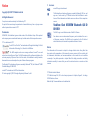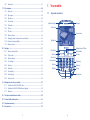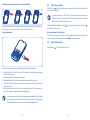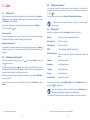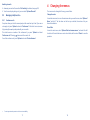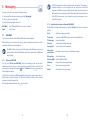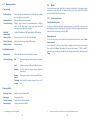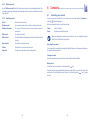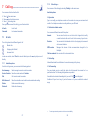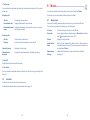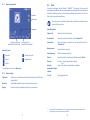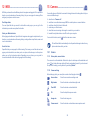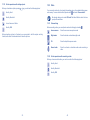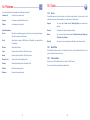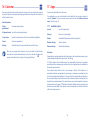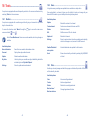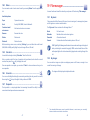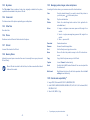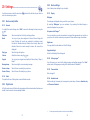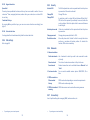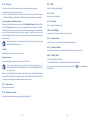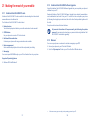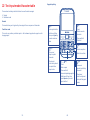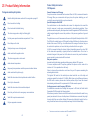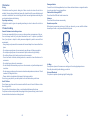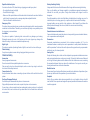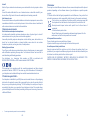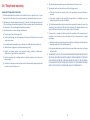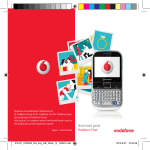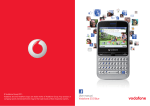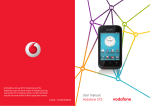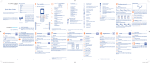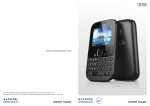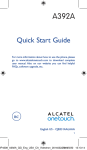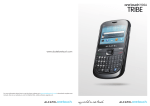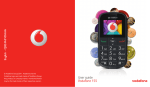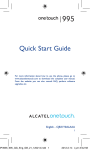Download Vodafone Chat User manual
Transcript
© Vodafone Group 2012. Vodafone and the Vodafone logos are trademarks of Vodafone Group. Any product or company names mentioned herein may be the trademarks of their respective owners. User manual Vodafone Chat Notice • Licences microSD Logo is a trademark. Copyright © 2012 TCT Mobile Limited The Bluetooth word mark and logos are owned by Bluetooth SIG, Inc. and any use of such marks by TCT Mobile Limited and its affiliates is under license. Other trademarks and trade names are those of their respective owners. All Rights Reserved Your phone is made exclusively for Vodafone by TCT. Vodafone Chat 655/655W Bluetooth QD ID B018931 No part of this manual may be reproduced or transmitted in any form or by any means without prior written consent of TCT. Trademarks The Wi-Fi Logo is a certification mark of the Wi-Fi Alliance. VODAFONE, the Vodafone logos are trade marks of the Vodafone Group. Other product and company names mentioned herein may be trade marks of their respective owners. Your device uses non-harmonised frequency and is intended for use in all European countries. The WLAN can be operated in the EU without restriction indoors, but cannot be operated outdoors in France. TCT is a trademark of TCT. TouchPal™ and CooTek™ are trademarks of Shanghai HanXiang (CooTek) Information Technology Co., Ltd. and/or its Affiliates. The WAP navigator and some message software (i-mode™) are used under licence from Opera or Teleca. The WAP navigator and the software included are the exclusive property of Opera or Teleca. For this reason, it is forbidden to modify, translate, disassemble or even decompile all or part of these software programs. The Bluetooth® word mark and logos are owned by Bluetooth® SIG, Inc. Bluetooth® QDID (Qualified Design ID): B018931 microSD™ is a trade mark of SD Card Association. PC suite copyright © 2010 Chengdu Singularity Software Co.,Ltd. Notice The information in this manual is subject to change without notice. Every effort has been made in the preparation of this manual to ensure accuracy of the contents, but all statements, information, and recommendations in this manual do not constitute a warranty of any kind, expressed or implied. Read the safety precautions and safety information carefully to ensure that you use this wireless device in a correct and safe manner. TCT Mobile Limited Address: TCT Mobile Europe SAS, 55 Av. des champs pierreux Le Capitole, Noyau B, 1er étage, 92000 Nanterre, France. Website: http://www.vodafone.com/vodafonechat 1 2 1 Table of contents 1 Your mobile .............................................................................................................................. 6 1.1 Keys and connectors ...............................................................................................................6 1.2 Home screen ..............................................................................................................................9 2 Getting started ......................................................................................................................12 2.1 Set-up ......................................................................................................................................... 12 2.2 Power on your phone........................................................................................................... 14 2.3 Power off your phone .......................................................................................................... 14 3 Calls ..........................................................................................................................................15 3.1 Placing a call............................................................................................................................ 15 3.2 Answering or rejecting a call ............................................................................................. 15 3.3 Calling your voicemail ........................................................................................................ 16 3.4 During a call ............................................................................................................................. 16 3.5 Managing multiple calls ..................................................................................................... 17 4 Changing the menus ...........................................................................................................18 5 Messaging...............................................................................................................................19 5.1 SMS/MMS ................................................................................................................................. 19 5.2 Email ........................................................................................................................................... 22 6 Contacts ..................................................................................................................................24 6.1 Consulting your contacts ................................................................................................... 24 6.2 Adding a contact .................................................................................................................... 25 6.3 Available options.................................................................................................................... 26 7 Call log .....................................................................................................................................27 7.1 All calls ...................................................................................................................................... 27 7.2 Voicemail................................................................................................................................... 29 8 Music ........................................................................................................................................30 8.1 Music player ............................................................................................................................ 30 8.2 Radio ........................................................................................................................................... 32 9 Facebook .................................................................................................................................33 9.1 News Feed ................................................................................................................................ 33 9.2 Messages................................................................................................................................... 33 3 9.3 9.4 9.5 9.6 9.7 9.8 9.9 9.10 9.11 Requests.................................................................................................................................... 33 Notifications ............................................................................................................................ 33 Events ......................................................................................................................................... 34 Photos ........................................................................................................................................ 34 Friends ........................................................................................................................................ 34 Profile ......................................................................................................................................... 34 Add Friends............................................................................................................................... 34 Search......................................................................................................................................... 34 Settings...................................................................................................................................... 34 10 Social ........................................................................................................................................35 10.1 FB Chat ....................................................................................................................................... 35 10.2 Twitter......................................................................................................................................... 35 11 Wi-Fi .........................................................................................................................................36 12 WEB ...........................................................................................................................................37 13 Camera.....................................................................................................................................38 13.1 Camera ....................................................................................................................................... 38 13.2 Video ........................................................................................................................................... 40 14 Pictures....................................................................................................................................41 15 Clock .........................................................................................................................................42 15.1 Alarm .......................................................................................................................................... 42 15.2 WorldTime................................................................................................................................. 42 15.3 Time and date ......................................................................................................................... 42 16 Calendar ..................................................................................................................................43 17 Apps ..........................................................................................................................................44 17.1 Available options ................................................................................................................... 44 18 Tools .........................................................................................................................................45 18.1 Weather...................................................................................................................................... 45 18.2 News ........................................................................................................................................... 46 18.3 Tasks............................................................................................................................................ 46 18.4 Notes .......................................................................................................................................... 47 18.5 Calculator.................................................................................................................................. 47 18.6 Converter .................................................................................................................................. 47 4 18.7 Stopwatch................................................................................................................................. 47 19 File manager ..........................................................................................................................48 19.1 My music ................................................................................................................................... 48 19.2 My images................................................................................................................................. 48 19.3 My videos .................................................................................................................................. 49 19.4 Camera roll ............................................................................................................................... 49 19.5 Other files ................................................................................................................................. 49 19.6 Phone ......................................................................................................................................... 49 19.7 19.8 19.9 19.10 19.11 SD card ....................................................................................................................................... 49 Memory Status ....................................................................................................................... 49 Managing audios, images, videos and pictures ......................................................... 50 Formats and compatibility ................................................................................................ 50 Memory status ........................................................................................................................ 50 20 Settings ...................................................................................................................................51 20.1 Device sound profiles........................................................................................................... 51 20.2 Flight mode .............................................................................................................................. 51 20.3 Device settings ....................................................................................................................... 52 20.4 Call settings ............................................................................................................................. 53 20.5 Security...................................................................................................................................... 54 20.6 Networks ................................................................................................................................... 54 20.7 Connectivity............................................................................................................................. 54 20.8 Java settings ............................................................................................................................ 56 20.9 Factory reset ............................................................................................................................ 56 1 1.1 Your mobile Keys and connectors Notification light Earpiece Status bar Home screen Widget bar Navigation key/OK key Right softkey Left softkey Send key Silence key Voicemail key End key Delete key Sym key Enter key Alt key Shift key Microphone Space key IM key 21 Making the most of your mobile .....................................................................................57 21.1 Vodafone Chat 655/655W PC suite ............................................................................... 57 21.2 Vodafone Chat 655/655W Software Upgrade ........................................................... 58 21.3 Webcam ................................................................................................................................... 58 22 Text input mode/character table ....................................................................................59 23 Product Safety Information ..............................................................................................61 24 Telephone warranty ............................................................................................................71 25 Accessories ...........................................................................................................................73 5 6 Loudspeaker Flash Volume key Camera micro-USB connector • Press: Enter a space (in Edit mode) Press OK key, then Space key to unlock the keypad (on the Lock screen) • Press and hold: Access text input language list (in Edit mode) Lock the keypad (on the Home screen) • Hold down Space key, then press Alt key to select input method • Enter symbol table • Hold down Alt key, then press Sym key to enter emoticon table • Confirm an option • Enter the next line Headset connector • Flick to go left/right/up/down • Press to confirm an option (press the middle of the key) • Press and hold: Switch between General and Silent profile • Volume up/down • Scroll up/down • Pick up/Send a call • Enter Call log • Press: End a call Return to the Home screen • Press and hold: Power on/off • Press and hold: Access your voicemail • Press to delete a word or character • Press to access applications: Google Talk, Messenger, Facebook, Facebook Chat, Twitter • Press once: Input a capital letter • Press twice: Lock the keyboard in capital letter input mode • Press once: Input a top-half key character • Press twice: Lock the keyboard in top-half key input mode Alt + B: Access Bluetooth Alt + J: Access Apps Alt + M: Access Music Alt + P: Access Device sound profiles 7 8 1.2 Home screen Email unread. The Home screen is divided into several parts, as shown below: Radio is on. Status bar WAP message (1) . Roaming. SD card inserted. SIM card unavailable. Widget bar GPRS in use. Select to enter main menu screen 1.2.1 2G network available. 3G network available. Status bar (1) Wi-Fi disconnected. From the status bar, you can view both phone status and notifications. Wi-Fi connected. Battery charge level. Line switching (1) : indicates the selected line. Bluetooth activated and visible. Vibrate and ring mode: your phone vibrates and rings. Bluetooth activated but invisible. Bluetooth connecting. Music active. Java application activated. GPRS connected. Headset connected. Edge in use. Keypad locked. Edge connected. Mute is on during a call. Music player active. Silent profile is activated. Vibration mode. Alarm or appointment programmed SMS unread. Level of network reception. MMS unread. Missed calls. Sending MMS. Call in progress. Flight mode. Stopwatch activated. (1) The icons and illustrations in this guide are provided for informational purposes only. 9 (1) Depending on your network operator. 10 1.2.2 Widget bar Widgets are convenient shortcuts for quick access from the Home screen. From the widget bar, you can quickly access Alarm, Calendar, Notes, Contacts, Menu, Call log, WEB. 1.2.3 Wallpaper customization 2 2.1 Getting started Set-up Removing or installing the back cover Refer to page 52. 1.2.4 Lock/Unlock screen To protect your phone and privacy, you can lock the screen by pressing and holding the Space key. To unlock the screen, press 1.2.5 , then the Space key. Main menu Inserting or removing the SIM card (1) To access the main menu screen, select "Menu" from the Home screen. On the main menu screen, select "Options", the following choices are available: Move Move the current widget to desired position Add and remove menu Select to add or remove widgets you like on the main menu screen You must insert your SIM card to make phone calls. Please power off your phone and remove battery before inserting or removing the SIM card. Place the SIM card with the chip facing downwards and slide it into its housing. Make sure that it is correctly inserted. To remove the card, press it and slide it out. Installing or removing the battery • Insert and click the battery into place, then close the telephone cover. • Unclip the cover, then remove the battery. (1) 11 Check with your network operator to make sure that your SIM card is 3V or 1.8V compatible. The old 5 Volt cards can no longer be used. Please contact your operator. 12 Installing and removing the memory card (microSD card) 2.2 Power on your phone Hold down the key until the phone powers on, type in your PIN code if necessary. The main screen is displayed. If you do not know your PIN code or if you have forgotten it, contact your network operator. Do not leave your PIN code with your phone. Store this information in a safe place when not in use. Insert the microSD card with its golden contact facing downwards into the slot until it is locked in place. To remove it, gently push the card in until it unlocks. If Broadcast SMS are displayed, use the to return to the Home screen. key to browse through them or press the Set up your phone for the first time The first time you power on the phone, you are required to adjust initial basic settings. You can also change your settings by selecting "Settings" on the main menu. Charging the battery 2.3 Power off your phone Hold down the key from the Home screen. Connect the battery charger to your phone and mains socket respectively. • If the battery is flat, it may take around 20 minutes to display the battery charger indicator on the screen. • Be careful not to force the plug into the socket. • Make sure the battery is correctly inserted before connecting the charger. • The mains socket must be near to the phone and easily accessible (avoid electric extension cables). • When using your phone for the first time, charge the battery fully (approximately 3 hours). The charge is complete when the animation stops. To reduce power consumption and energy waste, when battery is fully charged, disconnect your charger from the plug; switch off Bluetooth or backgroundrunning applications when not in use; reduce the backlight time, etc. 13 14 3 3.1 Calls 3.3 Calling your voicemail (1) Your voicemail is provided by your network to avoid missing calls. It works like an answering machine that you can listen to at any time. To access your voicemail, hold key. down the Placing a call Enter the desired number from the keypad directly or select a contact from Contacts or Call log, then press the key to place the call. The number you entered can be saved to Contacts by selecting "Save". To set your voicemail number, enter Settings/Call settings/My numbers. To use your voicemail service from abroad, contact your network operator before leaving. If you make a mistake, you can delete the incorrect digits by pressing the Delete key. To hang up, press the key. 3.4 During a call (1) International calls When a call is in progress, press the Left softkey to open the call options: To make an international call, enter "+", then enter the international country prefix key. followed by the full phone number and finally press the New call Hold the current call and dial another number Hold single call Hold the current call End single call End the current call DTMF Enable/Disable sending DTMF during the call Switch audio patch Switch the audio path between the Bluetooth headset and phone Contacts Enter Contacts menu Messaging Enter Messaging menu Calendar Enter Calendar menu Making an emergency call If your phone has network coverage, dial the emergency number and press the key to make an emergency call. This works even without a SIM card and without typing the PIN code (1). 3.2 Answering or rejecting a call When you receive an incoming call, press the key to answer. the key or select "Answer" by pressing key. If the caller (local contact only) is not one of Hang up the call by pressing the your Facebook friends and the remind setting is active, a reminder screen will appear to suggest sending a Facebook friend request to the caller. Services Enter Service menu When you receive an incoming call but don’t want to answer, you may select "SMS reject" to reject it by SMS. Sound recorder Record your current call To mute the ringtone volume of an incoming call, press the Left softkey to select "Mute". You can mute the call by pressing the Right softkey and use the Handsfree function by key during a call. pressing the Move the handset away from your ear while using the Handsfree option because the amplified volume might cause hearing damage. You can switch the audio speech from handset to Bluetooth device when connected. (1) Depends on local regulations. (1) 15 Contact your network operator to check service availability. 16 Handling two calls 4 Changing the menus • Answering a second call (ensure that "Call waiting" is activated, see page 28). • To call a second party during a call, you can select "Options/New call". The menus can be changed to the way you want them. 3.5 Managing multiple calls Change the order 3.5.1 Conference calls (1) Your phone allows you to talk to several people at the same time (up to five). If you are on a two party call, press "Options" and select "Conference". If a third call comes in, answer it by pressing the key and speak with your new caller. This caller becomes a member of the conference if you press "Options" and select "Conference call". Pressing disconnects the current call. Access the main menu, focus on the main menu item you want to move, select "Options/ Move", and tick "√" will be shown on the item you selected, then release it to your favourite destination. Show/Hide Access the main menu, select "Options/Add and remove menu", and select the left check box of the selected menu once to show/hide, and then select "Done" to save the operation. To end the conference call, press "Options" and select "End conference". (1) Contact your network operator to check service availability. 17 18 5 An SMS message of more than a certain number of characters (the number of characters depends on your language) will be charged as several SMS messages. An MMS message containing photos and/or sounds may also be billed as more than one message. Specific letters (accents) will increase the size of the SMS, this may cause your recipient to receive your message as two or more SMS messages. Messaging ................................................. You may access this menu using the following options: • Access from the main menu screen by selecting "Messaging". from the widget bar. • Select You will see three tabs within this menu: 5.1.2 SMS/MMS Email When writing text/multimedia messages, selecting "Options" will access all available options: 5.1 List all SMS and MMS you have sent or received. List all Emails SMS/MMS You can create, edit and receive SMS and MMS with this mobile phone. MMS enables you to send video clips, images, photos, animations and sounds to other compatible mobiles and e-mail addresses. The MMS function can only be used if the service is provided by your operator, if your contract includes the MMS option and if all the parameters for MMS have been entered. 5.1.1 Write new SMS/MMS You can select "Write new SMS/MMS" from the messaging screen to write text/ multimedia messages. One or more recipients can be added from the contact list and you can remove a recipient by pressing . Select "Contacts" using the key and then select multiple recipients. Available options when writing new SMS/MMS Send Timer send Title settings Text input Inset symbol Add picture/ sound/video Slide options Switch to MMS Advanced Save Details Send the message you drafted Schedule an SMS/MMS to be sent out at a predefined time Adjust title settings Set text input mode and language Insert a symbol into message text Add picture, sound or video to multimedia message Adjust slide settings Switch to MMS from SMS Access advanced message settings Save current message as draft View details of current message An SMS will be converted to MMS automatically when images, videos, audio, slides or attachments are inserted; Subject, CC/BCC/email address is added; or the message contains more than 8 pages of text. When finished entering text, press the key to send it. 19 20 5.1.3 5.2 Messaging settings • Text message Profile settings Voicemail server Common settings Alphabet management Memory status Preferred storage Preferred bearer Profiles can be retrieved directly from SIM card. Alternatively, you can create your own profile. View and edit the voicemail number. Delivery report, request for acknowledgement of delivery report On/Off. Reply path(1): show reply path. Save sent messages: save all your sent messages. Enables the definition of SMS data coding for SMS sending. Show memory used on the phone and SIM card. Select default message storage, SIM or phone. Bearer preference. • Multimedia message Data account Select your data account for multimedia messages. Common settings Edit Set slide timing, edit mode, image size, signature, etc. Send Retrieve Set the values for validity period, Read report, etc. Set the values for Home network, Roaming network, etc. Show memory used on the phone and SIM card. Email Your phone has an email client with the settings pre-defined for a few popular email services like – Gmail, Sky, AOL, etc. Besides these, you can set up other POP3 or IMAP4 email accounts that you may be using. 5.2.1 Email account set-up Pre-defined email service If you own an email account with a predefined service, you can install it to your phone by selecting the service (Gmail, Sky, etc.), entering the username, password and account name, and then confirming by selecting "OK". New email service To set up a new email account other than the predefined email services, select "Other Email accounts". You are required to enter your email address, display name, password, account name, then confirm with "Save". Afterwards you‘ll need to select protocol (1) (POP3 or IMAP4), then enter your incoming server address and outgoing server address, and finally select "Save". Memory status Preferred Select default message storage, Phone or SD storage card. • Broadcast SMS (1) Receiving mode Languages Channel settings Read message (1) Enable to receive broadcast SMS. Language selection. Select/Add/Edit/Delete channels. Select to read Broadcast SMS. Depending on your network operator. (1) 21 Consult your email service provider for more information about protocol. 22 5.2.2 Write new email Select "Write new email" from the Email screen to enter the email writing interface. You can add a recipient by entering their Email address in the enter bar, or selecting a contact from Contacts. 5.2.3 Available options Select Retrieve email Retrieve all emails Write email Edit account New account Delete Signature Select to enter the menu. To connect the email server in order to receive/send mails. To connect all email accounts’ server in order to receive/ send mails. To create a new email. To edit the detailed configuration information of the selected account. To create a new email account. To delete the current selected account. To attach your signature when sending emails. 6 6.1 Contacts....................................................... Consulting your contacts You can access this function from the main menu screen by selecting "Contacts" or selecting from the widget bar. When accessing this menu, you will see two tabs: Phone Group List all contacts Organize contacts into groups When consulting your contacts for the first time, you are required to import them from the SIM card to your phone. Searching for a contact You can search for a contact by entering the initial of their name. Subsequent letters may be added to refine the search. Viewing a contact Select a name from your contacts, then click to read the contact details. Making a call Locate the name you want to call, then press the key. If several numbers are associated with the name to be called, you must first choose the key to make number from the list (Mobile, Home, Work, etc.), and then press the the call. 23 24 6.2 Adding a contact 6.3 Available options You can add a new contact by selecting "Add contact". From the contact list or contact info screen, you can access the following options: The following fields are accessible when you create a new entry in Contacts: Name, Image, Mobile, Home, Work, Email, Birthday, Birthday reminder, URL, Address, Ringtone. Send SMS/MMS Send an SMS/MMS to a contact you selected from Contacts. Edit before call Edit the phone number before placing a call. Mark Mark the contact to delete, add to group, copy to SIM. Delete Delete the selected contact. Copy to SIM card Copy the contact to SIM card. Contacts settings My number Type in, modify or send the user’s own number by SMS. Import to phone Copy the contact you selected from SIM card to phone, only if there is sufficient memory. Export to SIM card Copy the contact you selected from phone to SIM card, only if there is sufficient memory. Sort type Select to sort contacts by first name or last name. Memory status Show the memory used on the phone and SIM card. You can move from one field to another using the key. Adding birthday reminder You can set a birthday reminder when editing contact information. This will remind you at regular intervals during the day prior to the set date. If you use your phone abroad, store your Contact numbers in international format: "+" followed by the country code. 25 Copy Copy the selected contact to phone, SIM card or File Manager. Edit Modify the contents of a file: name, number, ringtone, image, etc. Change Image Change the image by capturing a photo or selecting from pictures. Delete Delete the marked contact. Send vCard Exchange data via SMS, MMS, Email, Bluetooth. 26 7 Call log ......................................................... 7.1.2 Call settings (1) You can access Call settings by selecting "Setting" on the main menu. You can access this function like this: Available options: • Select from main menu • Press key from Home screen • Select from widget bar Once you have accessed the call log, you will see two tabs: • My number All calls Voicemail • Call duration & data counter 7.1 Type in or modify your telephone number or the number to access your voicemail and confirm. Your telephone number is usually written on your SIM card. List all calls List received voicemails You can access different items with this option: Amount You can view the last, max. or total cost of charged calls, modify or reset it and enter the cost of a call in the currency of your choice. Duration You can view the total duration of last call, outgoing calls, answered calls or reset duration. GPRS counter Manages the volume of data communication charged for (in kilobytes). Call time reminder You can select it to set reminder time. All calls The call log shows three different types of call: Missed calls Outgoing calls (Redial) Answered calls Locate one contact, select "View" to view call details, press the directly. 7.1.1 key to place a call • Call waiting Activate/deactivate the notification of a second incoming call by a beep. Available options From the call log screen, you can access the following options: • Call forwarding Send message Save to Contacts Dial Edit before call Delete Delete all You can activate, cancel or verify the status of calls forwarded to voicemail or to a specified number. The following configurations are possible: Send message to current contact or number Save the current number to Contacts Call current contact or number Select to enter edit screen to edit current number before calling Delete current call memory Delete all call memory Unconditional: automatic forwarding of all your calls. The (1) 27 icon is displayed. Conditional: if your line is busy, if you don’t answer or if you are outside the network range. Contact your network operator to check service availability. 28 • Call barring 8 Music.............................................................. You can activate or deactivate call barring for outgoing and incoming calls. The various options are: You can access this feature from the main menu screen by selecting "Music". Outgoing calls From here, you can access either the Music player or the Radio. All calls International calls International except home All outgoing calls are barred. Outgoing international calls are barred. Outgoing international calls except those to your country of subscription are barred. Incoming calls All calls Roaming Cancel all barring Change barring password All incoming calls are barred. Incoming calls are barred when you are abroad. Deactivate all call barring. Change the original password for activating call barring. 8.1 Music player Gives you full flexibility when managing music both on your mobile and SD card. You can access your music files through one of the following: All songs Favourites Folders Album/Artist/ Genre Update songs Settings Contains all songs both on phone and SD card. You can simply add your favourite songs to "Favourites" by holding down during playing music (max 100). Category of songs in folder. Music files are categorized by Album, Artist or Genre based on information stored in the tags. Those missing such information will be classified as "Others". Update the information of songs saved in phone or SD card. See page 31. • Caller ID Set by Network/Hide number/Send number. • Auto redial You can activate or deactivate automatic callback for calls that do not get through the first time. 7.2 Voicemail From this menu, you can view all voicemail memory. For detailed information about voicemail, please refer to page 16. 29 30 8.1.1 8.2 Music playing mode Equalizer Radio Your phone is equipped with an FM radio (1) with RDS (2) functionality. You can use the application as a traditional radio with saved channels or display parallel visual information related to the radio program if you tune to stations offering Visual Radio service. You can listen while running other applications. Play mode Play/pause Previous song (Press) Backward (Press and hold) Next song (Press) Forward (Press and hold) Play mode icons: Repeat all Normal play mode Repeat Repeat shuffle Shuffle Music settings Play mode Equalizer Display Available options: Channel list Opens the list of saved stations. Save channel Saves the currently tuned station to the "Channel list". Auto search Start auto search and stations will be automatically saved to "Channel list". Manual search Search channels manually. Enter frequency Enter the frequency manually. Record Record the radio. Files will be automatically saved to "Notes". Settings Use the key to manage Radio settings Activate Listen to the radio using loudspeaker or headset. loudspeaker/Play in headset To adjust the volume, use the Volume key 8.1.2 You must plug in your headset to use the radio, as this works as an antenna when connected to your phone. Turn off Stop playing the radio. Enables you to switch among Normal, Repeat, Repeat all, Shuffle and Repeat shuffle. Select different playback styles from presets in your phone. Enables your player to display song info., lyrics or spectrum. (1) (2) 31 The quality of the radio depends on the coverage of the radio station in that particular area. Depending on your network operator and market. 32 9 Facebook ..................................................... Facebook is a social utility that connects people with friends and others who work, study and live around them. It provides a number of features with which users may interact: Wall, a space on every user's profile page that allows friends to post messages for the user to see, etc. To sign up for a Facebook account, please visit http://m.facebook.com. You can access this menu from the main menu by selecting "Facebook". Before accessing Facebook page, you must log in by entering your Facebook account and password. 9.1 News Feed This menu enables users to view a constantly updated list of their Facebook friends’ activity, profile changes, upcoming events, birthdays, conversations taking place between the walls of their friends, etc. Messages From this menu, you can exchange messages with your Facebook friends. Select "+New Conversation" to enter the message editing screen, enter your friend's name or select one or more friends from your friends list by pressing the OK key, then enter your message text. When finished, press the OK key to send it. 9.3 Requests To access this feature, select "Facebook/Requests" from the main menu screen. This menu displays a list of Facebook friend requests. You can accept or decline the requests. 9.4 Notifications Events 9.6 Photos This menu displays your profile photos, photos taken by you and uploaded to Facebook. You can take a photo by selecting "Take a photo". 9.7 Friends You can access this function from the main menu screen by selecting "Friends". When accessing this menu, you will see a list of all your Facebook friends. You can also find friends by selecting "Find More Friends". 9.8 To access this feature, you can select "Facebook/News Feed" from the main menu screen. 9.2 9.5 To access this feature, select "Facebook/Events" from the main menu screen. This menu displays the list of all events and the list of birthdays of all Facebook friends. Profile To access this feature, you can select "Facebook/Profile" from the main menu screen. This menu displays all your status and post messages from your Facebook friends, your friends, photos, phone, Email, birthday, etc. 9.9 Add Friends This menu enables you to add Facebook friends by finding friends from your address book, invite a friend by email or SMS, or browsing people you may know. 9.10 Search To access this feature, select "Facebook/Search" from the main menu screen. This menu enables users to search for a friend they want to connect with, or locate a page they want to view, etc. 9.11 Settings As your phone supports Facebook, you can access settings for this feature by selecting "Facebook/Settings" from the main menu screen. From this menu, you can set Font size, Language, Show news time, Show comment time and log out. To access this feature, select "Facebook/Notifications" from the main menu screen. This menu displays all notifications from your Facebook friends. 33 34 10 Social ............................................................ 11 Wi-Fi (1) ........................................................... You can enter this menu by selecting "Social" on the main menu. Using Wi-Fi, you can connect to the Internet when your phone is within range of a wireless network. Wi-Fi can be used on phone even when no SIM card is inserted. It enables to you easily access features including Messenger, Gtalk, FBChat and Twitter. 10.1 to enter the main menu, and select . To connect/disconnect a wireless network FB Chat To access this feature, you can select "Social/FB Chat" from the main menu screen. FB Chat is a service which provides a new way to communicate with your friends in realtime. Chat allows more immediacy than using either the Wall or Inbox which are the ways of keeping up with friends. No installation or assembly is required. Messages are delivered and displayed to your friend as soon as they are sent. You can also collapse conversations to get them out of the way and go offline if you do not want to use chat at all. 10.2 To access this function, press • Press "Wi-Fi" • Select "WIFI Connection" If the network you selected is secured, you are required to enter a password or other credentials (contact network operator for details). When finished, select "Options/Done". To disconnect a Wi-Fi network, select "Options/Disconnect". Available options: Twitter Twitter is a social networking and microblogging service that has gained notability and popularity worldwide. This feature enables phone users to exchange news updates and ideas with a community in the form of messages or posts. Posts are displayed on the author's profile page and delivered to the author's subscribers or followers. To open an account online, please go to: http://m.twitter.com. Connect Press to connect to Wi-Fi network Add Press to add new Wi-Fi networks of your choice when Wi-Fi is on Define Access Point Press to set Access Point Wi-Fi status Press to check the status of Wireless Local Area Networks Disable Wi-Fi Press to deactivate Wireless Local Area Networks Power save mode Press to select Constantly awake mode, Power save mode, Max power save mode Refresh Press to refresh all the available Wi-Fi networks (1) 35 Depending on the model. 36 12 WEB .............................................................. 13 Camera ........................................................ WEB lets you browse the entire Web anywhere. It recognises and suggests URL completions based on your bookmarks and browsing history, lets you save pages for viewing offline and gives your phone a virtual mouse. Your mobile phone is fitted with a camera for taking photos and shooting videos that you can use in different ways: Find things faster The new Opera Mini lets you search for text within a web page so you can get to the information you need even quicker than before. Get to your Web sites faster When typing web addresses, Opera Mini will recognize and suggest completions for you based on your bookmarks and browsing history, making address input faster, easier and much more intuitive. • • • • • • store them in "Camera roll". send them in a multimedia message (MMS) to a mobile phone or an email address. send them directly by Email or Bluetooth. customize your Home screen. select them as an incoming call image for a contact in your contacts. transfer them by data cable or microSD card to your computer. To access this function, select SD card (if available) is automatically set as the preferred storage location for any photos and videos which you take. Save it for later Opera Mini lets you save pages for offline viewing. This means you can find and read web pages you're interested in, even when you’re on a plane, in the subway, or in other places where you can’t get network reception. Depending on your phone, you may need to choose a destination folder for storing pages for offline viewing. from the main menu screen. 13.1 Camera 13.1.1 Take a photo, save or delete The screen acts as the viewfinder. Position the object or landscape in the viewfinder and press key to take the image which will then be automatically saved. If you do not want the picture to be kept, you may delete it by selecting "Delete". 13.1.2 Camera settings Before taking a photo, you can adjust a number of settings by selecting 37 : Access video Select to access video recording mode Night mode Select to activate or deactivate night mode Flash LED Select to activate or deactivate flash EV Select to adjust the exposure value Image size Select to set image size Camera sound Select to activate or deactivate camera capture sound 38 13.1.3 Further operations after taking a photo When you have taken a photo, pressing key, you will see the following options: Send by Email 13.2 Video You can record a video clip of any length, depending only on the available battery power and memory. To access video function, please select , and select "Access video". We strongly advise you to make "SD card" the default folder in which to store your photos and videos. Send by Bluetooth Access Camera roll folder 13.2.1 Video settings Send by MMS Before recording a video, you can adjust a number of settings by selecting When uploading a picture to Facebook, you are required to edit the caption and tag friends, and to select a Facebook album to store the pictures. Select to access camera capture mode Night mode Select to activate or deactivate night mode EV Select to adjust the exposure value Record audio Select to activate or deactivate audio when recording a video 13.2.2 Further operations after recording a video When you have recorded a video, you can choose from the following options: Send by Email Send by Bluetooth Send by MMS 39 : Access camera 40 14 Pictures ........................................................ This menu displays the following three tabs when accessed: 15 Clock ............................................................ 15.1 Alarm Camera roll List photos you have taken Images List images provided with the phone Your mobile phone has a built-in alarm clock with a snooze feature. You can set up to five separate alarms and choose whether or not the alarm should repeat. Videos List videos you have taken Repeat You may select Once (default)/Everyday/Days or customize as desired. Available options: Snooze The alarm will repeat at regular intervals. Set as Set photo as wallpaper, power on/off screen, or incoming call image. Set video as power on/off screen Mode You can select the following modes: Vibration and ring, Ring only, Vibration only, Silence. Send Send photo or video by MMS, Email or Bluetooth, or upload photo to Facebook Melody You may choose one ringtone or FM radio as the alarm melody. Delete Delete photo/video 15.2 Copy Copy the picture/video to SD card or phone The WorldTime shows current local time and the time zone in different cities. You may view up to three cities at one time. Move Move the picture/video to SD card or phone Zoom in/out Zoom in/out on the viewed picture Rotate Rotate the viewed picture clockwise by 90° Delete Delete the viewed picture Rename Rename the viewed picture 41 15.3 WorldTime Time and date Allows you to set the date and time in either 12/24h format. You can also set the daylight saving adjustment. 42 16 Calendar ...................................................... 17 Apps .............................................................. Once you enter this menu from the main menu screen, you'll see a month-view calendar for you to keep track of important meetings, appointments, etc. Days with events entered will be marked in colour. Access useful applications from this menu. Available options: Today's appointment See today’s appointments. All appointments See all the created appointments. The applications you use most frequently can be added to the main menu screen by selecting "Options" on the main menu screen, and then selecting "Add and remove menu". (refer to page 12). 17.1 Available options Launch Launch the application Settings Enter a set of java settings Jump to date Input the required date and it will be immediately highlighted. Details View detailed information about the application Create Create an appointment. Network settings Select a network Settings Set the first day of the week and the first week of the year. Restore settings Restore default settings When you are logged onto Facebook, all your Facebook friends' birthday reminders will be synced automatically to your local calendar. An icon will appear on the status bar to notify you of upcoming birthdays. Disclaimer Downloading or running applications will not damage or alter any software already in your mobile telephone designed to support Java™ technology. TCT Mobile Limited and its affiliates waive any responsibility and refuse to guarantee applications that are subsequently used, as well as for all applications not embedded in the handset upon purchase. The purchaser alone bears the risk of loss, damage or defect of the handset, or of applications/software, and generally of any damage or consequence resulting from the use of the said applications/software. In the event that the said applications/software, or the subsequent setup of any function are lost due to technical reasons resulting from the handset being replaced/repaired, the mobile phone owner should repeat the operation and download or set up again. TCT Mobile Limited and its affiliates grant no guarantee and disclaim any responsibility if the operation cannot be repeated or cannot be performed without incurring some cost. 43 44 18 Tools.............................................................. 18.2 News ............................................................................................................. A huge time saver, providing news updates from a website in a simple form. Your phone is equipped with several frequently used tools. You can access these tools by selecting "Tools" on the main menu. Once subscribed to a channel, it gives you the ability to track and manage all your favourite RSS content on your mobile phone at anytime, anywhere! 18.1 Available options: Weather................................................................................................... Your phone is equipped with a weather app which will give you forecasts of up to three days for favourite cities. To access the function, select "Menu" through the screen and select , then key to access the main menu . Select "AccuWeather.com" to access an online website, which may charge an extra fee. Available options: More information Forecast Update My cities Settings Search for more weather information online. Display three-day weather forecast. Refresh weather information. List all my cities, you can add new city, set default city, delete the selected city, etc. via "My cities/Options". Set unit, update mode and network. Update Create channel Delete Edit Update all Settings Refresh the content of a channel. Create a new channel with name and URL. Delete the channel. Edit the name or URL of a channel. Refresh all channels. Select a regular interval to retrieve updates automatically, set to show images or not, connect to a WAP account. Enable/Disable all auto-update Send Activate/deactivate auto update for all channels. 18.3 Share a channel with your friend by sending it by SMS, MMS or Email. Tasks .................................................................................................................. Enables you to easily manage and track the progress of a task with priorities. All the tasks will be sorted by due date. Available options: View Create Delete Mark as done/ Mark as not done 45 View current Appointment Add new Appointment Delete the current Appointment Change Appointment's status 46 18.4 Notes ................................................................................................................ You can create a note in text or voice format by accessing "Notes" from the applications list. Available options: 19 File manager ............................................. Access all audio and visual files stored in your phone or SD card using "File manager". 19.1 My music Open Send Open and view note. Send by SMS, MMS, Email or Bluetooth. Choose an audio for the Power on/off screen, for an incoming call, a message alert, power on/off ringtone or an alarm and scheduler. Create text note/ voice memo Rename Delete Add new text note or voice memo. The "My music" album contains the following folders (1): Rename the note. Delete note. Delete all Delete all notes. Music Melodies Recorded General While recording a voice memo, selecting "Settings", you can define the audio format (AMR, WAV or AWB), quality (High/Low), and storage (Phone, SD card). 18.5 DRM: Digital Rights Management feature allows sounds and images to be played while protecting the associated copyright. DRM counter-based files and files with expired rights will not be automatically played when scrolling through the list. Calculator ................................................................................................... Access this feature by selecting "Calculator" from the Tools list. Enter a number, select the type of operation to be performed, and enter the second key to display the result. number, then press the Once an operation is complete, you can select "Clear" to clear numbers and carry out a new operation. 18.6 Full track music. Melodies that can be set as ringtone. All recorded sounds. Contains all audio files stored in phone or SD card. 19.2 My images You can select an image or a photo as wallpaper, power on/off screen, or assign it as a contact's incoming call image. The images will be displayed in alphabetical order. Converter ........................................................................................................ You can use the Weight and Length conversion by selecting the unit you wish to convert, then using the to input the digits. Finally confirm with "OK". 18.7 Stopwatch ................................................................................................. The stopwatch is a simple application for measuring time with the ability to register several results and pause/resume measurement. (1) 47 The embedded folder names cannot be modified. However, in certain cases, you can modify, delete and add items included in these folders. 48 19.3 My videos 19.9 The "My videos" album contains all video clips, originally embedded in the phone, captured and downloaded to the phone or SD card. 19.4 Camera roll This feature stores all the photos captured by your mobile phone. 19.5 Other files According to the item chosen, you can access some of the functions below: View Play Delete Set as Store other files. 19.6 Managing audios, images, videos and pictures Phone Provides access to all files in all folders stored in the phone. 19.7 Download Rename Sort Move SD card Access all files stored in the SD card. 19.8 Memory Status Indicates how much space is used and how much is currently free on your phone and SD card (if any). When a SD card is inserted for the first time, it will be scanned and the default folders will be created. Copy Capture Send Multi-mark View the selected image. If you want to view all the pictures in your folder, press on the current picture. Play the selected video. Delete the audio/image/video selected (not applicable for embedded items). • Image → wallpaper, screen saver, power on/off, assign it to a contact. • Sound → ringtone, message beep, power on/off, assign it to a contact. • Video → power on/off. Download new items. Rename the audio/image/video. Sort the files by name, type, time and size. Move a file from the product memory to the SD card and viceversa. Copy a file to the phone memory or the SD card. Access "Camera" function directly. Send the file by MMS, Email or Bluetooth. You can also upload the file to Facebook. Mark/Unmark a tick on a file for further operation. Press the Left softkey to mark all directly. 19.10 Formats and compatibility (1) • Image: PNG, GIF, Animated GIF (GIF 87a), WBMP, BMP, JPEG • Audio: SP-MIDI, AMR-NB, AMR-WB, AMR-WB+, MP3, AAC, AAC+, AAC+ enhanced, M4A, WAV, WMA L1&L2 • Video: H.263, MPEG-4, .3gp (1) 49 Depending on your product and market. 50 20 Settings ..................................................... From the main menu, select the menu icon order to customise your phone. 20.1 and select the function of your choice in Device sound profiles To modify the sound settings, select "Edit" to reveal the following functions using the key: Ring type Volume Keypad Message beep Power on beep Power off beep Select a melody from the list by scrolling up/down. You may set your phone ringtone to Normal, Discreet (ring with beep), Vibration (all sounds are replaced by vibrations except for alarms), Vibration+melody, Vibration then melody, Beep and vibration, Silence (no sounds except for alarms, the icon will be displayed). Select the type for ringtone. key. Adjust the volume using the You may set your keypad sound profile to Silence, Beep 1, Beep 2, Beep 3. Select a melody for a new incoming message. Select a Power on melody for your phone. Select a Power off melody for your phone. 20.1.2 Silent This profile will turn off all ringtones, even notification sounds. 20.2 Device settings 20.3.1 Display Wallpaper The wallpaper is displayed when you switch on your phone. 20.1.1 General Ringtone Mode 20.3 A set of basic phone settings for you to adjust. Flight mode By selecting "Wallpaper" you can customise it by replacing the default image or animation displayed on your phone. Set power on/off image (1) You can customise your welcome animation or image that appears when you switch on your phone. You can also customise your power off screen with an image or animation. Brightness You may adjust the white balance of the LCD display. Keypad backlight Select to set backlight time for keypad. 20.3.2 Set languages (1) From this menu, you can set both display language and writing language. The "Auto" option selects the language according to the home network (if available). 20.3.3 Time and date Refer to page 42. 20.3.4 Headset mode Switch audio play (incoming call, message beep, alarm beep...) between Headset only and Phone and Headset. In Flight mode, voice calls, Bluetooth, messaging and other network related functions are barred. It can be used to increase standby duration. (1) 51 Contact your network operator to check service availability. 52 20.3.5 Keypad shortcuts 20.5 Speed dial Activate PIN Security These keys have predefined functions, which vary from one model to another. You can customise(1) them, assigning functions, numbers from your contacts, or a selected URL to each key. Change PIN Change PIN2 Combined Alt keys By pressing Alt key and other keys, you can access some functions accordingly (see page 7). Activate phone code 20.3.6 Set auto-lock time Your keypad will be locked automatically after the interval which set. 20.4 Call settings Change password Fixed dial number Refer to page 28. 20.6 The SIM card protection code is requested each time the phone is powered on if the code is activated. Change PIN code. A protection code for certain SIM card features (Billing/Cost/ FDN, etc.) will be required if you attempt to access it, when the code is activated. Select to update it with a new one (between 4 and 8 digits). If the code is activated it will be required each time the phone is powered on. Change phone password, default is 1234. Allows the phone to be "locked" so that it can only dial certain numbers, or numbers with certain prefixes. To activate this function, PIN2 code is mandatory. Networks • Network selection Preferred network Select network Search mode • Service selection List of networks to which you wish to be connected in order of priority. The choice of network connection is left up to the user. Network connection can be switched between "Manual" and "Auto". You can select available service options: GSM/GPRS, 3G or Auto. • GPRS connection (1) When needed GPRS mode active depending on connection requirements. Always GPRS mode continuously active. • GPRS international GPRS data services can be used while roaming overseas. roaming 20.7 Connectivity A set of profile settings for messaging (MMS), web connection, etc. (1) Depending on your network operator. (1) 53 Depending on network availability. 54 20.7.1 Bluetooth 20.7.4 WEB To use your phone with a Bluetooth device, you need to proceed in two steps: Select to set web profile settings. • Pair and register the device to your phone, • Select it to use hands-free communication. Only one Bluetooth audio device (your Bluetooth headset or your Bluetooth car kit) can be connected during communication. 20.7.5 Email Select to set Email settings. Pair and register your Bluetooth device 20.7.6 Streaming Activate the Bluetooth feature by selecting the "Bluetooth/Power/On" option. Then enter the "Device list" menu to search for connectable Bluetooth devices and select the device you want to be paired with in the list. If the Bluetooth device has no keyboard, enter its default password to register it with your phone. If the Bluetooth device has keyboard/keypad, enter the same set of passwords on both handset and the device to get it registered. Select to adjust streaming profile. Don’t forget to turn on your Bluetooth device and activate the pairing mode while pairing it with your phone. 20.8 Java settings A range of java settings are available for your selection. 20.8.1 General settings From this menu, you can set basic features of java applications. 20.8.2 Trusted certificates Visibility View detailed information of the trusted certificates supported by your phone. Select whether you want to hide or show to all. My phone's name You may change your phone name, which is visible to others. Always activate Bluetooth in your phone first before connecting it to a Bluetooth device. Be aware that Bluetooth activation will slightly affect battery life of your phone. 20.9 Factory reset Select to restore factory settings. All user data, files and downloaded applications will be lost permanently. You may also realize factory reset using hard keys: hold down the same time. Bluetooth technology allows free wireless connections between all Bluetooth-compliant devices within short range. Please make sure that the Bluetooth headset or the Bluetooth car kit and your mobile phone are in this range and set as visible. 20.7.2 Data account Select to set data account. 20.7.3 Multimedia message Select to adjust multimedia message settings. Refer to page 21. 55 56 and press key at 21 Making the most of your mobile 21.1 Vodafone Chat 655/655W PC suite Vodafone Chat 655/655W PC suite is available for downloading from the website: www.vodafone.com/vodafonechat The Vodafone Chat 655/655W PC suite includes: • Backup/restore You can backup important data in your mobile and restore it when needed. 21.2 Download Vodafone Chat 655/655W Software Upgrade from website (www.vodafone. com/vodafonechat) and install it on your PC. Launch the tool and update your phone by following the step by step instructions (refer to the User Guide provided together with the tool). Your phone will now have the latest software. All personal information will be permanently lost following the update process. We recommend you backup your personal data using Vodafone Chat 655/655W PC suite before upgrading. • GPRS Modem Use your phone to connect a PC to the internet. • Multimedia Personalization Customize your phone with images, animations and melodies. • Music management Create and transfer playlists with music files and provide lyric editing. • Messaging You can compose SMS/MMS easily on your PC and transfer them to your phone. Vodafone Chat 655/655W Software Upgrade Using the Vodafone Chat 655/655W Software Upgrade tool you can update your phone’s software from your PC. 21.3 Webcam (1) You can use your phone as a webcam for instant messaging on your PC. • Connect your phone to your PC via the USB cable. • Go to the "My computer" folder on your PC and find the USB video device. Supported Operating Systems • Windows XP/Vista/Windows 7 (1) 57 Webcam use may vary according to the operating system of your PC. 58 22 Text input mode/character table Keypad inputting There are two text entry methods that can be used to write messages: • Normal • Predictive mode Normal This mode allows you to type text by choosing a letter or a sequence of characters. key: key: Predictive mode - Enter symbol table This mode can perform predictive input in the hardware keypad and supports multilanguage input. - Hold down Alt key, then press Sym key to enter emoticon table - Press: Delete a word or character - Press and hold: Delete all key: key: - Confirm an option - Press once: Input a capital character - Press twice: Lock the keyboard in capital letter input mode 59 - Enter the next line key: key: - Press: Enter a space - Press and hold: Access text input language list - Hold down Alt key, then press Space key to select input method 60 - Press once: Input a top-half key character - Press twice: Lock the keyboard in top-half key input mode 23 Product Safety Information Product Safety Information • RF Exposure Pictograms and Graphic Symbols General Statement on RF energy Your phone contains a transmitter and a receiver. When it is ON, it receives and transmits RF energy. When you communicate with your phone, the system handling your call controls the power level at which your phone transmits. Specific Absorption Rate (SAR) Your mobile device is a radio transmitter and receiver. It is designed not to exceed the limits for exposure to radio waves recommended by international guidelines. These guidelines were developed by the independent scientific organisation ICNIRP and include safety margins designed to ensure the protection of all persons, regardless of age and health. The guidelines use a unit of measurement known as the Specific Absorption Rate, or SAR. The SAR limit for mobile devices is 2 W/kg and the highest SAR value for this device when tested at the ear was 1.04 W/kg(1). As mobile devices offer a range of functions, they can be used in other positions, such as on the body as described in this user guide. As SAR is measured utilising the device’s highest transmitting power, the actual SAR of this device while operating is typically below that indicated above. This is due to automatic changes to the power level of the device to ensure it only uses the minimum power required to communicate with the network. Body worn operation Important safety information regarding radiofrequency radiation (RF) exposure. To ensure compliance with RF exposure guidelines the phone must be used with a minimum of 1.5 cm separation from the body. Failure to observe these instructions could result in your RF exposure exceeding the relevant guideline limits. "The highest SAR value for this mobile phone when tested for use at the body and compliance against the standard is 1.06 W/kg. While there may be differences between the SAR levels on various phones and at various positions, they all meet the relevant International guidelines and EU requirements for RF (radio-waves) exposure" Limiting exposure to radio frequency (RF) fields For individuals concerned about limiting their exposure to RF fields, the World Health Organisation (WHO) provides the following advice: Precautionary measures: Present scientific information does not indicate the need for any special precautions for the use of mobile phones. If individuals are concerned, they might choose to limit their own or their children’s RF exposure by limiting the length of calls, or using 'hands-free' devices to keep mobile phones away from the head and body. Read the Safety Information section of this user guide on page 62 Do not use while re-fuelling Do not use hand-held while driving This device may produce a bright or flashing light For body-worn operation maintain a separation of 1.5 cm Do not dispose of in a fire Small parts may cause a choking hazard Avoid contact with magnetic media This device may produce a loud sound Avoid extreme temperatures Keep away from pacemakers and other personal medical devices Avoid contact with liquid, keep dry Switch off when instructed in hospitals and medical facilities Do not try to disassemble Switch off when instructed in aircraft and airports Do not rely on this device for emergency communications Switch off in explosive environments Only use approved accessories (1) 61 The tests are carried out in accordance with IEC standard PT62209-1. 62 Further information on this subject can be obtained from the WHO home page http:// www.who.int/peh-emf WHO Fact sheet 193: June 2000. Regulatory information The following approvals and notices apply in specific regions as noted. 63 64 • Distraction Driving Full attention must be given to driving at all times in order to reduce the risk of an accident. Using a phone while driving (even with a hands free kit) causes distraction and can lead to an accident. You must comply with local laws and regulations restricting the use of wireless devices while driving. Operating machinery Full attention must be given to operating machinery in order to reduce the risk of an accident. • Product Handling General Statement on handling and use You alone are responsible for how you use your phone and any consequences of its use. You must always switch off your phone wherever the use of a phone is prohibited. Use of your phone is subject to safety measures designed to protect users and their environment. - Always treat your phone and its accessories with care and keep it in a clean and dust-free place. - Do not expose your phone or its accessories to open flames or lit tobacco products. - Do not expose your phone or its accessories to liquid, moisture or high humidity. - Do not drop, throw or try to bend your phone or its accessories. - Do not use harsh chemicals, cleaning solvents, or aerosols to clean the device or its accessories. - Do not paint your phone or its accessories. - Do not attempt to disassemble your phone or its accessories, only authorised personnel must do so. - Do not expose your phone or its accessories to extreme temperatures, minimum -10 and maximum +50 degrees Celsius. - Please check local regulations for disposal of electronic products. Do not carry your phone in your back pocket as it could break when you sit down. Small Children Do not leave your phone and its accessories within the reach of small children or allow them to play with it. They could hurt themselves or others, or could accidentally damage the phone. Your phone contains small parts with sharp edges that may cause an injury or which could become detached and create a choking hazard. 65 Demagnetisation To avoid the risk of demagnetisation, do not allow electronic devices or magnetic media close to your phone for a prolonged time. Electrostatic discharge (ESD) Do not touch the SIM card’s metal connectors. Antenna Do not touch the antenna unnecessarily. Normal use position When placing or receiving a phone call, hold your phone to your ear, with the bottom towards your mouth or as you would a fixed line phone. Air Bags Do not place a phone in the area over an air bag or in the air bag deployment area. Store the phone safely before driving your vehicle. Seizures/Blackouts This phone is capable of producing bright flashing lights. 66 Repetitive Motion Injuries To minimise the risk of RSI, when texting or playing games with your phone: - Do not grip the phone too tightly - Press the buttons lightly - Make use of the special features in the handset which minimise the number of buttons which have to be pressed, such as message templates and predictive text - Take lots of breaks to stretch and relax Emergency Calls This phone, like any wireless phone, operates using radio signals, which cannot guarantee connection in all conditions. Therefore, you must never rely solely on any wireless phone for emergency communications. Loud Noise This phone is capable of producing loud noises which may damage your hearing. Prolonged exposure to music at full volume on the music player may damage the listener's hearing. Use the recommended headphones only. Bright Light This phone is capable of producing flashes of light, do not use it too close to the eyes. Phone Heating Your phone may become warm during charging and during normal use. • Electrical Safety Accessories Use only approved accessories. Do not connect with incompatible products or accessories. Take care not to touch or allow metal objects, such as coins or key rings, to contact or short-circuit the battery terminals. Connection to a Car Seek professional advice when connecting a phone interface to the vehicle's electrical system. Faulty and Damaged Products Do not attempt to disassemble the phone or its accessories. Only qualified personnel must service or repair the phone or its accessories. If your phone or its accessories have been submerged in water, punctured, or subjected to a severe fall, do not use them until you have taken it to be checked at an authorised service centre. 67 Battery Handling & Safety Always switch the device off and disconnect the charger before removing the battery. Only use the battery and charger supplied, or manufacturer approved replacements intended for use with your phone. Using other batteries and chargers could be dangerous. Do not disassemble or short-circuit the battery. Accidental short-circuiting can occur if a metallic object such as a key, paper clip, or pen touches the terminals of the battery. Improper battery use may result in a fire, explosion, or other hazard. If you believe the battery has been damaged, do not use it, take it to a service centre for testing. • Interference General statement on interference Care must be taken when using the phone in close proximity to personal medical devices, such as pacemakers and hearing aids. Pacemakers Pacemaker manufacturers recommend that a minimum separation of 15 cm be maintained between a mobile phone and a pacemaker to avoid potential interference with the pacemaker. To achieve this use the phone on the opposite ear to your pacemaker and do not carry it in a breast pocket. Hearing Aids People with hearing aids or other cochlear implants may experience interference noises when using wireless devices or when one is nearby. The level of interference will depend on the type of hearing device and the distance from the interference source, increasing the separation between them may reduce the interference. You may also consult your hearing aid manufacturer to discuss alternatives. Medical devices Please consult your doctor and the device manufacturer to determine if operation of your phone may interfere with the operation of your medical device. Hospitals Switch off your wireless device when requested to do so in hospitals, clinics or health care facilities. These requests are designed to prevent possible interference with sensitive medical equipment. 68 Aircraft Switch off your wireless device whenever you are instructed to do so by airport or airline staff. Consult the airline staff about the use of wireless devices on board the aircraft, if your device offers a ‘flight mode’ this must be enabled prior to boarding an aircraft. Interference in cars Please note that because of possible interference to electronic equipment, some vehicle manufacturers forbid the use of mobile phones in their vehicles unless a handsfree kit with an external antenna is included in the installation. • Explosive environments Petrol stations and explosive atmospheres In locations with potentially explosive atmospheres, obey all posted signs to turn off wireless devices such as your phone or other radio equipment. Areas with potentially explosive atmospheres include fuelling areas, below decks on boats, fuel or chemical transfer or storage facilities, areas where the air contains chemicals or particles, such as grain, dust, or metal powders. Blasting Caps and Areas Turn off your mobile phone or wireless device when in a blasting area or in areas posted with notifications requesting "two-way radios" or "electronic devices" are turned off to avoid interfering with blasting operations. Your telephone is a transceiver that operates on GSM in quad-band with 850/900/1800/1900 MHz or UMTS in dual-band with 900/2100 MHz. • Disclaimer There may be certain differences between the user manual description and the phone’s operation, depending on the software release of your telephone or specific operator services. TCT Mobile shall not be held legally responsible for such differences, if any, nor for their potential consequences, which responsibility shall be borne by the operator exclusively. This symbol on your telephone, the battery and the accessories means that these products must be taken to collection points at the end of their life: - Municipal waste disposal centres with specific bins for these items of equipment - Collection bins at points of sale. They will then be recycled, preventing substances being disposed of in the environment, so that their components can be reused. In European Union countries: These collection points are accessible free of charge. All products with this sign must be brought to these collection points. In non European Union jurisdictions: Items of equipment with this symbol are not to be thrown into ordinary bins if your jurisdiction or your region has suitable recycling and collection facilities; instead they are to be taken to collection points for them to be recycled. CAUTION: RISK OF EXPLOSION IF BATTERY IS REPLACED BY AN INCORRECT TYPE. DISPOSE OF USED BATTERIES ACCORDING TO THE INSTRUCTIONS. This equipment is in compliance with the essential requirements and other relevant provisions of Directive 1999/5/EC. The entire copy of the Declaration of Conformity for your telephone can be obtained through our website: www.alcatelonetouch.com. • Protection against theft (1) Your telephone is identified by an IMEI (phone serial number) shown on the packaging label and in the product’s memory. We recommend that you note the number the first time you use your telephone by entering * # 0 6 # and keep it in a safe place. It may be requested by the police or your operator if your telephone is stolen. This number allows your mobile telephone to be blocked preventing a third person from using it, even with a different SIM card. (1) Contact your network operator for service availability. 69 70 24 Telephone warranty WARRANTY TERMS AND CONDITIONS 1. Vodafone undertakes the warranty of this Mobile Phone for a period of two (2) years from the date of Purchase by the original owner (not transferable) under normal use. 2. The Battery has a limited warranty for twelve (12) months, and Charger for twenty-four (24) months against manufacturing defects. Other accessories have a limited warranty for twenty-four (24) months against manufacturing defects. 3. This Warranty does not cover damage resulting from; a) Normal wear & tear of the equipment; b) Defects and damages due to the equipment being used other than its normal and customary manner; c) An unauthorized disassembly, repair, alteration or modification being carried out; d) Misuse, abuse, negligence or accident howsoever caused; e) Defects or damage arising from improper testing, operation, maintenance, installation, or any alteration or modification; f) Defects or damage due to spillage of food or liquids, corrosion, rust or the use of wrong voltage; g) Scratches or damage to plastic surfaces and all other externally exposed parts that are due to normal customer use; 71 4. The Handset requiring service/repair must be delivered at the user's cost. 5. This warranty will be null and void in any of the following events: a) If the serial number or warranty seal on the equipment has been defaced or removed. b) If any term contained in this warranty has been altered or modified in any way without prior written consent of Vodafone. 6. The limited warranty extends only to customer who purchase the product in one of the countries (or areas) set forth at the end of this document. The limited warranty is only valid in Vodafone's intended country (or area) of sale of the Product. 7. If the product is returned to Vodafone after the expiration of the warranty period, Vodafone's normal service policies shall apply and the Consumer will be charged accordingly. a) Vodafone neither assumes for it any other obligation or liability beyond that which is expressly provided for in this limited warranty. b) All warranty information, product features and specifications are subject to change without notice. 8. THIS WARRANTY IS IN LIEU OF ANY AND OTHER WARRANTIES EXPRESSED OR IMPLIED, SPECIFICALLY INCLUDING ANY IMPLIED WARRANTY OF MERCHANTABILlTY OR FITNESS FOR A PARTICULAR PURPOSE. VODAFONE ASSUMES NO LIABILITY FOR THE BREACH OF THE WARRANTY BEYOND CORRECTING THE BREACH IN THE MANNER DESCRIBED ABOVE. IN NO EVENT SHALL VODAFONE BE LIABLE FOR CONSEQUENCES. 72 25 Accessories The latest generation of Vodafone GSM mobile phones offers a built-in handsfree feature that allows you to use the phone from a distance, placed on a table for example. For those who prefer to keep their conversations confidential, an earpiece is also available known as the headset. 1. Standard charger 2. UK charger 3. Battery 4. Stereo headset Only use your phone with batteries, chargers and accessories in your box. CJA32F0VDAAA 73 74