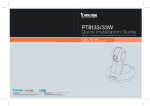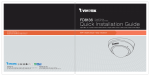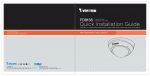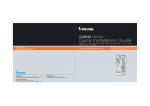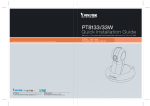Download Vivotek CC8130 Installation guide
Transcript
Warning Before Installation Power off the Network Camera as soon as smoke or unusual odors are detected. Do not place the Network Camera on unsteady surfaces. Do not insert sharp or tiny objects into the Network Camera. Keep the Network Camera away from water. If the Network Camera becomes wet, power off immediately. Do not touch the Network Camera during a lightning storm. Do not place the Network Camera in high humidity environments. 1. Package Contents CC8130 Screws Quick Installation Guide / Warranty Card Software CD 5 0 0 0 2 47 0 1 G 2. Physical Description Outer View Camera bracket Reset button Lens Microphone LED RJ-45 release button 3. Considerations Camera View Coverage Side View Vertical: 105º Horizontal: 180º Top View EN - 2 English Installation Concern 1.6~1.8m The camera is designed to capture human activities in a near-hemispheric field of view, at a place such as a cashier or bank counter. Due to the optical characteristics of wide-angle lens, image quality decreases as distance from an object increases. It is therefore recommended to install the camera within 3 meters or closer to the objects of your interest. The focus center should also be aligned with objects of importance, say, human faces. 3m Recognition 2m Perception 4. Hardware Installation Connecting Ethernet Cable 1. Insert your Ethernet cable through the opening at the bottom of the camera bracket. 2. If using a round cable: When the RJ-45 plug is fully inserted, use the roundhead screw with a washer to secure its position from the bottom of the bracket. If using a flat cable: Pass the cable through the opening and attach to camera. Flat cable Round cable EN - 3 IMPORTANT: NOTE: Record the MAC address before installing the camera. It is recommended to use an Ethernet cable that comes without the strain relief boot. You can remove the boot if your cable comes with one. Strain relief boot Mounting the Network Camera - Desktop or Wall Mount 1. You can install the camera to a desktop or to a wall by driving screws through the holes shown below. 2. Flip the hang ring to the top. You may also secure a camera to wall using the hang rings. 3. Install camera by sliding it down against the bracket. Make sure the RJ-45 connector is properly mated. 4. Secure the installation by driving a pan head screw through the hang ring and to the bracket behind. 1 NOTE: To detach a camera, remove the retention screw from the top and from the bottom, and insert a straightened paperclip into the release button to press on the RJ-45 locking tab. 2 3 4 EN - 4 English 5. Network Deployment Power over Ethernet (PoE) When using a PoE-enabled switch This Network Camera is PoE-compliant, allowing transmission of power and data via a single Ethernet cable. Follow the below illustration to connect the camera to a PoE-enabled switch via an Ethernet cable. PoE Switch POWER COLLISION 1 2 3 4 LINK RECEIVE PARTITION 5 When using a non-PoE switch Use a PoE power injector (optional) to connect between the Network Camera and a non-PoE switch. PoE Power Injector (optional) Non-PoE Switch POWER EN - 5 COLLISION 1 2 3 4 5 LINK RECEIVE PARTITION 6. Assigning an IP Address 1. Install “Installation Wizard 2” from the Software Utility directory on the software CD. 2. The program will conduct an analysis of your network environment. After your network is analyzed, please click on the “Next” button to continue the program. 3. The program will search for VIVOTEK Video Receivers, Video Servers, and Network Cameras on the same LAN. 4. After a brief search, the main installer window will pop up. Double-click on the MAC address that matches the one printed on the camera label or the S/N number on the package box label to open a browser management session with the Network Camera. 172.16.7.13 0002D10766AD 7. Ready to Use 1. A browser session with the Network Camera should prompt as shown below. 2. You should be able to see live video from your camera. You may also install the 32-channel recording software from the software CD in a deployment consisting of multiple cameras. For its installation details, please refer to its related documents. For further setup, please refer to the user's manual on the software CD. EN - 6 PZ71X2 CC8130
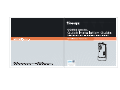
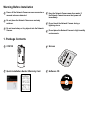
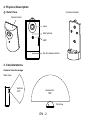
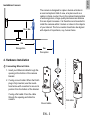
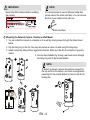


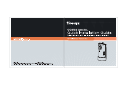
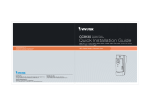
![Cover [PZ81x1,x1W].ai](http://vs1.manualzilla.com/store/data/006040535_1-42ed705d921c196e7271c308c8c31f51-150x150.png)