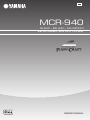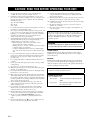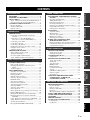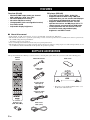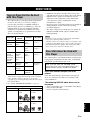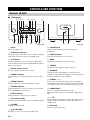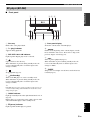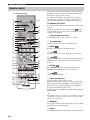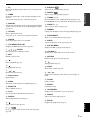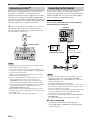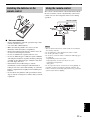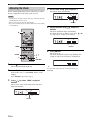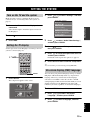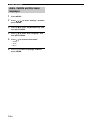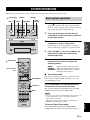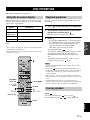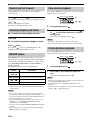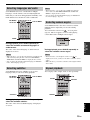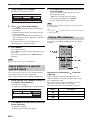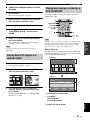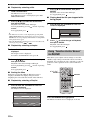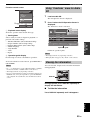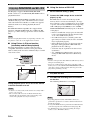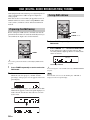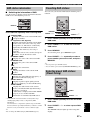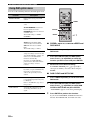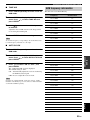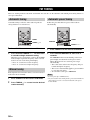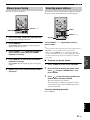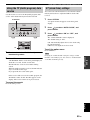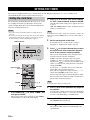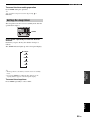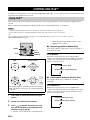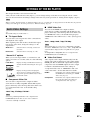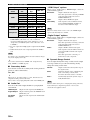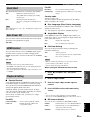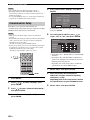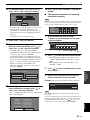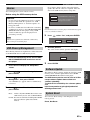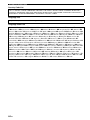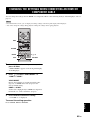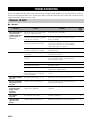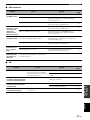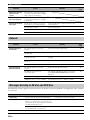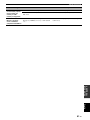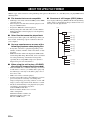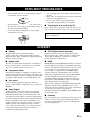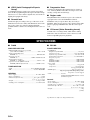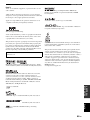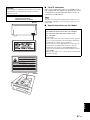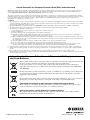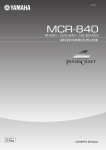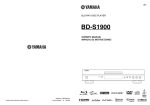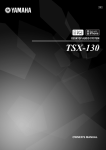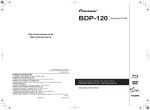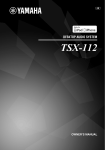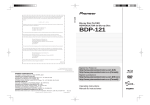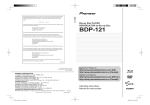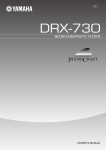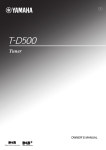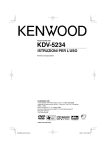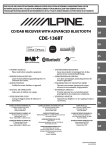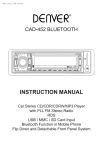Download Yamaha MCR-940 Owner`s manual
Transcript
B
MCR-940
(R-840 + BD-940 + NS-BP300)
RECEIVER/BLU-RAY DISC PLAYER
OWNER'S MANUAL
CAUTION: READ THIS BEFORE OPERATING YOUR UNIT.
1
2
3
4
5
6
7
8
9
10
11
12
13
14
15
16
17
To assure the finest performance, please read this manual
carefully. Keep it in a safe place for future reference.
Install this sound system in a well ventilated, cool, dry, clean
place and away from direct sunlight, heat sources, vibration, dust,
moisture and cold. For proper ventilation, allow the following
minimum clearances.
Top: 30 cm (R-840 Only)
Rear: 10 cm
Sides: 10 cm
Locate this unit away from other electrical appliances, motors, or
transformers to avoid humming sounds.
Do not expose this unit to sudden temperature changes from cold
to hot, and do not locate this unit in an environment with high
humidity (i.e. a room with a humidifier) to prevent condensation
inside this unit, which may cause an electrical shock, fire,
damage to this unit, and/or personal injury.
Avoid installing this unit where foreign object may fall onto this
unit and/or this unit may be exposed to liquid dripping or
splashing. On the top of this unit, do not place:
– Other components, as they may cause damage and/or
discoloration on the surface of this unit.
– Burning objects (i.e. candles), as they may cause fire, damage
to this unit, and/or personal injury.
– Containers with liquid in them, as they may fall and liquid
may cause electrical shock to the user and/or damage to this
unit.
Do not cover this unit with a newspaper, tablecloth, curtain, etc.
in order not to obstruct heat radiation. If the temperature inside
this unit rises, it may cause fire, damage to this unit, and/or
personal injury.
Do not plug in this unit to a wall outlet until all connections are
complete.
Do not operate this unit upside-down. It may overheat, possibly
causing damage.
Do not use force on switches, knobs and/or cords.
When disconnecting the power cable from the wall outlet, grasp
the plug; do not pull the cable.
Do not clean this unit with chemical solvents; this might damage
the finish. Use a clean, dry cloth.
Only voltage specified on this unit must be used. Using this unit
with a higher voltage than specified is dangerous and may cause
fire, damage to this unit, and/or personal injury. Yamaha will not
be held responsible for any damage resulting from use of this unit
with a voltage other than specified.
To prevent damage by lightning, keep the power cable and
outdoor antennas disconnected from a wall outlet or this unit
during a lightning storm.
Do not attempt to modify or fix this unit. Contact qualified
Yamaha service personnel when any service is needed. The
cabinet should never be opened for any reasons.
When not planning to use this unit for long periods of time (i.e.
vacation), disconnect the AC power plug from the wall outlet.
Be sure to read the “TROUBLESHOOTING” section on
common operating errors before concluding that this unit is
faulty.
Before moving this unit, press
to set it to standby mode and
disconnect the AC power plug from the wall outlet.
i En
18 Condensation will form when the surrounding temperature
changes suddenly. Disconnect the power cable from the outlet,
then leave this unit alone.
19 When using this unit for a long time, this unit may become warm.
Turn the power off, then leave this unit alone for cooling.
20 Install this unit near the AC outlet and where the AC power plug
can be reached easily.
21 The batteries shall not be exposed to excessive heat such as
sunshine, fire or the like.
22 Excessive sound pressure from earphones and headphones can
cause hearing loss.
This unit is not disconnected from the AC power source as
long as it is connected to the wall outlet, even if this unit itself
is turned off by . This state is called the standby mode. In
this state, this unit is designed to consume a very small
quantity of power.
WARNING
TO REDUCE THE RISK OF FIRE OR ELECTRIC SHOCK,
DO NOT EXPOSE THIS UNIT TO RAIN OR MOISTURE.
LASER SAFETY
This unit employs a laser. Due to possible eye injury, only a
qualified service person should remove the cover or attempt to
service this device.
DANGER
This unit emits visible laser radiation when open. Avoid direct
eye exposure to beam. When this unit is plugged into the wall
outlet, do not place your eyes close to the opening of the disc tray
and other openings to look into inside.
The laser component in this product is capable of emitting
radiation exceeding the limit for Class 1.
LASER Specification:
Class 1 LASER Product
Wave length:
788 nm (CDs)/654 nm (DVDs)/405 nm
(BDs)
Laser power:
No hazardous radiation is emitted with
the safety protection
CONTENTS
FEATURES ............................................................. 2
SUPPLIED ACCESSORIES ................................. 2
ABOUT DISCS ....................................................... 3
Types of Discs that Can Be Used with This Player ... 3
Discs that Cannot Be Used with This Player............. 3
CONTROLS AND FUNCTIONS.......................... 4
PREPARATION
PREPARATIONS ................................................... 8
Preparing the DAB tuning ....................................... 26
Tuning DAB stations ............................................... 26
DAB station information ......................................... 27
Presetting DAB stations........................................... 27
Selecting preset DAB stations (Preset tuning)......... 27
Using DAB option menu ......................................... 28
DAB frequency information .................................... 29
FM TUNING..........................................................30
Automatic tuning ..................................................... 30
Manual tuning.......................................................... 30
Automatic preset tuning........................................... 30
Manual preset tuning ............................................... 31
Selecting preset stations........................................... 31
RADIO DATA SYSTEM TUNING
(EUROPE MODEL ONLY) .............................32
Displaying the Radio Data System information ...... 32
Using the TP (traffic program) data service ............ 33
CT (clock time) settings .......................................... 33
OTHER OPERATIONS
SETTING THE SYSTEM ................................... 13
SETTING THE TIMER .......................................34
Turn on the TV and the system................................ 13
Setting the TV display ............................................. 13
On-screen display (OSD) language ......................... 13
Audio, Subtitle and Disc menu languages............... 14
Setting the clock timer ............................................. 34
Setting the sleep timer ............................................. 35
SYSTEM OPERATIONS..................................... 15
Basic system operations........................................... 15
Changing the brightness of the front panel
display ................................................................. 16
To use headphones ................................................... 16
DISC OPERATIONS............................................ 17
Using iPod™ ........................................................... 36
SETTINGS OF THE BD PLAYER .....................37
Audio Video Settings............................................... 37
Quick Start ............................................................... 39
Auto Power Off........................................................ 39
HDMI Control ......................................................... 39
Playback Setting ...................................................... 39
Communication Setup ............................................. 40
Version ..................................................................... 43
USB Memory Management..................................... 43
Software Update ...................................................... 43
System Reset............................................................ 43
CHANGING THE SETTINGS WHEN
CONNECTING AN HDMI OR
COMPONENT CABLE....................................45
ADDITIONAL INFORMATION
OTHER
OPERATIONS
TROUBLESHOOTING........................................46
Receiver (R-840)...................................................... 46
Remote control ........................................................ 48
BD player (BD-940) ................................................ 48
Network ................................................................... 50
Messages Relating to BD disc and DVD disc ......... 50
ABOUT THE JPEG FILE FORMAT .................52
NOTES ABOUT HANDLING DISCS ................53
GLOSSARY ...........................................................53
SPECIFICATIONS ...............................................54
LANGUAGE, COUNTRY LISTS........................56
ADDITIONAL
INFORMATION
Using the on-screen display..................................... 17
Playback operations ................................................. 17
Pausing playback ..................................................... 17
Rewind and fast forward.......................................... 18
Selecting chapters and tracks................................... 18
BD/DVD menus....................................................... 18
Slow-motion playback ............................................. 18
Frame-by-frame playback........................................ 18
Selecting languages and audio................................. 19
Selecting subtitles .................................................... 19
Selecting camera angles........................................... 19
Repeat playback....................................................... 19
Repeat playback of a specified part (A-B repeat).... 20
Playing JPEG slideshows......................................... 20
Playing back still images in a selected folder.......... 21
Playing back movies recorded on a DVD-R/
DVD-RW ............................................................. 21
Using “Function Control Screen” for BD/DVD ...... 22
Using “Functions” menu for Audio CD .................. 23
Viewing disc information......................................... 23
Enjoying BONUSVIEW and BD-LIVE .................. 24
CONTROLLING iPod™......................................36
TUNER
OPERATIONS
BASIC OPERATIONS
BASIC
OPERATIONS
Connecting speakers/external components/
antennas ................................................................. 8
Connecting a recorder (CDR, MDR, etc.),
AV receiver or decoder (CDR, MDR, etc.) ........... 9
Connecting power cables ........................................... 9
Connecting an iPod™.............................................. 10
Connecting to the Internet ....................................... 10
Installing the batteries in the remote control ........... 11
Using the remote control ......................................... 11
Adjusting the Clock ................................................. 12
DAB (DIGITAL AUDIO BROADCASTING)
TUNING.............................................................26
PREPARATION
Receiver (R-840)........................................................ 4
BD player (BD-940) .................................................. 5
Remote control........................................................... 6
TUNER OPERATIONS
INTRODUCTION
INTRODUCTION
Language list............................................................ 56
Country list .............................................................. 56
English
1 En
FEATURES
INTRODUCTION
FEATURES
Receiver (R-840)
BD player (BD-940)
• Minimum RMS output power per channel
65W + 65W (6Ω, 1kHz, 10% THD)
• 30-station DAB preset tuning
• 30-station FM preset tuning
• iPod playability (with rechargeable function)
• Pure Direct mode
• Adjustable display brightness
• Plays Blu-ray Discs, DVDs, Audio CDs
• Supports BD-LIVE. When using a BD-LIVE
compatible disc, you can connect the BD player
to the Internet and download various data
• Supports HDMI control function. You can
operate the receiver and BD player with a TV
remote control connected by an HDMI cable
• Linked operation with the receiver such as
Pure Direct mode, adjustable display
brightness and INPUT mode
■ About this manual
• In this manual, “R-840” is described as “receiver” and “BD-940” is described as “BD player”.
• This manual describes how to operate the system using a remote control except when it is not available. Some of these operations are
also available using the front panel buttons.
• y indicates a tip for your operation.
• Notes contain important information about safety and operating instructions.
• This manual is printed prior to production. Design and specifications are subject to change in part as a result of improvements, etc. In
case of differences between the manual and the product, the product has priority.
SUPPLIED ACCESSORIES
This product includes the following accessories. Before connecting this system, make sure you received all of the following parts.
Remote
control
Indoor FM antenna
Dock cover*
MENU
ENTER
iPod
SHUFFLE
REPEAT
PRESET
TUNING
DIMMER
AUX
DISC
Indoor DAB
antenna
TUNER
MEMORY
EON
MONO
DISPLAY
TIMER
SLEEP
B
C
iPod
PURE DIRECT
OPTION
A
D
INPUT
TOP MENU/TITLE LIST
VOLUME
ENTER
System control
cable (0.6 m)
Receiver
RETURN
EXIT
* The Dock cover is supplied with this unit to cover
the iPod dock when not in use.
MUTE
1
2
3
4
5
6
7
8
9
0
ENTER
CLEAR
AUDIO
SUBTITLE
ANGLE
ON SCREEN
PinP
REPEAT
SETUP
Batteries (x2)
(AAA, R03, UM-4)
2 En
VOLUME
POP UP MENU
Composite video
cable (1.5 m)
RCA stereo
cable (1.0 m)
ABOUT DISCS
• The following discs can be played back in this Player.
Do not use an 8 cm (3”) to 12 cm (5”) adapter.
• Use discs that conform to compatible standards as
indicated by the presence of official logos on the disc
label. Playback of discs not complying with these
standards is not guaranteed. In addition, the image
quality or sound quality is not guaranteed even if the
discs can be played back.
Disc Type
Recording
Format
Notes
Contents
Disc Size
Audio +
Video
(Movie)
12 cm (5”)
8 cm (3”)
Audio +
Video
(Movie)
12 cm (5”)
8 cm (3”)
DVD+RW/
DVD+R
DVD+R DL
DVD-R DL
DVD-RW/
DVD-R
Audio +
Video/VR/
Video
AVCHD
(Movie)
format
(finalized disc
only)
12 cm (5”)
8 cm (3”)
Audio CD*1
Audio CD
(CD-DA)
Audio
12 cm (5”)
8 cm (3”)
CD-RW/CD-R Audio CD
(CD-DA)
Audio
BD video
--
BD-RE DL
BD-R DL
BDMV
format
DVD Video
Video format
JPEG*2
Still image
(JPEG file)
Europe
DVD-Video
Region code “B” or Region number “2”
“ALL”
or “ALL”
2
Russia
Discs that Cannot Be Used with
This Player
CDG, Video CD, Photo CD, CD-ROM, SVCD,
SA-CD, PD, CDV, CVD, DVD-RAM, DVD-Audio,
BD-RE with the cartridge, CD-MP3, CD-WMA
Discs with unusual shapes cannot be
played.
Region management information
BD-Video
• Playback for some of the discs in the left side column tables
may not be possible depending on the disc.
• “Finalize” refers to a recorder processing a recorded disc so that
it will play in other BD players/recorders as well as this player.
Only finalized DVD discs will play back in this player. (This
player does not have a function to finalize discs.)
The following discs cannot be played back or will not play
back properly on this Player. If such a disc is mistakenly
played back, speaker damage may occur.
*1 This Player has been designed on the premise of playing back
Audio CDs that comply with CD (Compact Disc) standards.
CDs containing a signal for the purpose of protecting
copyrights (copy control signal) may not be able to be played
back with this Player.
*2 See “ABOUT THE JPEG FILE FORMAT” on page 52.
Model
• BD/DVD video players and discs have region codes,
which dictate the regions in which a disc can be played.
• BD/DVD Video operations and functions may be
different from the explanations in this manual and
some operations may be prohibited due to disc
manufacturer’s settings.
• If a menu screen or operating instructions are displayed
during playback of a disc, follow the operating
procedure displayed.
• The audio component of a DVD video recorded at 96
kHz (Linear PCM) will be output as 48 kHz audio
during playback.
INTRODUCTION
Types of Discs that Can Be Used
with This Player
Discs with unusual shapes (heart-shaped or hexagonal
discs, etc.) cannot be used. The use of such discs will
cause malfunction.
The following BD/DVD video discs cannot
be played.
• Discs not match the region code/number of this Player.
• Discs produced illegally.
• Discs recorded for commercial use.
ALL
5
English
Region code “C” or Region number “5”
“ALL”
or “ALL”
ALL
3 En
CONTROLS AND FUNCTIONS
CONTROLS AND FUNCTIONS
Receiver (R-840)
■ Front panel
1
234 5
678 9
@
VOLUME
INPUT
TP
PRESET
TUNED STEREO
kHz SLEEP MHz
iPod
TIMER
MIN
BASS
TREBLE
PRESET
L
A
BCD
E
MAX
BALANCE
PHONES
PURE DIRECT
R
F
G H
I
J
Front view
1 INPUT
Selects an input source.
2 On/Standby indicator
Lights up in green when the receiver is turned on. Lights
up in amber when the receiver is in standby mode.
3 TP indicator
Lights up when the receiver is receiving a Radio Data
System station which contains the TP (Traffic Program)
data service (☞p.33).
4 Remote control sensor
Receives signals from the remote control.
5 PRESET indicator
Lights up when you select preset radio stations (☞p.27,
p.31).
6 TUNED indicator
Lights up when the receiver is tuned into a station.
7 STEREO indicator
Lights up when the receiver is receiving a strong signal
from a DAB/FM stereo broadcast.
8 SLEEP indicator
Lights up when the sleep timer is on (☞p.35).
9 Front panel display
Shows the various information such as the tuning frequency.
0 VOLUME
Adjusts the volume level.
A
(On/Standby)
Turns the receiver on or sets it to standby mode.
4 En
Top view
B PHONES jack
Outputs audio signals for private listening with
headphones.
C TIMER indicator
Lights up when the timer is set (☞p.34).
D BASS
Adjusts the low frequency response (☞p.15).
E TREBLE
Adjusts the high frequency response (☞p.15).
F BALANCE
Adjusts the audio output balance of the left to right
speakers to compensate for imbalances caused by speaker
locations or listening room conditions.
G PRESET d / u
Selects a preset station. The input source is changed to
either DAB or FM, whichever was last selected. Operable
even when the receiver is in standby mode (☞p.27, p.31).
H PURE DIRECT
Turns on or off Pure Direct mode (☞p.15).
When Pure Direct mode is on, the indicator lights up in
blue.
I h/e
Starts and pauses the playback of iPod. The input source is
changed to iPod. Operable even when the receiver is in
standby mode.
J iPod dock
Connect your iPod (☞p.10).
CONTROLS AND FUNCTIONS
BD player (BD-940)
1
2
MP3 WMA
INTRODUCTION
■ Front panel
34 5
TRACK TOTAL REMAIN PROG RANDOM REP OFF S ALL A-B
QUICK
67 8
9
@AB
1 Disc tray
Holds a disc to be played back.
9 Front panel display
Shows the current status of the BD player.
2 p (play) indicator
Appears during playback.
0
Returns to the beginning of the current chapter or track.
Press and hold to fast reverse. Press twice to skip to the
previous chapter or track (☞p.18).
3 REP OFF S ALL A-B indicator
Lights up when Repeat play mode is selected.
4
Opens and closes the disc tray.
When this button is pressed during standby mode, the
receiver automatically turns on and the input source
changes to DISC.
5
Stops playback (☞p.17).
A
Starts or pauses playback (☞p.17).
When this button is pressed during standby mode, the
receiver automatically turns on and the input source
changes to DISC.
B
Skips to the next chapter or track. Press and hold to fast
forward (☞p.18).
6
(On/Standby)
Turns on the BD player or sets it to standby mode.
When this button is pressed during standby mode, the
receiver automatically turns on and the input source
changes to DISC.
y
If the BD player does not operate properly for some reason, you
can reboot it by holding down this button for about 10 seconds
and pressing it again.
7 QUICK indicator
Light up in standby mode when Quick Start function is on
(☞p.39).
Flashes after you connect the power cable to the AC wall
outlet until the BD player enters standby mode.
English
8 e (pause) indicator
Lights up while the BD player is paused.
5 En
CONTROLS AND FUNCTIONS
Remote control
1
2
3
4
5
6
7
8
9
0
A
B
C
D
Q
To operate your iPod
MENU
R
ENTER
SHUFFLE
iPod
REPEAT
AUX
DISC
PRESET
MONO
DISPLAY
TIMER
TUNING
DIMMER
SLEEP
PURE DIRECT
OPTION
A
B
C
D
E
F
TOP MENU/TITLE LIST
G
POP UP MENU
VOLUME
ENTER
L
M
J
N
O
P
U
V
W
X
Y
MUTE
2
3
4
5
6
7
8
9
0
ENTER
CLEAR
AUDIO
SUBTITLE
ANGLE
ON SCREEN
PinP
REPEAT
SETUP
Press the corresponding iPod operation key on the remote
control.
The iPod operation keys are indicated with
in the
section below. See page 36 for more information on the
operation of your iPod.
1 Infrared signal transmitter
Sends signals to the system you want to control.
2
(On/Standby)
Turns the system on or sets it to standby mode.
3 MENU
Returns to the upper level in the iPod menu.
Z
4
Skips to the next song. Press and hold to fast forward.
[
5
Skips to the beginning of the current track. Press twice to
skip back to the previous track. Press and hold to fast
reverse.
RETURN
EXIT
H
I
J
K
1
S
t
TUNER
MEMORY
EON
This remote control can operate the system components
(including tuner functions) and an iPod stationed in the
iPod dock on the top of the receiver.
To operate the BD player, tuner functions, or an iPod
using the remote control, you need to set the receiver to
corresponding input mode (☞8Input selection keys).
\
]
`
a
b
c
d
e
f
6 ENTER
Press ENTER to enter the selected group. (Pressing
ENTER starts playback when a song is selected.)
7
Starts or Pauses Playback.
8 Input selection keys
Selects the input source on the receiver.
When selecting an input source, press the corresponding
input selection key (or turn INPUT on the front panel).
The name of the corresponding input source appears on
the front panel display of the receiver.
Each time you press TUNER, the input switches between
DAB and FM.
y
When DISC is selected as an input source, the BD player turns on
automatically and when other input source is selected, the BD
player sets to standby mode.
9 MEMORY
Stores a preset station in the memory (☞p.27, p.31). Starts
Automatic preset tuning (☞p.30).
0 MONO
Sets FM broadcasting receiving mode to monaural mode.
6 En
CONTROLS AND FUNCTIONS
A TP
Enters TP (Traffic Program) data service receiving mode
(☞p.33).
C DISPLAY
Switches the information shown on the front panel display
of the receiver or the TV screen for the BD player (☞p.23,
p.27, p.32).
D OPTION
Enters option menu mode.
See pages 28, 31, 33 and 45 for option menu items.
E A/B/C/D
Used when input source is set to DISC.
F TOP MENU/TITLE LIST
Displays the BD/DVD’s top menu (☞p.18).
G , , , , ENTER
For selecting and confirming an item.
H EXIT
Exits the menu screen.
I
Pauses playback (☞p.17).
J
Stops playback (☞p.17).
K
,
Rewind and fast-forward.
L Numeric keys
Input numbers.
M AUDIO
Selects the audio format and soundtrack (☞p.19).
N SUBTITLE
Selects subtitles (☞p.19).
O P in P
Uses the Picture in Picture function (☞p.24).
P REPEAT
Selects Repeat Play mode (☞p.19).
R ,
Press or
(☞p.36).
V PRESET u / d
Select a preset station (☞p.27, p.31).
W DIMMER
Changes the brightness of the front panel display (☞p.16).
X PURE DIRECT
Turns on or off Pure Direct mode (☞p.15).
Y SLEEP
Sets the sleep timer on the system (☞p.35).
Z POP UP MENU
Displays the BD’s pop-up menu (☞p.18).
[ VOLUME +/–
Adjusts the overall volume level on the receiver.
\ RETURN
Returns to the previous menu (☞p.17).
]
Starts playback (☞p.17).
` MUTE
Turn off the volume (☞p.16).
a
,
Skips to the beginning of the current or next chapter or
track.
b CLEAR
Clears an entry.
c ENTER
Confirms an entry.
d ON SCREEN
Displays disc information on-screen (☞p.23).
e ANGLE
Selects an camera angle (☞p.19).
f SETUP
Displays the Setup menu (☞p.13).
English
Q
Opens and closes the disc tray.
T REPEAT
Selects mode of Repeat Play (☞p.36).
d
U TUNING d / d
d
d
d / d to Manual tuning and press and
Press TUNINGd
d
hold TUNING d / d
d to Automatic tuning (☞p.26, p.30).
INTRODUCTION
B TIMER
Shows the current time on the front panel display of the
receiver.
And sets the clock (☞p.12) or the timer (☞p.34).
S SHUFFLE
Selects mode of Shuffle Play (☞p.36).
to switch an item in the selected group
7 En
PREPARATIONS
PREPARATION
PREPARATIONS
Connecting speakers/external components/antennas
Make sure you read the following procedure and note carefully before connecting the system. The remote control
and linked operation of the system only work when the receiver and the BD player are connected via
the system control cable. For information on the speakers (NS-BP300), refer to the owner’s manual supplied with it.
Connecting the system
1 Connect the AUDIO IN ( A PLAYER L/R) jacks of the receiver to the AUDIO OUT ( A L/R) jacks of the BD player
using the supplied audio RCA stereo cable.
2 Connect the SYSTEM CONNECTOR ( B TO:PLAYER) jack of the receiver to the SYSTEM CONNECTOR
( B TO:RECEIVER) jack of the BD player using the supplied system control cable.
3 Connect the speaker terminals (L) of the receiver to the speaker terminals of the left speaker and the speaker terminals
(R) of the receiver to the speaker terminals of the right speaker using the speaker cables supplied with the speaker set
(NS-BP300).
4 Connect the supplied FM antenna to the FM jack, and DAB antenna to the DAB jack.
Indoor DAB antenna (supplied)
y
Stretch out the antenna and place it to find the best reception
position then fix it.
Right speaker
(NS-BP300)
TV etc.
BD player (BD-940)
System control cable
(supplied)
RCA stereo cable
(supplied)
Audio
out
Left speaker
(NS-BP300)
RCA
stereo
cable
Subwoofer
Receiver (R-840)
(Europe model)
CAUTION
• Do not connect this unit or other components to the main power until all connections between components are complete.
• Do not let the bare speaker wires touch each other or any metal part of the receiver. This could damage the receiver and/or the
speakers.
• All connections must be correct: L (left) to L, R (right) to R, “+” to “+” and “–” to “–”. If the connections are faulty, no sound will be
heard from the speakers, and if the polarity of the speaker connections is incorrect, the sound will be unnatural and lack bass. Also,
refer to the owner’s manual for each of your components.
Notes
• The system control connection is used to transmit the remote control signals from the receiver to the BD player.
• When connecting speakers other than NS-BP300, use speakers having more than 6Ω impedance.
• If there is a problem of weak radio wave reception in your area or you want to improve radio reception, we recommend that you use
commercially available outdoor antennas. For details, consult the nearest authorized Yamaha dealer or service center.
8 En
PREPARATIONS
Connecting a TV to the system
1 Connect the system and your TV via the HDMI jack, COMPONENT jacks or VIDEO jack of the BD player and the
corresponding jack(s) of your TV.
2 Set “TV screen” according to your TV (see “Setting the TV display” on page 13).
BD player (BD-940)
When connecting the system and your TV via the COMPONENT jacks, set the BD player as described in “Video Out
Select” (☞p.37).
When connecting the system and your TV via the HDMI jacks, set “HDMI Video Out” and “Audio Out” of “Audio
Video Settings” in the “Settings” menu (☞p.37, 38).
When connecting the system and your TV via the HDMI jacks, use HIGH SPEED HDMI cables that have the HDMI
logo (as shown on the cover).
PREPARATION
Composite video cable
(supplied)
Connecting a recorder (CDR, MDR, etc.), AV receiver or decoder (CDR,
MDR, etc.)
You can output audio from the DIGITAL OUT jack and record it digitally on another device, or transmit audio signal to
an AV receiver or decoder to enjoy multichannel source audio.
Connecting power cables
After you made all connections, connect the power cables of this system and other components to AC wall outlets.
Receiver (R-840)
To AC wall outlet
To AC wall outlet
English
BD player (BD-940)
9 En
PREPARATIONS
Connecting an iPod™
Connecting to the Internet
The receiver is equipped with the iPod dock on the top
panel where you can station your iPod and control
playback of your iPod using the supplied remote control.
Use this receiver with iPod dock adapter (supplied with
your iPod or commercially available) appropriate for your
iPod. If you use this receiver without using an appropriate
iPod dock adapter, loose connection may result.
y
You can enjoy a variety of contents with interactive
functions by connecting to the internet when playing BDLIVE compatible discs. See pages 24 and 40 regarding
further information on BD-LIVE functions.
CAUTION
Be sure to turn off the BD player and the equipment
before making any connections.
When the receiver is turned on or in standby mode, connect the
iPod during the playback. The receiver automatically starts
playback of iPod (for the fifth or later generation of iPod, iPod
touch, iPod Classic, or iPod nano).
BD player
iPod
iPod dock adapter
3
To USB BD
STORAGE/
SERVICE
terminal
To NETWORK
terminal
1
iPod
USB memory device
(commercially available)
VOLUME
INPUT
MIN
BASS
TREBLE
PRESET
+
-
To LAN
terminal
MAX
BALANCE
PHONES
-
Network cable
(commercially available)
+
L
PURE DIRECT
2
R
Receiver
LAN
Notes
• Only iPod (Click and Wheel), iPod nano, iPod Classic, iPod
mini and iPod touch are supported.
• Do not connect any iPod accessories (such as headphones, a
wired remote control, or an FM transmitter) to your iPod when
it is stationed in the iPod dock.
• Unless your iPod is firmly stationed in the iPod dock, audio
signals may not be output properly.
• Once the connection between your iPod and the receiver is
complete and the receiver is set to iPod mode (☞p.6),
“CONNECTED” appears on the front panel display. If the
connection between your iPod and the receiver fails, a status
message appears on the front panel display. For a complete list
of connection status message, see the iPod section in
“TROUBLESHOOTING” (☞p.46).
• When your iPod is stationed in the iPod dock of the receiver,
your iPod can be charged automatically even when the receiver
is in standby mode.
• You can disconnect the iPod during the playback.
Internet Modem Hub or
broadband
router
PC
Notes
• You can connect a USB memory device (2GB or greater and
formatted with FAT 32/16) to the USB BD STORAGE/
SERVICE terminal to save the BD-LIVE data or to update the
software of the BD player.
• A broadband internet connection is required.
• When using a broadband internet connection, a contract with an
internet service provider is required. For more details, contact
your nearest internet service provider.
• Refer to the operation manual of the equipment you have as the
connected equipment and connection method may differ
depending on your internet environment.
• Use a network cable/router supporting 10BASE-T/100BASETX/1000BASE-T.
• Use only an STP (shielded twisted pair) network cable.
■ After connecting
• Perform the communication setting (☞p.40).
• Load a BD-LIVE compatible disc and play back the
contents (☞p.24).
10 En
PREPARATIONS
Installing the batteries in the
remote control
1
3
Using the remote control
The remote control transmits a directional infrared beam.
Be sure to aim the remote control directly at the remote
control sensor on the front panel of the receiver during
operation.
Receiver (R-840)
VOLUME
INPUT
MIN
BASS
TREBLE
PRESET
L
30˚
PURE DIRECT
PREPARATION
2
MAX
BALANCE
PHONES
Within 6 m
(20 feet)
R
30˚
MENU
ENTER
SHUFFLE
iPod
REPEAT
AUX
DISC
TUNER
MEMORY
PRESET
EON
MONO
DISPLAY
TIMER
SLEEP
B
C
A
■ Notes on batteries
• Change both batteries when the operation range of the
remote control decreases.
• Use AAA, R03, UM-4 batteries.
• Make sure that the polarities are correct. See the
illustration inside the battery compartment.
• Remove the batteries if the remote control is not to be
used for an extended period of time.
• Do not use old batteries together with new ones.
• Do not use different types of batteries (such as alkaline
and manganese batteries) together. Read the packaging
carefully as these different types of batteries may have
the same shape and color.
• If the batteries have leaked, dispose of them
immediately. Avoid touching the leaked material or
letting it come into contact with clothing, etc. Clean the
battery compartment thoroughly before installing new
batteries.
• Do not throw away batteries with general house waste;
dispose of them correctly in accordance with your local
regulations.
TUNING
DIMMER
PURE DIRECT
OPTION
TOP MENU/TITLE LIST
D
POP UP MENU
VOLUME
ENTER
RETURN
EXIT
M UTE
1
5
2
6
3
7
4
8
9
0
ENTER
CLEAR
AUDIO
SUBTITLE
ANGLE
ON SCREEN
PinP
REPEAT
SETUP
Notes
• The area between the remote control and the receiver must be
clear of large obstacles.
• Do not spill water or other liquids on the remote control.
• Do not drop the remote control.
• Do not leave or store the remote control in the following types
of conditions:
– high humidity, such as near a bath
– high temperature, such as near a heater or a stove
– extremely low temperatures
– dusty places.
• Do not expose the remote control sensor to strong lighting, in
particular, an inverter type fluorescent lamp; otherwise, the
remote control may not work properly. If necessary, position the
system away from direct lighting.
English
11 En
PREPARATIONS
Adjusting the Clock
4
Before starting playback operation, follow the procedure
below to adjust the clock setting of the receiver.
Set the hour using / , and press
The minute digits start flashing.
.
Notes
• Use the remote control to set the clock. You cannot set the clock
with the buttons on the receiver.
• The receiver supports 24-hour clock display.
• If you do not touch any key for 90 seconds, the receiver returns
to normal mode.
Flashes
5
Set the minutes using / , and press
ENTER.
The hour and minute digits start flashing.
To change the hour or minutes again, press or
do steps 4 and 5, and proceed to step 6.
Flashes
TIMER
A
TOP MENU/TITLE LIST
B
C
6
D
POP UP MENU
,
ENTER
Press ENTER.
The clock is set.
The hour and minute segments stop flashing and
remain on. The receiver returns to normal mode.
EXIT
RETURN
1
Press to turn the receiver on.
The front panel display lights up.
2
Press TIMER to show the current time.
If the clock is not set, “SET TIME” flashes on the
display.
Press ENTER to proceed to step 3.
3
Press / to select “TIME”, and press
ENTER.
The receiver enters clock setting mode. The hour
digits start flashing.
Flashes
12 En
y
You can return to the previous screen by pressing
RETURN.
or
,
SETTING THE SYSTEM
SETTING THE SYSTEM
Turn on the TV and the system
2
Make sure that you have completed all the necessary
connections (see “Connecting a TV to the system” on
page 9).
Turn on the TV to which the BD player is
connected.
Select the TV input to match the input connected to
the BD player.
2
Press
3
Press DISC.
Audio Video Settings
Quick Start
HDMI Control
Playback Setting
Communication Setup
Version
USB Memory Management
Software Update
System Reset
to turn on the receiver.
Setting the TV display
3
Press / to select “Audio Video Settings”,
and then press ENTER.
4
Press / to select “TV Aspect Ratio”, and
then press ENTER.
5
Press / to select the aspect ratio of the TV
and then press ENTER.
For details on the aspect ratio option, see page 37.
6
Press SETUP or EXIT to exit the setup menu.
Set the aspect ratio of the BD player according to the TV
you have connected (☞p.37).
TOP MENU/TITLE LIST
,
POP UP MENU
PREPARATION
1
Press / / / to select “Settings”, and then
press ENTER.
, , ,
ENTER
EXIT
y
You can return the previous menu by pressing RETURN.
On-screen display (OSD) language
SETUP
1
Press SETUP.
The setup menu appears on the screen.
Displays The Title List
On Screen Language
Settings
You can select your preferred language settings so that the
BD player will automatically switch to your preferred
language whenever you load a disc. If the language
selected is not available on the disc, the disc’s default
setting language will be used instead. The OSD (on-screen
display) language for the BD/DVD setup menu will
remain as you set it, regardless of various disc languages.
1
Press SETUP.
2
Press / / / to select “On Screen
Language”, and then press ENTER.
3
Press / to select a language, and then
press ENTER.
Picture
English
13 En
SETTING THE SYSTEM
Audio, Subtitle and Disc menu
languages
1
Press SETUP.
2
Press / / / to select “Settings”, and then
press ENTER.
3
Press / to select “Playback Setting”, and
then press ENTER.
4
Press / to select “Disc Language”, and
then press ENTER.
5
Press /
• Subtitle
• Audio
• Menu
6
Press / to select a language, and then
press ENTER.
14 En
to select the item below.
SYSTEM OPERATIONS
BASIC OPERATIONS
SYSTEM OPERATIONS
Follow the procedure below to select an input source and adjust the sound settings on the system.
(On/Standby)
INPUT
TREBLE
BASS
VOLUME
Basic system operations
PURE
DIRECT
BALANCE
1
Press (On/Standby) to turn on the receiver.
Depending on input mode of the receiver, the BD
player also turns on by the system control connection
(☞p.8). The front panel display lights up.
2
Press one of the input selection keys (or
rotate INPUT on the front panel) to select the
desired input source.
3
Start playback on the selected source
component or select a radio station.
For information on the disc playback, see page 17,
and for information on tuning, see pages 26 and 30.
4
Press VOLUME +/– (or turn VOLUME on the
front panel) to adjust the volume to the
desired output level.
5
Rotate BASS, TREBLE, or BALANCE on the
front panel of the receiver to adjust the
following settings.
VOLUME
INPUT
TP
TIMER
MIN
TREBLE
BASS
MAX
BALANCE
PHONES
PRESET
L
PURE DIRECT
R
(On/Standby)
BASIC
OPERATIONS
QUICK
BASS:
Adjusts the low frequency response.
TREBLE: Adjusts the high frequency response.
BALANCE: Adjusts the volume level of each left
and right speaker channel.
Input selection
keys
■ Pure Direct mode
PURE DIRECT
A
TOP MENU/TITLE LIST
B
C
D
Pure Direct mode bypasses the tone control circuit and
turns off the front panel display, allowing you to enjoy
pure high-fidelity sound.
POP UP MENU
VOLUME +/–
EXIT
MUTE
Press PURE DIRECT (or PURE DIRECT on the
front panel) to turn on Pure Direct mode.
The front panel display automatically turns off. PURE
DIRECT on the front panel is backlit in blue.
Notes
• If you carry out operations while Pure Direct mode is turned on,
the front panel display of the receiver lights up briefly to
acknowledge the command.
• While the Pure Direct mode is turned on, neither BASS,
TREBLE, nor BALANCE is available.
Press PURE DIRECT again. The PURE DIRECT
backlight turns off and the front panel display turns on.
15 En
English
To turn off Pure Direct mode
SYSTEM OPERATIONS
■ Muting the sound (MUTE)
Press MUTE to reduce the current volume level
by approximately 20dB.
“MUTE ON” appears on the front panel display.
Press MUTE again to restore the audio output to the
previous volume level.
Changing the brightness of the
front panel display
You can dim the front panel display of the receiver. The
front panel display of the BD player also dims by the
system control connection (☞p.8). (The default setting is
“DIMMER OFF”.)
DIMMER
Press DIMMER.
You can choose your desired brightness of the front panel
display between normal (bright), mid dim, and dim.
To use headphones
You can connect your headphones to the PHONES jack on
the front panel of the receiver.
The sound from the speakers and the subwoofer stops.
INPUT
PHONES
16 En
DISC OPERATIONS
DISC OPERATIONS
This chapter explains how to play discs.
Using the on-screen display
Playback operations
When the input source is DISC, you can operate various
functions and settings by using the on-screen menus that
appear on the connected TV.
Button
Description
SETUP
Displays the Setup menu for the BD player
Cursor
(
)/(
)
ENTER
RETURN
See page 3 for more details on supported disc types and
file formats.
1
Press
2
Place the disc, label-side up, in the center of
the disc tray, and then press
.
The disc tray closes and the disc is loaded.
3
Press
.
• If you loaded a BD/DVD disc, a menu may appear.
See “BD/DVD menus” (☞p.18) for more details.
• If you loaded a disc containing JPEG pictures, a
slideshow will start. See “Playing JPEG
slideshows” (☞p.20) for more details.
To stop playback, press
.
You can later continue playback from where you left
off simply by pressing
(Resume function).
Resume function may not work depending on the
disc.
To playback from the beginning of a disc, cancel
resume mode by pressing
again.
Selects menu items
Confirms item selection
Returns to the previous menu
y
• You can change the language of the on-screen display with the
OSD Language setting (☞p.13).
• The buttons that you can use with each menu are shown at the
bottom of each screen.
BASIC
OPERATIONS
You can operate these keys when input mode is set to
DISC.
on the front panel of the BD player.
Notes
A
TOP MENU/
TITLE LIST
,
, ,
ENTER
TOP MENU/TITLE LIST
B
C
D
POP UP MENU
POP UP MENU
• To play a double-sided DVD, load it with the side you want to
play facing down.
• If you press
on the front panel while the BD player is on
standby, this system automatically turns on and selects DISC as
the input source. The disc tray opens and the system is now
ready for playback.
• With some discs, some of the playback functions explained in
this chapter may not work as expected, and some may not work
at all.
• Some BD/DVDs restrict the use of certain functions, for
example, resume function, random playback or repeat playback,
in some or all parts of the disc. This is not a malfunction.
EXIT
RETURN
Pausing playback
,
,
Press .
To resume playback, press again, or press .
For an Audio CD, press or
to pause playback.
Numeric keys
SETUP
English
17 En
DISC OPERATIONS
Rewind and fast forward
During playback, you can rewind or fast forward at
various speeds.
Press
to rewind or
to fast forward.
The rewind or forward speed changes each time you press
or
.
The speed is displayed on-screen.
To resume normal playback, press .
Selecting chapters and tracks
Slow-motion playback
You can play BD/DVD in slow motion. You can also play
DVD in reverse slow motion.
,
1
During playback, press
2
Slow-motion playback functions when
or
is pressed for more than 2 seconds
during pause.
To resume normal playback, press .
■ To select the next chapter or track
Press
.
■ To select the previous chapter or track
Press
twice.
If you press
only once, playback returns to the
beginning of the current chapter or track.
Most BD/DVD have menus from which you can select
what you want to watch. Usually, the main menu appears
automatically, although with some discs, you may need to
press TOP MENU/TITLE LIST or POP UP MENU to
display the menu.
The following buttons can be used with menus.
Description
TOP MENU/
TITLE LIST
Displays the BD/DVD’s top menu*1
POP UP MENU Displays or closes the BD’s pop-up menu*2
(
)/(
ENTER
)
Selects menu items
Confirms item selection
*1 Depends on the disc.
*2 May work the same as the TOP MENU/TITLE LIST button
with some discs.
Notes
• The procedure explained on this page is the basic operation
procedure. Procedures vary depending on the BD/DVD, so you
may need to follow the instructions in the BD/DVD manual or
the instructions displayed on the screen.
• With some BD/DVD, the top menu may be referred to as the
“Title Menu”. Use TOP MENU/TITLE LIST when the
instructions refer to “Title Menu”.
• If no top menu is available, TOP MENU/TITLE LIST will have
no effect.
• The top menu screen may be displayed by pressing POP UP
MENU depending on the DVD.
18 En
Notes
• Slow-motion playback does not work for audio CDs.
• Reverse slow-motion playback cannot be performed for BD.
Frame-by-frame playback
You can play BD/DVD frame-by-frame. You can also play
DVD-Video discs frame-by-frame in reverse.
BD/DVD menus
Button
.
,
1
During playback, press
2
Press
or
to play one frame at a
time.
To resume normal playback, press .
.
Notes
• Frame-by-frame playback may not function properly with discs
other than DVD-RW/R (VR format).
• Some BD/DVD are not compatible with frame-by-frame
playback.
• Frame advance/reverse playback can be performed for DVD by
pressing
or
during pause.
DISC OPERATIONS
Selecting languages and audio
Some BD/DVD discs have soundtracks in multiple
languages or audio formats, such as Dolby Digital and
DTS, that you can select during playback. Similarly, some
DVD-VR discs have dual-mono audio soundtracks.
TOP MENU/
TITLE LIST
TOP MENU/TITLE LIST
POP UP MENU
POP UP MENU
Notes
• With some discs, you can only select subtitles by using the
disc’s menu. Use TOP MENU/TITLE LIST and POP UP
MENU to display the disc’s menu.
• You can change the default subtitle language for BD/DVD in
the “Disc Language” (☞p.39).
Selecting camera angles
Some BD/DVD-Video discs have content recorded at
multiple camera angles that you can select during
playback.
You can turn the camera icon (
) on if you prefer
(☞p.39). This icon appears on-screen when playing
content that features multiple camera angles.
EXIT
AUDIO
ANGLE
During playback, press ANGLE repeatedly to
select the available camera angles.
Notes
Notes
• With some discs, you can only select language soundtracks and
audio formats by using the disc’s menu. Use TOP MENU/
TITLE LIST and POP UP MENU to display the disc’s menu.
• You can change the default soundtrack language for BD/DVD
in the “Disc Language” (☞p.39).
• With some discs, even though the camera icon (
) is
displayed on-screen, you may not be able to select the camera
angles.
• With some discs, you can also select the camera angles from the
disc’s menu.
Selecting subtitles
Repeat playback
Some BD/DVD discs have subtitles in one or more
languages that you can select during playback.
You can play a title, chapter, track, or disc repeatedly.
TOP MENU/TITLE LIST
TOP MENU/
TITLE LIST
TOP MENU/TITLE LIST
POP UP MENU
BASIC
OPERATIONS
During playback, press AUDIO repeatedly to
select the available soundtrack languages or
audio formats.
The name of the selected language or audio format is
displayed on-screen.
POP UP MENU
,
POP UP MENU
ENTER
EXIT
RETURN
EXIT
SUBTITLE
REPEAT
English
During playback, press SUBTITLE repeatedly to
select the available subtitles.
The name of the selected subtitle language is displayed
on-screen.
19 En
DISC OPERATIONS
1
During playback, press REPEAT.
The Repeat menu appears on-screen.
Playback Title
Playback Chapter
Scene Selection
To close the Repeat menu, press RETURN.
2
3
Press / to select Repeat options.
• Playback Title: Repeats the title currently being
played back.
• Playback Chapter: Repeats the chapter currently
being played back.
• Scene Selection: Repeats the specified scene of
title or chapter (☞“Repeat playback of a specified
part (A-B repeat)”).
For Audio CD, you can select “Playing Disc”,
“Playing Track” or “Specify The Part”.
Press ENTER at the scene where you want to
set the end point.
The section between start point and end point is
played back repeatedly.
“REP” and “A-B” light up on the display.
To cancel repeat playback, press REPEAT.
To close the Repeat menu, press EXIT.
Note
The start and end points must be within the same title (DVD) or
track (Audio CD).
y
You can press
to fast forward to the scene where you want
to set the end point.
Playing JPEG slideshows
You can play a slideshow of JPEG pictures on a CD-R/
CD-RW.
A
3
Press ENTER.
Repeat playback starts.
The available repeat options differ depending on the
type of disc.
To cancel repeat playback, press REPEAT during
playback.
B
C
D
C
TOP MENU/TITLE LIST
,
, ,
ENTER
POP UP MENU
EXIT
Note
,
Repeat playback cannot be used with JPEG discs.
Repeat playback of a specified
part (A-B repeat)
You can specify two points on a disc, and then play the
section between those two points repeatedly.
The A-B repeat function is not available with BD discs.
1
During playback, press REPEAT, and then /
to select “Scene Selection”.
“Set Start Point” displays.
“A-” lights up on the BD player’s front panel display.
SETUP
Load the disc, and then press
to start the
slideshow.
Starting with the first picture in the first folder, the
slideshow displays every picture in every folder on the
disc in alphabetical order.
The pictures will be scaled automatically so that they
appear on-screen at the largest size possible.
The following buttons can be used during slideshow.
Button
Playback Title
Playback Chapter
Scene Selection
Set Start Point
Description
Pauses the slideshow
Selects the next picture
Selects the previous picture
2
Press ENTER at the scene where you want to
set the start point.
“Set End Point” displays.
“B” lights up on the front panel display.
20 En
DISC OPERATIONS
■ Setting the slideshow speed or repeat
playback
1
Press SETUP.
The Setup menu appears on-screen.
2
Select “Picture”, and then press ENTER to
open the picture selection screen.
3
Press C (Slideshow Menu).
4
Press / to select “Slideshow Speed” or
“Repeat Mode Setting”, and then press
ENTER.
Playing back movies recorded on a
DVD-R/DVD-RW
You can play back a recorded disc (DVD: VR format
finalized disc only).
B
A
TOP MENU/
TITLE LIST
, , , ,
ENTER
A
B
C
TOP MENU/TITLE LIST
C
D
D
POP UP MENU
EXIT
,
5
Note
Large pictures take longer to load and may not appear
immediately.
Playing back still images in a
selected folder
1
Press SETUP.
The Setup menu appears on-screen.
2
Select “Picture”, and then press ENTER to
open the picture selection screen.
Note
“Finalize” refers to a recorder processing a recorded disc so that it
will play in other DVD players/recorders as well as this player.
Only finalized DVD discs will play back in this player. (This
player does not have a function to finalize discs.)
About Title List
The Title List can be displayed in two types, Thumbnail
and Title List. Each time you press A, the screen changes
between Thumbnail and Title List.
BASIC
OPERATIONS
Press / / / to select the desired item,
then press ENTER.
You can select the slideshow speed from “Fast”,
“Normal”, “Slow1” and “Slow2”.
Thumbnail
Program 1
5/21 Fri 9:30 AM 110 Min.
Program
1
Program
2
Program
4
A
Title List
1
B
Program
3
Program
5
Program
6
By Chapter C Playlist D Functions
3
Title List
Program 1
5/21 Fri 9:30 AM 110 Min.
[From Old]
1 Program 1
5/21
2 Program 2
6/15
3 Program 3
7/3
4 Program 4
9/18
3
Use / / / to select the folder that
contains the file(s) you want to play, then
press ENTER.
For playing back JPEG files, see “Playing JPEG
slideshows” (☞p.20).
A
Thumbnail B Sorting
C
1
Fri
Fri
Mon
Thu
Playlist
D
110 Min.
110 Min.
56 Min.
40 Min.
2
Functions
3
1 Information of selected title
2 Title Name
Recording Date
Recording Duration
English
3 Caption for Color Button
21 En
DISC OPERATIONS
■ Playback by selecting a title
1
2
2
Load a recorded disc.
The Title List screen is displayed.
If the Title List screen is not displayed, press TOP
MENU/TITLE LIST.
Press / / / to select the desired title,
then press ENTER.
Playback of the selected title will begin.
You can playback by pressing
instead of pressing
ENTER.
To stop playback, press
.
Press / to select the title, then press
ENTER.
Playback of the selected title will begin.
To stop playback, press
.
■ Playing back the title you stopped while
being played
1
Press D while the Thumbnail or Title List
screen is displayed.
Playback
y
From Beginning
• The Title List screen also can be displayed by pressing TOP
MENU/TITLE LIST when playback is stopped or by pressing
ENTER after choosing “Displays The Title List” in Setup Menu
when playback is stopped.
• When the Thumbnail is displayed and seven or more titles exist,
switch pages by pressing
or
.
■ Playback by selecting a chapter
1
2
Press B while the Thumbnail screen is
displayed.
The chapter screen is displayed.
To return to the Thumbnail screen, press B.
Press / / / to select the desired chapter,
then press ENTER.
Playback of the selected chapter will begin.
You can playback by pressing
instead of pressing
ENTER.
To stop playback, press
.
2
Press / to select the type of Playback,
then press ENTER.
Playback of the title will begin.
To stop playback, press
.
Using “Function Control Screen”
for BD/DVD
This allows you to adjust various settings at once, like
subtitles, angle settings and the title selection for Direct
Playback. You can adjust the video and audio to suit your
preferences. The operations are the same for BD and
DVD.
TOP MENU/TITLE LIST
,
■ Sorting the titles
From Continued
POP UP MENU
, , ,
ENTER
EXIT
Each time you press B while the Title List screen is
displayed, the Title List display changes between
displaying the newest title first and the oldest title first.
RETURN
■ Playback by selecting a Playlist
1
Press C while the Thumbnail or Title List
screen is displayed.
The Playlist screen is displayed.
ON SCREEN
Program 1
5/21 Fri 9:30 AM 110 Min.
1 Program 1
2 Program 2
5/21
6/15
C
22 En
Fri
Fri
Original
110 Min.
110 Min.
D
Functions
Press ON SCREEN during playback.
The Function Control screen is displayed on the TV.
DISC OPERATIONS
Function control screen
1
BD-VIDEO
1/3
5 / 25
00 : 20 : 30
2 English
1
1
5 . 1ch
Off
Select
ENTER
2
Enter
Return
3
Using “Functions” menu for Audio
CD
1
Load an audio CD.
The CD Operation Screen is displayed.
2
Press D when the CD Operation Screen is
displayed.
The “Functions” menu is activated.
Track 03
1 Playback status display
Shows the operation status and the disc type.
3 Operation guide display
Provides help on remote control button operations.
To close the Function Control Screen, press RETURN or
ON SCREEN.
Notes
• If “– –” is displayed for an option like title number or subtitles,
the disc has no titles or subtitles which can be selected.
• The displayed items vary depending on the disc.
• If you access the Function Control screen during playback of a
BD/DVD video, it may be impossible to operate the BD/DVD
video playback. In cases like this, close the Function Control
screen.
Track 01
Track 02
Track 03
Track 04
Track 05
Track 06
Select
5:16
5:10
5:23
5:03
4:44
5:08
Enter
3/ 12
Return
D Track select
BASIC
OPERATIONS
2 Setting items
Selects a title (or track) or chapter for playback, or
performs video/audio settings.
• Title/Track Number (Direct Title/Track Skip)
• Chapter Number (Direct Chapter Skip)
• Playback Elapsed Time (Direct Time Skip)
• Subtitle Language
• Angle Number
• Audio
• Repeat
5:23
0:00
1
2
3
4
5
6
Functions
3/ 12
00 : 00 : 11
3 L+R
Off
Operation guide
Follow the operation guide.
Notes
• The displayed items vary depending on the disc.
• When playback is stopped, only “Track” can be selected.
Viewing disc information
You can view title, chapter, track, and other information
during playback.
DISPLAY
During playback, press DISPLAY repeatedly to
display the information.
■ To hide the information
Press DISPLAY repeatedly until it disappears.
English
23 En
DISC OPERATIONS
Enjoying BONUSVIEW and BD-LIVE
The BD player supports BONUSVIEW (BD-ROM
Profile 1 Version 1.1) and BD-LIVE (BD-ROM Profile 2)
playback functions.
■ Using the feature of BD-LIVE
1
Set the network setting (☞p.40).
2
Connect the USB storage device to the BD
player (☞p.10).
BD-LIVE data is saved in Local Storage (USB
memory device connected to this Player). To enjoy
these functions, connect a USB memory device (2GB
or greater and formatted with FAT 32/16) supporting
USB 2.0 High Speed (480Mbit/s) to the USB BD
STORAGE/SERVICE terminal (☞p.10) on the back
of this player.
• If there is insufficient storage space, the data will
not be copied/downloaded. Delete unneeded data
or use a new USB memory device.
• If a USB memory device containing other data
(previously recorded) is used, the video and audio
may not play back properly.
• If the USB memory device is disconnected from
this player during playback of BD-LIVE data,
playback of the disc will stop.
• Some time may be required for the data to load
(read/write).
• See “USB Memory Management” (☞p.43) for
erasing the BD-LIVE data in the USB memory
device.
BONUSVIEW: BONUSVIEW compatible discs let you
simultaneously enjoy video sub-channel for two screens,
audio sub-channel and sub-titles. A small screen appears
within the main screen during playback (Picture in
Picture).
BD-LIVE: BD-LIVE compatible discs support all the
functions of BONUSVIEW while also enabling the BD
player to go online and enjoy promotion videos and other
data.
Note
Functions and playback method vary depending on the disc. See
the guidance on the disc or the supplied user’s manual.
■ Using Picture in Picture function
(secondary audio/video playback)
BD-Video that includes secondary audio and video
compatible with Picture in Picture can be played back
with secondary audio and video simultaneously as a small
video in the corner.
P in P
Primary video
Notes
Secondary video
• Yamaha cannot guarantee that all brands’ USB memory devices
will operate with this player.
• Do not use a USB extension cable when connecting a USB
memory device to the USB BD STORAGE/SERVICE terminal
of the player. Using a USB extension cable may prevent the
player from performing correctly.
3
Play back the disc.
4
Run BD-LIVE according to the instructions
on the disc.
The following illustration is an example.
During playback, press P in P to turn the Picture
in Picture function on or off.
Notes
• To listen to secondary audio, make sure that “Secondary Audio”
is set to “On” (☞p.38).
• The secondary audio and video for Picture In Picture may
automatically play back and be removed depending on the
content. Also, playable areas may be restricted.
Notes
• Regarding playback method of BD-LIVE contents, etc.,
perform the operations in accordance with the instructions in
the BD disc manual.
• To enjoy BD-LIVE functions, perform the broadband internet
connection (☞p.10) and communication settings (☞p.40).
• See “BD Internet Access” (☞p.39) regarding the setup to
restrict access to BD-LIVE contents.
24 En
DISC OPERATIONS
• The time required to download the provided programs into the
USB memory device connected to this player varies depending
on the internet connection speeds and the data volume of the
programs.
• BD-LIVE programs provided through the internet may not be
able to display the connection depending on the status
(updating) of the provider. In such cases, take out the disc and
try again.
• If the BD-LIVE screen does not appear for a while after you
select the BD-LIVE function in the BD disc menu, the USB
memory device may not have enough free space. In such cases,
eject the disc from the player, and then erase the data in the
USB memory device using the Data Erase menu in the “USB
Memory Management” menu (☞p.43).
BASIC
OPERATIONS
English
25 En
DAB (DIGITAL AUDIO BROADCASTING) TUNING
TUNER OPERATIONS
DAB (DIGITAL AUDIO BROADCASTING) TUNING
DAB (Digital Audio Broadcasting) uses digital signals for
clearer sound and more stable reception compared to
analog signals.
This unit can also receive DAB+ (an upgraded version of
DAB) that allows for more stations using MPEG-4 audio
codec (AAC+), which has a more efficient transmission
method.
Tuning DAB stations
Preparing the DAB tuning
Before tuning into DAB stations, an initial scan must be
performed. The initial scan starts automatically when you
select DAB as the input source for the first time.
TUNER
d
d
TUNING d / d
1
Press TUNER repeatedly to set the unit to the
DAB mode.
2
d
d to select a DAB station.
Press TUNING d / d
Some stations have sub (secondary) stations. The
secondary indicator lights up when a secondary audio
station is selected.
TUNER
TUNED STEREO
y
You can also perform the initial scan manually by INIT SCAN
(☞p.28).
Secondary indicator
1
2
Press TUNER repeatedly to set the unit to the
DAB mode.
The initial scan starts automatically.
While the scan is in progress, “SCAN” and the
percentage of the progress of scan appear on the front
panel display.
When scanning is complete, the number of receivable
DAB stations appears on the front panel display for a
while, then the unit airs the first station as stored in
station order.
TUNED STEREO
26 En
y
You can change the order of DAB stations by STATION ORDER
(☞p.28).
Note
When the unit cannot receive the DAB signal, “OFF AIR” is
displayed on the front panel display.
DAB (DIGITAL AUDIO BROADCASTING) TUNING
DAB station information
■ Switching the information of DAB
Use this feature to display various information about the
DAB service currently being received.
Presetting DAB stations
You can store your favorite DAB stations with the preset
function.
DISPLAY
TUNER
MEMORY
Press DISPLAY repeatedly while receiving DAB.
PRESET u / d
STATION LABEL
Displays the name of the current DAB station
and preset number.
Press TUNER repeatedly to set the unit to the
DAB mode.
2
d
Press TUNING d / d
d to tune into a favorite
DAB station.
3
Press MEMORY.
To cancel the preset, press MEMORY again.
ENSEMBLE LABEL
4
Press PRESET u / d repeatedly to select a
preset number you want to store, and press
MEMORY.
Displays the name of the current ensemble.
PROGRAM TYPE
Displays the genre of the current DAB
station.
TIME
Displays the current time.
BITRATE
Displays the bitrate of the current DAB
station.
CHANNEL/FREQ
y
• You can preset up to 30 DAB stations.
• You can delete a preset station by PRESET DELETE (☞p.28).
TUNER
OPERATIONS
1
DLS (Dynamic Label Segment)
Displays information about the current DAB
station, such as the name of the song, artist
and speaker, etc. This data is continuously
updated by the DAB broadcaster, thus
changing often with every new song or
program.
Other data, such as news, weather, and sports
headlines, may be broadcast as well.
d
TUNING d / d
d
Selecting preset DAB stations
(Preset tuning)
Displays the channel label and frequency of
the current DAB station (☞p.29).
SIGNAL QUALITY
Displays signal reception quality (from 0
(none) to 100 (best)) of current DAB tuning.
AUDIO FORMAT
Displays the audio format of the current
station, and whether DRC (Dynamic Range
Control)* is activated.
“(DRC ON)” is displayed when DRC MODE
(☞p.28) is set to AUTO and DRC
information is transmitted by DAB station.
y
You can change the DRC setting by DRC MODE (☞p.28).
PRESET u / d
1
Press TUNER repeatedly to set the unit to the
DAB mode.
2
Press PRESET u / d to select a preset DAB
station.
The PRESET indicator lights up in the front panel
display.
27 En
English
* Some DAB broadcasters transmit a wide dynamic range
enabling high quality sound, accompanied by DRC
information.
Use this feature to compress the dynamic range of the DAB
broadcast. This is especially useful when you listen to a DAB
station in a noisy environment or at low volume at night.
TUNER
DAB (DIGITAL AUDIO BROADCASTING) TUNING
Using DAB option menu
You can set the following functions in DAB option menu.
Function
Description
PRESET DELETE
Deletes unnecessary preset DAB
stations.
STATION ORDER
Enables you to change the station
order.
TUNER
ALPHA-NUMERIC: Stations are
listed in alphabetical order.
ENSEMBLE: Stations are listed in
ensemble order.
The default setting is “ALPHANUMERIC”.
OPTION
A
TOP MENU/TITLE LIST
B
C
D
POP UP MENU
,
ENTER
EXIT
DRC MODE
Changes the DRC (☞p.27) setting.
AUTO: This unit utilizes DRC
automatically if it is transmitted.
OFF: This unit does not utilize
DRC.
The default setting is “AUTO”.
DAB CLEAR
INIT SCAN
TUNE AID
AUTO CLOCK
28 En
Deletes all DAB station information
and preset settings stored in the unit.
After DAB CLEAR is complete, the
unit moves to the INIT SCAN
functions automatically.
Note that once DAB CLEAR is
performed, the deleted information
and preset settings cannot be
restored.
Performs the initial scan manually.
Each time you perform INIT SCAN,
the newly received stations are
added to the previously received
stations.
Measures reception strength of the
received DAB signal (from 0 (none)
to 100 (best)).
Refer to “TUNE AID” (☞p.29) for
this operation.
■ PRESET DELETE, STATION ORDER and
DRC MODE
1
Press TUNER repeatedly to set the unit to the
DAB mode.
2
Press OPTION to display the DAB option
menu. Press / repeatedly to select the
function you want to use and press ENTER.
3
Select and set the desired setting.
For PRESET DELETE, press / repeatedly to
select preset number you want to delete and press
ENTER.
■ DAB CLEAR and INIT SCAN
1
Press TUNER repeatedly to set the unit to the
DAB mode.
2
Press OPTION to display the DAB option
menu. Press / repeatedly to select DAB
CLEAR or INIT SCAN and press ENTER.
“Push ENTER” appears on the front panel display.
3
Press ENTER to perform the function.
If you select DAB CLEAR, all DAB information is
deleted; when INIT SCAN, the initial scan starts.
Automatically adjusts the receiver
clock using the DAB broadcast
signal.
DAB (DIGITAL AUDIO BROADCASTING) TUNING
■ TUNE AID
1
Press TUNER repeatedly to set the unit to the
DAB mode.
DAB frequency information
This unit can receive Band III only.
174.928 MHz
5A
176.640 MHz
5B
178.352 MHz
5C
180.064 MHz
5D
181.936 MHz
6A
183.648 MHz
6B
185.360 MHz
6C
187.072 MHz
6D
Note
188.928 MHz
7A
To check the frequency corresponding to the channel label, refer
to “DAB frequency information” to the right.
190.640 MHz
7B
192.352 MHz
7C
■ AUTO CLOCK
194.064 MHz
7D
195.936 MHz
8A
197.648 MHz
8B
199.360 MHz
8C
201.072 MHz
8D
202.928 MHz
9A
204.640 MHz
9B
206.352 MHz
9C
208.064 MHz
9D
209.936 MHz
10A
211.648 MHz
10B
213.360 MHz
10C
215.072 MHz
10D
Note
216.928 MHz
11A
Changing the “AUTO CLOCK” setting also changes “AUTO
CLOCK” on the RDS (☞p.33). You cannot set “AUTO CLOCK”
on the DAB and RDS separately.
218.640 MHz
11B
220.352 MHz
11C
222.064 MHz
11D
223.936 MHz
12A
225.648 MHz
12B
227.360 MHz
12C
229.072 MHz
12D
230.784 MHz
13A
232.496 MHz
13B
234.208 MHz
13C
235.776 MHz
13D
237.488 MHz
13E
239.200 MHz
13F
2
3
4
1
2
3
Press OPTION to display the DAB option
menu. Press / to select TUNE AID and
press ENTER.
Press / to select a channel label you want
to measure.
Adjust the indoor DAB antenna to the best position
for receiving the DAB signal.
Press ENTER to finish measuring.
Press TUNER repeatedly to set the unit to the
DAB mode.
Press OPTION to display the DAB option
menu. Press / to select AUTO CLOCK and
press ENTER.
Press / to select “ON” or “OFF”, and
press ENTER.
The “AUTO CLOCK” status is displayed.
The default setting is “ON”.
ON: Automatically adjusts the receiver clock using
the DAB broadcast signal.
OFF: Does not adjust the receiver clock.
English
Channel label
TUNER
OPERATIONS
Frequency
29 En
FM TUNING
FM TUNING
There are 2 tuning methods: automatic and manual. You can also use the automatic and manual preset tuning features to
store up to 30 stations.
Automatic tuning
Automatic preset tuning
Automatic tuning is effective when station signals are
strong and there is no interference.
Follow the procedure below to preset radio stations
automatically.
TUNER
TUNER
MEMORY
d
TUNING d / d
d
PRESET u / d
1
Press TUNER to set the receiver to FM mode.
2
d
Press and hold TUNING d / d
d for more than
2 seconds to begin automatic tuning.
When the receiver is tuned into a station, the TUNED
indicator lights up and the frequency of the received
station is shown on the front panel display.
d
• Press d
d to tune into a lower frequency.
d
• Press
to tune into a higher frequency.
Manual tuning
If the signal received from the station you want to select is
weak, tune into it manually.
1
Press TUNER to set the receiver to FM mode.
2
d
Press TUNING d / d
d to tune into the desired
station manually.
30 En
1
Press TUNER to set the receiver to FM mode.
2
Press and hold MEMORY for more than 2
seconds.
The PRESET indicator starts flashing on the front
panel display and automatic station preset starts.
When all frequencies are searched, preset stops
automatically.
• The search starts at the lowest frequency and goes
toward the highest frequency.
• The receiver automatically applies a preset number
to each detected station.
• To cancel the search, press MEMORY.
Notes
• You can preset up to 30 FM stations.
• Any stored station data existing under a preset station number is
cleared when you store a new station under the same preset
station number.
FM TUNING
Manual preset tuning
Selecting preset stations
You can tune into any desired station simply by selecting
the preset station under which it was stored (☞p.30).
You can store up to 30 stations.
PRESET u / d
TUNER
MEMORY
PRESET u / d
1
Tune into a radio station you want to preset.
See page 30 for tuning instructions.
2
Press MEMORY.
The PRESET indicator flashes on the front panel
display for about 5 seconds.
Press PRESET u / d repeatedly to select a
preset station number while the PRESET
indicator is flashing.
4
Press MEMORY to store while the PRESET
indicator is flashing.
The PRESET indicator lights up on the front panel
display.
5
Repeat steps 1 to 4 until all desired stations
are preset.
Press PRESET u / d repeatedly to select a
preset station.
y
• You can also use the front panel to select preset stations. Press
PRESET u / d repeatedly to select a preset station.
• When you press PRESET u / d on the front panel of the
receiver in standby mode, the receiver automatically activates
the tuner and tunes in to the preset station that you selected
previously.
■ To delete the preset station
1
Press TUNER to set the unit to FM mode.
2
Press OPTION to display the option menu.
Press / to select “PRESET DEL” and
press ENTER.
3
Press / to select the preset number you
want to delete and press ENTER.
The preset station is now deleted.
You can continue to delete preset stations on this
screen. Repeat steps 2 and 3 until all unnecessary
stations are deleted.
TUNER
OPERATIONS
3
OPTION
To cancel deleting operation
Press OPTION.
English
31 En
RADIO DATA SYSTEM TUNING (EUROPE MODEL ONLY)
RADIO DATA SYSTEM TUNING (EUROPE MODEL ONLY)
Radio Data System (Europe model only) is a data transmission system used by FM stations in many countries. The Radio
Data System function is carried out among the network stations. This receiver can receive various Radio Data System
information such as PS (program service), PTY (program type), RT (radio text), CT (clock time) and TP (traffic program)
when receiving Radio Data System broadcasting stations.
Displaying the Radio Data System
information
For description of program types, see the table below.
Program type
Descriptions
Use this feature to display the 4 types of the Radio Data
System information: PS (program service), PTY (program
type), RT (radio text) and CT (clock time).
News
News
Affairs
Current Affairs
Notes
Info
Information
Sport
Sport
Educate
Education
Drama
Drama
Culture
Culture
Science
Science
Varied
Varied
Pop M
Pop Music
Rock M
Rock Music
Easy M
Easy Listening Music
Light M
Light Classical Music
Classics
Serious Classical Music
Other M
Other Music
• You can select only the available Radio Data System modes
being offered by the station.
• If the signals being received are not strong enough, the receiver
may not be able to utilize the Radio Data System data. In
particular, “RT” mode requires a large amount of data and may
not be available even when other Radio Data System modes are
available.
• If the signal strength is weakened by external interference while
the receiver is receiving the Radio Data System data, the
reception may be cut off unexpectedly and “...WAIT” appears
on the front panel display.
• When “RT” mode is selected, the receiver can display the
program information by a maximum of 64 alphanumeric
characters, including the umlaut symbol. Unavailable characters
are displayed with the “_” (underscore).
DISPLAY
While tuning into a Radio Data System station,
press DISPLAY repeatedly to select desired
Radio Data System display mode.
PS (program service)
PTY (program type)
RT (radio text)
CT (clock time)
Frequency
32 En
RADIO DATA SYSTEM TUNING (EUROPE MODEL ONLY)
Using the TP (traffic program) data
service
Use this feature to receive the TP (traffic program) data
service of the Radio Data System station network.
TP indicator
CT (clock time) settings
You can use the CT information received from the Radio
Data System stations to adjust the built-in clock of the
receiver.
1
Press OPTION.
An option menu item appears on the front panel
display.
2
Press / to select “AUTO CLOCK”, and
press ENTER.
3
Press / to select “ON” or “OFF”, and
press ENTER.
The “AUTO CLOCK” status is displayed.
The default setting is “ON”.
VOLUME
INPUT
TP
TIMER
MIN
BASS
TREBLE
MAX
BALANCE
PHONES
PRESET
L
PURE DIRECT
R
ON: Automatically adjusts the receiver clock using
the CT information.
OFF: Does not adjust the receiver clock.
TP
To exit the option menu
Press OPTION.
1
Press TP.
“TP SEARCH” flashes on the front panel display for
about three seconds, and the search starts.
The TP indicator on the receiver flashes during
search.
When the traffic program is received, the TP indicator
stays on and the search stops.
If you press TP, the search starts again.
Note
Changing the “AUTO CLOCK” setting also changes “AUTO
CLOCK” on the DAB (☞p.29). You cannot set “AUTO CLOCK”
on the RDS and DAB separately.
TUNER
OPERATIONS
2
Tune into the desired Radio Data System
broadcasting station.
If the receiver fails to receive the traffic program, the
TP indicator turns off and “NO TP” appears on the
display. The receiver returns to its previous state.
To cancel the search
Press TP during search.
English
33 En
SETTING THE TIMER
OTHER OPERATIONS
SETTING THE TIMER
The receiver is equipped with 2 types of timer functions. The BD player also turns on or sets to standby mode
automatically by the system control connection (☞p.8).
Setting the clock timer
2
The clock timer automatically turns the receiver on or sets
it to standby mode at the specified time. You can also
specify an input which the receiver automatically selects
when the clock timer turns it on.
Notes
• You cannot set the clock timer unless you adjust the clock
(☞p.12).
• If you do not touch any key for more than 30 seconds after the
previous key operation, the operations you made are cleared
from the memory and the normal display reappears.
TIMER indicator
VOLUME
INPUT
Note
To disable the timer, select “OFF”. Once the timer is enabled, the
timer setting and the TIMER indicator remain on until “OFF” is
selected.
3
Set the starting time of the timer.
For details on how to set the clock, see steps 4
through 6 of “Adjusting the Clock” (☞p.12).
4
Press / or an input selection key to select
the input source to be used when the timer
turns on the receiver, and press ENTER.
The receiver automatically selects the input source
when it is turned on by the clock timer.
If FM is selected as the input source, the preset
number (e.g. “P01”) is shown on the front panel
display. Press / to select the preset number of the
station you want to hear when the timer is activated,
and press ENTER.
If you select “---” (default), the receiver selects the
station that you previously tuned in to.
If no station is registered as a preset station, “---” is
shown. Press ENTER and proceed to step 5.
You can only select a preset station. Register a station
that you want to hear when the timer is activated as a
preset station in advance (☞p.31).
TP
TIMER
MIN
BASS
TREBLE
MAX
BALANCE
PHONES
PRESET
L
PURE DIRECT
R
INPUT
Input selection
keys
TIMER
A
TOP MENU/TITLE LIST
B
C
D
POP UP MENU
Note
,
ENTER
Press or to select “ON” (timer enabled)
or “OFF” (timer disabled), and press ENTER.
ON: The timer clock setting screen appears. Proceed
to step 3.
OFF: The TIMER indicator turns off and the receiver
returns to normal mode.
You cannot select AUX as an input source.
EXIT
RETURN
1
Press TIMER and / to select “TIMER”, and
then press ENTER.
The receiver enters timer setting mode. The TIMER
indicator flashes on the front panel display.
34 En
5
Press / to set the operation time length of
the receiver.
You can select a length of time from 30 to 90 minutes
in 10-minute steps. Select “--” if you do not want the
receiver to automatically go to standby mode.
6
Press ENTER to complete the timer setting.
The TIMER indicator lights up.
7
Press to set the receiver to standby mode.
The receiver will be turned on automatically at the
specified time.
SETTING THE TIMER
To cancel the timer setting operation
Press TIMER during the operation.
y
You can return to the previous screen by pressing
RETURN.
or
Setting the sleep timer
The sleep timer sets the receiver to standby mode after the
specified time elapses.
SLEEP
Press SLEEP repeatedly to select the desired
duration.
Each time you press the key, the duration changes as
follows.
The SLEEP indicator lights up on the front panel display.
120min.
90min.
60min.
30min.
OFF
y
OTHER
OPERATIONS
• The sleep timer is canceled if you set the receiver to standby
mode.
• If you press SLEEP once while the sleep timer is set, the
ongoing duration appears on the front panel display.
To cancel the sleep timer
Press SLEEP repeatedly to select “OFF”.
English
35 En
CONTROLLING iPod™
CONTROLLING iPod™
In addition to controlling the receiver (R-840) and BD player (BD-940), you can operate your iPod stationed in the iPod
dock using the supplied remote control.
Using iPod™
Once you have stationed your iPod to the iPod dock, you can enjoy playback of your iPod using the supplied remote
control.
When connecting the iPod during the playback, this system automatically changes to iPod mode.
Notes
• Only iPod (Click and Wheel), iPod nano, iPod Classic, iPod mini and iPod touch are supported.
• Some features may not be compatible depending on the model or the software version of your iPod.
y
For a complete list of status messages that appear on the front panel display of the receiver, see the “iPod” section in
“TROUBLESHOOTING” (☞p.48).
• Operate the iPod using the iPod controls or the
supplied remote control.
■ Repeating playback (Repeat Play)
ENTER
,
iPod
iPod
You can play back a single track or a group of tracks on
your iPod repeatedly.
REPEAT
SHUFFLE
Remote control
Press REPEAT.
Each time you press the key, mode of Repeat Play
changes. The following chart is an example of how mode
changes as you press the key. Check currently selected
mode on your iPod screen.
One (Repeat play by song)
All (Repeat play by selected group)
Off
■ Playing back randomly (Shuffle Play)
You can play back songs or albums on your iPod
randomly.
The supplied remote control has the same function keys
with your iPod. So, these keys are corresponding with
each other.
1
Press iPod to select the iPod as the input
source.
2
Station your iPod to the iPod dock.
3
Press / to operate the iPod menu, and
then press ENTER to start playback of the
selected song (or group).
• View the screen of the iPod to control the menu.
36 En
Press SHUFFLE.
Each time you press the key, mode of Shuffle Play
changes. The following chart is an example of how mode
changes as you press the key. Check currently selected
mode on your iPod screen.
Songs (Shuffle play by song)
Albums (Shuffle play by albums)
Off
SETTINGS OF THE BD PLAYER
This chapter describes various menu of this unit.
After your turn on this unit and a TV (☞p.13), you can change settings on the TV screen using the remote control.
You can select menu items and change settings in the same way as the procedure of “Setting the TV display” (☞p.13).
Note
When you select “Parental Control” in “Playback Setting” (☞p.39), you must enter a 4-digit password. For the first time, the password
setting screen will appear. To set the password, see “PIN Code Setting” (☞p.39).
Audio Video Settings
y
The default settings are marked with “*”.
■ TV Aspect Ratio
You can set the screen aspect ratio of the connected TV,
and adjust the video output.
When replacing a TV with another, check if their aspect
ratio are the same. If not, change the settings of “TV
Aspect Ratio”.
Wide 16:9*:
Select this when connecting a widescreen
(16:9) TV.
Normal 4:3:
Select this when connecting a 4:3 TV.
“Normal 4:3” options
When you set “TV Aspect Ratio” to “Normal 4:3” and
watch a 16:9 video on a 4:3 TV, select one of the following
options.
Displays an image with black bands at the top
and bottom while maintaining the 16:9 aspect
ratio.
Pan Scan:
Displays an image without changing the
aspect ratio by cropping its right and left
edges. This option is available only for discs
labeled with 4:3PS.
■ Component Video Out
You can set the component video output resolution.
Some TV are not fully compatible with the Blu-ray disc
player, which may cause the image distortion. In this case,
set “Component Video Out” to the default setting
(☞p.45).
You can set the HDMI video output resolution.
Some TV are not fully compatible with the Blu-ray disc
player, which may cause the image distortion. In this case,
set “HDMI Video Out” to the default setting (☞p.45).
“HDMI Video Out” will be reset to “Auto” (factory preset
value).
Auto*, 1080p, 1080i, 720p, 576/480p
Note
When the BD player is connected to a 1080p/24Hz compatible
TV and the “HDMI Video Out” is set to “Auto”, 1080p/24Hz will
automatically be displayed when compatible discs are played
back.
At 1080p/24Hz or 1080p/60Hz, there is no output from the
COMPONENT jacks and VIDEO jack.
■ Video Out Select
Video signals can be output simultaneously from the
analog video jacks (component or video jacks) and the
HDMI jack. This is called dual output. When using the
component video and HDMI outputs, the video output
resolution is determined based on the settings of
“Component Video Out” or “HDMI Video Out” and
“Video Out Select”. See the table below for details.
HDMI*:
Determines video output resolution based on
the HDMI Video Out setting (see “HDMI
Video Out” (☞p.37)).
Component:
Determines video output resolution based on
the Component Video Out setting (see
“Component Video Out” (☞p.37)).
OTHER
OPERATIONS
Letter Box*:
■ HDMI Video Out
1080i, 720p, 576/480p, 576/480i*
Note
Some discs prohibit high definition video output from the
COMPONENT jacks. In this case, the video resolution is
converted to 576/480p or 576/480i.
English
37 En
SETTINGS OF THE BD PLAYER
Settings on this Player
Video Out
Select
HDMI Video
Out
Auto
*1
480i/576i*2
No Output
No Output
1080i
1080i*1
480i/576i
720p
720p*1
480i/576i
480p/576p
480p/576p*1
480i/576i
Settings on this Player
Component
Component
CVBS Out*3
Out
1080p
HDMI
Video Out
Select
Output Resolution
“HDMI Output” options
When you set “Audio Out” to “HDMI Output”, select one
of the following options.
Bitstream:
Outputs a bitstream audio signal.
Select this option when connecting an HDMI
component with a built-in decoder for
DOLBY DIGITAL, etc.
PCM*
(Surround):
Outputs a Linear PCM audio signal.
Audio signals recorded in different format,
such as DOLBY DIGITAL and DTS, are
decoded to Linear PCM and output.
Output Resolution
Component
Video Out
HDMI Out
CVBS Out*3
1080i*1
1080i*1
480i/576i
720p*1
720p*1
480i/576i
480p/576p
480p/576p
480i/576i
480i/576i
480i/576i
480i/576i
*1 Some discs prohibit high definition video output from
COMPONENT jacks. In this case, video resolution is
converted to 480p/576p (when “Video Out Select” is set to
“Component”) or 480i/576i (when “Video Out Select” is set
to “HDMI”).
*2 No video output when 1080p signal is output from the HDMI
jack.
*3 CVBS Out means the video output signal from the VIDEO
jack.
Note
When “Secondary Audio” is set to “On”, the “HDMI Output”
option is automatically set to “PCM”.
“Digital Output” options
When you set “Audio Out” to “Digital Output”, select one
of the following options.
Bitstream:
Outputs a bitstream audio signal.
Select this option when connecting a surround
component with a built-in decoder for
DOLBY DIGITAL, etc.
PCM*:
Outputs a PCM 2-channel audio signal.
Audio signals recorded in different format are
converted to PCM 2-channel audio signals
and output.
Select this option when connecting a 2channel stereo audio component.
Note
If your TV is not compatible with the selected resolution, images
may not be displayed correctly.
■ Dynamic Range Control
y
You can also switch between “HDMI” and “Component” by
using “HDMI <-> COMP” (☞p.45).
■ Secondary Audio
You can turn on and off secondary audio for the picture in
picture or audio commentaries.
You can adjust the dynamic range so that sound is output
at average volume. If you cannot hear dialog clearly,
change the setting of this menu.
Normal:
Outputs sound in the same dynamic range as
the original sound.
Shift:
Adjusts the dynamic range of Dolby Digital
audio so that dialog is clearly heard.
If sound is abnormal, set this to “Normal”.
Auto*:
Automatically adjusts the dynamic range of
Dolby TrueHD audio.
On*, Off
y
When you set “Secondary Audio” to “Off”, this unit does not
output the clicking sound on the menu.
Select “Off” to enjoy high quality BD sound via the HDMI jack.
■ Audio Out
You can set the audio output suitable for your playback
environment.
HDMI Output:
Outputs an audio signal via the HDMI jack.
Digital Output: Output an audio signal via the DIGITAL OUT
(OPTICAL) jack.
2ch Audio
Output*:
38 En
Outputs an audio signal via the AUDIO OUT
jacks.
Note
Turn the volume down prior to changing this setting; otherwise,
loud sound may be output from speakers or an excessive
electrical load is applied to them.
SETTINGS OF THE BD PLAYER
For BD
Quick Start
The Quick Start function lets you start this unit quickly.
Yes:
No*:
Enables the Quick Start function.
The QUICK indicator lights up in standby
mode (☞p.5).
Disables the Quick Start function.
The power consumption in standby mode is
lower.
No Limit*:
Does not restrict playback of BD.
0-99 year(s):
Prohibits playback of BD with corresponding
ratings.
Country code
Sets the country code.
See the Country Code List (☞p.56) because the ratings
differ according to the country.
■ Disc Language (Disc Priority Language)
Note
When “Quick Start” is set to “Yes”, the BD player requires some
time to turn off.
Auto Power Off
You can set this unit to automatically turn off after about
10 minutes since playback is stopped.
Yes, No*
HDMI Control
You can set this unit to receive an HDMI control signal
from the remote control of your TV if it supports the
HDMI control and is connected to this unit via an HDMI
cable.
You can select the language for subtitles, audio and menus
displayed on the screen.
See “Language list” (☞p.56) for available languages.
■ Angle Mark Display
Some BD/DVD videos have multiple angles. When you
watch those videos, you can display an angle mark on the
lower right of the screen.
Yes:
Displays the angle mark.
No*:
Does not display the angle mark.
■ PIN Code Setting
You can set the password for setting or changing the
Parental Control level.
Yes:
Sets the password.
You are prompted to enter the 4-digit number.
No:
Does not set a password.
Notes
Yes, No*
Notes
Playback Setting
■ Parental Control
Some digital broadcasts and BD/DVD include rating code
to block the display of contents for a certain age group.
You can select a level to block BD/DVD with undesired
ratings from playing back on this unit.
“Playback Setting” provides another option “Country
code”. Because the ratings differ depending on countries,
you also need to set the country code.
To set a level or country code, you must set a 4-digit
password and enter it.
For DVD
Does not restrict playback of DVD.
Level 1-7:
Prohibits playback of DVD with
corresponding ratings.
1
Press /
ENTER.
2
Enter a 4-digit number.
3
Enter the same 4-digit number again to
confirm.
4
Press ENTER to exit the PIN code setting
screen.
to select “Yes”, then press
y
• You can clear the 4-digit number by pressing CLEAR.
• You can use another ENTER (c☞p.7) on the remote control.
■ BD Internet Access
You can set access restriction to BD-LIVE contents.
Permit:
Permits internet access for all BD-LIVE discs.
Limit*:
Permits internet access for BD-LIVE discs
with owner certification only.
Prohibit:
Prohibits internet access to all discs.
39 En
English
Level 8 and Off*:
When setting the PIN code for the first time
OTHER
OPERATIONS
• For details, refer to the operation manual of TV.
• The HDMI control function may not work during playback or
when the Setup menu is displayed.
• You can use this function only when “Video Out Select” is set
to “HDMI”.
• When you forget the password, you can reset the current
password using “System Reset” (☞p.43).
• You can change the password if desired.
SETTINGS OF THE BD PLAYER
Notes
• The available functions differ depending on the disc.
• Regarding playback method of BD-LIVE contents, etc.,
perform the operations in accordance with the instructions in
the BD disc manual.
• To enjoy BD-LIVE functions, see “Connecting to the Internet”
(☞p.10) and “Communication Setup” (☞p.40).
5
Press /
ENTER.
to select “Change”, then press
Setting the info. of the Ethernet
[Current Setup]
IP Address : Auto Setup
Netmask : Auto Setup
Gateway : Auto Setup
: Auto Setup
DNS
: Not Use
Proxy
Communication Setup
Change
This allows you to perform and/or change the
communication setting. This setting is required to use BDLIVE functions that connect to the internet.
Notes
• Make sure that the LAN cable is connected to this Player
(☞p.10).
• For manually performing the setting, the following information
of the connected router or modem is required. Confirm the
information prior to the setting.
– IP address, netmask, gateway, DNS IP address
• Besides, if specifying a proxy server, the following information
specified from your internet service provider is also required.
Confirm the information prior to the setting.
– IP address and port number of the proxy server
TOP MENU/TITLE LIST
,
, ,
ENTER
For initializing the current setting, select “Initialize”,
then press ENTER.
6
For setting the IP address, press / to
select “Yes” or “No”, then press ENTER.
Do you obtain the IP address
automatically?
Yes
No
IP Address
Netmask
Gateway
Next
• If selecting “Yes”: The IP address is automatically
obtained.
• If selecting “No”: The IP address, netmask and
gateway are manually entered using the screen for
inputting characters (☞p.42).
Regarding each of the setup values, confirm the
specifications of your broadband router.
POP UP MENU
EXIT
SETUP
1
Press SETUP.
2
Press / / / to select “Settings”, then
press ENTER.
3
Press / to select “Communication Setup”,
then press ENTER.
4
Select “Ethernet Setup (BD-LIVE)”, then
press ENTER.
40 En
Initialize
7
Select “Next”, then press ENTER.
8
Enter the primary and secondary IP
addresses using the screen for inputting
characters (☞p.42).
Regarding each of the setup values, confirm
the specifications of your broadband router.
9
Select “Next”, then press ENTER.
SETTINGS OF THE BD PLAYER
10
For setting the proxy server, press / to
select “Yes” or “No”, then press ENTER.
Do you use the proxy server?
Yes
No
Address
Port
14
Press /
ENTER.
to select “Complete”, then press
■ The operation procedure for inputting
characters manually
Note
Numeric characters such as IP address can be entered on the input
screen either by selecting each of the characters in the “Numeric”
mode or using the Number buttons on the remote control.
Next
• If selecting “Yes”: The IP address or proxy server
name and port number for the proxy server
specified from your internet service provider are
entered using the screen for inputting characters
(☞p.42).
• If selecting “No”: Go to the next step.
11
Select “Next”, then press ENTER.
12
For the advanced setting (the setting of the
Ethernet connection speeds), press / to
select “Yes” or “No”, then press ENTER.
• Normally select “No”, then press ENTER.
• The Ethernet connection speeds can be set when
you select “Yes”, then press ENTER.
• As automatic detection is made (factory preset
mode), this setting is not normally necessary. If a
situation occurs in which the Ethernet connection
fails, etc., change the setting and confirm if the
Ethernet connection successfully works.
When the connection speed is set, select “Next”,
then press ENTER.
1
123
Press ENTER at the boxes in which
characters are to be entered, and the input
screen will appear.
Numeric
Edit
1 2 3 4 5 6 7 8 9 0
Selected by pressing
/
Selected by pressing
/
2
Press / to select the desired input mode.
• When inputting the address of the proxy server;
“1ABC” (Alphabet/numeric character) / “Sign” /
“Edit”
• When inputting other values (IP address, etc.);
“Numeric” / “Edit”
3
Press / to select a number/character, then
press ENTER.
4
Repeat step 3 to display all of the desired
characters/numbers in the input field.
Auto-Detection
10M Half Duplex
10M Full Duplex
100M Half Duplex
100M Full Duplex
Next
Example: The screen for inputting numeric characters
13
For testing the connection to the internet,
after confirming the settings, press / to
select “Test”, then press ENTER.
“Test” is available only when setting to obtain the IP
address automatically.
Confirm the current setting.
Test
123
1 2 3 4 5 6 7 8 9 0
Note
Press RETURN (Del.Char.) to delete a number/character you
have input.
To change a number/character you have input, press B (Left) or C
(Right) to select the number/character you want to change, and
press RETURN (Del.Char.). Then, press / to select a new
number/character you want to input, and press ENTER.
English
: xxx xxx xxx xxx
: xxx xxx xxx xxx
: xxx xxx xxx xxx
: xxx xxx xxx xxx
xxx xxx xxx xxx
MAC Address : xx:xx:xx:xx:xx:xx
IP Address
Netmask
Gateway
DNS Address
Numeric
Edit
OTHER
OPERATIONS
Option
Ethernet Connection Speeds
IP Address
Netmask
Gateway
Complete
41 En
SETTINGS OF THE BD PLAYER
5
Press D (Complete) to fix the numbers which
have been input.
IP Address
Netmask
Gateway
6
123
Repeat step 1 to 5 to finish inputting all the
required characters.
Input character list
1ABC (Alphabet/
numeric character)
Num.
Edit
DEF
GHI
JKL
MON
PQRS
TUV
WXYZ
Spc.
Num.
1234567890
ABC
ABCabc
DEF
DEFdef
GHI
GHIghi
JKL
JKLjkl
MNO
MNOmno
PQRS
PQRSpqrs
TUV
TUVtuv
WXYZ
WXYZwxyz
Spc.
(space)
Numeric
Sign
ABC
1234567890
@.,:
;_-\
$%!? &#+*
=/|˜
“‘ˆ`
()<>
[ ]{ }
Spc.
@.,:
@ . , :
;_-\
; _ - \
$%!?
$ % ! ?
&#+*
& # + *
=/|˜
= / | ˜
“‘ˆ`
“ ‘ ˆ `
( )< >
(
[ ]{ }
[
Spc.
(space)
Cancel
) <
>
Left
Right
]{
}
Complete
Del.Char
* The same operation as the colored buttons and RETURN can be performed by selecting each of the items
and pressing ENTER.“Del.Char.” stands for deleting characters.
42 En
SETTINGS OF THE BD PLAYER
If you want to delete only the unneeded software
update data after the software is updated, delete the
data on the USB memory device using a PC.
Version
You can display the system software version.
Before using the USB memory device
CAUTION:
• Do not remove the USB memory device or unplug
the power cable while the operations for “USB
Memory Management” or “Software Update” are
being performed.
• Do not use a USB extension cable when connecting
a USB memory device to the USB BD STORAGE/
SERVICE terminal of the player. Using a USB
extension cable may prevent the player from
performing correctly.
Erase
Erases BD-VIDEO data on USB memory.
Format
Erase all contents on USB memory
including protected contents.
Note
Data which has been saved to the player’s internal memory (game
score, etc.) will also be deleted.
6
Press
/ , select “Yes”, and press ENTER.
Note
Yamaha cannot guarantee that all brands’ USB memory
devices will operate with this player.
USB Memory Management
Yes
7
Start the process.
The screen for the current operation will display.
The following instructions explain how to delete data such
as the BD-LIVE data in a USB memory device.
1
Insert the USB memory device into the USB
BD STORAGE/SERVICE terminal on rear of
this player.
2
Press SETUP to display the Setup Menu
screen.
Complete
OK
8
Press / / / to select “Settings”, then
press ENTER.
4
Press / to select “USB Memory
Management”, then press ENTER.
“No USB Memory” appears when no USB memory
is inserted.
5
Press / , select “Erase” or “Format”, then
press ENTER.
Erase: Deletes only BD-VIDEO data written on the
USB memory device such as BD-LIVE data.
Format: Be aware that all data including BD-VIDEO
data and software update data will be
deleted.
Press ENTER.
Software Update
This function allows software updates by inserting a USB
memory device with the update file into the USB BD
STORAGE/SERVICE terminal on this player.
The USB memory device must be clear of all files
except software update data to allow new
software uploading.
To check for the availability of a software update,
visit
http://www.yamaha.co.jp/english/product/av/
down/agreement.html.
OTHER
OPERATIONS
3
No
System Reset
You can reset all the settings of the BD player to the
factory presets.
Reset, Not Reset
English
43 En
SETTINGS OF THE BD PLAYER
Country Code List
USA / CANADA / JAPAN / GERMANY / FRANCE / UK / ITALY / SPAIN / SWISS / SWEDEN / HOLLAND /
NORWAY / DENMARK / FINLAND / BELGIUM / HONG KONG / SINGAPORE / THAILAND / MALAYSIA /
INDONESIA / TAIWAN /PHILIPPINE / AUSTRALIA / RUSSIA / CHINA
Language List
English / Français / Deutsch / Italiano / Español / Japanese / Svenska / Nederlands
Language Code List
AA Afar / AB Abkhazian / AF Afrikaans / AM Ameharic / AR Arabic / AS Assamese / AY Aymara / AZ Azerbaijani
/ BA Bashkir / BE Byelorussian / BG Bulgarian / BH Bihari / BI Bislama / BN Bengali, Bangla / BO Tibetan / BR
Breton / CA Catalan / CO Corsican / CS Czech / CY Welsh / DA Danish / DE German / DZ Bhutani / EL Greek / EN
English / EO Esperanto / ES Spanish / ET Estonian / EU Basque / FA Persian / FI Finnish / FJ Fiji / FO Faroese / FR
French / FY Frisian / GA Irish / GD Scots Gaelic / GL Galician / GN Guarani / GU Gujarati / HA Hausa / HI Hindi /
HR Croatian / HU Hungarian / HY Armenian / IA Interlingua / IE Interlingue / IK Inupiak / IN Indonesian / IS
Icelandic/ IT Italian / IW Hebrew / JA Japanese / JI Yiddish / JW Javanese / KA Georgian / KK Kazakh / KL
Greenlandic / KM Cambodian / KN Kannada / KO Korean / KS Kashmiri / KU Kurdish / KY Kirghiz / LA Latin / LN
Lingala / LO Laothian / LT Lithuanian / LV Latvian, Lettish / MG Malagasy / MI Maori / MK Macedonian / ML
Malayalam / MN Mongolian / MO Moldavian / MR Marathi / MS Malay / MT Maltese / MY Burmese / NA Nauru /
NE Nepali / NL Dutch / NO Norwegian / OC Occitan / OM Afan (Oromo) / OR Oriya / PA Panjabi / PL Polish / PS
Pashto, Pushto / PT Portuguese/ QU Quechua / RM Rhaeto-Romance / RN Kirundi / RO Romanian / RU Russian /
RW Kinyarwanda / SA Sanskrit / SD Sindhi / SG Sangho / SH Serbo-Croatian / SI Singhalese / SK Slovak / SL
Slovenian / SM Samoan / SN Shona / SO Somali / SQ Albanian / SR Serbian / SS Siswat / ST Sesotho / SU
Sundanese / SV Swedish / SW Swahili / TA Tamil / TE Telugu / TG Tajik / TH Thai / TI Tigrinya / TK Turkmen / TL
Tagalog / TN Setswana / TO Tonga / TR Turkish / TS Tsonga / TT Tatar / TW Twi / UK Ukrainian / UR Urdu / UZ
Uzbek / VI Vietnamese / VO Volapuk / WO Wolof / XH Xhosa / YO Yoruba / ZH Chinese / ZU Zulu
44 En
CHANGING THE SETTINGS WHEN CONNECTING AN HDMI OR
COMPONENT CABLE
You can change the settings when an HDMI or a component cable is connected using the keys on the BD player. Also see
page 37.
Notes
• Even in Pure Direct mode, you can display and change settings on the front panel display of the BD player.
• You cannot change the settings during playback. Change the settings after stopping playback.
DISC
OPTION
A
TOP MENU/TITLE LIST
B
C
D
POP UP MENU
,
ENTER
EXIT
EXIT
RETURN
Press DISC to select an input source, and
press OPTION.
“VIDEO RESET” appears on the front panel display
of the BD player.
2
Press / to select “VIDEO RESET” or
“HDMI <-> COMP”.
OTHER
OPERATIONS
1
VIDEO RESET
Restore the resolution of “Component Video Out”
(☞p.37) or “HDMI Video Out” (☞p.37) to the
factory default setting.
HDMI <-> COMP
Set the video output priority to HDMI or Component.
For details, see “Video Out Select” (☞p.37).
3
Press ENTER to confirm the setting.
“>> DONE <<” is displayed.
To cancel the setting operation
Press OPTION, EXIT or RETURN.
English
45 En
TROUBLESHOOTING
ADDITIONAL INFORMATION
TROUBLESHOOTING
Refer to the table below when this system does not function properly. If the problem you are experiencing is not listed
below or if the instruction below does not help, turn off this system, disconnect the power cable, and contact the nearest
authorized Yamaha dealer or service center.
Receiver (R-840)
■ General
Problem
The receiver fails to
turn on or enters
standby mode soon
after the power is
turned on.
Cause
Remedy
See
page
The power cable is not connected or the
plug is not completely inserted.
Connect the power cable firmly.
8
The receiver has been exposed to a strong
external electric shock (such as lightning
or strong static electricity).
Set the receiver to standby mode, disconnect the
power cable, plug it back in after 30 seconds and
then use it normally.
—
The cable is short-circuited and the
protection circuity has been activated.
Make sure that all speaker wire connections on the
receiver and on all speakers are secure and that the
wire for each connection does not touch anything
other than its respective connection.
8
The internal temperature is too high, the
protection circuity has been activated.
Wait about 1 hour for the receiver to cool down and
then turn it back on.
8
Incorrect input or output cable
connections.
Connect the cables properly. If the problem persists,
the cables may be defective.
8
No appropriate input source has been
selected.
Select an appropriate input source with the INPUT
selector on the front panel (or the input selection
keys on the remote control).
—
Speaker connections are not secure.
Secure the connections.
8
The volume is turned down.
Turn up the volume.
—
The sound is muted.
Press MUTE or VOLUME +/– to resume audio
output and then adjust the volume.
7
Signals the receiver cannot reproduce are
being input from a source component,
such as a CD-ROM.
Play a source whose signals can be reproduced by the
receiver.
—
The sound suddenly
goes off.
The timer has turned off the receiver.
Turn on the receiver, and play the source again.
—
Sound is heard from
the speaker on one
side only.
Cables are not connected properly.
Connect the cables properly. If the problem persists,
the cables may be defective.
8
There is noise
interference from
digital or radio
frequency
equipment.
The receiver is too close to the digital or
high-frequency equipment.
Move the receiver further away from such
equipment.
—
The sound is
distorted.
The volume level is too high.
Adjust the volume level.
15
“CHK SP WIRE”
appears on the
display.
Speaker cables are short-circuited.
Make sure speaker cables are connected correctly.
8
No sound
46 En
TROUBLESHOOTING
■ DAB reception
Problem
Cannot tune into
any DAB stations.
Cause
Remedy
See
page
The initial scan operations were not performed.
Perform the initial scan operations.
28
There is no DAB coverage in your area.
Check with your dealer or WorldDMB online at
http://www.worlddab.org for a listing of the DAB
coverage in your area.
—
The DAB signals are too weak.
Use the TUNE AID feature to locate the best
positioning of the indoor DAB antenna.
29
The initial scan
operations are not
successful and
“Not found”
appears on the
front panel display.
The DAB signals are too weak.
Use the TUNE AID feature to locate the best
positioning of the indoor DAB antenna.
29
There is no DAB coverage in your area.
Check with your dealer or WorldDMB online at
http://www.worlddab.org for a listing of the DAB
coverage in your area.
—
The DAB station
reception is weak.
The positioning of the indoor DAB antenna and/or
this unit is not optimal for DAB reception.
Use the TUNE AID feature to locate the best
positioning of the indoor DAB antenna and this unit
for optimal DAB reception.
29
The DAB signals are too weak.
Use the TUNE AID feature to locate the best
positioning of the indoor DAB antenna.
29
There is noise
interference (e.g.
hiss, crackle or
jitter).
The indoor DAB antenna needs to be repositioned.
Readjust the position of the indoor DAB antenna.
8
The DAB signals are too weak.
Use the TUNE AID feature to locate the best
positioning of the indoor DAB antenna.
29
The DAB station
information does
not appear or is
inaccurate.
The DAB station may be temporarily out of service,
or the DAB station information is not provided by
the DAB broadcaster.
Contact the DAB broadcaster.
—
■ FM
Problem
FM stereo reception is noisy.
Cause
Remedy
See
page
Check the antenna connections.
8
Try using a high-quality directional FM
antenna.
—
There is distortion, and clear
reception cannot be obtained
even with a good FM antenna.
There is multi-path interference.
Adjust the antenna position to eliminate
multi-path interference.
—
The desired station cannot be
tuned into with the automatic
tuning method.
The signal is too weak.
Use a high-quality directional FM antenna.
—
Use the manual tuning method.
30
Previously preset stations can
no longer be tuned into.
The receiver has been disconnected for
a long period.
Set preset stations.
30
ADDITIONAL
INFORMATION
The characteristics of FM stereo
broadcasts may cause this problem
when the transmitter is too far away or
the antenna input is poor.
English
47 En
TROUBLESHOOTING
■ iPod
Note
If a transmission error occurs but no status message is displayed on the front panel display of the receiver, check the connection between
the receiver and your iPod (☞p.10).
Status message
Cause
Remedy
See
page
CONNECT ERR
There is a problem with the signal path
from your iPod to the receiver.
Turn off the receiver and try resetting your iPod.
10
UNKNOWN TYP
The iPod being used is not supported by
the receiver.
Only iPod (Click and Wheel), iPod nano, iPod
Classic, iPod mini and iPod touch are supported.
—
CONNECTED
Your iPod is properly stationed in the
iPod dock, and the connection between
your iPod and the receiver is complete.
NOT CONNECT
Your iPod was removed from the iPod
dock of the receiver.
Station your iPod back to the terminal of the receiver.
10
CAN'T PLAY
The receiver cannot play back the songs
currently stored on your iPod.
Check that the songs currently stored on your iPod
are playable.
—
Store some other playable music files on your iPod.
—
Remedy
See
page
Remote control
Problem
The remote control
does not work nor
function properly.
Cause
The remote control may be operated
outside its operation range.
For information on the remote control operation
range, see “Using the remote control”.
11
The remote control sensor on this system
may be exposed to direct sunlight or
lightening (invented fluorescent lamps).
Change the lighting or orientation of this system.
11
The battery may be worn out.
Replace the battery with new one.
11
There are obstacles between the sensor of
this system and the remote control.
Remove the obstacles.
11
The system control cable is disconnected
from the system connector jack of the
receiver and/or the BD player.
Connect the receiver and the BD player securely with
the system control cable.
8
BD player (BD-940)
Problem
Power does not turn
on.
Power is turned off.
48 En
Cause
Remedy
See
page
The plug is not completely inserted.
Connect the power cable firmly.
8
The receiver and the BD player are
connected incorrectly.
Check the connection with the receiver.
8
The receiver is set incorrectly.
Check the setting (INPUT/Volume/MUTE/
Headphone) of the receiver.
—
“Auto Power Off” is set to “Yes”.
Set “Auto Power Off” to “No”.
39
TROUBLESHOOTING
Problem
Disc playback does
not start.
Cause
Remedy
See
page
You may use a recordable disc that is not
finalized.
Finalize the recordable disc.
—
The disc label may not be facing up.
Place the disc in the disc tray with the label facing
up.
—
The disc may be defective.
Try to play back another disc. If the same problem
does not occur, the disc you want to play back is
defective.
—
The disc is dirty.
Clean the disc surface.
53
The region code on the disc does not
match that of the BD player.
Use a disc with the same region code as the BD
player.
3
Excessive force or vibration was applied
to the BD player.
Do not apply excessive force or vibration to the BD
player.
—
The BD player is not placed on a steady
flat surface.
Place the BD player on a steady flat surface.
—
The BD player makes
a snapping noise
when a disc is loaded
or played.
The BD player has not been operated for
a while.
This may happen if it has not been operated for a
while. This is not a malfunction.
—
There is no picture.
The video cable is not connected properly
to your TV.
Connect the video cable properly to the TV.
9
The input setting on your TV is not
correct.
Select the correct input setting on the TV.
13
The BD player is not set properly for
HDMI or component video cable
connection.
Set the BD player properly.
37
The screen freezes
and operation
buttons do not work.
The disc is damaged or dirty.
Check the disc surface.
—
The BD player is frozen.
Reboot the BD player.
5
There is sound but
no picture.
The video cable is not connected
properly.
Connect the cable properly.
9
An image is not
output with the
desired resolution.
The video output resolution setting does
not match the resolution of the TV
connected to the BD player.
Perform “VIDEO RESET”.
45
If the recorded time of a disc is unusually
short, playback may not be possible.
BD-RE/R discs recorded in a format
other than BDMV cannot be played back.
Video playback
stops.
“Video Out Select” is not set properly.
Set “Video Out Select” properly.
37
“Component Video Out” or “HDMI
Video Out” is not set to the desired
resolution.
Set “Component Video Out” or “HDMI Video Out”
to the desired resolution.
37
“TV Aspect Ratio” is not set properly for
the connected TV.
Set “TV Aspect Ratio” properly for the connected
TV.
37
A 4:3 standard TV is connected but
“Video Out Select” is not set to
“Component”.
When a widescreen TV is connected, set “TV Aspect
Ratio” to “Wide 16:9”.
When a 4:3 standard TV is connected, set “Video
Out Select” to “Component”.
37
When a 4:3 TV is connected, set “Video Out Select”
to “Component”.
37
49 En
English
4:3 images look
horizontally
stretched.
37, 45
ADDITIONAL
INFORMATION
Widescreen images
look vertically
stretched, or black
bands appear at the
top and bottom of the
screen.
Switch between “HDMI” and “Component” by using
“Video Out Select” or “HDMI <-> COMP”.
TROUBLESHOOTING
See
page
Problem
Cause
Remedy
Block noise (mosaic)
appears on the
screen.
Block noise may appear in fast-moving
scenes due to the characteristics of digital
image compression technology.
Sound or images are
not output properly.
The sound or image may not be output
properly when playing back a copyrightprotected disc.
Sound is distorted or
not output.
The RCA stereo cable is not connected
between the receiver and the BD player.
Connect the RCA stereo cable between the receiver
and the BD player.
8
The audio plugs are dirty.
Clean the audio plugs.
—
The surface of the disc is dirty.
Clean the disc surface.
53
The disc is damaged or dirty.
Check the disc surface.
—
Network
Problem
Cannot connect to
the Internet.
Cannot download
BD-LIVE contents.
Cause
See
page
Remedy
The network cable is not connected
properly.
Connect the network cable properly.
10
The wrong cable is being used, such as a
modular cable.
Use the network cable for connection.
10
The broadband router or modem is not
properly connected.
Connect the broadband router and/or modem
properly.
10
The broadband router or modem is not
turned on.
Turn on the broadband router or modem.
—
The network settings are not correct.
Check “Communication Setup”.
40
The network cable is not connected
properly.
Connect the network cable properly.
10
The USB memory device is not
connected properly.
Check that the USB memory device is connected to
the USB BD STORAGE/SERVICE terminal of the
BD player.
10
The BD disc does not support BD-LIVE.
Check if the BD disc supports BD-LIVE.
24
“BD Internet Access” is set to “Prohibit”.
Set “BD Internet Access” to “Permit” or “Limit”.
39
Messages Relating to BD disc and DVD disc
The following messages appear on the TV screen in case the disc you tried to playback is not appropriate or the operation
is not correct.
Error message
Possible Error
Remedy
Cannot play.
The disc cannot be played back with this Player.
Check the disc, and load it correctly.
Incompatible disc.
If you load a disc which cannot be played with this
Player (i.e. a scratched disc), or if you load a disc
upside down, this message will appear, and the disc
tray will automatically pop out.
Check the disc, and load it correctly.
Occurs if the loaded disc cannot be played because it
is a non-standard disc or scratched, etc.
Remove the disc.
Cannot operate.
50 En
Occurs if an operation is incorrect.
TROUBLESHOOTING
Error message
Possible Error
Remedy
This USB memory is
not formatted properly.
Please format the
memory in USB
memory management.
Occurs if there is a formatting error.
Format the USB memory again.
Occurs if the USB memory is not formatted with
FAT 32/16.
Format the USB memory with your PC.
The Connected USB
Memory cannot be
used. It should be
compliant with USB 2.0
Occurs if USB memory not compliant with USB 2.0
High Speed (480Mbit/s) is used (i.e. USB 1.0/USB
1.1).
Connect USB 2.0 High Speed (480Mbit/s) compliant
USB memory.
ADDITIONAL
INFORMATION
English
51 En
ABOUT THE JPEG FILE FORMAT
ABOUT THE JPEG FILE FORMAT
JPEG is a type of file format for storing still-image files (photos, illustrations, etc.). The Player lets you play JPEG format
still-image files.
■ File formats that are not compatible
■ Structure of still images (JPEG) folders
• Still images in formats other than JPEG (such as TIFF)
cannot be played.
• There may be some files that cannot be played even if
they are in JPEG format.
• Progressive JPEG files cannot be played.
• Moving image files and audio files as well as Motion
JPEG format files cannot be played, even though they
are JPEG files.
You can play still images (JPEG) with this unit by making
folder on disc as shown below. Images situated on the root
directly cannot be played back.
■ Other files that cannot be played back
You may not be able to play some still images which you
have created, touched up, copied or otherwise edited on
your computer.
■ You may experience one or more of the
following symptoms when playing files.
• It may take some time to play files depending on the
number of folders, number of files and volume of data
involved.
• EXIF information will not be displayed. EXIF stands
for Exchangeable Image File Format, and is a standard
for storing interchange information in image files,
especially those using JPEG compression. (Refer to
http://exif.org for more information.)
■ When using the unit to play a CD-RW/R
disc with still images stored (recorded)
• With CD-RW/R discs on which still images are mixed
in with music or movies, you will be able to play only
the still images. You may not be able to play some of
these discs at all.
• Multi-session discs cannot be played.
• You may not be able to play some still images you have
processed (rotated or saved by overwriting other
images) using image processing software or some still
images you have imported from the Internet or e-mail.
• The discs which this Player can play back (recognize)
are limited to the following properties:
Contains EXIF format files
Picture resolution: Between 32 × 32 and
7680 × 4320 pixels
Maximum number of folders: 64
Maximum number of files: 256
File size: 20MB or less
52 En
Root
01 Folder
001.jpg
002.jpg
003.jpg
02 Folder
004.jpg
005.jpg
006.jpg
007.jpg
64 Folder
254.jpg
255.jpg
256.jpg
NOTES ABOUT HANDLING DISCS
• Always handle with care so that the playing surface is
not scratched. Do not warp discs.
• Use a soft-tipped pen when writing on the label side of
the disc.
• When a disc is not being used, remove it from this unit
and store in an appropriate case.
• Do not expose discs to direct sunlight, high
temperature or high humidity for a long time.
• To keep clean the playing surface, wipe with a clean,
dry cloth. Do not use any type of disc cleaner, spray, or
any other chemical-based liquid.
• Do not wipe with a circular motion; wipe straight
outward from the center.
■ To play back an 8-cm (3-inch) CD
Place it in the inner recessed area of the disc tray. Do not
put a normal (12-cm) CD on top of an 8-cm (3-inch) CD.
Note: Do not use any lens cleaners as they may be a
cause of malfunction.
GLOSSARY
■ DTS (Digital Theater Systems)
Sound that has not been turned into numbers.
Analog sound varies, while digital sound has specific
numerical values. These terminals send audio through two
channels, the left and right.
Digital surround sound system developed by Digital
Theater Systems, Inc., which provides 5.1 channel audio
(max). With an abundance of audio data, it is able to
provide authentic-sounding effects.
■ Aspect ratio
■ HDMI
The ratio of vertical and horizontal sizes of a displayed
image. The horizontal vs. vertical ratio of conventional
TVs. is 4:3, and that of wide-screens is 16:9.
HDMI (High-Definition Multimedia Interface) is the first
industry-supported, uncompressed, all-digital audio/video
interface. Providing an interface between any source (such
as a set-top box or AV controller) and an audio/video
monitor (such as a digital television), HDMI supports
standard, enhanced or high-definition video as well as
multi-channel digital audio using a single cable. HDMI
transmits all ATSC (Advanced Television Systems
Committee) HDTV standards and supports 8-channel
digital audio, with bandwidth to spare to accommodate
future enhancements and requirements.
When used in combination with HDCP (High-bandwidth
Digital Content Protection), HDMI provides a secure
audio/video interface that meets the security requirements
of content providers and system operators.
For further information on HDMI, visit the HDMI website
at “www.hdmi.org/”.
■ Component Video
Terminals for inputting or outputting a component video
signal. Component video signal consists of three lines, the
luminance signal (Y) and two color difference signals (PB/
CB, PR/CR), which enable to provide high-quality video.
■ Disc menu
A screen display prepared for allowing selection of
images, sounds, subtitles, multi-angles, etc. recorded on a
BD/DVD.
■ Dolby Digital
■ Interlace
The most common type of scanning used in televisions. It
divides a screen into even and odd numbered fields for
scanning, and then builds an image by combining them
into one image (frame).
English
Digital surround sound system which is developed by
Dolby Laboratories provides completely independent
multi-channel audio. With 3 front channels (left, center,
and right) and 2 surround stereo channels, Dolby Digital
provides five full-range audio channels. With an additional
channel especially for bass effects (called LFE, or low
frequency effect), the system has a total of 5.1-channels
(LFE is counted as 0.1 channel). By using 2-channel
stereo for the surround speakers, more accurate moving
sound effects and surround sound environment are
possible than with Dolby Surround.
ADDITIONAL
INFORMATION
■ Analog
53 En
SPECIFICATIONS
■ JPEG (Joint Photographic Experts
Group)
A standardized image compression system proposed by
the Joint Photographic Experts Group. It can reduce image
data sizes to 1 to 10% of their original sizes, and works on
digital photographs effectively.
■ Parental lock
Limits Disc play according to the age of the users or the
limitation level in each country. The limitation varies from
disc to disc; when it is activated, playback will be
prohibited if the software’s level is higher than the user-set
level.
■ Progressive Scan
A method of displaying all scanning lines in a frame at
once, reducing flicker noticeable on a larger screen and
creating a sharp and smooth image.
■ Region code
Many BD/DVD discs include a region code so that the
copyright owner can control BD/DVD software
distribution only to regions where they are ready to
distribute. There are six regions codes, which restrict a BD
player to playing a BD/DVD disc with the same region
code.
■ VR format (Video Recording format)
A DVD video recording format, which allows editing
DVD video data recorded onto a disc. You need a VR
format compatible player for playback.
SPECIFICATIONS
■ R-840
■ BD-940
AMPLIFIER SECTION
PLAYER SECTION
• Minimum RMS output power per channel
(6 Ω, 1 kHz, 10 % THD)........................................... 65 W + 65 W
• Input sensitivity/Impedance
PLAYER, etc. .......................................................... 200 mV/47 kΩ
• Frequency response
PLAYER, etc. .........................................20 Hz to 20 kHz ± 0.5 dB
• Total harmonic distortion
PLAYER, etc. (30 W/6 Ω) ........................................0.04 % or less
• Signal to noise ratio (IHF-A network)
PLAYER (200 mV, Input shorted) ......................... 100 dB or more
• AUDIO OUT
Output level (1 kHz 0 dB) ............................................. 2 V (± 0.3)
Signal to noise ratio ............................................ more than 100 dB
Dynamic range (48 kHz, 24 bit) ........................... more than 95 dB
Total harmonic distortion.....................................less than 0.005 %
Frequency response
CD-DA..................................................................... 20 Hz–20 kHz
BD/DVD (48 kHz)................................................... 20 Hz–22 kHz
BD/DVD (96 kHz)................................................... 20 Hz–44 kHz
• Video output
Composite................................................................... 1 Vp-p/75 Ω
Component ...........................................................1 Vp-p/75 Ω (Y)
0.7 Vp-p/75 Ω (PB, PR)
• HDMI output .................................................. Type A Connector × 1
480p(576p)/720p/1080i/1080p/1080p@24Hz,
Deep Color, x.v.Color support
• USB ............................. Used for:
1) Playback BD-LIVE/BonusView contents
2) Firmware Update
TUNER SECTION
• DAB ........................................................174 to 240 MHz (Band III)
• FM ....................................................................87.50 to 108.00 MHz
GENERAL
• Power supply ...........................................................AC 230 V, 50 Hz
• Power consumption ................................................................. 115 W
• Dimensions (W × H × D) ..................................215 × 110 × 348 mm
(8 1/2 × 4 3/8 × 13 3/4 in)
• Weight ......................................................................5.7 kg (12.6 lbs)
• Standby power consumption ......................................less than 0.3 W
General
•
•
•
•
Power supply .......................................................... AC 230 V, 50 Hz
Power consumption ................................................................... 20 W
Standby power consumption......................................... less than 1 W
Dimensions (W × H × D) ................................. 215 × 108 × 318 mm
(8 1/2 × 4 1/4 × 12 1/2 in.)
• Weight.......................................................................................3.4 kg
(7.5 lbs.)
Specifications are subject to change without notice.
54 En
SPECIFICATIONS
iPod™
“iPod” is a trademark of Apple Inc., registered in the U.S. and
other countries.
“Made for iPod” means that an electronic accessory has been
designed to connect specifically to iPod and has been certified by
the developer to meet Apple performance standards.
Apple is not responsible for the operation of this device or its
compliance with safety and regulatory standards.
HDMI, the HDMI logo and High-Definition Multimedia
Interface are trademarks or registered trademarks of HDMI
Licensing LLC.
“x.v.Color” and “x.v.Color” logo are trademarks.
“AVCHD” and the “AVCHD” logo are trademarks of Panasonic
Corporation and Sony Corporation.
This unit supports DAB tuning.
Audio-visual material may consist of copyrighted works which
must not be recorded without the authority of the owner of the
copyright. Refer to relevant laws in your country.
This product incorporates copyright protection technology that is
protected by U.S. patents and other intellectual property rights.
Use of this copyright protection technology must be authorized
by Macrovision, and is intended for home and other limited
viewing uses only unless otherwise authorized by Macrovision.
Reverse engineering or disassembly is prohibited.
U.S. Patent Nos. 6,836,549; 6,381,747; 7,050,698; 6,516,132;
and 5,583,936
Manufactured under license from Dolby Laboratories. “Dolby”
and the double-D symbol are trademarks of Dolby Laboratories.
Java and all Java-based trademarks and logos are trademarks or
registered trademarks of Sun Microsystems, Inc. in the United
States and/or other countries.
This product is licensed under the AVC patent portfolio license
and VC-1 patent portfolio license for the personal and noncommercial use of a consumer to (i) encode video in compliance
with the AVC Standard and VC-1 Standard (“AVC/VC-1 Video”)
and/or (ii) decode AVC/VC-1 Video that was encoded by a
consumer engaged in a personal and non-commercial activity
and/or was obtained from a video provider licensed to provide
AVC/VC-1 Video. No license is granted or shall be implied for
any other use. Additional information may be obtained from
MPEG LA, LLC.
See http://www.mpegla.com.
Manufactured under license under U.S. Patent #’s: 5,451,942;
5,956,674; 5,974,380; 5,978,762; 6,226,616; 6,487,535;
7,392,195; 7,272,567; 7,333,929; 7,212,872 & other U.S. and
worldwide patents issued & pending. DTS is a registered
trademark and the DTS logos, Symbol, DTS-HD and DTS-HD
Master Audio | Essential are trademarks of DTS, Inc. ©19962008 DTS, Inc. All Rights Reserved.
ADDITIONAL
INFORMATION
is a trademark.
“BD-LIVE” logo is a trademark of Blu-ray Disc Association.
“BONUSVIEW” is a trademark of Blu-ray Disc Association.
English
is a trademark of DVD Format/Logo Licensing
Corporation.
55 En
LANGUAGE, COUNTRY LISTS
LANGUAGE, COUNTRY LISTS
Language list
■ Language (abbreviation), code number
Japanese (ja), 1001
English (en), 0514
French (fr), 0618
German (de), 0405
Italian (it), 0920
Spanish (es), 0519
Chinese (zh), 2608
Dutch (nl), 1412
Portuguese (pt), 1620
Swedish (sv), 1922
Russian (ru), 1821
Korean (ko), 1115
Greek (el), 0512
Afar (aa), 0101
Abkhazian (ab), 0102
Afrikaans (af), 0106
Amharic (am), 0113
Arabic (ar), 0118
Assamese (as), 0119
Aymara (ay), 0125
Azerbaijani (az), 0126
Bashkir (ba), 0201
Byelorussian (be), 0205
Bulgarian (bg), 0207
Bihari (bh), 0208
Bislama (bi), 0209
Bengali (bn), 0214
Tibetan (bo), 0215
Breton (br), 0218
Catalan (ca), 0301
Corsican (co), 0315
Czech (cs), 0319
Welsh (cy), 0325
Danish (da), 0401
Bhutani (dz), 0426
Esperanto (eo), 0515
Estonian (et), 0520
Basque (eu), 0521
Persian (fa), 0601
Finnish (fi), 0609
Fiji (fj), 0610
Faroese (fo), 0615
Frisian (fy), 0625
Irish (ga), 0701
Scots-Gaelic (gd), 0704
Galician (gl), 0712
Guarani (gn), 0714
Gujarati (gu), 0721
Hausa (ha), 0801
Hindi (hi), 0809
Croatian (hr), 0818
Hungarian (hu), 0821
Armenian (hy), 0825
Interlingua (ia), 0901
Interlingue (ie), 0905
Inupiak (ik), 0911
Indonesian (in), 0914
Icelandic (is), 0919
Hebrew (iw), 0923
Yiddish (ji), 1009
Javanese (jw), 1023
Georgian (ka), 1101
Kazakh (kk), 1111
Greenlandic (kl), 1112
Cambodian (km), 1113
Kannada (kn), 1114
Kashmiri (ks), 1119
Kurdish (ku), 1121
Kirghiz (ky), 1125
Latin (la), 1201
Lingala (ln), 1214
Laothian (lo), 1215
Lithuanian (lt), 1220
Latvian (lv), 1222
Malagasy (mg), 1307
Maori (mi), 1309
Macedonian (mk), 1311
Malayalam (ml), 1312
Mongolian (mn), 1314
Moldavian (mo), 1315
Marathi (mr), 1318
Malay (ms), 1319
Maltese (mt), 1320
Burmese (my), 1325
Nauru (na), 1401
Nepali (ne), 1405
Norwegian (no), 1415
Occitan (oc), 1503
Oromo (om), 1513
Oriya (or), 1518
Panjabi (pa), 1601
Polish (pl), 1612
Pashto, Pushto (ps), 1619
Quechua (qu), 1721
Rhaeto-Romance (rm), 1813
Kirundi (rn), 1814
Romanian (ro), 1815
Kinyarwanda (rw), 1823
Sanskrit (sa), 1901
Sindhi (sd), 1904
Sangho (sg), 1907
Serbo-Croatian (sh), 1908
Sinhalese (si), 1909
Slovak (sk), 1911
Slovenian (sl), 1912
Samoan (sm), 1913
Shona (sn), 1914
Somali (so), 1915
Albanian (sq), 1917
Serbian (sr), 1918
Siswati (ss), 1919
Sesotho (st), 1920
Sundanese (su), 1921
Swahili (sw), 1923
Tamil (ta), 2001
Telugu (te), 2005
Tajik (tg), 2007
Thai (th), 2008
Tigrinya (ti), 2009
Turkmen (tk), 2011
Tagalog (tl), 2012
Setswana (tn), 2014
Tonga (to), 2015
Turkish (tr), 2018
Tsonga (ts), 2019
Tatar (tt), 2020
Twi (tw), 2023
Ukrainian (uk), 2111
Urdu (ur), 2118
Uzbek (uz), 2126
Vietnamese (vi), 2209
Volapük (vo), 2215
Volof (wo), 2315
Xhosa (xh), 2408
Yoruba (yo), 2515
Zulu (zu), 2621
Malaysia, 1325, my
Mexico, 1324, mx
Netherlands, 1412, nl
New Zealand, 1426, nz
Norway, 1415, no
Pakistan, 1611, pk
Philippines, 1608, ph
Portugal, 1620, pt
Russian Federation, 1821, ru
Singapore, 1907, sg
Spain, 0519, es
Sweden, 1905, se
Switzerland, 0308, ch
Taiwan, 2023, tw
Thailand, 2008, th
United Kingdom, 0702, gb
USA, 2119, us
Country list
■ Country, code number, abbreviation
Argentina, 0118, ar
Australia, 0121, au
Austria, 0120, at
Belgium, 0205, be
Brazil, 0218, br
Canada, 0301, ca
Chile, 0312, cl
China, 0314, cn
Denmark, 0411, dk
56 En
Finland, 0609, fi
France, 0618, fr
Germany, 0405, de
Hong Kong, 0811, hk
India, 0914, in
Indonesia, 0904, id
Italy, 0920, it
Japan, 1016, jp
Korea, Republic of, 1118, kr
CAUTION
Use of controls or adjustments or performance of procedures
other than those specified herein may result in hazardous
radiation exposure.
CAUTION - VISIBLE AND / OR INVISIBLE LASER
RADIATION WHEN OPEN.
AVOID EXPOSURE TO BEAM.
BD-940
■ For U.K. customers
If the socket outlets in the home are not suitable for the
plug supplied with this appliance, it should be cut off and
an appropriate 3 pin plug fitted. For details, refer to the
instructions described below.
Note
The plug severed from the mains lead must be destroyed, as a
plug with bared flexible cord is hazardous if engaged in a live
socket outlet.
■ Special Instructions for U.K. Model
IMPORTANT
THE WIRES IN MAINS LEAD ARE COLOURED IN
ACCORDANCE WITH THE FOLLOWING CODE:
Blue: NEUTRAL
Brown: LIVE
As the colours of the wires in the mains lead of this apparatus
may not correspond with the coloured markings identifying
the terminals in your plug, proceed as follows:
The wire which is coloured BLUE must be connected to the
terminal which is marked with the letter N or coloured
BLACK. The wire which is coloured BROWN must be
connected to the terminal which is marked with the letter L or
coloured RED.
Make sure that neither core is connected to the earth terminal
of the three pin plug.
SA172WJ
CAUTION: CLASS 2 VISIBLE AND INVISIBLE LASER
RADIATION WHEN OPEN. DO NOT STARE INTO THE BEAM.
ACHTUNG: BEI GEÖFFNETER ABDECKUNG IST SICHTBARE UND
UNSICHTBARE LASERSTRAHLUNG DER KLASSE 2 IM
GERÄTEINNEREN VORHANDEN. NICHT IN DEN STRAHL SEHEN.
ATTENTION: RADIATIONS LASER VISIBLES ET INVISIBLES
DE CLASSE 2 OUAND OUVERT. NE PAS REGARDER
FIXEMENT LE FAISCEAU.
VARNING: KLASS 2 SYNLIG OCH OSYNLIG LASERSTRÅLNING NÄR DENNA
DEL ÄR ÖPPNAD. TITTA INTE IN I STRÅLEN.
HUOMIO: AVATTAESSA OLET ALTTIINA NÄKYVÄLLE JA NÄKYMÄTTÖMÄLLE
LUOKAN 2 LASERSÄTEILYLLE. ÄLÄ KATSO SÄTEESEEN.
ADVARSEL: KLASSE 2 SYNLIG OG USYNLIG LASERSTRÅLING HVIS DENNE
DELEN ÅPNES. STIRR IKKE INN I STRÅLEN.
ADVARSEL: KLASSE 2 SYNLIG OG USYNLIG LASERSTRÅLING VED ÅBNING.
KIG IKKE IND I STRÅLEN.
ᵈᗧߎߎࠍ㐿ߊߣࠢࠬ㧞ߩนⷞ߮ਇนⷞࠩ߇߹ߔޕ
ࠩࠍߩߙ߈ㄟ߹ߥߢߊߛߐޕ
BD-940
English
57 En
Limited Guarantee for European Economic Area (EEA) and Switzerland
Thank you for having chosen a Yamaha product. In the unlikely event that your Yamaha product needs guarantee service, please contact the dealer from
whom it was purchased. If you experience any difficulty, please contact Yamaha representative office in your country. You can find full details on our
website (http://www.yamaha-hifi.com/ or http://www.yamaha-uk.com/ for U.K. resident).
The product is guaranteed to be free from defects in workmanship or materials for a period of two years from the date of the original purchase. Yamaha
undertakes, subject to the conditions listed below, to have the faulty product or any part(s) repaired, or replaced at Yamaha’s discretion, without any charge
for parts or labour. Yamaha reserves the right to replace a product with that of a similar kind and/or value and condition, where a model has been
discontinued or is considered uneconomic to repair.
Conditions
1 The original invoice or sales receipt (showing date of purchase, product code and dealer’s name) MUST accompany the defective product, along with a
statement detailing the fault. In the absence of this clear proof of purchase, Yamaha reserves the right to refuse to provide free of charge service and the
product may be returned at the customer’s expense.
2 The product MUST have been purchased from an AUTHORISED Yamaha dealer within the European Economic Area (EEA) or Switzerland.
3 The product must not have been the subject of any modifications or alterations, unless authorised in writing by Yamaha.
4 The following are excluded from this guarantee:
a. Periodic maintenance and repair or replacement of parts due to normal wear and tear.
b. Damage resulting from:
(1) Repairs performed by the customer himself or by an unauthorised third party.
(2) Inadequate packaging or mishandling, when the product is in transit from the customer. Please note that it is the customer’s responsibility to
ensure the product is adequately packaged when returning the product for repair.
(3) Misuse, including but not limited to (a) failure to use the product for its normal purpose or in accordance with Yamaha’s instructions on the proper
use, maintenance and storage, and (b) installation or use of the product in a manner inconsistent with the technical or safety standards in force in
the country where it is used.
(4) Accidents, lightning, water, fire, improper ventilation, battery leakage or any cause beyond Yamaha’s control.
(5) Defects of the system into which this product is incorporated and/or incompatibility with third party products.
(6) Use of a product imported into the EEA and/or Switzerland, not by Yamaha, where that product does not conform to the technical or safety
standards of the country of use and/or to the standard specification of a product sold by Yamaha in the EEA and/or Switzerland.
5 Where the guarantee differs between the country of purchase and the country of use of the product, the guarantee of the country of use shall apply.
6 Yamaha may not be held responsible for any losses or damages, whether direct, consequential or otherwise, save for the repair or replacement of the
product.
7 Please backup any custom settings or data, as Yamaha may not be held responsible for any alteration or loss to such settings or data.
8 This guarantee does not affect the consumer’s statutory rights under applicable national laws in force or the consumer’s rights against the dealer arising
from their sales/purchase contract.
Information for Users on Collection and Disposal of Old Equipment
and Used Batteries
These symbols on the products, packaging, and/or accompanying documents mean that used electrical and
electronic products and batteries should not be mixed with general household waste.
For proper treatment, recovery and recycling of old products and used batteries, please take them to
applicable collection points, in accordance with your national legislation and the Directives 2002/96/EC
and 2006/66/EC.
By disposing of these products and batteries correctly, you will help to save valuable resources and prevent
any potential negative effects on human health and the environment which could otherwise arise from
inappropriate waste handling.
For more information about collection and recycling of old products and batteries, please contact your local
municipality, your waste disposal service or the point of sale where you purchased the items.
[Information on Disposal in other Countries outside the European Union]
These symbols are only valid in the European Union. If you wish to discard these items, please contact
your local authorities or dealer and ask for the correct method of disposal.
Note for the battery symbol (bottom two symbol examples):
This symbol might be used in combination with a chemical symbol. In this case it complies with the
requirement set by the Directive for the chemical involved.
© 2009 Yamaha Corporation All rights reserved.
Printed in Malaysia
WS51520