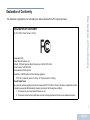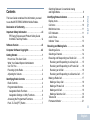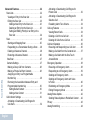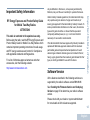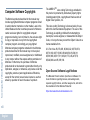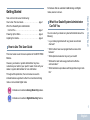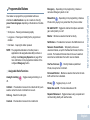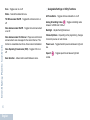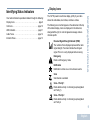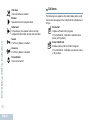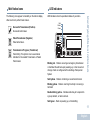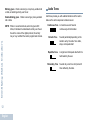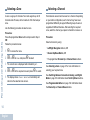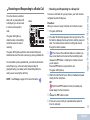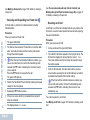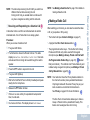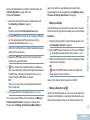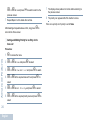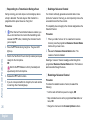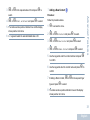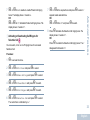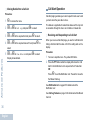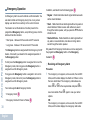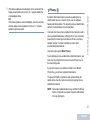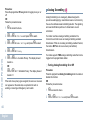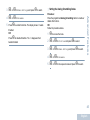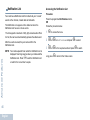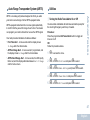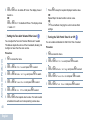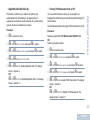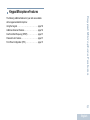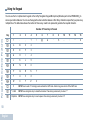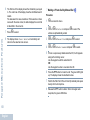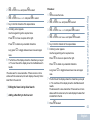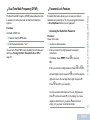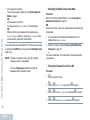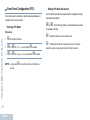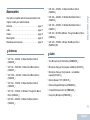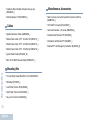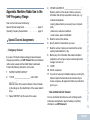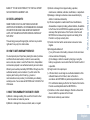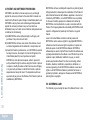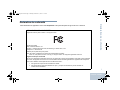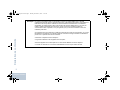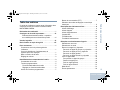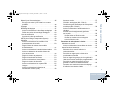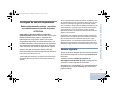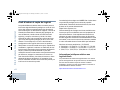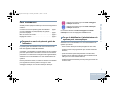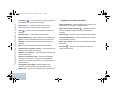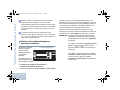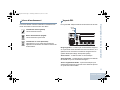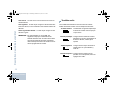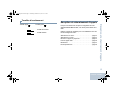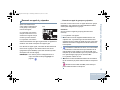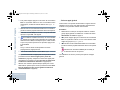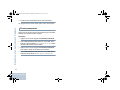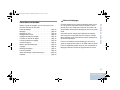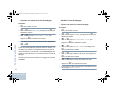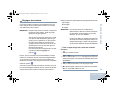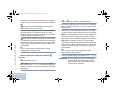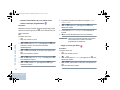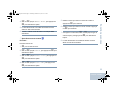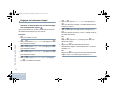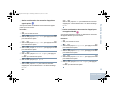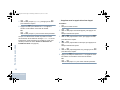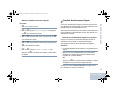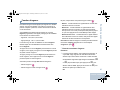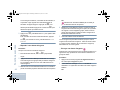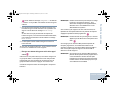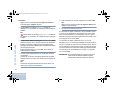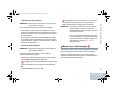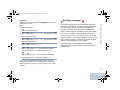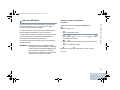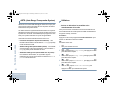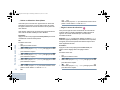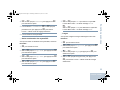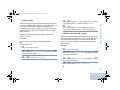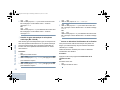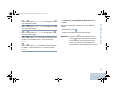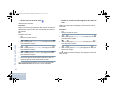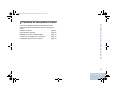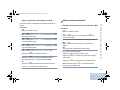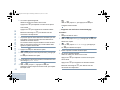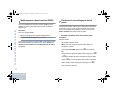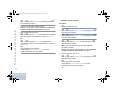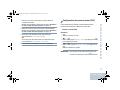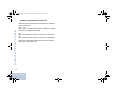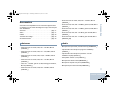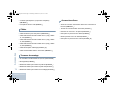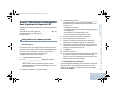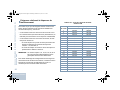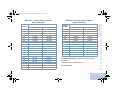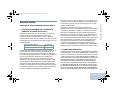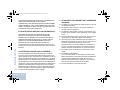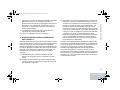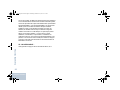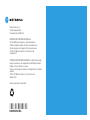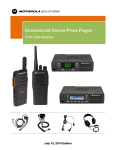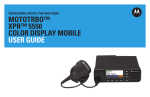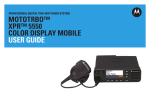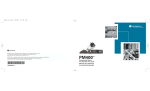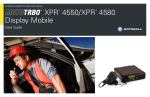Download Motorola CM300d User guide
Transcript
FrontCover_HalfLetter_template.fm Page 1 Tuesday, May 14, 2013 2:39 PM COMMERCIAL DIGITAL TWO-WAY RADIO MOTOTRBO TM CM300d TM ALPHANUMERIC DISPLAY MOBILE en fr-CA USER GUIDE GUIDE DE L’UTILISATEUR Declaration of Conformity DECLARATION OF CONFORMITY Per FCC CFR 47 Part 2 Section 2.1077(a) Responsible Party Name: Motorola Solutions, Inc. Address: 1303 East Algonquin Road, Schaumburg, IL 60196-1078, U.S.A. Phone Number: 1-800-927-2744 Declaration of Conformity This declaration is applicable to your radio only if your radio is labeled with the FCC logo shown below. Hereby declares that the product: Model Name: CM300d conforms to the following regulations: FCC Part 15, subpart B, section 15.107(a), 15.107(d) and section 15.109(a) Class B Digital Device As a personal computer peripheral, this device complies with Part 15 of the FCC Rules. This device complies with Industry Canada licence-exempt RSS standard(s).Operation is subject to the following two conditions: 1. This device may not cause harmful interference, and 2. This device must accept any interference received, including interference that may cause undesired operation. i English Note: This equipment has been tested and found to comply with the limits for a Class B digital device, pursuant to part 15 of the FCC Rules. These limits are designed to provide reasonable protection against harmful interference in a residential installation. This equipment generates, uses and can radiate radio frequency energy and, if not installed and used in accordance with the instructions, may cause harmful interference to radio communications. However, there is no guarantee that interference will not occur in a particular installation. If this equipment does cause harmful interference to radio or television reception, which can be determined by turning the equipment off and on, the user is encouraged to try to correct the interference by one or more of the following measures: • Reorient or relocate the receiving antenna. Declaration of Conformity • Increase the separation between the equipment and receiver. ii English • Connect the equipment into an outlet on a circuit different from that to which the receiver is connected. • Consult the dealer or an experienced radio/TV technician for help. Contents Declaration of Conformity . . . . . . . . . . . . . . . . . . . . . i Important Safety Information . . . . . . . . . . . . . . . . . vii RF Energy Exposure and Product Safety Guide for Mobile Two-Way Radios . . . . . . . . . . . . . . . . . vii Software Version . . . . . . . . . . . . . . . . . . . . . . . . . . . vii Computer Software Copyrights . . . . . . . . . . . . . . viii Getting Started . . . . . . . . . . . . . . . . . . . . . . . . . . . . . . 1 How to Use This User Guide . . . . . . . . . . . . . . . . . . 1 What Your Dealer/System Administrator Can Tell You . . . . . . . . . . . . . . . . . . . . . . . . . . . . . . . 1 Powering Up the Radio . . . . . . . . . . . . . . . . . . . . . . . 2 Adjusting the Volume . . . . . . . . . . . . . . . . . . . . . . . . 2 Identifying Radio Controls . . . . . . . . . . . . . . . . . . . . 3 Radio Controls . . . . . . . . . . . . . . . . . . . . . . . . . . . . . 4 Programmable Buttons . . . . . . . . . . . . . . . . . . . . . . . 5 Assignable Radio Functions . . . . . . . . . . . . . . . . . 5 Assignable Settings or Utility Functions . . . . . . . . . 6 Accessing the Programmed Functions . . . . . . . . . . . 7 Push-To-Talk (PTT) Button . . . . . . . . . . . . . . . . . . . . 7 Identifying Status Indicators . . . . . . . . . . . . . . . . . . . 9 Display Icons . . . . . . . . . . . . . . . . . . . . . . . . . . . . . . . 9 Call Icons . . . . . . . . . . . . . . . . . . . . . . . . . . . . . . . . 10 Mini Notice Icons . . . . . . . . . . . . . . . . . . . . . . . . . . . 11 LED Indicators . . . . . . . . . . . . . . . . . . . . . . . . . . . . 11 Audio Tones . . . . . . . . . . . . . . . . . . . . . . . . . . . . . . 12 Indicator Tones . . . . . . . . . . . . . . . . . . . . . . . . . . . . 13 Contents This User Guide contains all the information you need to use the MOTOTRBO CM300d Mobile Radios. Switching Between Conventional Analog and Digital Mode . . . . . . . . . . . . . . . . . . . . . . . . . . . . 8 Receiving and Making Calls . . . . . . . . . . . . . . . . . . 13 Selecting a Zone . . . . . . . . . . . . . . . . . . . . . . . . . . . 14 Selecting a Channel . . . . . . . . . . . . . . . . . . . . . . . . 14 Receiving and Responding to a Radio Call . . . . . . 15 Receiving and Responding to a Group Call . . . . . 15 Receiving and Responding to a Private Call . . . 16 Receiving an All Call . . . . . . . . . . . . . . . . . . . . . . 16 Receiving and Responding to a Selective Call . . 17 Making a Radio Call . . . . . . . . . . . . . . . . . . . . . . . . 17 Making a Group Call . . . . . . . . . . . . . . . . . . . . . . 18 Making a Private Call . . . . . . . . . . . . . . . . . . . . . 18 Making an All Call . . . . . . . . . . . . . . . . . . . . . . . . 19 Making a Selective Call . . . . . . . . . . . . . . . . . . . . 19 Talkaround . . . . . . . . . . . . . . . . . . . . . . . . . . . . . . . 20 Permanent Monitor . . . . . . . . . . . . . . . . . . . . . . . . . 21 iii English Contents iv Advanced Features . . . . . . . . . . . . . . . . . . . . . . . . . Scan Lists . . . . . . . . . . . . . . . . . . . . . . . . . . . . . . . . Viewing an Entry in the Scan List . . . . . . . . . . . . Editing the Scan List . . . . . . . . . . . . . . . . . . . . . . Adding a New Entry to the Scan List . . . . . . . . Deleting an Entry from the Scan List . . . . . . . . Setting and Editing Priority for an Entry in the Scan List . . . . . . . . . . . . . . . . . . . . . . . . . . . . . Scan . . . . . . . . . . . . . . . . . . . . . . . . . . . . . . . . . . . . Starting and Stopping Scan . . . . . . . . . . . . . . . . Responding to a Transmission During a Scan . . Deleting a Nuisance Channel . . . . . . . . . . . . . . . Restoring a Nuisance Channel . . . . . . . . . . . . . . Vote Scan . . . . . . . . . . . . . . . . . . . . . . . . . . . . . . . Contacts Settings . . . . . . . . . . . . . . . . . . . . . . . . . Making a Group Call from Contacts . . . . . . . . . . Making a Private Call from Contacts . . . . . . . . . Assigning an Entry to a Programmable Number Key . . . . . . . . . . . . . . . . . . . . . . . . . . . . Removing the Association between Entry and Programmable Number Key . . . . . . . . . . . . . . . Setting Default Contact . . . . . . . . . . . . . . . . . . Adding a New Contact . . . . . . . . . . . . . . . . . . Call Indicator Settings . . . . . . . . . . . . . . . . . . . . . . Activating or Deactivating Call Ringers for Call Alerts . . . . . . . . . . . . . . . . . . . . . . . . . . . . . . English 22 22 22 23 23 23 24 25 25 26 26 26 27 27 28 28 29 30 30 31 32 32 Activating or Deactivating Call Ringers for Private Calls . . . . . . . . . . . . . . . . . . . . . . . . . . . . Activating or Deactivating Call Ringers for Selective Call . . . . . . . . . . . . . . . . . . . . . . . . . . . Escalating Alarm Tone Volume . . . . . . . . . . . . . . Call Log Features . . . . . . . . . . . . . . . . . . . . . . . . . Viewing Recent Calls . . . . . . . . . . . . . . . . . . . . . Deleting a Call from a Call List . . . . . . . . . . . . . . Deleting All Calls from a Call List . . . . . . . . . . . . Call Alert Operation . . . . . . . . . . . . . . . . . . . . . . . . Receiving and Responding to a Call Alert . . . . . Making a Call Alert from the Contacts List . . . . . Making a Call Alert with the One Touch Access Button . . . . . . . . . . . . . . . . . . . . . . . . . . Emergency Operation . . . . . . . . . . . . . . . . . . . . . . Receiving an Emergency Alarm . . . . . . . . . . . . . Responding to an Emergency Alarm . . . . . . . . . Sending an Emergency Alarm . . . . . . . . . . . . . . Sending an Emergency Alarm with Voice to Follow . . . . . . . . . . . . . . . . . . . . . . . . . . . . . . . Reinitiating an Emergency Mode . . . . . . . . . . . . Exiting Emergency Mode . . . . . . . . . . . . . . . . . . Analog Status Update . . . . . . . . . . . . . . . . . . . . . . Sending Status Update to Predefined Contact . . Privacy . . . . . . . . . . . . . . . . . . . . . . . . . . . . . . . . . Analog Scrambling . . . . . . . . . . . . . . . . . . . . . . . . 32 33 34 34 34 35 35 36 36 37 37 38 38 39 39 40 41 42 42 42 43 44 Keypad Microphone Features . . . . . . . . . . . . . . . . 57 Using the Keypad . . . . . . . . . . . . . . . . . . . . . . . . . . 58 Turning Keypad Tones On or Off . . . . . . . . . . . . . 59 Additional Advanced Features . . . . . . . . . . . . . . . . 59 Selecting a Zone by Alias Search . . . . . . . . . . . . 59 Making a Private Call by Manual Dial . . . . . . . . . 60 Making a Group, Private or All Call with the Programmable Number Key . . . . . . . . . . . . . . . . 61 Making a Group, Private or All Call by Alias Search . . . . . . . . . . . . . . . . . . . . . . . . . . . . 62 Viewing an Entry in the Scan List by Alias Search . . . . . . . . . . . . . . . . . . . . . . . . . . . . . 62 Editing the Scan List by Alias Search . . . . . . . . . 63 Adding a New Entry to the Scan List . . . . . . . . 63 Deleting an Entry from the Scan List . . . . . . . . 64 Setting and Editing Priority for an Entry in the Scan List . . . . . . . . . . . . . . . . . . . . . . . . . . . . . . 65 Storing an Alias or ID from a Call List . . . . . . . . . 65 Making a Call Alert by Manual Dial . . . . . . . . . . . 66 RSSI Values . . . . . . . . . . . . . . . . . . . . . . . . . . . . 66 Dual Tone Multi Frequency (DTMF) . . . . . . . . . . . . 67 Password Lock Features . . . . . . . . . . . . . . . . . . . . 67 Accessing the Radio from Password . . . . . . . . . . 67 Unlocking the Radio from Locked State . . . . . . . 68 Turning the Password Lock On or Off . . . . . . . . . 68 Changing the Password . . . . . . . . . . . . . . . . . . . . 69 Contents Turning Analog Scrambling On or Off . . . . . . . . . 44 Setting the Analog Scrambling Codes . . . . . . . . . 45 Notification List . . . . . . . . . . . . . . . . . . . . . . . . . . . . 46 Accessing the Notification List . . . . . . . . . . . . . . . 46 Auto-Range Transponder System (ARTS) . . . . . . . 47 Utilities . . . . . . . . . . . . . . . . . . . . . . . . . . . . . . . . . . 47 Turning the Radio Tones/Alerts On or Off . . . . . . 47 Setting the Tone Alert Volume Offset Level . . . . 48 Turning the Talk Permit Tone On or Off . . . . . . . 48 Turning the Power Up Alert Tone On or Off . . . . 49 Setting the Power Level . . . . . . . . . . . . . . . . . . . . 49 Adjusting the Display Brightness . . . . . . . . . . . . . 50 Turning Horns/Lights On or Off . . . . . . . . . . . . . . 50 Setting the Squelch Level . . . . . . . . . . . . . . . . . . 51 Turning the LED Indicators On or Off . . . . . . . . . 52 Language . . . . . . . . . . . . . . . . . . . . . . . . . . . . . . . 52 Turning the Voice Operating Transmission (VOX) Feature On or Off . . . . . . . . . . . . . . . . . . . 53 Voice Announcement . . . . . . . . . . . . . . . . . . . . . . 54 Analog Mic AGC (Mic AGC-A) . . . . . . . . . . . . . . . 54 Digital Mic AGC (Mic AGC-D) . . . . . . . . . . . . . . . 55 Turning Trill Enhancement On or Off . . . . . . . . . . 55 Accessing General Radio Information . . . . . . . . . 56 Checking the Radio Alias and ID . . . . . . . . . . . 56 Checking the Firmware Version and Codeplug Version . . . . . . . . . . . . . . . . . . . . . . . 56 English v Front Panel Configuration (FPC) . . . . . . . . . . . . . . 70 Entering FPC Mode . . . . . . . . . . . . . . . . . . . . . . 70 Editing FPC Mode Parameters . . . . . . . . . . . . . . 70 Accessories . . . . . . . . . . . . . . . . . . . . . . . . . . . . . . . Antennas . . . . . . . . . . . . . . . . . . . . . . . . . . . . . . . . Audio . . . . . . . . . . . . . . . . . . . . . . . . . . . . . . . . . . . Cables . . . . . . . . . . . . . . . . . . . . . . . . . . . . . . . . . . Mounting Kits . . . . . . . . . . . . . . . . . . . . . . . . . . . . . Miscellaneous Accessories . . . . . . . . . . . . . . . . . . 71 71 71 72 72 72 Appendix: Maritime Radio Use in the VHF Frequency Range . . . . . . . . . . . . . . . . . . . . . . . . . . . . . . . . . . . . 73 Special Channel Assignments . . . . . . . . . . . . . . . . 73 Emergency Channel . . . . . . . . . . . . . . . . . . . . . . 73 Non-Commercial Call Channel . . . . . . . . . . . . . . 73 Operating Frequency Requirements . . . . . . . . . . . 74 Contents Limited Warranty . . . . . . . . . . . . . . . . . . . . . . . . . . . 76 vi English Important Safety Information ATTENTION! This radio is restricted to Occupational use only. Before using the radio, read the RF Energy Exposure and Product Safety Guide for Mobile Two-Way Radios which contains important operating instructions for safe usage and RF energy awareness and control for Compliance with applicable standards and Regulations. For a list of Motorola-approved antennas and other accessories, visit the following website: http://www.motorolasolutions.com Under Industry Canada regulations, this radio transmitter may only operate using an antenna of a type and maximum (or lesser) gain approved for the transmitter by Industry Canada. To reduce potential radio interference to other users, the antenna type and its gain should be so chosen that the equivalent isotropically radiated power (e.i.r.p.) is not more than that necessary for successful communication. This radio transmitter has been approved by Industry Canada to operate with Motorola-approved antenna with the maximum permissible gain and required antenna impedance for each antenna type indicated. Antenna types not included in this list, having a gain greater than the maximum gain indicated for that type, are strictly prohibited for use with this device. Software Version Important Safety Information RF Energy Exposure and Product Safety Guide for Mobile Two-Way Radios Any modification to this device, not expressly authorized by Motorola, may void the user’s authority to operate this device. All the features described in the following sections are supported by the radio's software version R01.01.01. See Checking the Firmware Version and Codeplug Version on page 56 to determine your radio's software version. Please check with your dealer or system administrator for more details of all the features supported. vii English Computer Software Copyrights Computer Software Copyrights The Motorola products described in this manual may include copyrighted Motorola computer programs stored in semiconductor memories or other media. Laws in the United States and other countries preserve for Motorola certain exclusive rights for copyrighted computer programs including, but not limited to, the exclusive right to copy or reproduce in any form the copyrighted computer program. Accordingly, any copyrighted Motorola computer programs contained in the Motorola products described in this manual may not be copied, reproduced, modified, reverse-engineered, or distributed in any manner without the express written permission of Motorola. Furthermore, the purchase of Motorola products shall not be deemed to grant either directly or by implication, estoppel, or otherwise, any license under the copyrights, patents or patent applications of Motorola, except for the normal non-exclusive license to use that arises by operation of law in the sale of a product. viii English The AMBE+2TM voice coding Technology embodied in this product is protected by intellectual property rights including patent rights, copyrights and trade secrets of Digital Voice Systems, Inc. This voice coding Technology is licensed solely for use within this Communications Equipment. The user of this Technology is explicitly prohibited from attempting to decompile, reverse engineer, or disassemble the Object Code, or in any other way convert the Object Code into a human-readable form. U.S. Pat. Nos. #5,870,405, #5,826,222, #5,754,974, #5,701,390, #5,715,365, #5,649,050, #5,630,011, #5,581,656, #5,517,511, #5,491,772, #5,247,579, #5,226,084 and #5,195,166. Open Source Software Legal Notices This Motorola Product contains Open Source Software. For more information regarding licenses, acknowledgements, required copyright notices, and other usage terms, refer to the Documentation for this Motorola Product at: https://businessonline.motorolasolutions.com Getting Started How to Use This User Guide This User Guide covers the basic operation of the MOTOTRBO Mobiles. However, your dealer or system administrator may have customized your radio for your specific needs. Check with your dealer or system administrator for more information. Throughout this publication, the icons below are used to indicate features supported in either the conventional Analog mode or conventional Digital mode: What Your Dealer/System Administrator Can Tell You You can consult your dealer or system administrator about the following: • Is your radio programmed with any preset conventional channels? Getting Started Take a moment to review the following: How to Use This User Guide . . . . . . . . . . . . . . . . . . . . . page 1 What Your Dealer/System Administrator Can Tell You. . . . . . . . . . . . . . . . . . . . . . . . . . . . . . . . page 1 Powering Up the Radio . . . . . . . . . . . . . . . . . . . . . . . . . page 2 Adjusting the Volume. . . . . . . . . . . . . . . . . . . . . . . . . . . page 2 For features that are available in both Analog and Digital modes, no icon is shown. • Which buttons have been programmed to access other features? • What optional accessories may suit your needs? • What are the best radio usage practices for effective communication? • What maintenance procedures will help promote longer radio life? Indicates a conventional Analog Mode-Only feature. Indicates a conventional Digital Mode-Only feature. 1 English Powering Up the Radio Press the On/Off Button briefly. You see MOTOTRBO (TM) on the radio’s display momentarily, followed by a welcome message or welcome image. On/Off Button NOTE: Your radio may take up to 7 seconds to completely turn off. Adjusting the Volume To increase the volume, press the volume “ + ” button. Volume Button The green LED lights up and the Home screen lights up. Getting Started A brief tone sounds, indicating that the power up test is successful. 2 NOTE: There is no power up tone if the radio tones/alerts function is disabled (see Turning the Radio Tones/ Alerts On or Off on page 47). If your radio does not power up, contact your dealer. To turn off the radio, press and hold the On/Off Button until you see Powering Down on the radio’s display. NOTE: If the radio is locked up and unresponsive to button presses, press and hold the On/Off Button for at least 7 seconds. This will force a radio reset. English To decrease the volume, press the volume “ – ” down. NOTE: Your radio can be programmed to have a minimum volume offset where the volume level cannot be turned past the programmed minimum volume. Check with your dealer or system administrator for more information. Identifying Radio Controls page 4 page 5 page 7 page 7 page 8 Identifying Radio Controls Take a moment to review the following: Radio Controls. . . . . . . . . . . . . . . . . . . . . . . . . . . . . . . . Programmable Buttons . . . . . . . . . . . . . . . . . . . . . . . . . Accessing the Programmed Functions . . . . . . . . . . . . . Push-To-Talk (PTT) Button . . . . . . . . . . . . . . . . . . . . . . Switching Between Conventional Analog and Digital Mode . . . . . . . . . . . . . . . . . . . . . . . . . . . . . . . . 3 English Radio Controls 1 2 3 4 6 Speaker 5 7 Return/Home Button 8 Front Programmable Buttons 9 Menu/OK Button Identifying Radio Controls 10 Accessory Connector 10 9 8 1 On/Off Button 2 LED Indicators 3 Volume Up/Down Button 4 Display 5 Channel Up/Down Button 4 English 7 6 Programmable Buttons • Short press – Pressing and releasing rapidly. • Long press – Pressing and holding for the programmed duration. • Hold down – Keeping the button pressed. NOTE: The programmed duration of a button press is applicable for all assignable radio/utility functions or settings. See Emergency Operation on page 38 for more information on the programmed duration of the configured Emergency button. Assignable Radio Functions Analog Scrambling off. – Toggles analog scrambling on or Manual Dial – Depending on the programming, initiates a Private call by keying in any subscriber ID or phone number. Mic AGC On/Off – Toggles the internal microphone automatic gain control (AGC) on or off. Monitor – Monitors a selected channel for activity. Notifications – Provides direct access to the Notifications List. Nuisance Channel Delete – Temporarily removes an unwanted channel, except for the Selected Channel, from the scan list. The Selected Channel refers to the user’s selected zone/channel combination from which scan is initiated. One Touch Access – Directly initiates a predefined Private, Group Call or a Call Alert. Identifying Radio Controls Your dealer can program the programmable buttons as shortcuts to radio functions or up to a maximum of six (6) preset channels/groups depending on the duration of a button press: Emergency – Depending on the programming, initiates or cancels an Emergency alarm or call. Permanent Monitor – Monitors a selected channel for all radio traffic until function is disabled. Privacy – Toggles privacy on or off. Call Alert – Provides direct access to the contacts list for you to select a contact to whom a Call Alert can be sent. Radio Alias and ID – Provides radio alias and ID. Call Log – Selects the call log list. Repeater/Talkaround – Toggles between using a repeater and communicating directly with another radio. Contacts – Provides direct access to the contacts list. 5 English Scan – Toggles scan on or off. Status – Selects the status list menu. Trill Enhancement On/Off – Toggles trill enhancement on or off. Identifying Radio Controls Voice Announcement On/Off – Toggles Voice Announcement on or off. Voice Announcement for Channel – Plays zone and channel announcement voice messages for the current channel. This function is unavailable when Voice Announcement is disabled. Voice Operating Transmission (VOX) – Toggles VOX on or off. Zone Selection – Allows radio to switch between zones. 6 English Assignable Settings or Utility Functions All Tones/Alerts – Toggles all tones and alerts on or off. Analog Scrambling Codes – Toggles scrambling codes between 3.29KHz and 3.39KHz. Backlight – Adjusts the brightness level. Channel Up/Down – Depending on the programming, changes channel to previous or next channel. Power Level – Toggles transmit power level between high and low. Squelch normal. – Toggles squelch level between tight and Accessing the Programmed Functions Push-To-Talk (PTT) Button • A short or long press of the relevant programmable buttons. OR g button. Press the b or c 2 To select a function or enter a sub-menu, press the g appropriate Left/Right Navigation button ( ) to access the menu functions. button. 3 To go back one menu level, or to return to the previous screen, press the e button. Long press the • While a call is in progress, Push-toTalk Button the PTT button allows the radio to transmit to other radios in the call. • Use the Menu Navigation Buttons as follows: 1 To access the menu, press the The PTT button on the side of the microphone serves two basic purposes: e button to return to the Home screen. The Menu Navigation Buttons are also available on a keypad microphone (see Using the Keypad on page 58). NOTE: Your radio automatically exits the menu after a period of inactivity and returns to your Home screen. Press and hold down PTT button to talk. Release the PTT button to listen. The microphone is activated when the PTT button is pressed. • While a call is not in progress, the PTT button is used to make a new call (see Making a Radio Call on page 17). If the Talk Permit Tone (see Turning the Talk Permit Tone On Identifying Radio Controls You can access various radio functions through one of the following ways: or Off on page 48) or the PTT Sidetone is enabled, wait until the short alert tone ends before talking. During a call, if the Channel Free Indication feature is enabled on your radio (programmed by your dealer), you hear a short alert tone the moment the target radio (the radio that is receiving your call) releases the PTT button, indicating the channel is free for you to respond. 7 English You will also hear a continuous talk prohibit tone, if your call is interrupted, indicating that you should release the PTT button, for example when the radio receives an Emergency Call. Identifying Radio Controls Switching Between Conventional Analog and Digital Mode 8 Each channel in your radio can be configured as a conventional analog or conventional digital channel. Channel Up/Down Button To switch between an analog or a digital channel, use the • Left/Right Navigation buttons, or • Channel Up/Down Button, or • programmed Channel Up or Channel Down buttons When switching from digital to analog mode, certain features are unavailable. Icons for the digital features (such as Messages) reflect this change by appearing ‘grayed out’. Disabled features are hidden in the menu. Your radio also has features available in both analog and digital mode. However, the minor differences in the way each feature works does NOT affect the performance of your radio. English NOTE: Your radio also switches between digital and analog modes during a dual mode scan (see Scan on page 25). To use the Left/Right Navigation buttons, while in the Home Screen of the required Zone, press b or c to select the required channel. To use the programmed Channel Up or Channel Down buttons, while in the Home Screen of the required Zone, press Channel Up or Channel Down to select the required channel. Identifying Status Indicators The 132*36 pixels monochrome display (LCD) of your radio shows the radio status, text entries, and menu entries. The following are icons that appear on the status bar at the top of the radio’s display. Icons are displayed on the status bar, arranged left-to-right, in order of appearance/usage and are channel specific. Received Signal Strength Indicator (RSSI) The number of bars displayed represents the radio signal strength. Four bars indicate the strongest signal. This icon is only displayed while receiving. Emergency Radio is in Emergency mode. Notification Notification List has one or more missed events. Scan Scan feature is enabled. Identifying Status Indicators Your radio indicates its operational status through the following: Display Icons . . . . . . . . . . . . . . . . . . . . . . . . . . . . . . . . . page 9 Call Icons. . . . . . . . . . . . . . . . . . . . . . . . . . . . . . . . . . . page 10 LED Indicators . . . . . . . . . . . . . . . . . . . . . . . . . . . . . . . page 11 Audio Tones. . . . . . . . . . . . . . . . . . . . . . . . . . . . . . . . . page 12 Indicator Tones . . . . . . . . . . . . . . . . . . . . . . . . . . . . . . page 13 Display Icons Scan – Priority 1 Radio detects activity on channel/group designated as Priority 1). Scan – Priority 2 Radio detects activity on channel/group designated as Priority 2. 9 English Vote Scan Vote scan feature is enabled. Monitor Selected channel is being monitored. Identifying Status Indicators Talkaround In the absence of a repeater, radio is currently configured for direct radio to radio communication. 10 English Secure The Privacy feature is enabled. Unsecure The Privacy feature is disabled. Tones Disable Tones are turned off. Call Icons The following icons appear on the radio’s display during a call. These icons also appear in the Contacts list to indicate alias or ID type. Private Call Indicates a Private Call in progress. In the Contacts list, it indicates a subscriber alias (name) or ID (number). Group Call/All Call Indicates a Group Call or All Call in progress. In the Contacts list, it indicates a group alias (name) or ID (number). Mini Notice Icons Successful Transmission (Positive) Successful action taken. LED indicators show the operational status of your radio. Red Yellow Green Failed Transmission (Negative) Failed action taken. Transmission in Progress (Transitional) Transmitting. This dynamic icon is seen before indication for Successful Transmission or Failed Transmission. Blinking red – Radio is receiving an emergency transmission or has failed the self-test upon powering up, or has moved out of range if radio is configured with Auto-Range Transponder System. Identifying Status Indicators The following icons appear momentarily on the radio’s display after an action to perform task is taken. LED Indicators Solid yellow – Radio is monitoring a conventional channel. Blinking yellow – Radio is scanning for activity or receiving a Call Alert. Double blinking yellow – Indicates radio has yet to respond to a group call alert, or radio is locked. Solid green – Radio is powering up, or transmitting. 11 English Blinking green – Radio is receiving a non-privacy-enabled call or data, or detecting activity over the air. Double blinking green – Radio is receiving a privacy-enabled call or data. Identifying Status Indicators NOTE: While in conventional mode, when the green LED blinks, it indicates the radio detects activity over the air. Due to the nature of the digital protocol, this activity may or may not affect the radio's programmed channel. 12 English Audio Tones Alert tones provide you with audible indications of the radio’s status or the radio’s response to data received. Continuous Tone Periodic Tone A monotone sound. Sounds continuously until termination. Sounds periodically depending on the duration set by the radio. Tone starts, stops, and repeats itself. Repetitive Tone A single tone that repeats itself until it is terminated by the user. Momentary Tone Sounds only once for a short period of time defined by the radio. Indicator Tones Low pitched tone Positive Indicator Tone Negative Indicator Tone Once you understand how your MOTOTRBO Mobile is configured, you are ready to use your radio. Use this navigation guide to familiarize yourself with the basic Call features: Selecting a Zone . . . . . . . . . . . . . . . . . . . . . . . . . . . . . page 14 Selecting a Channel . . . . . . . . . . . . . . . . . . . . . . . . . . . page 14 Receiving and Responding to a Radio Call . . . . . . . . . page 15 Making a Radio Call . . . . . . . . . . . . . . . . . . . . . . . . . . . page 17 Talkaround . . . . . . . . . . . . . . . . . . . . . . . . . . . . . . . . . . page 20 Permanent Monitor. . . . . . . . . . . . . . . . . . . . . . . . . . . . page 21 Receiving and Making Calls High pitched tone Receiving and Making Calls 13 English Selecting a Zone Selecting a Channel A zone is a group of channels. Your radio supports up to 99 channels and 25 zones, with a maximum of 99 channels per zone. Receiving and Making Calls Use the following procedure to select a zone. Procedure: Press the programmed Zone button and proceed to Step 3. OR Follow the procedure below. 1 2 g b c to Zone and press b or c g • The programmed Channel Up or Channel Down buttons to select. to the required zone and press g to select. 5 The display shows <Zone> Selected momentarily and returns to the selected zone screen. 14 English Select a channel by using: • Channel Up/Down Button, OR 3 The current zone is displayed and indicated by a . 4 Procedure: • Left/Right Navigation buttons, OR to access the menu. or Transmissions are sent and received on a channel. Depending on your radio's configuration, each channel may have been programmed differently to support different groups of users or supplied with different features. After selecting the required zone, select the channel you require to transmit or receive on. See Selecting a Zone on page 14 for more information on selecting your required zone. See Switching Between Conventional Analog and Digital Mode on page 8 for information about Scroll Up/Down buttons. See Programmable Buttons on page 5 for information about the Channel Up or Channel Down buttons. Receiving and Responding to a Radio Call Green To receive a call made to a group of users, your radio must be configured as part of that group. Procedure: When you receive a Group Call (while on the Home screen): 1 The green LED blinks. The green LED lights up while the radio is transmitting and blinks when the radio is receiving. 2 The caller ID information appears in the top right corner. The The green LED lights up while the radio is transmitting and double blinks when the radio is receiving a privacy-enabled call. 3 To unscramble a privacy-enabled call, your radio must have the same Privacy Key, or the same Key Value and Key ID (programmed by your dealer) as the transmitting radio (the radio you are receiving the call from). NOTE: See Privacy on page 43 for more information. first text line displays the Group Call icon and the group call alias. Your radio unmutes and the incoming call sounds through the radio's speaker. If the Channel Free Indication feature is enabled, you hear a short alert tone the moment the transmitting radio releases the PTT button, indicating the channel is free for you to respond. Press the PTT button to respond to the call. The green LED lights up. Receiving and Making Calls Once the channel, subscriber alias or ID, or group alias or ID is displayed, you can proceed to receive and respond to calls. Receiving and Responding to a Group Call 4 Wait for the Talk Permit Tone to finish (if enabled) and speak clearly into the microphone. OR Wait for the PTT Sidetone to finish (if enabled) and speak clearly into the microphone. 5 Release the PTT button to listen. 6 If there is no voice activity for a predetermined period of time, the call ends. 15 English See Making a Group Call on page 18 for details on making a Group Call. Receiving and Responding to a Private Call A Private Call is a call from an individual radio to another individual radio. Receiving and Making Calls Procedure: When you receive a Private Call: Receiving an All Call An All Call is a call from an individual radio to every radio on the channel. It is used to make important announcements requiring the user’s full attention. 1 The green LED blinks. Procedure: When you receive an All Call: 2 The first text line shows the Private Call icon and the caller 1 A tone sounds and the green LED blinks. alias. Your radio unmutes and the incoming call sounds through the radio's speaker. 3 If the Channel Free Indication feature is enabled, you hear a short alert tone the moment the transmitting radio releases the PTT button, indicating the channel is free for you to respond. Press the PTT button to respond to the call. The green LED lights up. 4 Wait for the Talk Permit Tone to finish (if enabled) and speak clearly into the microphone. 5 Release the PTT button to listen. 6 If there is no voice activity for a predetermined period of time, the call ends. 16 See You can also make a Group Call via Contacts (see Making a Group Call from Contacts on page 28). on page 18 for details on making a Private Call. 7 The display shows Call Ended. English 2 The caller ID information appears in the top right corner. The first text line displays the Group Call icon and All Call. Your radio unmutes and the incoming call sounds through the radio's speaker. 3 Once the All Call ends, the radio returns to the previous screen before receiving the call. An All Call does not wait for a predetermined period of time before ending. If the Channel Free Indication feature is enabled, you hear a short alert tone the moment the transmitting radio releases the PTT button, indicating the channel is now available for use. You cannot respond to an All Call. See Making an All Call on page 19 for details on making an All Call. Receiving and Responding to a Selective Call A Selective Call is a call from an individual radio to another individual radio. It is a Private Call on an analog system. Procedure: When you receive a Selective Call: 1 The green LED blinks. 2 The first text line shows the Private Call icon. The radio displays Selective Call or Alert with Call. Your radio unmutes and the incoming call sounds through the radio's speaker. 3 Press the PTT button to respond to the call. 4 The green LED lights up. 5 Wait for the Talk Permit Tone to finish (if enabled) and speak clearly into the microphone. 6 Release the PTT button to listen. 7 If there is no voice activity for a predetermined period of time, the call ends. 8 You hear a short tone. The display shows Call Ended. NOTE: See Making a Selective Call on page 19 for details on making a Selective Call. Making a Radio Call After selecting your channel, you can select a subscriber alias or ID, or group alias or ID by using: • The Contacts list (see Contacts Settings on page 27) • A programmed One Touch Access button • The programmed number keys – This method is for Group, Private and All Calls only and is used with the keypad microphone (see Making a Group, Private or All Call with the Programmable Number Key on page 61). Manual Dial (via Contacts) – This method is for Private Calls only and is dialed using a keypad microphone (see Making a Private Call by Manual Dial on page 60) Receiving and Making Calls NOTE: The radio stops receiving the All Call if you switch to a different channel while receiving the call. During an All Call, you are not able to continue with any menu navigation or editing until the call ends. NOTE: Your radio must have the Privacy feature enabled on the channel to send a privacy-enabled transmission. Only target radios with the same Privacy Key as your radio are able to unscramble the transmission. See Privacy on page 43 for more information. The One Touch Access feature allows you to make a Group or Private Call to a predefined ID easily. This feature can be assigned to a short or long 17 English programmable button press.You can ONLY have one ID assigned to a One Touch Access button. Your radio can have multiple One Touch Access buttons programmed. Making a Group Call To make a call to a group of users, your radio must be configured as part of that group. Receiving and Making Calls Procedure: 1 Select the channel with the active group alias or ID. See Selecting a Channel on page 14. OR Press the programmed One Touch Access button. 2 Press the PTT button to make the call. The green LED lights up. The first text line shows the Group Call icon and the group call alias. 3 Wait for the Talk Permit Tone to finish (if enabled) and speak clearly into the microphone. OR Wait for the PTT Sidetone to finish (if enabled) and speak clearly into the microphone. 4 Release the PTT button to listen. When the target radio responds, the green LED blinks. You see the Group Call icon, the group alias or ID, and transmitting radio alias or ID on your display. 18 English 5 If the Channel Free Indication feature is enabled, you hear a short alert tone the moment the target radio releases the PTT button, indicating the channel is free for you to respond. Press the PTT button to respond. OR If there is no voice activity for a predetermined period of time, the call ends. 6 Radio returns to the screen you were on prior to initiating the call. You can also make a Group Call via Contacts (see Making a Group Call from Contacts on page 28). Making a Private Call While you can receive and/or respond to a Private Call initiated by an authorized individual radio, your radio must be programmed for you to initiate a Private Call. There are two types of Private Calls. The first type, where a radio presence check is performed prior to setting up the call, while the other sets up the call immediately. Only one of these call types can be programmed to your radio by your dealer. You hear a negative indicator tone, when you make a Private Call via the Menu, Call Log, Contacts list, One Touch Access button, the programmed number keys, Left/ Right Navigation button or the Channel Up/ Down button buttons. 1 Select the channel with the active subscriber alias or ID. See Selecting a Channel on page 14. OR Press the programmed One Touch Access button. 2 Press the PTT button to make the call. The green LED lights up. The display shows the Private Call icon, with the subscriber alias alternating with Calling. 3 Wait for the Talk Permit Tone to finish (if enabled) and speak clearly into the microphone. 4 Release the PTT button to listen. When the target radio responds, the green LED blinks. 5 If the Channel Free Indication feature is enabled, you hear a short alert tone the moment the target radio releases the PTT button, indicating the channel is free for you to respond. Press the PTT button to respond. OR If there is no voice activity for a predetermined period of time, the call ends. 6 You hear a short tone. The display shows Call Ended. You can also make a Private Call via Contacts (see Making a Private Call from Contacts on page 28), manually dial a Private Call (see Making a Private Call by Manual Dial on page 60) or perform a quick alphanumeric search for the required target alias via a keypad entry (see Making a Group, Private or All Call by Alias Search on page 62). Making an All Call This feature allows you to transmit to all users on the channel. Your radio must be programmed to allow you to use this feature. Procedure: 1 Select the channel with the active All Call group alias or ID. See Selecting a Channel on page 14. 2 Press the PTT button to make the call. The green LED lights up. The display shows the Group Call icon and All Call. 3 Wait for the Talk Permit Tone to finish (if enabled) and speak clearly into the microphone. OR Wait for the PTT Sidetone to finish (if enabled) and speak clearly into the microphone. Receiving and Making Calls Use the Call Alert features to contact an individual radio. See Call Alert Operation on page 36 for more information.Procedure: Users on the channel cannot respond to an All Call. Making a Selective Call Just like a Private Call, while you can receive and/or respond to a Selective Call initiated by an authorized individual radio, your radio must be programmed for you to initiate a Selective Call. 19 English Procedure: 1 Select the channel with the active subscriber alias or ID. See Selecting a Channel on page 14. 2 Press the PTT button to make the call. The green LED lights up. The display shows the Private Call icon and the subscriber alias. 3 Wait for the Talk Permit Tone to finish (if enabled) and speak Receiving and Making Calls clearly into the microphone. 4 Release the PTT button to listen. When the target radio responds, the green LED blinks. 5 If there is no voice activity for a predetermined period of time, the call ends. 6 You hear a short tone. The display shows Call Ended. 20 English Talkaround You can continue to communicate when your repeater is not operating, or when your radio is out of the repeater’s range but within talking range of other radios. This is called “talkaround”. Procedure: Press the programmed Repeater/Talkaround button to toggle between talkaround and repeater modes. OR Follow the procedure below. 1 2 3 4 5 g b b b to access the menu. c or c or c Press g or to Utilities and press g to select. to Radio Settings and press to Talkaround and press g g to select. to select. to enable Talkaround. The display shows beside Enabled. OR Press g to disable Talkaround. The disappears from beside Enabled. 6 The screen automatically returns to the previous menu. The Talkaround setting is retained even after powering down. Permanent Monitor Procedure: 1 Press the programmed Permanent Monitor button. 2 Radio sounds an alert tone, the yellow LED lights up, and the display shows Permanent Monitor On. The monitor icon appears on the status bar. 3 Press the programmed Permanent Monitor button to exit Permanent Monitor mode. 4 Radio sounds an alert tone, the yellow LED turns off, and display shows Permanent Monitor Off. Receiving and Making Calls Use the Permanent Monitor feature to continuously monitor a selected channel for activity. 21 English Scan Lists Advanced Features Advanced Features Use this navigation guide to learn more about advanced features available with your radio: Scan Lists . . . . . . . . . . . . . . . . . . . . . . . . . . . . . . . . . . page 22 Scan . . . . . . . . . . . . . . . . . . . . . . . . . . . . . . . . . . . . . . page 25 Vote Scan . . . . . . . . . . . . . . . . . . . . . . . . . . . . . . . . . . page 27 Contacts Settings . . . . . . . . . . . . . . . . . . . . . . . . . . . . page 27 Call Indicator Settings . . . . . . . . . . . . . . . . . . . . . . . . . page 32 Call Log Features . . . . . . . . . . . . . . . . . . . . . . . . . . . . page 34 Call Alert Operation. . . . . . . . . . . . . . . . . . . . . . . . . . . page 36 Emergency Operation . . . . . . . . . . . . . . . . . . . . . . . . . page 38 Analog Status Update . . . . . . . . . . . . . . . . . . . . . . . . . page 42 Privacy . . . . . . . . . . . . . . . . . . . . . . . . . . . . . . . . . . . . page 43 Analog Scrambling . . . . . . . . . . . . . . . . . . . . . . . . . . . page 44 Notification List . . . . . . . . . . . . . . . . . . . . . . . . . . . . . . page 46 Auto-Range Transponder System (ARTS) . . . . . . . . . page 47 Utilities. . . . . . . . . . . . . . . . . . . . . . . . . . . . . . . . . . . . . page 47 22 English Scan lists are created and assigned to individual channels/ groups. Your radio scans for voice activity by cycling through the channel/group sequence specified in the scan list for the current channel/group. Your radio can support up to 250 scan lists, with a maximum of 16 members in a list. Each scan list supports a mixture of both analog and digital entries. You can add, delete, or prioritize channels by editing a scan list. You can attach a new scan list to your radio via Front Panel Programming. Viewing an Entry in the Scan List Procedure: 1 2 3 4 g b b to access the menu. c to Scan and press g to select. or c to View/Edit List and press g to select. Use b or c to view each member on the list. or The priority icon appears left of the member’s alias, if set, to indicate whether the member is on a Priority 1 or Priority 2 channel list. You cannot have multiple Priority 1 or Priority 2 channels in a scan list. 8 b or c to Yes and press g to select, to add another b There is no priority icon if priority is set to None. or c to No and press g Advanced Features entry, and repeat Steps 5 and 6. OR to select to save the current list. Editing the Scan List Deleting an Entry from the Scan List Adding a New Entry to the Scan List Procedure: Procedure: 1 2 3 4 5 g b b b b 1 to access the menu. c or c or c or c or to Scan and press g 2 to select. to View/Edit List and press to Add Member and press g g to select. 4 to select. to the required alias or ID and press g 3 g b b b to access the menu. c or c or c or to Scan and press b or c to the required priority level and press select. 7 The display shows positive mini notice, followed immediately by Add Another?. g to select. to View/Edit List and press g to the required alias or ID and press to select. g to select. to 5 b or c to Delete and press select. 6 g to 6 At Delete Entry?, b or c g to select. to Yes and press g to select, to delete the entry. The display shows positive mini notice. OR 23 English b or c to No and press g to select to return to the previous screen. After deleting all required aliases or IDs, long press There is no priority icon if priority is set to None. e to return to the Home screen. Setting and Editing Priority for an Entry in the Scan List Procedure: Advanced Features 2 3 4 g b b b to access the menu. c or c or c or to Scan and press g to select. to View/Edit List and press g to select. to the required alias or ID and press g to select. 5 6 b b c or c or select. 24 English to Edit Priority and press the previous screen. 8 The priority icon appears left of the member’s name. 7 Repeat Steps 4 to 6 to delete other entries. 1 7 The display shows positive mini notice before returning to g to select. to the required priority level and press g to Scan The yellow LED blinks and the scan icon appears on the status bar. Procedure: Press the programmed Scan button to start or stop Scan. OR Follow the procedure below. 1 Use the Left/ Right Navigation buttons to select a channel programmed with a scan list. During a dual mode scan, if you are on a digital channel, and your radio locks onto an analog channel, it automatically switches from digital mode to analog mode for the duration of the call. This is also true for the reverse. 2 There are two ways of initiating scan: 4 • Main Channel Scan (Manual): Your radio scans all the channels/groups in your scan list. On entering scan, your radio may – depending on the settings – automatically start on the last scanned “active” channel/group or on the channel where scan was initiated. • Auto Scan (Automatic): Your radio automatically starts scanning when you select a channel/group that has Auto Scan enabled. 3 g b b to access the menu. c or c or OR b or c to Scan and press g to Turn On and press to select. g to Turn Off and press g to select. Advanced Features When you start a scan, your radio cycles through the programmed scan list for the current channel looking for voice activity. Starting and Stopping Scan to select. 5 The display shows Scan On when scan is enabled. The yellow LED blinks and the scan icon appears. OR The display shows Scan Off if scan is disabled. The LED turns off and the scan icon disappears. While scanning, the radio can only accept data (e.g.location or PC data) if received on its Selected Channel. 25 English Responding to a Transmission During a Scan Deleting a Nuisance Channel During scanning, your radio stops on a channel/group where activity is detected. The radio stays on that channel for a programmed time period known as “hang time”. If a channel continually generates unwanted calls or noise (termed a “nuisance” channel), you can temporarily remove the unwanted channel from the scan list. Procedure: This capability does not apply to the channel designated as the Selected Channel. 1 If the Channel Free Indication feature is enabled, you hear a short alert tone the moment the transmitting radio releases the PTT button, indicating the channel is free for you to respond. 2 Press the PTT button during hang time. The green LED lights up. Advanced Features 3 Wait for the Talk Permit Tone to finish (if enabled) and speak clearly into the microphone. OR Wait for the PTT Sidetone to finish (if enabled) and speak clearly into the microphone. Procedure: 1 When your radio “locks on to” an unwanted or nuisance channel, press the programmed Nuisance Channel Delete button until you hear a tone. 2 Release the Nuisance Channel Delete button. The nuisance channel is deleted. Deleting a “nuisance” channel is only possible through the programmed Nuisance Channel Delete button. This feature is not accessible through the menu. 4 Release the PTT button to listen. Restoring a Nuisance Channel 5 If you do not respond within the hang time, the radio returns Procedure: To restore the deleted nuisance channel, do one of the following: to scanning other channels/groups. • Turn the radio off and then power it on again, OR • Stop and restart a scan via the programmed Scan button or menu, OR 26 English • Change the channel via the Channel Up/Down buttons. Vote Scan Contacts Settings Contacts provides “address-book” capabilities on your radio. Each entry corresponds to an alias or ID that you use to initiate a call. Your radio scans analog channels of multiple base stations and performs a voting process to select the strongest received signal. Once that is established, your radio unmutes to transmissions from that base station. NOTE: Each entry, depending on context, associates with one of three types of calls: Group Call, Private Call, or All Call. The yellow LED blinks and the vote scan icon appears on the status bar. To respond to a transmission during a Vote Scan, follow the same procedures as Responding to a Transmission During a Scan on page 26. If the Privacy feature is enabled on a channel, you can make privacy-enabled Group Call, Private Call and All Call on that channel. Only target radios with the same Privacy Key OR the same Key Value and Key ID as your radio are able to unscramble the transmission. Advanced Features Vote Scan provides you with wide area coverage in areas where there are multiple base stations transmitting identical information on different analog channels. See Privacy on page 43 for more information. Additionally, Contacts menu allows you to assign each entry to a programmable number key or more on a keypad microphone. If an entry is assigned to a number key, your radio can perform a quick dial on the entry. Your radio supports two Contacts lists, one for Analog contacts and one for Digital contacts, with a a maximum of 500 members for each Contacts list. Each entry within Contacts displays the following information: • Call Type 27 English • Call Alias • Call ID Wait for the PTT Sidetone to finish (if enabled) and speak clearly into the microphone. NOTE: You can add, or edit subscriber IDs for the Digital Contacts list. Deleting subscriber IDs can only be performed by your dealer. For the Analog Contacts list, you can only view the subscriber IDs, edit the subscriber IDs, and initiate a Call Alert. Adding and deleting capabilities can only be performed by your dealer. 6 Release the PTT button to listen. When any user in the group responds, the green LED blinks. You see the Group Call icon, the group alias or ID, and that user’s alias or ID on your display. 7 Making a Group Call from Contacts Advanced Features Procedure: 1 2 g b to access the menu. or c to Contacts and press g to select.The entries are alphabetically sorted. 3 b or c to the required group alias or ID. 4 Press the PTT button to make the call. The green LED lights Making a Private Call from Contacts Procedure: 1 2 clearly into the microphone. OR 28 English g b to access the menu. or c to Contacts and press g to select.The entries are alphabetically sorted. up. 5 Wait for the Talk Permit Tone to finish (if enabled) and speak If the Channel Free Indication feature is enabled, you hear a short alert tone the moment the target radio releases the PTT button, indicating the channel is free for you to respond. Press the PTT button to respond. OR If there is no voice activity for a programmed period of time, the call ends. 3 b or c to the required subscriber alias or ID. 4 Press the PTT button to make the call. The green LED lights up. The display shows the destination alias. 5 Wait for the Talk Permit Tone to finish (if enabled) and speak clearly into the microphone. responds, the green LED blinks and the display shows the transmitting user's alias or ID. 7 If the Channel Free Indication feature is enabled, you hear a short alert tone the moment the target radio releases the PTT button, indicating the channel is free for you to respond. Press the PTT button to respond. OR If there is no voice activity for a programmed period of time, the call ends. Number Key Procedure: 1 2 3 or c to Contacts and press g to select. The b or c to the required alias or ID and press g to select. 4 NOTE: If you release the PTT button while the radio is setting up the call, it exits without any indication and returns to the previous screen. 5 The radio returns to the menu prior to initiating the radio presence check. to access the menu. entries are alphabetically sorted. 8 You hear a short tone. The display shows Call Ended. Your radio may be programmed to perform a radio presence check prior to setting up the Private Call. If the target radio is not available, you hear a short tone and see negative mini notice on the display. g b b b c or c or to Program Key and press g to select. to the desired number key and press g Advanced Features 6 Release the PTT button to listen. When the target radio Assigning an Entry to a Programmable to select. OR If the number key is currently assigned to another entry, the display shows The Key is Already Used and then, the first line of the display shows Overwrite?. b or c to Yes and press g to select. 6 The display shows Contact Saved and a positive mini notice. 7 The screen automatically returns to the previous menu. 29 English NOTE: Each entry can be associated to different number keys. You see a checkmark before each number key that is assigned to an entry. If the checkmark is before Empty, you have not assign a number key to the entry. If a number key is assigned to an entry in a particular mode, this feature is not supported when you long press the number key in another mode. See Making a Group, Private or All Call with the Programmable Number Key on page 61 for details on making a Group, Private or All Call with the programmed number keys. Removing the Association between Entry and Advanced Features Programmable Number Key Long press the programmed number key to the required alias or g to select, and proceed to Step 4. OR Follow the procedure below. 1 2 g b c to Contacts and press entries are alphabetically sorted. 30 English or c to the required alias or ID and press g to select. 4 5 b b c or c or to Program Key and press to Empty and press g g to select. to select. 6 The first line of the display shows Clear from all keys?. 7 b or c to Yes and press g to select. 8 The display shows Contact Saved and a positive mini notice. NOTE: When an entry is deleted, the association between the entry and its programmed number key(s) is removed. Setting Default Contact Procedure: Follow the procedure below. to access the menu. or b 9 The screen automatically returns to the previous menu. Procedure: ID, press 3 g to select. The 1 2 g b to access the menu. or c to Contacts and press g to select. 3 b or c to the required alias or ID and press g to select. b or Procedure: c to Set as Default and press g to select. 5 The radio sounds a positive indicator tone and the display shows positive mini notice. 6 A appears beside the selected default alias or ID. Advanced Features 4 Adding a New Contact Follow the procedure below. 1 2 3 4 g b b b to access the menu. c or c or c or to Contacts and press g to New Contact and press to select. g to Radio Contact and press to select. g to select. g 5 Use the keypad to enter the contact number and press to confirm. 6 Use the keypad to enter the contact name and press g to confirm. 7 If adding a Radio Contact, type and press g b or c to the required ringer to select. 8 The radio sounds a positive indicator tone and the display shows positive mini notice. 31 English Call Indicator Settings 8 Press Call Alerts Press Advanced Features 32 3 4 5 6 Private Calls to access the menu. c or c or c or c or c or to Utilities and press g to select. to Radio Settings and press g b or c g to select. to Call Ringers and press g to select. to Call Alert and press g to select. The to Tones/Alerts and press to the required tone and press appears beside selected tone. OR b English or c to the Off and press g You can turn on or off the ringing tones for a received Private Call. Procedure: to select. current tone is indicated by a . 7 to enable the Call Alert ringing tones. The Activating or Deactivating Call Ringers for Procedure: 2 g disappears from beside Off. You can select, or turn on or off ringing tones for a received Call Alert. g b b b b b to disable the Call Alert ringing tones. The display shows beside Off. OR Activating or Deactivating Call Ringers for 1 g to select. 1 2 3 4 5 6 g to select. g b b b b b to access the menu. c or c or c or c or c or to Utilities and press g to select. to Radio Settings and press g to Call Ringers and press g to Tones/Alerts and press to Private Call. g to select. to select. to select. 7 b or c to On to enable to enable Private Call ringing 7 b or c 8 Selective Call You can select, or turn on or off ringing tones for a received Selective Call. Procedure: 2 3 4 5 6 b to Off to disable Private Call ringing tones. The Activating or Deactivating Call Ringers for g b b b b b c to the required tone and press g to select. appears beside selected tone. OR display shows beside Off. 1 or c to the Off and press g to select. Press g to disable the Selective Call ringing tones. The or display shows beside Off. OR Press g to enable the Selective Call ringing tones. The disappears from beside Off. Advanced Features tones. The display shows beside On. OR b to access the menu. c or c or c or c or c or to Utilities and press g to select. to Radio Settings and press g g to Call Ringers and press g to Tones/Alerts and press to Selective Call and press to select. to select. to select. g to select. The current tone is indicated by a . 33 English Call Log Features Escalating Alarm Tone Volume You can program your radio to continually alert you when a radio call remains unanswered. This is done by automatically increasing the alarm tone volume over time. This feature is known as Escalert. Your radio keeps track of all recent outgoing, answered, and missed Private Calls. Use the call log feature to view and manage recent calls. Procedure: You can perform the following tasks in each of your call lists: 1 2 Advanced Features 3 4 5 6 g b b b b b • Store alias or ID to Contacts (See Storing an Alias or ID to access the menu. c or c or c or c or c or to Utilities and press from a Call List on page 65) g to select. to Radio Settings and press to Tones/Alerts and press g g • Delete All Calls to select. to select. to Escalert. or c beside Off. • View Details Viewing Recent Calls The lists are Missed, Answered, and Outgoing. Procedure: to On to enable Escalert. The display shows beside On. OR b • Delete Call to Off to disable Escalert. The display shows 1 2 3 g b b English c or c or g to select. to preferred list and press g to select. to Call Log and press 4 The display shows the most recent entry at the top of the list. 34 to access the menu. 5 b or c to view the list. Deleting All Calls from a Call List Deleting a Call from a Call List Procedure: Procedure: 1 1 2 3 4 g b b b to access the menu. c or c or c or to Call Log and press 2 g to select. to the required list and press g 3 to select. to the required alias or ID and press g 6 b c Press g or to Delete and press g 5 to select. to select Yes to delete the entry. The display shows positive mini notice. OR b or c to access the menu. c or c or c or to Call Log and press g to select. to the required list and press g to select. to the required alias or ID and press g to select. to select. 5 4 g b b b Advanced Features Press the PTT button to start a Private Call with the current selected alias or ID. When you select a call list and it contains no entries, the display shows List Empty, and sounds a low tone if Keypad Tones are turned on (see Turning Keypad Tones On or Off on page 59). 6 b c to Delete All and press g to select. Press g to select Yes to delete all entries. The display or shows positive mini notice. OR b or c to No to return to the previous screen. to No to return to the previous screen. 35 English Call Alert Operation Viewing Details from a Call List Procedure: 1 2 3 4 g b b b Call Alert paging enables you to alert a specific radio user to call you back when they are able to do so. to access the menu. c or c or c or to Call Log and press g to the required list and press to select. This feature is applicable for subscriber aliases or IDs only and is accessible through the menu via Contacts or manual dial. g Receiving and Responding to a Call Alert to select. to the required alias or ID and press g to select. Advanced Features 5 b or c to View Details and press Display shows details. 36 English g to select. When you receive a Call Alert page, you see the notification list listing a Call Alert with the alias or ID of the calling radio on the display. Procedure: 1 You hear a repetitive tone. The yellow LED blinks. 2 Press the PTT button while the display still shows the Call Alert in the Notification List to respond with a Private Call. OR Press g to exit the Notification List. The alert is moved to the Missed Call Log. See Notification List on page 46 for details about the Notification List. See Call Log Features on page 34 for details about the Missed Call List. Making a Call Alert from the Contacts List Access Button 2 3 4 g b b g b Procedure: to access the menu. c or c or to Contacts and press 1 Press the programmed One Touch Access button to make g to select. to the required subscriber alias or ID and press c to Call Alert and press 2 The display shows Call Alert and the subscriber alias or ID, indicating that the Call Alert has been sent. 3 The green LED lights up when your radio is sending the Call to select. or a Call Alert to the predefined alias or ID. g Alert. to select. 5 The display shows Call Alert and the subscriber alias or ID, indicating that the Call Alert has been sent. 6 The green LED lights up when your radio is sending the Call 4 If the Call Alert acknowledgement is received, the display shows positive mini notice. OR If the Call Alert acknowledgement is not received, the display shows negative mini notice. Advanced Features Procedure: 1 Making a Call Alert with the One Touch Alert. 7 If the Call Alert acknowledgement is received, the display shows positive mini notice. OR If the Call Alert acknowledgement is not received, the display shows negative mini notice. You can also send a Call Alert by manually dialing the subscriber ID (see Making a Call Alert by Manual Dial on page 66). 37 English Emergency Operation An Emergency Alarm is used to indicate a critical situation. You are able to initiate an Emergency at any time on any screen display even when there is activity on the current channel. Your dealer can set the duration of a button press for the programmed Emergency button, except for long press, which is similar with all other buttons: • Short press – Between 0.05 seconds and 0.75 seconds Advanced Features • Long press – Between 1.00 second and 3.75 seconds The Emergency button is assigned with the Emergency On/ Off feature. Check with your dealer for the assigned operation of the Emergency button. If short press the Emergency button is assigned to turn on the Emergency mode, then long press the Emergency button is assigned to exit the Emergency mode. If long press the Emergency button is assigned to turn on the Emergency mode, then short press the Emergency button is assigned to exit the Emergency mode. Your radio supports two Emergency Alarms: • Emergency Alarm • Emergency Alarm with Voice to Follow 38 English In addition, each alarm has the following types : • Regular – Radio transmits an alarm signal and shows audio and/or visual indicators. • Silent – Radio transmits an alarm signal without any audio or visual indicators. Radio receives calls without any sound through the radio’s speaker, until you press the PTT button to initiate the call. • Silent with Voice – Radio transmits an alarm signal without any audio or visual indicators, but allow incoming calls to sound through the radio’s speaker. Only one of the Emergency Alarms above can be assigned to the programmed Emergency button or the Emergency footswitch. Receiving an Emergency Alarm Procedure: 1 The emergency icon appears, a tone sounds, the red LED blinks, and the radio displays the Alarm List if there is more than one alarm listed. The emergency caller aliases are listed. b or c to the required alias and press view more details. Press g g to again to view your action options. OR The emergency icon appears, a tone sounds, the red LED blinks, and the radio displays the emergency caller alias Press g to view more details. Press g again to view 2 Press e 5 Your radio displays the Alarm List. and select Yes to exit the Alarm List. To revisit the Alarm List, press g to access the menu and select Alarm List. Responding to an Emergency Alarm Procedure: When receiving an Emergency Alarm: 1 In the Alarm List, b or c to the required alias. 2 Press PTT button to transmit non-emergency voice to the same group that the Emergency Alarm was targeted to. The green LED lights up. Your radio remains in the Emergency mode. 3 Wait for the Talk Permit Tone to finish (if enabled) and speak clearly into the microphone. OR Wait for the PTT Sidetone to finish (if enabled) and speak clearly into the microphone. 4 Release the PTT button to listen. When the emergency initiating radio responds, the green LED blinks. You see the Emergency voice can only be transmitted by the emergency initiating radio. All other radios (including the emergency receiving radio) transmit non-emergency voice. Sending an Emergency Alarm This feature allows you to send an Emergency Alarm, a non-voice signal, which triggers an alert indication on a group of radios. Procedure: Advanced Features your action options. Group Call icon, the group alias or ID, and transmitting radio alias or ID on your display. 1 Press the programmed Emergency On button or the Emergency footswitch. 2 The display shows Tx Alarm and the destination alias. The green LED lights up and the Emergency icon appears. OR The display shows Tx Telegram and the destination alias. The green LED lights up and the Emergency icon appears. 3 When an Emergency Alarm acknowledgment is received, the Emergency tone sounds and the green LED blinks. The display shows Alarm Sent. OR If your radio does not receive an Emergency Alarm 39 English acknowledgement, and after all retries have been exhausted, a tone sounds and the display shows Alarm Failed. 4 Radio exits the Emergency Alarm mode and returns to the Home screen. If your radio is set to Silent, it does not display any audio or visual indicators during Emergency mode. NOTE: If you press the PTT button during hot mic, and continue to press it after the hot mic duration expires, the radio continues to transmit until you release the PTT button. Sending an Emergency Alarm with Voice Procedure: to Follow Advanced Features If you press the PTT button during the programmed receiving period, you will hear a prohibit tone, indicating that you should release the PTT button. The radio ignores the PTT press and remains in Emergency mode. This feature allows you to send an Emergency Alarm to a group of radios. Your radio’s microphone can be preconfigured, allowing you to communicate with the group of radios without pressing the PTT button. This activated microphone state is also known as “hot mic”. NOTE: Some accessories may not support “hot mic”. Check with your dealer or system administrator for more information. If your radio has Emergency Cycle Mode enabled, repetitions of hot mic and receiving period are made for a programmed duration. NOTE: During Emergency Cycle Mode, received calls sound through the radio’s speaker. 40 English 1 Press the programmed Emergency On button or the Emergency footswitch. 2 The display shows Tx Alarm and the destination alias. The green LED lights up and the Emergency icon appears. OR The display shows Tx Telegram and the destination alias. The green LED lights up and the Emergency icon appears. 3 Once the display shows Alarm Sent, speak clearly into the microphone. When hot mic has been enabled, the radio automatically transmits without a PTT press until the hot mic duration expires. While transmitting, the green LED lights up and the Emergency icon appears. 4 The radio automatically stops transmitting when: Once the cycling duration between hot mic and receiving calls expires, if Emergency Cycle Mode is enabled. 5 To transmit again, press the PTT button. OR Press the programmed Emergency Off button to exit the Emergency mode. 6 The radio returns to the Home screen. If your radio is set to Silent, it does not display any audio or visual indicators during Emergency mode, or allow any received calls to sound through the radio’s speaker, until the programmed hot mic transmission period is over, and you press the PTT button. Reinitiating an Emergency Mode NOTE: This feature is only applicable to the radio sending the Emergency Alarm. There are two instances where this can happen: • You change the channel while the radio is in Emergency mode. This exits the Emergency mode. If Emergency Alarm is enabled on this new channel, the radio reinitiates Emergency. • You press the programmed Emergency On button during an Emergency initiation/transmission state. This causes the radio to exit this state, and to reinitiate Emergency. Advanced Features OR Once the hot mic duration expires, if Emergency Cycle Mode is disabled. If your radio is set to Silent with Voice, it does not display any audio or visual indicators during Emergency mode when you are making the call with hot mic, but allow sound through the radio’s speaker when the target radio responds after the programmed hot mic transmission period is over. The indicators only appear when you press the PTT button. NOTE: If the Emergency Alarm request fails, the radio does not retry to send the request, and enters the hot mic state directly. 41 English Analog Status Update Exiting Emergency Mode NOTE: This feature is only applicable to the radio sending the Emergency Alarm. Your radio exits Emergency mode when one of the following occurs: • Emergency Alarm acknowledgement is received (for Emergency Alarm only), OR • An Emergency Exit Telegram is received, OR • All retries to send the alarm have been exhausted, OR Advanced Features • The Emergency Off button is pressed, OR • Turn the radio off and then power it on again if your radio has been programmed to remain on the Emergency Revert channel even after acknowledgement is received. NOTE: If your radio is powered off, it exits the Emergency mode. The radio does not reinitiate the Emergency mode automatically when it is turned on again. 42 English If you change channels when your radio is in Emergency mode to a channel that has no emergency system configured, No Emergency is shown on your display. Your radio is able to send preprogrammed messages from the Status List indicating your current activity to the dispatcher. The last acknowledged message is kept at the top of the Status List. The other messages are arranged in alphanumeric order. Sending Status Update to Predefined Contact Procedure: 1 2 3 4 g b b b to access the menu. c or c or c or to Status and press g to select. g to select. to Set as Default. Press g to send the to the required status. Press status update. 5 The display shows transitional mini notice, confirming your status update is being sent. 6 If the status update is acknowledged, a tone sounds and the Privacy If enabled, this feature helps to prevent eavesdropping by unauthorized users on a channel by the use of a softwarebased scrambling solution. The signaling and user identification portions of a transmission are not scrambled. Your radio must have privacy enabled on the channel to send a privacy-enabled transmission, although this is not a necessary requirement for receiving a transmission. While on a privacyenabled channel, the radio is still able to receive clear (unscrambled) transmissions. Your radio only supports Basic Privacy. To unscramble a privacy-enabled call or data transmission, your radio must be programmed to have the same Privacy Key as the transmitting radio. Advanced Features display shows positive mini notice. A appears beside the acknowledged status. OR If the status update is not acknowledged, a low tone sounds and the display shows negative mini notice. A remains beside the previous status. If your radio receives a scrambled call that is of a different Privacy Key, you will hear a garbled transmission. The green LED lights up while the radio is transmitting and double blinks when the radio is receiving an ongoing privacyenabled transmission. NOTE: Some radio models/locations may not offer this Privacy feature. Check with your dealer or system administrator for more information. 43 English Procedure: Press the programmed Privacy button to toggle privacy on or off. OR Follow the procedure below. 1 2 3 Advanced Features 4 5 g b b b b to access the menu. c or c or c or c or to Utilities and press g to select. or c to Privacy. to On to enable Privacy. The display shows Your radio supports TWO analog scrambling codes that can be toggled via the programmable button. to Radio Settings and press g to select. Turning Analog Scrambling On or Off to Off to disable Privacy. The display shows beside Off. If the radio has a privacy type assigned, the secure or unsecure icon appears on the status bar, except when the radio is sending or receiving an Emergency call or alarm. 44 English Analog Scrambling is an analog-only feature designed to prevent eavesdropping by unauthorized users on a channel by the use of a software-based scrambling solution. The signaling and user identification portions of a transmission are not scrambled. Your radio must have analog scrambling enabled on the channel to send and receive an analog scrambling-enabled transmission. While on an analog scrambling-enabled channel, the radio is NOT able to receive clear (unscrambled) transmissions. beside On. OR b Analog Scrambling Procedure: Press the programmed Analog Scrambling button to enable or disable this function. OR Follow the procedure below. 1 2 g b to access the menu. or c to Utilities and press g to select. 3 5 c to Radio Settings and press g to select. or c to Scramble Press g to enable Scramble. The display shows beside or Enabled. OR Press g Setting the Analog Scrambling Codes Procedure: Press the programmed Analog Scrambling button to enable or disable this function. OR Follow the procedure below. 1 to disable Scramble. The disappears from beside Enabled. 2 3 4 5 g b b b b to access the menu. c or c or c or c or to Utilities and press g to select. to Radio Settings and press g to select. g to select. Advanced Features 4 b b to Scramble. to the required code and press 45 English Notification List Your radio has a Notification List that collects all your “unread” events on the channel, missed calls and call alerts. The Notification icon appears on the status bar when the Notification List has one or more events. The list supports a maximum of forty (40) unread events. When it is full, the next event automatically replaces the oldest event. Advanced Features After the events are read, they are removed from the Notification List. NOTE: Your radio suspends Scan when the Notification List is displayed. Scanning resumes when your radio exits the Notification List. Press e to exit the Notification List or wait for the menu timer to expire. 46 English Accessing the Notification List Procedure: Press the programmed Notifications button. OR Follow the procedure below. 1 2 3 g b b to access the menu. c or c or Long press e to Notification and press g to the required event and press to return to the Home screen. to select. g to select. Auto-Range Transponder System (ARTS) ARTS-equipped radios transmit or receive signals periodically to confirm that they are within range of each other. Your dealer can program your radio to transmit or receive the ARTS signal. Your radio provides indications of states as follows: • First-Time Alert – A tone sounds and the display shows In Range after the channel alias. • ARTS-in-Range Alert – A tone sounds, if programmed, and the display shows In Range after the channel alias. • ARTS-Out-of-Range Alert – A tone sounds, the LED rapidly blinks red, and the display alternates between Out of Range and the home screen. Turning the Radio Tones/Alerts On or Off You can enable and disable all radio tones and alerts (except for the incoming Emergency alert tone) if needed. Procedure: Press the programmed All Tones/Alerts button to toggle all tones on or off. OR Follow the procedure below. 1 2 3 4 5 g b b b b to access the menu. c or c or c or c or to Utilities and press g to select. to Radio Settings and press to Tones/Alerts and press to All Tones and press g Advanced Features ARTS is an analog-only feature designed to inform you when your radio is out-of-range of other ARTS-equipped radios. Utilities g g to select. to select. to select. 47 English 6 b or c to On to enable All Tones. The display shows 7 Press beside On. OR b or c to keep the required displayed volume value. OR Repeat Step 6 to select another volume value. OR e to exit without changing the current volume offset settings. to Off to disable All Tones. The display shows beside Off. Advanced Features g Setting the Tone Alert Volume Offset Level Turning the Talk Permit Tone On or Off You can adjust the Tone Alert Volume Offset level if needed. This feature adjusts the volume of the tones/alerts, allowing it to be higher or lower than the voice volume. You can enable and disable the Talk Permit Tone if needed. Procedure: 1 1 2 3 4 5 6 g b b b b b to access the menu. c or c or c or c or c or to Utilities and press 2 g to select. to Radio Settings and press g to select. g to select. to Vol. Offset and press g to select. to Tones/Alerts and press to the required volume value. The radio sounds a feedback tone with each corresponding volume value. 48 English Procedure: 3 4 5 g b b b b to access the menu. c or c or c or c or to Utilities and press g to select. to Radio Settings and press g to select. g to select. to Talk Permit and press g to select. to Tones/Alerts and press 6 b or c to On to enable Talk Permit Tone. The display 6 b or c or c to On to enable Power Up Tone. The display shows beside On. OR b to Off to disable Talk Permit Tone. The display shows beside Off. or c to Off to disable Power Up Tone. The display shows beside Off. Turning the Power Up Alert Tone On or Off Setting the Power Level You can enable and disable the Power Up Alert Tone if needed. You can customize your radio’s power setting to high or low for each channel. Procedure: 1 2 3 4 5 g b b b b to access the menu. c or c or c or c or to Utilities and press g to select. to Radio Settings and press to Tones/Alerts and press to Power Up and press g g g to select. to select. to select. Settings: High enables communication with radios located at a considerable distance from you. Low enables communication with radios in closer proximity. Advanced Features shows beside On. OR b Procedure: Press the programmed Power Level button to toggle transmit power level between high and low. OR Follow the procedure below. 1 2 3 g b b to access the menu. c or c or to Utilities and press g to select. to Radio Settings and press g to select. 49 English 4 5 b b c or c or to Power and press g 5 The display shows a progress bar. Decrease display to select. to the required setting and press b brightness by pressing c brightness by pressing g to select. appears beside selected setting. 6 Screen returns to the previous menu. Long press e to return to the Home screen. The power level Adjusting the Display Brightness Advanced Features You can adjust radio’s display brightness as needed. Procedure: Press the programmed Brightness button and proceed to Step 5. OR Follow the procedure below. 2 3 4 g b b b 50 English c or c or c to Utilities and press g to confirm your entry. Your radio is able to notify you of an incoming call via the horns and lights feature. When activated, an incoming call sounds your vehicle's horn and turns on its lights. This feature needs to be installed through your radio’s rear accessory connector by your dealer. Procedure: Press the programmed Horns/Lights button to toggle horns and lights feature on or off. OR Follow the procedure below. 1 to access the menu. or . Press Turning Horns/Lights On or Off icon is visible. 1 or increase the display g to select. to Radio Settings and press to Brightness and press g g to select. to select. 2 3 4 g b b b to access the menu. c or c or c or to Utilities and press g to select. to Radio Settings and press to Horns/Lights and press g g to select. to select. 5 b or c to Turn On to enable Horns/Lights The display b or c b or c to Squelch and press g 5 The display shows Tight and Normal. to Turn Off to disable Horns/Lights The display shows beside Turn Off. required setting and press g 6 Screen returns to the previous menu. You can adjust your radio's squelch level to filter out unwanted calls with low signal strength or channels that have a higher than normal background noise. Settings: Normal is the default. Tight filters out (unwanted) calls and/or background noise. However, calls from remote locations may also be filtered out. b or c to the to enable. appears besides selected setting. Setting the Squelch Level to select. Advanced Features shows beside Turn On. OR 4 Procedure: Press the programmed Squelch button to toggle squelch level between normal and tight. OR Follow the procedure below. 1 2 3 g b b to access the menu. c or c or to Utilities and press g to select. to Radio Settings and press g to select. 51 English Turning the LED Indicators On or Off Language You can enable and disable the LED Indicators if needed. You can set your radio display to be in your required language. Procedure: Procedure: 1 2 3 4 Advanced Features 5 g b b b b 1 to access the menu. c or c or c or c or to Utilities and press g to select. g to select. to LED Indicator and press g to select. to Radio Settings and press or c to On to enable LED Indicator. The display to Off to disable LED Indicator. The display shows beside Off. 52 English 3 4 to access the menu. c or c or c or g to select. to Language and press g to select. to the required language and press g to Utilities and press enable. appears beside selected language. shows beside On. OR b 2 g b b b to Turning the Voice Operating Transmission (VOX) Feature On or Off NOTE: You may need to turn off the radio and power it up again after detaching the VOX-capable microphone from it to allow the radio to switch to another valid accessory. The microphone source must be preconfigured and the VOX-capable accessory attached to the preconfigured port. Pressing the PTT button during radio operation disables VOX. To re-enable VOX, do one of the following: • Turn the radio off and power it on again, OR • Change the channel via the Scroll Up/Down buttons, OR • Change the channel via the Channel Up/Down Button, OR • Follow the procedure below. NOTE: Turning this feature on or off is limited to radios with this function enabled. Check with your dealer or system administrator for more information. 1 2 3 4 5 g b b b b to access the menu. c or c or c or c or to Utilities and press g to select. to Radio Settings and press to VOX and press g g to select. to select. Advanced Features This feature allows you to initiate a hands-free voice activated call on a programmed channel. Your radio automatically transmits, for a programmed period, whenever the microphone on the VOX-capable accessory detects voice. Procedure: Press the programmed VOX button to toggle the feature on or off. OR Follow the procedure below. to On to enable VOX. The display shows beside On. OR b or c to Off to disable VOX. The display shows beside Off. If the Talk Permit Tone feature is enabled (see Turning the Talk Permit Tone On or Off on page 48), use a trigger word to initiate the call. Wait for the Talk Permit Tone to finish before speaking clearly into the microphone. 53 English Voice Announcement Analog Mic AGC (Mic AGC-A) This feature enables the radio to audibly indicate the current Zone or Channel the user has just assigned, or programmable button press. This audio indicator can be customized per customer requirements. This is typically useful when the user is in a difficult condition to read the content shown on the display. This feature controls the your radio's microphone gain automatically while transmitting on an analog system. It suppresses loud audio or boosts soft audio to a preset value in order to provide a consistent level of audio. Use the following features to toggle Voice Announcement on or off. Procedure: Advanced Features 2 3 4 g b b b c or c or c to Utilities and press g to select. to Voice Announcement. to On to enable Voice Announcement. The display shows beside On. OR b or c to Off to disable Voice Announcement. The display shows beside Off. 54 English 3 4 to access the menu. or 1 2 Press the programmed Voice Announcement button. OR Follow the procedure below. 1 Procedure: 5 g b b b b to access the menu. c or c or c or c or to Utilities and press g to select. to Radio Settings and press g to select. to Analog Mic AGC. to On to enable Analog Mic AGC. The display shows beside On. OR b or c to Off to disable Analog Mic AGC. The display shows beside Off. Turning Trill Enhancement On or Off This feature controls the your radio's microphone gain automatically while transmitting on an digital system. It suppresses loud audio or boosts soft audio to a preset value in order to provide a consistent level of audio. You can enable this feature when you are speaking in a language that contains many words with alveolar trill (rolling “R”) pronunciations. Procedure: 1 2 3 4 5 g b b b b Procedure: to access the menu. c or c or c or c or to Utilities and press g to select. to Radio Settings and press g to select. to Digital Mic AGC. to On to enable Digital Mic AGC. The display shows beside On. OR b or c Use the following features to toggle Trill Enhancement on or off. to Off to disable Digital Mic AGC. The display shows beside Off. Press the programmed Trill Enhancement On/Off button. OR Follow the procedure below. 1 2 3 4 5 g b b b b to access the menu. c or c or c or c or to Utilities and press g Advanced Features Digital Mic AGC (Mic AGC-D) to select. g to select. to Trill Enhance and press g to select. to Radio Settings and press to On to enable Trill Enhancement. The display shows beside On. OR b or c to Off to disable Trill Enhancement. The display shows beside Off. 55 English Accessing General Radio Information Your radio contains information on the following: 4 c to My Number and press g to select. second line of the display shows the radio ID. • Firmware and Codeplug Versions e or 5 The first line of the display shows the radio alias. The • Radio Alias and ID NOTE: Press b You can also press the programmed Radio Alias and ID button to return to the previous screen. at any time to return to the previous screen or long press e to return to the Home screen. The radio exits the current screen once the inactivity timer expires. Checking the Firmware Version and Codeplug Version Displays the firmware and codeplug versions on your radio. Procedure: Advanced Features Checking the Radio Alias and ID Displays the ID of your radio. Procedure: Press the programmed Radio Alias and ID button to check your radio alias and ID. You hear a positive indicator tone. OR Follow the procedure below. 1 2 3 g b b 56 English to access the menu. c or c or g to select. to Radio Info and press g to select. to Utilities and press 1 2 3 4 g b b b to access the menu. c or c or c or g to select. to Radio Info and press g to select. to Versions and press g to select. to Utilities and press The display shows the current firmware and codeplug versions. Keypad Microphone Features Keypad Microphone Features The following additional features for your radio are available with a keypad-enabled microphone: Using the Keypad . . . . . . . . . . . . . . . . . . . . . . . . . . . . page 58 Additional Advanced Features. . . . . . . . . . . . . . . . . . . page 59 Dual Tone Multi Frequency (DTMF) . . . . . . . . . . . . . . page 67 Password Lock Features . . . . . . . . . . . . . . . . . . . . . . . page 67 Front Panel Configuration (FPC) . . . . . . . . . . . . . . . . . page 70 57 English Using the Keypad You can use the 3 x 4 alphanumeric keypad on the 4-Way Navigation Keypad Microphone (Motorola part number PMMN4089_) to access your radio’s features. You can use the keypad to enter subscriber aliases or IDs. Many characters require that you press a key multiple times. The table below shows the number of times a key needs to be pressed to generate the required character. Number of Times Key is Pressed Keypad Microphone Features Key 1 2 3 4 5 6 7 8 9 0 * # 58 English 1 2 3 4 5 6 7 8 9 10 11 12 13 1 . , ? ! @ & ‘ % - : * # A B C 2 D E F 3 G H I 4 J K L 5 M N O 6 P Q R S T U V 8 W X Y Z 0 * or del # or space 7 9 NOTE: Press to enter “0” and long press to activate the CAPS lock. Another long press to turn off the CAPS lock. NOTE: Press during text entry to delete the character. Press during numeric entry to enter a “*”. NOTE: Press during text entry to insert a space. Press during numeric entry to enter a “#”. Additional Advanced Features Turning Keypad Tones On or Off Selecting a Zone by Alias Search Procedure: 1 2 3 4 5 6 g b b b b to access the menu. c to Utilities and press g to select. or c to Radio Settings and press g to select. or c to Tones/Alerts and press g to select. or c to Keypad Tones and press g to select. Press g to enable keypad tones. The display shows or beside Enabled. OR Press g to disable keypad tones. The disappears from beside Enabled. Procedure: 1 2 g b to access the menu. or c to Zone and press g to select. 3 The current zone is displayed and indicated by a . 4 b or c to the required zone and proceed to Step 7. OR Key in the first character of the required zone. 5 A blinking cursor appears. Use the keypad to type the required zone. # to move one space to the right. Press * to delete any unwanted characters. Long press 0 to toggle between lower case and upper Press Keypad Microphone Features You can enable and disable Keypad Tones if needed. case. 59 English 6 The first line of the display shows the characters you keyed in. The next lines of the display show the shortlisted search results. The alias search is case-insensitive. If there are two or more zones with the same name, the radio displays the zone that is listed first in the zone list. Keypad Microphone Features 7 Press g returns to the selected zone screen. English Procedure: 1 2 to select. 8 The display shows <Zone> Selected momentarily and 60 Making a Private Call by Manual Dial g b to access the menu. or c to Contacts and press g to select.The entries are alphabetically sorted. 3 4 b b c or c or g to select. to Radio Number and press g to select. to Manual Dial and press 5 If there is a previously dialed subscriber ID, the ID appears along with a blinking cursor. Use the keypad to edit the subscriber ID. OR Use the keypad to enter a new subscriber ID. 6 Press the PTT button to make the call. The green LED lights up. The display shows the destination alias. 7 Wait for the Talk Permit Tone to finish (if enabled) and speak clearly into the microphone. 8 Release the PTT button to listen. When the target radio responds, the green LED blinks. 9 10 You hear a short tone. The display shows Call Ended. 2 Press the PTT button to make the call. The green LED lights up. The Group/Private Call icon appears in the top right corner. The first text line shows the caller alias. The second text line displays either the call status for a Private Call or All Call for All Call. 3 Wait for the Talk Permit Tone to finish (if enabled) and speak clearly into the microphone. 4 Release the PTT button to listen. When the target radio responds, the green LED blinks. The display shows the destination alias. Making a Group, Private or All Call with the Programmable Number Key The Programmable Number Key feature allows you to make a Group, Private or All Call to a predefined alias or ID easily. This feature can be assigned to all the available number keys on a keypad microphone. 5 If the Channel Free Indication feature is enabled, you hear a short alert tone the moment the target radio releases the PTT button, indicating the channel is free for you to respond. Press the PTT button to respond. OR If there is no voice activity for a predetermined period of time, the call ends. You can ONLY have one alias or ID assigned to a number key, but you can have more than one number key associated to an alias or ID. 6 Radio returns to the screen you were on prior to initiating the Procedure: When you are on the Home screen: For a Private Call, you hear a short tone when the call ends. 1 Long press the programmed number key to make a Group, Private or All Call to the predefined alias or ID. If the number key is not associated to an entry, a negative indicator tone sounds. Keypad Microphone Features If the Channel Free Indication feature is enabled, you hear a short alert tone the moment the target radio releases the PTT button, indicating the channel is free for you to respond. Press the PTT button to respond. OR If there is no voice activity for a programmed period of time, the call ends. call. See Assigning an Entry to a Programmable Number Key on page 29 for details on assigning an entry to a number key on the keypad. 61 English Making a Group, Private or All Call by 6 Press the PTT button to make the call. The green LED lights up. The first line displays the target radio’s ID. The second line displays the call type and the Call icon. Alias Search You can also use alias or alphanumeric search to retrieve the required subscriber alias. This feature is only applicable while in Contacts. Keypad Microphone Features Procedure: 62 1 2 g b 7 Wait for the Talk Permit Tone to finish (if enabled) and speak clearly into the microphone 8 Release the PTT button to listen. When the target radio responds, the green LED blinks. The display shows the destination alias. to access the menu. or c to Contacts and press g 9 to select. The entries are alphabetically sorted. 3 Key in the first character of the required alias. 4 A blinking cursor appears. Use the keypad to type the required alias. b Press c Press to move one space to the left. to move one space to the right. If the Channel Free Indication feature is enabled, you hear a short alert tone the moment the target radio releases the PTT button, indicating the channel is free for you to respond. Press the PTT button to respond. OR If there is no voice activity for a programmed period of time, the call ends. 10 You hear a short tone. The display shows Call Ended. NOTE: Press Press * to delete any unwanted characters. 5 The first line of the display shows the characters you keyed in. The next lines of the display show the shortlisted search results. The alias search is case-insensitive. If there are two or more aliases with the same name, the radio displays the alias that is listed first in the Contacts list. English e button or g to exit alias search. Viewing an Entry in the Scan List by Alias Search Procedure: 1 g to access the menu. 2 c or c or to Scan and press g to select. to Scan List and press g to select. 4 Key in the first character of the required alias. 5 A blinking cursor appears. Use the keypad to type the required zone. # to move one space to the right. Press * to delete any unwanted characters. Long press 0 to toggle between lower case and upper Press case. 6 The first line of the display shows the characters you keyed in. The next lines of the display show the shortlisted search results. The alias search is case-insensitive. If there are two or more entries with the same name, the radio displays the entry that is listed first in the scan list. Editing the Scan List by Alias Search Adding a New Entry to the Scan List Procedure: 1 2 3 4 g b b b to access the menu. c or c or c or to Scan and press g to select. g to select. to Add Member and press g to select. to Scan List and press 5 Key in the first character of the required alias. 6 A blinking cursor appears. Use the keypad to type the required zone. # to move one space to the right. Press * to delete any unwanted characters. Long press 0 to toggle between lower case and upper Press case. Keypad Microphone Features 3 b b 7 The first line of the display shows the characters you keyed in. The next lines of the display show the shortlisted search results. The alias search is case-insensitive. If there are two or more aliases with the same name, the radio displays the alias that is listed first in the list. 8 Press g to select. 63 English 9 b or c to the required priority level and press g * to delete any unwanted characters. Long press 0 to toggle between lower case and upper Press to select. 10 The display shows positive mini notice, followed immediately by Add Another?. Keypad Microphone Features 11 b or c to Yes and press g case. 6 The first line of the display shows the characters you keyed in. The next lines of the display show the shortlisted search results. The alias search is case-insensitive. If there are two or more entries with the same name, the radio displays the entry that is listed first in the scan list. to select, to add another entry, and repeat Steps 5 to 9. OR b or c to No and press g to select to save the current list. Deleting an Entry from the Scan List 8 Procedure: 1 2 3 g b b 9 to access the menu. c or c or g to select. b or c to Delete and press g to select. At Delete Entry?, b or c to Yes and press g 7 Press to Scan and press g to select. to Scan List and press g to select. 4 Key in the first character of the required alias. 5 A blinking cursor appears. b or c to No and press g to select to return to the previous screen. 10 Repeat Steps 4 to 9 to delete other entries. Use the keypad to type the required zone. After deleting all required aliases or IDs, long press Press return to the Home screen. 64 English # to move one space to the right. to select, to delete the entry. The display shows positive mini notice. OR e to Setting and Editing Priority for an Entry in the Scan List 1 2 3 g b b to access the menu. c or c or to Scan and press 9 g to select. to Scan List and press g select. 10 The display shows positive mini notice before returning to the previous screen. to select. 4 Key in the first character of the required alias. 5 A blinking cursor appears. Use the keypad to type the required zone. 11 The priority icon appears left of the member’s name. There is no priority icon if priority is set to None. # to move one space to the right. Press * to delete any unwanted characters. Long press 0 to toggle between lower case and upper Storing an Alias or ID from a Call List case. 2 Press 6 The first line of the display shows the characters you keyed in. The next lines of the display show the shortlisted search results. The alias search is case-insensitive. If there are two or more entries with the same name, the radio displays the entry that is listed first in the scan list. Procedure: 1 3 4 g b b b to access the menu. c or c or c or to Call Log and press g to select. to the required list and press g Keypad Microphone Features 8 Procedure: g to select. b or c to Edit Priority and press g to select. b or c to the required priority level and press g to 7 Press to select. to the required alias or ID and press g to select. 5 b or c to Store and press g to select. 65 English 6 A blinking cursor appears. If needed, key in the alias for that ID and press g 8 If the Call Alert acknowledgement is received, the display shows positive mini notice. OR If the Call Alert acknowledgement is not received, the display shows negative mini notice. . 7 The display shows positive mini notice. You can also store an ID without an alias. RSSI Values Keypad Microphone Features Making a Call Alert by Manual Dial Your radio shows the Received Signal Strength Indicator (RSSI) icon at the top of your display. This feature allows you to view the RSSI values. Procedure: 1 2 3 g b b to access the menu. c or c or to Contacts and press g to select. to Manual Dial and press g to select. 4 A blinking cursor appears. Enter the subscriber ID you want to send the Call Alert to and press 5 b or c g g to select. 6 The display shows Call Alert and the subscriber alias or ID, indicating that the Call Alert has been sent. 7 The green LED lights up when your radio is sending the Call Alert. 66 English 1 Press < three times (<-<-<) and long press <, all within 8 seconds. 2 The display shows the current RSSI values. Long press the . to Call Alert and press Procedure: When you are on the Home screen: e button to return to the Home screen. See Display Icons on page 9 for details on the RSSI icon. Dual Tone Multi Frequency (DTMF) Procedure: To initiate a DTMF call. If enabled, this feature allows you to access your radio via password upon powering up. You can use a keypad microphone or Scroll Up/Down buttons to enter password. Accessing the Radio from Password 1 Press and hold the PTT button. Procedure: Power up the radio. 2 Enter the desired number, * or #. 1 You hear a continuous tone. You can turn off the DTMF tone by disabling all radio tones and alerts (see Turning the Radio Tones/Alerts On or Off on page 47). 2 Enter your current four-digit password via keypad microphone. The display shows ●●●●. Press g to proceed. OR Enter your current four-digit password. Press edit each digit’s numeric value and g b or c to to enter the selected Keypad Microphone Features The Dual Tone Multi Frequency (DTMF) feature allows the radio to operate in a radio system with an interface to telephone systems. Password Lock Features digit and move to the next digit. Each digit changes to ●. Press g to confirm your selection. You hear a positive indicator tone for every digit pressed. Press < to remove the each ● on the display. You hear a negative indicator tone, if you press < when the line is empty, or if you press more than four digits. 67 English Keypad Microphone Features 3 If the password is correct: Your radio proceeds to power up. See Powering Up the Radio on page 2. OR If the password is incorrect: The display shows Wrong Password. Repeat Step 2. OR After the third incorrect password, the display shows Wrong Password and then, shows Radio Locked. A tone sounds and the yellow LED double blinks. Your radio enters into locked state for 15 minutes, and responds to inputs from On/Off button and programmed Backlight Auto button only. NOTE: The radio is unable to receive any call, including emergency calls, in locked state. 68 English The use of Emergency footswitch cancels out password input to access the radio. Unlocking the Radio from Locked State Procedure: Wait for 15 minutes. Repeat Steps 1 to 3 in Accessing the Radio from Password on page 67. OR Power up the radio, if you have powered down the radio during locked state: 1 A tone sounds and the yellow LED double blinks. The display shows Radio Locked. 2 Wait for 15 minutes. Repeat Accessing the Radio from Password on page 67. Your radio restarts the 15 minutes timer for locked state when you power up. Turning the Password Lock On or Off Procedure: 1 2 3 4 g b b b to access the menu. c or c or c or to Utilities and press g to select. to Radio Settings and press to Passwd Lock and press g g to select. to select. 5 Enter a four-digit password. 5 Enter your current four-digit password via keypad 6 If the password is correct: b or c to Turn On to enable Password Lock. The display shows beside Turn On. OR b or c to Turn Off to disable Password Lock. The display shows beside Turn Off. OR If the password is incorrect: The display shows Wrong Password and automatically returns to the previous menu. microphone. See Step 2 in Accessing the Radio from Password on page 67. 6 If the password is correct: b or c to Change Pwd and press g to select. OR If the password is incorrect: The display shows Wrong Password and automatically returns to the previous menu. 7 Enter a new four-digit password via keypad microphone. See Step 2 in Accessing the Radio from Password on page 67. 8 Re-enter the new four-digit password. See Step 2 in Changing the Password Accessing the Radio from Password on page 67. 9 If both of the new password inputs match: Procedure: 1 2 3 4 g b b b to access the menu. c or c or c or to Utilities and press g to select. to Radio Settings and press to Passwd Lock and press g g to select. The display shows Password Changed. OR If both of the new password inputs do not match: The display shows Passwords Do Not Match. Keypad Microphone Features See Step 2 in Accessing the Radio from Password on page 67. 10 The screen automatically returns to the previous menu. to select. 69 English Front Panel Configuration (FPC) Editing FPC Mode Parameters Your radio is able to customize certain feature parameters to enhance the use of your radio. Entering FPC Mode Keypad Microphone Features 2 3 g b b to access the menu. c or c or to Utilities and press 70 English screen. g to Program Radio and press NOTE: Long press e b or c – Scroll through options, increase/decrease values, or navigate vertically Procedure: 1 Use the following buttons as required while navigating through the feature parameters. to select. g to select. at any time to return to the Home g e – Select the option or enter a sub-menu – Short-press to return to previous menu or to exit the selection screen. Long-press to return to Home screen. Accessories (HAE4003_) • UHF, 406 – 420 MHz, 3.5 dB Gain Roof Mount, Mini-U (HAE4010_) • UHF, 450 – 470 MHz, 3.5 dB Gain Roof Mount, Mini-U (HAE4011_) • UHF, 403 – 527 MHz, 2dB Gain, Through-hole Mount, Mini-U (HAE6022_) • UHF, 445 – 470 MHz, 5 dB Gain Roof Mount, Mini-U Accessories Your radio is compatible with the accessories listed in this chapter. Contact your dealer for details. Antennas . . . . . . . . . . . . . . . . . . . . . . . . . . . . . . . . . . . page 71 Audio . . . . . . . . . . . . . . . . . . . . . . . . . . . . . . . . . . . . . . page 71 Cables . . . . . . . . . . . . . . . . . . . . . . . . . . . . . . . . . . . . . page 72 Mounting Kits. . . . . . . . . . . . . . . . . . . . . . . . . . . . . . . . page 72 Miscellaneous Accessories . . . . . . . . . . . . . . . . . . . . . page 72 • UHF, 450 – 470 MHz, 1/4 Wave Roof Mount, Mini-U (RAE4004_RB) Antennas • VHF, 136 – 144 MHz, 1/4 Wave Roof Mount, Mini-U (HAD4006_) • VHF, 144 – 150.8 MHz, 1/4 Wave Roof Mount, Mini-U (HAD4007_) • VHF, 150.8 – 162 MHz, 1/4 Wave Roof Mount, Mini-U (HAD4008_) • VHF, 162 – 174 MHz, 1/4 Wave Roof Mount, Mini-U (HAD4009_) • VHF, 132 – 174 MHz, 3.0 dB Gain, Through-Hole Mount, Mini-U (HAD4022_) Audio • Visor Microphone (Omni-Direction) (GMMN4065_) • Microphone Hang-up Clip (requires installation) (HLN9073_) • Microphone Hang-up Clip (Universal – no installation required) (HLN9414_) • External Speaker 7.5 W (HSN8145_) • Enhanced Keypad Microphone (PMMN4089_) • Compact Microphone with clip (PMMN4090_) • Heavy Duty Microphone (PMMN4091_) • UHF, 403 – 430 MHz, 1/4 Wave Roof Mount, Mini-U (HAE4002_) 71 English • Telephone Style Handset (Includes hang up cup) (PMLN6481_) • External Speaker 13 W (RSN4001_) Cables • Speaker Extension Cable (GMKN4084_) • Mobile Power Cable 10 FT, 14 AWG, 15A (HKN4137_) • Mobile Power Cable 10 FT, 12 AWG, 20A (HKN4191_) • Mobile Power Cable 20 FT, 10 AWG, 20A (HKN4192_) • Ignition Switch Cable (HKN9327_R) • Back 16 Pin MAP Universal Cable (PMKN4151_) Accessories Mounting Kits • Trunnion Wing Screw M5x0.8x9.9 mm (03012045001) • DIN Mount (FTN6083_) • Low Profile Trunnion Kit (RLN6466_) • High Profile Trunnion Kit (RLN6467_) • Key Lock Trunnion Kit (RLN6468_) 72 English Miscellaneous Accessories • Rear Accessory Connector Seal with Connector and Pins (GMBN1021_) • 16 Pin MAP Connector Kit (HLN9457_) • Connector Extender – 20 pieces (PMLN5620_) • Footswitch with Remote PTT (RLN4856_) • Pushbutton with Remote PTT (RLN4857_) • External PTT with Emergency Footswitch (RLN4836_R) 4 Take a moment to review the following: Special Channel Assignments . . . . . . . . . . . . . . . . . . . page 73 Operating Frequency Requirements . . . . . . . . . . . . . . page 74 Special Channel Assignments Emergency Channel If you are in imminent and grave danger at sea and require emergency assistance, use VHF Channel 16 to send a distress call to nearby vessels and the United States Coast Guard. Transmit the following information, in this order: 1 “MAYDAY, MAYDAY, MAYDAY.” 2 “THIS IS _____________________, CALL SIGN __________.” State the name of the vessel in distress 3 times, followed by the call sign or other identification of the vessel, stated 3 times. 3 Repeat “MAYDAY” and the name of the vessel. 5 “WE ARE LOCATED AT _______________________.” State the position of the vessel in distress, using any information that will help responders to locate you, e.g.: • latitude and longitude • bearing (state whether you are using true or magnetic north) • distance to a well-known landmark • vessel course, speed or destination State the nature of the distress. Appendix: Maritime Radio Use in the VHF Frequency Range Appendix: Maritime Radio Use in the VHF Frequency Range 6 7 Specify what kind of assistance you need. State the number of persons on board and the number needing medical attention, if any. 8 Mention any other information that would be helpful to responders, such as type of vessel, vessel length and/or tonnage, hull color, etc. 9 “OVER.” 10 Wait for a response. 11 If you do not receive an immediate response, remain by the radio and repeat the transmission at intervals until you receive a response. Be prepared to follow any instructions given to you. Non-Commercial Call Channel For non-commercial transmissions, such as fishing reports, rendezvous arrangements, repair scheduling, or berthing information, use VHF Channel 9. 73 English Appendix: Maritime Radio Use in the VHF Frequency Range Operating Frequency Requirements A radio designated for shipboard use must comply with Federal Communications Commission Rule Part 80 as follows: • on ships subject to Part II of Title III of the Communications Act, the radio must be capable of operating on the 156.800 MHz frequency • on ships subject to the Safety Convention, the radio must be capable of operating: • in the simplex mode on the ship station transmitting frequencies specified in the 156.025 – 157.425 MHz frequency band, and • in the semiduplex mode on the two frequency channels specified in the table below. NOTE: Simplex channels 3, 21, 23, 61, 64, 81, 82, and 83 cannot be lawfully used by the general public in US waters. Additional information about operating requirements in the Maritime Services can be obtained from the full text of FCC Rule Part 80 and from the US Coast Guard. Table A-1: VHF Marine Channel List Frequency (MHz) Channel Number Transmit Receive 1 156.050 160.650 74 English Table A-1: VHF Marine Channel List (Continued) Frequency (MHz) Channel Number Transmit Receive 2 * 4 5 6 7 8 9 10 11 12 13** 14 15** 16 17** 18 19 20 * 22 * 156.100 156.150 156.200 156.250 156.300 156.350 156.400 156.450 156.500 156.550 156.600 156.650 156.700 156.750 156.800 156.850 156.900 156.950 157.000 157.050 157.100 157.150 160.700 160.750 160.800 160.850 – 160.950 – 156.450 156.500 156.550 156.600 156.650 156.700 156.750 156.800 156.850 161.500 161.550 161.600 161.650 161.700 161.750 Table A-1: VHF Marine Channel List (Continued) Frequency (MHz) Transmit Receive 24 25 26 27 28 60 * 62 63 * 65 66 67** 68 69 71 72 73 74 75 76 77** 157.200 157.250 157.300 157.350 157.400 156.025 156.075 156.125 156.175 156.225 156.275 156.325 156.375 156.425 156.475 156.575 156.625 156.675 156.725 *** *** 156.875 161.800 161.850 161.900 161.950 162.000 160.625 160.675 160.725 160.775 160.825 160.875 160.925 156.375 156.425 156.475 156.575 – 156.675 156.725 *** *** – Frequency (MHz) Channel Number Transmit Receive 78 79 80 * * * 84 85 86 87 88 156.925 156.975 157.025 157.075 157.125 157.175 157.225 157.275 157.325 157.375 157.425 161.525 161.575 161.625 161.675 161.725 161.775 161.825 161.875 161.925 161.975 162.025 Appendix: Maritime Radio Use in the VHF Frequency Range Channel Number Table A-1: VHF Marine Channel List (Continued) * Simplex channels 3, 21, 23, 61, 64, 81, 82, and 83 cannot be lawfully used by the general public in US waters. ** Low power (1 W) only *** Guard band NOTE: A – in the Receive column indicates that the channel is transmit only. 75 English obligations or liability for additions or modifications to this warranty unless made in writing and signed by an officer of MOTOROLA. Limited Warranty MOTOROLA COMMUNICATION PRODUCTS I. WHAT THIS WARRANTY COVERS AND FOR HOW LONG: MOTOROLA SOLUTIONS INC. (“MOTOROLA”) warrants the MOTOROLA manufactured Communication Products listed below (“Product”) against defects in material and workmanship under normal use and service for a period of time from the date of Limited Warranty purchase as scheduled below: CM300d Mobile Radios Two (2) Years Product Accessories One (1) Year MOTOROLA, at its option, will at no charge either repair the Product (with new or reconditioned parts), replace it (with a new or reconditioned Product), or refund the purchase price of the Product during the warranty period provided it is returned in accordance with the terms of this warranty. Replaced parts or boards are warranted for the balance of the original applicable warranty period. All replaced parts of Product shall become the property of MOTOROLA. This express limited warranty is extended by MOTOROLA to the original end user purchaser only and is not assignable or transferable to any other party. This is the complete warranty for the Product manufactured by MOTOROLA. MOTOROLA assumes no 76 English Unless made in a separate agreement between MOTOROLA and the original end user purchaser, MOTOROLA does not warrant the installation, maintenance or service of the Product. MOTOROLA cannot be responsible in any way for any ancillary equipment not furnished by MOTOROLA which is attached to or used in connection with the Product, or for operation of the Product with any ancillary equipment, and all such equipment is expressly excluded from this warranty. Because each system which may use the Product is unique, MOTOROLA disclaims liability for range, coverage, or operation of the system as a whole under this warranty. II. GENERAL PROVISIONS: This warranty sets forth the full extent of MOTOROLA'S responsibilities regarding the Product. Repair, replacement or refund of the purchase price, at MOTOROLA’s option, is the exclusive remedy. THIS WARRANTY IS GIVEN IN LIEU OF ALL OTHER EXPRESS WARRANTIES. IMPLIED WARRANTIES, INCLUDING WITHOUT LIMITATION, IMPLIED WARRANTIES OF MERCHANTABILITY AND FITNESS FOR A PARTICULAR PURPOSE, ARE LIMITED TO THE DURATION OF THIS LIMITED WARRANTY. IN NO EVENT SHALL MOTOROLA BE LIABLE FOR DAMAGES IN EXCESS OF THE PURCHASE PRICE OF THE PRODUCT, FOR ANY LOSS OF USE, LOSS OF TIME, INCONVENIENCE, COMMERCIAL LOSS, LOST PROFITS OR SAVINGS OR OTHER INCIDENTAL, SPECIAL OR CONSEQUENTIAL DAMAGES ARISING OUT OF THE USE OR INABILITY TO USE SUCH PRODUCT, TO THE FULL EXTENT SUCH MAY BE DISCLAIMED BY LAW. SOME STATES DO NOT ALLOW THE EXCLUSION OR LIMITATION OF INCIDENTAL OR CONSEQUENTIAL DAMAGES OR LIMITATION ON HOW LONG AN IMPLIED WARRANTY LASTS, SO THE ABOVE LIMITATION OR EXCLUSIONS MAY NOT APPLY. This warranty gives specific legal rights, and there may be other rights which may vary from state to state. IV. HOW TO GET WARRANTY SERVICE: You must provide proof of purchase (bearing the date of purchase and Product item serial number) in order to receive warranty service and, also, deliver or send the Product item, transportation and insurance prepaid, to an authorized warranty service location. Warranty service will be provided by MOTOROLA through one of its authorized warranty service locations. If you first contact the company which sold you the Product (e.g., dealer or communication service provider), it can facilitate your obtaining warranty service. You can also call MOTOROLA at 1-800-927-2744 US/Canada. V. WHAT THIS WARRANTY DOES NOT COVER: A) Defects or damage resulting from use of the Product in other than its normal and customary manner. B) Defects or damage from misuse, accident, water, or neglect. Limited Warranty III. STATE LAW RIGHTS: C)Defects or damage from improper testing, operation, maintenance, installation, alteration, modification, or adjustment. D)Breakage or damage to antennas unless caused directly by defects in material workmanship. E) A Product subjected to unauthorized Product modifications, disassembles or repairs (including, without limitation, the addition to the Product of non-MOTOROLA supplied equipment) which adversely affect performance of the Product or interfere with MOTOROLA's normal warranty inspection and testing of the Product to verify any warranty claim. F) Product which has had the serial number removed or made illegible. G)Rechargeable batteries if: (1) any of the seals on the battery enclosure of cells are broken or show evidence of tampering. (2) the damage or defect is caused by charging or using the battery in equipment or service other than the Product for which it is specified. H)Freight costs to the repair depot. I) A Product which, due to illegal or unauthorized alteration of the software/firmware in the Product, does not function in accordance with MOTOROLA’s published specifications or the FCC certification labeling in effect for the Product at the time the Product was initially distributed from MOTOROLA. J) Scratches or other cosmetic damage to Product surfaces that does not affect the operation of the Product. K) Normal and customary wear and tear. 77 English Limited Warranty VI. PATENT AND SOFTWARE PROVISIONS: MOTOROLA will defend, at its own expense, any suit brought against the end user purchaser to the extent that it is based on a claim that the Product or parts infringe a United States patent, and MOTOROLA will pay those costs and damages finally awarded against the end user purchaser in any such suit which are attributable to any such claim, but such defense and payments are conditioned on the following: A) that MOTOROLA will be notified promptly in writing by such purchaser of any notice of such claim; B) that MOTOROLA will have sole control of the defense of such suit and all negotiations for its settlement or compromise; and C)should the Product or parts become, or in MOTOROLA’s opinion be likely to become, the subject of a claim of infringement of a United States patent, that such purchaser will permit MOTOROLA, at its option and expense, either to procure for such purchaser the right to continue using the Product or parts or to replace or modify the same so that it becomes non-infringing or to grant such purchaser a credit for the Product or parts as depreciated and accept its return. The depreciation will be an equal amount per year over the lifetime of the Product or parts as established by MOTOROLA. 78 English MOTOROLA will have no liability with respect to any claim of patent infringement which is based upon the combination of the Product or parts furnished hereunder with software, apparatus or devices not furnished by MOTOROLA, nor will MOTOROLA have any liability for the use of ancillary equipment or software not furnished by MOTOROLA which is attached to or used in connection with the Product. The foregoing states the entire liability of MOTOROLA with respect to infringement of patents by the Product or any parts thereof. Laws in the United States and other countries preserve for MOTOROLA certain exclusive rights for copyrighted MOTOROLA software such as the exclusive rights to reproduce in copies and distribute copies of such MOTOROLA software. MOTOROLA software may be used in only the Product in which the software was originally embodied and such software in such Product may not be replaced, copied, distributed, modified in any way, or used to produce any derivative thereof. No other use including, without limitation, alteration, modification, reproduction, distribution, or reverse engineering of such MOTOROLA software or exercise of rights in such MOTOROLA software is permitted. No license is granted by implication, estoppel or otherwise under MOTOROLA patent rights or copyrights. VII. GOVERNING LAW: This Warranty is governed by the laws of the State of Illinois, U.S.A. CM300d_FRCA.book Page i Thursday, December 11, 2014 11:53 AM Déclaration de conformité DÉCLARATION DE CONFORMITÉ Règlement CFR 47 partie 2 section 2.1077(a) de la FCC Partie responsable Nom : Motorola Solutions, Inc. Adresse : 1303 East Algonquin Road, Schaumburg, IL 60196-1078, U.S.A. Téléphone : 1-800-927-2744 Déclaration de conformité Cette déclaration est applicable à votre radio uniquement si elle porte l'étiquette du logo de la FCC ci-dessous. Déclare par les présentes que le produit : Nom de modèle : CM300d est conforme aux réglementations suivantes : Partie 15, sous-partie B, section 15.107(a), 15.107(d) et section 15.109(a) des règlements de la FCC Appareil numérique de Classe B En tant que périphérique d'ordinateur personnel, cet appareil est conforme aux stipulations de la partie 15 des règlements de la FCC. Cet appareil est conforme aux normes CNR d’Industrie Canada applicables aux appareils radio exempts de licence.Son utilisation est assujettie aux deux conditions suivantes : 1. Cet appareil ne doit pas causer d'interférence nuisible. 2. Cet appareil doit accepter toute interférence reçue, y compris les interférences pouvant entraîner un fonctionnement indésirable. i Français canadien CM300d_FRCA.book Page ii Thursday, December 11, 2014 11:53 AM Remarque : Ce matériel a fait l'objet de tests et a été déclaré conforme aux limites établies pour un appareil numérique de classe B, comme il est stipulé à la section 15 des règlements de la FCC. Ces limites sont fixées afin d'offrir une protection suffisante contre des interférences nuisibles dans une installation résidentielle. Ce matériel génère, utilise et peut émettre de l'énergie radiofréquence et, s'il n'est pas installé ni utilisé conformément aux instructions, il peut provoquer un brouillage nuisible aux communications radio. Cependant, on ne peut garantir qu'il n'y aura aucune interférence dans une installation particulière. Si cet appareil cause une interférence nuisible de la réception de la radio ou de la télévision, ce qui peut être déterminé en éteignant et en allumant l'appareil, vous êtes encouragé à remédier à la situation en prenant une ou plusieurs des mesures suivantes : Déclaration de conformité • Réorienter ou déplacer l'antenne réceptrice. ii Français canadien • Augmenter la distance entre l'équipement et le récepteur. • Brancher l'appareil sur une autre prise sur un circuit secteur différent de celui du récepteur. • Consulter un revendeur ou un technicien radio/télévision chevronné pour obtenir de l'aide. CM300d_FRCA.book Page iii Thursday, December 11, 2014 11:53 AM Table des matières Déclaration de conformité . . . . . . . . . . . . . . . . . . . . . i Consignes de sécurité importantes . . . . . . . . . . . . vii Radios bidirectionnelles mobiles : exposition aux radiofréquences et sécurité du produit . . . . . vii Version logicielle . . . . . . . . . . . . . . . . . . . . . . . . . . . vii Droit d'auteur et copie du logiciel . . . . . . . . . . . . viii Pour commencer . . . . . . . . . . . . . . . . . . . . . . . . . . . . 1 Comment se servir du présent guide de l'utilisateur . . . . . . . . . . . . . . . . . . . . . . . . . . . . . . . . . 1 Ce que le détaillant ou l’administrateur de système peut vous expliquer . . . . . . . . . . . . . . . . . . 1 Mise en marche de la radio . . . . . . . . . . . . . . . . . . . . 2 Réglage du volume . . . . . . . . . . . . . . . . . . . . . . . . . . 2 Identification des commandes de la radio . . . . . . . . 3 Commandes de la radio . . . . . . . . . . . . . . . . . . . . . . 4 Touches programmables . . . . . . . . . . . . . . . . . . . . . 5 Fonctions attribuables de la radio . . . . . . . . . . . . . 5 Réglages ou fonctions attribuables . . . . . . . . . . . . 6 Accès aux fonctions programmées . . . . . . . . . . . . . . 7 Description des indicateurs d'état . . . . . . . . . . . . . . 9 Icônes d'affichage . . . . . . . . . . . . . . . . . . . . . . . . . . . 9 Icônes d'appels . . . . . . . . . . . . . . . . . . . . . . . . . . . . 10 Icônes d'avertissement . . . . . . . . . . . . . . . . . . . . . . 11 Voyants DEL . . . . . . . . . . . . . . . . . . . . . . . . . . . . . . 11 Tonalités audio . . . . . . . . . . . . . . . . . . . . . . . . . . . . 12 Tonalités d'avertissement . . . . . . . . . . . . . . . . . . . . 13 Réception et acheminement d'appels . . . . . . . . . . 13 Sélectionner une zone . . . . . . . . . . . . . . . . . . . . . . 14 Sélectionner un canal . . . . . . . . . . . . . . . . . . . . . . . 14 Recevoir un appel et y répondre . . . . . . . . . . . . . . . 15 Recevoir un appel de groupe et y répondre . . . . 15 Recevoir un appel privé et y répondre . . . . . . . . 16 Recevoir un appel général . . . . . . . . . . . . . . . . . . 16 Recevoir un appel sélectif et y répondre . . . . . . . 17 Faire un appel radio . . . . . . . . . . . . . . . . . . . . . . . . 18 Pour passer un appel de groupe . . . . . . . . . . . . . 18 Passer un appel privé . . . . . . . . . . . . . . . . . . . . . 19 Faire un appel général . . . . . . . . . . . . . . . . . . . . . 20 Faire un appel sélectif . . . . . . . . . . . . . . . . . . . . . 21 Mode direct . . . . . . . . . . . . . . . . . . . . . . . . . . . . . . . 21 Écoute permanente . . . . . . . . . . . . . . . . . . . . . . . . . 22 Table des matières Ce guide de l'utilisateur contient toute l'information dont vous avez besoin pour utiliser les radios mobiles MOTOTRBO CM300d. Bouton de conversation (PTT) . . . . . . . . . . . . . . . . . 7 Sélection des modes analogique et numérique classiques . . . . . . . . . . . . . . . . . . . . . . . . . . . . . . . . . 8 iii Français canadien Table des matières CM300d_FRCA.book Page iv Thursday, December 11, 2014 11:53 AM iv Fonctions avancées . . . . . . . . . . . . . . . . . . . . . . . . Listes de balayage . . . . . . . . . . . . . . . . . . . . . . . . . Consulter une entrée de la Liste de balayage . . Modifier la Liste de balayage . . . . . . . . . . . . . . . Ajouter une entrée à la Liste de balayage . . . . Supprimer une entrée de la Liste de balayage . . . . . . . . . . . . . . . . . . . . . . . . . . . . . Régler et modifier l'ordre de priorité d'une entrée de la Liste de balayage . . . . . . . . . . . . . Balayage . . . . . . . . . . . . . . . . . . . . . . . . . . . . . . . . Démarrer et arrêter le balayage . . . . . . . . . . . . . Répondre à une transmission pendant un balayage . . . . . . . . . . . . . . . . . . . . . . . . . . . . . . . Supprimer un canal nuisible . . . . . . . . . . . . . . . . Restaurer un canal nuisible . . . . . . . . . . . . . . . . Balayage par vote . . . . . . . . . . . . . . . . . . . . . . . . . Réglages des contacts . . . . . . . . . . . . . . . . . . . . . Faire un appel de groupe à partir des contacts . Faire un appel privé à partir des contacts . . . . . Associer une entrée à une touche numérique programmable . . . . . . . . . . . . . . . . . . . . . . . . . . Annuler l'association entre une entrée et une touche numérique programmable . . . . . . . . . . . Régler le contact par défaut . . . . . . . . . . . . . . Ajout d'un nouveau contact . . . . . . . . . . . . . . . Réglages de l'indicateur d'appel . . . . . . . . . . . . . . . Français canadien 23 23 24 24 24 25 25 26 27 27 28 28 28 29 29 30 31 32 32 33 34 Activation ou désactivation des sonneries d'appel des avertissements d'appel . . . . . . . . . . Activer ou désactiver les sonneries d'appel des appels privés . . . . . . . . . . . . . . . . . . . . . . . . Activer ou désactiver les sonneries d'appel pour les appels sélectifs . . . . . . . . . . . . . . . . . . . Augmenter le volume de la tonalité d'alarme . . . Fonctions du Journal des appels . . . . . . . . . . . . . Affichage des derniers appels . . . . . . . . . . . . . . . Supprimer un appel d'une liste d'appels . . . . . . . Supprimer tous les appels d'une liste d'appel . . . Fonction Avertissement d'appel . . . . . . . . . . . . . . . Recevoir un avertissement d'appel et y répondre . . . . . . . . . . . . . . . . . . . . . . . . . . . . . . . Envoyer un avertissement d'appel à partir de la liste des contacts . . . . . . . . . . . . . . . . . . . . . . . Envoyer un avertissement d'appel au moyen de la touche d'accès direct . . . . . . . . . . . . . . . . Fonction d'urgence . . . . . . . . . . . . . . . . . . . . . . . . . Recevoir une alarme d'urgence . . . . . . . . . . . . . Répondre à une alarme d'urgence . . . . . . . . . . . Envoyer une alarme d'urgence . . . . . . . . . . . . . Envoyer une alarme d'urgence suivie d'un appel vocal . . . . . . . . . . . . . . . . . . . . . . . . . . . . . Réactiver le mode d'urgence . . . . . . . . . . . . . . . Quitter le mode d'urgence . . . . . . . . . . . . . . . . . . 34 35 35 36 37 37 37 38 39 39 40 40 41 41 42 42 43 45 45 CM300d_FRCA.book Page v Thursday, December 11, 2014 11:53 AM Annonce vocale . . . . . . . . . . . . . . . . . . . . . . . . . . 57 CGA Mic. analogique (Mic. CGA-A) . . . . . . . . . . 57 Contrôle de gain automatique de microphone numérique (Mic. CGA-D) . . . . . . . . . . . . . . . . . . . 58 Activer ou désactiver l'amélioration de la vibration . . . . . . . . . . . . . . . . . . . . . . . . . . . . . . . . 58 Accéder aux renseignements généraux sur la radio . . . . . . . . . . . . . . . . . . . . . . . . . . . . . . 59 Vérifier l'alias et l'ID de la radio . . . . . . . . . . . . 60 Vérifier les versions du micrologiciel et de la fiche de code . . . . . . . . . . . . . . . . . . . . 60 Fonctions du microphone à clavier . . . . . . . . . . . . 61 Utilisation du clavier . . . . . . . . . . . . . . . . . . . . . . . . 62 Activer ou désactiver les tonalités du clavier . . . . 63 Autres fonctions avancées . . . . . . . . . . . . . . . . . . . 63 Sélection d'une zone à l'aide de la recherche d'alias . . . . . . . . . . . . . . . . . . . . . . . . . 63 Pour faire un appel privé à l'aide de la numérotation manuelle . . . . . . . . . . . . . . . . . . . 64 Faire un appel de groupe, privé ou général à l'aide de la touche numérique programmable . . . 65 Pour faire un appel de groupe, privé ou général à l'aide de la recherche d'alias . . . . . . . . 66 Consulter une entrée de la liste de balayage à l'aide de la recherche d'alias . . . . . . . . . . . . . . . 67 Table des matières Mettre à jour l'état analogique . . . . . . . . . . . . . . . . . 45 Envoyer une mise à jour d'état à un contact prédéfini . . . . . . . . . . . . . . . . . . . . . . . . . . . . . . . . 46 Cryptage . . . . . . . . . . . . . . . . . . . . . . . . . . . . . . . . 46 Brouillage analogique . . . . . . . . . . . . . . . . . . . . . . 47 Activer ou désactiver le brouillage analogique . . 48 Définir les codes de brouillage analogique . . . . . 48 Liste de notification . . . . . . . . . . . . . . . . . . . . . . . . 49 Accéder à la liste de notification . . . . . . . . . . . . . 49 ARTS (Auto-Range Transponder System) . . . . . . . 50 Utilitaires . . . . . . . . . . . . . . . . . . . . . . . . . . . . . . . . . 50 Activer ou désactiver les tonalités et les avertissements de la radio . . . . . . . . . . . . . . . . . . 50 Régler l'écart de volume des tonalités d'avertissement . . . . . . . . . . . . . . . . . . . . . . . . . . 51 Activer ou désactiver la tonalité d'autorisation . . 52 Activer et désactiver la tonalité d'alerte de mise sous tension . . . . . . . . . . . . . . . . . . . . . . . . 52 Régler le niveau de puissance . . . . . . . . . . . . . . . 53 Régler la luminosité de l'écran . . . . . . . . . . . . . . . 53 Activer ou désactiver Avert./phares . . . . . . . . . . . 54 Régler le niveau du silencieux . . . . . . . . . . . . . . 54 Activer ou désactiver les voyants DEL . . . . . . . . 55 Langue . . . . . . . . . . . . . . . . . . . . . . . . . . . . . . . . . 55 Activer ou désactiver la fonction de transmission vocale (VOX) . . . . . . . . . . . . . . . . . 56 v Français canadien Table des matières CM300d_FRCA.book Page vi Thursday, December 11, 2014 11:53 AM vi Modification de la liste de balayage à l'aide de la recherche d'alias . . . . . . . . . . . . . . . . . . . . . . . Ajouter une entrée à la Liste de balayage . . . . Supprimer une entrée de la Liste de balayage . . . . . . . . . . . . . . . . . . . . . . . . . . . . . Régler et modifier l'ordre de priorité d'une entrée de la Liste de balayage . . . . . . . . . . . . . Enregistrer un alias ou un ID de la liste d'appel . . . . . . . . . . . . . . . . . . . . . . . . . . . . . Envoi d'un avertissement d'appel à l'aide de la numérotation manuelle . . . . . . . . . . . . . . . . . . . Valeurs RSSI . . . . . . . . . . . . . . . . . . . . . . . . . . . Multifréquence à deux tonalités (DTMF) . . . . . . . . Fonctions de verrouillage par mot de passe . . . . . Accéder à la radio à l'aide d'un mot de passe . . . Enlever l'état de verrouillage de la radio . . . . . . . Activer/désactiver le verrouillage par mot de passe . . . . . . . . . . . . . . . . . . . . . . . . Changer le mot de passe . . . . . . . . . . . . . . . . . . Configuration du panneau avant (FPC) . . . . . . . . . Entrée en mode FPC . . . . . . . . . . . . . . . . . . . . . Modifier les paramètres du mode FPC . . . . . . . . 73 74 75 75 76 Accessoires . . . . . . . . . . . . . . . . . . . . . . . . . . . . . . . Antennes . . . . . . . . . . . . . . . . . . . . . . . . . . . . . . . . Audio . . . . . . . . . . . . . . . . . . . . . . . . . . . . . . . . . . . Câbles . . . . . . . . . . . . . . . . . . . . . . . . . . . . . . . . . . 77 77 77 78 Français canadien 67 67 68 69 70 71 71 72 72 72 73 Trousses de montage . . . . . . . . . . . . . . . . . . . . . . 78 Accessoires divers . . . . . . . . . . . . . . . . . . . . . . . . . 78 Annexe : Utilisation de la radio maritime dans la gamme de fréquence VHF . . . . . . . . . . . . . . . . . . . Assignations des canaux spéciaux . . . . . . . . . . . . Canal d'urgence . . . . . . . . . . . . . . . . . . . . . . . . . Canal d'appel non commercial . . . . . . . . . . . . . . Exigences relatives à la fréquence de fonctionnement . . . . . . . . . . . . . . . . . . . . . . . . . . . . 79 79 79 79 80 Garantie limitée . . . . . . . . . . . . . . . . . . . . . . . . . . . . 83 CM300d_FRCA.book Page vii Thursday, December 11, 2014 11:53 AM Consignes de sécurité importantes ATTENTION! Cette radio ne doit être utilisée qu'à des fins professionnelles. Avant d'utiliser la radio, lisez le guide Radios bidirectionnelles mobiles : exposition aux radiofréquences et sécurité du produit, qui contient d'importantes instructions de fonctionnement pour une utilisation sécuritaire et des informations sur l'exposition aux fréquences radioélectriques, dans le but d’assurer votre conformité aux normes et règlements en vigueur. Visitez le site Web suivant pour obtenir la liste des antennes et autres accessoires approuvés par Motorola : http://www.motorolasolutions.com Toute modification effectuée à cet appareil sans l'autorisation explicite de Motorola peut annuler l'autorisation d'utiliser cet appareil. Cet émetteur radio a été approuvé par Industrie Canada pour utilisation avec une antenne approuvée par Motorola offrant le gain maximal autorisé et l'impédance requise pour le type d'antenne indiqué. Il est strictement interdit d'utiliser avec cet appareil tout type d'antenne ne figurant pas dans cette liste et présentant un gain supérieur au maximum indiqué pour le type. Version logicielle Toutes les fonctions décrites dans les sections suivantes sont prises en charge par la version logicielle R01.01.01 de la radio. Consultez la section Vérifier les versions du micrologiciel et de la fiche de code à la page 60 pour connaître la version logicielle de votre radio. Adressez-vous à votre détaillant ou à votre administrateur de système pour en savoir davantage sur les fonctions prises en charge. Consignes de sécurité importantes Radios bidirectionnelles mobiles : exposition aux radiofréquences et sécurité du produit Selon la réglementation d'Industrie Canada, cet émetteur radio ne peut être utilisé qu'avec une antenne dont le type et le gain maximal (ou minimal) sont approuvés par Industrie Canada pour cet émetteur. Afin de limiter les interférences radio pour les autres utilisateurs, le type et le gain de l'antenne doivent être choisis de façon à ce que la puissance isotrope rayonnée équivalente (P.I.R.E.) ne soit pas plus forte qu'il ne le faut pour établir la communication. vii Français canadien CM300d_FRCA.book Page viii Thursday, December 11, 2014 11:53 AM Droit d'auteur et copie du logiciel Droit d'auteur et copie du logiciel Les produits Motorola décrits dans ce manuel peuvent inclure des logiciels Motorola protégés en vertu de la loi sur le droit d'auteur enregistrés dans des mémoires à semi-conducteurs ou dans d'autres supports. Les lois du Canada, des États-Unis et d'autres pays protègent, au nom de Motorola, certains droits exclusifs visant les logiciels, y compris, mais sans s'y limiter, les droits exclusifs de copie et de reproduction sous toute forme que ce soit des logiciels protégés par la loi sur le droit d'auteur. Par conséquent, la loi sur le droit d'auteur protégeant tous les logiciels inclus avec les produits décrits dans ce manuel interdit toute copie, reproduction, modification, ingénierie à rebours ou distribution de ces logiciels sans l'autorisation écrite expresse de Motorola. De plus, l'achat de produits Motorola ne peut être considéré comme une transaction octroyant directement, par inférence, estoppel ou autrement une licence en vertu des droits d'auteur, des droits de brevets ou d'une demande de brevet de Motorola, à l'exception d'une licence d'utilisation normale et non exclusive prévue par la loi lors de la vente d'un produit. viii Français canadien La technologie de codage vocal AMBE+2MC incluse dans ce produit est protégée par les droits de propriété intellectuelle, notamment les droits de brevet, les droits d'auteur et les secrets industriels de Digital Voice Systems, Inc. Cette technologie de codage vocal n'est concédée sous licence que pour une utilisation avec cet équipement de télécommunications. Il est explicitement interdit à tout utilisateur de cette technologie de tenter de décompiler, de faire l'ingénierie à rebours ou de désassembler le code exécutable, ou encore de convertir de toute autre manière le code exécutable dans un format lisible par l'utilisateur. Numéros de brevets américains n° 5,870,405, n° 5,826,222, n° 5,754,974, n° 5,701,390, n° 5,715,365, n° 5,649,050, n° 5,630,011, n° 5,581,656, n° 5,517,511, n° 5,491,772, n° 5,247,579, n° 5,226,084 et n° 5,195,166. Informations juridiques relatives aux logiciels libres Ce produit Motorola contient des logiciels libres. Pour obtenir plus de renseignements au sujet des licences, des attestations, des avis de droits d'auteur requis et d'autres conditions d'utilisation, reportez-vous à la documentation concernant ce produit Motorola à l'adresse suivante : https://businessonline.motorolasolutions.com CM300d_FRCA.book Page 1 Thursday, December 11, 2014 11:53 AM Pour commencer Comment se servir du présent guide de l'utilisateur Le présent guide de l'utilisateur traite du fonctionnement de base des appareils mobiles MOTOTRBO. Cependant, votre détaillant ou l'administrateur de votre système peut avoir personnalisé votre radio en fonction de vos besoins particuliers. Pour obtenir des renseignements supplémentaires, adressez-vous à votre détaillant ou à votre administrateur de système. Dans le présent document, les icônes ci-dessous sont utilisées pour signaler les fonctions prises en charge en mode analogique classique ou en mode numérique classique : Indique une fonction propre au mode numérique classique seulement. Les fonctions offertes en mode analogique et en mode numérique ne sont accompagnées d'aucune icône. Ce que le détaillant ou l’administrateur de système peut vous expliquer Pour commencer Veuillez prendre quelques instants pour lire les renseignements suivants : Comment se servir du présent guide de l'utilisateur . . . page 1 Ce que le détaillant ou l’administrateur de système peut vous expliquer . . . . . . . . . . . . . . . . . . . . . . . . . . . . page 1 Mise en marche de la radio . . . . . . . . . . . . . . . . . . . . . . page 2 Réglage du volume . . . . . . . . . . . . . . . . . . . . . . . . . . . . page 2 Indique une fonction propre au mode analogique classique seulement. Adressez-vous à votre détaillant ou à votre administrateur de système pour savoir : • si des canaux classiques ont été préréglés sur votre radio; • quelles touches sont programmées pour accéder à d'autres fonctions; • quels accessoires optionnels pourraient vous être utiles; • quelles sont les meilleures pratiques liées à l'utilisation de la radio pour une communication efficace; • quelles techniques d'entretien peuvent prolonger la durée de vie de la radio. 1 Français canadien CM300d_FRCA.book Page 2 Thursday, December 11, 2014 11:53 AM Mise en marche de la radio Appuyez brièvement sur la touche Marche/Arrêt. Vous verrez MOTOTRBO(MC) s'afficher quelques instants sur l'écran de la radio, suivi d'une image ou d'un message de bienvenue. REMARQUE : Il peut s'écouler jusqu'à 7 secondes avant que votre radio soit complètement hors tension. Bouton Marche/Arrêt Le voyant DEL vert s'allume et l'écran d'accueil s'active. Réglage du volume Pour augmenter le volume, appuyez sur le bouton de volume « + ». Touche de volume Pour commencer Vous entendrez une courte tonalité, qui indique que le test de mise sous tension a réussi. 2 REMARQUE : Il n'y a pas de tonalité de mise sous tension si la fonction des tonalités/avertissements de la radio est désactivée (voir Activer ou désactiver les tonalités et les avertissements de la radio à la page 50). Communiquez avec le détaillant si votre radio ne se met pas sous tension. Pour éteindre la radio, appuyez sur le bouton Marche/Arrêt jusqu'à ce que Mise hors tension s'affiche à l'écran de la radio. REMARQUE : Si la radio est verrouillée et ne répond pas aux commandes des boutons, maintenez enfoncé le bouton Marche/Arrêt pendant au moins sept secondes. Cela forcera la réinitialisation de la radio. Français canadien Pour réduire le volume, appuyez sur le bouton de volume « – ». REMARQUE : Vous pouvez programmer un écart de volume minimal afin d'empêcher l'utilisation à un niveau de volume plus élevé que le niveau programmé. Pour obtenir des renseignements supplémentaires, adressez-vous à votre détaillant ou à votre administrateur de système. CM300d_FRCA.book Page 3 Thursday, December 11, 2014 11:53 AM Veuillez prendre quelques instants pour lire les renseignements suivants : Commandes de la radio . . . . . . . . . . . . . . . . . . . . . . . . page 4 Touches programmables . . . . . . . . . . . . . . . . . . . . . . . . page 5 Accès aux fonctions programmées . . . . . . . . . . . . . . . . page 7 Bouton de conversation (PTT). . . . . . . . . . . . . . . . . . . . page 7 Sélection des modes analogique et numérique classiques . . . . . . . . . . . . . . . . . . . . . . . . . . . . . . . . . . . page 8 Identification des commandes de la radio Identification des commandes de la radio 3 Français canadien CM300d_FRCA.book Page 4 Thursday, December 11, 2014 11:53 AM Identification des commandes de la radio Commandes de la radio 1 2 3 4 6 Haut-parleur 5 7 Bouton Retour/Accueil 8 Boutons programmables du panneau avant 9 Touche Menu/OK 10 Connecteur accessoire 10 9 8 1 Bouton Marche/Arrêt 2 Voyants DEL 3 Touche de réglage du volume 4 Affichage 5 Touche de réglage du canal 4 Français canadien 7 6 CM300d_FRCA.book Page 5 Thursday, December 11, 2014 11:53 AM Touches programmables • Appuyer brièvement – Appuyer et relâcher rapidement. • Appuyer longtemps – Appuyer et maintenir enfoncé pendant la durée programmée. • Maintenir enfoncé – Maintenir le bouton enfoncé sans le relâcher. REMARQUE : La durée programmée pour la pression d'un bouton peut s'appliquer à tous les réglages et à toutes les fonctions attribuables de la radio. Consultez la section Fonction d'urgence à la page 41 pour en savoir plus sur la durée de programmation pour la touche configurée Urgence. Brouillage analogique brouillage analogique. – Permet d'activer ou désactiver le Avert. d'appel – Permet l'accès direct à la liste des contacts de la radio afin de sélectionner le destinataire d'un avertissement d'appel. Journal des appels – Permet d'ouvrir le journal des appels. Contacts – Permet l'accès direct à la liste des contacts. Urgence – Selon la programmation choisie, déclenche ou annule une alarme ou un appel d'urgence. Num. manuelle – Selon la programmation choisie, permet d'effectuer un appel privé ou un appel téléphonique en entrant un ID d'abonné ou un numéro de téléphone. CGA-A Mic. act./désact. – Permet d'activer et de désactiver la fonction de contrôle de gain automatique du microphone (CGA). Écoute – Surveille l'activité du canal sélectionné. Notifications – Permet l'accès direct à la liste des notifications. Suppr. canal nuisible*‡ – Permet de retirer temporairement un canal nuisible de la liste de balayage, sauf le canal sélectionné. Le canal sélectionné est la combinaison de zone et de canal choisie par l'utilisateur à partir de laquelle le balayage est effectué. Identification des commandes de la radio Votre détaillant peut programmer les boutons pour en faire des raccourcis permettant d'accéder aux fonctions de la radio ou à un maximum de six (6) canaux/groupes préréglés selon la durée pendant laquelle vous appuyez sur un bouton : Fonctions attribuables de la radio 5 Français canadien Identification des commandes de la radio CM300d_FRCA.book Page 6 Thursday, December 11, 2014 11:53 AM 6 Accès direct – Lance directement un appel de groupe ou privé prédéfini ou un avertissement d'appel. Écoute perma .*‡ – Surveille le trafic radio d'un canal sélectionné jusqu'à ce que la fonction soit désactivée. Réglages ou fonctions attribuables Toutes Tnltés/Avert. – Permet d'alterner entre l'activation et la désactivation des tonalités et les avertissements. Crypt. – Permet d'activer et de désactiver la fonction de cryptage. Codes de brouillage analogique – Permet de basculer entre les codes de brouillage analogique de 3,29 KHz et 3,39 KHz. Alias et ID radio – Fournit l'alias ou l'ID de la radio. Rétroéclairage – Permet de régler l'intensité du rétroéclairage. Répéteur/Mode direct – Permet d'alterner entre l'utilisation d'un répéteur et les communications directes avec une autre radio. Canal précédent/suivant – Selon la programmation, passe au canal précédent ou suivant. Balayage – Permet d'activer et de désactiver la fonction de balayage. Niveau de puissance – Bascule entre les niveaux de puissance élevé et bas. État – Permet de sélectionner le menu de la liste d'états. Silencieux – Alterne le niveau du silencieux entre les modes Filtré et Normal. Amélioration de la vibration act./dés. – Permet d'activer et de désactiver l'amélioration de la vibration. Annonce voc. act./désact. – Permet d'activer et de désactiver les annonces vocales. Annonces vocales pour canal – Transmet des messages vocaux pour une zone et un canal sur le canal sélectionné. Cette fonction n'est pas accessible si les annonces vocales ne sont pas activées. Transmission vocale (VOX) – Permet d'alterner entre l'activation et la désactivation de la transmission vocale. Bascul. Zone – Permet à la radio de basculer entre les zones. Français canadien CM300d_FRCA.book Page 7 Thursday, December 11, 2014 11:53 AM Accès aux fonctions programmées • Exercez une pression longue ou brève sur la touche programmable pertinente. OU • Utilisez les touches de navigation, comme suit : 1 Pour accéder au menu, appuyez sur le bouton g . Appuyez sur le bouton de Navigation gauche/droite approprié b ( ou c 2 Appuyez sur ) pour accéder aux fonctions du menu. g pour sélectionner une fonction ou entrer dans un sous-menu. 3 Pour revenir au menu ou à l'écran précédent, appuyez sur e . Maintenez enfoncée la touche l'écran d'accueil. e pour revenir à Le microphone du clavier présente aussi des touches de navigation de menu (reportez-vous à la section Utilisation du clavier à la page 62). REMARQUE : La radio quitte automatiquement le menu et revient à l'écran d'accueil après une période d'inactivité. Le bouton PTT situé sur le côté du microphone a deux fonctions principales : Bouton PTT • Le bouton PTT permet à la radio de transmettre un message aux autres radios pendant un appel. Pour parler, maintenez le bouton PTT enfoncé. Relâchez le bouton PTT pour écouter. Lorsque vous appuyez sur le bouton PTT, le microphone se met sous tension. • Lorsque vous n'êtes pas déjà en cours d'appel, vous pouvez vous servir du bouton PTT pour faire un nouvel appel (reportez-vous à la section Faire un appel radio à la page 18). Si la tonalité d'autorisation (reportez-vous à la section Activer ou désactiver la tonalité d'autorisation à la page 52) ou l'effet local PTT parler. est activé, attendez la fin de la brève tonalité pour Identification des commandes de la radio Vous pouvez accéder aux diverses fonctions de la radio à l'aide de l'une de ces méthodes : Bouton de conversation (PTT) 7 Français canadien Identification des commandes de la radio CM300d_FRCA.book Page 8 Thursday, December 11, 2014 11:53 AM Pendant un appel, si l'indicateur Canal libre est activé (programmé par le détaillant), une courte tonalité d'avertissement retentit lorsque l'utilisateur de la radio cible (la radio qui reçoit la transmission) relâche le bouton PTT, vous indiquant que le canal est libre et que vous pouvez répondre. La tonalité continue d'un signal d'interdiction se fait entendre si votre appel est interrompu, pour vous indiquer que vous devriez relâcher le bouton PTT, par exemple si la radio reçoit un appel d'urgence. Sélection des modes analogique et numérique classiques Vous pouvez configurer chaque canal de la radio de manière analogique classique ou numérique classique. Touche de réglage du canal Pour basculer entre un canal analogique et un canal numérique, utilisez • les boutons de navigation gauche/droite ou • le bouton Canal précédent/suivant ou 8 • les touches programmées Canal précédent ou Canal suivant. Français canadien Certaines fonctions ne sont pas disponibles lorsque vous basculez du mode numérique au mode analogique. Les icônes des fonctions numériques (par exemple, Messages) indiquent ce changement en s'affichant en caractères estompés. Les fonctions désactivées sont masquées dans le menu. Certaines fonctions de la radio sont accessibles en mode analogique et numérique. Toutefois, les différences mineures de fonctionnement ne nuisent PAS à la performance de la radio. REMARQUE : La radio peut aussi alterner entre les modes analogique et numérique pendant le balayage bimode (reportez-vous à la section Balayage à la page 26). Pour utiliser les touches de navigation gauche/ droite à l'écran d'accueil de la zone voulue, appuyez sur b ou c pour sélectionner le canal voulu. Pour utiliser les touches programmées Canal précédent ou Canal suivant à l'écran d'accueil de la zone voulue, appuyez sur Canal précédent ou Canal suivant pour sélectionner le canal voulu. CM300d_FRCA.book Page 9 Thursday, December 11, 2014 11:53 AM Description des indicateurs d'état L'affichage à cristaux liquides (ACL) 132 par 36 pixels présente l'état de la radio, les entrées de texte et des menus. Vous trouverez ci-dessous les icônes s'affichant dans la barre d'état qui apparaît au haut de l'écran. Les icônes s'affichent dans la barre d'état, de gauche à droite, en ordre d'apparition et d'utilisation et en fonction des canaux. Indicateur de puissance de signal reçu (RSSI) Le nombre de barres représente l'intensité du signal radio. L'affichage de quatre barres indique une intensité de signal maximale. Cette icône ne s'affiche qu'en mode de réception. Urgence La radio est en mode d'urgence. Notification La liste de notifications comprend au moins un événement manqué. Balayage La fonction de balayage est activée. Description des indicateurs d'état Vous pouvez connaître l'état de fonctionnement de votre radio à l'aide d'une des méthodes suivantes : Icônes d'affichage . . . . . . . . . . . . . . . . . . . . . . . . . . . . . page 9 Icônes d'appels . . . . . . . . . . . . . . . . . . . . . . . . . . . . . . page 10 Voyants DEL . . . . . . . . . . . . . . . . . . . . . . . . . . . . . . . . page 11 Tonalités audio . . . . . . . . . . . . . . . . . . . . . . . . . . . . . . page 12 Tonalités d'avertissement . . . . . . . . . . . . . . . . . . . . . . page 13 Icônes d'affichage Balayage – Priorité 1 La radio détecte de l'activité sur le canal ou le groupe de canaux Priorité 1. 9 Français canadien CM300d_FRCA.book Page 10 Thursday, December 11, 2014 11:53 AM Balayage – Priorité 2 La radio détecte de l'activité sur le canal ou le groupe de canaux Priorité 2. Description des indicateurs d'état Balayage par vote : La fonction de balayage par vote est activée. Écoute Le canal sélectionné est surveillé. Mode direct En l'absence d'un répéteur, la radio est configurée pour la communication directe radio à radio. Sécurisé La fonction Cryptage est activée. Non sécurisée La fonction Cryptage est désactivée. Tonalités désactivées Les tonalités sont désactivées. 10 Français canadien Icônes d'appels Vous trouverez ci-dessous les icônes s'affichant à l'écran de la radio pendant un appel. Ces icônes apparaissent également dans la liste de contacts pour indiquer le type d'alias ou d'ID. Appel privé Cette icône s'affiche lorsqu'un appel privé est en cours. Dans la liste de contacts, elle indique l'alias (nom) ou l'ID (numéro) de l'abonné. Appel groupe/Appel général Cette icône s'affiche lorsqu'un appel de groupe ou un appel général est en cours. Dans la liste de contacts, elle indique l'alias (nom) ou l'ID (numéro) du groupe. CM300d_FRCA.book Page 11 Thursday, December 11, 2014 11:53 AM Icônes d'avertissement Transmission réussie (positif) L'action exécutée a réussi. Les voyants DEL indiquent l'état de fonctionnement de la radio. Rouge Jaune Vert Échec de transmission (négatif) L'action exécutée n'a pas réussi. Transmission en cours (transitoire) Transmission en cours. Cette icône dynamique apparaît avant l'indication de réussite ou d'échec de la transmission. Rouge clignotant – La radio reçoit une transmission d'urgence ou n'a pas réussi l'auto-vérification à la mise sous tension, ou a quitté la zone de couverture si la radio est configurée avec le système ARTS (Auto-Range Transponder System). Jaune continu – La radio surveille un canal classique. Jaune clignotant – La radio effectue un balayage pour détecter de l'activité ou reçoit un avertissement d'appel. Description des indicateurs d'état Les icônes décrites ci-dessous s'affichent momentanément à l'écran de la radio lors de l'exécution d'une tâche. Voyants DEL Jaune à clignotement double – Il peut aussi indiquer qu'un avertissement d'appel de groupe soit est en attente de réponse ou que la radio soit verrouillée. 11 Français canadien CM300d_FRCA.book Page 12 Thursday, December 11, 2014 11:53 AM Vert continu – La radio est en cours de mise sous tension ou de transmission. Description des indicateurs d'état Vert clignotant – La radio reçoit un appel ou des données sans la fonction Secret, ou une activité de communication radio a été détectée. Tonalités audio Les tonalités d'avertissement vous informent de manière audible de l'état de la radio ou de la réception de données. Tonalité continue Vert à clignotement double – La radio reçoit un appel ou des données cryptés. REMARQUE : En mode classique, le voyant DEL vert clignotant indique que la radio détecte de l'activité de liaison radio. En raison de la nature du protocole relatif aux données numériques, cette activité pourrait avoir une influence sur les canaux programmés de la radio. 12 Français canadien La radio émet un signal monophonique. Il retentit de manière continue jusqu'à ce qu'il cesse. Tonalité périodique Le signal sonore retentit de manière périodique en fonction des réglages de la radio. Il démarre, s'arrête, puis reprend. Tonalité répétitive Le signal sonore unique retentit et se répète jusqu'à ce que l'utilisateur y mette fin. Tonalité temporaire Le signal sonore retentit une fois pendant une courte période, selon les réglages de la radio. CM300d_FRCA.book Page 13 Thursday, December 11, 2014 11:53 AM Tonalités d'avertissement Tonalité grave Tonalité de réussite Tonalité d'échec Lorsque vous aurez bien compris la configuration de votre dispositif MOTOTRBO mobile, vous serez prêt à utiliser votre radio. Utilisez ce guide de navigation pour vous familiariser avec les fonctions d'appel de base : Sélectionner une zone . . . . . . . . . . . . . . . . . . . . . . . . . page 14 Sélectionner un canal. . . . . . . . . . . . . . . . . . . . . . . . . . page 14 Recevoir un appel et y répondre . . . . . . . . . . . . . . . . . page 15 Faire un appel radio . . . . . . . . . . . . . . . . . . . . . . . . . . . page 18 Mode direct . . . . . . . . . . . . . . . . . . . . . . . . . . . . . . . . . page 21 Écoute permanente . . . . . . . . . . . . . . . . . . . . . . . . . . . page 22 Réception et acheminement d'appels Tonalité aiguë Réception et acheminement d'appels 13 Français canadien CM300d_FRCA.book Page 14 Thursday, December 11, 2014 11:53 AM Réception et acheminement d'appels Sélectionner une zone Sélectionner un canal Une zone est un groupe de canaux. La radio prend en charge un maximum de 99 canaux et de 25 zones, chaque zone pouvant comprendre un maximum de 99 canaux. Procédez comme suit pour sélectionner une zone. Procédure : Appuyez sur la touche programmée Zone et passez à l'étape 3; OU Procédez comme suit. 1 2 g b pour accéder au menu. ou c jusqu'à Zone, puis appuyez sur g pour ou c jusqu'à la zone voulue, puis appuyez sur g pour la sélectionner. 5 L'écran affiche <Zone> sélectionnée pendant un moment et revient à l'écran de la zone sélectionnée. 14 Français canadien Sélection d'un canal en utilisant : • le bouton Canal précédent/suivant OU • les boutons préprogrammés Canal précédent ou Canal 3 La zone sélectionnée est affichée et indiquée par l'icône . b Procédure : • les boutons de navigation gauche/droite OU sélectionner l'option. 4 Les messages sont transmis et reçus sur un canal donné. Selon la configuration de votre radio, chaque canal peut avoir été programmé différemment afin de joindre divers groupes d'utilisateurs ou diverses fonctionnalités peuvent y avoir été ajoutées. Après avoir sélectionné la zone voulue, sélectionnez le canal approprié pour émettre et recevoir des messages. suivant. Pour de plus amples renseignements sur la sélection de la zone voulue, consultez la section Sélectionner une zone à la page 14. Consultez la section Sélection des modes analogique et numérique classiques à la page 8 pour de plus amples renseignements sur les touches Défiler haut/bas. Consultez la section Touches programmables à la page 5 pour de plus amples renseignements sur les touches Canal précédent ou Canal suivant. CM300d_FRCA.book Page 15 Thursday, December 11, 2014 11:53 AM Recevoir un appel et y répondre Vert Le voyant DEL vert s'allume lorsque la radio est en cours d'émission et clignote lorsque la radio reçoit des données. Pour être en mesure de recevoir un appel destiné à un groupe d'utilisateurs, votre radio doit avoir été préalablement définie comme partie intégrante de ce groupe. Procédure : Si vous recevez un appel de groupe (à partir de l’écran d’accueil) : 1 Le voyant DEL vert clignote. 2 L'information sur l'ID de l'appelant s'affiche dans le coin supérieur droit. La première ligne de texte affiche l'icône d'appel de groupe et l'alias de l'appel de groupe. Votre radio désactive la sourdine et l'appel entrant se fait entendre sur le haut-parleur. Le voyant DEL vert s'allume durant la transmission d'un appel crypté et émet un clignotement double en vert durant la réception d'un appel crypté. Pour décoder un appel crypté, votre radio doit être dotée de la même clé de cryptage ou des mêmes valeurs et ID de clé (programmés par le détaillant) que la radio émettrice (la radio de laquelle vous recevez l’appel). REMARQUE : Pour obtenir plus de renseignements à ce sujet, consultez la rubrique Cryptage à la page 46. 3 Si l'indicateur Canal libre est activé, une courte tonalité d'avertissement se fait entendre lorsque l'utilisateur de la radio émettrice cesse d'appuyer sur le bouton PTT, vous indiquant que le canal est libre et que vous pouvez répondre. Pour prendre l'appel, appuyez sur le bouton PTT. Le voyant DEL s'allume en vert. 4 Attendez la fin de la tonalité d'autorisation de conversation (si elle est activée) et parlez clairement dans le microphone. OU Réception et acheminement d'appels Après avoir sélectionné le canal, l'alias ou l'ID d'abonné ou de groupe, vous pouvez recevoir des appels. Recevoir un appel de groupe et y répondre Attendez la fin de l'effet local PTT (s'il est activé) et parlez clairement dans le microphone. 15 Français canadien CM300d_FRCA.book Page 16 Thursday, December 11, 2014 11:53 AM 5 Relâchez le bouton PTT pour écouter. 6 S'il n'y a aucune activité vocale pendant une durée Réception et acheminement d'appels préprogrammée, l'appel prend fin. 4 Attendez la fin de la tonalité d'autorisation de conversation (si elle est activée) et parlez clairement dans le microphone. 5 Relâchez le bouton PTT pour écouter. Pour en savoir davantage sur la fonction d'appel de groupe, consultez la section Pour passer un appel de groupe à la page 18. 6 S'il n'y a aucune activité vocale pendant une durée Recevoir un appel privé et y répondre Pour en savoir davantage sur la fonction d'appel privé, consultez la section Passer un appel privé à la page 19. Un appel privé est un appel effectué à partir d'une radio individuelle vers une autre radio individuelle. Procédure : Si vous recevez un appel privé : 1 Le voyant DEL vert clignote. 2 La première ligne de texte affiche l'icône d'appel privé et l'alias de l'appelant. Votre radio désactive la sourdine et l'appel entrant se fait entendre sur le haut-parleur. 3 Si l'indicateur Canal libre est activé, une courte tonalité d'avertissement se fait entendre lorsque l'utilisateur de la radio émettrice cesse d'appuyer sur le bouton PTT, vous indiquant que le canal est libre et que vous pouvez répondre. Pour prendre l'appel, appuyez sur le bouton PTT. Le voyant DEL s'allume en vert. 16 Français canadien préprogrammée, l'appel prend fin. 7 L'écran affiche Appel terminé. Recevoir un appel général Un appel général est un appel effectué à partir d'une radio individuelle et destiné à toutes les radios présentes sur le canal. On l'utilise surtout pour faire une annonce importante exigeant toute l'attention des utilisateurs. Procédure : Lorsque vous recevez un appel général : 1 Une tonalité retentit et le voyant DEL vert clignote. 2 L'information sur l'ID de l'appelant s'affiche dans le coin supérieur droit. La première ligne de texte affiche l'icône d'appel de groupe et Appel général. Votre radio désactive la sourdine et l'appel entrant se fait entendre sur le hautparleur. CM300d_FRCA.book Page 17 Thursday, December 11, 2014 11:53 AM 3 Lorsque l'appel prend fin, la radio revient à l'écran où vous Si l'indicateur Canal libre est activé, une courte tonalité d'avertissement se fait entendre lorsque l'utilisateur de la radio à l'origine de la transmission cesse d'appuyer sur le bouton PTT, vous indiquant que le canal est maintenant libre. Vous ne pouvez pas répondre à un appel général. Pour en savoir davantage sur la fonction d'appel général, consultez la section Faire un appel général à la page 20. REMARQUE : La radio interrompt la réception de l'appel général si vous changez de canal pendant l'appel. Pendant un appel général, vous ne pouvez pas naviguer ni faire de changements tant que l'appel est en cours. Recevoir un appel sélectif et y répondre Un appel sélectif est un appel effectué à partir d'une radio individuelle vers une autre radio individuelle. Il s'agit d'un appel privé effectué en mode analogique. Procédure : Si vous recevez un appel sélectif : 1 Le voyant DEL vert clignote. 2 L'icône de l'appel privé s'affiche sur la première ligne de l'écran. La radio affiche Appel sélectif ou Avert. & appel. Votre radio désactive la sourdine et l'appel entrant se fait entendre sur le haut-parleur. 3 Pour prendre l'appel, appuyez sur le bouton PTT. 4 Le voyant DEL s'allume en vert. 5 Attendez la fin de la tonalité d'autorisation de conversation (si elle est activée) et parlez clairement dans le microphone. 6 Relâchez le bouton PTT pour écouter. 7 S'il n'y a aucune activité vocale pendant une durée préprogrammée, l'appel prend fin. 8 Une courte tonalité retentit. L'écran affiche Appel terminé. REMARQUE : Consultez la section Faire un appel sélectif à la page 21 pour en savoir davantage sur la fonction d'appel sélectif. Réception et acheminement d'appels étiez avant de recevoir l'appel. Les appels généraux n'attendent pas pendant un temps prédéterminé avant de se terminer. 17 Français canadien CM300d_FRCA.book Page 18 Thursday, December 11, 2014 11:53 AM La touche d'accès direct vous permet de faire un appel de groupe ou un appel privé à un ID prédéfini en toute simplicité. Vous pouvez attribuer cette fonction à une touche programmable avec une brève ou une longue pression. Vous pouvez attribuer UNIQUEMENT un ID à une touche d'accès direct. Vous pouvez programmer plusieurs touches d'accès direct sur la radio. Faire un appel radio Réception et acheminement d'appels Après avoir sélectionné un canal, vous pouvez choisir un alias ou un ID d'abonné ou de groupe à l'aide des éléments suivants : • La liste de contacts (consultez la section Réglages des contacts à la page 29) • Une touche programmée d'accès direct • Les touches numériques programmées – Cette méthode ne peut être utilisée que pour faire un appel de groupe, un appel privé ou un appel général et nécessite le microphone à clavier (reportez-vous à la section Faire un appel de groupe, privé ou général à l'aide de la touche numérique programmable à la page 65). Numérotation manuelle (dans les contacts) – Cette méthode ne s'applique qu'aux appels privés et nécessite le microphone à clavier (reportezvous à la section Pour faire un appel privé à l'aide de la numérotation manuelle à la page 64) REMARQUE : La fonction de cryptage de votre radio doit être activée pour que ce canal soit en mesure d'envoyer des transmissions cryptées. Seule une radio cible dotée de la même clé de cryptage que votre radio peut décoder la transmission. Pour obtenir plus de renseignements à ce sujet, consultez la rubrique Cryptage à la 18 Français canadien page 46. Pour passer un appel de groupe Pour être en mesure de passer un appel à un groupe d'utilisateurs, votre radio doit avoir été préalablement définie comme partie intégrante de ce groupe. Procédure : 1 Sélectionnez le canal qui correspond à l'alias ou à l'ID de groupe en surbrillance. Consultez la section Sélectionner un canal à la page 14. OU Appuyez sur la touche d'accès direct programmée. 2 Pour passer l'appel, appuyez sur le bouton de conversation PTT. Le voyant DEL s'allume en vert. La première ligne de texte affiche l'icône d'appel de groupe et l'alias de l'appel de groupe. CM300d_FRCA.book Page 19 Thursday, December 11, 2014 11:53 AM 3 Attendez la fin de la tonalité d'autorisation de conversation Attendez la fin de l'effet local PTT (s'il est activé) et parlez clairement dans le microphone. 4 Relâchez le bouton PTT pour écouter. Lorsque la radio cible répond, le voyant DEL vert clignote. L'icône d'appel de groupe, l'alias ou l'ID du groupe ainsi que l'alias ou l'ID de la radio émettrice s'affichent à l'écran. 5 Si l'indicateur Canal libre est activé, une courte tonalité d'avertissement retentit lorsque l'utilisateur de la radio cible relâche le bouton PTT, vous indiquant que le canal est libre et que vous pouvez répondre. Pour répondre, appuyez sur le bouton PTT. OU S'il n'y a aucune activité vocale pendant une durée préprogrammée, l'appel prend fin. 6 La radio revient à l'écran où vous étiez avant de faire l'appel. Vous pouvez également faire un appel de groupe par l'intermédiaire de la liste des contacts (reportez-vous à la section Faire un appel de groupe à partir des contacts à la page 29). Passer un appel privé Bien que vous puissiez recevoir un appel privé effectué par une radio individuelle autorisée et y répondre, votre radio doit avoir été préalablement programmée pour vous permettre de faire un appel privé. Il existe deux types d'appel privé. Le premier type d'appel requiert une vérification de présence radio avant d'établir l'appel alors que le second transmet l'appel immédiatement. Un seul de ces types d'appel peut être programmé dans votre radio par votre détaillant. Une tonalité d'échec se fait entendre lorsque vous faites un appel privé à partir du menu, du journal des appels, de la liste de contacts, de la touche d'accès direct, des touches numériques programmées, de la touche de navigation gauche/droite ou du bouton Canal précédent/suivant. Servez-vous des fonctions d'avertissement d'appel pour communiquer avec une radio individuelle. Consultez la section Fonction Avertissement d'appel à la page 39 pour plus d'informations à ce sujet. Procédure : 1 Sélectionnez le canal qui correspond à l'alias ou à l'ID d'abonné en surbrillance. Consultez la section Sélectionner un canal à la page 14. OU Appuyez sur la touche d'accès direct programmée. Réception et acheminement d'appels (si elle est activée) et parlez clairement dans le microphone. OU 19 Français canadien CM300d_FRCA.book Page 20 Thursday, December 11, 2014 11:53 AM 2 Pour passer l'appel, appuyez sur le bouton de conversation Réception et acheminement d'appels PTT. Le voyant DEL s'allume en vert. L'écran affiche l'icône d'appel privé, et l'alias de l'abonné alterne avec Appel en cours. 20 3 Attendez la fin de la tonalité d'autorisation de conversation (si elle est activée) et parlez clairement dans le microphone. 4 Relâchez le bouton PTT pour écouter. Lorsque la radio cible répond, le voyant DEL vert clignote. 5 Si l'indicateur Canal libre est activé, une courte tonalité d'avertissement retentit lorsque l'utilisateur de la radio cible relâche le bouton PTT, vous indiquant que le canal est libre et que vous pouvez répondre. Pour répondre, appuyez sur le bouton PTT. OU S'il n'y a aucune activité vocale pendant une durée préprogrammée, l'appel prend fin. 6 Une courte tonalité retentit. L'écran affiche Appel terminé. Vous pouvez aussi faire un appel privé au moyen des contacts (consultez la section Faire un appel privé à partir des contacts à la page 30), composer le numéro d'un appel privé manuellement (consultez la section Pour faire un appel privé à l'aide de la numérotation manuelle à la page 64) ou effectuer une recherche alphanumérique rapide pour trouver l'alias cible en passant par le clavier (consultez la section Pour faire un appel de groupe, privé ou général à l'aide de la recherche d'alias à la page 66). Français canadien Faire un appel général Cette fonction vous permet de transmettre un appel à tous les utilisateurs sur le canal. Votre radio doit être programmée de manière à vous permettre d'utiliser cette fonction. Procédure : 1 Sélectionnez le canal qui correspond à l'alias ou à l'ID de groupe Appel général en surbrillance. Consultez la section Sélectionner un canal à la page 14. 2 Pour passer l'appel, appuyez sur le bouton de conversation PTT. Le voyant DEL s'allume en vert. L'écran affiche l'icône d'appel de groupe et Appel général. 3 Attendez la fin de la tonalité d'autorisation de conversation (si elle est activée) et parlez clairement dans le microphone. OU Attendez la fin de l'effet local PTT (s'il est activé) et parlez clairement dans le microphone. Les utilisateurs du canal ne peuvent pas répondre à l'appel général. CM300d_FRCA.book Page 21 Thursday, December 11, 2014 11:53 AM Mode direct Faire un appel sélectif Procédure : 1 Sélectionnez le canal qui correspond à l'alias ou à l'ID d'abonné en surbrillance. Consultez la section Sélectionner un canal à la page 14. Vous pouvez continuer de communiquer lorsque votre répéteur ne fonctionne pas ou lorsque la radio est hors de la portée du répéteur, mais demeure à la portée des autres radios. Il s'agit du mode « direct ». Procédure : Appuyez sur la touche préprogrammée Rptr/Direct pour alterner entre les modes Répéteur et Direct. OU Procédez comme suit. 2 Pour passer l'appel, appuyez sur le bouton de conversation 1 PTT. Le voyant DEL s'allume en vert. L'écran affiche l'icône d'appel privé et l'alias de l'abonné. 2 g b 3 4 3 Attendez la fin de la tonalité d'autorisation de conversation (si elle est activée) et parlez clairement dans le microphone. 4 Relâchez le bouton PTT pour écouter. Lorsque la radio cible répond, le voyant DEL vert clignote. 5 S'il n'y a aucune activité vocale pendant une durée préprogrammée, l'appel prend fin. 6 Une courte tonalité retentit. L'écran affiche Appel terminé. pour accéder au menu. c g b c g b c g ou jusqu'à Config./Infos, puis appuyez sur pour sélectionner l'option. ou jusqu'à Config. radio, puis appuyez sur pour sélectionner l'option. ou jusqu'à Mode direct, puis appuyez sur pour sélectionner l'option. 5 Appuyez sur g pour activer le mode direct. L'écran affiche l'icône à côté du message Activé. OU Réception et acheminement d'appels De la même manière que pour l'appel privé, même si vous pouvez recevoir un appel sélectif effectué par une radio individuelle autorisée et y répondre, votre radio doit avoir été préalablement programmée pour vous permettre de faire un appel sélectif. g pour désactiver le mode Direct. L'icône Appuyez sur ne s'affiche plus à côté de Activé. 21 Français canadien CM300d_FRCA.book Page 22 Thursday, December 11, 2014 11:53 AM 6 L'écran revient automatiquement au menu précédent. Réception et acheminement d'appels Ce réglage demeure activé même après la mise hors tension. Écoute permanente Servez-vous de la fonction d'écoute permanente pour surveiller l'activité d'un canal de manière continue. Procédure : 1 Appuyez sur la touche programmée Écoute permanente. 2 Une tonalité d'avertissement retentit, le voyant DEL jaune s'allume et l'écran affiche Écoute perma. Activée. L'icône d'écoute s'affiche dans la barre d'état. 3 Appuyez sur la touche programmée Écoute permanente pour quitter le mode de surveillance permanente. 4 Une tonalité d'avertissement retentit, le voyant DEL jaune s'éteint et l'écran affiche Écoute perma. désactivée. 22 Français canadien CM300d_FRCA.book Page 23 Thursday, December 11, 2014 11:53 AM Fonctions avancées Les listes de balayage sont créées et attribuées à des canaux ou à des groupes. Votre radio recherche l'activité vocale en passant par le cycle complet de la séquence de canaux et de groupes définie dans la liste de balayage du canal ou du groupe actuel. Votre radio prend en charge jusqu'à 250 listes de balayage, chacune pouvant comprendre jusqu'à 16 membres. Chaque liste de balayage peut comprendre des entrées analogiques et des entrées numériques. Lorsque vous modifiez une liste de balayage, vous pouvez ajouter ou supprimer des canaux ou en établir l'ordre de priorité. Fonctions avancées Utilisez ce guide de navigation pour en savoir plus sur les fonctions avancées de votre radio : Listes de balayage . . . . . . . . . . . . . . . . . . . . . . . . . . . page 23 Balayage . . . . . . . . . . . . . . . . . . . . . . . . . . . . . . . . . . . page 26 Balayage par vote . . . . . . . . . . . . . . . . . . . . . . . . . . . . page 28 Réglages des contacts . . . . . . . . . . . . . . . . . . . . . . . . page 29 Réglages de l'indicateur d'appel . . . . . . . . . . . . . . . . . page 34 Fonctions du Journal des appels. . . . . . . . . . . . . . . . . page 37 Fonction Avertissement d'appel . . . . . . . . . . . . . . . . . page 39 Fonction d'urgence . . . . . . . . . . . . . . . . . . . . . . . . . . . page 41 Mettre à jour l'état analogique . . . . . . . . . . . . . . . . . . . page 45 Cryptage . . . . . . . . . . . . . . . . . . . . . . . . . . . . . . . . . . . page 46 Brouillage analogique . . . . . . . . . . . . . . . . . . . . . . . . . page 47 Liste de notification . . . . . . . . . . . . . . . . . . . . . . . . . . . page 49 ARTS (Auto-Range Transponder System) . . . . . . . . . page 50 Utilitaires . . . . . . . . . . . . . . . . . . . . . . . . . . . . . . . . . . . page 50 Listes de balayage Il vous est également possible de joindre une nouvelle liste de balayage à l'aide de la fonction de programmation du clavier. 23 Français canadien CM300d_FRCA.book Page 24 Thursday, December 11, 2014 11:53 AM Consulter une entrée de la Liste de balayage Modifier la Liste de balayage Procédure : 1 2 g b Ajouter une entrée à la Liste de balayage pour accéder au menu. ou c jusqu'à Balayage, puis appuyez sur Procédure : g pour sélectionner l'option. 3 b ou c appuyez sur jusqu'à Afficher/Modif. Liste, puis g pour sélectionner l'option. 1 2 Fonctions avancées ou c 3 Aucune icône de priorité ne s'affiche si le réglage de la priorité est Aucun. ou c b ou c appuyez sur . L'icône de priorité s'affiche à gauche de l'alias du membre, s'il est défini, pour indiquer si le membre fait partie d'une liste de canaux de Priorité 1 ou de Priorité 2. Vous ne pouvez pas avoir plusieurs canaux de Priorité 1 ou de Priorité 2 dans une liste de balayage. pour accéder au menu. jusqu'à Balayage, puis appuyez sur g pour sélectionner l'option. 4 Pour afficher chacun des membres de la liste, appuyez sur b g b 4 5 6 b g b g b ou c jusqu'à Afficher/Modif. Liste, puis g pour sélectionner l'option. jusqu'à Ajouter membre, puis appuyez sur pour sélectionner l'option. ou c jusqu'à l'alias ou l'ID requis, puis appuyez sur pour sélectionner l'option. ou c appuyez sur jusqu'au niveau de priorité voulu, puis g pour sélectionner l'option. 7 L'écran affiche un bref avis de réussite, immédiatement suivi 24 Français canadien du message Ajouter autre?. CM300d_FRCA.book Page 25 Thursday, December 11, 2014 11:53 AM 8 b ou c jusqu'à Oui, appuyez sur g 6 Lorsque le message Supprimer l'entrée? s'affiche, pour b ou c jusqu'à Non, puis appuyez sur g ou c jusqu'à Oui, puis appuyez sur g pour supprimer l'entrée. L'écran affiche un bref avis de réussite. OU pour b enregistrer la liste actuelle. ou c jusqu'à Non, puis appuyez sur g pour revenir à l'écran précédent. Supprimer une entrée de la Liste de balayage 7 Répétez les étapes 4 à 6 pour supprimer d'autres entrées. Procédure : Après avoir supprimé les alias et ID requis, maintenez enfoncée 1 2 g b la touche pour accéder au menu. ou c jusqu'à Balayage, puis appuyez sur g b ou c appuyez sur la Liste de balayage 4 5 b g b ou c jusqu'à Afficher/Modif. Liste, puis g c jusqu'à l'alias ou l'ID requis, puis appuyez sur jusqu'à Supprimer, puis appuyez sur pour sélectionner l'option. Procédure : 1 pour sélectionner l'option. pour sélectionner l'option. ou pour revenir à l'écran d'accueil. Régler et modifier l'ordre de priorité d'une entrée de pour sélectionner l'option. 3 e Fonctions avancées sélectionner l'option d'ajout d'une autre entrée, puis répétez les étapes 5 et 6. OU b g 2 g b pour accéder au menu. ou c jusqu'à Balayage, puis appuyez sur g pour sélectionner l'option. 3 b ou c appuyez sur jusqu'à Afficher/Modif. Liste, puis g pour sélectionner l'option. 25 Français canadien CM300d_FRCA.book Page 26 Thursday, December 11, 2014 11:53 AM 4 5 6 b g b g b ou c jusqu'à l'alias ou l'ID requis, puis appuyez sur pour sélectionner l'option. ou c jusqu'à Modif. priorité, puis appuyez sur pour sélectionner l'option. ou c appuyez sur jusqu'au niveau de priorité voulu, puis g pour sélectionner l'option. 7 L'écran affiche un bref avis de réussite avant de revenir à Fonctions avancées l'écran précédent. 8 L'icône de priorité s'affiche à gauche du nom du membre. Aucune icône de priorité ne s'affiche si le réglage de la priorité est Aucun. 26 Français canadien Balayage Lorsque vous démarrez un balayage, votre radio recherche des activités vocales en passant par le cycle complet de la liste de balayage du canal actuel. Le voyant DEL jaune clignote et l'icône de balayage s'affiche dans la barre d'état. Pendant un balayage bimode, si vous employez un canal numérique et si votre radio capte un canal analogique, votre radio passe automatiquement du mode numérique au mode analogique pendant la durée de la communication. L'inverse est également vrai. Il y a deux façons de démarrer un balayage : • Balayage du canal principal (manuel) : Votre radio effectue le balayage de tous les canaux et de tous les groupes de votre liste de balayage. Au démarrage du balayage, votre radio peut, selon les réglages définis, commencer automatiquement par le dernier canal ou groupe actif lors du dernier balayage ou par le canal à partir duquel le balayage a été lancé. • Balayage auto (automatique) : Votre radio démarre automatiquement le balayage lorsque vous sélectionnez un canal ou un groupe pour lequel la fonction Balayage auto est activée. CM300d_FRCA.book Page 27 Thursday, December 11, 2014 11:53 AM Démarrer et arrêter le balayage 1 Servez-vous des boutons de navigation gauche/droite pour choisir un canal pour lequel une liste de balayage a été programmée. 2 3 g b c jusqu'à Balayage, puis appuyez sur g pour g pour sélectionner l'option. 4 b ou c jusqu'à Activer, puis appuyez sur sélectionner l'option. OU b ou c jusqu'à Arrêt, puis appuyez sur Lorsqu'elle exécute un balayage, votre radio s'arrête sur un canal ou un groupe si elle y détecte de l'activité. La radio demeure sur ce canal pendant une durée programmée, la « période d'attente ». Procédure : pour accéder au menu. ou Répondre à une transmission pendant un balayage 1 Si l'indicateur Canal libre est activé, une courte tonalité d'avertissement se fait entendre lorsque l'utilisateur de la radio émettrice cesse d'appuyer sur le bouton PTT, vous indiquant que le canal est libre et que vous pouvez répondre. Fonctions avancées Procédure : Appuyez sur la touche programmée Balayage pour démarrer ou arrêter le balayage. OU Procédez comme suit. Pendant un balayage, la radio ne peut accepter des données (par ex., emplacement, données PC) que si elles sont reçues sur le canal sélectionné. 2 Appuyez sur le bouton PTT pendant la période d'attente. Le voyant DEL s'allume en vert. g pour sélectionner l'option. 5 L'écran affiche le message Scan act. lorsque le balayage est activé. Le voyant DEL jaune clignote et l'icône de balayage s'affiche. OU L'écran affiche Balayage désactivé lorsque le balayage est désactivé. Le voyant DEL s'éteint et l'icône de balayage disparaît. 3 Attendez la fin de la tonalité d'autorisation de conversation (si elle est activée) et parlez clairement dans le microphone. OU Attendez la fin de l'effet local PTT (s'il est activé) et parlez clairement dans le microphone. 4 Relâchez le bouton PTT pour écouter. 5 Si vous ne répondez pas avant que la période d'attente soit écoulée, la radio reprend le balayage des autres canaux ou des autres groupes. 27 Français canadien CM300d_FRCA.book Page 28 Thursday, December 11, 2014 11:53 AM Supprimer un canal nuisible Si un canal émet continuellement des appels indésirables ou du bruit (canal « nuisible »), vous pouvez éliminer temporairement ce canal indésirable de la liste de balayage. Cette possibilité n'existe pas pour le canal employé comme canal sélectionné. Procédure : 1 Lorsque votre radio capte un canal indésirable ou nuisible, appuyez sur la touche programmée Suppr. nuisible jusqu'à ce qu'une tonalité se fasse entendre. 2 Relâchez la touche Suppr. nuisible. Le canal nuisible est Fonctions avancées supprimé. 28 La suppression d'un canal nuisible est possible uniquement au moyen de la touche programmée Suppr. nuisible. Cette fonction n'est pas offerte dans le menu. Restaurer un canal nuisible Procédure : Pour restaurer le canal nuisible supprimé, effectuez l'une des opérations suivantes : • Éteignez la radio, puis rallumez-la. OU • Arrêtez et redémarrez un balayage au moyen de la touche programmée Balayage ou du menu. OU • Changez de canal à l'aide des boutons Canal précédent/ suivant. Français canadien Balayage par vote Le balayage par vote vous permet d'obtenir une zone de couverture étendue là où plusieurs stations de base transmettent des données identiques sur différents canaux analogiques. Votre radio effectue le balayage des canaux analogiques de plusieurs stations de base et sélectionne le signal reçu le plus fort. Une fois la sélection déterminée, la radio désactive la sourdine des transmissions de cette station de base. Le voyant DEL jaune clignote et l'icône de balayage par vote s'affiche dans la barre d'état. Pour répondre à une transmission pendant un balayage par vote, suivez les étapes décrites dans la section Répondre à une transmission pendant un balayage à la page 27. CM300d_FRCA.book Page 29 Thursday, December 11, 2014 11:53 AM Réglages des contacts REMARQUE : Chaque entrée, selon le contexte, correspond à un des trois types d'appel : appel de groupe, appel privé ou appel général. Si la fonction Cryptage est activée sur un canal, vous pouvez faire des appels cryptés de type groupe, privé ou général sur ce canal. Seules les radios cibles dotées de la même clé de cryptage OU d'une valeur de clé et d'un ID de clé identiques à ceux de votre radio peuvent décoder la transmission. Pour obtenir plus de renseignements à ce sujet, consultez la rubrique Cryptage à la page 46. De plus, le menu Contacts vous permet d'attribuer à chaque entrée une ou plusieurs touches numériques programmables sur un microphone à clavier. Si une touche numérique est attribuée à une entrée, votre radio peut exécuter la composition rapide de l'entrée. Votre radio prend en charge deux listes de contacts, l'une pour les contacts analogiques et l'autre pour les contacts numériques, chaque liste pouvant compter au maximum 500 membres. • Type d'appel • Alias d'appel • ID d’appel REMARQUE : Vous pouvez ajouter ou modifier des ID d'abonné dans la liste des contacts numériques. La suppression des ID d’abonné ne peut être effectuée que par votre détaillant. Vous pouvez afficher et modifier les ID d’abonné de la liste des contacts analogiques et lancer un avertissement d’appel. L'ajout et la suppression ne peuvent être effectués que par votre détaillant. Fonctions avancées La fonction Contacts constitue le carnet d'adresses de votre radio. Chaque entrée est associée à un alias ou à un ID que vous utilisez pour faire un appel. Chaque entrée des contacts affiche les renseignements suivants : Faire un appel de groupe à partir des contacts Procédure : 1 2 g b pour accéder au menu. ou c jusqu'à Contacts, puis appuyez sur g pour sélectionner l'option. Les entrées sont classées dans l'ordre alphabétique. 3 b ou c jusqu'à l'alias ou l'ID de groupe requis. 4 Pour passer l'appel, appuyez sur le bouton de conversation PTT. Le voyant DEL s'allume en vert. 29 Français canadien CM300d_FRCA.book Page 30 Thursday, December 11, 2014 11:53 AM 5 Attendez la fin de la tonalité d'autorisation de conversation (si elle est activée) et parlez clairement dans le microphone. OU Attendez la fin de l'effet local PTT (s'il est activé) et parlez clairement dans le microphone. 6 Relâchez le bouton PTT pour écouter. Lorsqu'un utilisateur du groupe répond, le voyant DEL vert clignote. L'icône d'appel de groupe, l'alias ou l'ID du groupe ainsi que l'alias ou l'ID de l'utilisateur s'affichent à l'écran. Fonctions avancées 7 30 Si l'indicateur Canal libre est activé, une courte tonalité d'avertissement retentit lorsque l'utilisateur de la radio cible relâche le bouton PTT, vous indiquant que le canal est libre et que vous pouvez répondre. Pour répondre, appuyez sur le bouton PTT. OU S'il n'y a aucune activité vocale pendant une durée préprogrammée, l'appel prend fin. Faire un appel privé à partir des contacts 2 g b pour accéder au menu. ou c jusqu'à Contacts, puis appuyez sur g pour sélectionner l'option. Les entrées sont classées dans l'ordre alphabétique. Français canadien b ou c jusqu'à l'alias ou l'ID d'abonné requis. 4 Pour passer l'appel, appuyez sur le bouton de conversation PTT. Le voyant DEL s'allume en vert. L'écran affiche l'alias de destination. 5 Attendez la fin de la tonalité d'autorisation de conversation (si elle est activée) et parlez clairement dans le microphone. 6 Relâchez le bouton PTT pour écouter. Lorsque l'utilisateur de la radio cible répond, le voyant DEL vert clignote et l'écran affiche l'alias ou l'ID de l'utilisateur qui effectue la transmission. 7 Si l'indicateur Canal libre est activé, une courte tonalité d'avertissement retentit lorsque l'utilisateur de la radio cible relâche le bouton PTT, vous indiquant que le canal est libre et que vous pouvez répondre. Pour répondre, appuyez sur le bouton PTT. OU S'il n'y a aucune activité vocale pendant une durée préprogrammée, l'appel prend fin. 8 Une courte tonalité retentit. L'écran affiche Appel terminé. Procédure : 1 3 REMARQUE : Si vous cessez d'appuyer sur le bouton PTT pendant que la radio établit l'appel, la radio quitte l'opération sans autre avertissement et revient à l'écran précédent. CM300d_FRCA.book Page 31 Thursday, December 11, 2014 11:53 AM pour accéder au menu. c jusqu'à Contacts, puis appuyez sur g pour sélectionner l'option. Les entrées sont classées alphabétiquement. 3 4 b g b ou c jusqu'à l'alias ou l'ID requis, puis appuyez sur pour sélectionner l'option. ou c jusqu'à Touche progr., puis appuyez sur g pour sélectionner l'option. 5 b ou c appuyez sur jusqu'à la touche numérique souhaitée, puis g pour 7 L'écran revient automatiquement au menu précédent. Procédure : ou g réussite. programmable 2 c 6 L'écran affiche Contact enregistré et un bref avis de Associer une entrée à une touche numérique g b b ou jusqu'à Oui, puis appuyez sur sélectionner l'option. La radio revient au menu affiché avant la tentative de vérification de présence radio. 1 OU Si la touche numérique est actuellement attribuée à une autre entrée, l'écran affiche le message La clé est déjà utilisée et le message Remplacer? s'affiche sur la première ligne de l'écran. pour la sélectionner. REMARQUE : Différentes touches numériques peuvent être attribuées à chaque entrée. Une coche précède chaque touche numérique attribuée à une entrée. Si la coche précède le mot Vide, aucune touche numérique n'a été attribuée à l'entrée. Fonctions avancées Votre radio peut être programmée de manière à faire une vérification de présence radio avant d’établir l’appel privé. Si la radio cible n’est pas disponible, une courte tonalité se fait entendre et un bref avis d’échec s’affiche à l’écran. Si une touche numérique a été attribuée à une entrée dans un mode particulier, la fonction n’est pas prise en charge lorsque vous appuyez longuement sur la touche numérique dans un autre mode. Consultez la section Faire un appel de groupe, privé ou général à l'aide de la touche numérique programmable à la page 65 pour plus de détails sur la façon de faire un appel de groupe, privé ou général au moyen des touches numériques programmées. 31 Français canadien CM300d_FRCA.book Page 32 Thursday, December 11, 2014 11:53 AM 6 La première ligne de l'écran affiche le message Effacer Annuler l'association entre une entrée et une toutes clés?. touche numérique programmable 7 Procédure : g pour le sélectionner, puis passez à l'étape 4. OU Procédez comme suit. 1 Fonctions avancées 2 g b c 4 b g b ou c jusqu'à Contacts, puis appuyez sur g c b réussite. Régler le contact par défaut Procédure : jusqu'à l'alias ou l'ID requis, puis appuyez sur Procédez comme suit. 1 jusqu'à Touche progr., puis appuyez sur ou c jusqu'à Vide, puis appuyez sur sélectionner l'option. 32 Français canadien pour 8 L'écran affiche Contact enregistré et un bref avis de g 2 pour sélectionner l'option. 5 g pour pour sélectionner l'option. ou jusqu'à Oui, puis appuyez sur REMARQUE : Lorsqu'une entrée est supprimée, l'association entre l'entrée et les touches numériques programmées est supprimée. sélectionner l'option. Les entrées sont classées alphabétiquement. 3 c 9 L'écran revient automatiquement au menu précédent. pour accéder au menu. ou ou sélectionner l'option. Maintenez enfoncée la touche numérique programmée jusqu'à l'alias ou l'ID requis, appuyez sur b g b pour accéder au menu. ou c jusqu'à Contacts, puis appuyez sur g pour sélectionner l'option. g pour 3 b g ou c jusqu'à l'alias ou l'ID requis, puis appuyez sur pour sélectionner l'option. CM300d_FRCA.book Page 33 Thursday, December 11, 2014 11:53 AM 4 ou c jusqu'à Définir défaut, puis appuyez sur 5 Utilisez le clavier pour entrer le numéro du contact et appuyez sur pour sélectionner l'option. 5 La radio fait entendre une tonalité de réussite et l'écran 6 L'icône s'affiche à côté de l'alias ou de l'ID par défaut sélectionné. pour confirmer. 6 Utilisez le clavier pour entrer le nom du contact et appuyez sur affiche un bref avis de réussite. g g pour confirmer. 7 S'il s'agit d'un contact radio, b ou sonnerie requis, puis appuyez sur Ajout d'un nouveau contact 2 pour sélectionner 8 La radio fait entendre une tonalité de réussite et l'écran affiche un bref avis de réussite. Procédez comme suit. g b jusqu'au type de l'option. Procédure : 1 g c Fonctions avancées b g pour accéder au menu. ou c jusqu'à Contacts, puis appuyez sur g pour sélectionner l'option. 3 4 b g b g ou c jusqu'à Nouveau contact, puis appuyez sur pour sélectionner l'option. ou c jusqu'à Contact radio, puis appuyez sur pour sélectionner l'option. 33 Français canadien CM300d_FRCA.book Page 34 Thursday, December 11, 2014 11:53 AM Réglages de l'indicateur d'appel 6 Activation ou désactivation des sonneries d'appel Procédure : 1 2 g b c jusqu'à Config./Infos, puis appuyez sur g Fonctions avancées pour sélectionner l'option. 3 b ou c jusqu'à Config. radio, puis appuyez sur g pour sélectionner l'option. 4 b ou c jusqu'à Tnltés/Avert., puis appuyez sur g pour sélectionner l'option. 5 b sur ou g 34 Français canadien c jusqu'à Sonneries d'appel, puis appuyez pour sélectionner l'option. c jusqu'à Avert. d'appel, puis appuyez sur pour sélectionner l'option. La tonalité sélectionnée est 7 b g ou c jusqu'à la tonalité voulue, puis appuyez sur pour sélectionner l'option. L'icône s'affiche à côté de la tonalité sélectionnée. OU pour accéder au menu. ou ou indiquée par l'icône . des avertissements d'appel Vous pouvez sélectionner, activer ou désactiver les sonneries des avertissements d'appel que vous recevez. b g b ou c jusqu'à Arrêt, puis appuyez sur g pour sélectionner l'option. 8 Appuyez sur g pour désactiver les sonneries d'avertissement d'appel. L'écran affiche l'icône à côté du message Arrêt. OU Appuyez sur g pour activer les sonneries d'avertissement d'appel. L'icône ne s'affiche plus à côté de Arrêt. CM300d_FRCA.book Page 35 Thursday, December 11, 2014 11:53 AM b Activer ou désactiver les sonneries d'appel des appels privés 2 les appels sélectifs pour accéder au menu. ou c jusqu'à Config./Infos, puis appuyez sur g pour sélectionner l'option. 3 b ou c jusqu'à Config. radio, puis appuyez sur g pour sélectionner l'option. 4 b ou c jusqu'à Tnltés/Avert., puis appuyez sur g pour sélectionner l'option. 5 b sur 6 7 b b ou g c Procédure : 1 2 g b pour accéder au menu. c ou jusqu'à Config./Infos, puis appuyez sur g pour sélectionner l'option. 3 b c ou jusqu'à Config. radio, puis appuyez sur g pour sélectionner l'option. jusqu'à Sonneries d'appel, puis appuyez pour sélectionner l'option. c ou c ou Vous pouvez sélectionner, activer ou désactiver les sonneries des appels sélectifs que vous recevez. Fonctions avancées Activer ou désactiver les sonneries d'appel pour Procédure : g b jusqu'à Arrêt pour désactiver les sonneries d'appel privé. L'écran affiche l'icône à côté du message Arrêt. Vous pouvez activer ou désactiver les sonneries des appels privés que vous recevez. 1 c or 4 b ou c jusqu'à Tnltés/Avert., puis appuyez sur g pour sélectionner l'option. jusqu'à Appel privé. jusqu'à Activé pour activer les sonneries d'appel privé. L'écran affiche l'icône à côté du message Activé. OU 5 b sur ou g c jusqu'à Sonneries d'appel, puis appuyez pour sélectionner l'option. 35 Français canadien CM300d_FRCA.book Page 36 Thursday, December 11, 2014 11:53 AM 6 b g ou c jusqu'à Appel sélectif, puis appuyez sur pour sélectionner l'option. La tonalité sélectionnée est indiquée par l'icône . 7 b g ou c jusqu'à la tonalité voulue, puis appuyez sur pour sélectionner l'option. L'icône s'affiche à côté de la tonalité sélectionnée. OU b ou c jusqu'à Arrêt, puis appuyez sur g pour Fonctions avancées sélectionner l'option. 8 Appuyez sur g g Français canadien Procédure : 2 g b 3 4 1 pour activer les sonneries d'appel sélectif. L'icône ne s'affiche plus à côté de Arrêt. 36 Vous pouvez programmer la radio pour émettre une alarme continue lorsqu'un appel radio reste sans réponse. Le volume de la tonalité d'alarme augmente alors graduellement. Cette fonction porte le nom d'avertissement croissant. pour désactiver les sonneries d'appel sélectif. L'écran affiche l'icône à côté du message Arrêt. OU Appuyez sur Augmenter le volume de la tonalité d'alarme 5 6 pour accéder au menu. c g b c g b c g ou jusqu'à Config./Infos, puis appuyez sur pour sélectionner l'option. ou jusqu'à Config. radio, puis appuyez sur pour sélectionner l'option. ou jusqu'à Tnltés/Avert., puis appuyez sur pour sélectionner l'option. b b c ou c ou jusqu'à Avert. croissant. jusqu'à Activé pour activer l'avertissement croissant. L'écran affiche l'icône à côté du message Activé. OU b c ou jusqu'à Arrêt pour désactiver l'avertissement croissant. L'écran affiche l'icône à côté du message Arrêt. CM300d_FRCA.book Page 37 Thursday, December 11, 2014 11:53 AM Fonctions du Journal des appels Dans chacune des listes d'appels, vous pouvez exécuter les tâches suivantes : • Enregistrer un alias ou un ID dans les contacts (voir la section Enregistrer un alias ou un ID de la liste d'appel à la page 70) • Supprimer un appel • Supprimer tous les appels • Afficher les détails Procédure : 1 2 g b sur g c c jusqu'à la liste favorite, puis appuyez sur g 4 L'écran affiche l'entrée la plus récente au sommet de la liste. 5 b ou c pour afficher la liste. Appuyez sur le bouton PTT pour faire un appel privé à l'alias ou l'ID sélectionné. Supprimer un appel d'une liste d'appels Procédure : 1 2 g b sur 3 b pour accéder au menu. ou g ou c jusqu'à Journal des appels, puis appuyez pour sélectionner l'option. c jusqu'à la liste voulue, puis appuyez sur g pour sélectionner l'option. pour accéder au menu. ou ou pour sélectionner l'option. Affichage des derniers appels Les listes offertes sont : Manqués, Reçus et Sortants. b Fonctions avancées Votre radio fait le suivi des appels privés que vous avez faits, que vous avez reçus et que vous avez manqués récemment. Utilisez le journal des appels pour afficher et gérer les derniers appels. 3 jusqu'à Journal des appels, puis appuyez 4 b g ou c jusqu'à l'alias ou l'ID requis, puis appuyez sur pour sélectionner l'option. pour sélectionner l'option. 37 Français canadien CM300d_FRCA.book Page 38 Thursday, December 11, 2014 11:53 AM 5 b ou c jusqu'à Supprimer, puis appuyez sur g pour sélectionner l'option. 6 Appuyez sur g pour sélectionner Oui et supprimer l'entrée. L'écran affiche un bref avis de réussite. OU b ou c Fonctions avancées Français canadien Procédure : 1 2 jusqu'à Non pour revenir à l'écran précédent. Lorsque vous sélectionnez une liste et qu'elle ne contient aucune entrée, l'écran affiche le message Liste vide et une tonalité grave se fait entendre si les tonalités du clavier sont activées (consultez la section Activer ou désactiver les tonalités du clavier à la page 63). 38 Supprimer tous les appels d'une liste d'appel 3 g b g b pour accéder au menu. ou c jusqu'à Journal des appels, puis appuyez sur pour sélectionner l'option. ou c jusqu'à la liste voulue, puis appuyez sur g pour sélectionner l'option. 4 5 b g b ou c jusqu'à l'alias ou l'ID requis, puis appuyez sur pour sélectionner l'option. ou c jusqu'à Supprimer tout, puis appuyez sur g pour sélectionner l'option. 6 Appuyez sur g pour sélectionner Oui et supprimer toutes les entrées. L'écran affiche un bref avis de réussite. OU b ou c jusqu'à Non pour revenir à l'écran précédent. CM300d_FRCA.book Page 39 Thursday, December 11, 2014 11:53 AM Fonction Avertissement d'appel Afficher les détails d'une liste d'appels 1 2 g b sur 3 b L'envoi d'un avertissement d'appel vous permet de faire savoir à un utilisateur de radio particulier que vous souhaitez qu'il vous rappelle lorsqu'il lui sera possible de le faire. pour accéder au menu. ou g ou c jusqu'à Journal des appels, puis appuyez pour sélectionner l'option. c jusqu'à la liste voulue, puis appuyez sur g pour sélectionner l'option. 4 5 b g b ou c jusqu'à l'alias ou l'ID requis, puis appuyez sur pour sélectionner l'option. ou c appuyez sur les détails. jusqu'à Afficher les détails, puis g pour sélectionner l'option. L'écran affiche Cette fonction n'est offerte que pour les alias ou les ID d'abonné et est accessible par l'intermédiaire du menu des contacts ou la numérotation manuelle. Recevoir un avertissement d'appel et y répondre Lorsque vous recevez un avertissement d'appel, la liste de notification à l'écran affiche un avertissement d'appel accompagné de l'alias ou de l'ID de la radio de l'appelant. Fonctions avancées Procédure : Procédure : 1 Une tonalité répétitive se fait entendre. Le voyant DEL jaune clignote. 2 Appuyez sur le bouton PTT pendant que l'écran affiche l'avertissement d'appel dans la liste de notification pour répondre par un appel individuel. OU Appuyez sur g pour quitter la liste de notification. L'alerte est déplacée vers le journal des appels manqués. Consultez la section Liste de notification à la page 49 pour plus de détails sur la liste de notification. 39 Français canadien CM300d_FRCA.book Page 40 Thursday, December 11, 2014 11:53 AM Consultez la section Fonctions du Journal des appels à la page 37 pour plus de détails au sujet de la liste des appels manqués. Envoyer un avertissement d'appel à partir de la liste des contacts Procédure : 1 2 g b pour accéder au menu. ou c jusqu'à Contacts, puis appuyez sur g pour Fonctions avancées sélectionner l'option. 3 b ou c appuyez sur 4 b g ou c g pour sélectionner l'option. jusqu'à Avert. d'appel, puis appuyez sur 5 L'écran affiche Avert. d'appel ainsi que l'alias ou l'ID d'abonné pour vous aviser que l'avertissement a été envoyé. 6 Le voyant DEL vert s'allume pendant l'envoi de l'avertissement d'appel. Français canadien affiche un bref avis de réussite. OU Sinon, l’écran affiche un bref avis d’échec. Vous pouvez aussi envoyer un avertissement d'appel en composant manuellement l'ID d'abonné du destinataire (consultez la section Envoi d'un avertissement d'appel à l'aide de la numérotation manuelle à la page 71). Envoyer un avertissement d'appel au moyen de la touche d'accès direct Procédure : jusqu'à l'alias ou l'ID d'abonné requis, puis pour sélectionner l'option. 40 7 Si la radio reçoit la confirmation de l’avis d’appel, l’écran 1 Appuyez sur la touche programmée Accès direct pour envoyer un avertissement d'appel à l'alias ou à l'ID prédéfini. 2 L'écran affiche Avert. d'appel ainsi que l'alias ou l'ID d'abonné pour vous aviser que l'avertissement a été envoyé. 3 Le voyant DEL vert s'allume pendant l'envoi de l'avertissement d'appel. 4 Si la radio reçoit la confirmation de l’avis d’appel, l’écran affiche un bref avis de réussite. OU Sinon, l’écran affiche un bref avis d’échec. CM300d_FRCA.book Page 41 Thursday, December 11, 2014 11:53 AM Fonction d'urgence Votre détaillant peut définir la durée d'appui sur la touche Urgence programmée, sauf l'appui prolongé, qui est semblable à celui de tous les autres boutons. • Appui bref – De 0,05 à 0,75 seconde • Appui prolongé – De 1 à 3,75 secondes La fonction Urg. act./dés. est attribuée à la touche Urgence. Vérifiez auprès de votre détaillant le fonctionnement de la touche Urgence. Si l'appui bref sur la touche Urgence permet d'activer le mode d'urgence, alors l'appui prolongé sur la touche Urgence permet de quitter le mode d'urgence. : • Normal – La radio transmet un signal d'alarme et active des indicateurs sonores ou visuels. • Silencieux – La radio transmet un signal d'alarme sans indicateurs sonores ou visuels. La radio reçoit les appels sans qu'aucun son ne soit produit par le haut-parleur, jusqu'à ce que vous appuyiez sur le bouton PTT pour faire l'appel. • Silencieux avec voix – La radio transmet un signal d'alarme sans indicateurs sonores ou visuels, mais permet aux appels entrants de se faire entendre sur le haut-parleur. Une seule des alarmes d'urgence ci-dessus peut être associée à la touche d'urgence programmée ou à l'interrupteur d'urgence au pied. Fonctions avancées Une alarme d'urgence est employée pour signaler une situation critique. Vous pouvez signaler une urgence en tout temps, à partir de n'importe quel écran, même si de l'activité se déroule sur le canal actuel. De plus, chaque alarme comprend les types suivants Recevoir une alarme d'urgence Procédure : 1 L'icône d'urgence s'affiche, une tonalité se fait entendre, le Si l'appui prolongé sur la touche Urgence permet d'activer le mode d'urgence, alors l'appui bref sur la touche Urgence permet de quitter le mode d'urgence. voyant DEL rouge clignote et la radio affiche la liste des alarmes si plus d'une alarme est donnée. La liste des alias Votre radio prend en charge deux alarmes d'urgence : ou • Alarme d'urgence afficher d'autres détails. Appuyez de nouveau sur • Alarme d'urgence suivie d'un appel vocal afficher les options qui s'offrent à vous. OU de l'appelant à l'origine de l'appel d'urgence est affichée. c jusqu'à l'alias requis, puis appuyez sur g b pour g pour 41 Français canadien CM300d_FRCA.book Page 42 Thursday, December 11, 2014 11:53 AM L'icône d'urgence s'affiche, une tonalité se fait entendre, le voyant DEL rouge clignote et la radio affiche l'alias de l'émetteur de l'appel d'urgence. Appuyez sur g afficher plus de détails. Appuyez de nouveau sur pour g pour afficher les options qui s'offrent à vous. 2 Appuyez sur e , puis sélectionnez Oui pour quitter la liste des alarmes. Pour consulter de nouveau la liste des alarmes, appuyez sur g pour accéder au menu, puis sélectionnez Liste Fonctions avancées Alarmes. Répondre à une alarme d'urgence Attendez la fin de l'effet local PTT (s'il est activé) et parlez clairement dans le microphone. 4 Relâchez le bouton PTT pour écouter. Lorsque la radio à l'origine de la transmission d'urgence répond, le voyant DEL vert clignote. L'icône d'appel de groupe, l'alias ou l'ID du groupe ainsi que l'alias ou l'ID de la radio à l'origine de la transmission s'affichent à l'écran. 5 Votre radio affiche la liste des alarmes. La voix d'urgence ne peut être transmise que par la radio à l'origine de la transmission d'urgence. Toutes les autres radios (y compris la radio réceptrice de la transmission d'urgence) transmettent la voix sans urgence. Procédure : Envoyer une alarme d'urgence Lorsque vous recevez une alarme d'urgence : Cette fonction vous permet d'envoyer une alarme d'urgence (un signal sans voix) qui déclenche une indication d'alerte sur un groupe de radios. 1 Dans la liste des alarmes, b ou c jusqu'à l'alias requis. 2 Appuyez sur le bouton PTT pour transmettre un message vocal sans urgence au groupe ciblé par l'alarme d'urgence. Le voyant DEL s'allume en vert. Votre radio demeure en mode d'urgence. 3 Attendez la fin de la tonalité d'autorisation de conversation 42 OU (si elle est activée) et parlez clairement dans le microphone. Français canadien Procédure : 1 Appuyez sur la touche programmée Urgence activée ou sur l'interrupteur d'urgence au pied. 2 L'écran affiche le message Alarme Tx et l'alias de destination. Le voyant DEL vert s'allume et l'icône d'urgence s'affiche. OU CM300d_FRCA.book Page 43 Thursday, December 11, 2014 11:53 AM 3 Une fois l'accusé de réception de l'alarme d'urgence reçu, la tonalité d'urgence se fait entendre et le voyant DEL vert clignote. L'écran affiche le message Alarme envoy. OU Si votre radio ne reçoit pas d'accusé de réception de l'alarme d'urgence, une fois toutes les tentatives effectuées, une tonalité se fait entendre et l'écran affiche le message Échec Alarme. 4 La radio quitte le mode d'alarme d'urgence et revient à l'écran d'accueil. Si votre radio est réglée à Silencieux, aucun indicateur sonore ou visuel ne se manifeste en mode d'urgence. Envoyer une alarme d'urgence suivie d'un appel vocal Cette fonction vous permet d'envoyer une alarme d'urgence à un groupe de radios. Le microphone de votre radio peut être préconfiguré pour vous permettre de communiquer avec le groupe de radios sans avoir à appuyer sur le bouton PTT. REMARQUE : Certains accessoires ne prennent pas en charge la fonction « microphone branché ». Pour obtenir des renseignements supplémentaires, adressez-vous à votre détaillant ou à votre administrateur de système. Si le mode de cycle d'urgence de votre radio est activé, les répétitions de microphone branché et de période de réception s'appliquent pendant la durée programmée. REMARQUE : Pendant le mode de cycle d'urgence, le son des appels reçus est diffusé sur le haut-parleur de la radio. Si vous appuyez sur le bouton PTT pendant la période de réception programmée, une tonalité d'interdiction se fait entendre, indiquant que vous devez libérer le bouton PTT. La radio ne tient pas compte de l'appui sur le bouton PTT et demeure en mode d'urgence. Fonctions avancées L'écran affiche le message Télégramme Tx et l'alias de destination. Le voyant DEL vert s'allume et l'icône d'urgence s'affiche. REMARQUE : Si vous appuyez sur le bouton PTT pendant la période de microphone branché programmée et si vous maintenez le bouton enfoncé après l'expiration de la durée de microphone branché, la radio continue de transmettre jusqu'à ce que vous relâchiez le bouton PTT. Cet état de microphone activé est aussi appelé « microphone branché ». 43 Français canadien CM300d_FRCA.book Page 44 Thursday, December 11, 2014 11:53 AM Procédure : 1 Appuyez sur la touche programmée Urgence activée ou sur l'interrupteur d'urgence au pied. 2 L'écran affiche le message Alarme Tx et l'alias de destination. Le voyant DEL vert s'allume et l'icône d'urgence s'affiche. OU L'écran affiche le message Télégramme Tx et l'alias de destination. Le voyant DEL vert s'allume et l'icône d'urgence s'affiche. Fonctions avancées 3 Lorsque l'écran affiche le message Alarme envoy., parlez clairement dans le micro. Lorsque la fonction de microphone branché est activée, la radio transmet automatiquement sans appui sur le bouton PTT jusqu'à l'expiration de la durée de microphone branché. Pendant la transmission, le voyant DEL vert s'allume et l'icône d'urgence s'affiche. 4 La radio cesse automatiquement de transmettre dans les cas suivants : La durée du cycle entre microphone branché et réception d’appels arrive à son terme, si le mode Cycle d’urgence est activé. OU La durée de microphone branché arrive à son terme, si le mode Cycle d’urgence est désactivé. 44 Français canadien 5 Pour transmettre de nouveau, appuyez sur le bouton PTT. OU Appuyez sur la touche programmée Urgence désact. pour quitter le mode d'urgence. 6 La radio revient à l'écran d'accueil. Si votre radio est réglée à Silencieux, aucun indicateur sonore ou visuel ne se manifeste en mode d'urgence et aucun appel reçu ne se fait entendre sur le haut-parleur jusqu'à ce que la durée de microphone branché programmée soit écoulée et que vous appuyiez sur le bouton PTT. Si votre radio est réglée à Silencieux avec voix, aucun indicateur sonore ou visuel ne se manifeste en mode d'urgence lorsque vous faites un appel avec microphone branché, mais le son est diffusé sur le haut-parleur lorsque la radio cible répond, une fois la durée de microphone branché programmée écoulée. Les indicateurs ne se manifestent que lorsque vous appuyez sur le bouton PTT. REMARQUE : Si la demande d'alarme d'urgence échoue, la radio ne fait pas d'autre tentative et passe directement à l'état de microphone branché. CM300d_FRCA.book Page 45 Thursday, December 11, 2014 11:53 AM Réactiver le mode d'urgence La fonction peut être activée dans les deux cas suivants : • Vous changez le canal pendant que la radio est en mode d'urgence. La radio quitte alors le mode d'urgence. Si l'alarme d'urgence est activée sur le nouveau canal, la radio réactive le mode d'urgence. • Vous appuyez sur la touche programmée Urg. act. pendant que la radio est dans un état d'activation du mode d'urgence ou de transmission d'urgence. La radio quitte alors cet état et réactive le mode d'urgence. Quitter le mode d'urgence REMARQUE : Cette fonction n'est offerte que sur la radio qui envoie l'alarme d'urgence. Votre radio quitte le mode d'urgence lorsque l'un des événements suivants se produit : • L'accusé de réception de l'alarme d'urgence est reçu (dans le Vous éteignez la radio, puis la rallumez, si votre radio a été programmée pour demeurer sur le canal d'inversion d'urgence même après la réception de la confirmation. REMARQUE : Si la radio est mise hors tension, elle quitte le mode d'urgence. La radio ne réactive pas automatiquement le mode d’urgence lorsqu’elle est remise sous tension. Si vous changez de canal pendant que la radio est en mode d'urgence et que vous passez à un canal pour lequel aucun système d'urgence n'a été configuré, le message Sans urgence s'affiche à l'écran. Fonctions avancées REMARQUE : Cette fonction n'est offerte que sur la radio qui envoie l'alarme d'urgence. • Mettre à jour l'état analogique Votre radio peut envoyer des messages programmés à partir de la liste d'état indiquant votre activité en cours au répartiteur. Le dernier message ayant obtenu un accusé de réception s'affiche au sommet de la liste des états. Les autres messages sont classés en ordre alphanumérique. cas de l'alarme d'urgence seulement), OU • Un télégramme de sortie de l'état d'urgence est reçu, OU • Toutes les tentatives d'envoi de l'alarme ont été effectuées, OU • Le bouton Urg. dés. est enfoncé, OU 45 Français canadien CM300d_FRCA.book Page 46 Thursday, December 11, 2014 11:53 AM Cryptage Envoyer une mise à jour d'état à un contact prédéfini Procédure : 1 2 g b pour accéder au menu. ou c jusqu'à État, puis appuyez sur g pour sélectionner l'option. 3 b ou c jusqu'à l'état désiré. Appuyez sur g pour sélectionner l'option. Fonctions avancées 4 b ou c jusqu'à Définir défaut. Appuyez sur g pour envoyer la mise à jour d'état. 5 L'écran affiche un bref avis indiquant que l'envoi de la mise à jour d'état est en cours. 6 Si la mise à jour d'état est reçue, une tonalité de réussite se fait entendre et l'écran affiche un bref avis de réussite. L'icône s'affiche à côté de l'état pour lequel un accusé de réception a été reçu. OU Si personne n’accuse réception de la mise à jour d’état, une tonalité grave se fait entendre et l’écran affiche un bref avis d’échec. L'icône demeure affichée à côté de l'état précédent. 46 Français canadien Si elle est activée, cette fonction fait appel à une solution de brouillage logiciel pour prévenir l'écoute d'un canal par des utilisateurs non autorisés. Les parties de la transmission correspondant au signal et à l'identification de l'utilisateur ne sont pas brouillées. Sur votre radio, la fonction de cryptage doit être activée sur le canal pour envoyer une transmission cryptée; l'activation de la fonction n'est cependant pas nécessaire à la réception d'une telle transmission. Pendant qu'un canal crypté est sélectionné, la radio continue d'être en mesure de recevoir des transmissions non brouillées. Votre radio prend uniquement en charge le cryptage de base. Pour décoder un appel crypté ou une transmission de données, votre radio doit être programmée de façon à utiliser la même clé de cryptage que la radio émettrice. Si la radio reçoit un appel brouillé doté d'une clé de cryptage différente, vous entendrez une transmission brouillée. Le voyant DEL vert s'allume pendant que la radio envoie une transmission cryptée et émet un double clignotement lorsque la radio reçoit une transmission cryptée. REMARQUE : Cette fonction de cryptage peut ne pas être offerte sur certains modèles de radio ou à certains endroits. Pour obtenir des renseignements supplémentaires, adressez-vous à votre détaillant ou à votre administrateur de système. CM300d_FRCA.book Page 47 Thursday, December 11, 2014 11:53 AM 1 2 g b pour accéder au menu. ou c jusqu'à Config./Infos, puis appuyez sur g pour sélectionner l'option. 3 b ou c jusqu'à Config. radio, puis appuyez sur g pour sélectionner l'option. 4 5 b b c ou c ou jusqu'à Cryptage. Brouillage analogique Le brouillage analogique est une fonctionnalité uniquement analogique qui fait appel à une solution de brouillage logiciel pour prévenir l’écoute d’un canal par des utilisateurs non autorisés. Les parties de la transmission correspondant au signal et à l'identification de l'utilisateur ne sont pas brouillées. La fonction de brouillage analogique doit être activée sur le canal de la radio pour que celle-ci puisse envoyer et recevoir des transmissions avec brouillage analogique. Lorsqu'un canal avec brouillage analogique est sélectionné, la radio ne peut pas recevoir des transmissions non brouillées. Votre radio prend en charge deux codes de brouillage analogique qui peuvent être sélectionnés à l'aide du bouton programmable. Fonctions avancées Procédure : Appuyez sur la touche programmée Cryptage pour activer ou désactiver la fonction. OU Procédez comme suit. jusqu'à Activé pour activer le cryptage. L'écran affiche l'icône à côté du message Activé. OU b ou c jusqu'à Arrêt pour désactiver le cryptage. L'écran affiche l'icône à côté du message Arrêt. Si un type de cryptage a été attribué à la radio, l'icône de transmission sécurisée ou non s'affiche dans la barre d'état, sauf lorsque la radio envoie ou reçoit un appel ou une alarme d'urgence. 47 Français canadien CM300d_FRCA.book Page 48 Thursday, December 11, 2014 11:53 AM Activer ou désactiver le brouillage analogique Définir les codes de brouillage analogique Procédure : Appuyez sur le bouton programmé Brouillage analogique pour activer ou désactiver cette fonction. OU Procédez comme suit. Procédure : Appuyez sur le bouton programmé Brouillage analogique pour activer ou désactiver cette fonction. OU Procédez comme suit. 1 2 g b 1 pour accéder au menu. c ou jusqu'à Config./Infos, puis appuyez sur g 2 pour sélectionner l'option. Fonctions avancées 3 b ou c jusqu'à Config. radio, puis appuyez sur b ou c 5 Appuyez sur g jusqu'à Brouillage. g pour activer le brouillage. L'écran affiche l'icône à côté du message Activé. OU Appuyez sur g pour désactiver le brouillage. L'icône ne s'affiche plus à côté de Activé. 48 Français canadien pour accéder au menu. ou c jusqu'à Config./Infos, puis appuyez sur g pour sélectionner l'option. 3 pour sélectionner l'option. 4 g b b ou c jusqu'à Config. radio, puis appuyez sur pour sélectionner l'option. 4 5 b b c ou c ou jusqu'à Brouillage. jusqu'au code voulu, puis appuyez sur pour sélectionner l'option. g g CM300d_FRCA.book Page 49 Thursday, December 11, 2014 11:53 AM Liste de notification L'icône de notification s'affiche dans la barre d'état lorsque la liste de notification présente au moins un événement. Procédure : Appuyez sur la touche programmée Notifications. OU Procédez comme suit. 1 La liste prend en charge au maximum 40 événements non lus. Une fois la liste pleine, le prochain événement remplace automatiquement l'événement le plus ancien. 2 Une fois les événements consultés (lus), ils sont retirés de la liste de notification. 3 REMARQUE : Votre radio interrompt le balayage pendant l'affichage de la liste de notification. Le balayage reprend lorsque la radio quitte l'affichage de la liste de notification. Appuyez sur e pour quitter la liste de notification ou attendez que la minuterie du menu arrive à son terme. g b pour accéder au menu. ou c jusqu'à Notification, puis appuyez sur g pour sélectionner l'option. b g ou c jusqu'à l'événement voulu, puis appuyez sur pour sélectionner l'option. Maintenez la touche e Fonctions avancées Votre radio comprend une liste de notification qui rassemble tous les événements « non lus » sur le canal, les appels manqués et les avertissements d'appel. Accéder à la liste de notification enfoncée pour revenir à l'écran d'accueil. 49 Français canadien CM300d_FRCA.book Page 50 Thursday, December 11, 2014 11:53 AM ARTS (Auto-Range Transponder System) ARTS est une fonctionnalité analogique seulement conçue pour vous informer quand votre radio est hors de portée des autres radios dotées du système ARTS. Les radios dotées du système ARTS transmettent ou reçoivent périodiquement des signaux pour confirmer qu'elles se trouvent à portée l'une de l'autre. Votre détaillant peut programmer votre radio pour qu'elle transmette ou reçoive le signal ARTS. Votre radio fournit des indications d'état comme suit : Fonctions avancées • First-Time Alert (Alerte de première utilisation) – Une tonalité se fait entendre et l'écran affiche In Range (À portée) à côté de l'alias de canal. Utilitaires Activer ou désactiver les tonalités et les avertissements de la radio Vous pouvez activer ou désactiver toutes les tonalités et tous les avertissements de la radio (sauf la tonalité d’avertissement d’urgence entrant), au besoin. Procédure : Appuyez sur la touche programmée Toutes tnltés/avert. pour activer ou désactiver toutes les tonalités. OU Procédez comme suit. • ARTS-in-Range Alert (Alerte ARTS à portée) – Une tonalité 1 se fait entendre, si elle est programmée, et l'écran affiche In Range (À portée) à côté de l'alias de canal. 2 g b 3 c g b c g 4 b c g 5 b • ARTS-Out-of-Range Alert (Alerte ARTS hors de portée) – Une tonalité se fait entendre, le voyant DEL clignote rapidement en rouge et l'écran affiche en alternance Hors de portée et l'écran d'accueil. 50 Français canadien pour accéder au menu. ou jusqu'à Config./Infos, puis appuyez sur pour sélectionner l'option. ou jusqu'à Config. radio, puis appuyez sur pour sélectionner l'option. ou jusqu'à Tnltés/Avert., puis appuyez sur pour sélectionner l'option. ou c appuyez sur jusqu'à Toutes les tonalités, puis g pour sélectionner l'option. CM300d_FRCA.book Page 51 Thursday, December 11, 2014 11:53 AM 6 b ou c 5 jusqu'à Activé pour activer toutes les b ou c ou c jusqu'à .Écart Vol., puis appuyez sur g pour sélectionner l'option. 6 jusqu'à Arrêt pour désactiver toutes les tonalités. L'écran affiche l'icône à côté du message Arrêt. b ou c émet une tonalité correspondant à chaque réglage de volume. 7 Appuyez sur Régler l'écart de volume des tonalités d'avertissement Vous pouvez régler l'écart de volume des tonalités d'avertissement au besoin. Cette fonction permet de régler le niveau sonore des tonalités et des avertissements de manière à ce qu'il soit plus élevé ou moins élevé que celui de la voix. jusqu'au réglage de volume souhaité. La radio g pour conserver le réglage de volume affiché. OU Répétez l'étape 6 pour sélectionner un autre réglage de volume. OU e pour quitter sans modifier les réglages actuels de l'écart de volume. Fonctions avancées tonalités. L'écran affiche l'icône à côté du message Activé. OU b Procédure : 1 2 g b pour accéder au menu. ou c g jusqu'à Config./Infos, puis appuyez sur pour sélectionner l'option. 3 b ou c jusqu'à Config. radio, puis appuyez sur g pour sélectionner l'option. 4 b ou c jusqu'à Tnltés/Avert., puis appuyez sur pour sélectionner l'option. g 51 Français canadien CM300d_FRCA.book Page 52 Thursday, December 11, 2014 11:53 AM Activer et désactiver la tonalité d'alerte de mise Activer ou désactiver la tonalité d'autorisation Vous pouvez activer ou désactiver la tonalité d'autorisation, au besoin. Procédure : 2 g b 3 Fonctions avancées 1 c g b c g 4 b c g 5 b ou jusqu'à Config./Infos, puis appuyez sur pour sélectionner l'option. ou jusqu'à Config. radio, puis appuyez sur pour sélectionner l'option. ou jusqu'à Tnltés/Avert., puis appuyez sur pour sélectionner l'option. c appuyez sur 6 b c b c jusqu'à Autorisation de parler, puis g pour sélectionner l'option. ou jusqu'à Activé pour activer la tonalité d'autorisation de parler. L'écran affiche l'icône à côté du message Activé. OU ou jusqu'à Arrêt pour désactiver la tonalité d'autorisation de parler. L'écran affiche l'icône à côté du message Arrêt. 52 Français canadien Vous pouvez activer ou désactiver la tonalité d'alerte de mise sous tension au besoin. Procédure : pour accéder au menu. ou sous tension 2 g b 3 1 pour accéder au menu. c g b c g 4 b c g 5 b c jusqu'à Mise sous tension, puis appuyez ou jusqu'à Config./Infos, puis appuyez sur pour sélectionner l'option. ou jusqu'à Config. radio, puis appuyez sur pour sélectionner l'option. ou jusqu'à Tnltés/Avert., puis appuyez sur pour sélectionner l'option. sur 6 ou g pour sélectionner l'option. b c b c ou jusqu'à Activé pour activer la tonalité de mise sous tension. L'écran affiche l'icône à côté du message Activé. OU ou jusqu'à Arrêt pour désactiver la tonalité de mise sous tension. L'écran affiche l'icône à côté du message Arrêt. CM300d_FRCA.book Page 53 Thursday, December 11, 2014 11:53 AM 6 L'écran revient au menu précédent. Vous pouvez personnaliser le niveau de puissance de votre radio en réglant celui-ci à élevé ou bas pour chaque canal. Maintenez enfoncée la touche pour revenir à l'écran d'accueil. L'icône de niveau de puissance est visible. Réglages : Élevé permet la communication avec des radios considérablement éloignées. Bas permet la communication avec des radios situées à proximité. Régler la luminosité de l'écran Procédure : Appuyez sur la touche programmée Niveau de puissance pour alterner entre un niveau de puissance élevé ou bas. OU Procédez comme suit. Procédure : Appuyez sur la touche programmée Luminosité et passez à l'étape 5. OU Procédez comme suit. 2 g b 3 b 4 b 1 5 c g 2 g b c g 3 c jusqu'à Mise sous tension, puis appuyez 4 ou jusqu'à Config./Infos, puis appuyez sur pour sélectionner l'option. ou jusqu'à Config. radio, puis appuyez sur pour sélectionner l'option. sur b g g ou Vous pouvez régler la luminosité de l'écran au besoin. 1 pour accéder au menu. ou e pour sélectionner l'option. c jusqu'au paramètre voulu, puis appuyez sur pour sélectionner l'option. L'icône s'affiche à côté du réglage sélectionné. pour accéder au menu. c g b c g b c ou jusqu'à Config./Infos, puis appuyez sur pour sélectionner l'option. ou jusqu'à Config. radio, puis appuyez sur pour sélectionner l'option. ou jusqu'à Luminosité, puis appuyez sur pour sélectionner l'option. Fonctions avancées Régler le niveau de puissance g 5 L'écran affiche une barre de progression. Réduisez la b ou augmentez-la en appuyant sur c . Appuyez sur g pour confirmer le luminosité de l'écran en appuyant sur réglage. 53 Français canadien CM300d_FRCA.book Page 54 Thursday, December 11, 2014 11:53 AM Activer ou désactiver Avert./phares b Votre radio peut vous aviser d'un appel entrant en actionnant l'avertisseur et les phares. Lorsque cette fonction est activée, les appels entrants font s'activer l'avertisseur et les phares de votre véhicule. phares. L'écran affiche à côté de Arrêt. Cette fonction passe par le connecteur d'accessoire arrière de votre radio et doit être installée par votre détaillant. Fonctions avancées Procédure : Appuyez sur la touche programmée Avert./phares pour activer ou désactiver la fonction Avert./phares. OU Procédez comme suit. 54 1 2 g b pour accéder au menu. c ou jusqu'à Config./Infos, puis appuyez sur g pour sélectionner l'option. 3 b c ou jusqu'à Config. radio, puis appuyez sur g pour sélectionner l'option. 4 b ou c jusqu'à Avert./phares, puis appuyez sur g b ou c jusqu'à Activer pour activer le klaxon et les phares. L'écran affiche à côté de Activer. OU Français canadien c jusqu'à Arrêt pour désactiver le klaxon et les Régler le niveau du silencieux Vous pouvez régler le niveau du silencieux de votre radio de manière à filtrer les appels indésirables à faible intensité de signal ou les canaux caractérisés par un bruit de fond anormalement élevé. Réglages : Normal correspond au réglage par défaut. Filtré élimine les appels (indésirables) ou le bruit de fond. Cependant, les appels provenant d'emplacements distants risquent alors d'être également éliminés. Procédure : Appuyez sur la touche préprogrammée Silencieux pour alterner entre le réglage filtré et le réglage normal. OU Procédez comme suit. 1 2 pour sélectionner l'option. 5 ou g b pour accéder au menu. ou c jusqu'à Config./Infos, puis appuyez sur g pour sélectionner l'option. 3 b ou c jusqu'à Config. radio, puis appuyez sur pour sélectionner l'option. g CM300d_FRCA.book Page 55 Thursday, December 11, 2014 11:53 AM 4 b ou c jusqu'à Silencieux, puis appuyez sur g 5 ou c c jusqu'à Activé pour activer le voyant DEL. b jusqu'au pour l'activer. ou c jusqu'à Arrêt pour désactiver le voyant DEL. L'écran affiche l'icône à côté du message Arrêt. L'icône s'affiche à côté du réglage sélectionné. Langue 6 L'écran revient au menu précédent. Vous pouvez configurer la langue d'affichage de votre radio. Activer ou désactiver les voyants DEL Procédure : Vous pouvez activer ou désactiver les voyants DEL, au besoin. 1 Procédure : 1 2 g b 2 pour accéder au menu. ou c jusqu'à Config./Infos, puis appuyez sur g pour sélectionner l'option. 3 b ou c jusqu'à Config. radio, puis appuyez sur pour sélectionner l'option. 4 b ou c jusqu'à Voyant DEL, puis appuyez sur g g g b pour accéder au menu. ou c jusqu'à Config./Infos, puis appuyez sur g Fonctions avancées b paramètre voulu, puis appuyez sur g ou L'écran affiche l'icône à côté du message Activé. OU pour sélectionner l'option. 5 L'écran affiche Filtré et Normal. b pour sélectionner l'option. 3 b ou c jusqu'à Langue, puis appuyez sur g pour sélectionner l'option. 4 b g ou c jusqu'à la langue voulue, puis appuyez sur pour l'activer. L'icône s'affiche à côté de la langue sélectionnée. pour sélectionner l'option. 55 Français canadien CM300d_FRCA.book Page 56 Thursday, December 11, 2014 11:53 AM Activer ou désactiver la fonction de transmission vocale (VOX) Cette fonction vous permet d'établir une communication vocale en mode mains libres sur un canal programmé. Votre radio transmet automatiquement, pendant une période programmée, dès que le microphone de l'accessoire VOX détecte une voix. Fonctions avancées REMARQUE : Vous devrez peut-être éteindre et rallumer la radio après en avoir déconnecté le microphone VOX afin de permettre à la radio de faire le transfert vers un autre accessoire valide. La source du microphone doit être préconfigurée et l'accessoire VOX branché au port préconfiguré. 56 Une pression sur le bouton PTT pendant l'utilisation de la radio désactive la fonction VOX. Pour la réactiver, exécutez l'une des opérations suivantes : • Éteignez la radio, puis rallumez-la, OU • Changez de canal à l'aide des boutons Défiler haut/bas, OU • Changez de canal à l'aide du bouton Canal précédent/ suivant, OU • Procédez comme suit. REMARQUE : L'activation ou la désactivation de cette fonction est limitée aux radios sur lesquelles la fonction associée est activée. Pour obtenir des renseignements supplémentaires, adressezvous à votre détaillant ou à votre administrateur de système. Français canadien Procédure : Appuyez sur la touche programmée VOX pour activer ou désactiver la fonction. OU Procédez comme suit. 1 2 g b pour accéder au menu. ou c jusqu'à Config./Infos, puis appuyez sur g pour sélectionner l'option. 3 b ou c jusqu'à Config. radio, puis appuyez sur g pour sélectionner l'option. 4 b ou c jusqu'à VOX, puis appuyez sur g pour sélectionner l'option. 5 b ou c jusqu'à Activé pour activer la fonction VOX. L'écran affiche l'icône à côté du message Activé. OU b ou c jusqu'à Arrêt pour désactiver la fonction VOX. L'écran affiche l'icône à côté du message Arrêt. Si la fonction de tonalité d'autorisation est activée (consultez la section Activer ou désactiver la tonalité d'autorisation à la page 52), utilisez un mot déclencheur pour faire l'appel. Attendez la fin de la tonalité d'autorisation, puis parlez clairement dans le microphone. CM300d_FRCA.book Page 57 Thursday, December 11, 2014 11:53 AM Annonce vocale 4 Appuyez sur la touche programmée Annonce vocale. OU Procédez comme suit. 2 c jusqu'à Config./Infos, puis appuyez sur pour sélectionner l'option. 3 b ou c jusqu'à Annonce vocale. b ou c jusqu'à Arrêt pour désactiver l'annonce vocale. L'écran affiche l'icône à côté du message Arrêt. Procédure : pour accéder au menu. ou L'écran affiche l'icône à côté du message Activé. OU Cette fonction gère automatiquement le gain du microphone de votre radio pendant la transmission sur un système analogique. La fonction élimine l'audio fort ou augmente l'audio faible en fonction d'une valeur prédéterminée afin d'assurer un niveau audio uniforme. Procédure : g b jusqu'à Activé pour activer l'annonce vocale. CGA Mic. analogique (Mic. CGA-A) Utilisez les fonctions suivantes pour activer ou désactiver l'annonce vocale. 1 c ou Fonctions avancées Cette fonction permet à la radio de faire entendre la zone ou le canal que l'utilisateur vient d'attribuer, ou de signaler l'appui sur une touche programmable. L'indicateur audio peut être personnalisé en fonction des exigences du client. Cette option est particulièrement utile lorsqu'il est difficile de lire le contenu affiché à l'écran. b g 1 2 g b pour accéder au menu. ou c jusqu'à Config./Infos, puis appuyez sur g pour sélectionner l'option. 3 b ou c jusqu'à Config. radio, puis appuyez sur g pour sélectionner l'option. 4 b ou c jusqu'à CGA Mic. analogique. 57 Français canadien CM300d_FRCA.book Page 58 Thursday, December 11, 2014 11:53 AM 5 b c ou jusqu'à Activé pour activer la fonction CGA Mic. analogique. L'écran affiche l'icône à côté du message Activé. OU b c ou 4 5 b b c ou c ou jusqu'à CGA Mic. numérique. jusqu'à Activé pour activer la fonction CGA Mic. numérique. L'écran affiche l'icône à côté du message Activé. OU jusqu'à Arrêt pour désactiver la fonction CGA Mic. analogique. L'écran affiche l'icône à côté du message Arrêt. b ou c jusqu'à Arrêt pour désactiver la fonction CGA Mic. numérique. L'écran affiche l'icône à côté du message Arrêt. Contrôle de gain automatique de microphone Fonctions avancées numérique (Mic. CGA-D) Cette fonction gère automatiquement le gain du microphone de votre radio pendant la transmission sur un système numérique. La fonction élimine l'audio fort ou augmente l'audio faible en fonction d'une valeur prédéterminée afin d'assurer un niveau audio uniforme. Procédure : 1 2 g b c jusqu'à Config./Infos, puis appuyez sur g pour sélectionner l'option. 3 b ou c jusqu'à Config. radio, puis appuyez sur pour sélectionner l'option. 58 Français canadien Vous pouvez activer cette fonction lorsque vous parlez une langue qui contient beaucoup de prononciations alvéolaires vibrantes (« R » roulés). Utilisez les fonctions suivantes pour activer ou désactiver l'amélioration de la vibration. Procédure : pour accéder au menu. ou Activer ou désactiver l'amélioration de la vibration g Appuyez sur la touche programmée Amélioration de la vibration act./dés. OU Procédez comme suit. 1 g pour accéder au menu. CM300d_FRCA.book Page 59 Thursday, December 11, 2014 11:53 AM 2 b ou c jusqu'à Config./Infos, puis appuyez sur g Accéder aux renseignements généraux sur la g Votre radio contient des renseignements sur les éléments suivants : 3 b ou c jusqu'à Config. radio, puis appuyez sur pour sélectionner l'option. 4 b ou c jusqu'à Amél. trille puis appuyez sur g radio • Alias et ID de la radio • Versions du micrologiciel et de la fiche de codes pour sélectionner l'option. 5 b ou c jusqu'à Activé pour activer l'amélioration de la vibration. L'écran affiche l'icône à côté du message Activé. OU b ou c jusqu'à Arrêt pour désactiver l'amélioration de REMARQUE : Appuyez sur e en tout temps pour revenir à l'écran précédent ou maintenez enfoncée la touche e pour revenir à l'écran d'accueil. Lorsqu'il n'y a aucune activité pendant une durée prédéfinie, la radio quitte l'écran en cours. Fonctions avancées pour sélectionner l'option. la vibration. L'écran affiche l'icône à côté du message Arrêt. 59 Français canadien CM300d_FRCA.book Page 60 Thursday, December 11, 2014 11:53 AM Vérifier les versions du micrologiciel et de la fiche de Vérifier l'alias et l'ID de la radio code Affiche l'ID de votre radio. Procédure : Appuyez sur la touche programmée Alias et ID de la radio pour vérifier l’alias et l’ID de votre radio. Une tonalité de réussite se fait entendre. OU Procédez comme suit. 1 2 g b Affiche les versions du micrologiciel et de la fiche de code sur votre radio. Procédure : 1 2 pour accéder au menu. ou c Fonctions avancées b ou c jusqu'à Config./Infos, puis appuyez sur g b ou c jusqu'à Infos radio, puis appuyez sur jusqu'à Mon numéro, puis appuyez sur g g 5 La première ligne de l'écran affiche l'alias de la radio. La deuxième ligne de l'écran affiche l'ID de la radio. Vous pouvez également appuyer sur la touche programmée Alias et ID de la radio pour revenir à l'écran précédent. Français canadien c jusqu'à Config./Infos, puis appuyez sur g 3 b ou c jusqu'à Infos radio, puis appuyez sur g 4 b ou c jusqu'à Versions, puis appuyez sur g pour sélectionner l'option. pour sélectionner l'option. 60 ou pour sélectionner l'option. pour sélectionner l'option. 4 pour accéder au menu. pour sélectionner l'option. pour sélectionner l'option. 3 g b L'écran affiche la version actuelle du micrologiciel et celle de la fiche de code. CM300d_FRCA.book Page 61 Thursday, December 11, 2014 11:53 AM Fonctions du microphone à clavier Fonctions du microphone à clavier Les fonctions supplémentaires de votre radio énumérées ci-dessous peuvent être utilisées à l'aide d'un microphone à clavier : Utilisation du clavier. . . . . . . . . . . . . . . . . . . . . . . . . . . page 62 Autres fonctions avancées . . . . . . . . . . . . . . . . . . . . . page 63 Multifréquence à deux tonalités (DTMF) . . . . . . . . . . . page 72 Fonctions de verrouillage par mot de passe . . . . . . . . page 72 Configuration du panneau avant (FPC). . . . . . . . . . . . page 75 61 Français canadien CM300d_FRCA.book Page 62 Thursday, December 11, 2014 11:53 AM Fonctions du microphone à clavier Utilisation du clavier 62 Le clavier alphanumérique 3 x 4 du microphone à clavier à navigation multidirectionnelle (numéro de pièce Motorola PMMN4089_) vous permet d'accéder aux fonctions de la radio. Vous pouvez vous servir de ce clavier pour entrer les alias ou ID d'abonné. Appuyez plusieurs fois sur la même touche pour entrer certains caractères. Le tableau ci-dessous indique le nombre de pressions requises pour la saisie des caractères. Nombre de pressions sur la touche Touche 1 2 3 4 5 6 7 8 9 0 * # 1 2 3 4 5 6 7 8 9 10 11 12 13 1 . , ? ! @ & ‘ % - : * # A B C 2 D E F 3 G H I 4 J K L 5 M N O 6 P Q R S T U V 8 W X Y Z 0 7 9 REMARQUE : Appuyez sur cette touche une fois pour entrer « 0 » et maintenez-la enfoncée pour activer le verrouillage des majuscules. Pour désactiver le verrouillage des majuscules, maintenez-la enfoncée de nouveau. * ou del REMARQUE : Pour supprimer un caractère entré, appuyez sur cette touche pendant la saisie du texte. Pour entrer « * », appuyez sur cette touche en mode de saisie numérique. # ou espace REMARQUE : Pour insérer un espace, appuyez sur cette touche pendant la saisie de texte. Pour entrer « # », appuyez sur cette touche en mode de saisie numérique. Français canadien CM300d_FRCA.book Page 63 Thursday, December 11, 2014 11:53 AM Autres fonctions avancées Activer ou désactiver les tonalités du clavier Sélection d'une zone à l'aide de la recherche d'alias Procédure : Procédure : 1 2 g b pour accéder au menu. ou c jusqu'à Config./Infos, puis appuyez sur 1 g pour sélectionner l'option. 3 b ou c jusqu'à Config. radio, puis appuyez sur g pour sélectionner l'option. 4 b ou c jusqu'à Tnltés/Avert., puis appuyez sur g pour sélectionner l'option. 5 b ou c jusqu'à Tonalités du clavier, puis g Appuyez sur g appuyez sur 6 pour sélectionner l'option. g pour accéder au menu. ou c pour désactiver les tonalités du clavier. L'icône ne s'affiche plus à côté de Activé. jusqu'à Zone, puis appuyez sur g pour sélectionner l'option. 3 La zone sélectionnée est affichée et indiquée par l'icône . 4 b ou c jusqu'à la zone requise, puis passez à l'étape 7. OU Entrez le premier caractère de la zone voulue. 5 Un curseur clignotant apparaît. Utilisez le clavier pour entrer la zone voulue. Appuyez sur pour activer les tonalités du clavier. L'écran affiche l'icône à côté du message Activé. OU Appuyez sur 2 g b # pour déplacer le curseur d'une espace vers la droite. * pour supprimer les caractères inutiles. Maintenez votre doigt sur 0 pour alterner entre les Fonctions du microphone à clavier Vous pouvez activer ou désactiver les tonalités du clavier, au besoin. Appuyez sur minuscules et les majuscules. 63 Français canadien CM300d_FRCA.book Page 64 Thursday, December 11, 2014 11:53 AM 6 La première ligne de l'écran affiche les caractères que vous Fonctions du microphone à clavier avez saisis. Les lignes suivantes de l'écran affichent les résultats de recherche retenus. La recherche d'alias n'est pas sensible à la casse. Si deux zones ou plus portent le même nom, la radio affiche la zone figurant en premier dans la liste de zones. 7 Appuyez sur g et revient à l'écran de la zone sélectionnée. Pour faire un appel privé à l'aide de la numérotation manuelle 2 c b sur ou g c jusqu'à Numéro de radio, puis appuyez sur pour sélectionner l'option. 6 Pour passer l'appel, appuyez sur le bouton de conversation PTT. Le voyant DEL vert s'allume. L'écran affiche l'alias de destination. 7 Attendez la fin de la tonalité d'autorisation de conversation 8 Relâchez le bouton PTT pour écouter. Lorsque la radio cible répond, le voyant DEL vert clignote. jusqu'à Contacts, puis appuyez sur g pour sélectionner l'option. Les entrées sont classées dans l'ordre alphabétique. 3 c et le curseur clignote. Utilisez le clavier pour modifier l'ID d'abonné. OU Utilisez le clavier pour entrer un nouvel ID d'abonné. pour accéder au menu. ou ou (si elle est activée) et parlez clairement dans le microphone. Procédure : g b b g 5 Si un ID d'abonné a été composé précédemment, il s'affiche pour sélectionner l'option. 8 L'écran affiche <Zone> sélectionnée pendant un moment 1 4 jusqu'à Numérot. manuelle, puis appuyez pour sélectionner l'option. 9 Si l'indicateur Canal libre est activé, une courte tonalité d'avertissement retentit lorsque l'utilisateur de la radio cible relâche le bouton PTT, vous indiquant que le canal est libre et que vous pouvez répondre. Pour répondre, appuyez sur le bouton PTT. OU S'il n'y a aucune activité vocale pendant une durée préprogrammée, l'appel prend fin. 10 Une courte tonalité retentit. L'écran affiche Appel terminé. 64 Français canadien CM300d_FRCA.book Page 65 Thursday, December 11, 2014 11:53 AM Faire un appel de groupe, privé ou général à l'aide 4 Relâchez le bouton PTT pour écouter. Lorsque la radio cible Les touches numériques programmables vous permettent de faire un appel de groupe, un appel privé ou un appel général à un alias ou à un ID prédéfini. Toutes les touches numériques du clavier du microphone peuvent être utilisées à cette fin. Vous ne pouvez attribuer qu'UN SEUL alias ou ID à une touche numérique, mais vous pouvez attribuer plus d'une touche numérique à un alias ou à un ID. Procédure : À l’écran d’accueil : 1 Maintenez enfoncée la touche numérique programmable pour faire un appel de groupe, un appel privé ou un appel général à l'alias ou à l'ID prédéfini. Si la touche numérique n’a pas été attribuée à une entrée, vous entendrez une tonalité d’échec. 2 Pour passer l'appel, appuyez sur le bouton de conversation PTT. Le voyant DEL s'allume en vert. L'icône Appel Groupe/ Privé s'affiche dans le coin supérieur droit de l'écran. L'alias de l'appelant s'affiche sur la première ligne de l'écran. La deuxième ligne affiche soit l'état de l'appel privé soit Appel général pour l'appel général. 5 Si l'indicateur Canal libre est activé, une courte tonalité d'avertissement retentit lorsque l'utilisateur de la radio cible relâche le bouton PTT, vous indiquant que le canal est libre et que vous pouvez répondre. Pour répondre, appuyez sur le bouton PTT. OU S'il n'y a aucune activité vocale pendant une durée préprogrammée, l'appel prend fin. 6 La radio revient à l'écran où vous étiez avant de faire l'appel. Lorsque l'appel privé se termine, une courte tonalité retentit. Pour en savoir davantage sur la programmation des touches numériques du clavier, consultez la section Associer une entrée à une touche numérique programmable à la page 31. Fonctions du microphone à clavier répond, le voyant DEL vert clignote. L'écran affiche l'alias de destination. de la touche numérique programmable 3 Attendez la fin de la tonalité d'autorisation de conversation (si elle est activée) et parlez clairement dans le microphone. 65 Français canadien CM300d_FRCA.book Page 66 Thursday, December 11, 2014 11:53 AM Pour faire un appel de groupe, privé ou général à 5 La première ligne de l'écran affiche les caractères que vous avez saisis. Les lignes suivantes de l'écran affichent les résultats de recherche retenus. La recherche d'alias n'est pas sensible à la casse. Si deux alias ou plus portent le même nom, la radio affiche l'alias figurant en premier dans la liste de contacts. l'aide de la recherche d'alias Fonctions du microphone à clavier Vous pouvez également utiliser un alias ou une recherche alphanumérique pour récupérer l'alias d'un abonné. Cette fonction n'est accessible qu'au moyen de la liste des contacts. 6 Pour passer l'appel, appuyez sur le bouton de conversation PTT. Le voyant DEL s'allume en vert. L'ID de la radio cible s'affiche sur la première ligne. La deuxième ligne affiche le type d'appel et l'icône Appel. Procédure : 1 2 g b pour accéder au menu. ou c jusqu'à Contacts, puis appuyez sur g 7 Attendez la fin de la tonalité d'autorisation de conversation pour sélectionner l'option. Les entrées sont classées alphabétiquement. (si elle est activée) et parlez clairement dans le microphone. 8 Relâchez le bouton PTT pour écouter. Lorsque la radio cible répond, le voyant DEL vert clignote. L'écran affiche l'alias de destination. 3 Entrez le premier caractère de l'alias requis. 4 Un curseur clignotant apparaît. Utilisez le clavier pour entrer l'alias. Appuyez sur la gauche. Appuyez sur b pour déplacer le curseur d'un espace vers c pour déplacer le curseur d'un espace vers la droite. Appuyez sur * pour supprimer les caractères inutiles. 66 Français canadien 9 Si l'indicateur Canal libre est activé, une courte tonalité d'avertissement retentit lorsque l'utilisateur de la radio cible relâche le bouton PTT, vous indiquant que le canal est libre et que vous pouvez répondre. Pour répondre, appuyez sur le bouton PTT. OU S'il n'y a aucune activité vocale pendant une durée préprogrammée, l'appel prend fin. 10 Une courte tonalité retentit. L'écran affiche Appel terminé. CM300d_FRCA.book Page 67 Thursday, December 11, 2014 11:53 AM REMARQUE : Appuyez sur e ou sur g pour quitter l'écran 6 La première ligne de l'écran affiche les caractères que vous Consulter une entrée de la liste de balayage à La recherche d'alias n'est pas sensible à la casse. Si deux entrées ou plus portent le même nom, la radio affiche l'entrée figurant en premier dans la liste de balayage. l'aide de la recherche d'alias Procédure : 1 2 3 g b Modification de la liste de balayage à l'aide de la pour accéder au menu. ou c jusqu'à Balayage, puis appuyez sur g recherche d'alias pour sélectionner l'option. Ajouter une entrée à la Liste de balayage b Procédure : sur ou g c jusqu'à Liste de balayage, puis appuyez pour sélectionner l'option. 4 Entrez le premier caractère de l'alias requis. 1 2 Appuyez sur # pour déplacer le curseur d'une espace 3 * pour supprimer les caractères inutiles. Maintenez votre doigt sur 0 pour alterner entre les minuscules et les majuscules. b sur vers la droite. Appuyez sur pour accéder au menu. ou c jusqu'à Balayage, puis appuyez sur g pour sélectionner l'option. 5 Un curseur clignotant apparaît. Utilisez le clavier pour entrer la zone voulue. g b 4 b ou g ou c jusqu'à Liste de balayage, puis appuyez pour sélectionner l'option. c jusqu'à Ajouter membre, puis appuyez sur Fonctions du microphone à clavier avez saisis. Les lignes suivantes de l'écran affichent les résultats de recherche retenus. de recherche d'alias. g pour sélectionner l'option. 5 Entrez le premier caractère de l'alias requis. 67 Français canadien CM300d_FRCA.book Page 68 Thursday, December 11, 2014 11:53 AM 6 Un curseur clignotant apparaît. OU Utilisez le clavier pour entrer la zone voulue. b Appuyez sur enregistrer la liste actuelle. # pour déplacer le curseur d'une espace ou c jusqu'à Non, puis appuyez sur g pour Fonctions du microphone à clavier vers la droite. 68 * pour supprimer les caractères inutiles. Maintenez votre doigt sur 0 pour alterner entre les Appuyez sur minuscules et les majuscules. avez saisis. Les lignes suivantes de l'écran affichent les résultats de recherche retenus. La recherche d'alias n'est pas sensible à la casse. Si deux alias ou plus portent le même nom, la radio affiche l'alias figurant en premier dans la liste. 9 b sur ou g c g ou jusqu'au niveau de priorité voulu, puis appuyez jusqu'à Oui, appuyez sur g c jusqu'à Balayage, puis appuyez sur g pour sélectionner l'option. 3 b ou g c jusqu'à Liste de balayage, puis appuyez pour sélectionner l'option. 5 Un curseur clignotant apparaît. Appuyez sur # pour déplacer le curseur d'une espace vers la droite. * pour supprimer les caractères inutiles. Maintenez votre doigt sur 0 pour alterner entre les Appuyez sur pour sélectionner l'option d'ajout d'une autre entrée, puis répétez les étapes 5 à 9. Français canadien ou Utilisez le clavier pour entrer la zone voulue. pour sélectionner l'option. c pour accéder au menu. 4 Entrez le premier caractère de l'alias requis. du message Ajouter autre?. b 2 g b sur pour sélectionner l'option. 10 L'écran affiche un bref avis de réussite, immédiatement suivi 11 Procédure : 1 7 La première ligne de l'écran affiche les caractères que vous 8 Appuyez sur Supprimer une entrée de la Liste de balayage minuscules et les majuscules. CM300d_FRCA.book Page 69 Thursday, December 11, 2014 11:53 AM 6 La première ligne de l'écran affiche les caractères que vous 7 Appuyez sur 8 b ou c g jusqu'à Supprimer, puis appuyez sur g 9 Lorsque le message Supprimer l'entrée? s'affiche, c jusqu'à Oui, puis appuyez sur g ou c b pour supprimer jusqu'à Non, puis appuyez sur g pour 10 Répétez les étapes 4 à 9 pour supprimer d'autres entrées. Après avoir supprimé les alias et ID requis, maintenez enfoncée e pour revenir à l'écran d'accueil. 1 g b pour accéder au menu. ou c jusqu'à Balayage, puis appuyez sur g pour 3 b sur ou g c jusqu'à Liste de balayage, puis appuyez pour sélectionner l'option. 4 Entrez le premier caractère de l'alias requis. 5 Un curseur clignotant apparaît. Utilisez le clavier pour entrer la zone voulue. revenir à l'écran précédent. la touche Procédure : sélectionner l'option. pour l'entrée. L'écran affiche un bref avis de réussite. OU b la Liste de balayage 2 pour sélectionner l'option. sélectionner l'option. ou Régler et modifier l'ordre de priorité d'une entrée de Appuyez sur # pour déplacer le curseur d'une espace vers la droite. * pour supprimer les caractères inutiles. Maintenez votre doigt sur 0 pour alterner entre les Appuyez sur Fonctions du microphone à clavier avez saisis. Les lignes suivantes de l'écran affichent les résultats de recherche retenus. La recherche d'alias n'est pas sensible à la casse. Si deux entrées ou plus portent le même nom, la radio affiche l'entrée figurant en premier dans la liste de balayage. minuscules et les majuscules. 6 La première ligne de l'écran affiche les caractères que vous avez saisis. Les lignes suivantes de l'écran affichent les résultats de recherche retenus. 69 Français canadien CM300d_FRCA.book Page 70 Thursday, December 11, 2014 11:53 AM La recherche d'alias n'est pas sensible à la casse. Si deux entrées ou plus portent le même nom, la radio affiche l'entrée figurant en premier dans la liste de balayage. Fonctions du microphone à clavier 7 Appuyez sur 8 9 b g b ou c g pour sélectionner l'option. jusqu'à Modif. priorité, puis appuyez sur Enregistrer un alias ou un ID de la liste d'appel Procédure : 1 2 sur pour sélectionner l'option. ou c appuyez sur jusqu'au niveau de priorité voulu, puis g pour sélectionner l'option. 10 L'écran affiche un bref avis de réussite avant de revenir à 3 Aucune icône de priorité ne s'affiche si le réglage de la priorité est Aucun. 70 Français canadien b pour accéder au menu. ou g ou c jusqu'à Journal des appels, puis appuyez pour sélectionner l'option. c jusqu'à la liste voulue, puis appuyez sur g pour la sélectionner. 4 l'écran précédent. 11 L'icône de priorité s'affiche à gauche du nom du membre. g b 5 b g b ou c jusqu'à l'alias ou l'ID requis, puis appuyez sur pour le sélectionner. ou c jusqu'à Magasin, puis appuyez sur g pour sélectionner l'option. 6 Un curseur clignotant apparaît. Au besoin, entrez l'alias ou l'ID d'abonné et appuyez sur g . 7 L'écran affiche un bref avis de réussite. Vous pouvez également enregistrer un ID sans un alias. CM300d_FRCA.book Page 71 Thursday, December 11, 2014 11:53 AM Envoi d'un avertissement d'appel à l'aide de la numérotation manuelle 1 2 g b pour accéder au menu. ou c jusqu'à Contacts, puis appuyez sur g Valeurs RSSI pour sélectionner l'option. 3 b sur ou g c jusqu'à Numérot. manuelle, puis appuyez pour sélectionner l'option. 4 Un curseur clignotant apparaît. Entrez l'ID de l'abonné à qui vous souhaitez envoyer un avertissement et appuyez sur 5 g b g . ou c affiche un bref avis de réussite. OU Sinon, l’écran affiche un bref avis d’échec. Votre radio affiche l'icône RSSI (Received Signal Strength Indicator) en haut de votre écran. Cette fonction vous permet d'afficher les valeurs RSSI. Procédure : À l’écran d’accueil : 1 Appuyez sur < trois fois (<-<-<), puis maintenez votre doigt sur <, tout cela en 8 secondes. 2 L'écran affiche les valeurs RSSI courantes. Maintenez enfoncée la touche jusqu'à Avert. d'appel, puis appuyez sur pour sélectionner l'option. 6 L'écran affiche Avert. d'appel ainsi que l'alias ou l'ID de e pour revenir à l'écran d'accueil. Consultez la section Icônes d'affichage à la page 9 pour des détails sur l'icône RSSI. Fonctions du microphone à clavier Procédure : 8 Si la radio reçoit la confirmation de l’avis d’appel, l’écran l'abonné pour vous aviser que l'avertissement a été envoyé. 7 Le voyant DEL vert s'allume pendant l'envoi de l'avertissement d'appel. 71 Français canadien CM300d_FRCA.book Page 72 Thursday, December 11, 2014 11:53 AM Multifréquence à deux tonalités (DTMF) Fonctions du microphone à clavier La fonction Multifréquence à deux tonalités (DTMF) permet d'utiliser un système radio doté d'une interface de système téléphonique. Procédure : Pour faire un appel DTMF : Fonctions de verrouillage par mot de passe Lorsqu'elle est activée, cette fonction vous permet d'accéder à la radio au moyen d'un mot de passe à la mise sous tension. Vous pouvez utiliser un microphone à clavier ou les touches Défiler haut/bas pour entrer le mot de passe. 1 Maintenez le bouton de transmission PTT enfoncé. Accéder à la radio à l'aide d'un mot de passe 2 Entrez le numéro et appuyez sur * ou sur #. Procédure : Allumez la radio. Vous pouvez désactiver la tonalité DTMF en désactivant toutes les tonalités et alertes de la radio (voir la section Activer ou désactiver les tonalités et les avertissements de la radio à la page 50). 72 Français canadien 1 Une tonalité continue retentit. 2 Entrez votre mot de passe actuel à quatre chiffres au microphone à clavier. L'écran affiche ●●●●. Appuyez sur g pour continuer. OU Entrez votre mot de passe à quatre chiffres. Appuyez sur ou c b pour modifier la valeur numérique de chaque chiffre, puis sur g pour entrer le chiffre voulu et aller au prochain chiffre. Chaque chiffre change pour ●. Appuyez sur pour confirmer la sélection. g CM300d_FRCA.book Page 73 Thursday, December 11, 2014 11:53 AM Vous entendrez une tonalité de réussite chaque fois que vous appuyez sur un chiffre. Appuyez sur < pour supprimer vous appuyez sur < alors que la ligne est vide ou encore si vous tentez d'entrer plus de quatre chiffres. 3 Si le mot de passe est correct : La radio se met sous tension. Consultez la section Mise en marche de la radio à la page 2. OU Si le mot de passe est incorrect : L'écran affiche Mot de passe erroné. Répétez l'étape 2. OU Après une troisième tentative incorrecte, l'écran affiche Mot de passe erroné, puis affiche Radio verrouillée. Une tonalité retentit et le voyant DEL jaune clignote deux fois. La radio se met en état de verrouillage pendant 15 minutes et réagit uniquement aux commandes de mise sous tension et d'éclairage automatique. REMARQUE : Lorsqu'elle est verrouillée, la radio ne peut recevoir aucun appel, y compris les appels d'urgence. L'utilisation de l'interrupteur d'urgence au pied permet d'accéder à la radio sans devoir entrer un mot de passe. Procédure : Patientez 15 minutes. Répétez les étapes 1 à 3 de la section Accéder à la radio à l'aide d'un mot de passe, à la page 72. OU Mettez la radio sous tension, si vous l’aviez éteinte lorsqu’elle s’est verrouillée : 1 Une tonalité retentit et le voyant DEL jaune clignote deux fois. L'écran affiche Radio verrouillée. 2 Patientez 15 minutes. Répétez les étapes décrites dans la section Accéder à la radio à l'aide d'un mot de passe à la page 72. La radio redémarre la minuterie de 15 minutes pour l'état de verrouillage à la mise sous tension. Activer/désactiver le verrouillage par mot de passe Procédure : 1 2 g b pour accéder au menu. ou c jusqu'à Config./Infos, puis appuyez sur g Fonctions du microphone à clavier chaque ● à l'écran. Une tonalité d'échec se fait entendre si Enlever l'état de verrouillage de la radio pour sélectionner l'option. 3 b ou c jusqu'à Config. radio, puis appuyez sur pour sélectionner l'option. g 73 Français canadien CM300d_FRCA.book Page 74 Thursday, December 11, 2014 11:53 AM 4 b ou c jusqu'à Verrou MdP, puis appuyez sur g pour sélectionner l'option. Fonctions du microphone à clavier 5 Entrez un mot de passe à quatre chiffres. Référez-vous à l'étape 2 décrite dans la section Accéder à la radio à l'aide d'un mot de passe à la page 72. Changer le mot de passe Procédure : 1 2 6 Si le mot de passe est correct : b ou c jusqu'à Activer pour autoriser le verrouillage par mot de passe. L'écran affiche à côté de Activer. OU b ou c jusqu'à Désacti ver pour désactiver le verrouillage par mot de passe. L'écran affiche à côté de Désacti ver. OU Si le mot de passe est incorrect : L'écran affiche Mot de passe erroné et revient automatiquement au menu précédent. 74 Français canadien g b pour accéder au menu. ou c jusqu'à Config./Infos, puis appuyez sur g pour sélectionner l'option. 3 b ou c jusqu'à Config. radio, puis appuyez sur g pour sélectionner l'option. 4 b ou c jusqu'à Verrou MdP, puis appuyez sur g pour sélectionner l'option. 5 Entrez votre mot de passe actuel à quatre chiffres au microphone à clavier. Référez-vous à l'étape 2 décrite dans la section Accéder à la radio à l'aide d'un mot de passe à la page 72. 6 Si le mot de passe est correct : b ou c jusqu'à Changer MdP, puis appuyez sur pour sélectionner l'option. OU Si le mot de passe est incorrect : L'écran affiche Mot de passe erroné et revient automatiquement au menu précédent. g CM300d_FRCA.book Page 75 Thursday, December 11, 2014 11:53 AM 7 Entrez un nouveau mot de passe à quatre chiffres au 8 Entrez de nouveau votre mot de passe à quatre chiffres. Référez-vous à l'étape 2 décrite dans la section Accéder à la radio à l'aide d'un mot de passe à la page 72. 9 Si les deux mots de passe entrés sont identiques : L'écran affiche Mot de passe changé. OU Si les deux mots de passe saisis ne correspondent pas : L'écran affiche Mots de passe incorrects. 10 L'écran revient automatiquement au menu précédent. Configuration du panneau avant (FPC) Il est possible de personnaliser certains paramètres des fonctions afin d'améliorer l'utilisation de votre radio. Entrée en mode FPC Procédure : 1 2 g b pour accéder au menu. ou c jusqu'à Config./Infos, puis appuyez sur g pour sélectionner l'option. 3 b g ou c jusqu'à Program. radio, puis appuyez sur pour sélectionner l'option. REMARQUE : Vous pouvez revenir à l'écran d'accueil à tout moment en maintenant la touche e enfoncée. Fonctions du microphone à clavier microphone à clavier. Référez-vous à l'étape 2 décrite dans la section Accéder à la radio à l'aide d'un mot de passe à la page 72. 75 Français canadien CM300d_FRCA.book Page 76 Thursday, December 11, 2014 11:53 AM Modifier les paramètres du mode FPC Utilisez les touches suivantes au besoin pendant la navigation dans les paramètres. Fonctions du microphone à clavier b ou c – Pour parcourir les options, augmenter ou réduire les valeurs ou naviguer verticalement g e – Pour sélectionner l'option ou entrer dans un sous-menu – Appuyez brièvement pour revenir au menu précédent ou quitter l'écran de sélection. Maintenez cette touche enfoncée pour revenir à l'écran d'accueil. 76 Français canadien CM300d_FRCA.book Page 77 Thursday, December 11, 2014 11:53 AM Accessoires Antennes • Antenne de toit 1/4 d'onde, VHF, 136 – 144 MHz, Mini-U (HAD4006_) • Antenne de toit 1/4 d'onde, VHF, 144 – 150,8 MHz, Mini-U (HAD4007_) • Antenne de toit 1/4 d'onde, VHF, 150,8 – 162 MHz, Mini-U (HAD4008_) • Antenne de toit 1/4 d'onde, VHF, 162 – 174 MHz, Mini-U (HAD4009_) • VHF, 132 – 174 MHz, gain de 3,0 dB, montage par insertion, Mini-U (HAD4022_) • Antenne de toit 1/4 d'onde, UHF, 403 – 430 MHz, Mini-U (HAE4002_) (HAE4003_) • Antenne de toit, UHF, 406 – 420 MHz, gain de 3,5 dB, Mini-U (HAE4010_) • Antenne de toit, UHF, 450 – 470 MHz, gain de 3,5 dB, Mini-U (HAE4011_) • Antenne de toit, UHF, 403 – 527 MHz, gain de 2 dB, Mini-U (HAE6022_) • Antenne de toit, UHF, 445 – 470 MHz, gain de 5 dB, Mini-U Accessoires Votre radio est compatible avec les accessoires figurant dans ce chapitre. Pour en savoir davantage à ce sujet, communiquez avec le détaillant. Antennes . . . . . . . . . . . . . . . . . . . . . . . . . . . . . . . . . . . page 77 Audio . . . . . . . . . . . . . . . . . . . . . . . . . . . . . . . . . . . . . . page 77 Câbles . . . . . . . . . . . . . . . . . . . . . . . . . . . . . . . . . . . . . page 78 Trousses de montage . . . . . . . . . . . . . . . . . . . . . . . . . page 78 Accessoires divers. . . . . . . . . . . . . . . . . . . . . . . . . . . . page 78 • Antenne de toit 1/4 d'onde, UHF, 450 – 470 MHz, Mini-U (RAE4004_RB) Audio • Microphone de pare-soleil (omnidirectionnel) (GMMN4065_) • Clip de fixation de microphone (exige une installation) (HLN9073_) • Clip de fixation de microphone (universel – aucune installation requise) (HLN9414_) • Haut-parleur externe 7,5 W (HSN8145_) • Microphone à clavier évolué (PMMN4089_) • Microphone compact avec pince (PMMN4090_) • Microphone pour service intensif (PMMN4091_) 77 Français canadien CM300d_FRCA.book Page 78 Thursday, December 11, 2014 11:53 AM • Combiné style téléphone (comprend le réceptacle) (PMLN6481_) • Haut-parleur externe 13 W (RSN4001_) Câbles • Câble d'extension pour haut-parleur (GMKN4084_) • Câble d'alimentation de radio mobile de 3 m (10 pi), calibre 14, 15A (HKN4137_) • Câble d'alimentation de radio mobile de 3 m (10 pi), calibre 12, 20A (HKN4191_) • Câble d'alimentation de radio mobile de 3 m (20 pi), calibre 10, 20A (HKN4192_) • Câble d'interrupteur d'allumage (HKN9327_R) Accessoires • Câble universel MAP arrière à 16 broches (PMKN4151_) Trousses de montage • Vis à oreilles à tourillons M5x0.8 x 9,9 mm (03012045001) • Montage DIN (FTN6083_) • Matériel de fixation par tourillons à profil bas (RLN6466_) • Matériel de fixation par tourillons à profil haut (RLN6467_) 78 • Matériel de fixation par tourillons à verrouillage (RLN6468_) Français canadien Accessoires divers • Sceau de connexion d'accessoire arrière avec connecteur et broches (GMBN1021_) • Trousse de connecteur MAP 16 broches (HLN9457_) • Extension de connexion – 20 pièces (PMLN5620_) • Interrupteur au pied avec PTT distant (RLN4856_) • Bouton-poussoir avec PTT distant (RLN4857_) • Interrupteur au pied avec PTT externe (RLN4836_R) CM300d_FRCA.book Page 79 Thursday, December 11, 2014 11:53 AM Veuillez prendre quelques instants pour lire les renseignements suivants : Assignations des canaux spéciaux . . . . . . . . . . . . . . . page 79 Exigences relatives à la fréquence de fonctionnement . . . . . . . . . . . . . . . . . . . . . . . . . . . . . . page 80 Assignations des canaux spéciaux Canal d'urgence Si vous êtes exposé à un danger grave et imminent en mer et avez besoin d'une aide d'urgence, utilisez le canal VHF 16 pour lancer un appel de détresse aux navires qui se trouvent à proximité et à la Garde côtière. Transmettez les renseignements suivants dans cet ordre : 1 « MAYDAY, MAYDAY, MAYDAY. » 2 « ICI _____________________, INDICATIF D'APPEL __________. » Dites le nom du navire en détresse trois fois, suivi de l'indicatif d'appel ou d'une autre identification du navire, en l'énonçant trois fois. 3 Répétez « MAYDAY » et le nom du navire. 4 « NOTRE POSITION EST _______________________. » Indiquez la position du navire en détresse à l'aide d'informations qui pourraient aider les répondants à vous localiser, p. ex. : • la latitude et la longitude; • le relèvement (dites si vous utilisez le nord géographique ou magnétique); • votre distance d'un point de repère connu; • la route, la vitesse ou la destination du navire. 5 Énoncez la nature de la situation de détresse. 6 Précisez l'aide dont vous avez besoin. 7 Indiquez le nombre de personnes à bord du navire et nécessitant une assistance médicale, le cas échéant. 8 Mentionnez toute autre information pouvant être utile aux répondants, comme le type de navire, sa longueur ou son tonnage, la couleur de la coque, etc. 9 « TERMINÉ. » 10 Attendez une réponse. 11 Si vous ne recevez pas de réponse immédiate, restez près de la radio et répétez votre transmission à intervalles jusqu'à ce que l'on vous réponde. Soyez prêt à suivre les instructions qui vous seront données. Canal d'appel non commercial Pour transmettre des messages non commerciaux, comme des rapports de pêche, des arrangements de rendez-vous, des planifications de réparation ou des informations d'accostage, utilisez le canal VHF 9. Annexe : Utilisation de la radio maritime dans la gamme de fréquence VHF Annexe : Utilisation de la radio maritime dans la gamme de fréquence VHF 79 Français canadien Annexe : Utilisation de la radio maritime dans la gamme de fréquence VHF CM300d_FRCA.book Page 80 Thursday, December 11, 2014 11:53 AM Exigences relatives à la fréquence de fonctionnement Toute radio conçue pour la navigation doit être conforme à la section 80 des règlements de la Commission fédérale des communications (FCC), comme suit : • sur les navires soumis à la section II du titre III de la Loi sur les communications (Communications Act) des États-Unis, la radio doit pouvoir fonctionner sur la fréquence 156,800 MHz; • sur les navires soumis à la Convention de sécurité, la radio doit pouvoir fonctionner • en mode simplex sur le poste du navire qui transmet les fréquences précisées sur la bande de fréquences 156,025 – 157,425 MHz, et • en mode semi-duplex sur les deux canaux de fréquence précisés dans le tableau ci-dessous. REMARQUE : Les canaux simplex 3, 21, 23, 61, 64, 81, 82 et 83 ne peuvent être utilisés légalement par le grand public dans les eaux américaines. Pour obtenir davantage de renseignements sur les exigences de fonctionnement des Services maritimes, consultez la version intégrale de la section 80 des règlements de la FCC ou communiquez avec la Garde côtière américaine. 80 Français canadien Tableau A-1 : Liste des canaux de la bande maritime VHF Fréquence (MHz) Numéro de canal Transmission Réception 1 2 * 4 5 6 7 8 9 10 11 12 13** 14 15** 16 17** 18 19 20 * 156,050 156,100 156,150 156,200 156,250 156,300 156,350 156,400 156,450 156,500 156,550 156,600 156,650 156,700 156,750 156,800 156,850 156,900 156,950 157,000 157,050 160,650 160,700 160,750 160,800 160,850 – 160,950 – 156,450 156,500 156,550 156,600 156,650 156,700 156,750 156,800 156,850 161,500 161,550 161,600 161,650 CM300d_FRCA.book Page 81 Thursday, December 11, 2014 11:53 AM Tableau A-1 : Liste des canaux de la bande maritime VHF (suite) Transmission Réception 22 * 24 25 26 27 28 60 * 62 63 * 65 66 67** 68 69 71 72 73 74 157,100 157,150 157,200 157,250 157,300 157,350 157,400 156,025 156,075 156,125 156,175 156,225 156,275 156,325 156,375 156,425 156,475 156,575 156,625 156,675 156,725 161,700 161,750 161,800 161,850 161,900 161,950 162,000 160,625 160,675 160,725 160,775 160,825 160,875 160,925 156,375 156,425 156,475 156,575 – 156,675 156,725 Fréquence (MHz) Numéro de canal Transmission Réception 75 76 77** 78 79 80 * * * 84 85 86 87 88 *** *** 156,875 156,925 156,975 157,025 157,075 157,125 157,175 157,225 157,275 157,325 157,375 157,425 *** *** – 161,525 161,575 161,625 161,675 161,725 161,775 161,825 161,875 161,925 161,975 162,025 * Les canaux simplex 3, 21, 23, 61, 64, 81, 82, et 83 ne peuvent être utilisés légalement par le grand public dans les eaux américaines. ** Faible puissance (1 W) seulement *** Bande de garde Annexe : Utilisation de la radio maritime dans la gamme de fréquence VHF Fréquence (MHz) Numéro de canal Tableau A-1 : Liste des canaux de la bande maritime VHF (suite) 81 Français canadien Annexe : Utilisation de la radio maritime dans la gamme de fréquence VHF CM300d_FRCA.book Page 82 Thursday, December 11, 2014 11:53 AM REMARQUE : Un – dans la colonne Réception indique qu'il s'agit d'un canal de transmission seulement. 82 Français canadien CM300d_FRCA.book Page 83 Thursday, December 11, 2014 11:53 AM Garantie limitée I. PROTECTION ASSURÉE PAR LA PRÉSENTE GARANTIE ET DURÉE DE CELLE-CI : MOTOROLA SOLUTIONS, INC. (« MOTOROLA ») garantit les produits de télécommunications identifiés ci-dessous (le « Produit ») fabriqués par MOTOROLA contre tout défaut de matériel ou de fabrication dans des conditions normales d'utilisation et d'entretien, pour une période suivant la date d'achat, tel qu'il est stipulé ci-dessous. Radios mobiles CM300d Accessoires de produit Deux (2) ans Sauf dans le cadre d'une entente distincte conclue entre MOTOROLA et l'acheteur ou l'utilisateur final d'origine, MOTOROLA ne garantit pas l'installation, l'entretien, ni la réparation du Produit. MOTOROLA se dégage de toute responsabilité à l'égard de tout équipement ou accessoire qui n'est pas fourni par MOTOROLA et qui est branché sur le Produit ou utilisé conjointement avec celui-ci, ainsi qu'à l'égard du fonctionnement du Produit utilisé conjointement avec tout équipement ou accessoire, et tous les équipements de cette nature sont expressément exclus de la présente garantie. Compte tenu du caractère unique de chaque système pouvant utiliser le Produit, MOTOROLA se dégage de toute responsabilité à l'égard de la portée, de la diffusion et du fonctionnement du système. Garantie limitée PRODUITS DE TÉLÉCOMMUNICATIONS MOTOROLA MOTOROLA n'assume aucune obligation ni responsabilité pour un quelconque ajout ou modification apportés à la présente garantie, à moins d'être en présence d'un document écrit signé par un cadre supérieur de MOTOROLA. Un (1) an À sa discrétion, MOTOROLA réparera sans frais le Produit (avec des pièces neuves ou remises à neuf), le remplacera (par un produit neuf ou remis à neuf) ou remboursera le prix d'achat du Produit durant la période de garantie, à condition que le Produit soit retourné au lieu d'achat conformément aux modalités de la présente garantie. Les pièces et les cartes remplacées sont garanties pour le reste de la période de garantie d'origine. Toute pièce remplacée du Produit devient la propriété de MOTOROLA. Cette garantie limitée expresse est accordée par MOTOROLA à l'acheteur ou à l'utilisateur final d'origine seulement et ne peut être ni transférée ni cédée à un tiers. La présente garantie constitue la garantie complète du Produit fabriqué par MOTOROLA. II. CONDITIONS GÉNÉRALES : La présente garantie précise l'entière responsabilité de MOTOROLA à l'égard du Produit. À la discrétion de MOTOROLA, la réparation du Produit, son remplacement ou le remboursement de son prix d'achat constituent le seul recours. CETTE GARANTIE EST DONNÉE À LA PLACE DE TOUTE AUTRE GARANTIE EXPRESSE. TOUTES LES GARANTIES IMPLICITES, COMPRENANT, SANS LIMITATION, LES GARANTIES IMPLICITES DE QUALITÉ MARCHANDE ET D'ADAPTATION À UN USAGE PARTICULIER, SONT LIMITÉES À LA PÉRIODE DÉFINIE PAR CETTE GARANTIE LIMITÉE. DANS LA MESURE AUTORISÉE PAR LA LOI, MOTOROLA NE POURRA EN AUCUN CAS ÊTRE TENUE RESPONSABLE DE DOMMAGES DONT LA VALEUR DÉPASSE LE PRIX D'ACHAT DU PRODUIT, NI 83 Français canadien CM300d_FRCA.book Page 84 Thursday, December 11, 2014 11:53 AM À L'ÉGARD DES PERTES DE JOUISSANCE, DES PERTES DE TEMPS, DES DÉRANGEMENTS, DES PERTES COMMERCIALES, DES PERTES DE PROFIT OU D'ÉCONOMIES, NI RELATIVEMENT À TOUT AUTRE DOMMAGE ACCESSOIRE, SPÉCIAL OU INDIRECT RÉSULTANT DE L'UTILISATION OU DE L'INCAPACITÉ D'UTILISER CE PRODUIT. III. DROITS PRÉVUS PAR LES LOIS PROVINCIALES : CERTAINES PROVINCES NE PERMETTENT AUCUNE EXCLUSION NI LIMITATION QUANT AUX DOMMAGES CONSÉCUTIFS OU INDIRECTS, NI AUCUNE LIMITE SUR LA DURÉE D'UNE GARANTIE IMPLICITE, DE SORTE QUE LES LIMITES OU EXCLUSIONS MENTIONNÉES PLUS HAUT PEUVENT NE PAS S'APPLIQUER DANS VOTRE CAS. Garantie limitée La présente garantie confère des droits juridiques précis et il est possible que vous jouissiez d'autres droits, selon votre province de résidence. 84 IV. ENTRETIEN COUVERT PAR LA GARANTIE : Pour que la réparation soit couverte par la garantie, vous devez fournir une preuve d'achat (portant la date d'achat et le numéro de série du Produit). De plus, vous devez livrer ou expédier le Produit, en payant d'avance les frais de transport et d'assurance, à un centre de service homologué. Les réparations sous garantie seront effectuées par MOTOROLA à l'un de ses centres de service homologués. Dans certains cas, il est plus facile d'obtenir les réparations couvertes par la garantie en s'adressant d'abord à l'entreprise qui vous a vendu le Produit (c'est-à-dire le détaillant ou votre fournisseur de services de télécommunication). Vous pouvez également appeler MOTOROLA au 1 800 927-2744 aux États-Unis et au Canada. Français canadien V. CE QUI N'EST PAS COUVERT PAR LA PRÉSENTE GARANTIE : A) Les défauts ou bris résultant d'une utilisation autre que normale ou habituelle du Produit. B) Les défauts ou bris causés par une mauvaise utilisation, un accident, l'eau ou la négligence. C) Les défauts ou bris résultant d'un essai, d'une utilisation, d'un entretien, d'une installation, d'une modification ou d'un réglage fautifs. D) Les bris ou dommages causés aux antennes, sauf s'ils sont le résultat direct d'un défaut de matériel ou de fabrication. E) Un Produit soumis à des modifications, des réparations ou un démontage non autorisés (y compris, sans s'y limiter, l'ajout au Produit d'un équipement quelconque non fourni par MOTOROLA) et qui ont un effet négatif sur le rendement du Produit ou qui nuisent à l'inspection ou à l'essai normal sous garantie du Produit par MOTOROLA en cas de réclamation. F) Tout Produit dont le numéro de série a été enlevé ou rendu illisible. G) Les batteries rechargeables si : (1) l'un des sceaux situés sur l'enveloppe de protection de la batterie a été brisé ou montre des traces évidentes d'altération; (2) le dommage ou défaut est provoqué par la charge ou l'utilisation de la batterie dans un appareil ou pour un service autre que le Produit pour lequel elle est spécifiée. H) Les frais d'expédition au centre de réparation. CM300d_FRCA.book Page 85 Thursday, December 11, 2014 11:53 AM I) VI. DISPOSITIONS RELATIVES AUX BREVETS ET AUX LOGICIELS : MOTOROLA défendra à ses frais toute poursuite menée en justice contre l'acheteur dans la mesure où la poursuite revendique que le Produit ou certaines de ses pièces enfreignent un brevet des États-Unis et MOTOROLA paiera les frais et dommages finalement accordés au détriment de l'acheteur dans toute poursuite judiciaire attribuable à une quelconque revendication de cette nature, une telle défense et un tel paiement étant soumis aux conditions suivantes : A) MOTOROLA doit être promptement avisée par écrit par l'acheteur ou l'usager de tout avis se rapportant à une telle plainte; B) MOTOROLA mènera comme elle l'entend sa défense contre une telle poursuite, de même que toute négociation en vue de tout règlement ou compromis; C) Si le Produit ou les pièces devaient faire l'objet, ou de l'avis de MOTOROLA, pourraient vraisemblablement faire l'objet d'une poursuite pour contrefaçon d'un brevet américain ou canadien, l'acheteur ou l'usager accordera le droit à MOTOROLA, à la discrétion et aux frais de cette dernière, soit de procurer à l'acheteur ou à l'usager le droit de continuer d'utiliser le Produit ou les pièces, soit de remplacer ou de modifier ces derniers de manière à ce qu'ils n'enfreignent plus le brevet, soit d'accorder à l'acheteur ou à l'usager un crédit équivalent à la valeur dépréciée du Produit ou des pièces et d'accepter de reprendre ceux-ci. La dépréciation représentera un montant égal pour chaque année de durée de vie utile du Produit ou des pièces, tel que déterminé par MOTOROLA. Garantie limitée Tout produit qui, à cause de modifications illégales ou interdites apportées au logiciel ou au micrologiciel du Produit, ne fonctionne pas conformément aux spécifications énoncées par MOTOROLA ou sur l'étiquette de conformité de la FCC en vigueur pour ce Produit lorsque le Produit a été initialement distribué par MOTOROLA. J) Les égratignures et autres dommages superficiels qui ne nuisent pas au fonctionnement du Produit. K) L'usure et le vieillissement normaux et habituels. MOTOROLA se dégage de toute responsabilité à l'égard de toute poursuite pour contrefaçon de brevet fondée sur une adaptation du Produit ou des pièces mentionnées dans la présente à un logiciel, un appareil ou un équipement non fourni par MOTOROLA. MOTOROLA se dégage également de toute responsabilité à l'égard de tout équipement ou logiciel qui n'est pas fourni par MOTOROLA et qui est rattaché au Produit ou utilisé conjointement avec ce dernier. Ce qui précède énonce l'entière responsabilité de MOTOROLA pour la contrefaçon de brevets relative au Produit ou à toute pièce de ce dernier. 85 Français canadien CM300d_FRCA.book Page 86 Thursday, December 11, 2014 11:53 AM Les lois au Canada, aux États-Unis et dans d'autres pays protègent au nom de MOTOROLA certains droits exclusifs visant les logiciels, comme de reproduire des copies et de distribuer des copies desdits logiciels MOTOROLA. Les logiciels MOTOROLA ne peuvent être utilisés qu'avec les Produits à l'intérieur desquels ils étaient installés à l'origine. Il est interdit de remplacer, de copier, de distribuer, de modifier d'aucune façon et d'utiliser le logiciel à l'intérieur du Produit en vue de fabriquer un quelconque produit dérivé. Aucune autre utilisation, y compris sans s'y limiter, l'altération, la modification, la reproduction, la distribution ou l'ingénierie à rebours, d'un quelconque logiciel MOTOROLA n'est permise. Aucune licence n'est accordée pour inférence, estoppel ou autre en vertu des droits de brevets ou des droits d'auteur de MOTOROLA ou de tiers. VII. LOI APPLICABLE : Garantie limitée Cette garantie est régie par les lois de l'état de l'Illinois, É.-U. 86 Français canadien Motorola Solutions, Inc. 1303 East Algonquin Road Schaumburg, Illinois 60196 U.S.A. MOTOROLA, MOTO, MOTOROLA SOLUTIONS and the Stylized M logo are trademarks or registered trademarks of Motorola Trademark Holdings, LLC and are used under license. All other trademarks are the property of their respective owners. © 2013, 2014 Motorola Solutions, Inc. All rights reserved. December 2014 MOTOROLA, MOTO, MOTOROLA SOLUTIONS et le sigle M stylisé sont des marques de commerce ou des marques déposées de Motorola Trademark Holdings, LLC et sont utilisées sous licence. Toutes les autres marques de commerce sont la propriété de leurs titulaires respectifs. © 2013, 2014 Motorola Solutions, Inc. Tous droits réservés. décembre 2014 www.motorolasolutions.com/mototrbo *68009612001* 68009612001-BA
This document in other languages
- français: Motorola CM300d